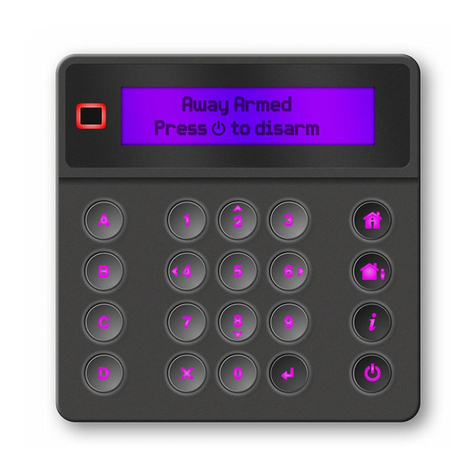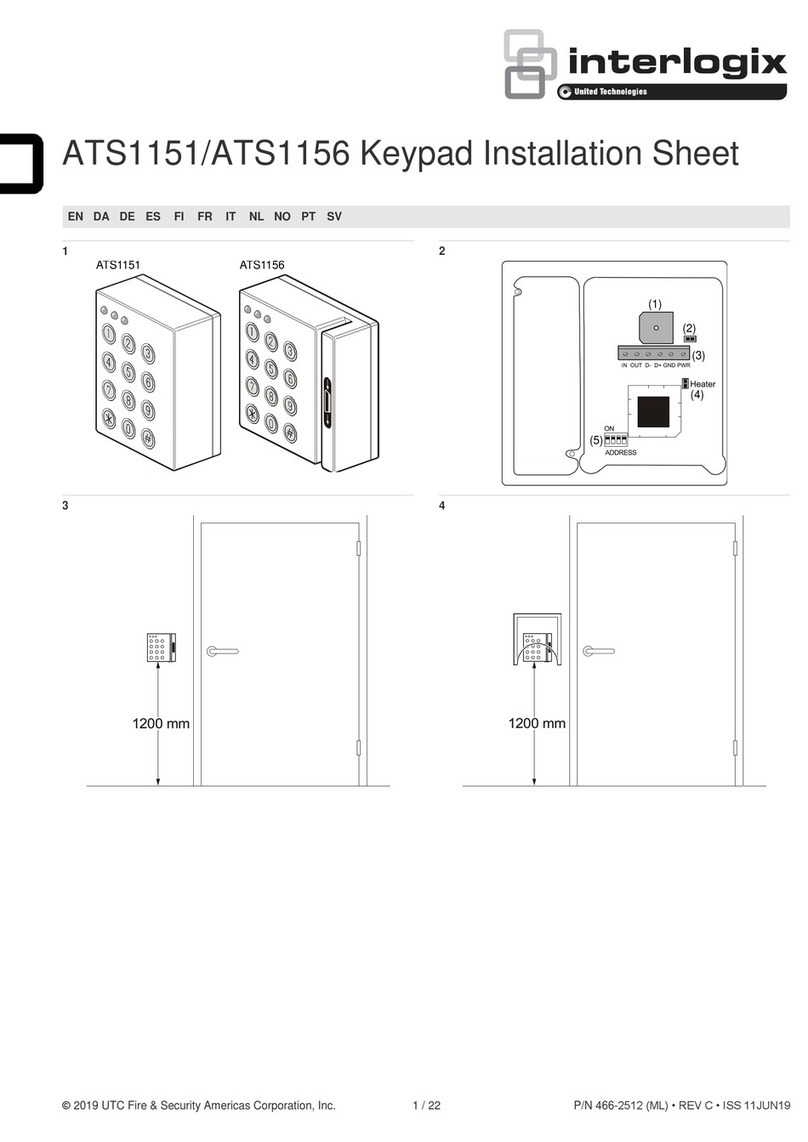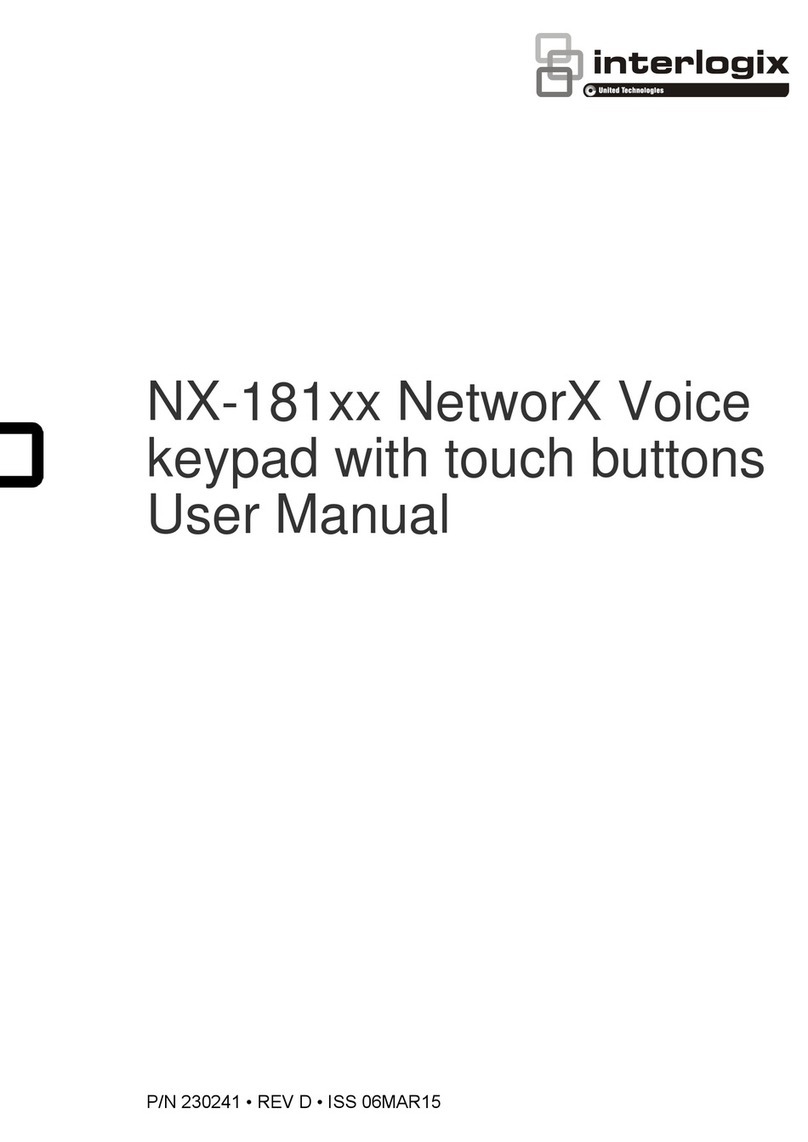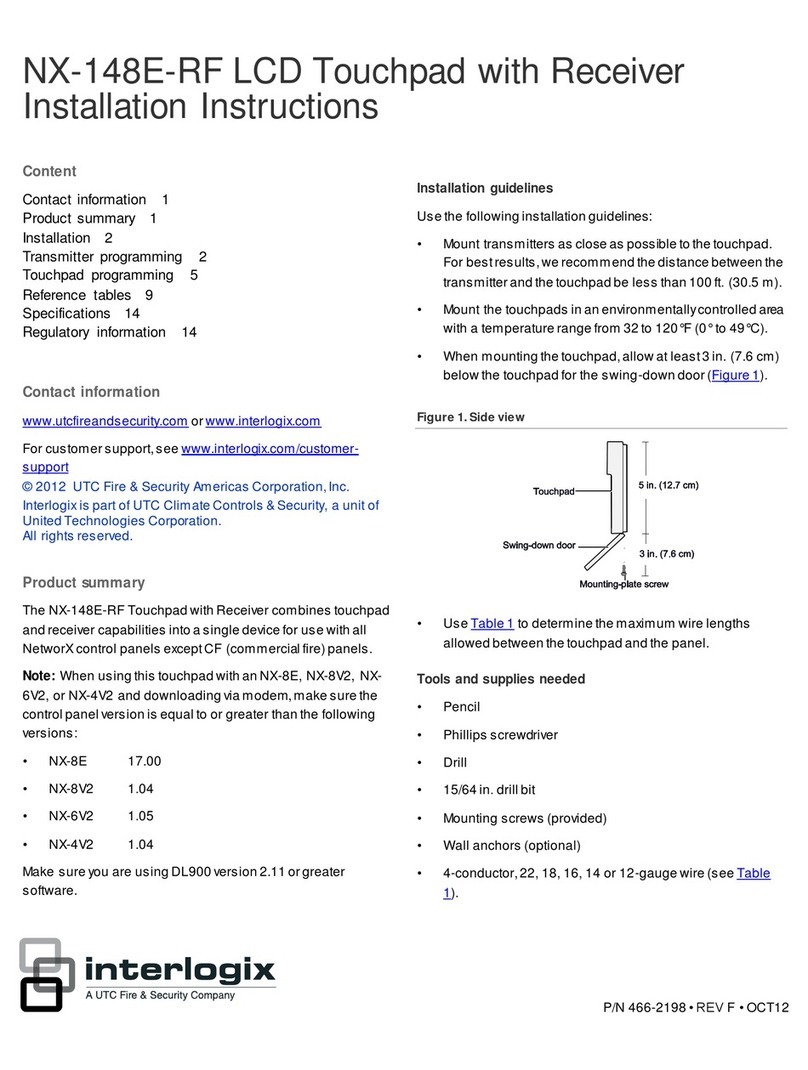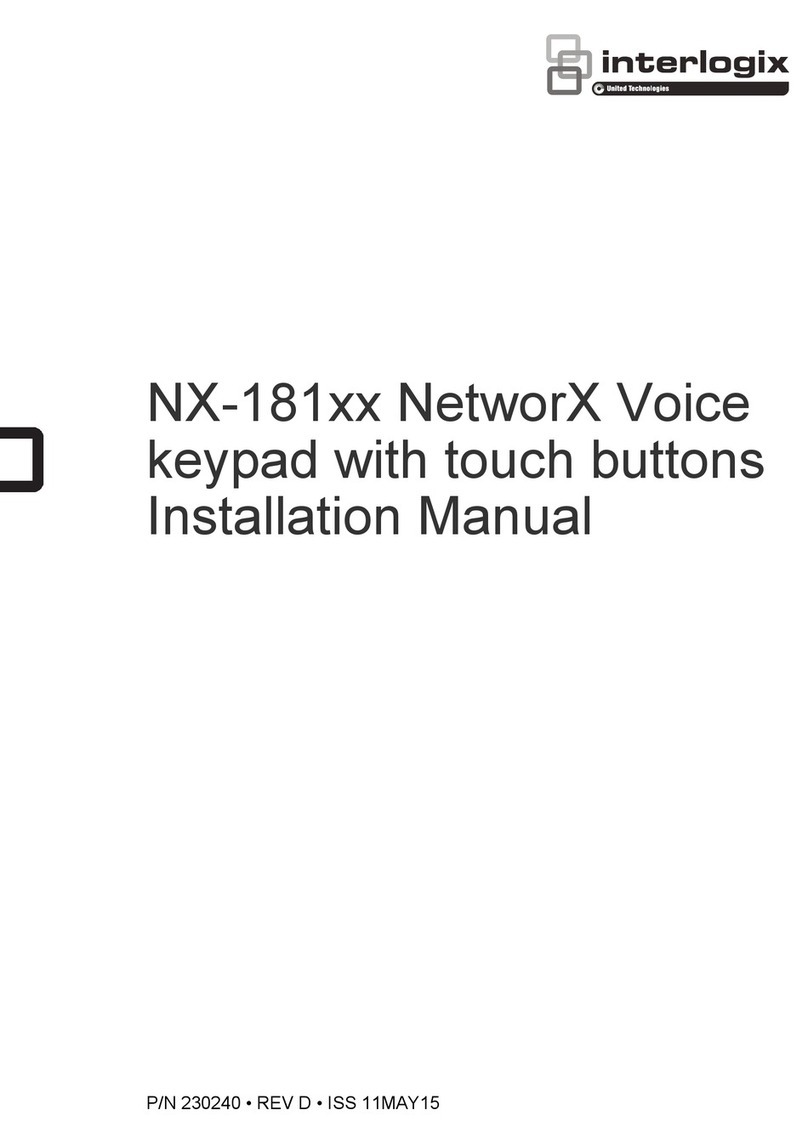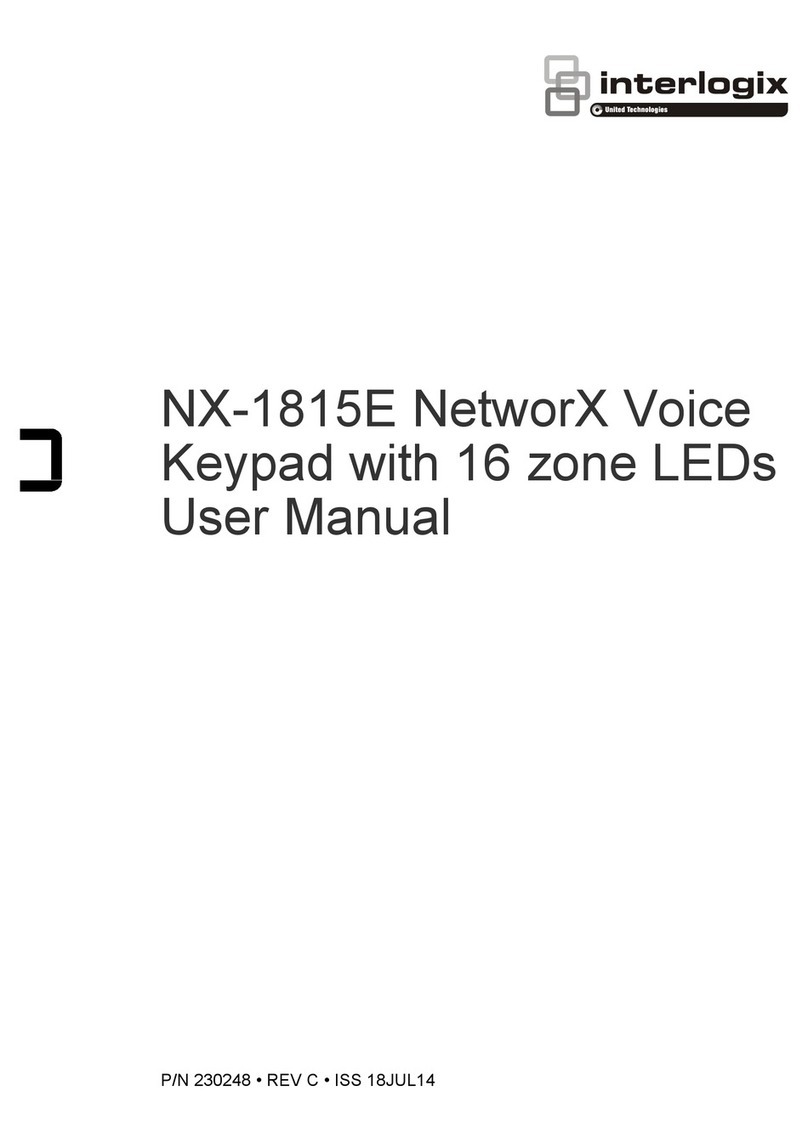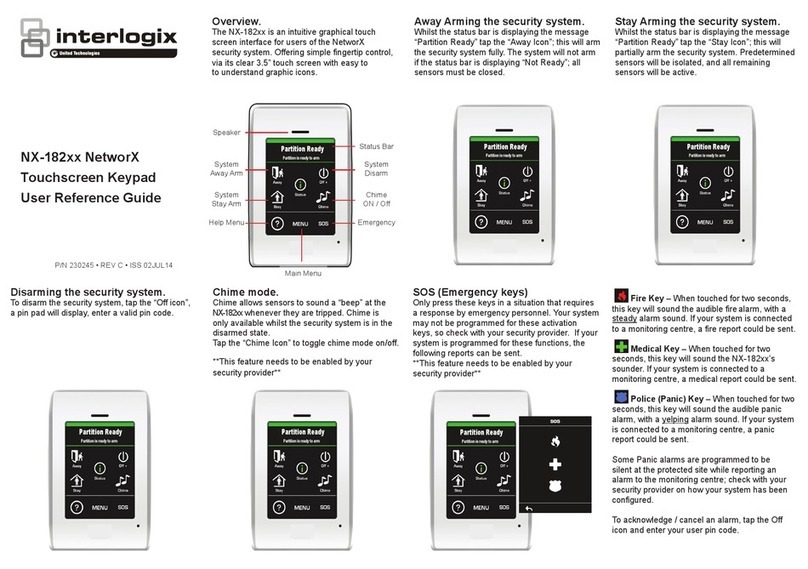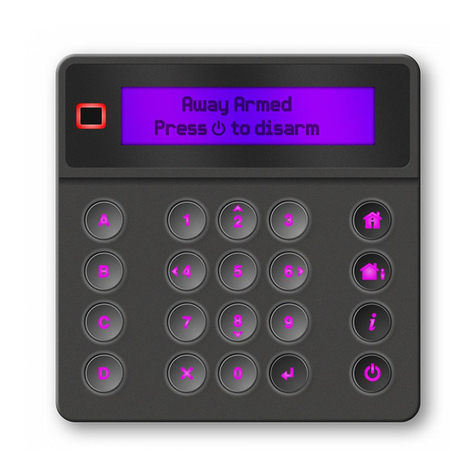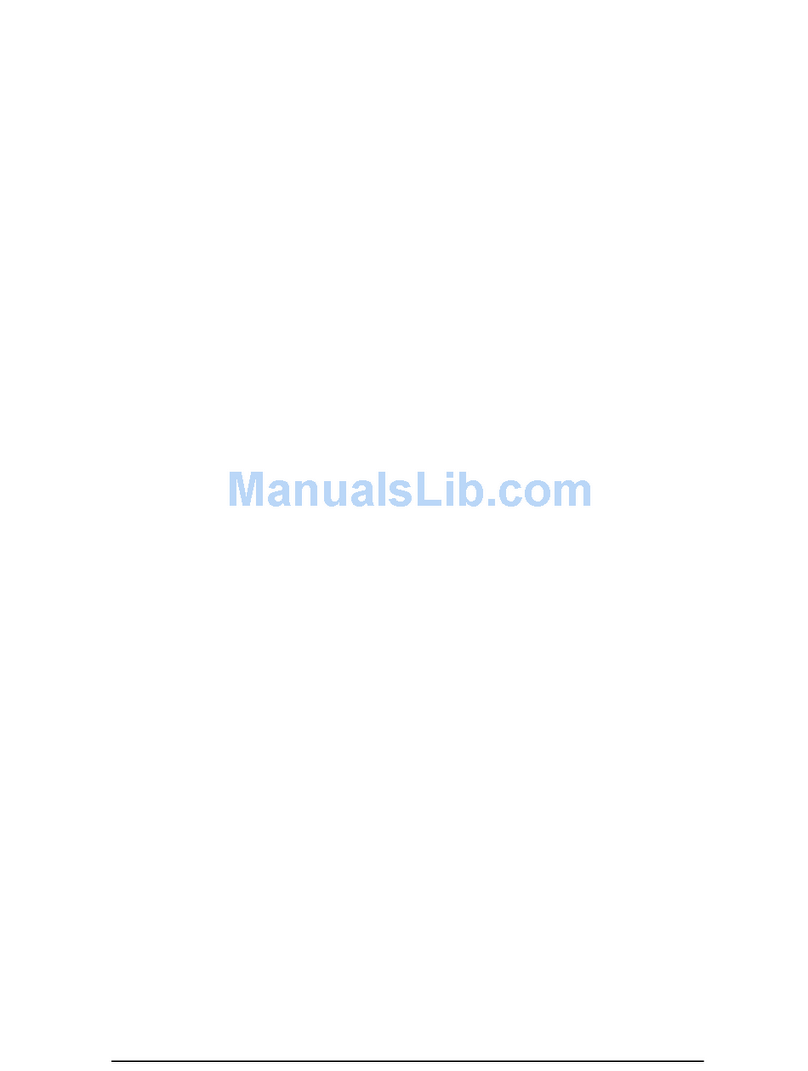4 SuperBus 2000 2X16 LCD Alphanumeric Touchpad Installation Instructions
2. Press and release the 1 and 2 buttons together
repeatedly, until the desired contrast level is displayed.
3. Press Ç and the display briefly shows DONE, then shows
the time and date.
Troubleshooting
Table 3 below describes what to do if the touchpad does not
operate correctly.
Table 3: Troubleshooting
Problem Action/Solution
Touchpad doesn’t
power up (no display
and no beeps when
buttons are pressed).
Check for correct wiring connections at
touchpad and panel terminals.
Make sure panel battery is connected
correctly and that the panel transformer is
plugged in.
Make sure panel transformer is not plugged
into an electrical outlet controlled by a
switch. Relocate transformer to an
unswitched outlet location, if necessary.
Touchpad display
appears blank, but
beeps sound when
buttons are pressed.
Check the touchpad display contrast setting.
It may be set to 0 (no display).
Touchpad display
shows a flashing *,
indicating a trouble
condition and system
doesn’t respond to
commands from
touchpad.
Check for correct bus wiring connections
(green and white wires) at touchpad and
panel terminals.
Make sure touchpad unit number is set to a
different number than all other bus devices.
If necessary, change the touchpad unit
number (see procedure on this page).
(Concord panels with software versions 1.0-
1.6 only.)
Changing the Touchpad Unit Number (Concord
Panels with Software Version 1.0-1.6 Only)
Use the following guidelines when changing device unit
numbers to avoid communication conflicts between bus
devices and the panel:
• All bus devices with DIP switches (LED Touchpads,
ESMs, HIMs, etc.) must be set to the desired unit number
before applying power and entering program mode.
• Whenever possible, assign touchpad unit numbers before
all other panel programming.
To change the touchpad unit number:
1. At the touchpad, press and hold the D and 6 buttons
together for at least 2 seconds. The display should show
DA n, where nis the touchpad current unit number (000 -
015).
Note: At this time, the touchpad is in configuration mode
and no longer communicating to the panel. The system
may immediately indicate a bus failure. Ignore the failure
and continue with the procedure. The bus failure will clear
after successfully changing the touchpad unit number.
2. Press É. The display shows ENTER _.
3. Enter the desired three digit unit number (000 - 015), then
press É. The display shows DA n, where nis the new
touchpad unit number.
Note: Do not use unit number 15 in Concord RF systems.
4. Press Ç to exit from the configuration mode.
Note: If the new touchpad unit number was previously
learned by the panel, communication between the
touchpad and the panel begins immediately. However, if
the new touchpad unit number has never been learned by
the panel, continue with step five.
5. Force the panel to scan bus devices as follows:
For systems where this is the only installed touchpad,
remove panel AC and battery power, then re-apply power.
For systems with more than one touchpad, go to another
system touchpad and enter 8 + installer/dealer CODE + 0
+ 1. The display shows SCANNING BUS DEVICES,then
a time and date display.
The touchpad and all other bus devices should operate
correctly and any bus failures should be cleared.
Note: If the panel still indicates a bus failure the panel may
have previously learned a unit number that is no longer used
by any bus device. See the specific panel Installation
Instructions for more information on deleting unused unit
numbers.
Specifications
Compatibility Concord, Concord Express, Concord Ultra
Panels
Power requirements 12 VDC nominal (see Table 1 on page 1 for
more information)
Operating temperature 32 to 120°F (0 to 49°C)
Humidity 70% relative, non-condensing
Dimensions 5.0 x 4.5 x 0.75 in. (L x W x D)
Installation Wall mount
Regulatory information
Manufacturer UTC Fire & Security Americas Corporation, Inc.
1275 Red Fox Rd., Arden Hills, MN 55112-6943,
USA
UL listings UL 985 Household Fire Warning System Units
UL 1023 Household Burglar-Alarm System Units
UL1610 Central Station Burglar-Alarm Units
(Commercial Burglary)
Note: See specific panel Installation Instructions
for complete UL installation requirements for the
system you are installing
Contact information
For contact information, see www.utcfireandsecurity.com or
www.interlogix.com.
For technical support, toll-free: 888.437.3287 in the US
including Alaska, Hawaii, Puerto Rico, and Canada. Outside
the tool-free area, contact your dealer.
Copyright © 2011 Interlogix, a UTC Fire & Security Company.
All rights reserved.