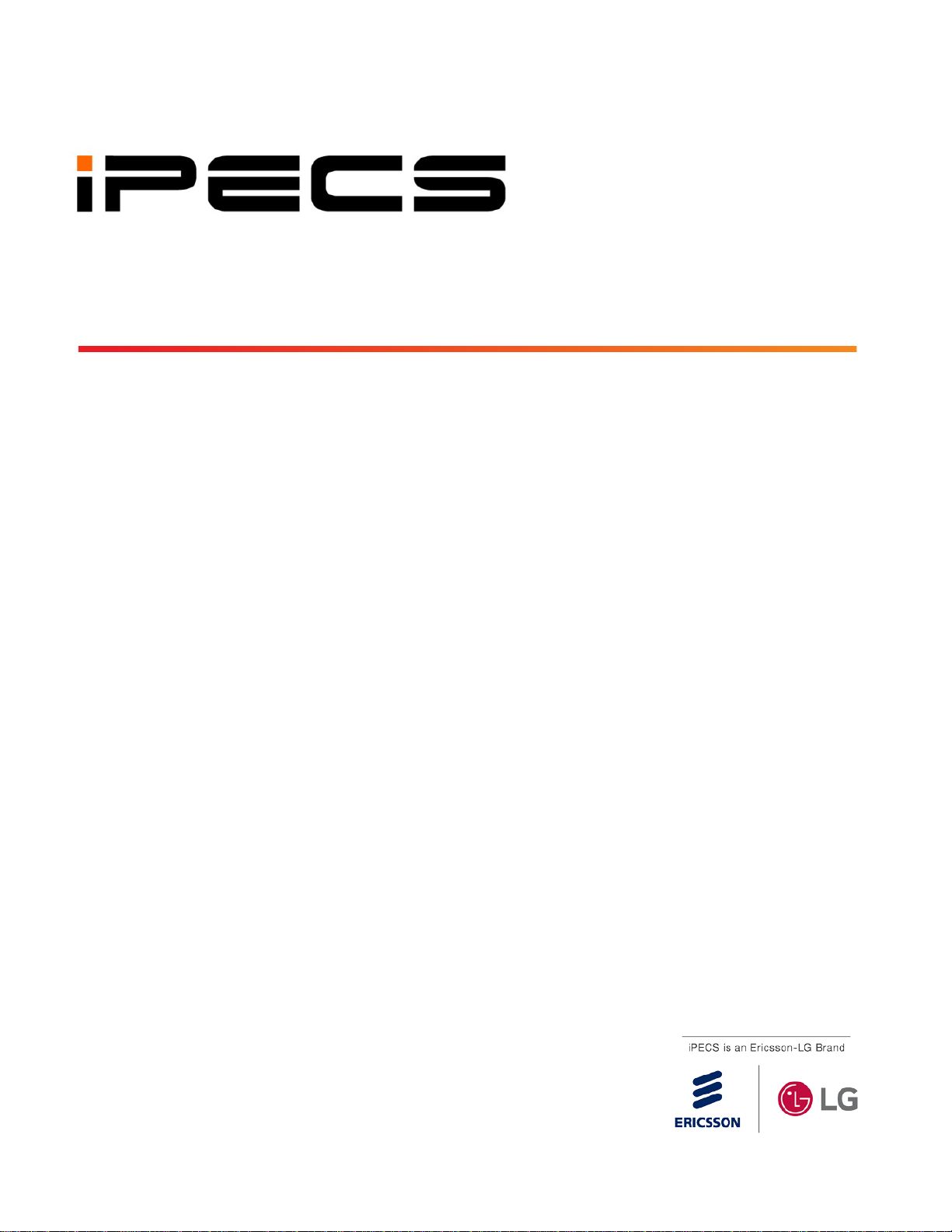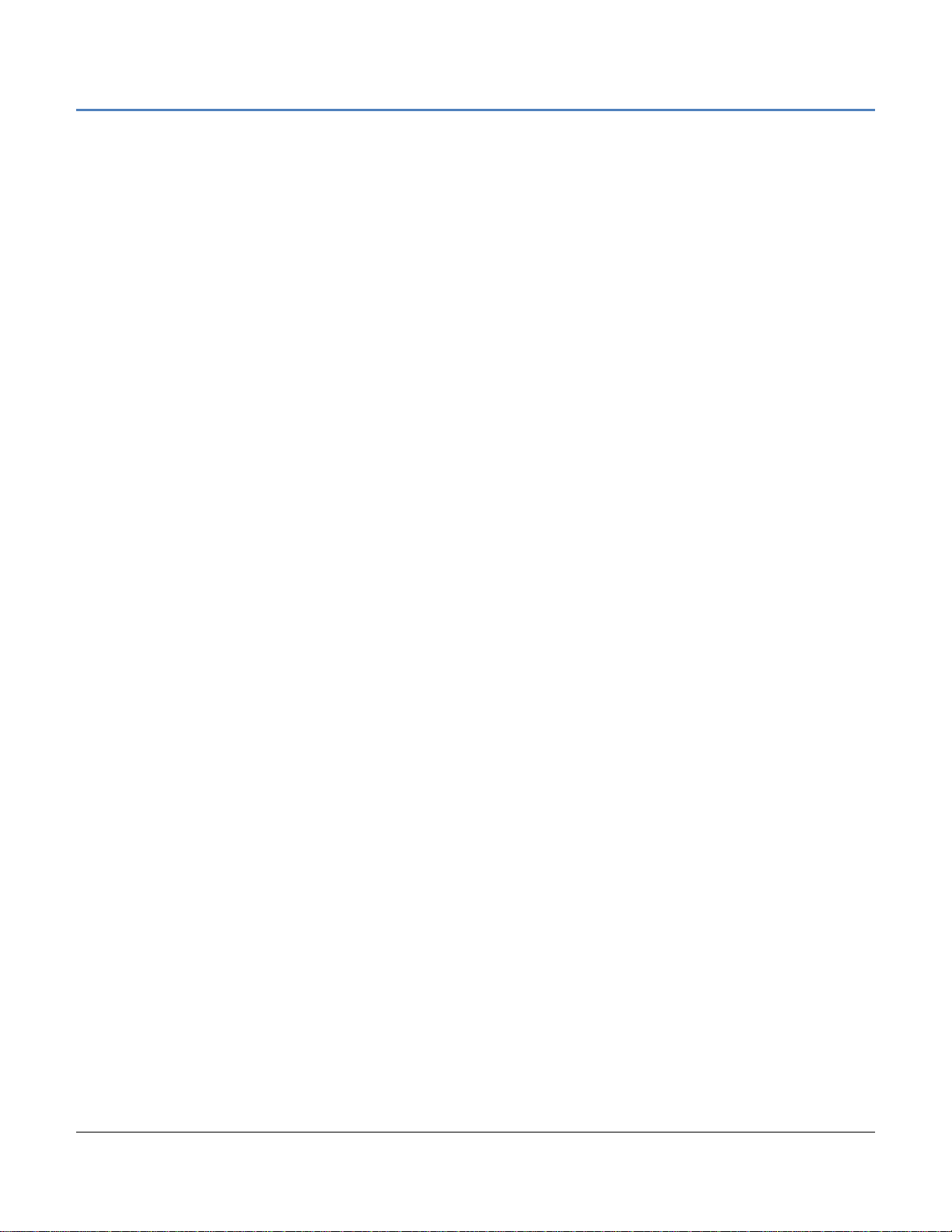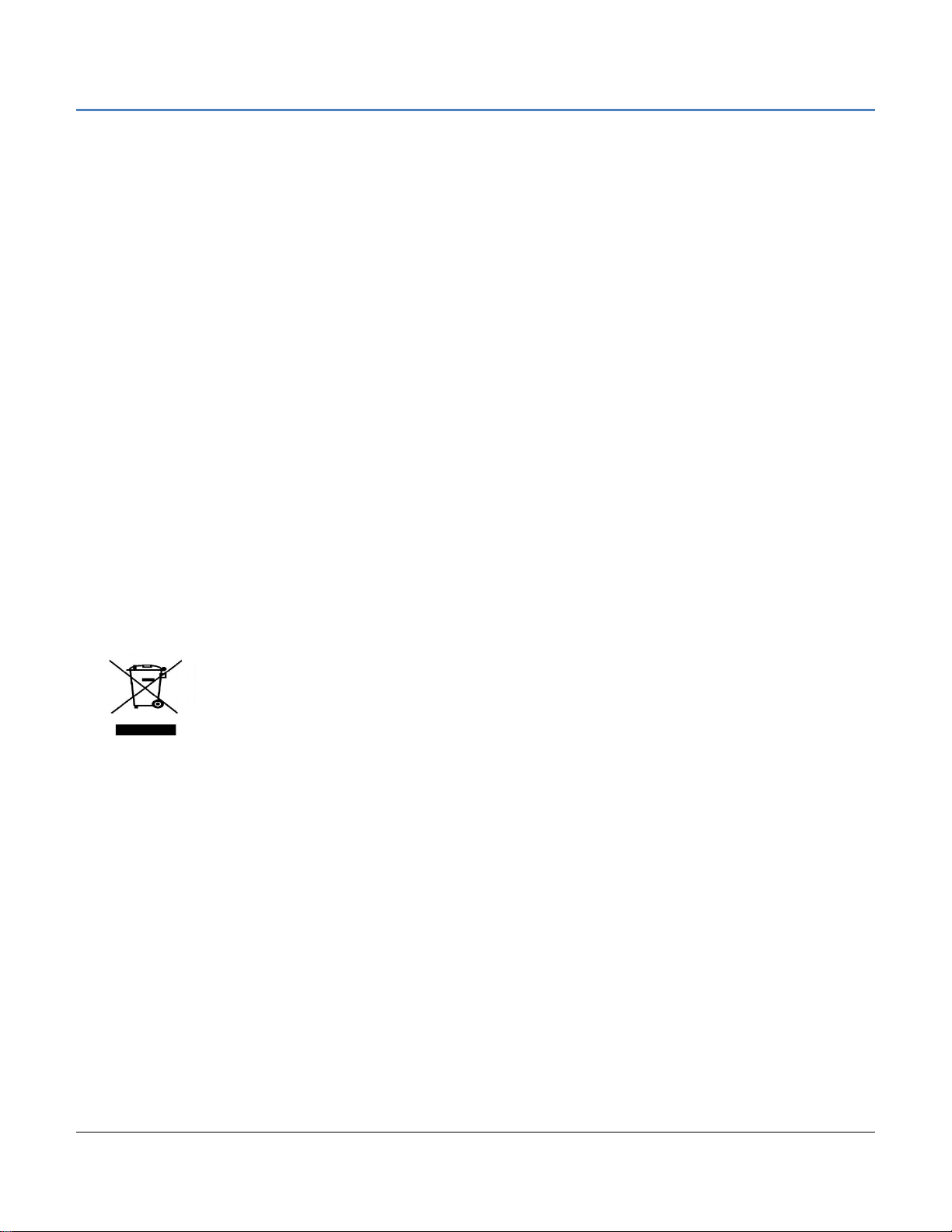LIP-9071 iPKTS User Guide
iv
9.6.2 Contact Ringtone.................................................................................................................78
9.6.3 Share a Contact...................................................................................................................79
10 Using Message (for iPECS station only) .......................................................80
10.1 Send a Message........................................................................................................80
10.2 Compose Screen Options Menu................................................................................81
10.3 Receive a Message...................................................................................................81
10.4 Message Options.......................................................................................................82
10.5 Messaging Screen Options Menu..............................................................................83
10.6 Deleting a Message Thread.......................................................................................83
10.7 Messaging Settings....................................................................................................84
11 Using NFC.........................................................................................................85
11.1 General NFC features................................................................................................85
12 Settings.............................................................................................................86
12.1 Ethernet.....................................................................................................................87
12.1.1 IP address ...........................................................................................................................88
12.1.2 VLAN...................................................................................................................................88
12.1.3 802.1x..................................................................................................................................89
12.2 Wi-Fi ..........................................................................................................................92
12.2.1 Turn Wi-Fi on & connect to a Wi-Fi network..........................................................................92
12.2.2 Add a Wi-Fi network.............................................................................................................92
12.2.3 Forget a Wi-Fi network.........................................................................................................93
12.2.4 Configure proxy settings for a Wi-Fi network ........................................................................93
12.2.5 Wi-Fi static IP Settings.........................................................................................................94
12.3 Network Services.......................................................................................................95
12.3.1 OpenVPN ............................................................................................................................95
12.3.2 LLDP Setting........................................................................................................................97
12.3.3 Ping Test .............................................................................................................................99
12.4 Bluetooth..................................................................................................................100
12.4.1 Bluetooth ON/OFF.............................................................................................................100
12.4.2 My device..........................................................................................................................100
12.4.3 Pairing...............................................................................................................................101
12.4.4 Unpair................................................................................................................................101
12.4.5 Bluetooth Headset .............................................................................................................101
12.5 NFC .........................................................................................................................102
12.5.1 NFC Tag Erase..................................................................................................................102
12.6 Sound ......................................................................................................................103