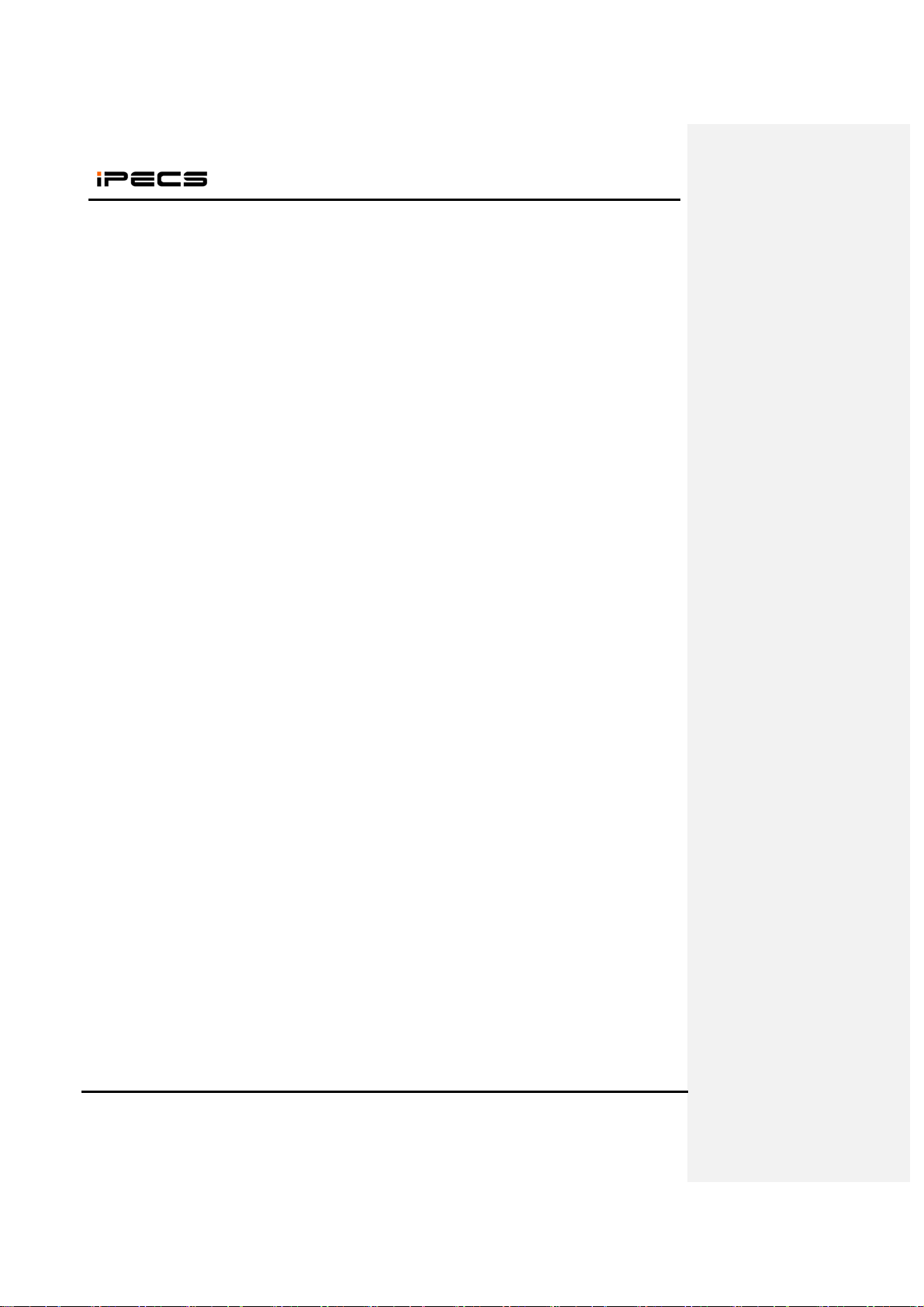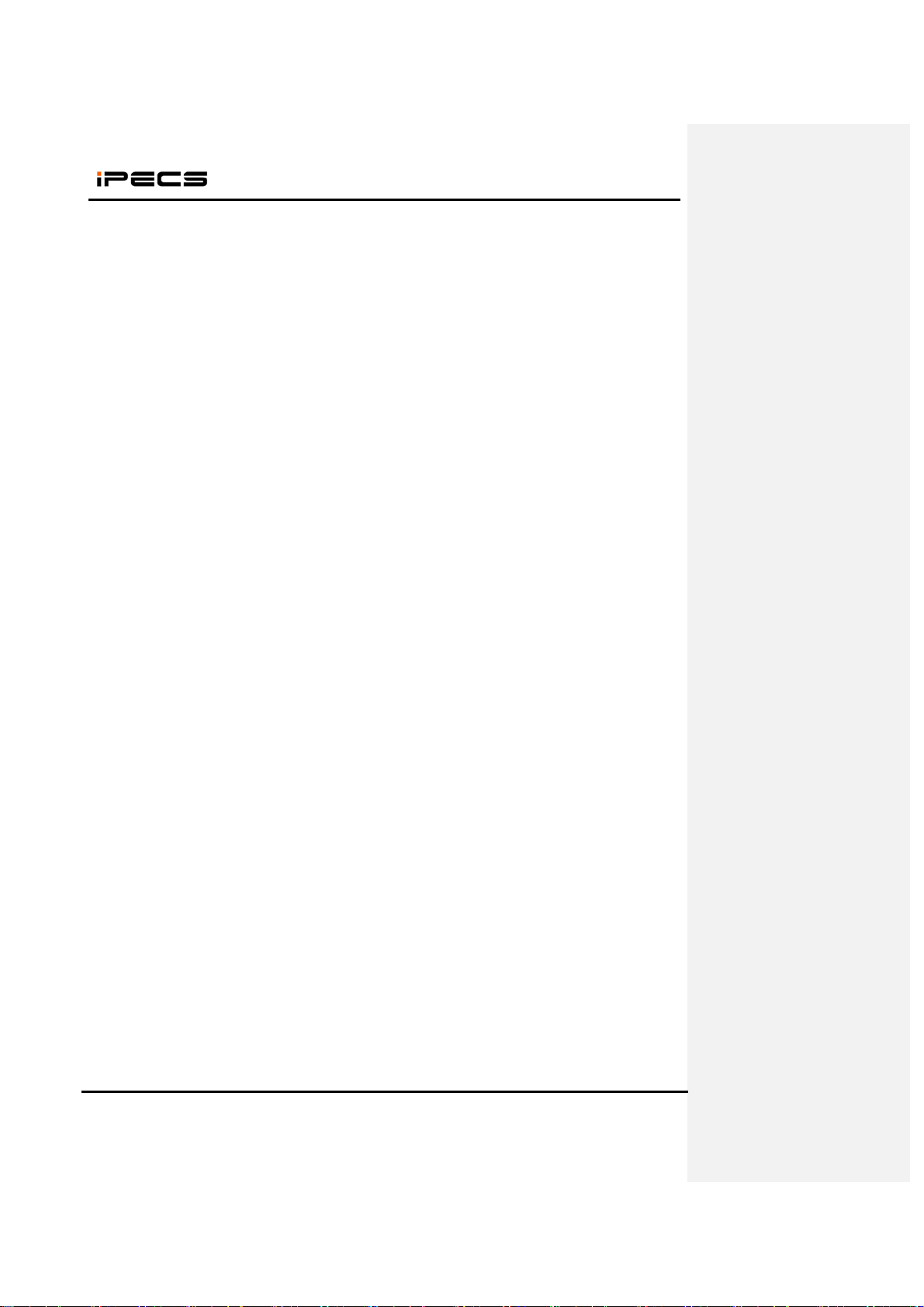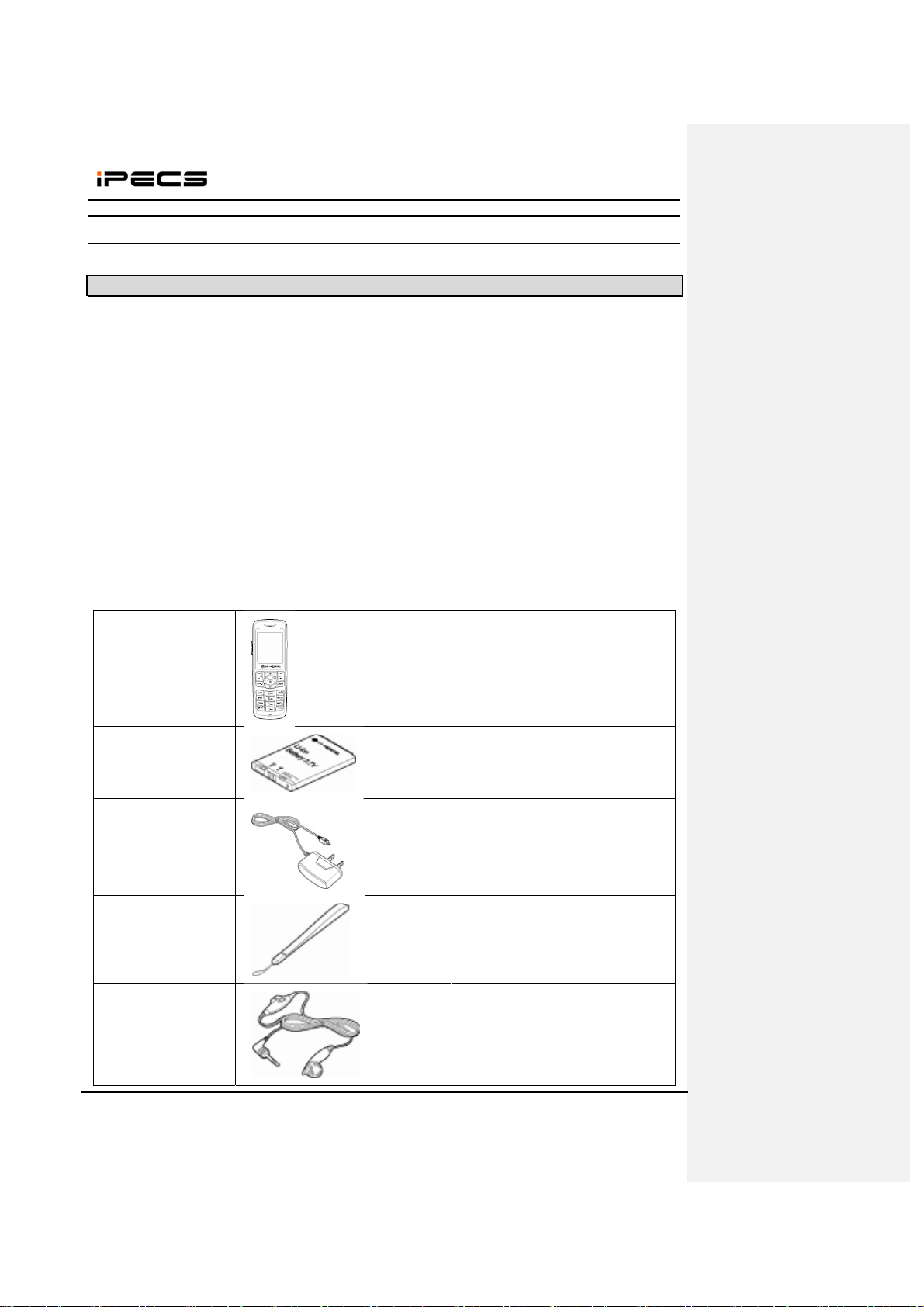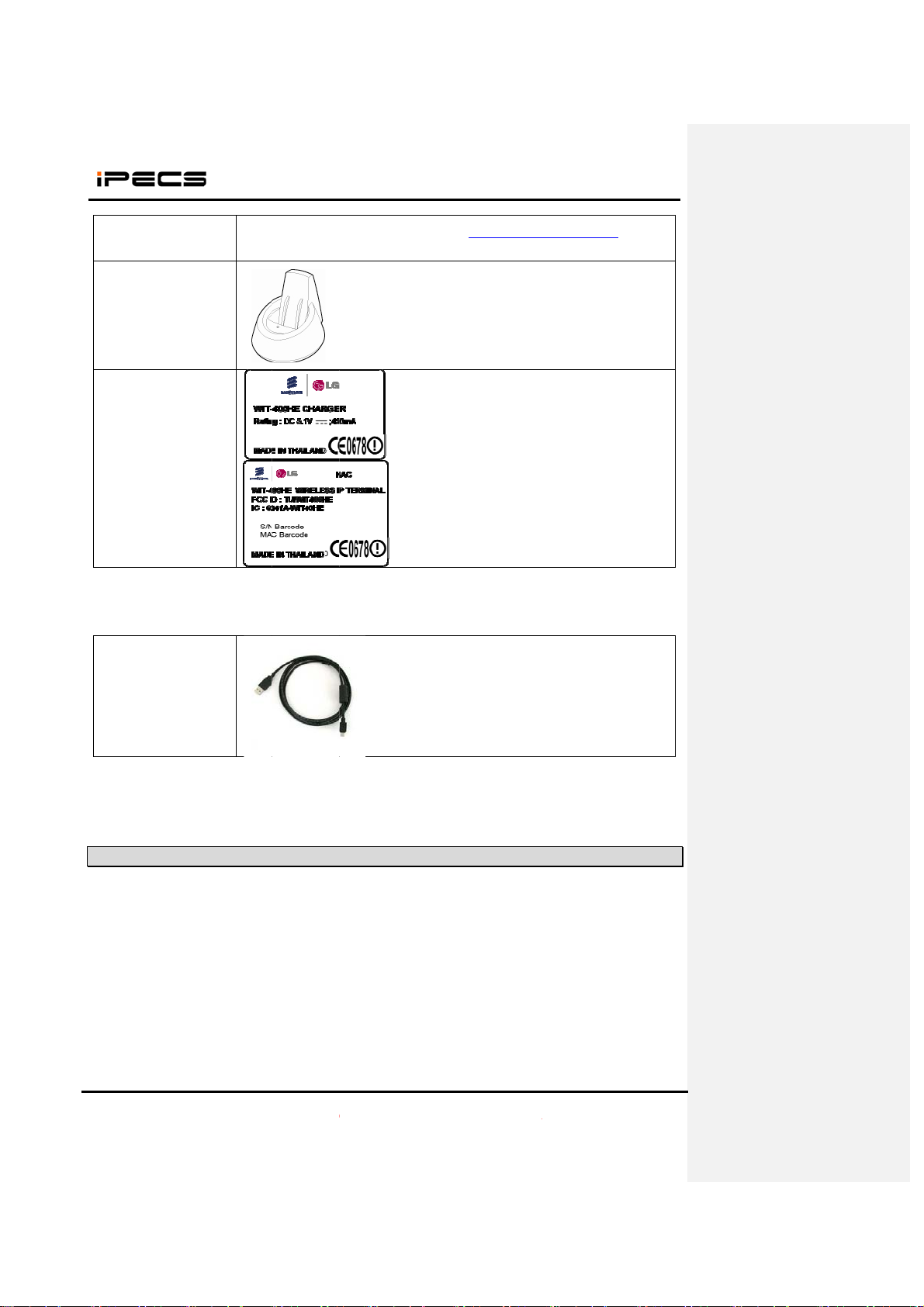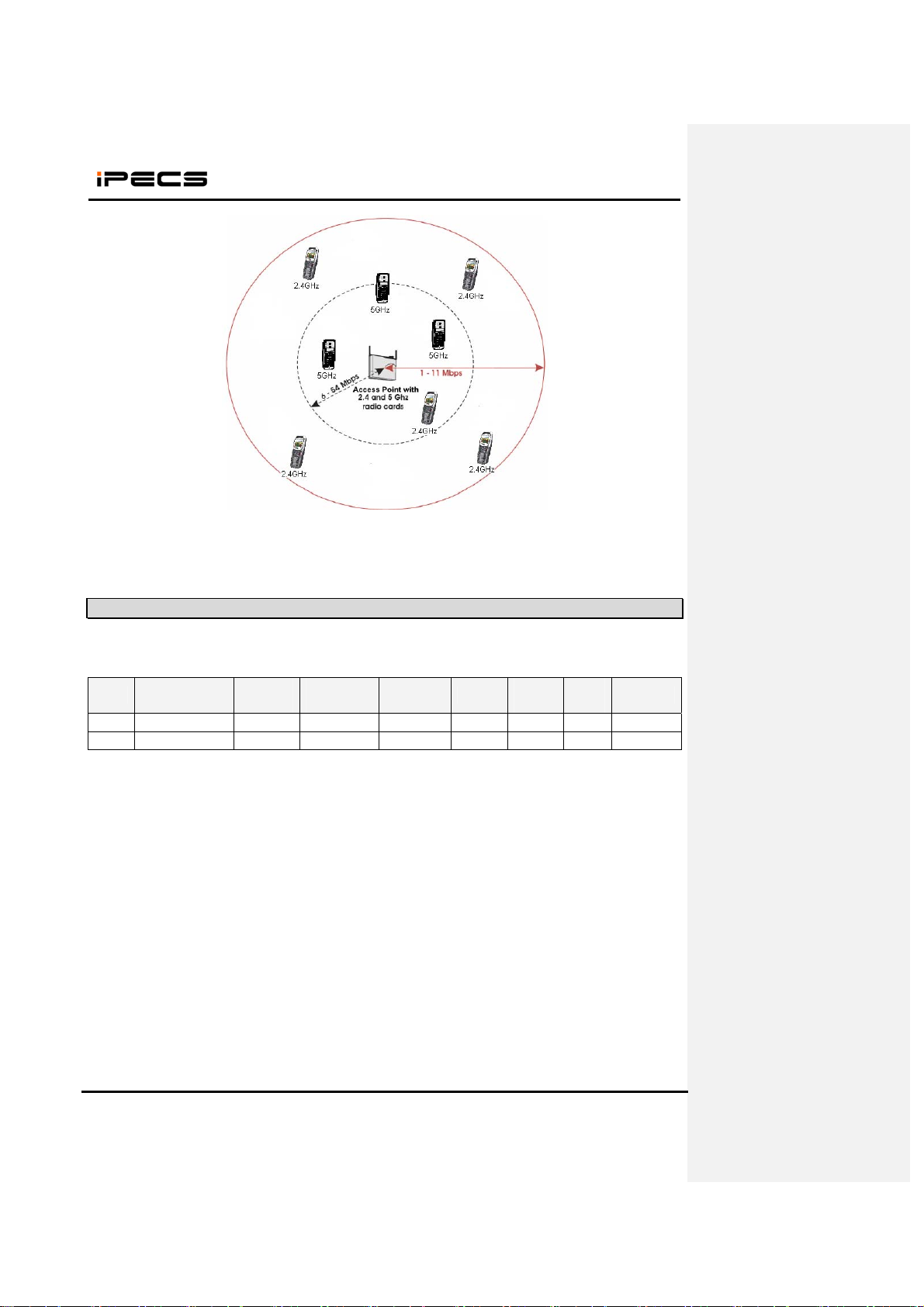WIT-400HE Installation Manual
Date: 15/Mar/2012
This Document Contains proprietary information and may not be reproduced or copied without express
Written permission of a duly authorized representative of Ericsson-LG Co.Ltd.
6
Safety Instructions
WARNING! To reduce the possibility of electric shock, do not expose your phone to high humidity areas,
such as the bathroom, swimming pool, etc.
Always store your phone away from heat. Never store your phone in settings that may expose it to
temperatures less than 32°F or greater than 104°F, such as outside during a snow storm or in your car on
a hot day. Exposure to excessive cold or heat will result in malfunction, damage and/or catastrophic
failure.
Be careful when using your phone near other electronic devices. RF emissions from your mobile
phone may affect inadequately shielded electronic equipment nearby. You should consult with
manufacturers of any personal medical devices, such as pacemakers and hearing aides, to determine if
they are susceptible to interference from your mobile phone. Turn off your phone in a medical facility or at
a gas station. Never place your phone in a microwave oven as this will cause the battery to explode.
IMPORTANT! Please read the IEC SAFETY INFORMATION before using your phone.
Safety Information
Please read and observe the following information for the safe and proper use of your phone and to
prevent any unanticipated damage by accident. Also, keep the user’s manual in an accessible place at all
times after reading it.
Unplug the power cord and charger during a lightning storm to avoid electric shock or fire.
Do not use your phone in high explosive areas, as the phone may influence high frequency devices.
Do not put your phone in a place subject to excessive dust, and be careful to keep the minimum
required distance between the power cord and heat sources.
Unplug the power cord prior to cleaning your phone, and clean the power plug pin when it is dirty.
Do not damage the power cord by bending, twisting, pulling, or heating. Do not use the plug if it is
loose, as it may cause fire or electric shock.
Hold the power cord plug firmly to plug and unplug the power cord. Ensure the plug is firmly
connected. If it is not firmly connected, it may cause excessive heat or fire.
Do not place any heavy item on the power cord. Do not allow the power cord to be crimped, as it may
cause fire or electric shock.
Be careful not to let the battery contacts touch metal conductors such as a necklace or coins. When
shorted, it may cause an explosion.
Do not disassemble or allow heavy impact to the battery as it may cause electric shock, short-circuit,
and fire. Store the battery in a place out of reach of children.
Using a damaged battery or placing a battery in your mouth, may cause serious injury.
Do not place items with a magnetic strip, such as a credit card, phone card, bank book and a subway
ticket, near your phone. The magnetism of the phone may damage the data stored in the magnetic
strip.
Do not hold or let the antenna come in contact with your body during a call.
Talking on your phone for a long period of time may reduce the call quality due to heat generated
during use.
Do not allow excessive vibration or impact to the phone.
When you do not use the phone for a long period time, store it in a safe area with the power cord
unplugged.