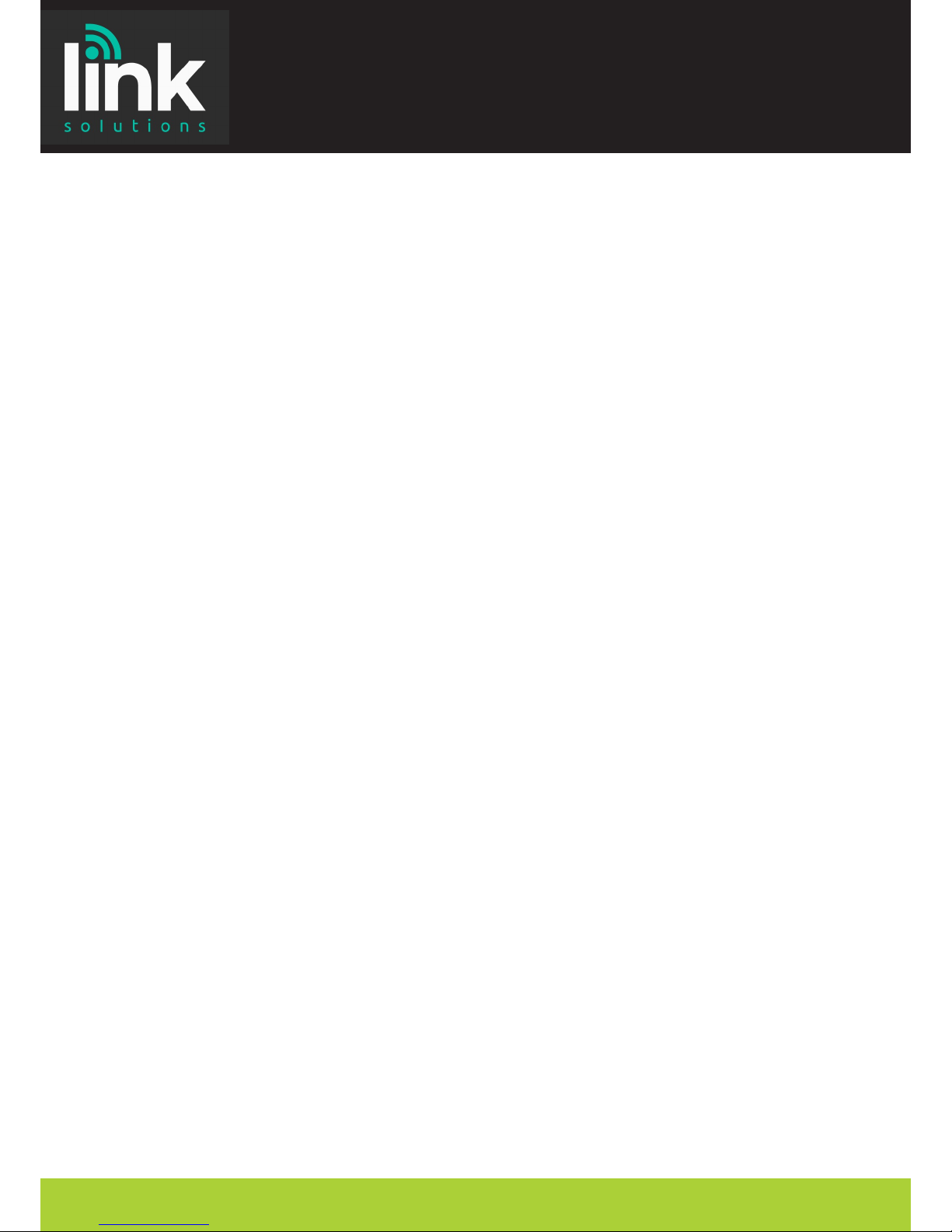Using Your Phone
Li handset or press the pickup ‘So Key’.
To pick up a call from another extension that is
programmed to one of the ex keys, press the
ashing ex key next to that extension or dial 7 then
the extension number.
*You can also set ex keys for call pick-up and group call
pick-up*
Li handset and press a free ex key allocated to
a line, or dial 9 to pick up a line and then dial your
number.
Li handset, then dial the extension number or press
the ex key assigned to the contact.
Press ‘DND’ buon when a call comes in.
Press ‘Hold’, to reconnect the call, press the green
ashing ex key.
Parking - Press ‘Transfer’, then dial the park code.
Retrieving - Li handset and dial the park code.
When dialling an extension that is engaged/busy,
the Call Waing feature allows the extension to be
noed there is a call waing.
During an acve call, press the transfer ‘So Key’ or
‘Transfer’. Dial the extension number, external
number (press 9 rst) or press the programmed ex
key.
You can either speak to the recipient to announce
the call, or simply hang up to complete the transfer.
If you are unable to transfer the call, press the green
ashing ex key or ‘Transfer’ to return to the caller.
Dealing With Calls
Answering an Incoming Call
Making an External Call
Making an Internal Call
Rejecng a Call
Placing a call on hold
Parking A Call
Parking/Retrieving a call
Call Waing
Transferring A Call
Transferring a Call
*Transfer to an outside line press ‘Transfer’ then
dial the number or press assigned ex key*
Returning to Caller from a Transfer
for assistance please call 01603 964288
www.link-solutions.co.uk