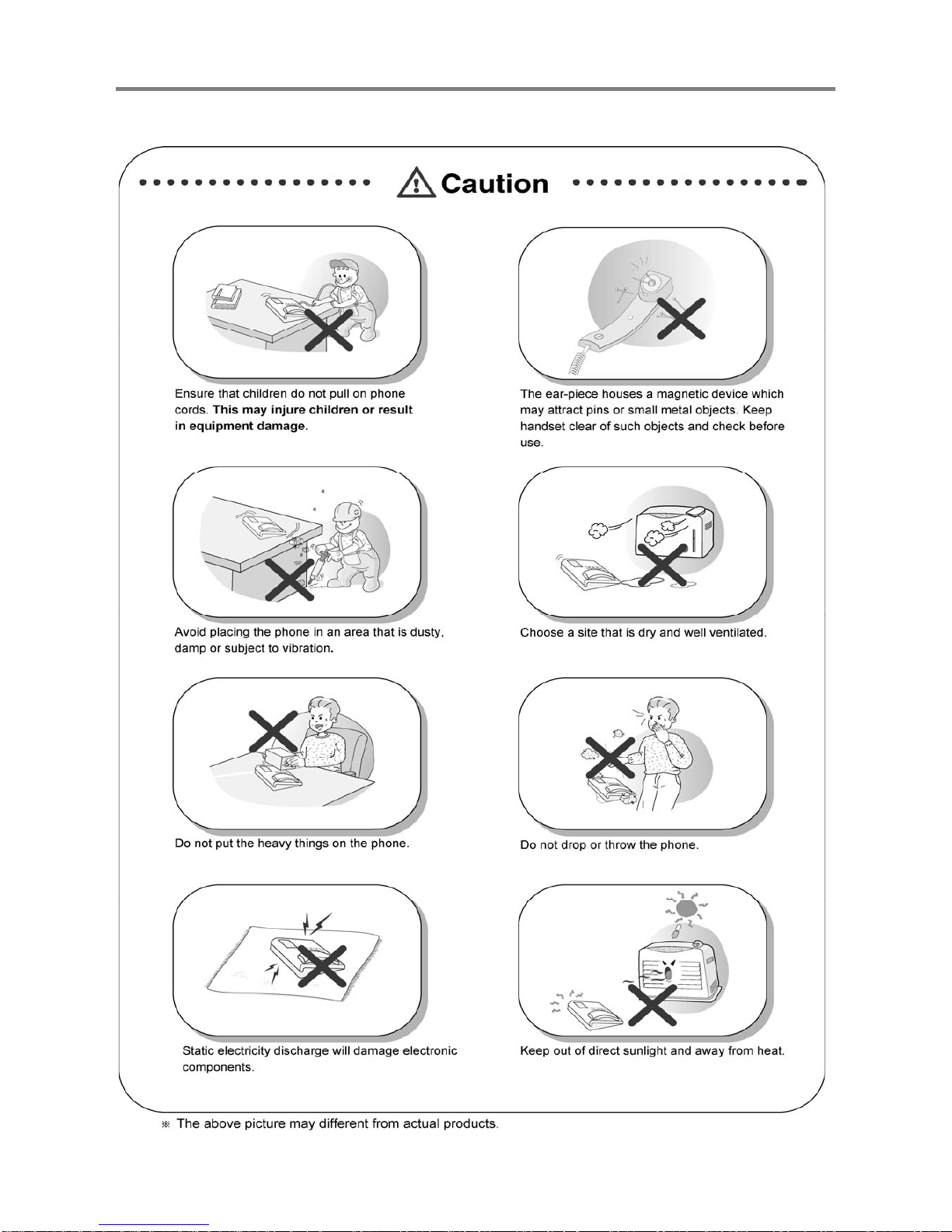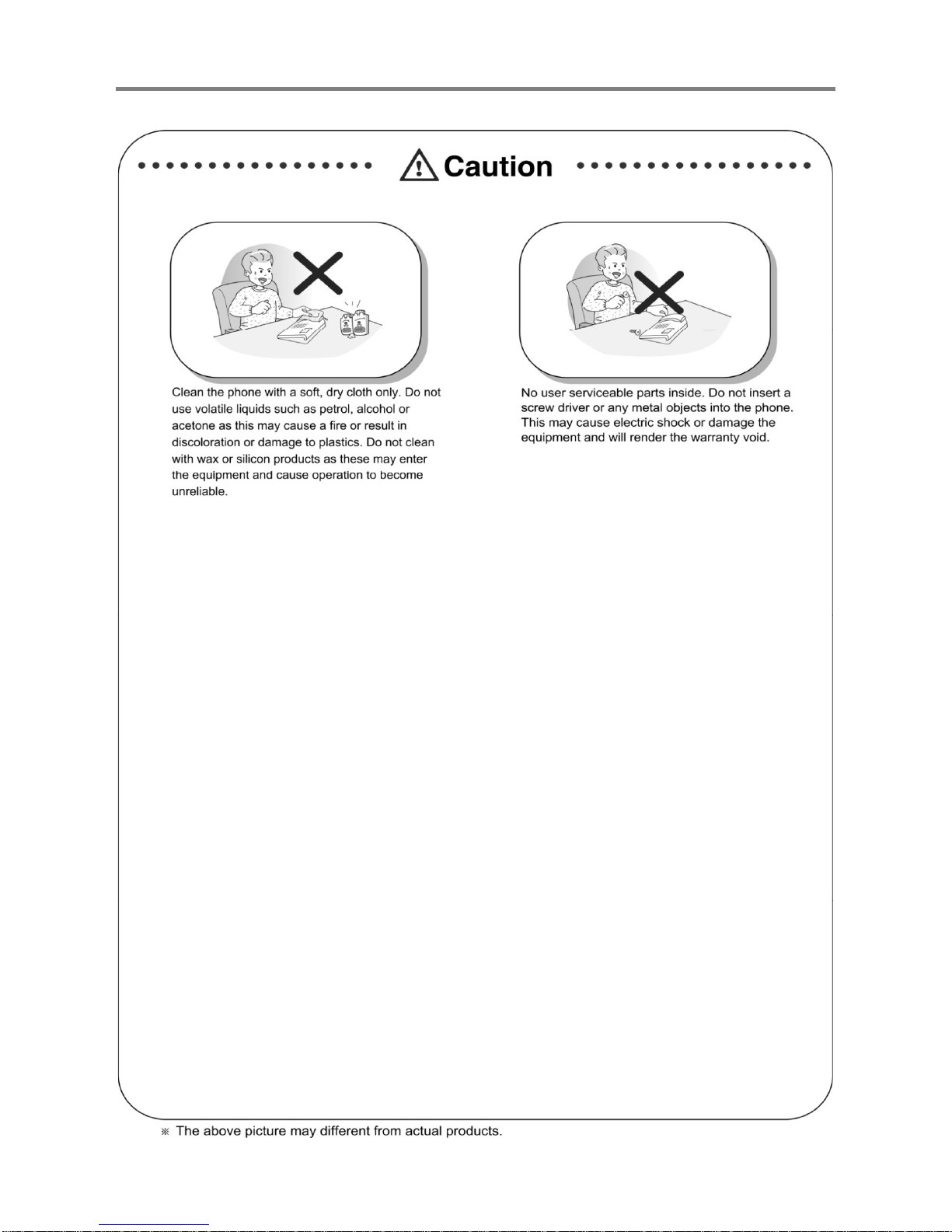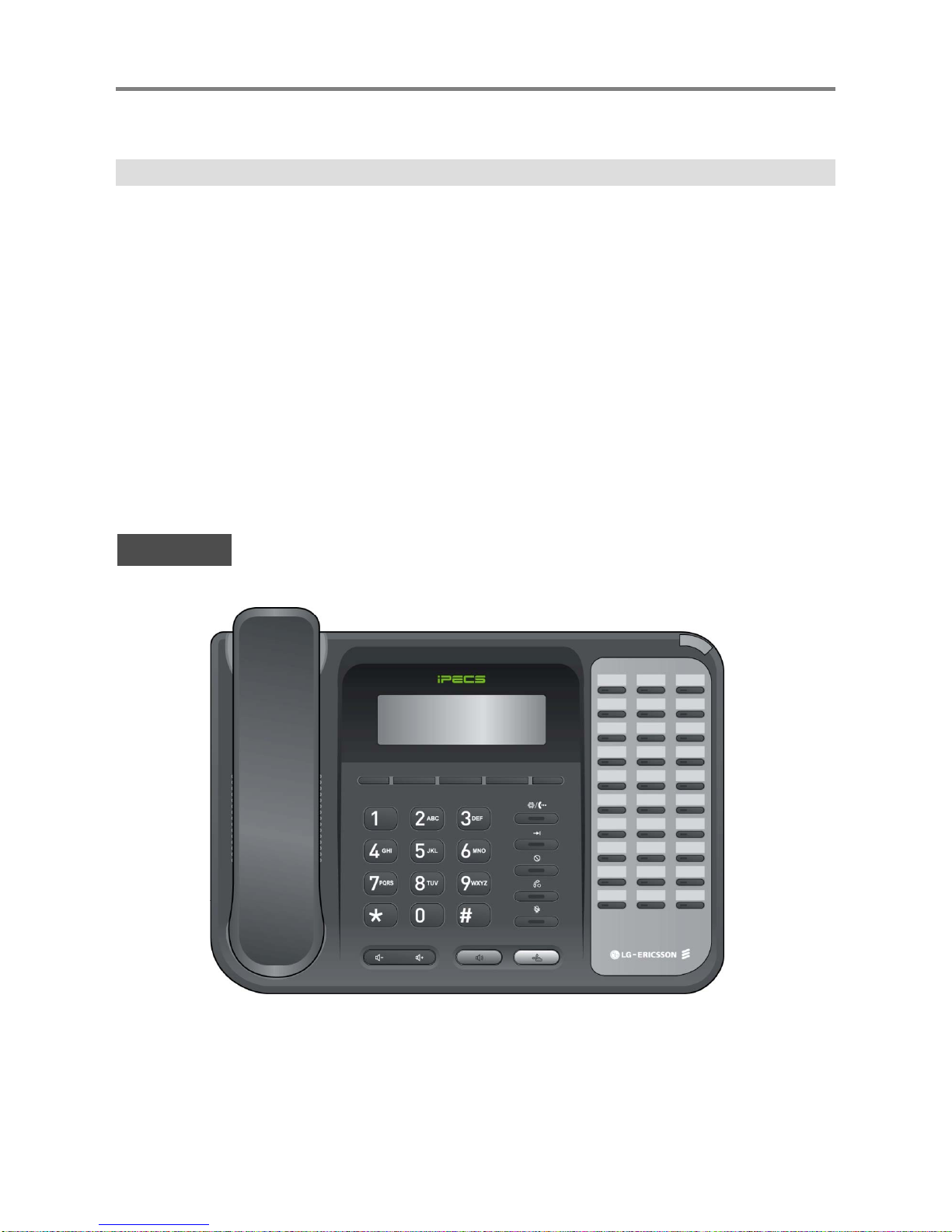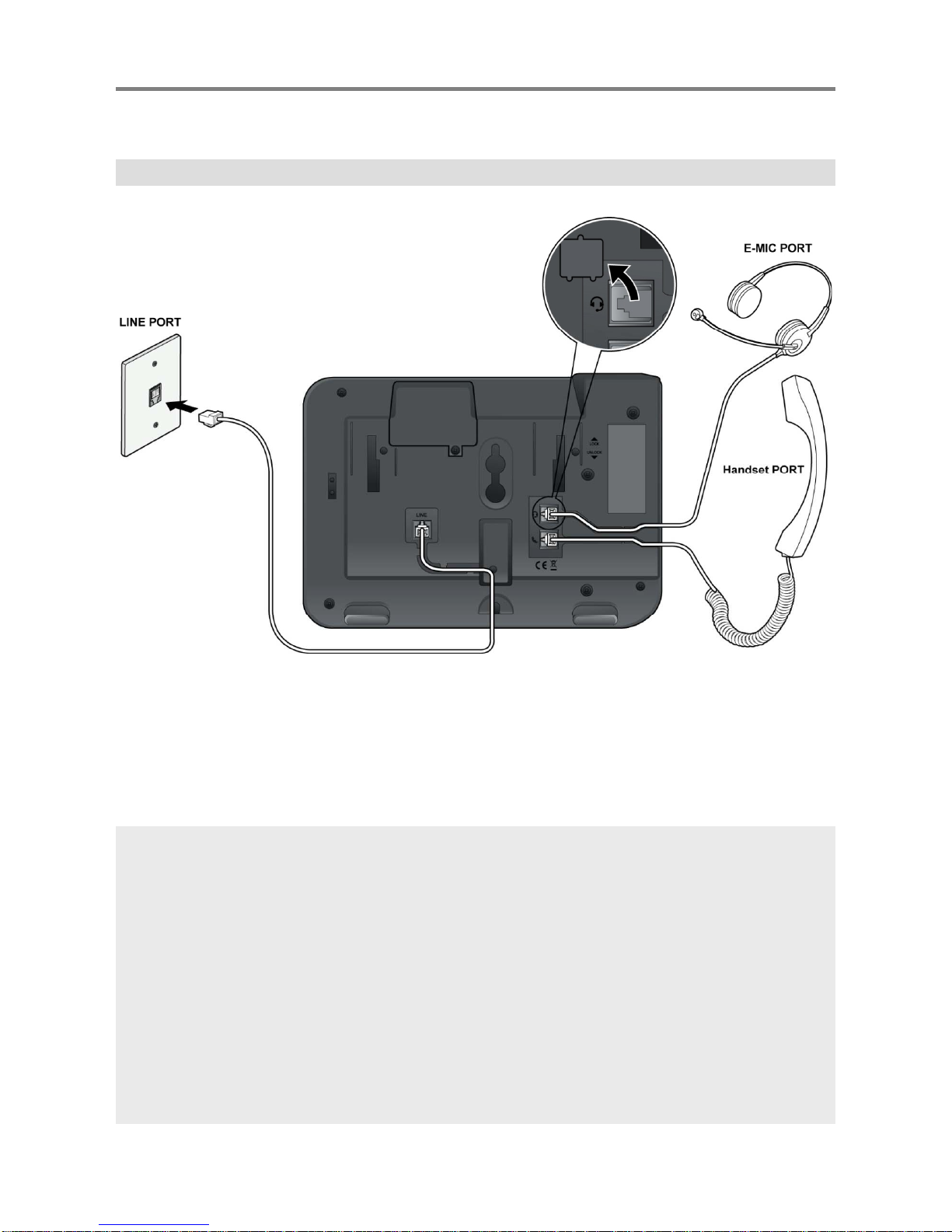Getting Started
1Handset Used for handse
call.
2Speaker Outputs tones and voice.
33 Soft Buttons Used in conjunction with fixed and flexible features, and the function
changes in relation to call progress, as indicated on the LCD display.
4Pa
e more additional functions on the L
5Trans/PGM Button This button is used to initiate a call transfer (TRS) or to enter
programming mode (PGM).
6Speed Button Used to access speed dialing, speed programming, save number redial,
and last number redial.
7DND Button The DND (Do Not Disturb) feature blocks all incoming calls.When DND
i ti th d LED i thi b tt i ill i t d
.
8Call Back Button A station can initiate a call back request to a busy station. Once that
station becomes idle, the initiating station is signaled.
9Mute Button Toggle outgoing audio; red LED illuminates.
10 Volume Button The volume button adjusts the audio levels for ringing, handset and
11 LCD Display Displays information about telephone status, dialing directories,and test
message information.
12 Visual Ringing LED Illuminates when the phone is ringing.
13 Speaker Button Speaker toggles the speakerphone state, and the red LED is illuminated
when the speakerphone is active.
14 Hold/Save Button This button is used to put a call on hold or save information when
programming.
15 Flexible Button
(Loop Button) Some flexible buttons are pre-programmed in the system for line
appearances, loop functions etc. The remaining flexible buttons can be
user-programmed.
16 Hands-free Microphone Microphone is used for hands-free speakerphone function.
3