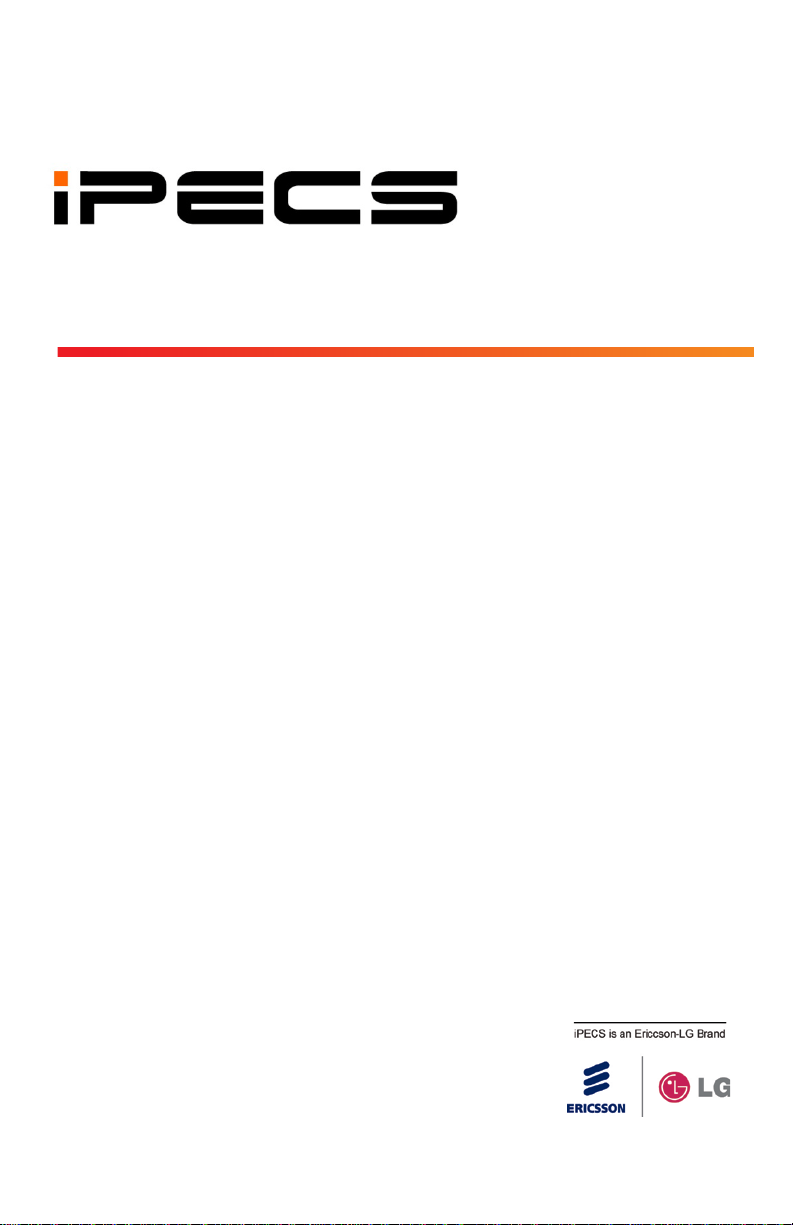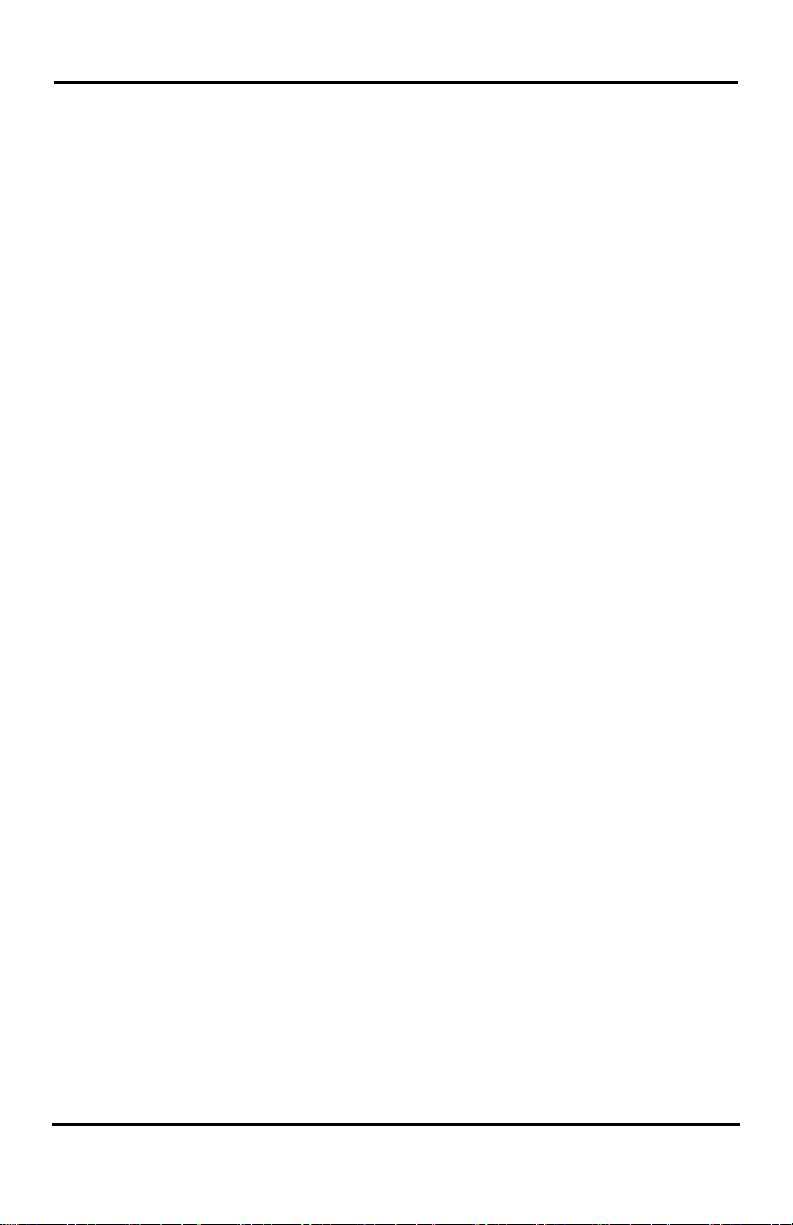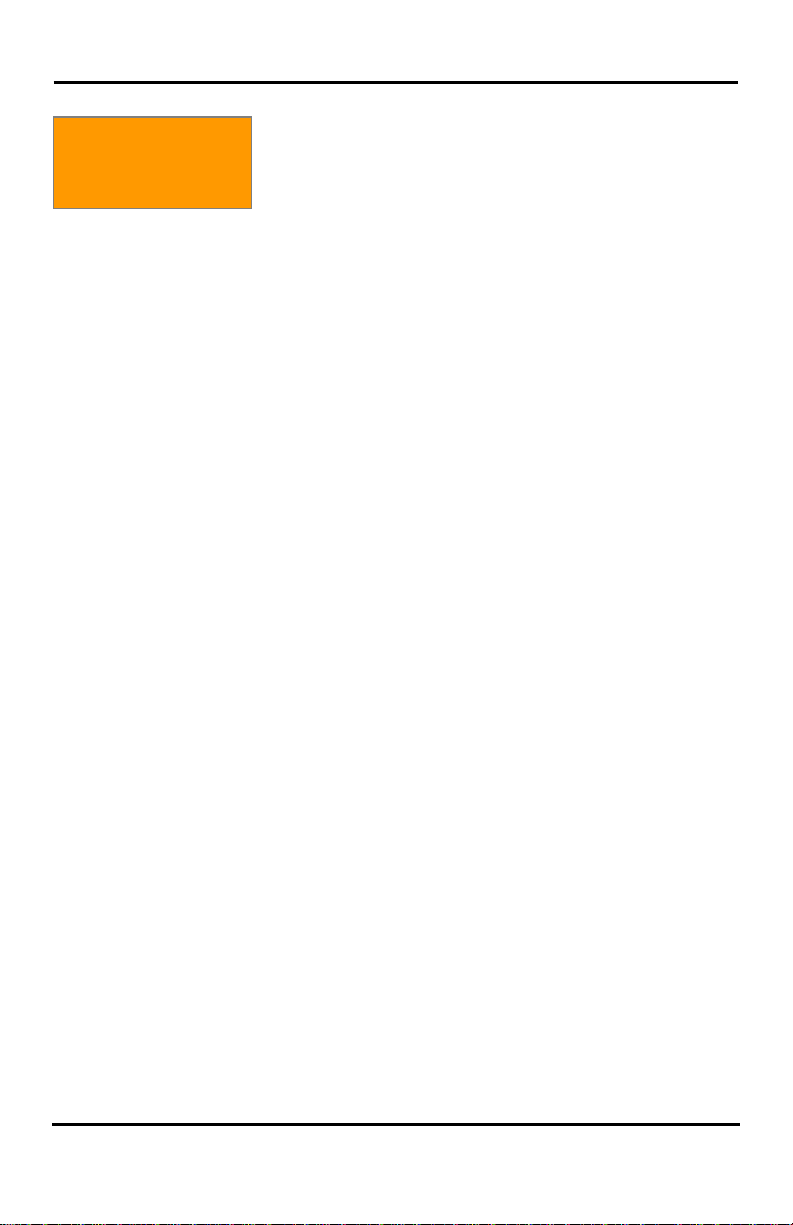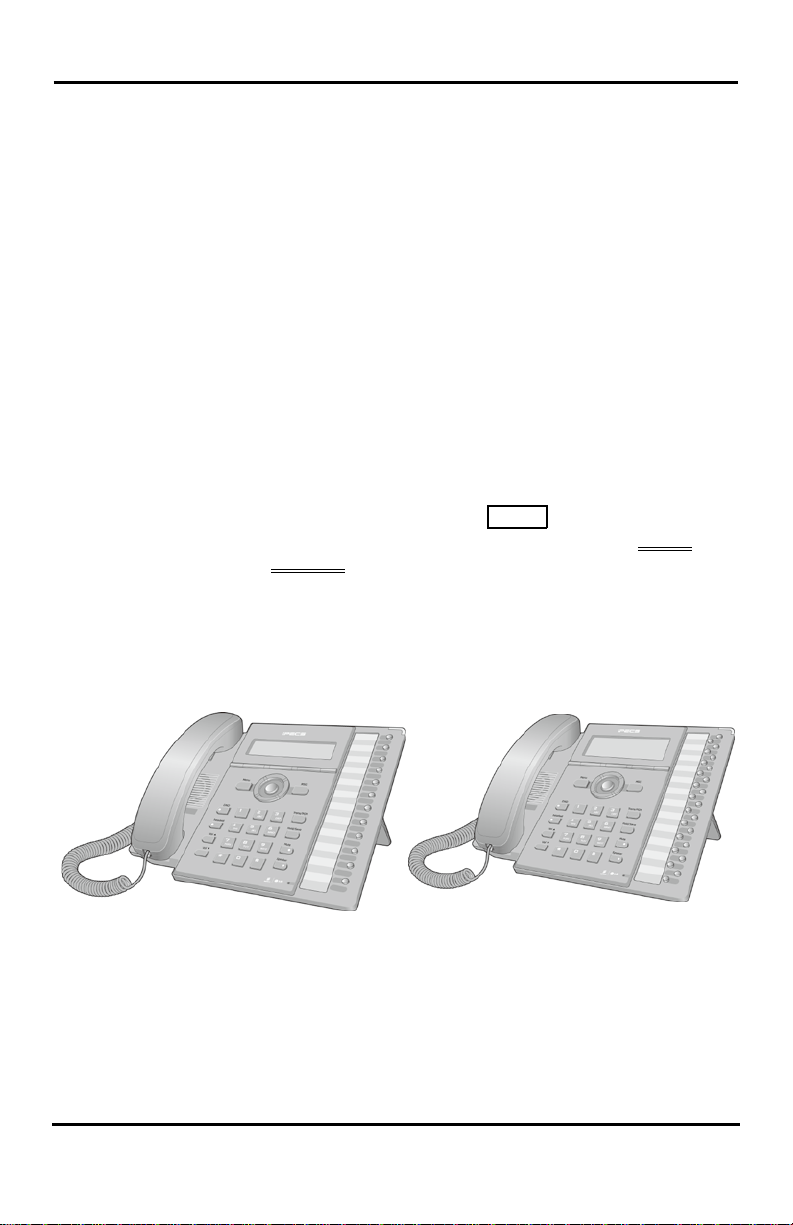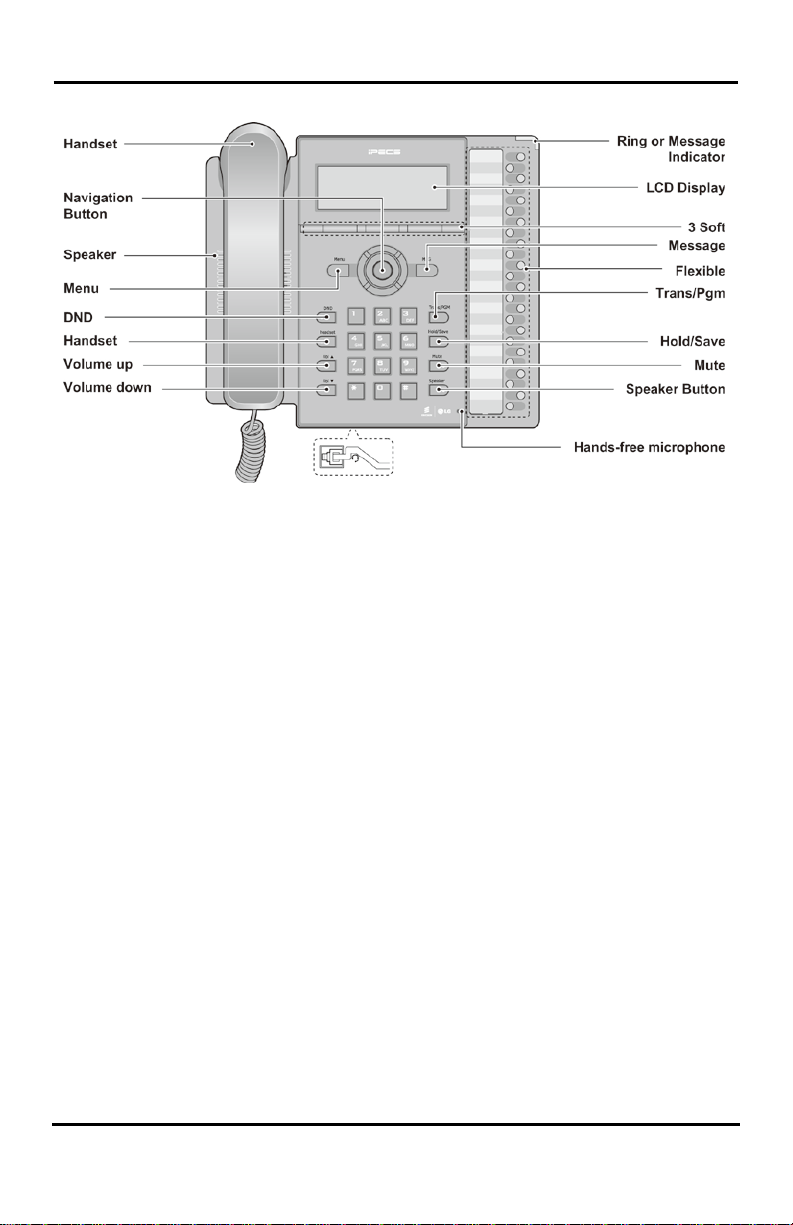LIP-8012E & LIP-8024E Gigabit Phone User Guide
ii
4.2.2 Waiting for the next available CO/IP line.........................................33
4.2.3 Account Codes: Tracking External calls for billing...........................33
4.2.4 Disable dialing from your phone......................................................34
4.2.5 Temporarily override dialing restrictions at a phone........................34
4.3 Using Directory...........................................................................................35
4.3.1 Using Last Number Redial (LNR)....................................................35
4.3.2 Using and Entering Saved Number Dial..........................................35
4.3.3 Using System Speed Dial Numbers................................................36
4.3.4 Using and Entering Station Speed Dial Numbers............................37
4.3.5 Using Dial by Name and Entering Your Name................................38
4.3.6 Using Automatic Called Number Redial (ACNR).............................40
5. TRANSFER,CONFERENCE &OTHER CALL HANDLING.................................41
5.1 Call Transfer: Sending a call to a different destination...............................41
5.2 Call Hold: Placing a call in a waiting state..................................................41
5.3 Broker Call: Switching between two calls...................................................42
5.4 Joining Multiple People in a Conference ....................................................42
5.4.1 Setting up a Conference Room.......................................................43
5.5 Call Park: Placing a call on Hold to Page...................................................45
5.6 Two-Way Record: Recording a call............................................................45
6. SEND &RETRIEVE MESSAGES...................................................................46
6.1 Responding to a Station Message Waiting Indication.................................46
6.2 Getting Voice Mail Messages.....................................................................47
6.3 Sending and Receiving Short Text Messages............................................48
7. REMOTE SYSTEM ACCESS.........................................................................51
7.1 Direct Inward System Access (DISA).........................................................51
7.2 Mobile Phone Extension.............................................................................51
8. MISC.FEATURES.......................................................................................54
8.1 Call Log......................................................................................................54
8.2 Contrast (iPECS-LIK) .................................................................................56
8.3 Background Music and Music on Hold (iPECS-LIK)...................................56
8.4 Using Internal, External and Meet-Me Paging............................................57
8.5 Push-To-Talk (PTT) Page ..........................................................................58
8.6 Wake-Up Alarm..........................................................................................58
8.7 Alarm/Door Bell ..........................................................................................59
8.8 Power Fail Transfer (PFT)..........................................................................59
8.9System Voice Memo...................................................................................59
8.10 Hot Desk.....................................................................................................60
9. PBX, CENTREX &ISDN FEATURES ...........................................................62
9.1 Access PBX or Centrex features................................................................62
9.2 Access the ISDN Network..........................................................................62
9.2.1Using the Keypad facility to access ISDN features .........................62