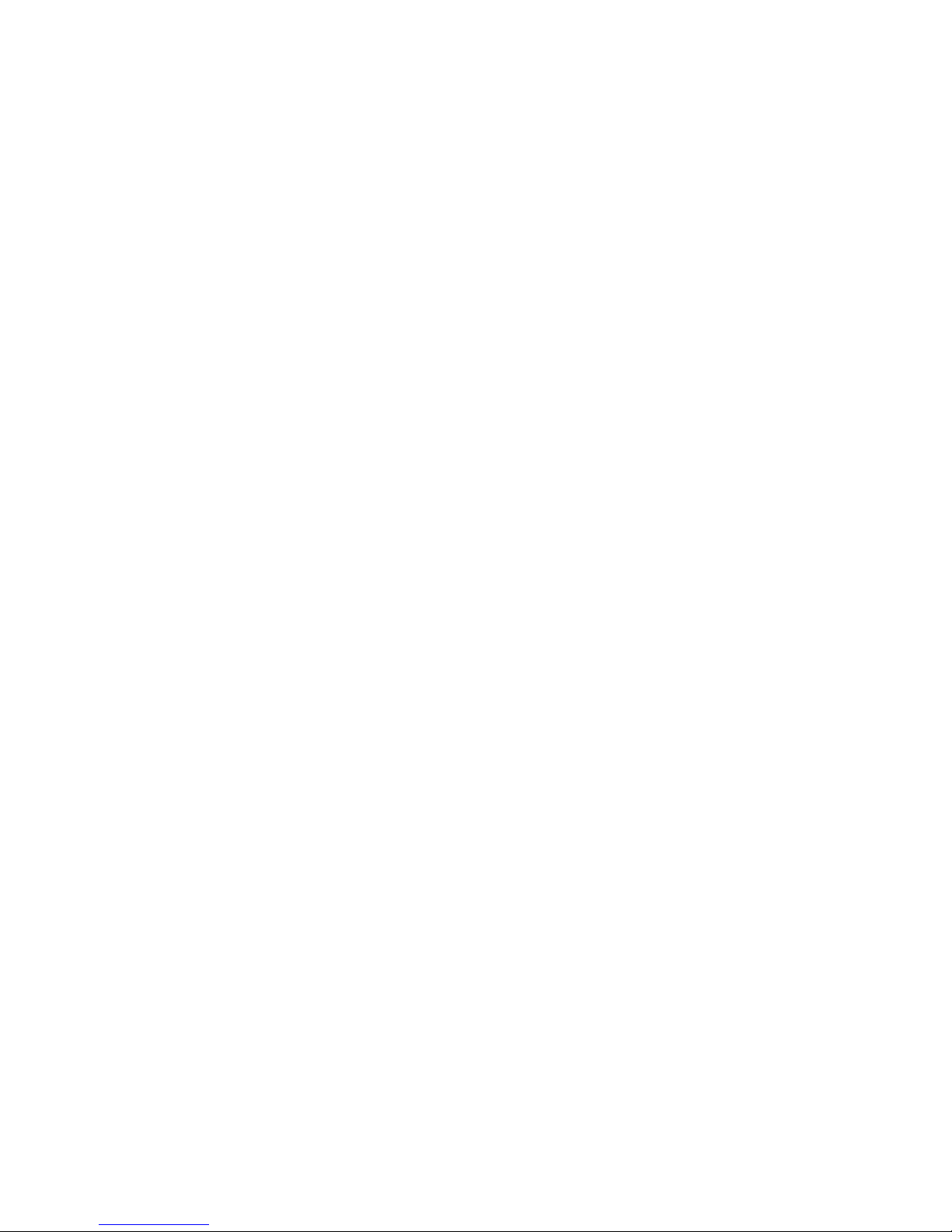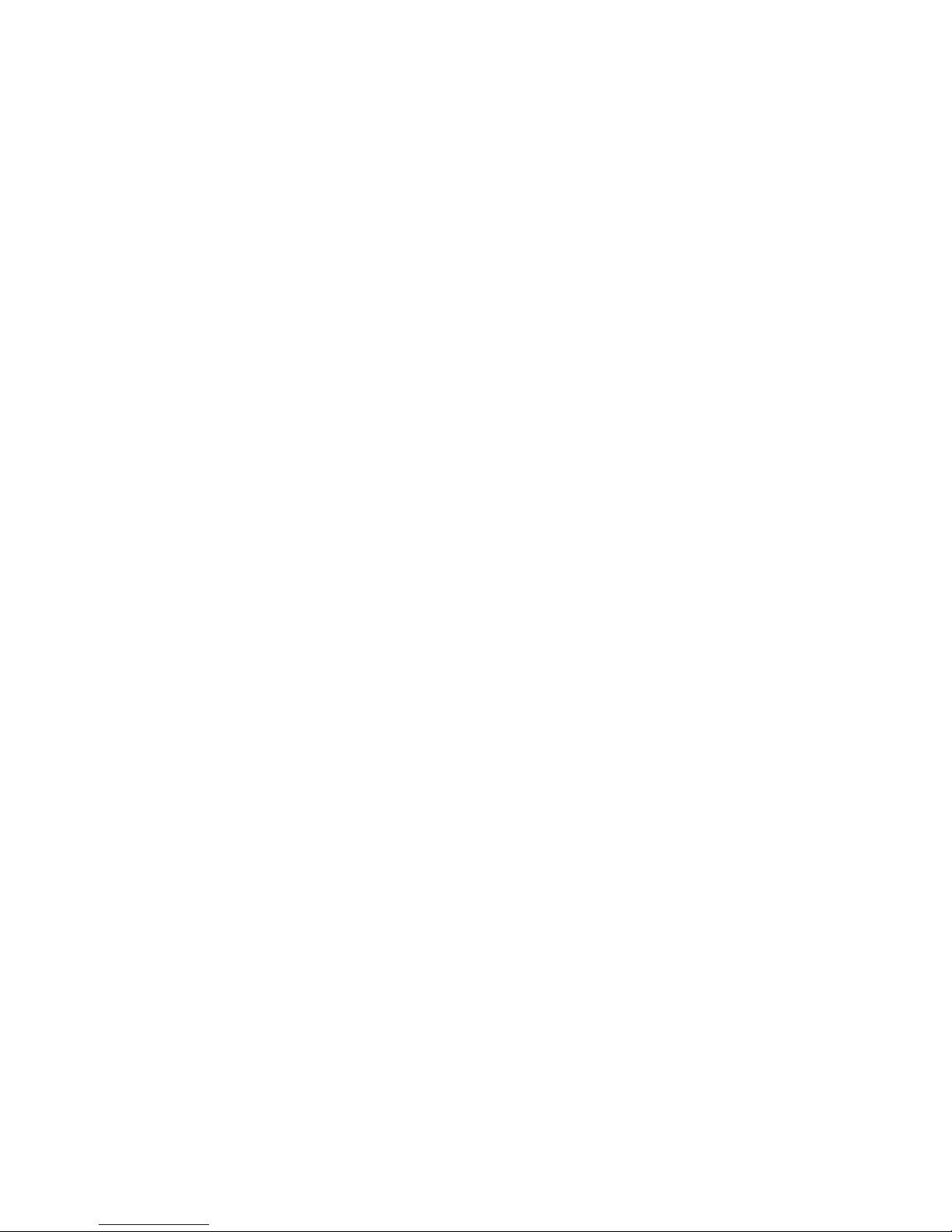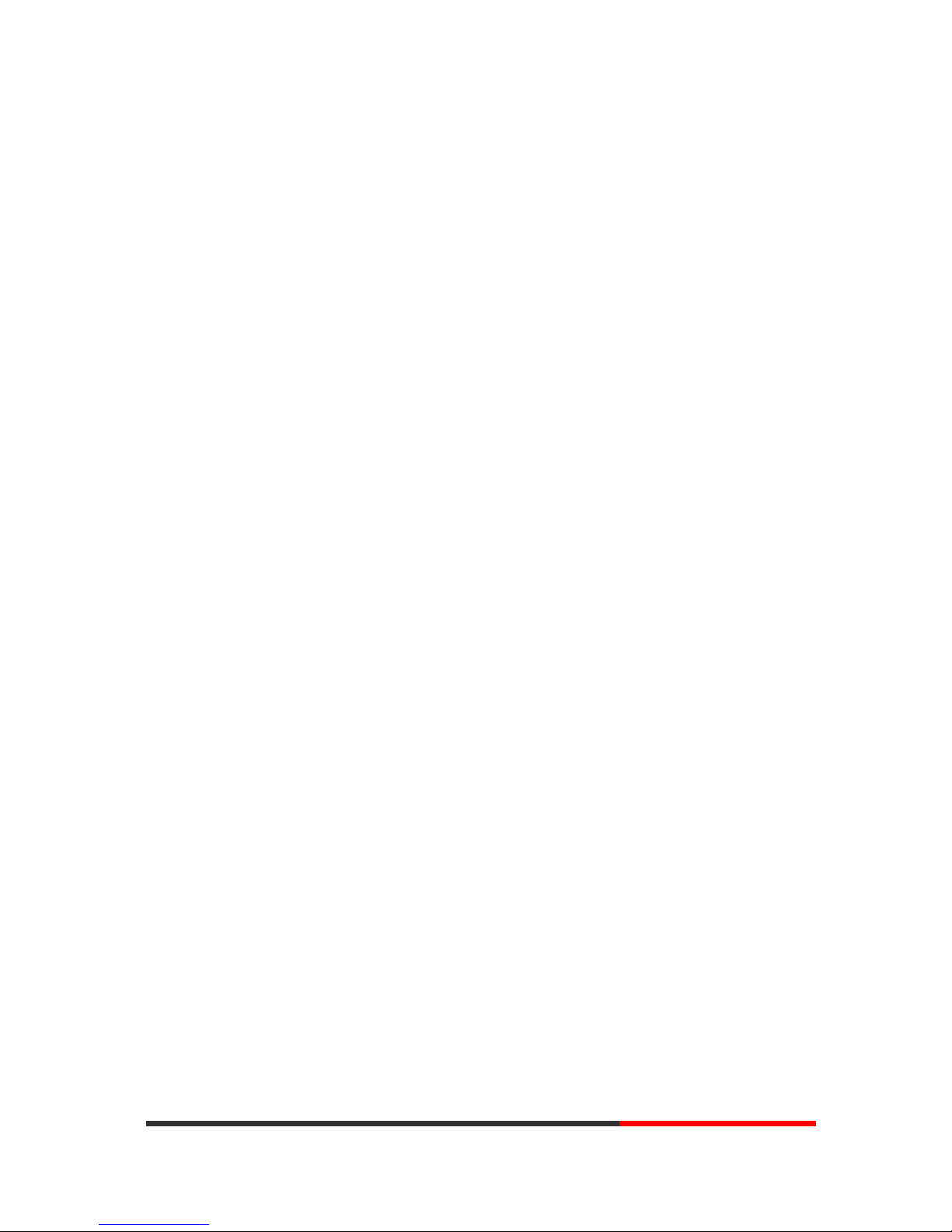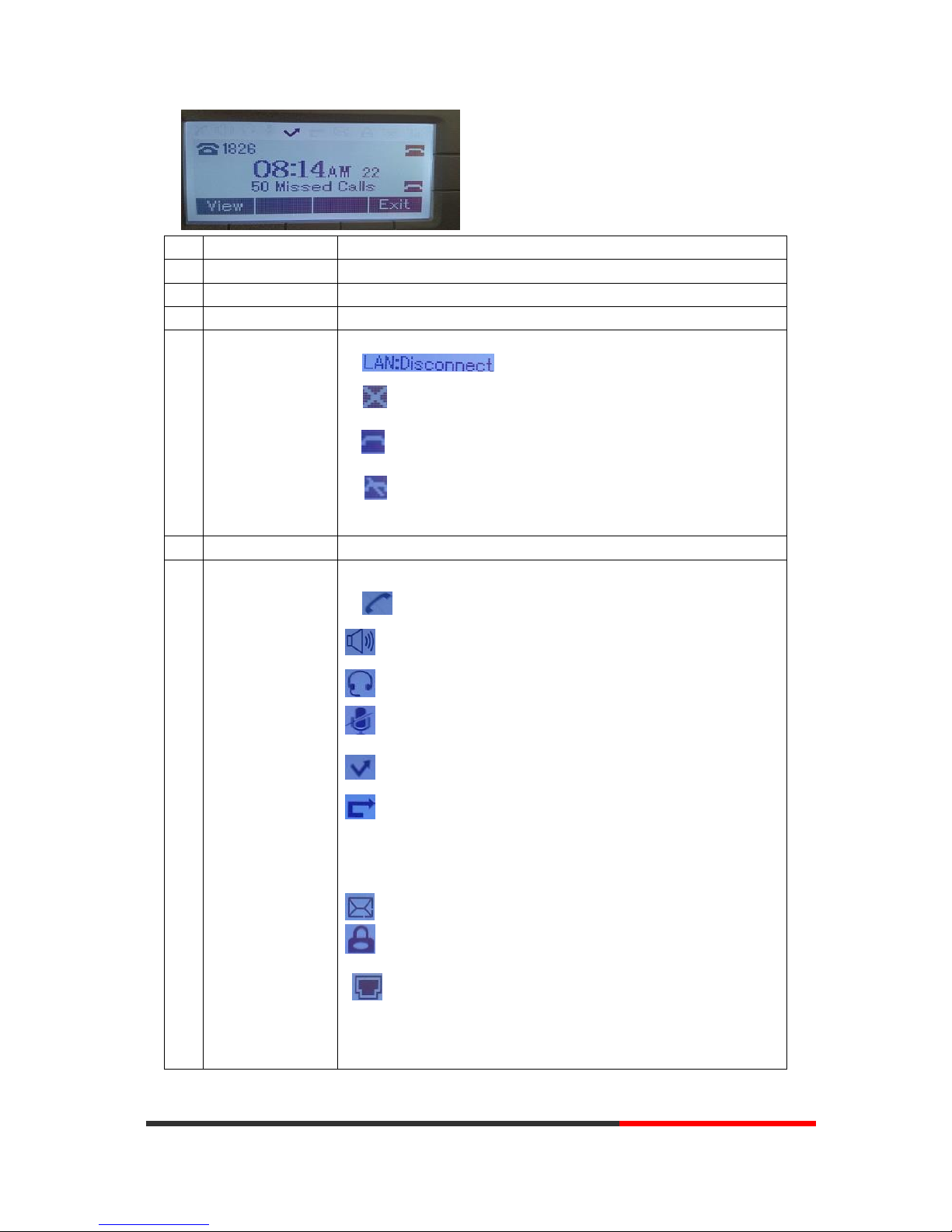INDEX
1.
GettingStarted ..............................................................................................................................4
About.........................................................................................................................................4
FeatureHighlights .....................................................................................................................4
2.
Set up the Phone .......................................................................................................................... 4
3.
Phone User Interface.................................................................................................................... 6
3.1
Hardware Component Instructions .................................................................................... 6
3.2
Phone ScreenDisplay Features........................................................................................... 7
3.3
Basic Network Settings ....................................................................................................... 9
3.4
SIP Account Settings ........................................................................................................... 9
3.5
BasicFeatures................................................................................................................... 11
3.5.1
Making a Call.......................................................................................................... 11
3.5.2
Anonymous Call..................................................................................................... 11
3.5.3
Redial ............................................................................................................................
11
3.5.4
Call Log....................................................................................................................12
3.5.5
Making Callsto Contact ......................................................................................... 12
3.5.6
Multi-lines to Answerthe Call................................................................................ 13
3.5.7
Auto-Answer .................................................................................................................
13
3.5.8
Ending a Call........................................................................................................... 13
3.5.9
Using Hold and Recover (Switch Calling Line) ........................................................14
3.5.10
Transferring Calls .......................................................................................................
14
3.5.11
Using Mute ...........................................................................................................15
3.5.12
Do Not Disturb..................................................................................................... 15
3.5.13
3-wayConference.................................................................................................16
3.5.14
Voice Mail.............................................................................................................16
3.6
AdvancedSettings .............................................................................................................17
3.6.1
Using the phone book............................................................................................ 17
3.6.2
Using Call Logs ....................................................................................................... 20
3.6.3
Peer-to-Peer..................................................................................................................
20
3.7
Keypad Setting.................................................................................................................. 20
3.7.1
Language Setting ....................................................................................................21
3.7.2
Message..................................................................................................................21
3.7.3
Time & Date........................................................................................................... 21
3.7.4
Ring Tone andVolume Setting ............................................................................... 22
3.7.5
Searching Phone Book ........................................................................................... 22
3.7.6
Cannot Set the Features with Keypad....................................................................23
4.
WEB User Interface..................................................................................................................... 23
Main Interface-Phone Status...................................................................................................23
4.1
Net Work ...........................................................................................................................24
4.1.1
LAN Port................................................................................................................. 24
4.1.2
PC Port....................................................................................................................26
4.1.3
Advanced................................................................................................................27