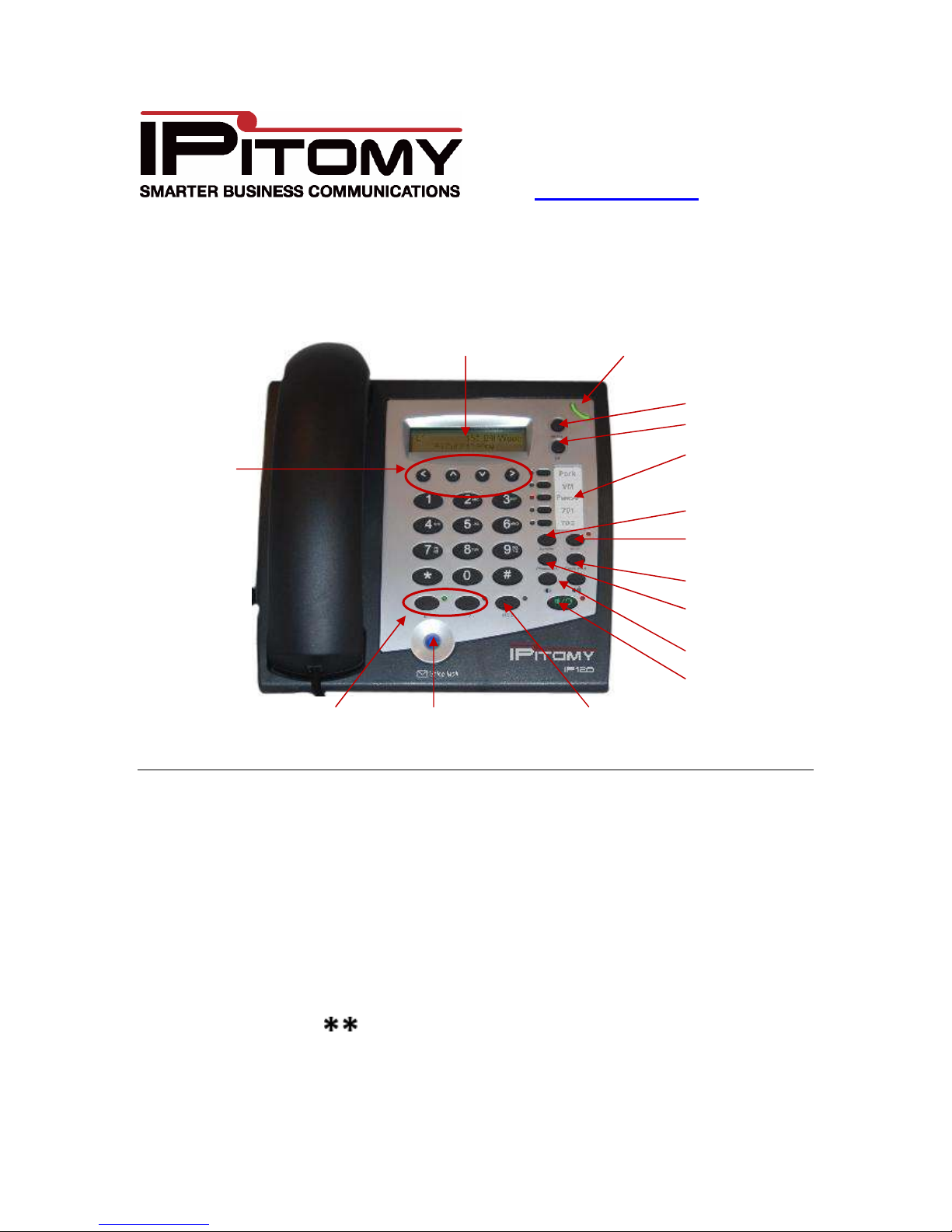Page 2 of 3
Copyright 2010 © IPitomy Communications, LLC
Placi g a call o Hold
To place a call on hold, press the ‘HOLD’ button. To retrieve the call on hold, press the blin ing
line ey that the call is on. It is not necessary to place a call on hold when answering another
ringing line. All you have to do is press the blin ing line ey for the new call, and the original call
will automatically be placed on hold.
Parki g a call
To par a call, simply press the ey labeled ‘PARK” while connected to a call. The system will
announce to you which par orbit the call was sent to, and then hang up. When a call is placed
on Par , it can be pic ed up by anyone else in the system. The Par Pic up button will light up
red for par pic up positions 701 and 702. If a caller is par ed and there are no par buttons
available, then just remember the par pic up position that the phone system announces (701-
720). The call can be pic ed up by simply dialing the par pic up code, i.e., 704, 705, etc.
Tra sferri g a call
Atte ded Tra sfer
To transfer, press the ‘TRANSFER’ ey while connected to a call, followed by the extension
number and then the ‘OK’ ey. Once the called party answers, and they agree to accept the
transferred call, press ‘TRANSFER’, or simply hang up. If the called party does not wish to
accept the call, press the blin ing ‘LINE KEY’ to get the original call bac .
Bli d Tra sfer
For a blind transfer press the ‘TRANSFER’ ey while connected to a call, followed by the
extension number. Then press the ‘TRANSFER’ ey again. This will send the call to the
extension dialed, but will not allow you to spea to the person to whom you are transferring the
call. Note that when you blind transfer a call to another extension, the recipient of the transferred
call will have the option to accept or ignore the call. If the recipient chooses to ignore the call, the
caller will be sent to the intended recipient’s voice mail.
Tra sfer to Voice Mail
When a caller wants to spea to someone who is not at their phone or does not want to accept
calls, the caller can be transferred directly to voicemail. While on the call,
• Press ‘TRANSFER’
•
• The destination extension number
• ‘TRANSFER’
The call will bypass ringing the destination extension and go directly to the voicemail box for that
extension.
Three-Party Co fere ce Call
Call the first party and wait until they answer, then press the ‘CONFERENCE’ ey. When the
‘CONFERENCE’ ey is pressed, the original party will be placed on hold, then you will need to
select the line you wish to conference. This can be an open line, where you would dial the
number of the party you wish to add to the conference (and then press ‘OK’). Once the party
answers, press the ‘CONFERENCE’ ey again to join all of the parties together. You could also
have selected a call that was already on hold on a line, and once connected, press the
‘CONFERENCE’ ey to bring all parties together.