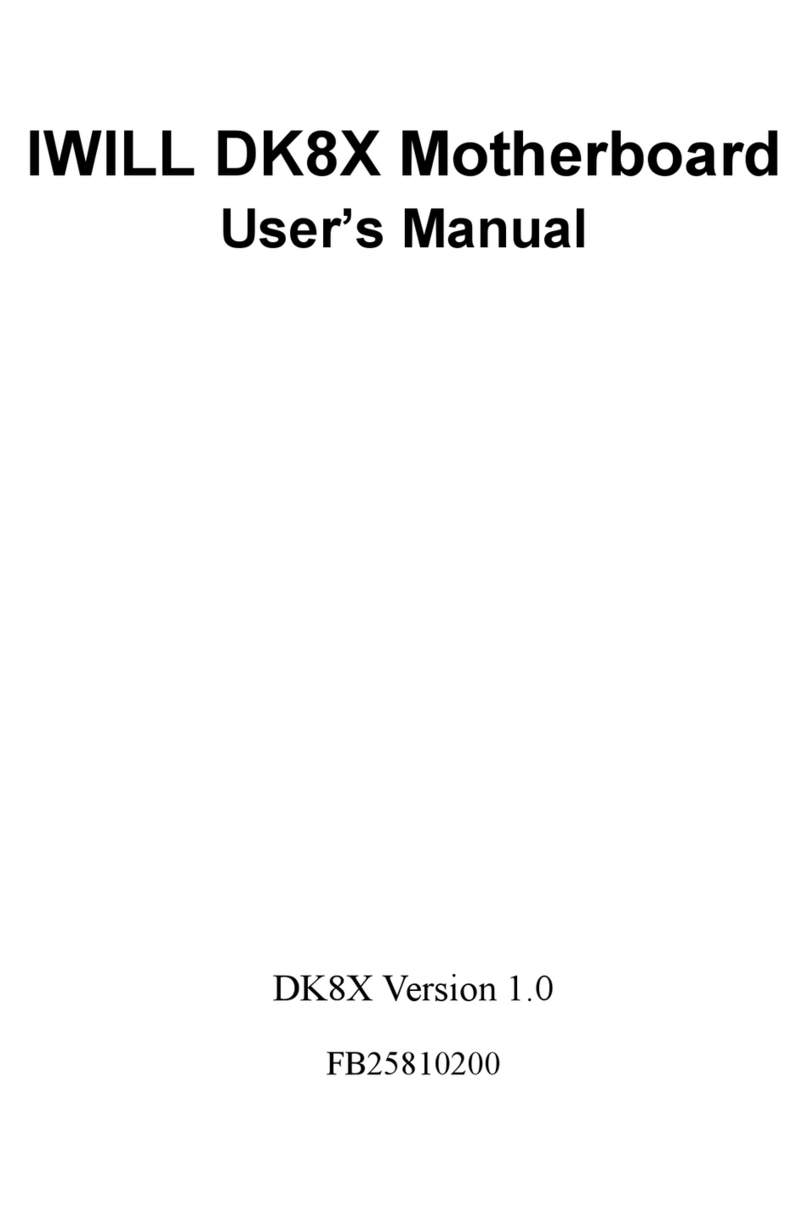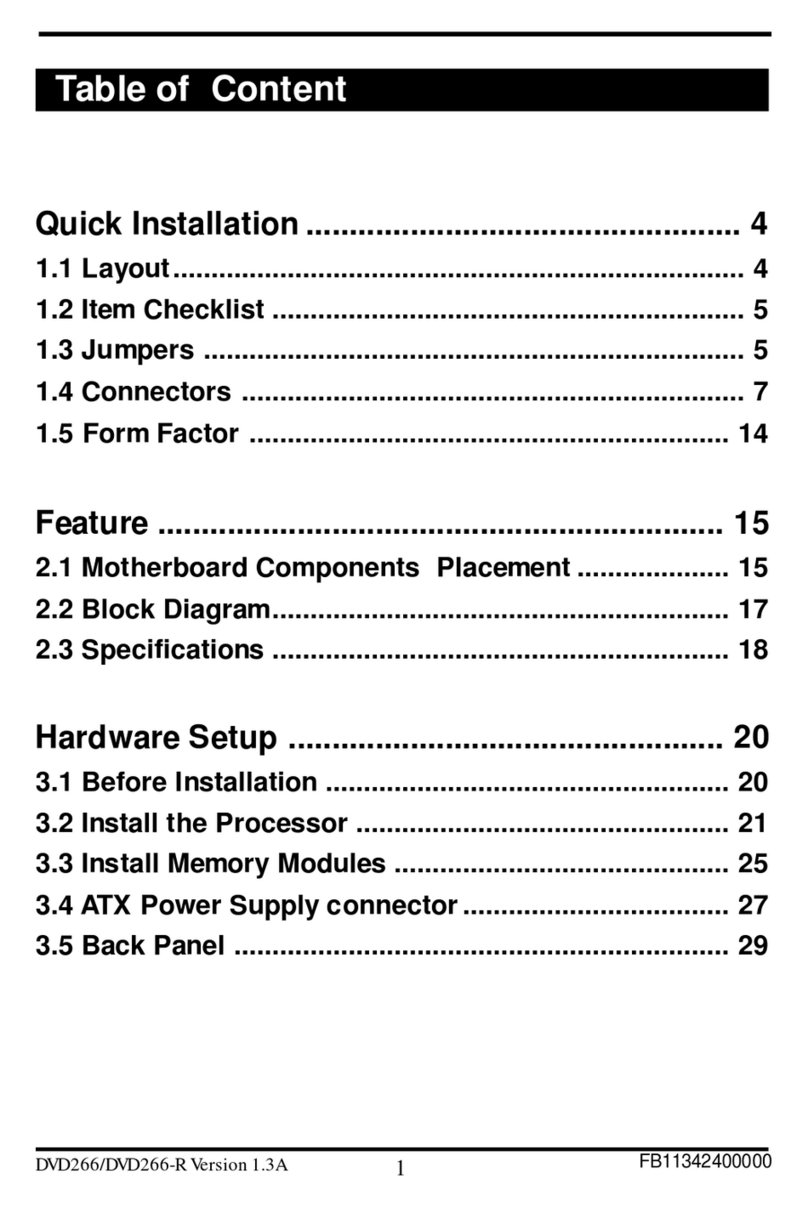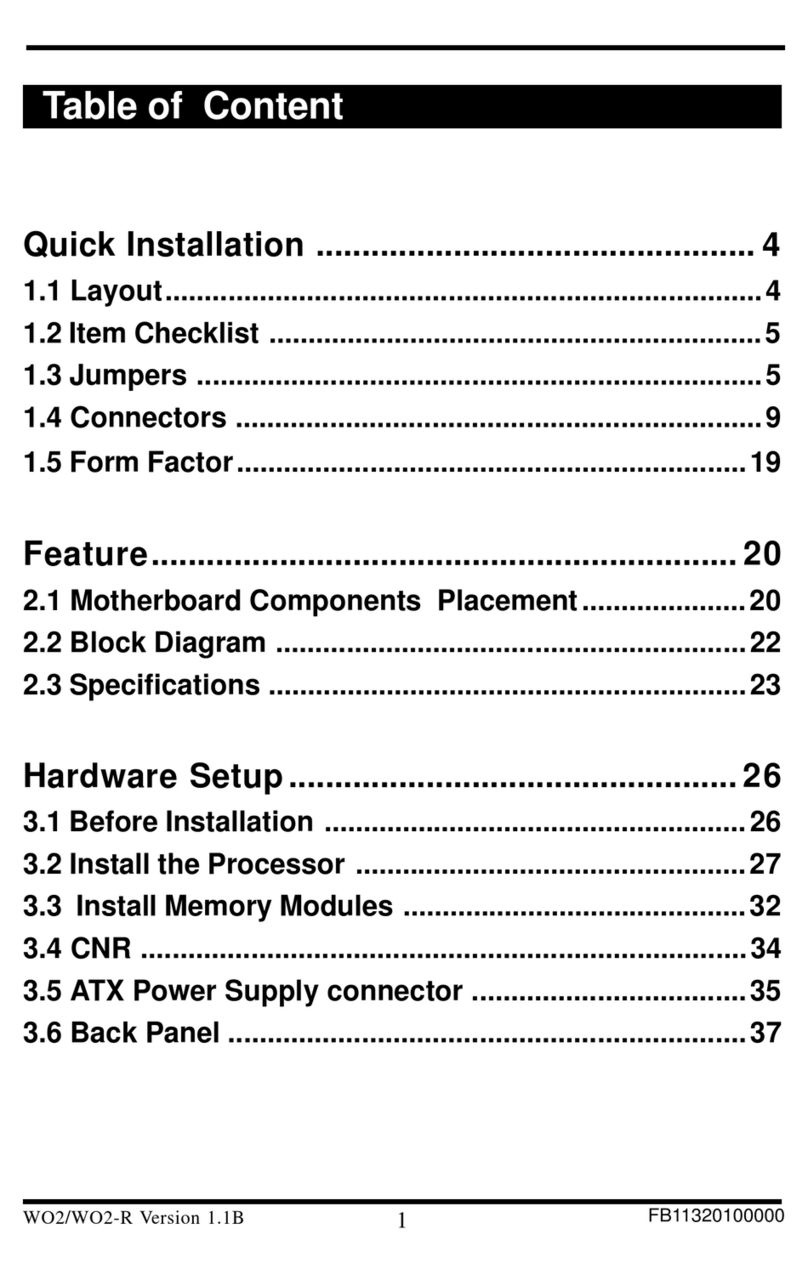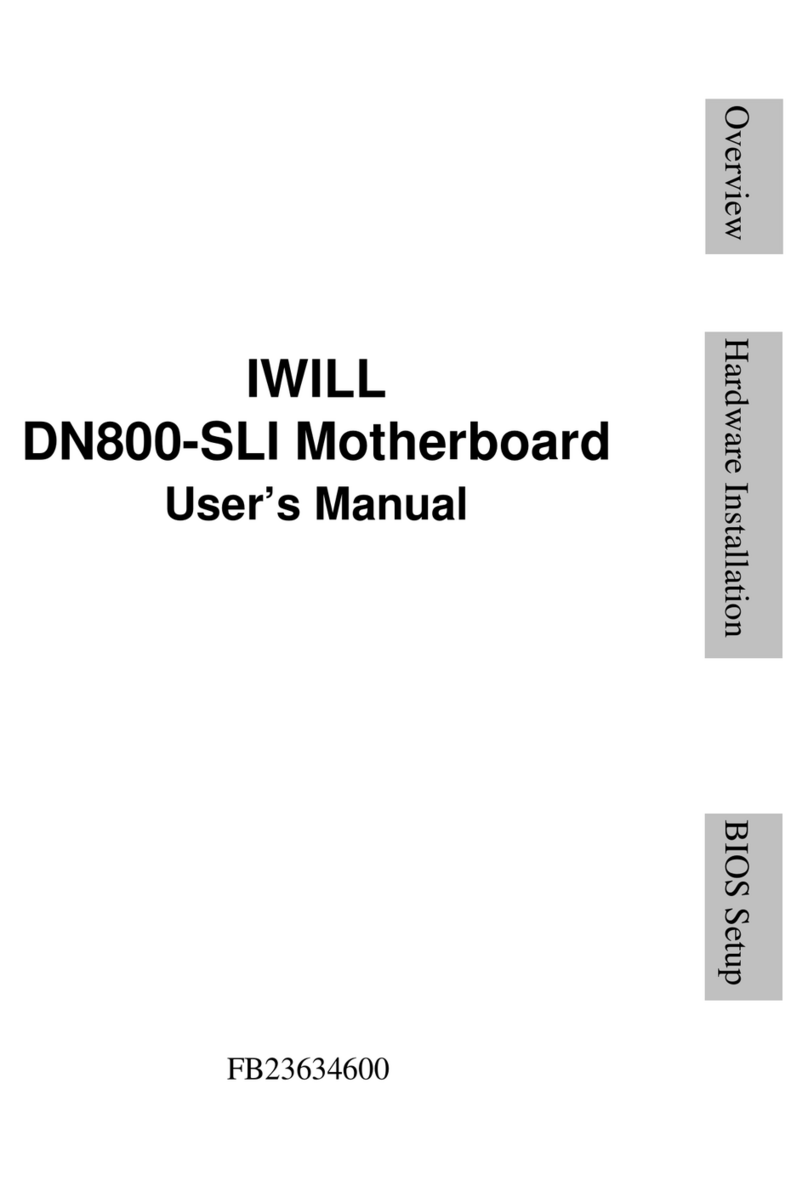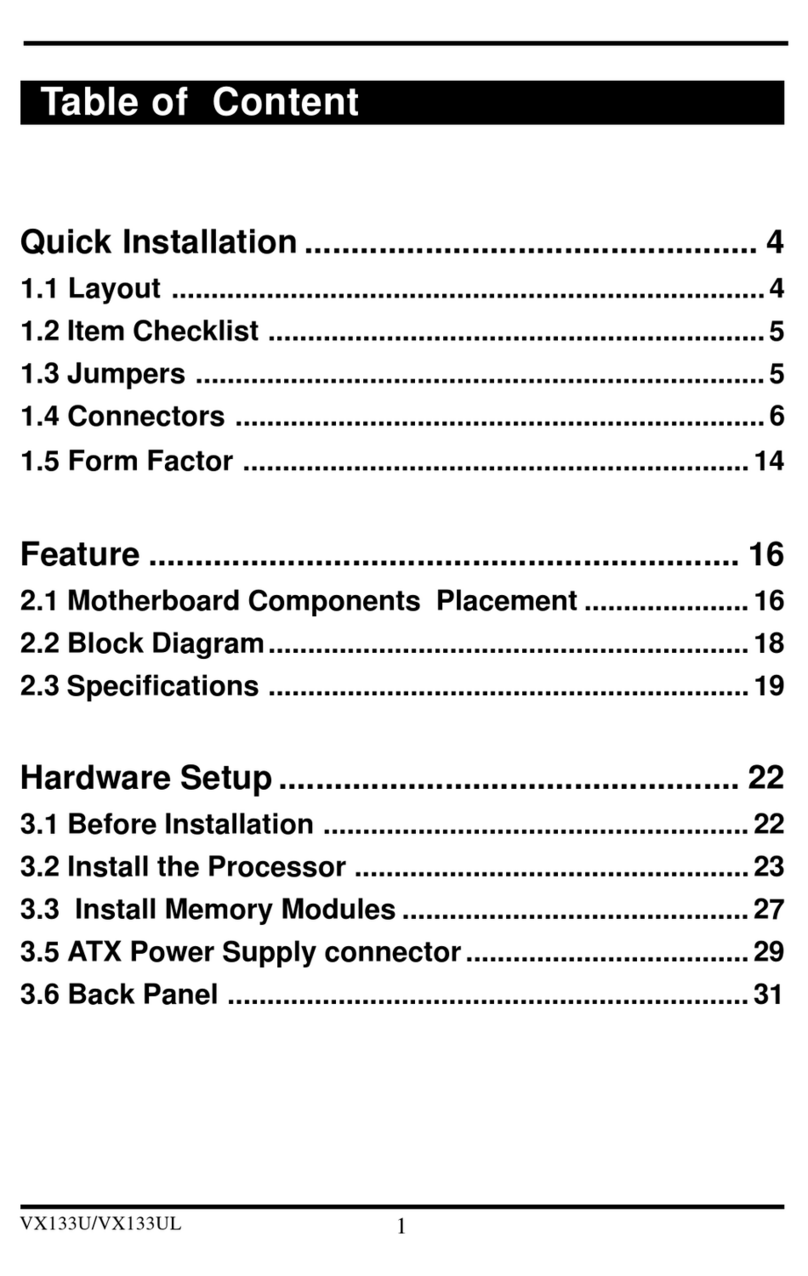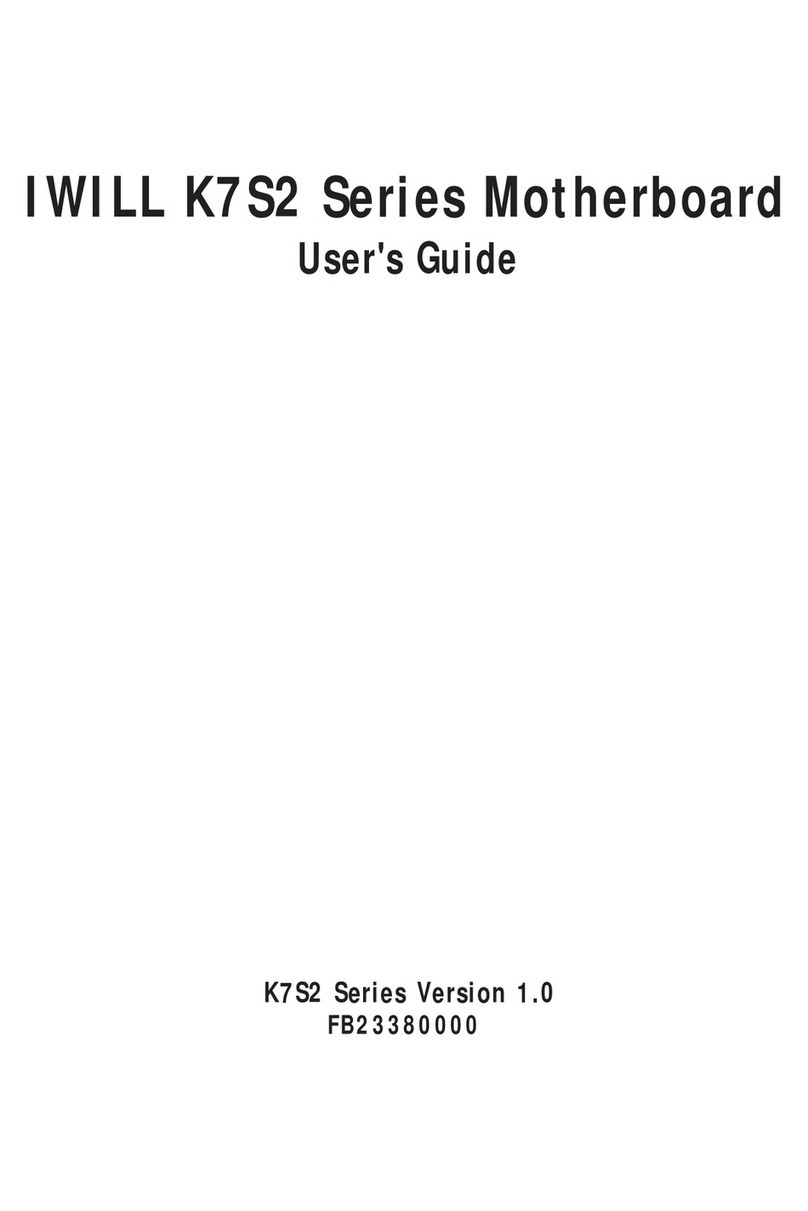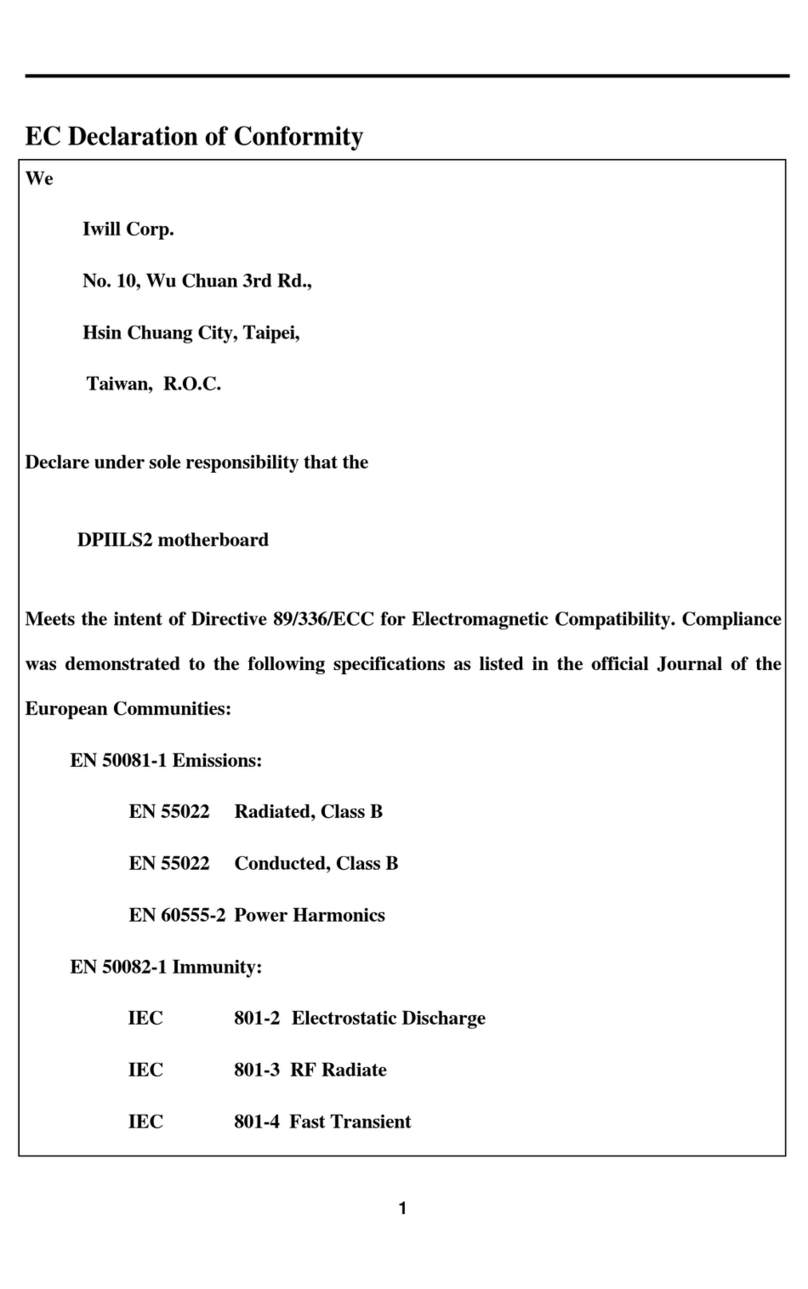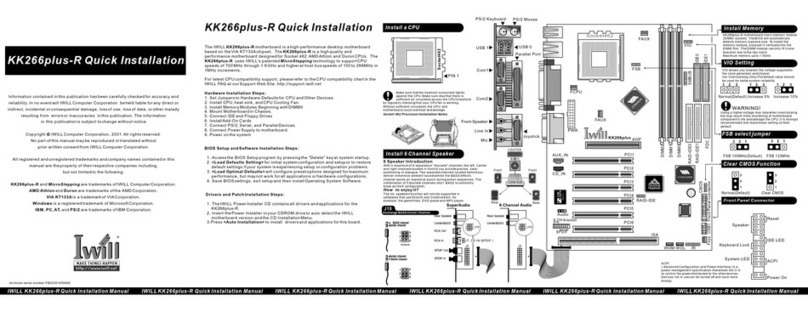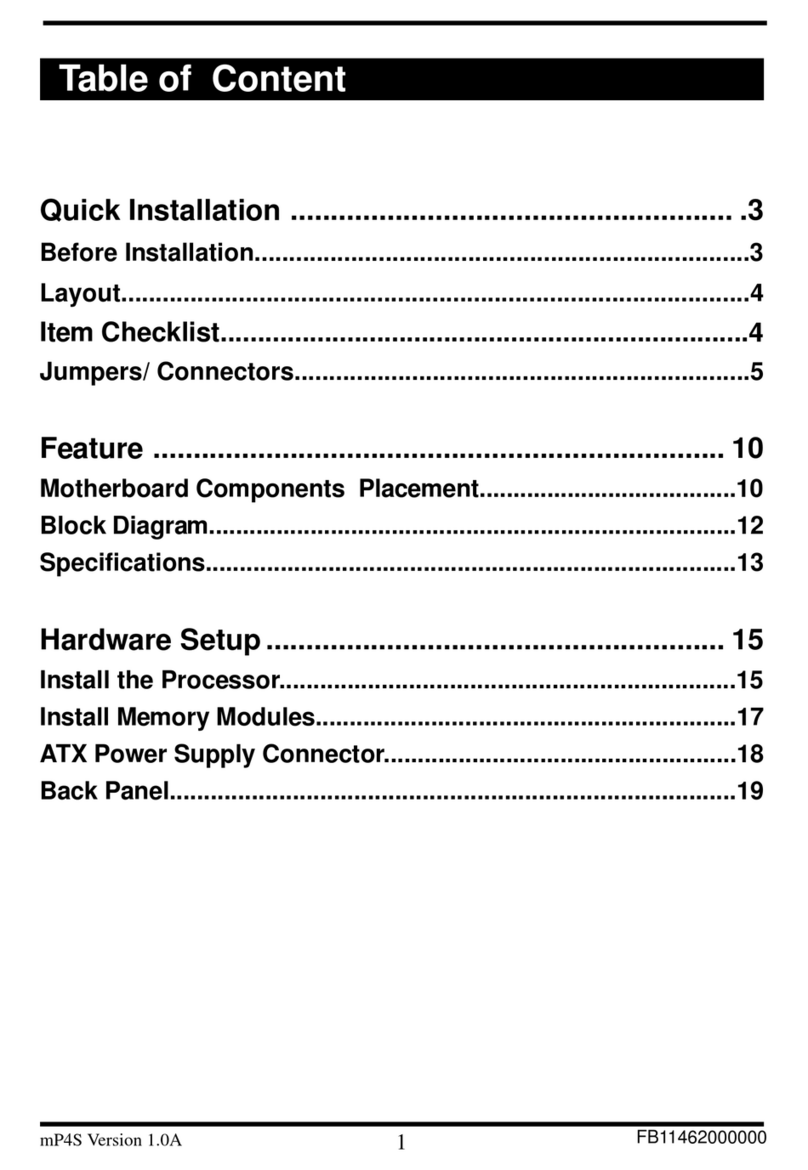5
Chapter 0
Overview
Thank you for purchasing Iwill BD100 Plus motherboard. This operation manual will instruct you
how to configure and install the system properly. It contains an overview about the engineering
design and features of this product. Also, this manual provides useful information for later upgrades
or configuration changes. Keep this for your future reference.
BD100 PLUS FEATURES
The BD100 Plus is the newest, most exciting motherboard in the market today. A step ahead of the
competition, the BD100 Plus provides more power, convenience, and reliability for users. The
BD100 Plus has more speed, and is great for better, fast computer graphics. The BD100 Plus has our
special Iwill Smart Setting—an easy way to set your CPU frequency—and also more versatile
power-on functions, all for your convenience. Furthermore, the BD100 Plus has several power
saving modes to reduce energy waste. All of these features are compacted in a dynamic motherboard
that has the stability you require in a powerful motherboard. Special features of the BD100 Plus
include:
lAGP Booster—allows for fast graphics for games, and in some cases brings more
stability to your AGP port
lIwill Smart Setting—allows easy setting of your CPU frequency, no jumpers required!
lVersatile Power-On—you can power-on the system using a hot key, password, LAN,
or modem
lPower Management Setup—allows you to set Doze, Standby, and Suspend modes
lPower Failure Recovery—after a power failure, the system will automatically turn on
again once the power returns
lHealth Monitoring System—helps manage your system so that your system runs safely
The BD100 Plus also includes some basic features, such as: 1 x Slot 1 for Pentium® III/II/Celeron,
Intel 443BX chipset, 4 x DIMM slots, 5 x PCI slots, 1 x FDC floppy disk connector, 2 x IDE
connectors, 2 x USB ports, 1 x PS/2 mouse, 1 x PS/2 keyboard ports, one parallel port, two serial
ports, ATX power connector, one Sound Blast Link connector, and much, much more!
The BD100 Plus has speed, convenience, and reliability, all wrapped up in one outstanding
motherboard. The BD100 Plus is ahead of the pack. There is no other motherboard quite like it.
Iwill: Lead the way into the 21st century!