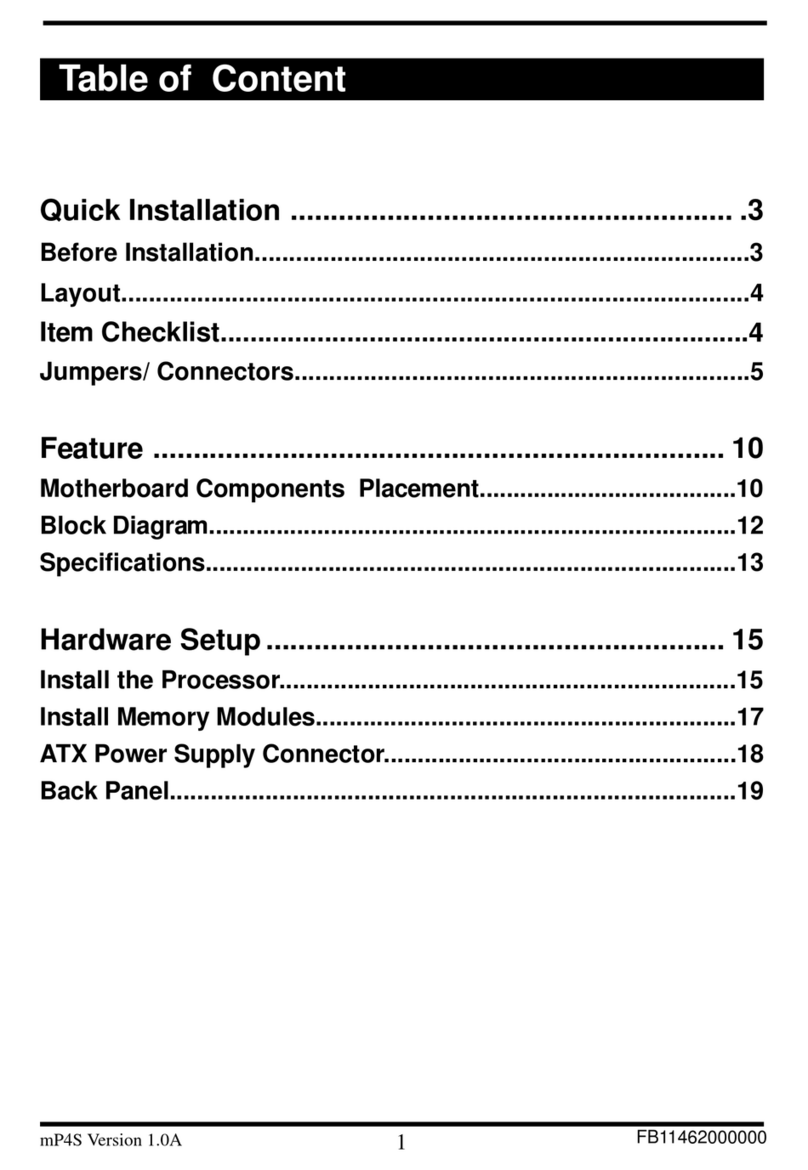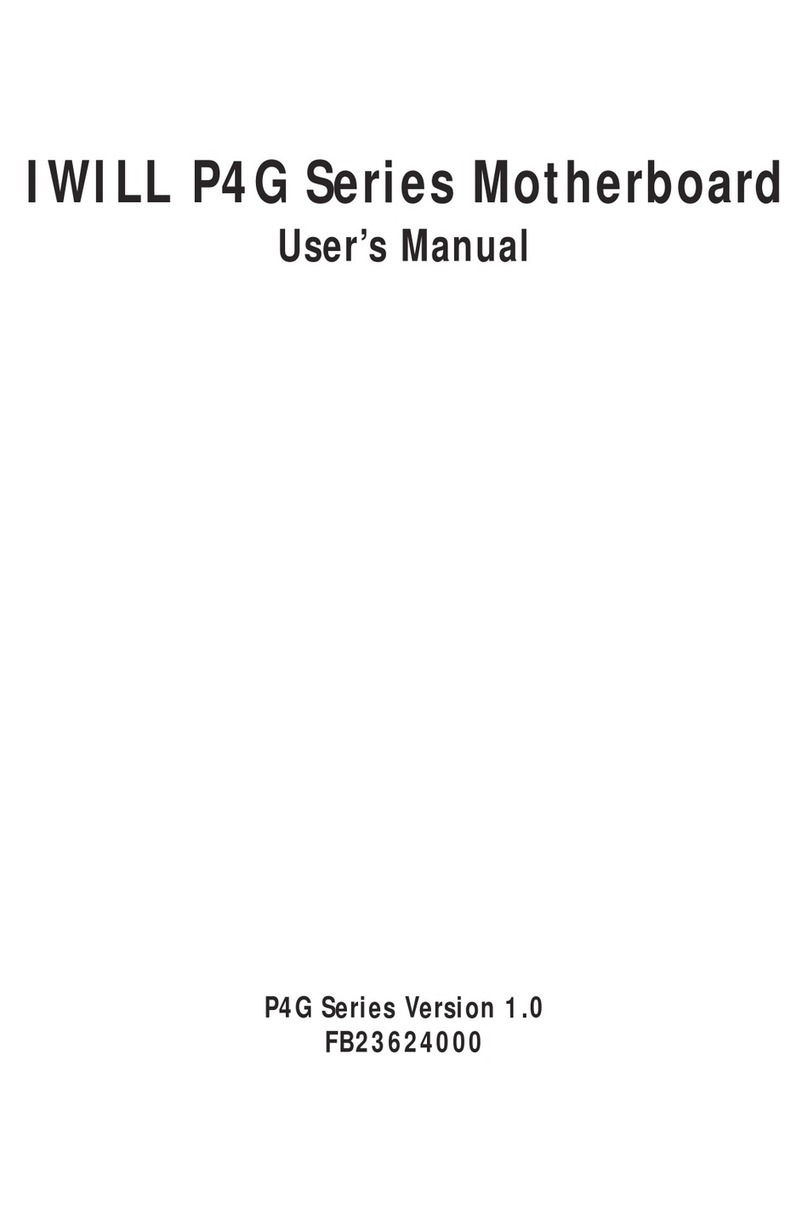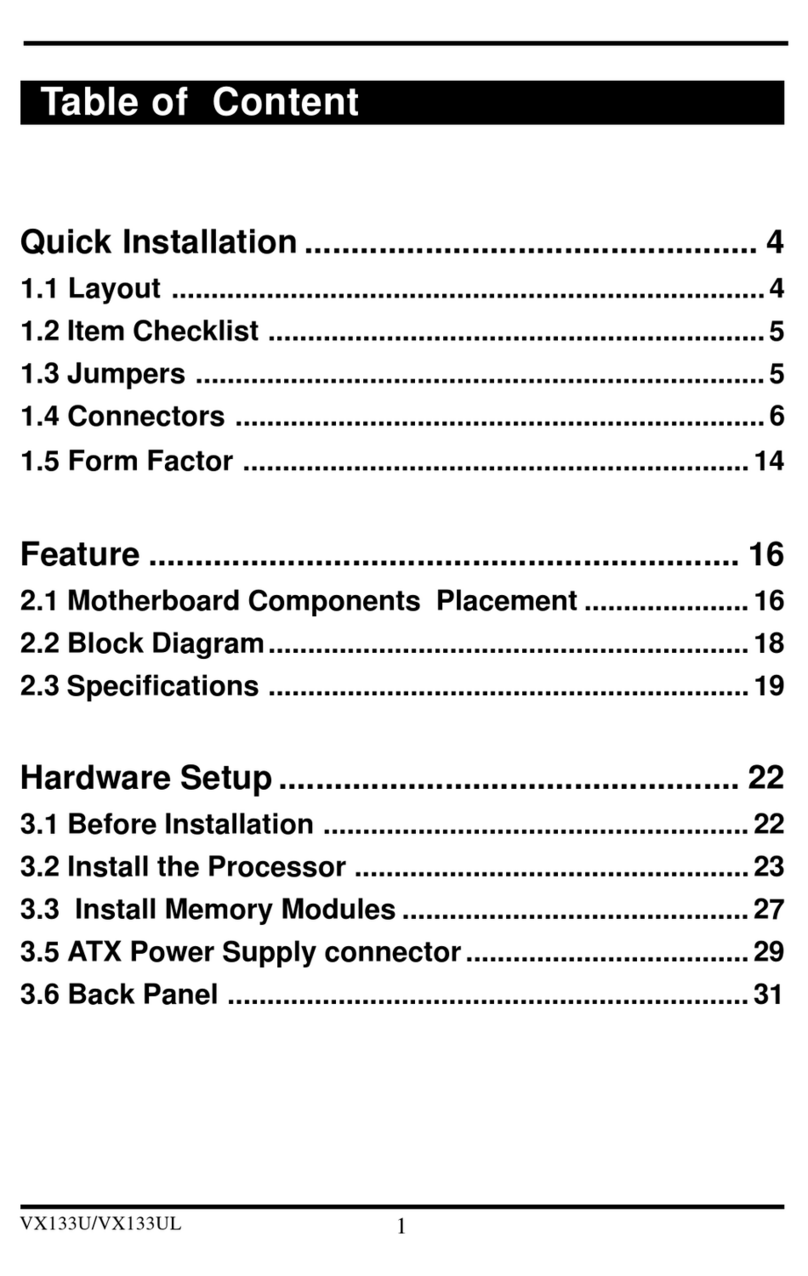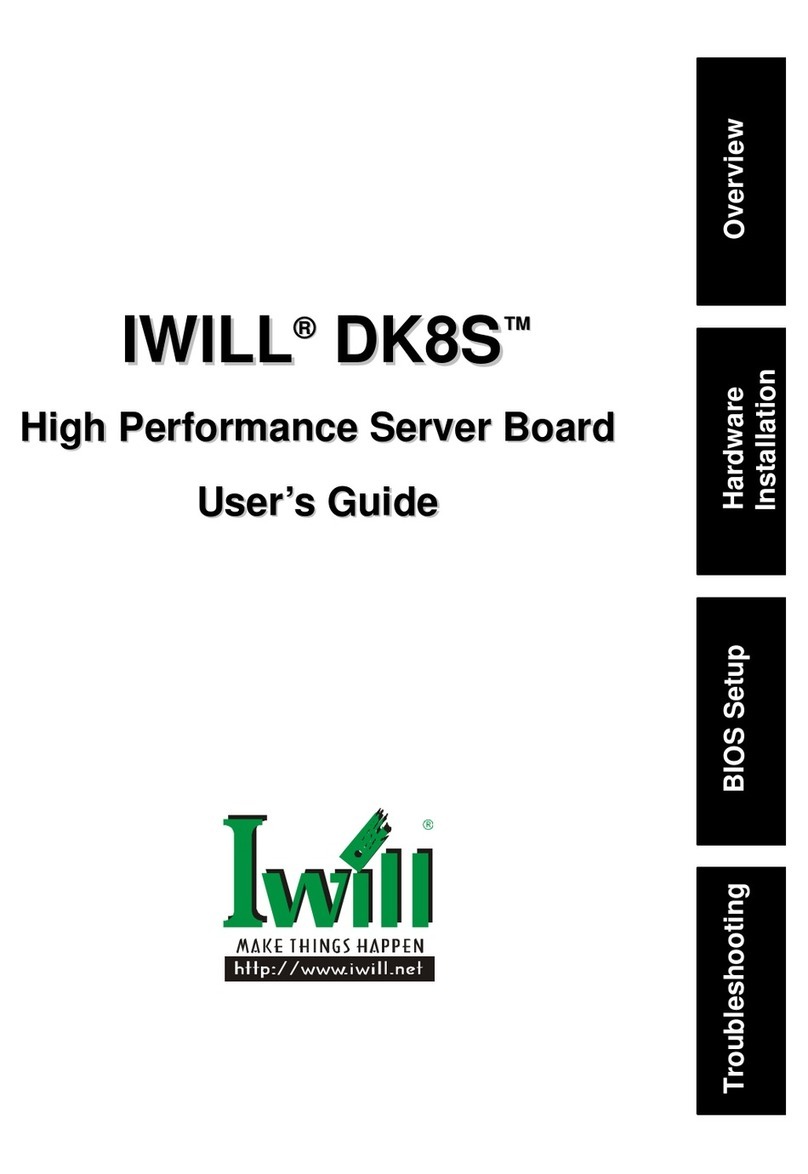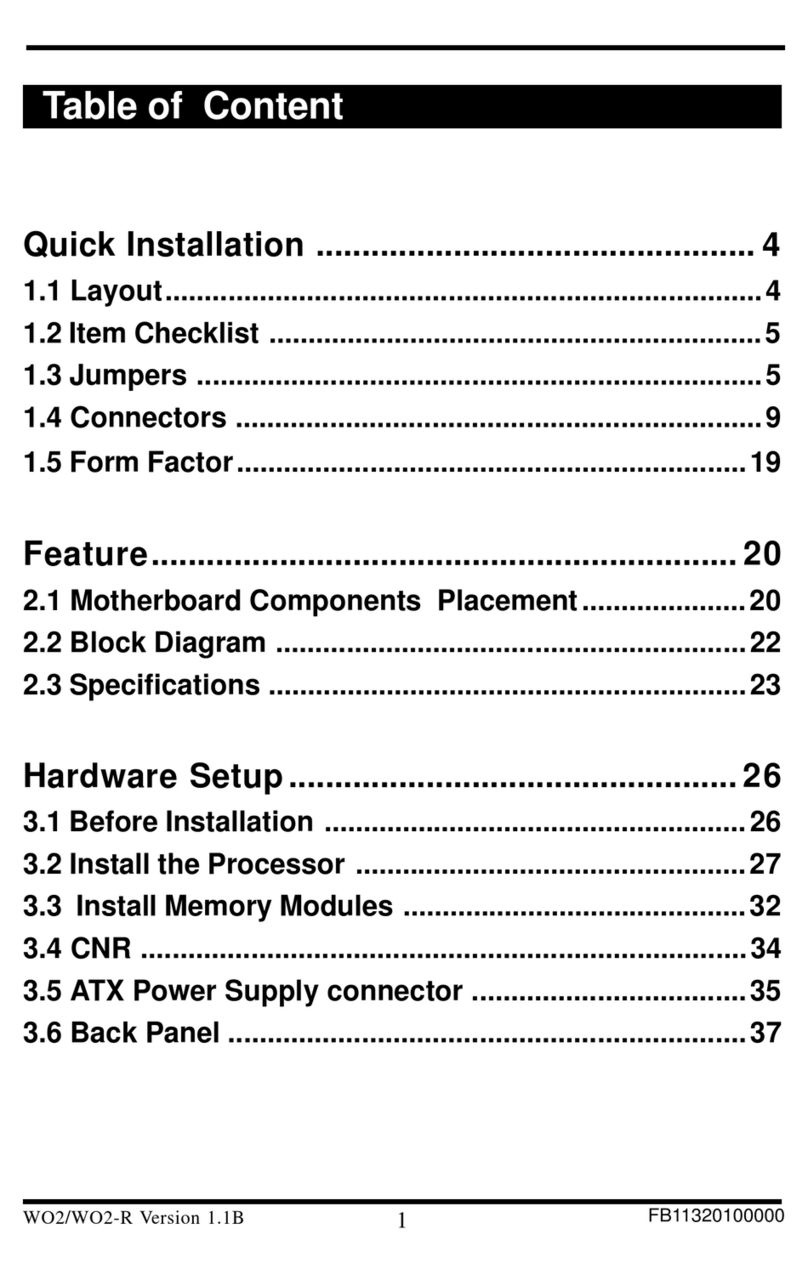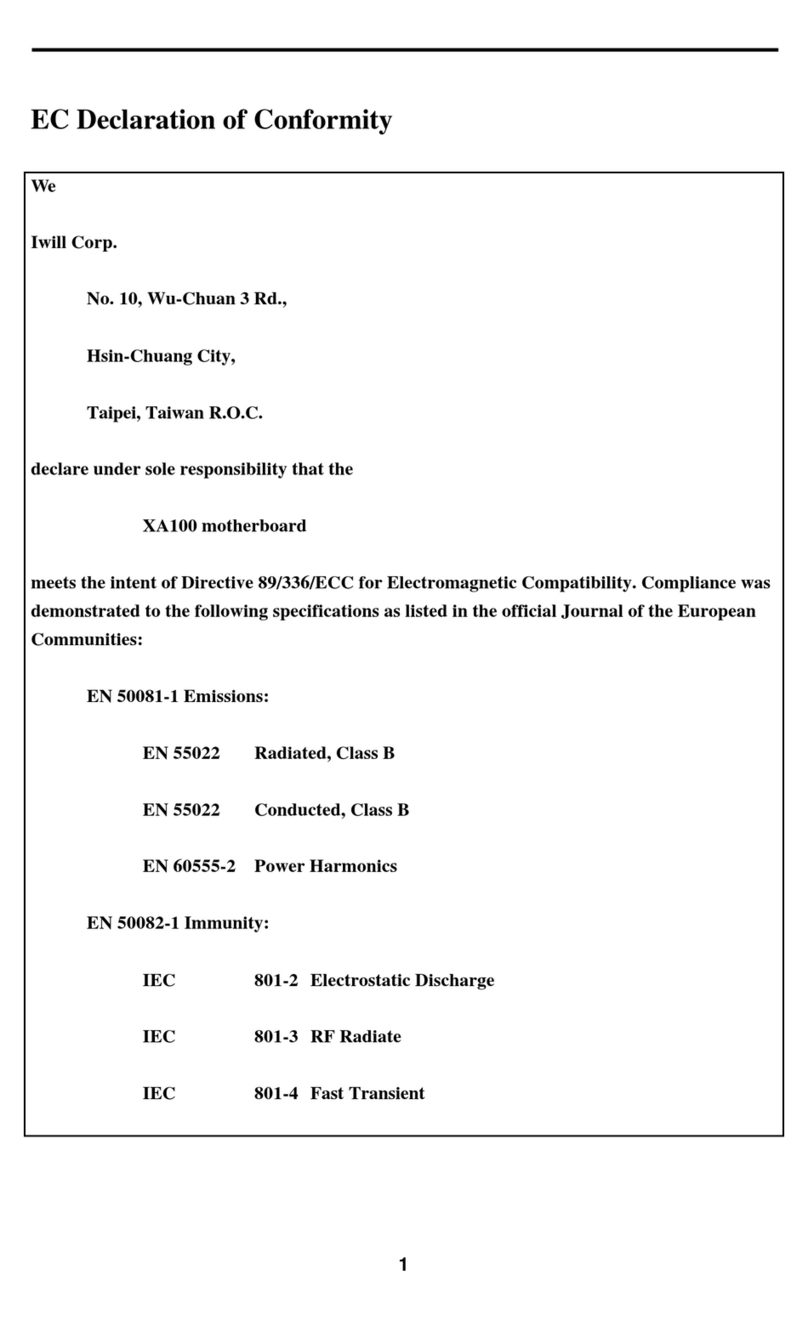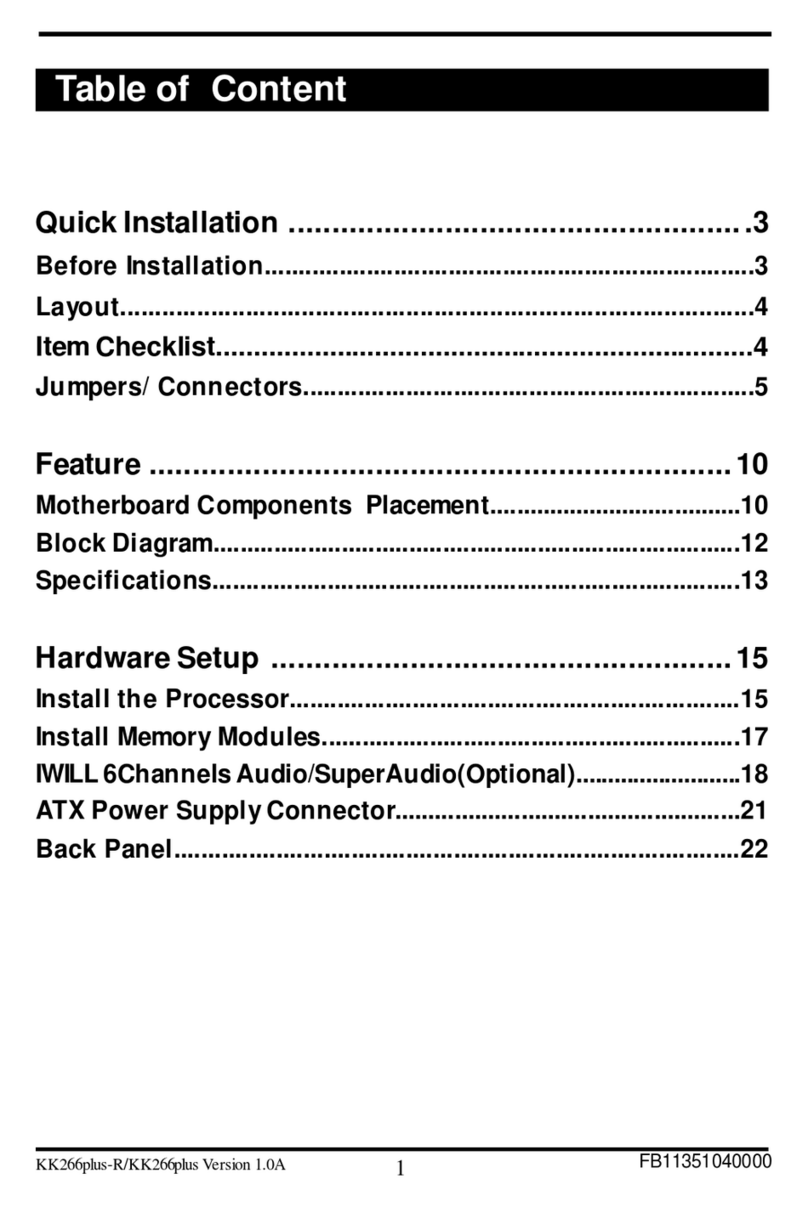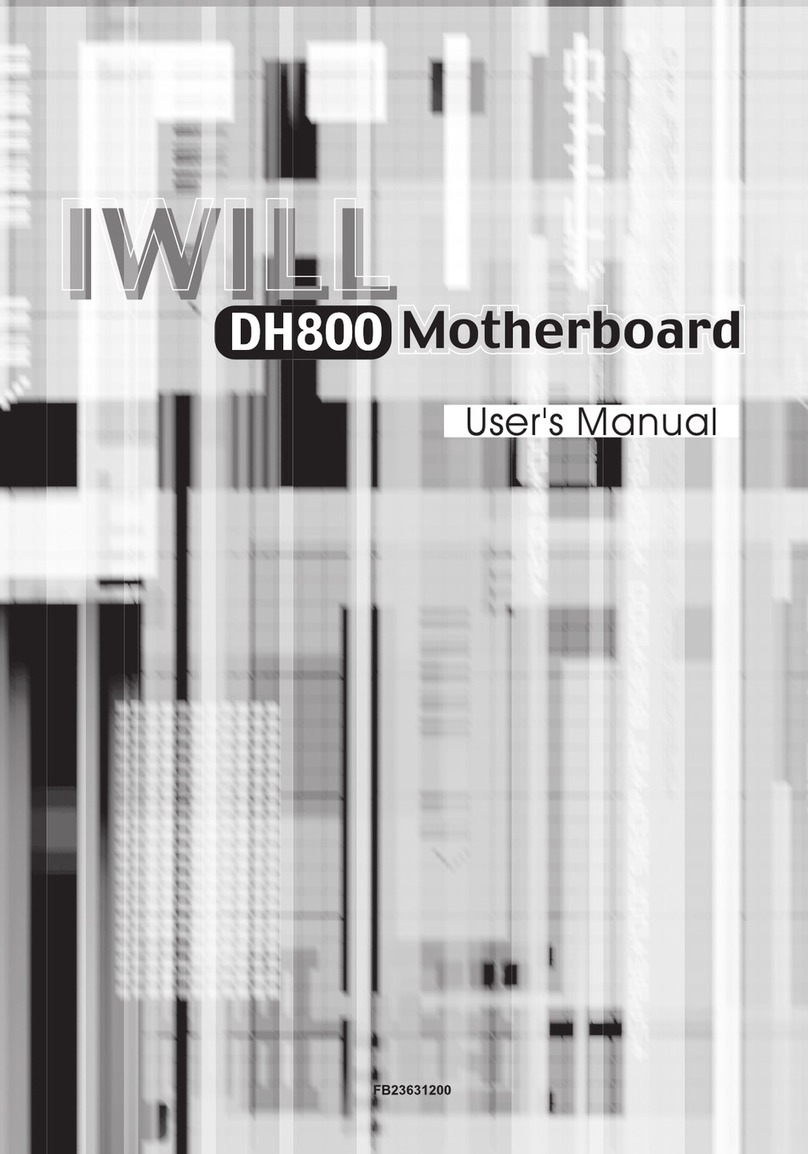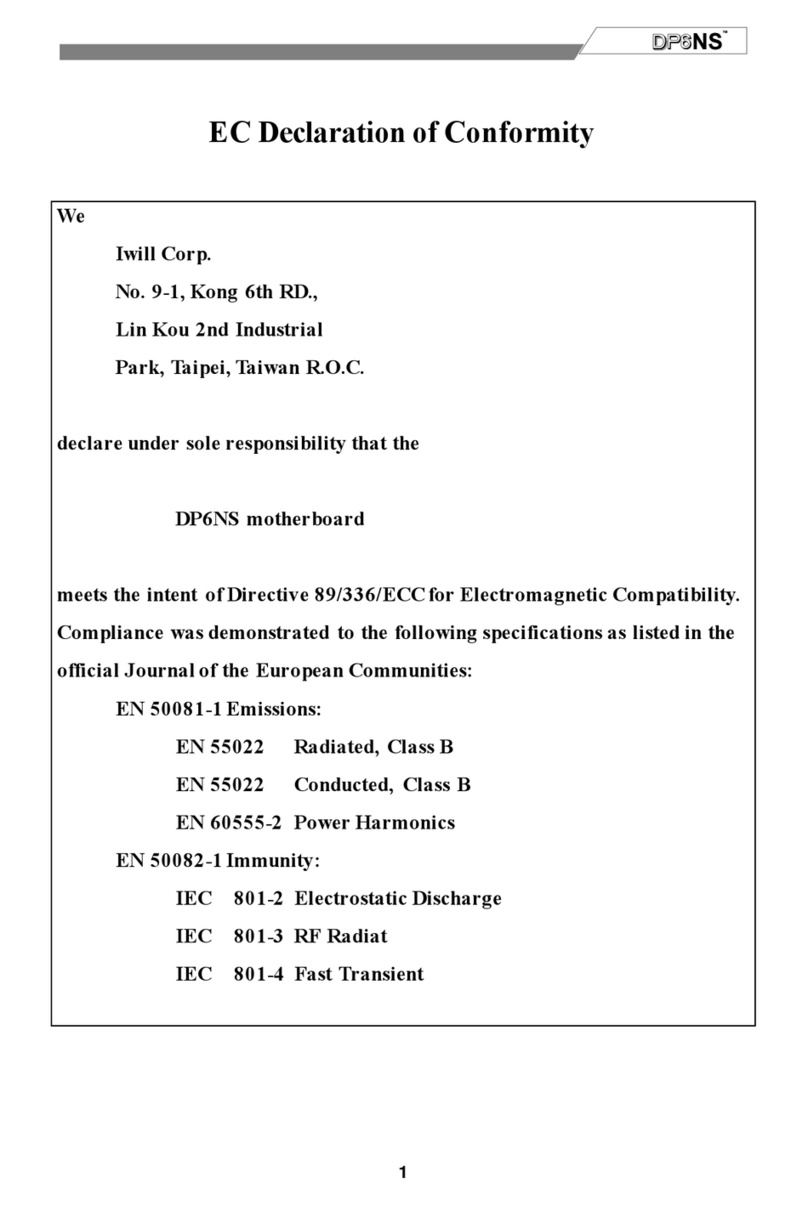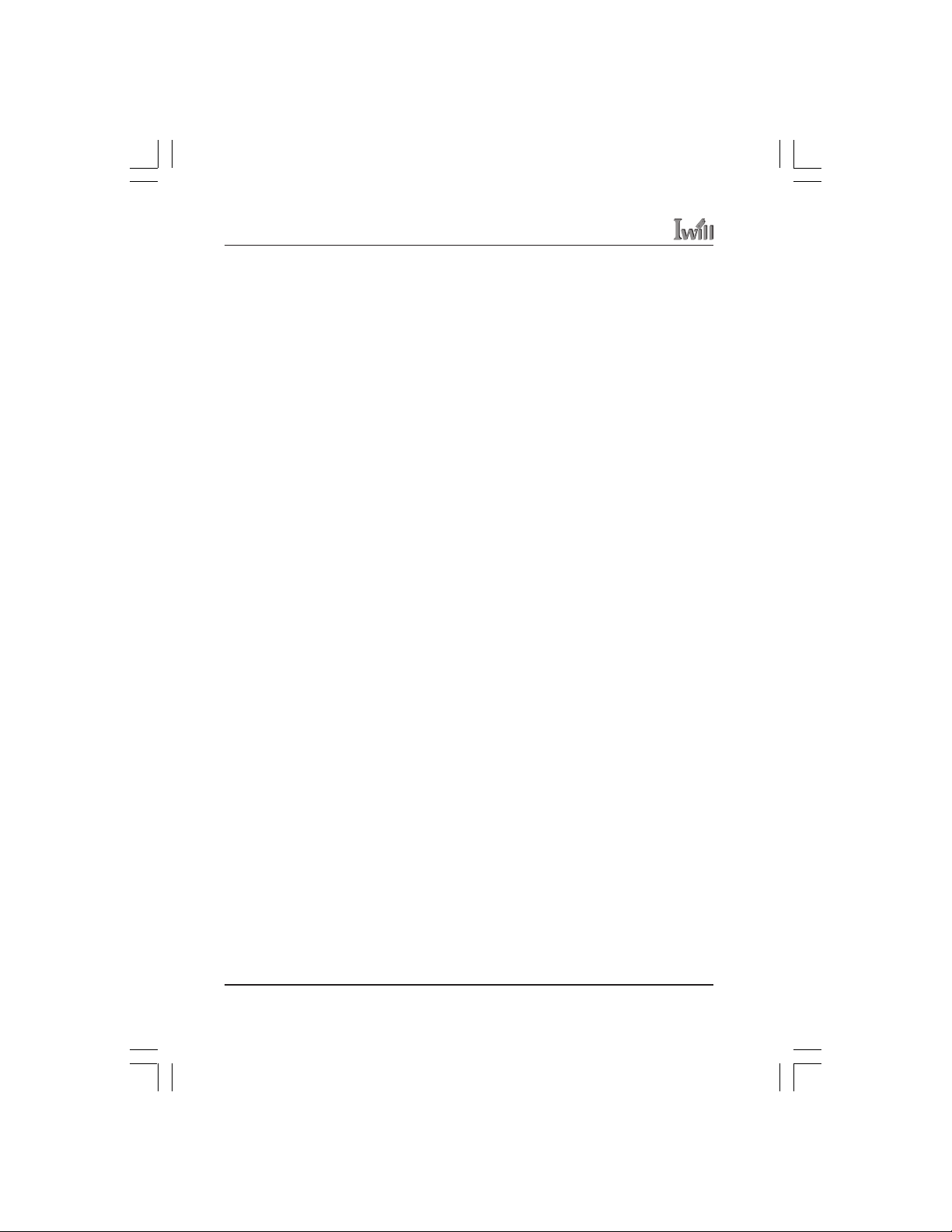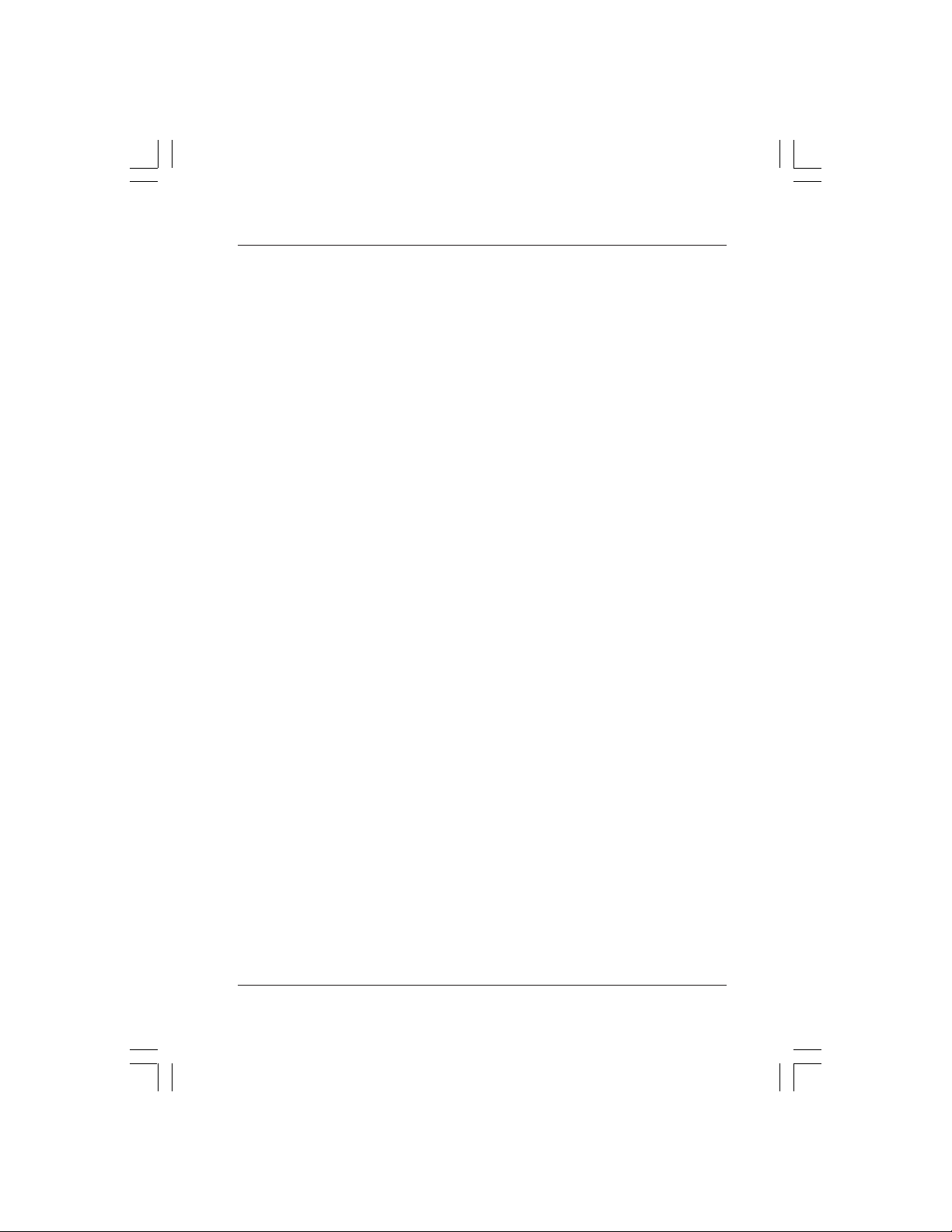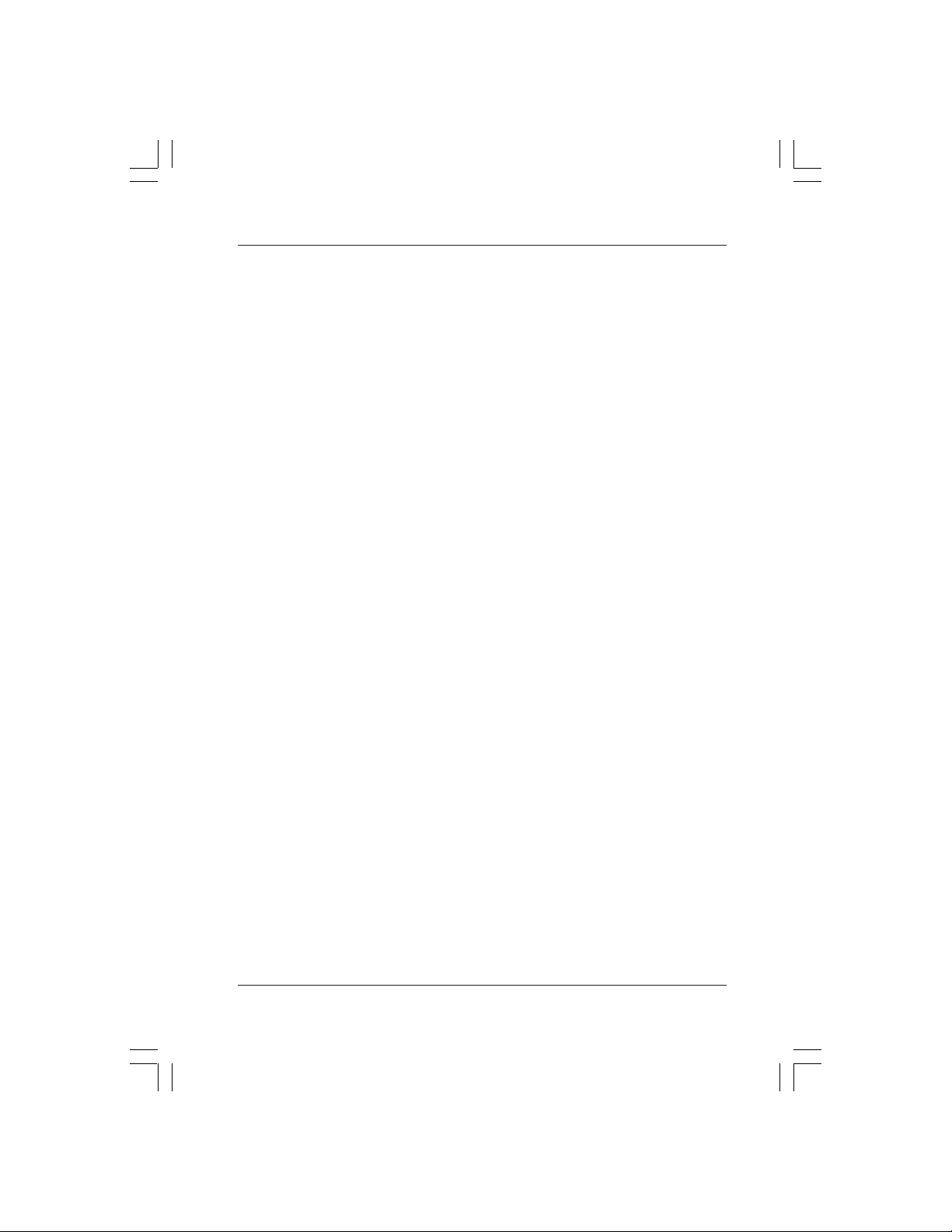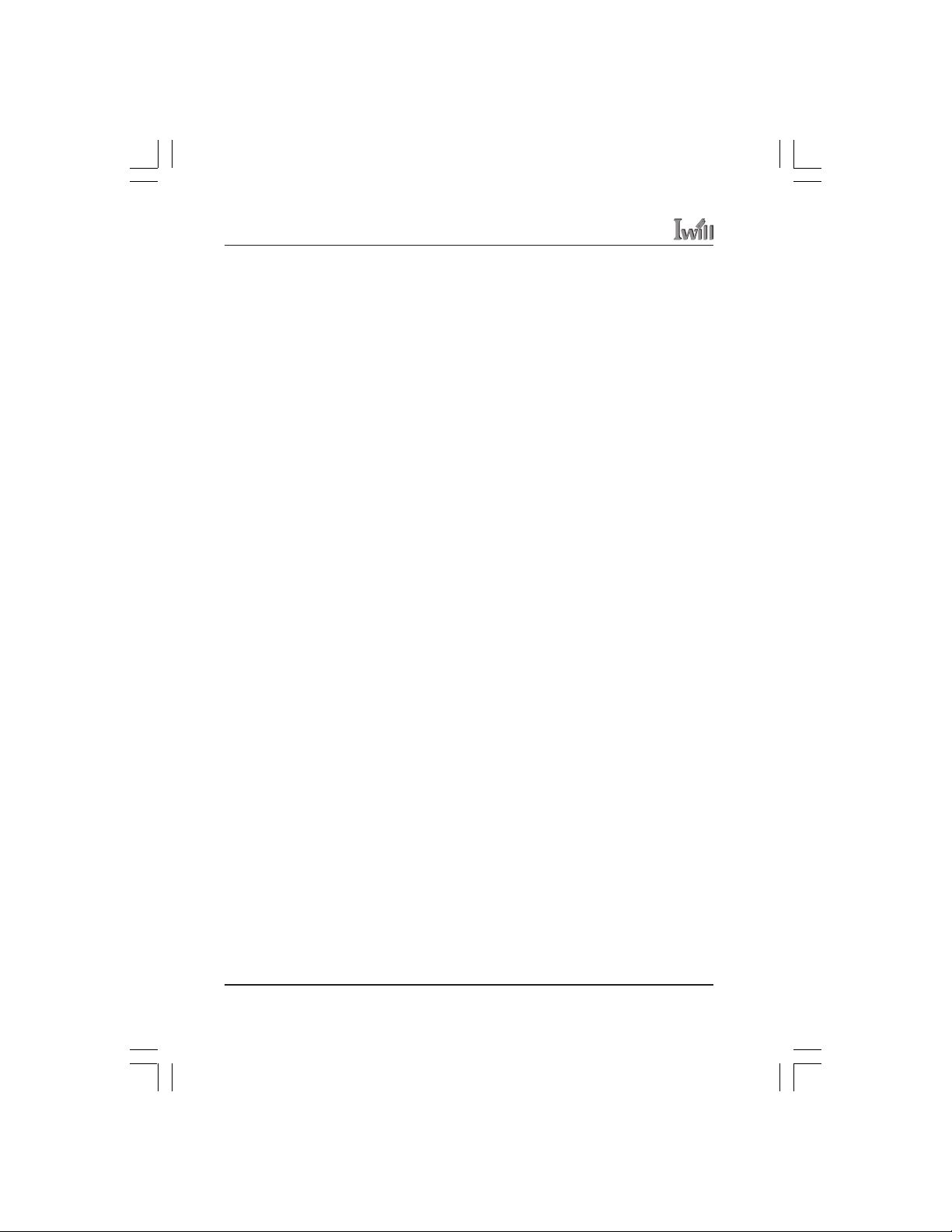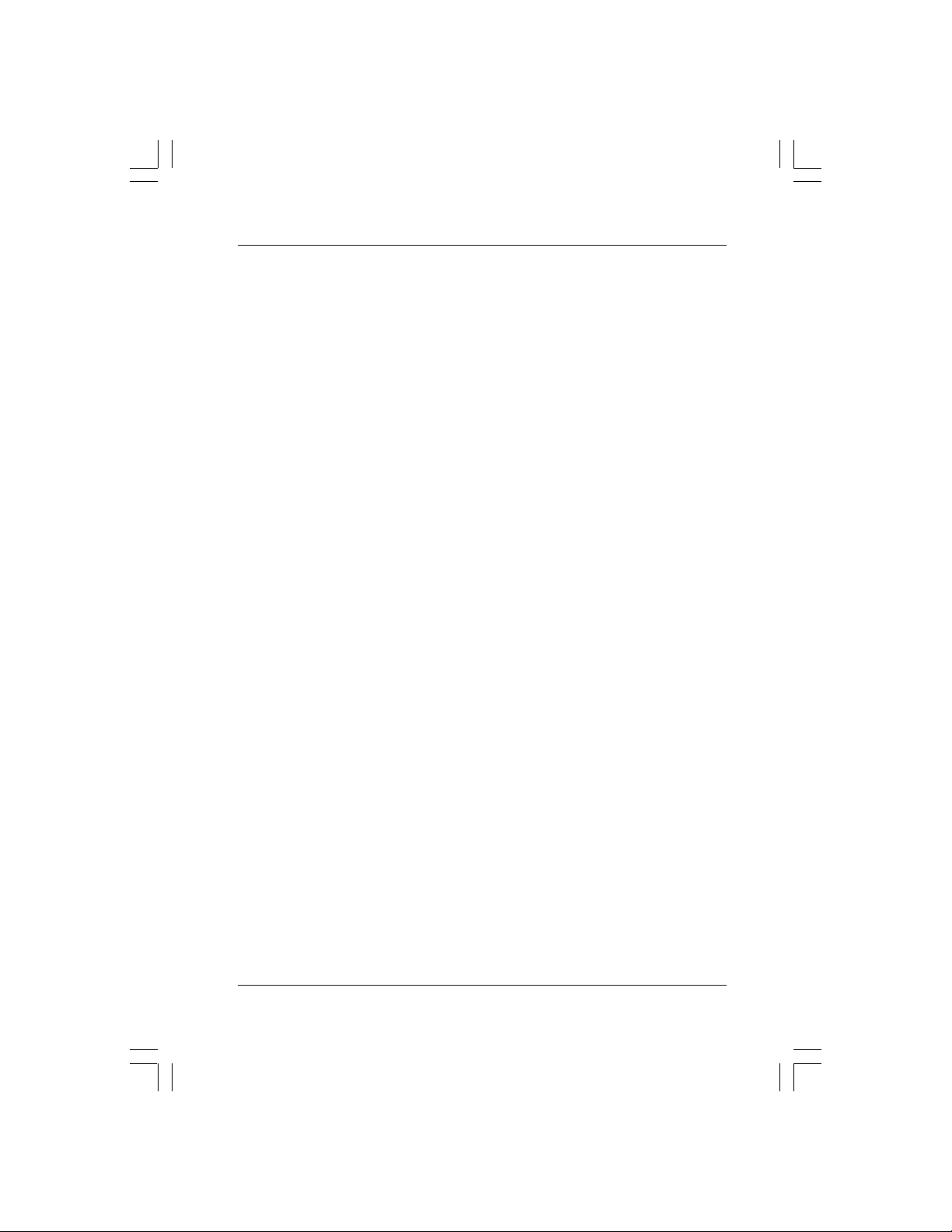vi User’s Manual
P4GB Series Motherboard
J34: Wake On LAN .......................................................... 2-14
J45, J46: Infrared Connectors ......................................... 2-15
J47: Gameport connector ................................................ 2-16
External I/O Ports ............................................................ 2-16
PS/2 Ports................................................................. 2-17
USB Ports .................................................................. 2-17
Gigabit Ethernet Port ................................................. 2-18
COM Serial Port......................................................... 2-18
Parallel Port ............................................................... 2-19
S/PDIF Port ................................................................ 2-19
Audio Jacks ............................................................... 2-20
3: Motherboard Installation ..................................... 3-1
Before You Install this Motherboard ................................. 3-1
Installing a CPU ................................................................. 3-1
Selecting a Processor .................................................. 3-2
Installing the Processor ............................................... 3-2
Installing the Fan/ Heatsink ......................................... 3-5
Installing System Memory............................................ 3-7
Installing Memory Modules .......................................... 3-8
Installing the Motherboard in the Chassis ......................... 3-9
Installing the Motherboard ........................................... 3-9
Connecting Front Panel Components ............................. 3-10
Completing System Configuration ................................... 3-10
4: BIOS Setup ......................................................... 4-1
Running the CMOS Setup Utility ....................................... 4-1
Entering Setup ................................................................... 4-2
Standard CMOS Features ................................................. 4-3
Advanced BIOS Features .................................................. 4-3
Advanced Chipset Features .............................................. 4-4
Integrated Peripherals Screen ........................................... 4-5
Power Management Setup Screen ................................... 4-6
PnP/PCI Configurations .................................................... 4-7
PC Health Status ............................................................... 4-8