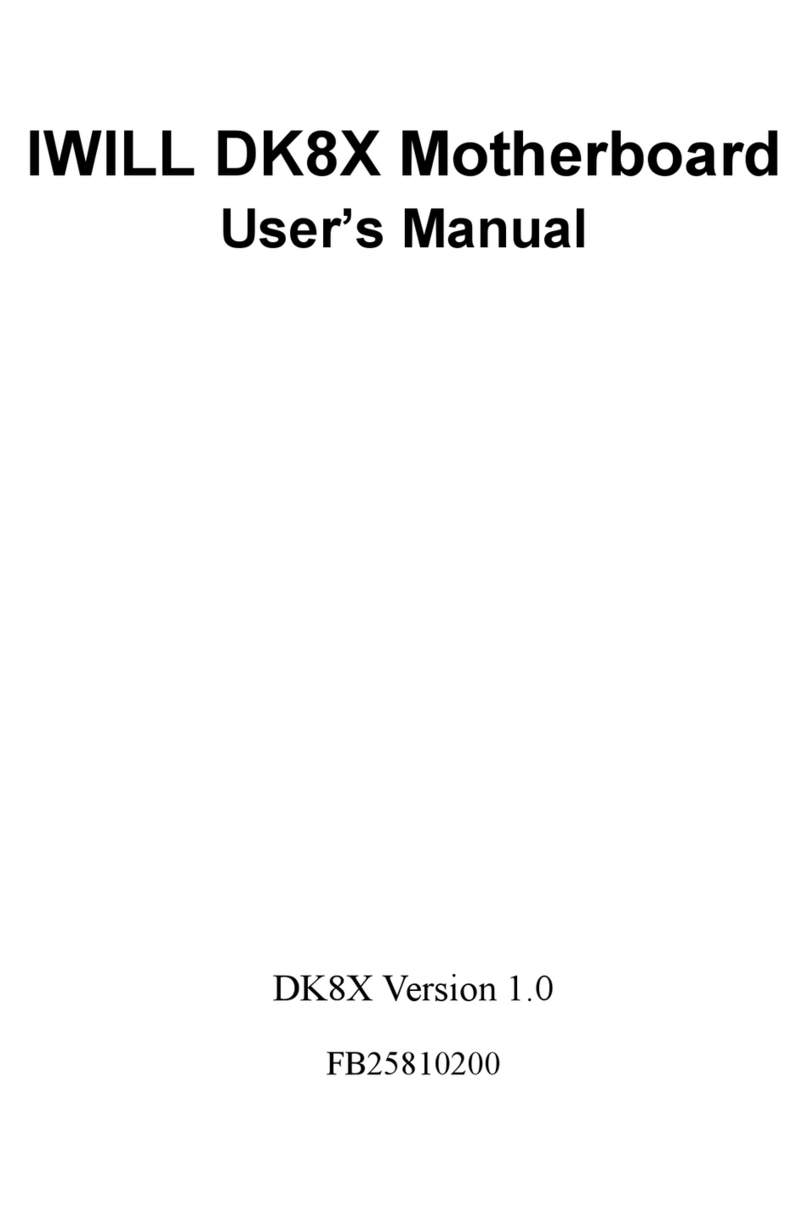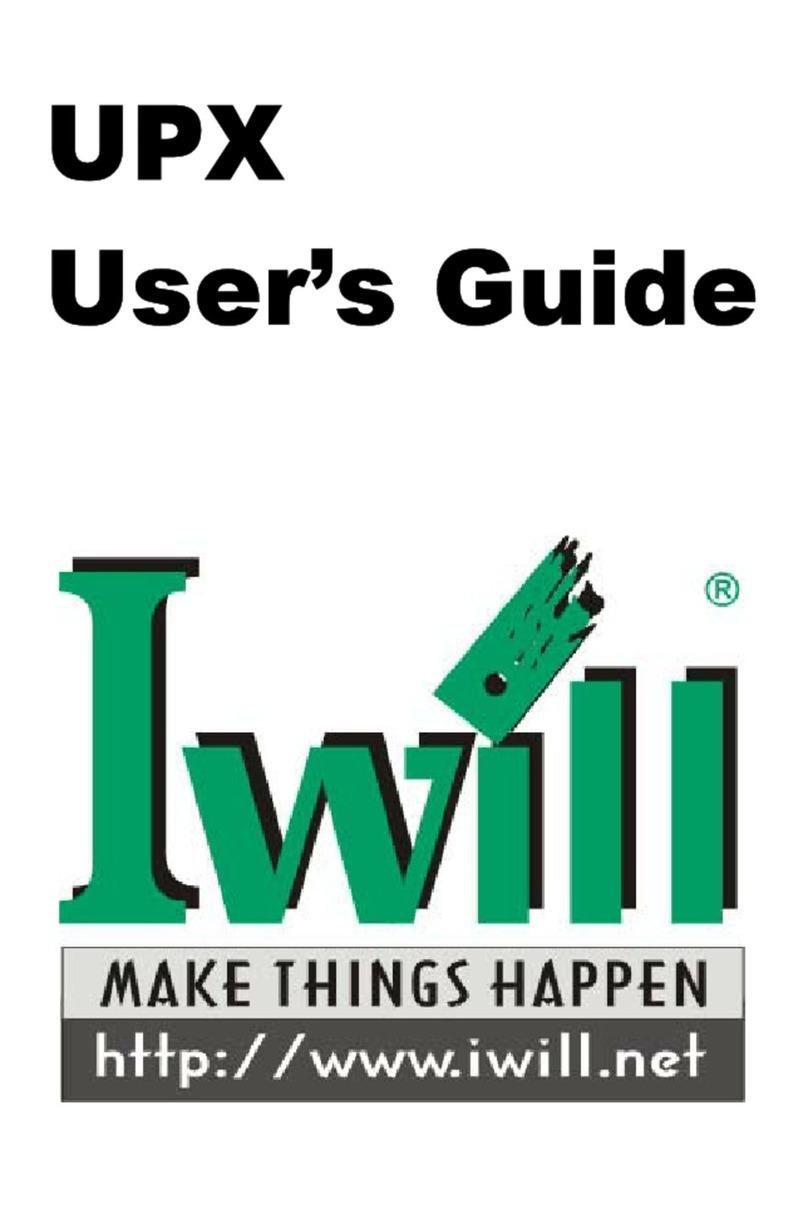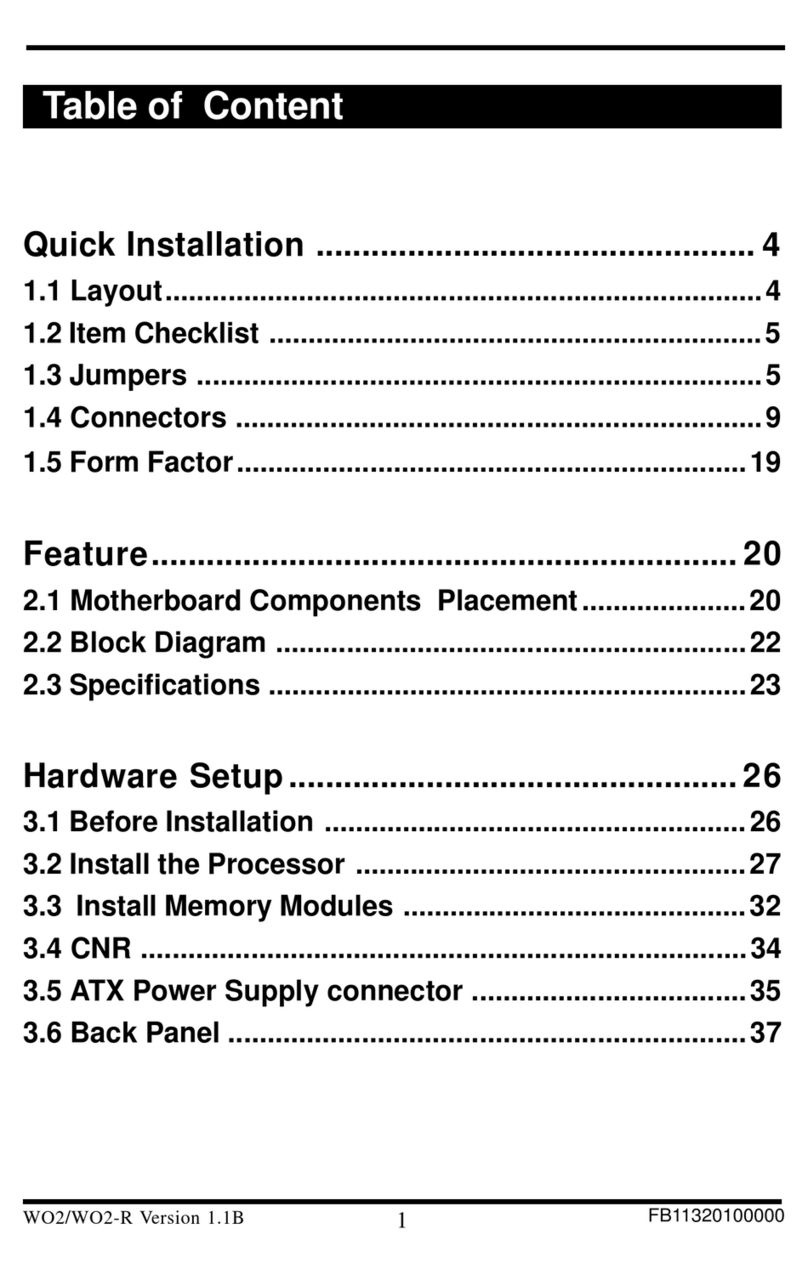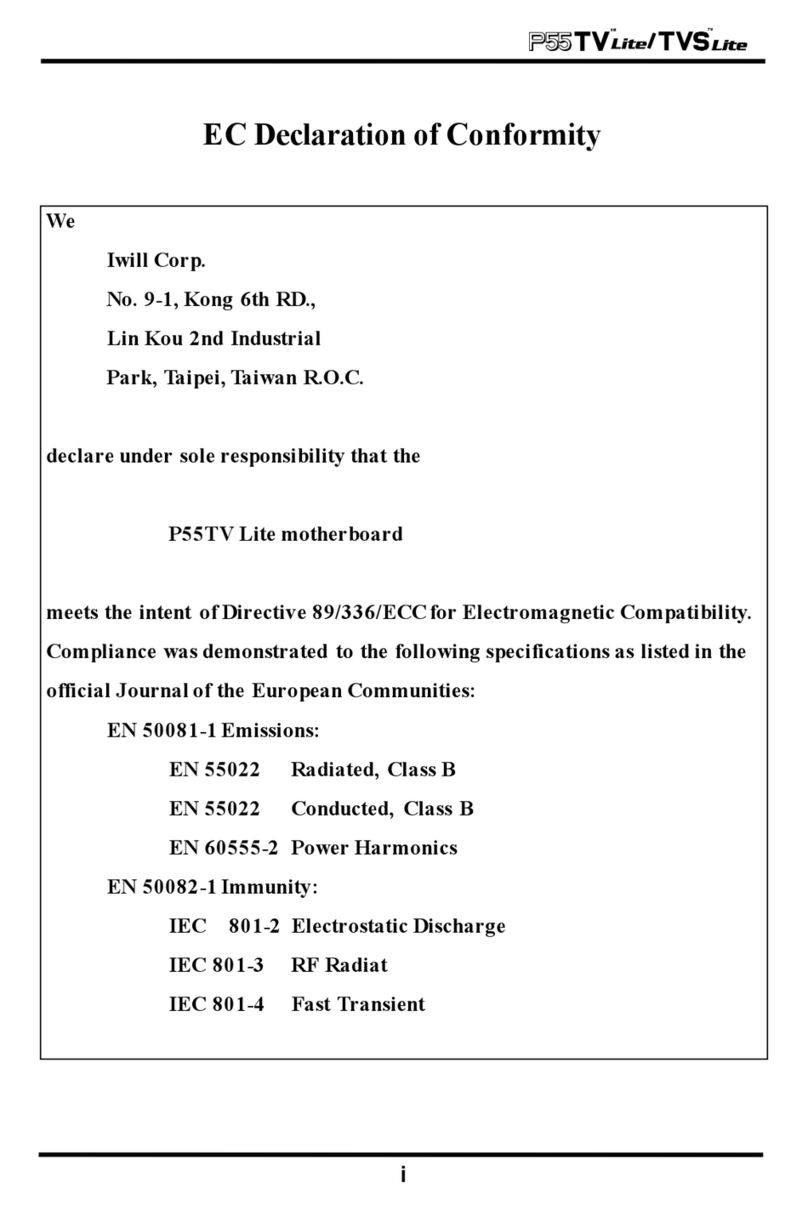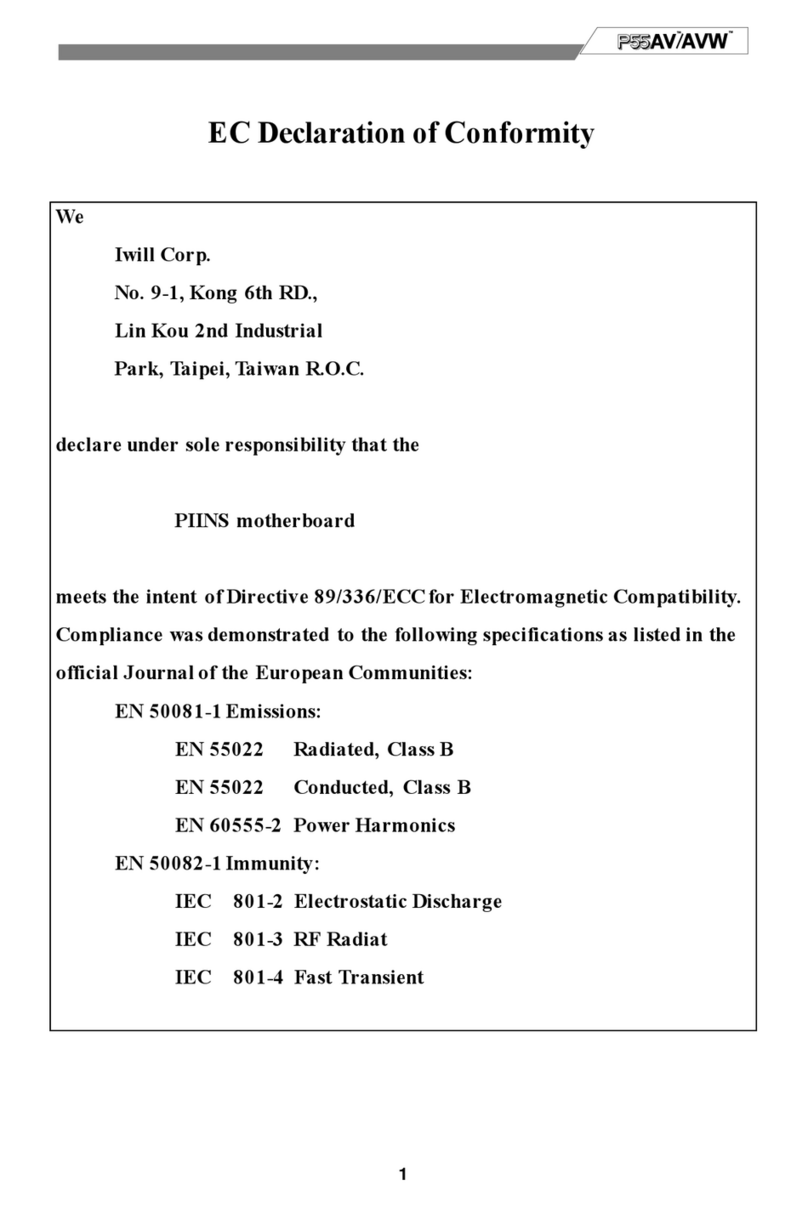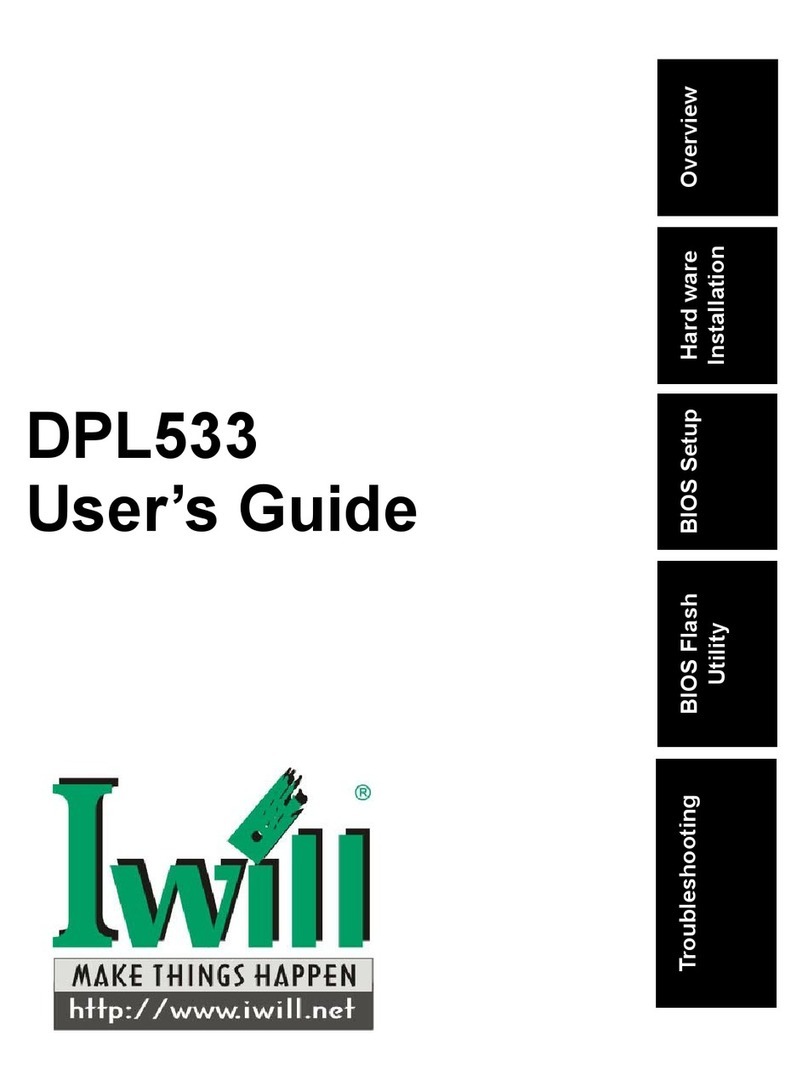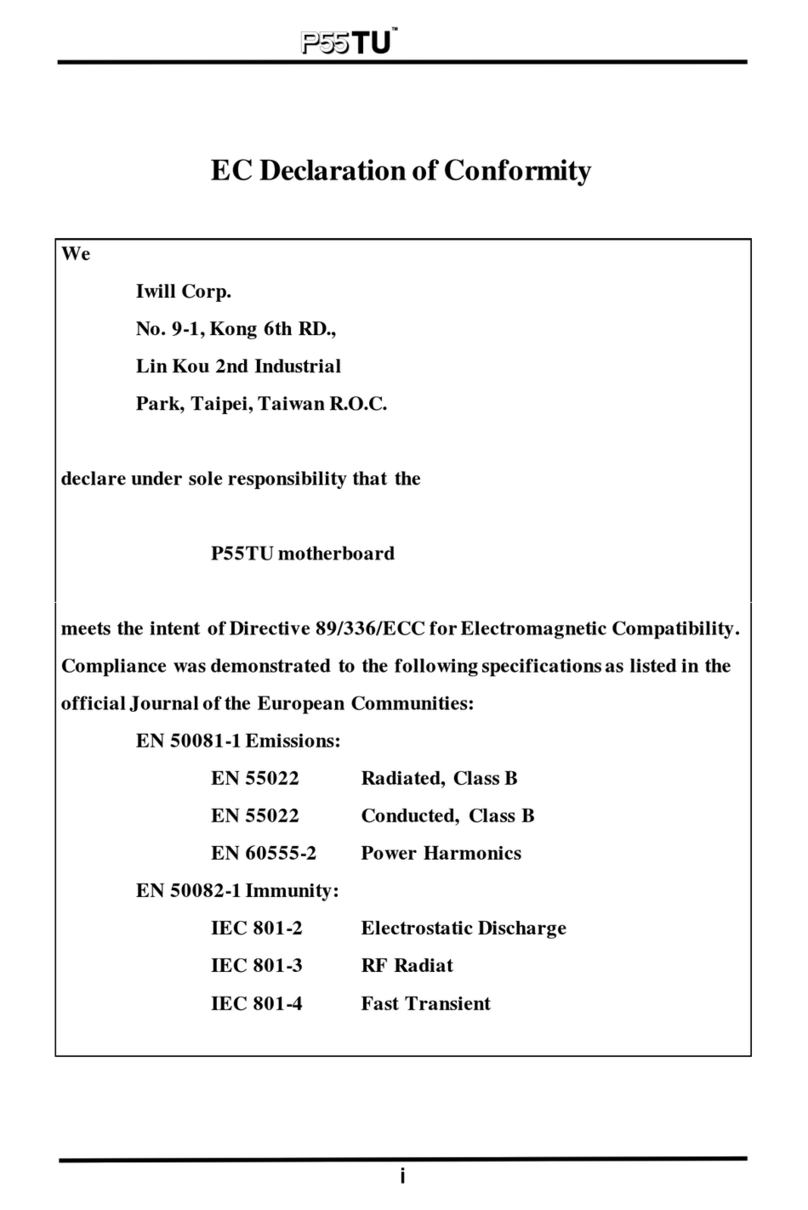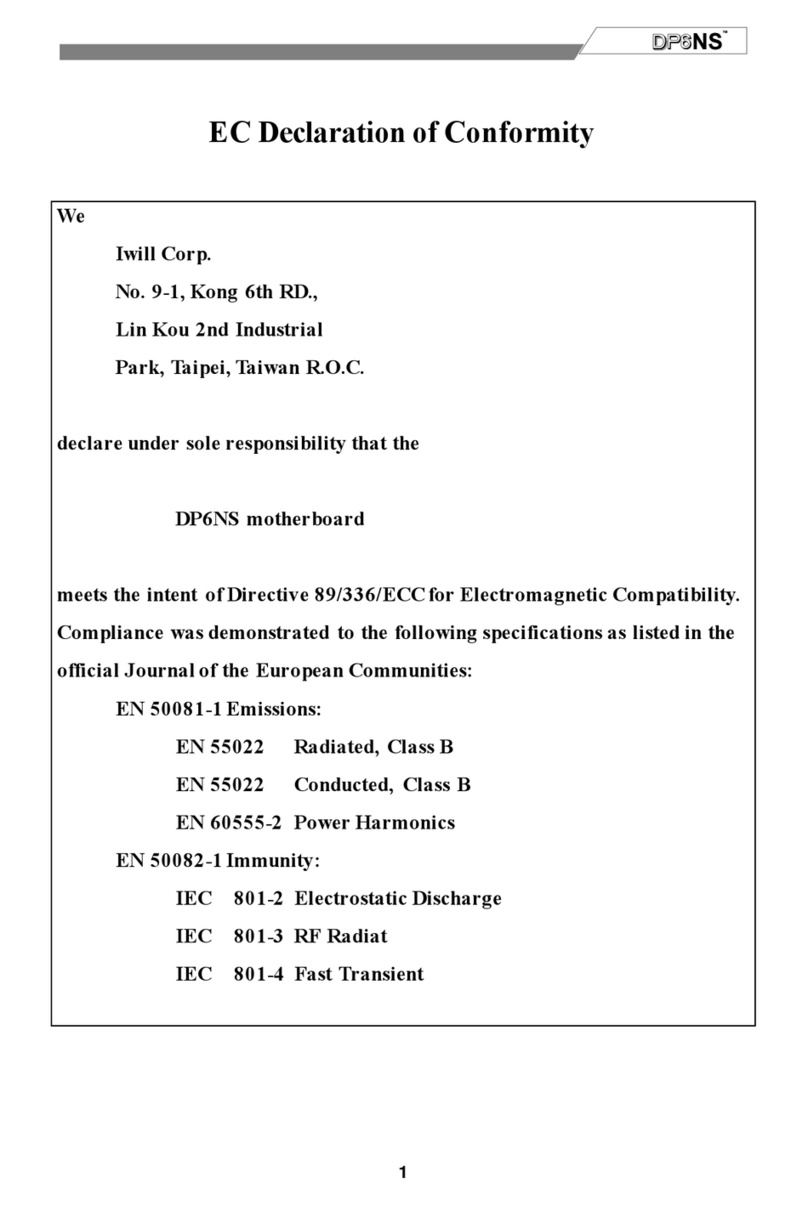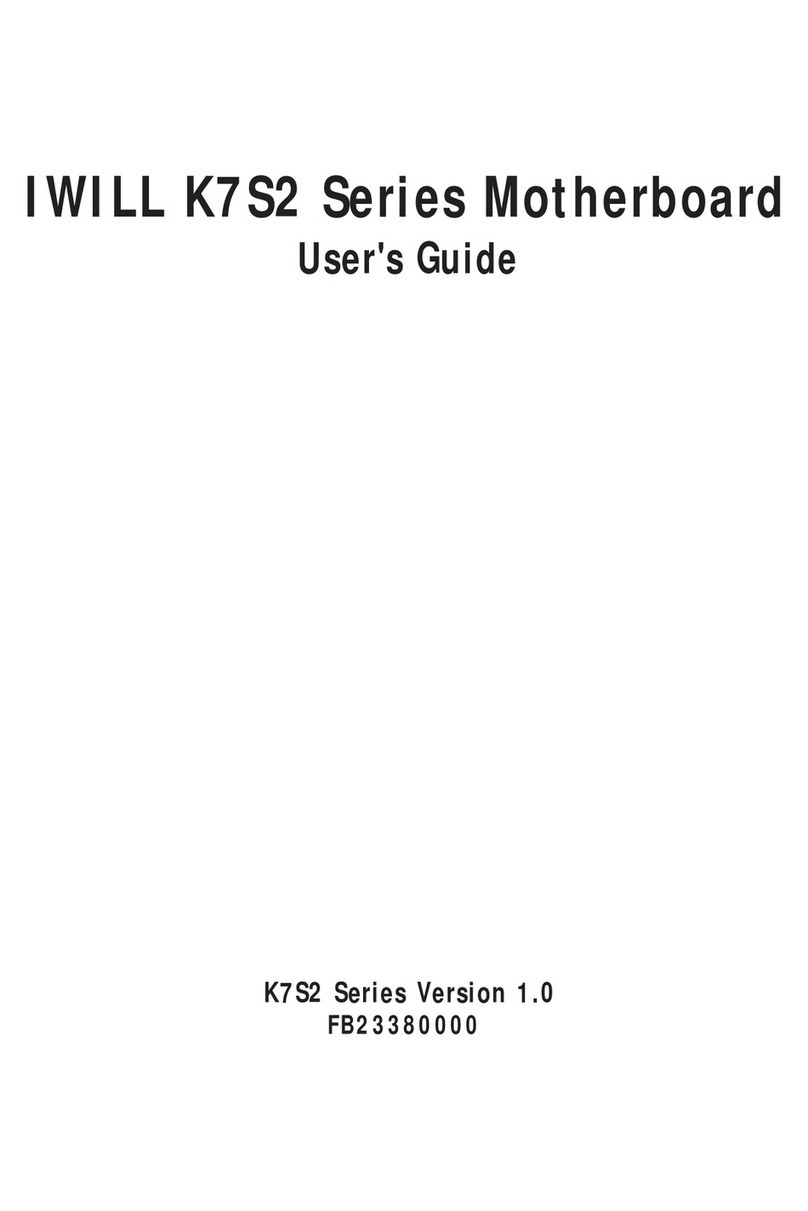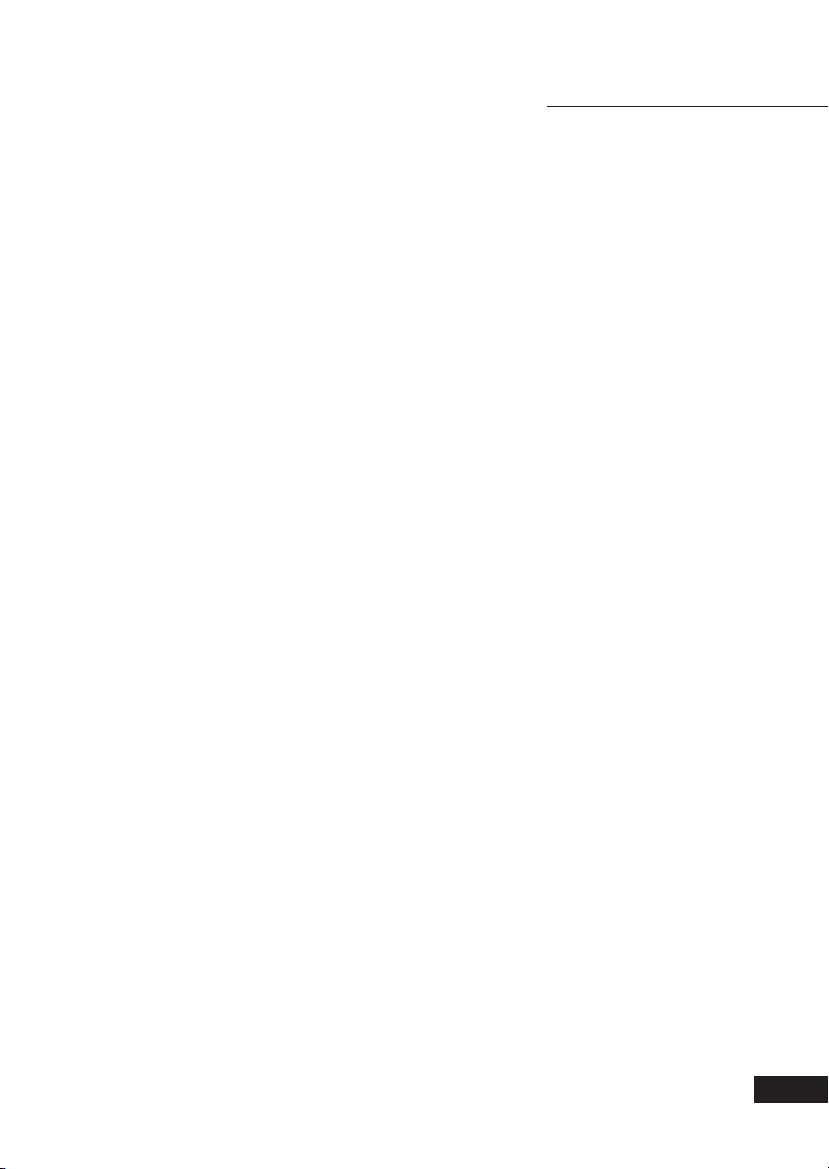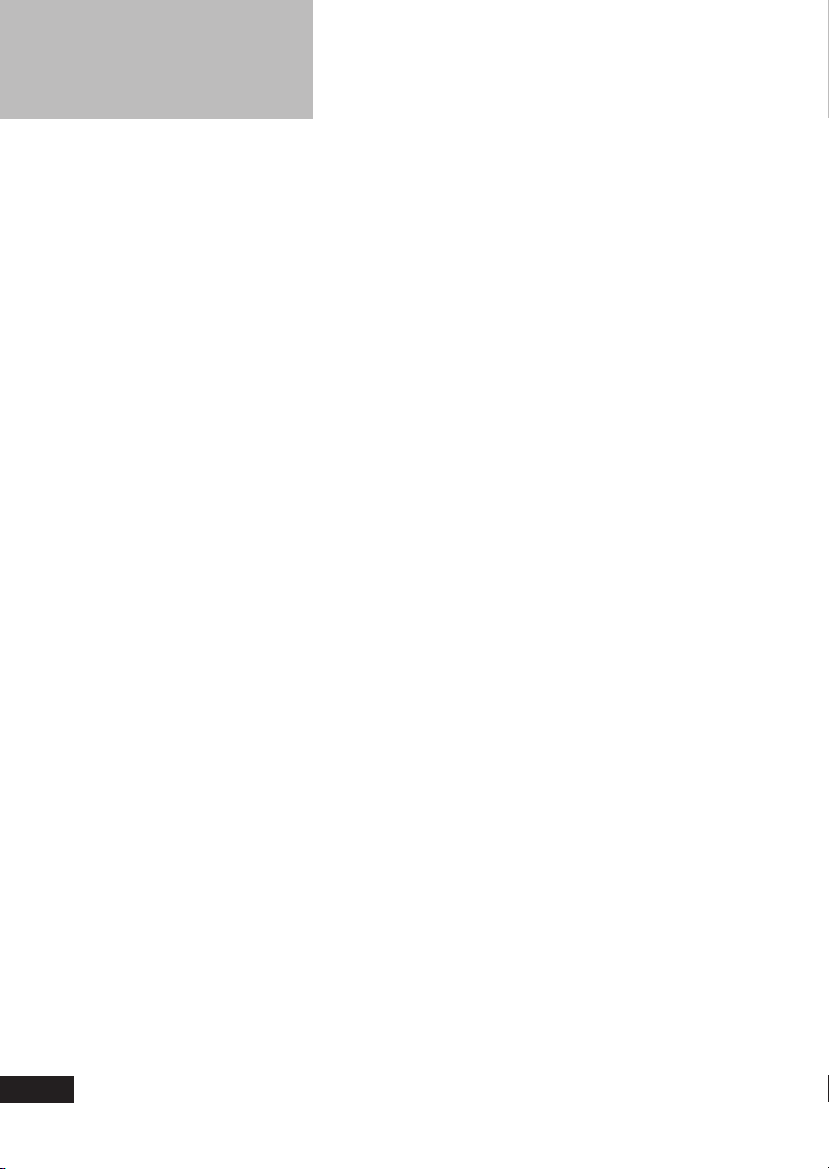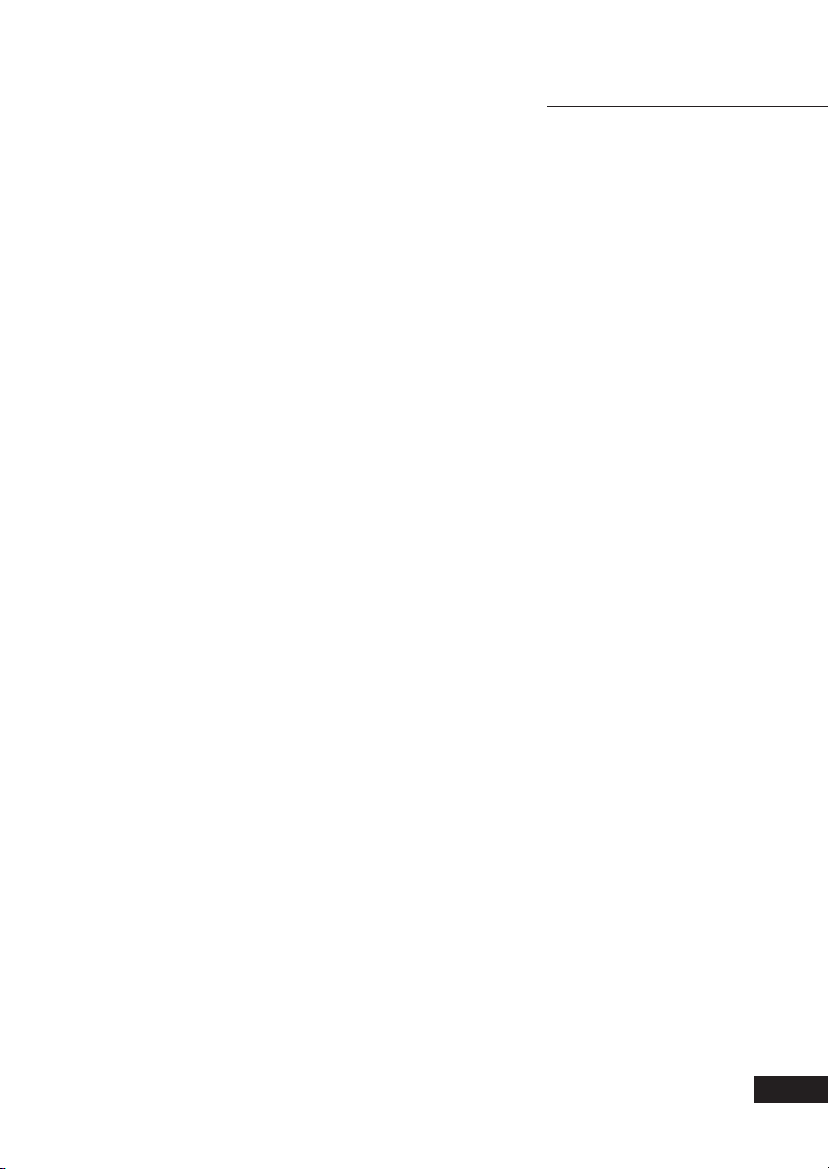Preface
FCC Compliance Statement
This equipment has been tested and found to comply with limits for a
Class B digital device, pursuant to Part 15 of the FCC rules. These limits
are designed to provide reasonable protection against harmful interference
in residential installations. This equipment generates, uses, and can radiate
radio frequency energy, and if not installed and used in accordance with
the instructions, may cause harmful interference to radio communications.
However, there is no guarantee that interference will not occur in a par-
ticular installation. If this equipment does cause interference to radio or
television equipment reception, which can be determined by turning the
equipment off and on, the user is encouraged to try to correct the interfer-
ence by one or more of the following measures:
1. Reorient or relocate the receiving antenna
2. Move the equipment away from the receiver
3. Plug the equipment into an outlet on a circuit different from that to
which the receiver is connected
4. Consult the dealer or an experienced radio/television technician for
additional suggestions
You are cautioned that any change or modifications to the equipment
not expressly approve by the party responsible for compliance could void
your authority to operate such equipment.
This device complies with Part 15 of the FCC Rules. Operation is subjected
to the following two conditions
1. This device may not cause harmful interference
2. This device must accept any interference received, including inter-
ference that may cause undesired operation.
iii