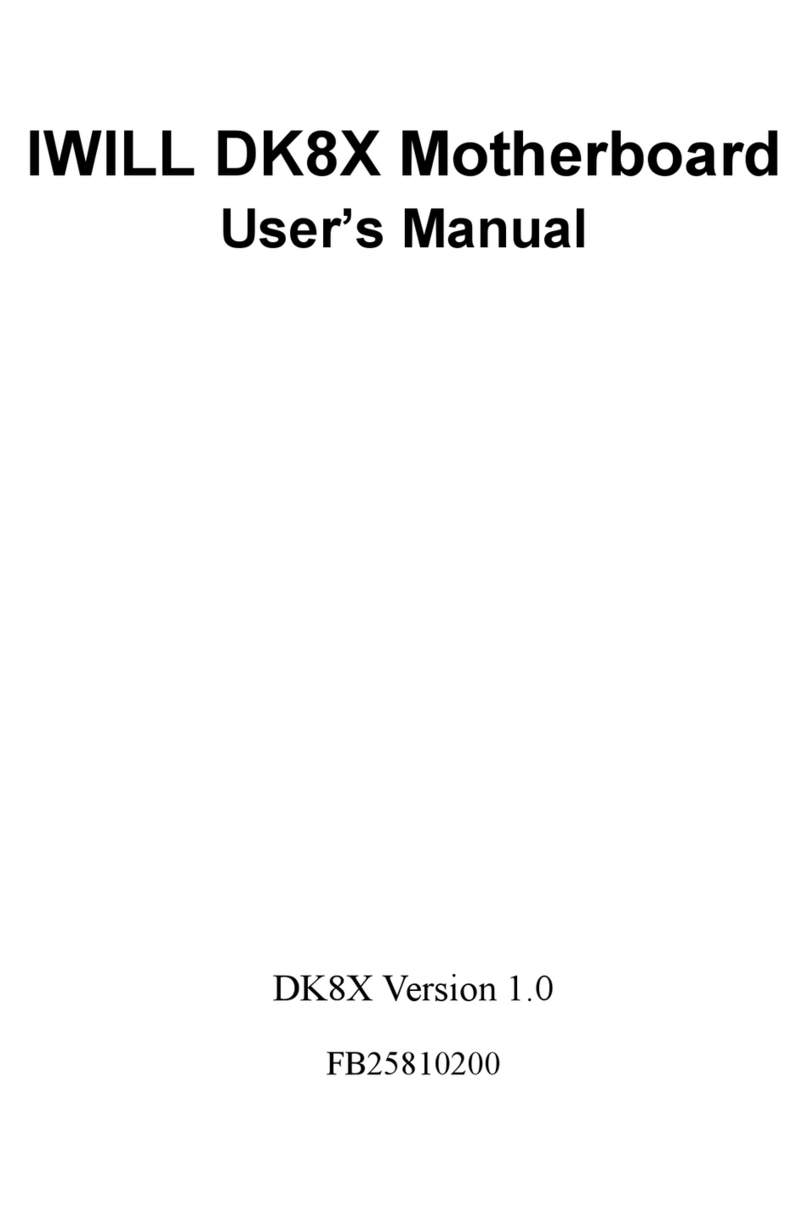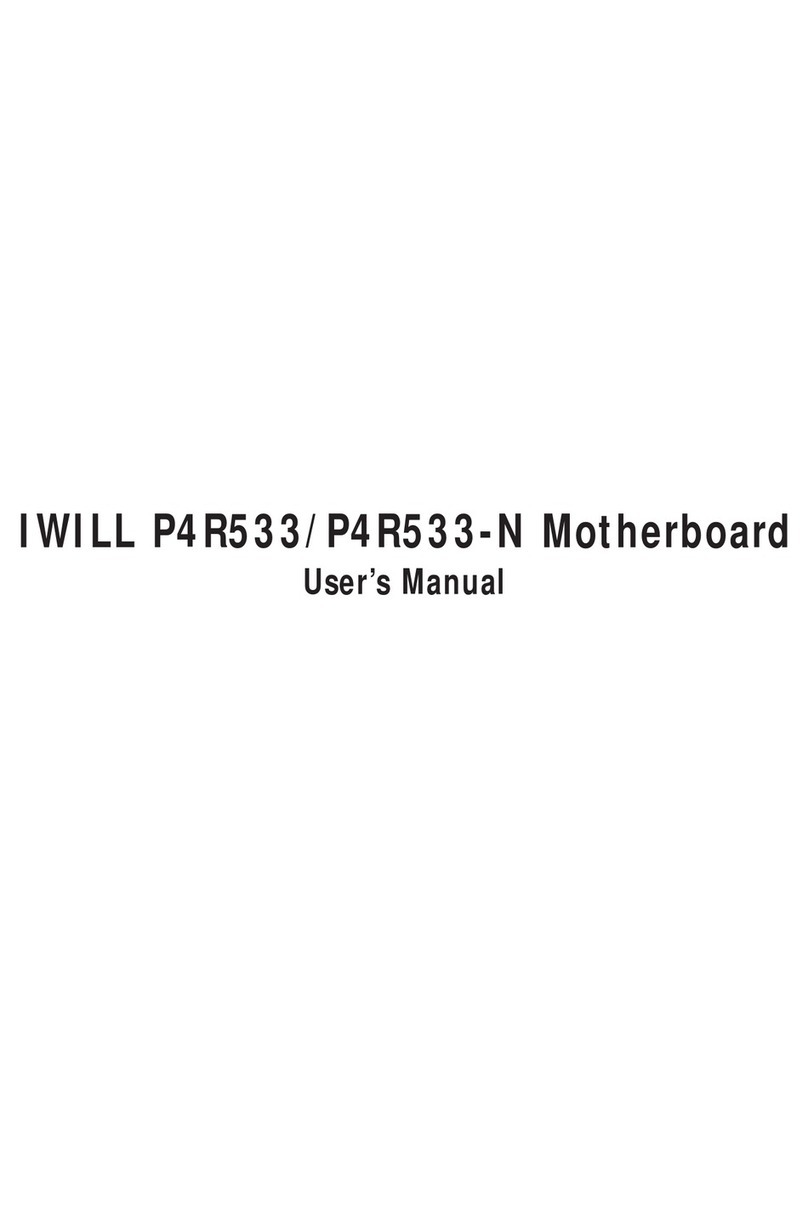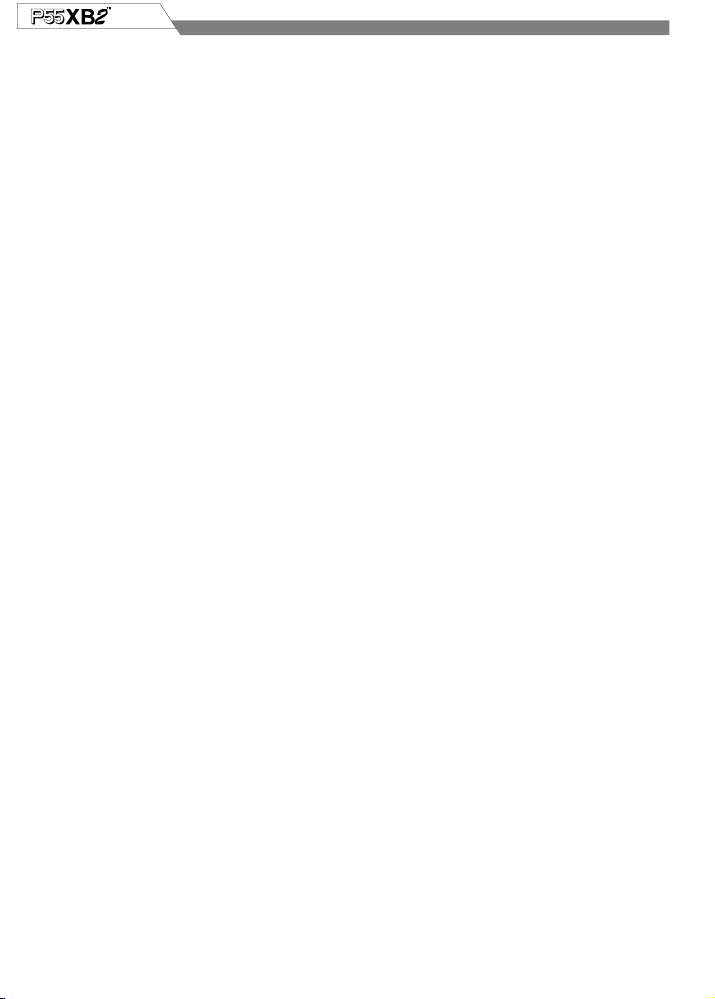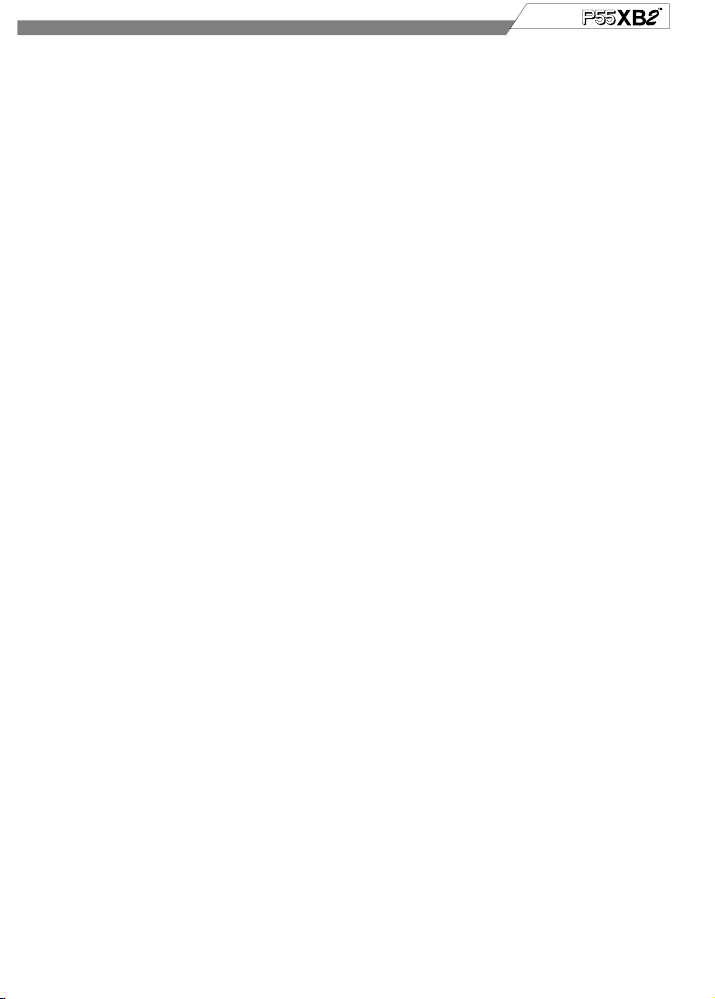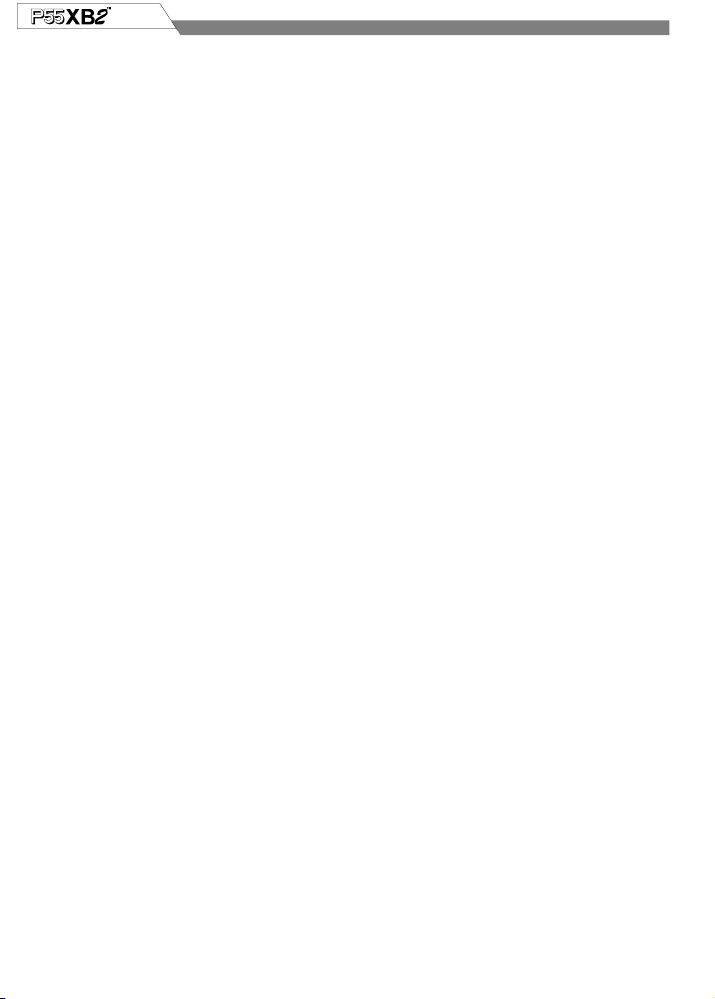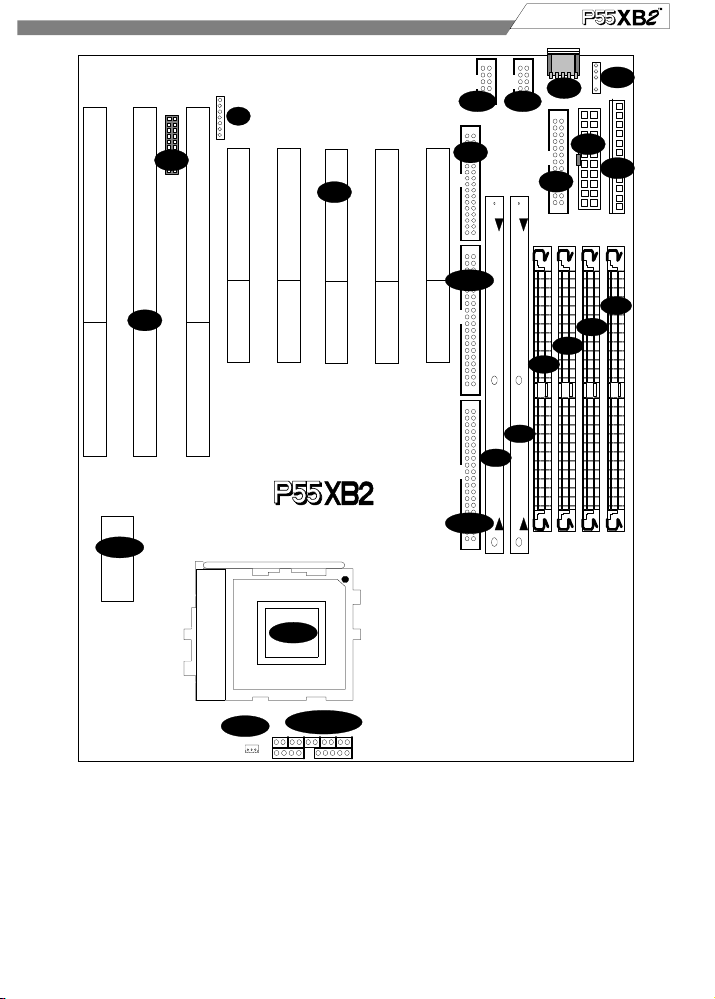IWILL P55XB2 User manual
Other IWILL Motherboard manuals
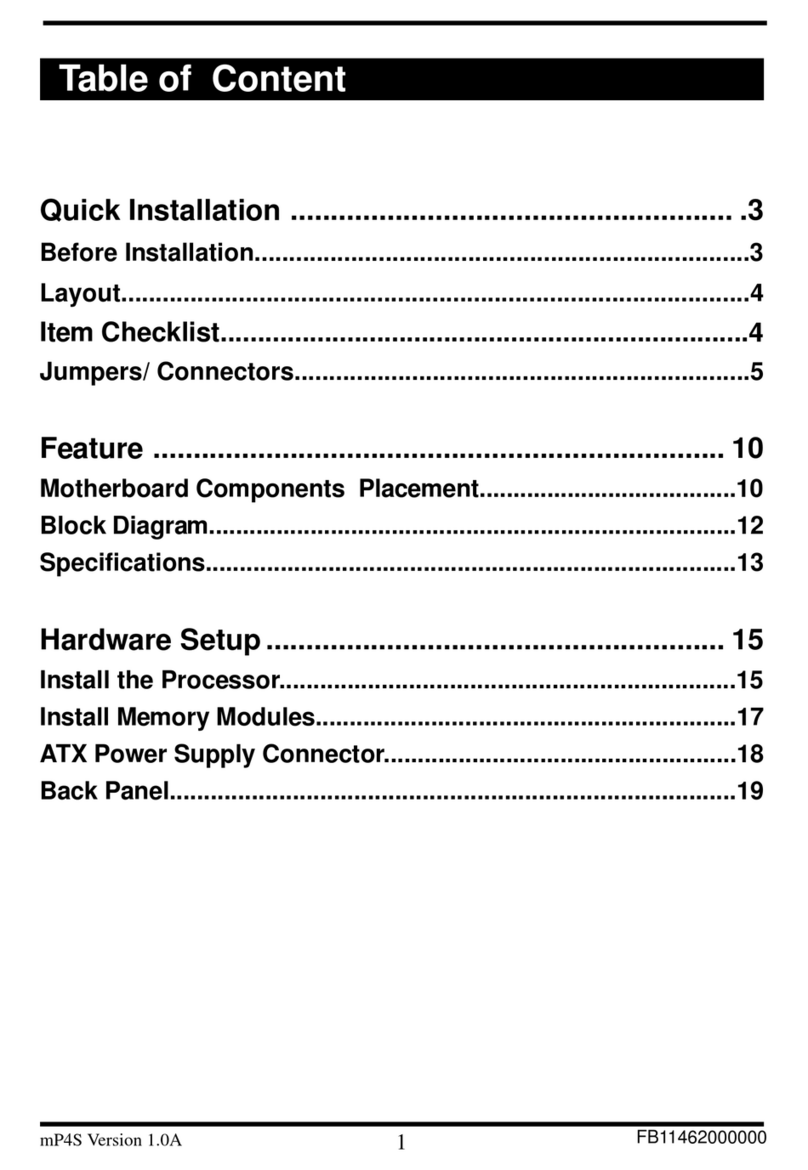
IWILL
IWILL mp4s Original operating instructions

IWILL
IWILL DX400-SN User manual

IWILL
IWILL P55XU User manual

IWILL
IWILL BD100 Plus User manual
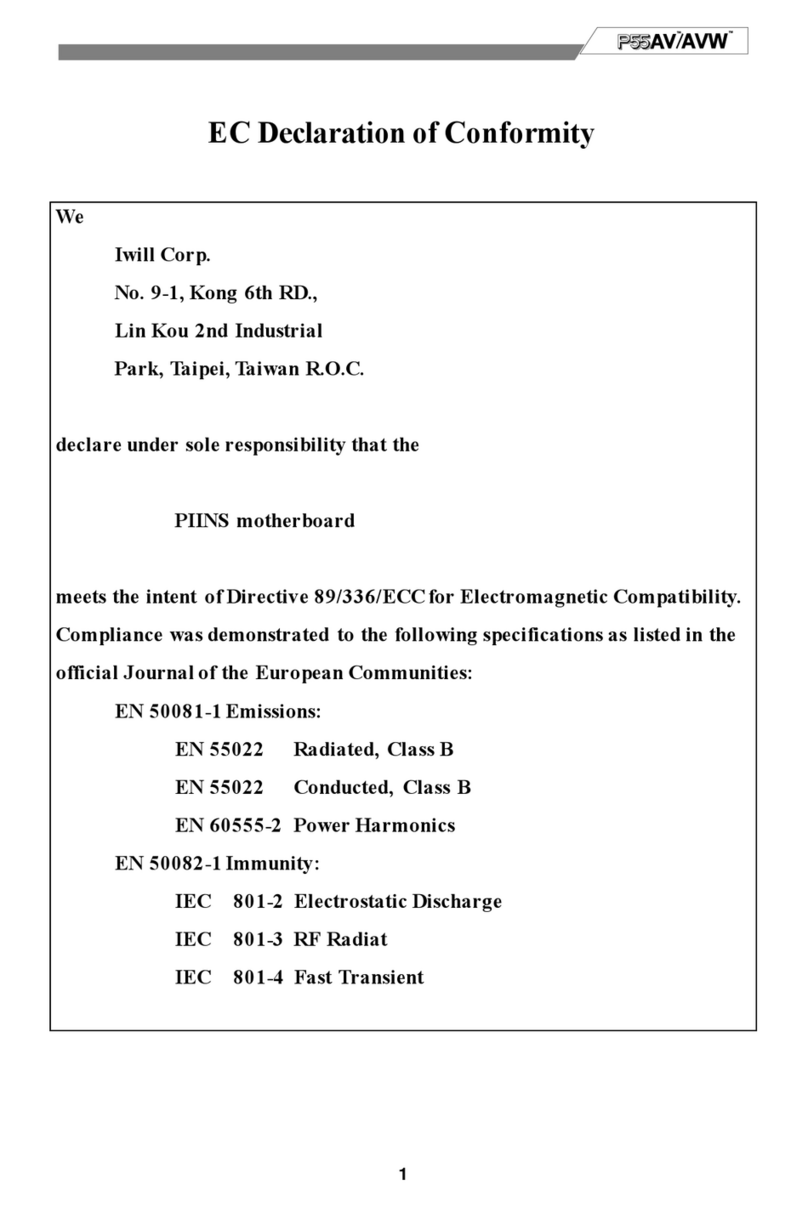
IWILL
IWILL PIINS User manual
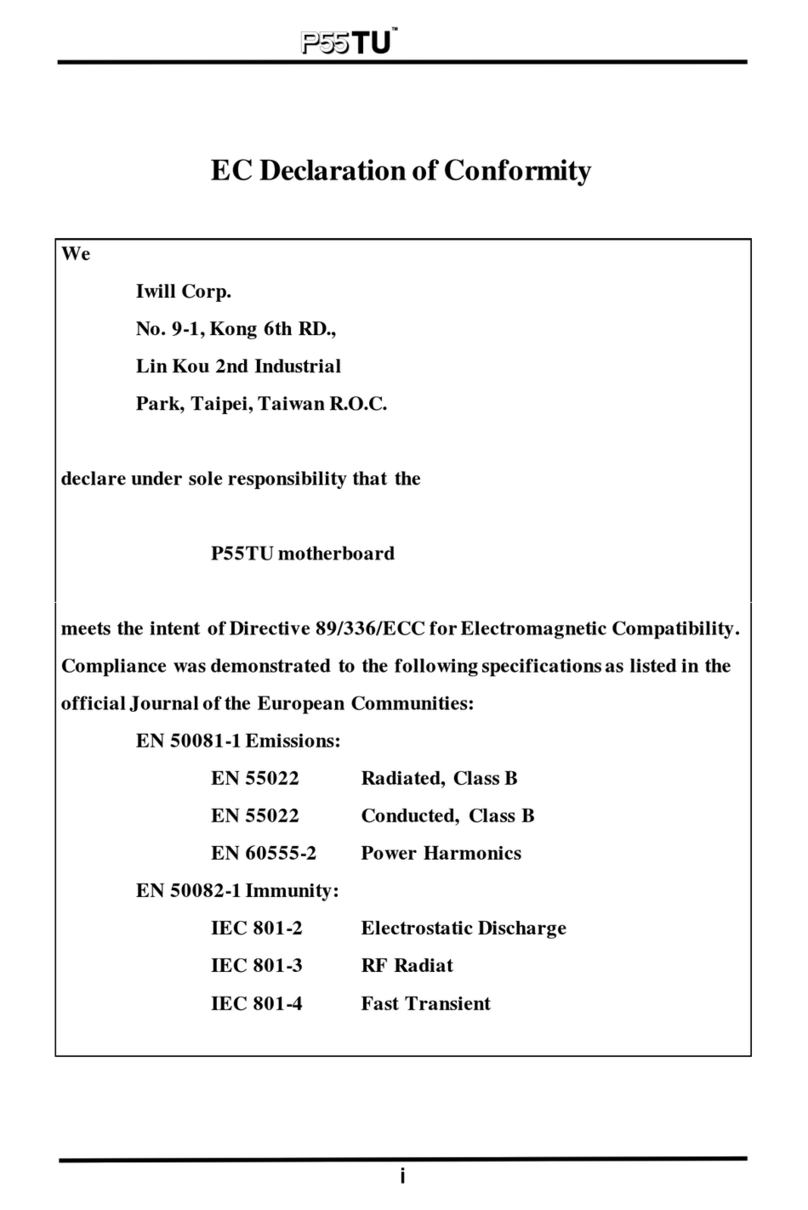
IWILL
IWILL P55TU User manual

IWILL
IWILL kv200 User manual

IWILL
IWILL P4SE2 User manual

IWILL
IWILL P4GB Series User manual

IWILL
IWILL BS100 User manual
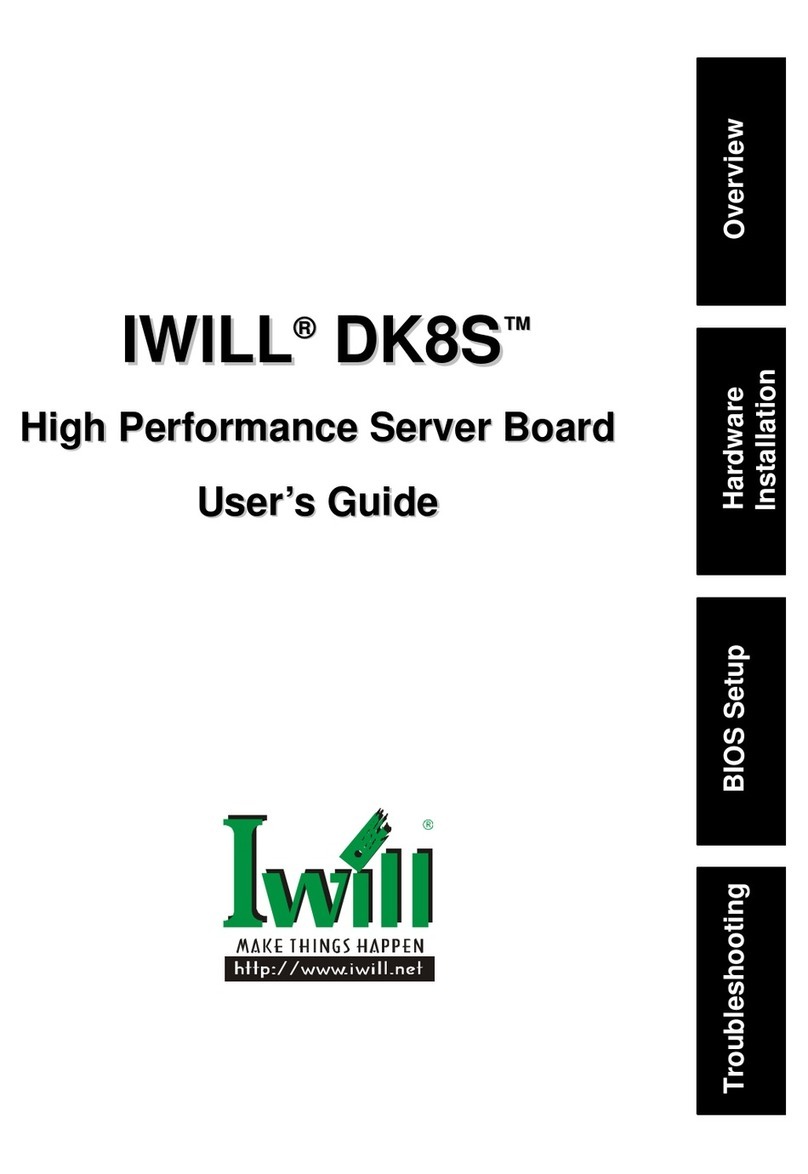
IWILL
IWILL DK8S User manual
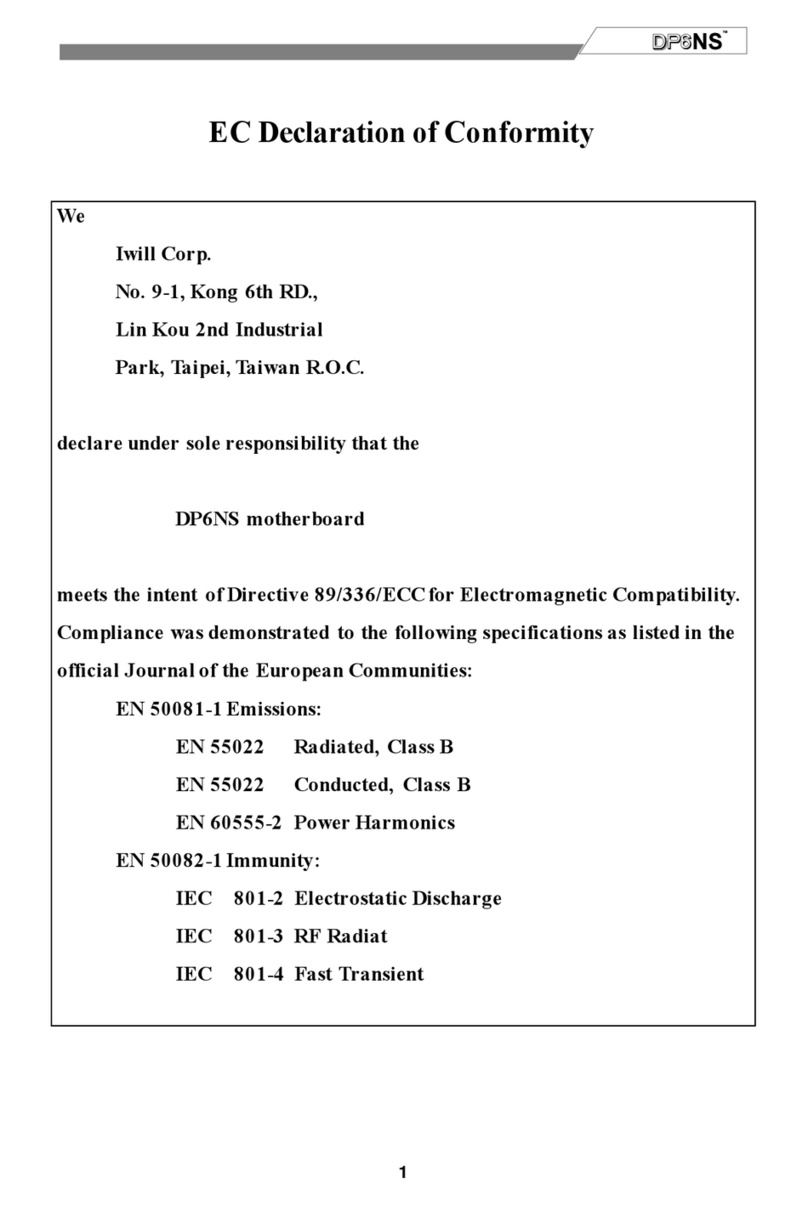
IWILL
IWILL DP6NS User manual

IWILL
IWILL DN800-SATA User manual

IWILL
IWILL P6NS User manual

IWILL
IWILL DVD266u-RN User manual
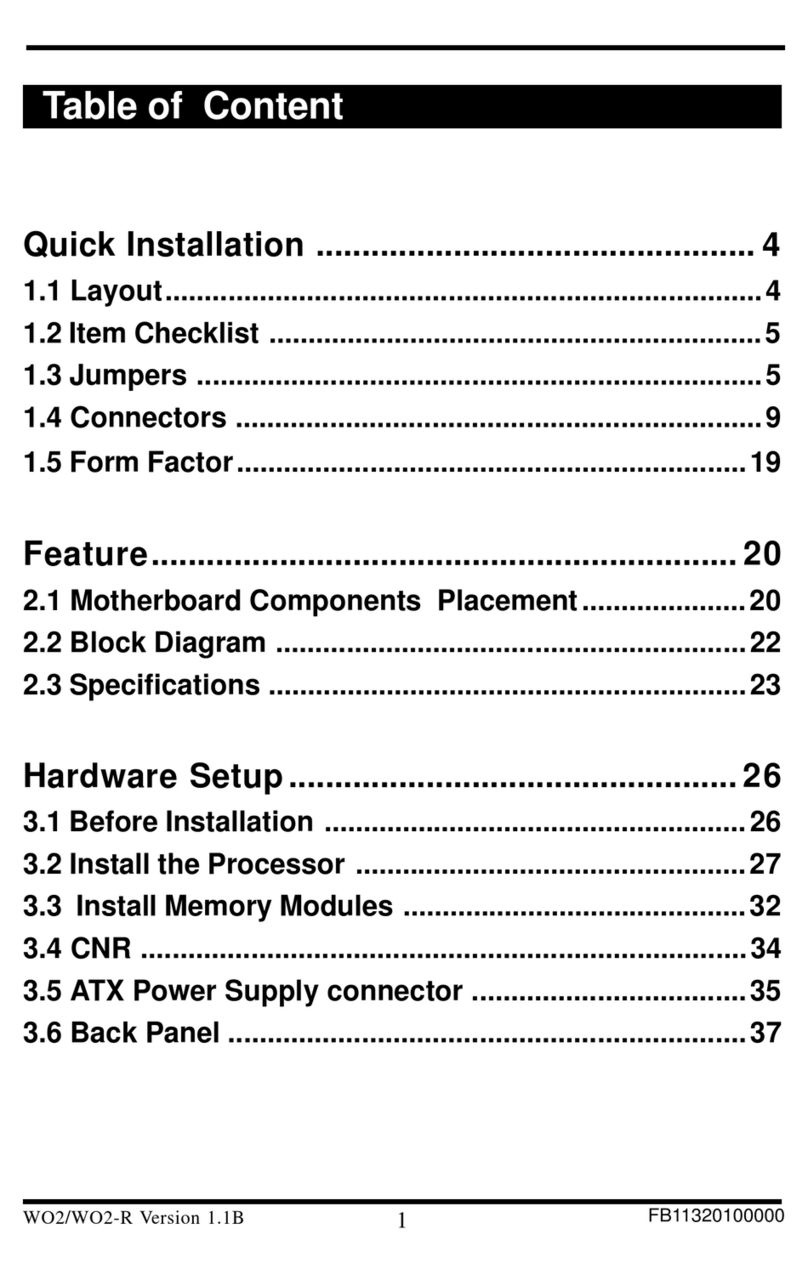
IWILL
IWILL WO2 Original operating instructions

IWILL
IWILL P55TV User manual
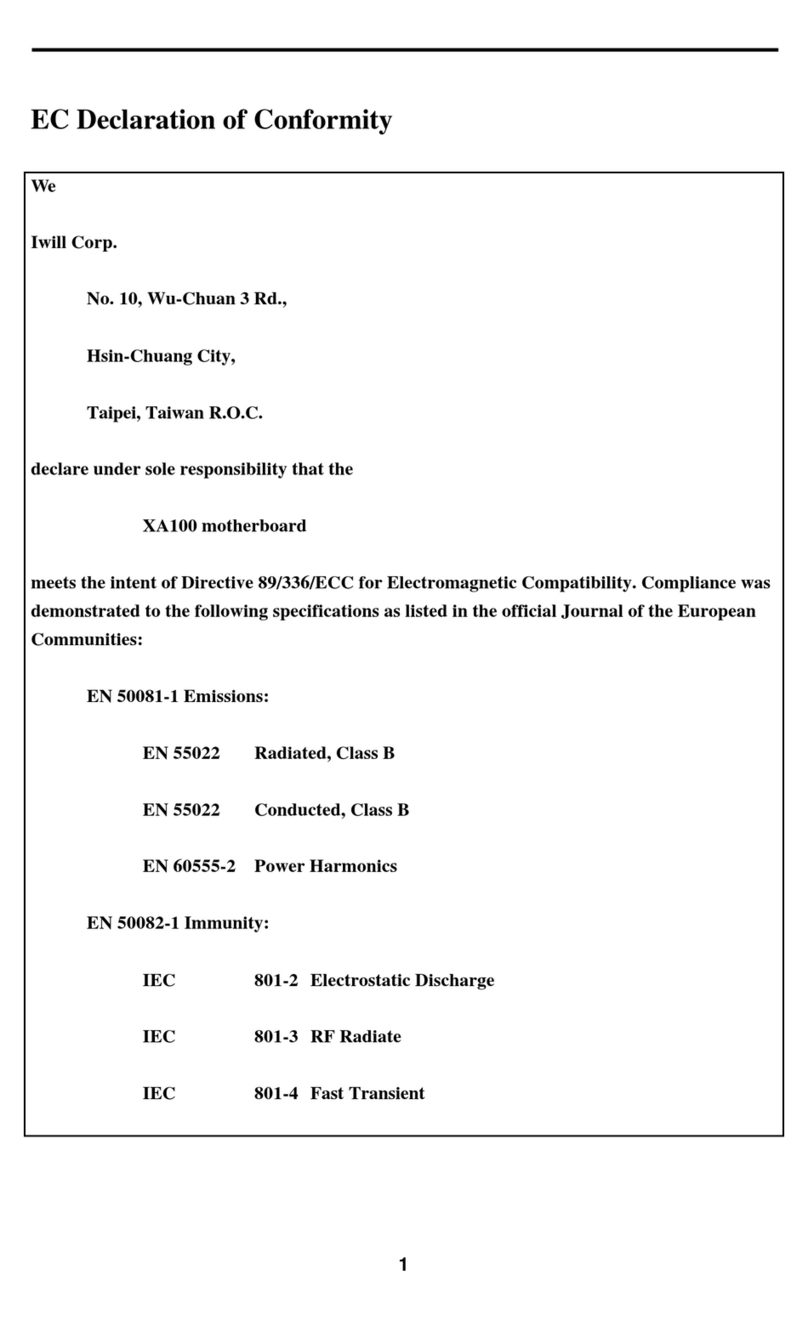
IWILL
IWILL XA100 Ultra ATA-2 User manual

IWILL
IWILL KD266 User manual
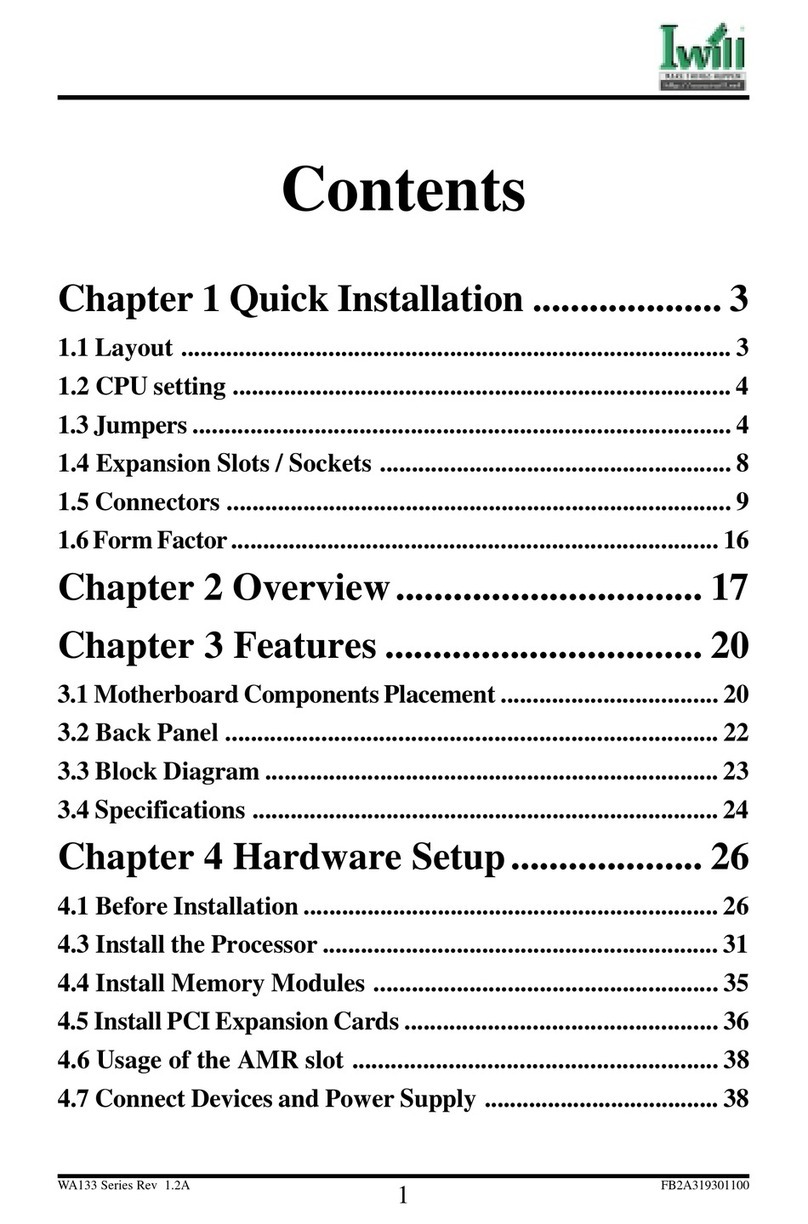
IWILL
IWILL wa133 User manual