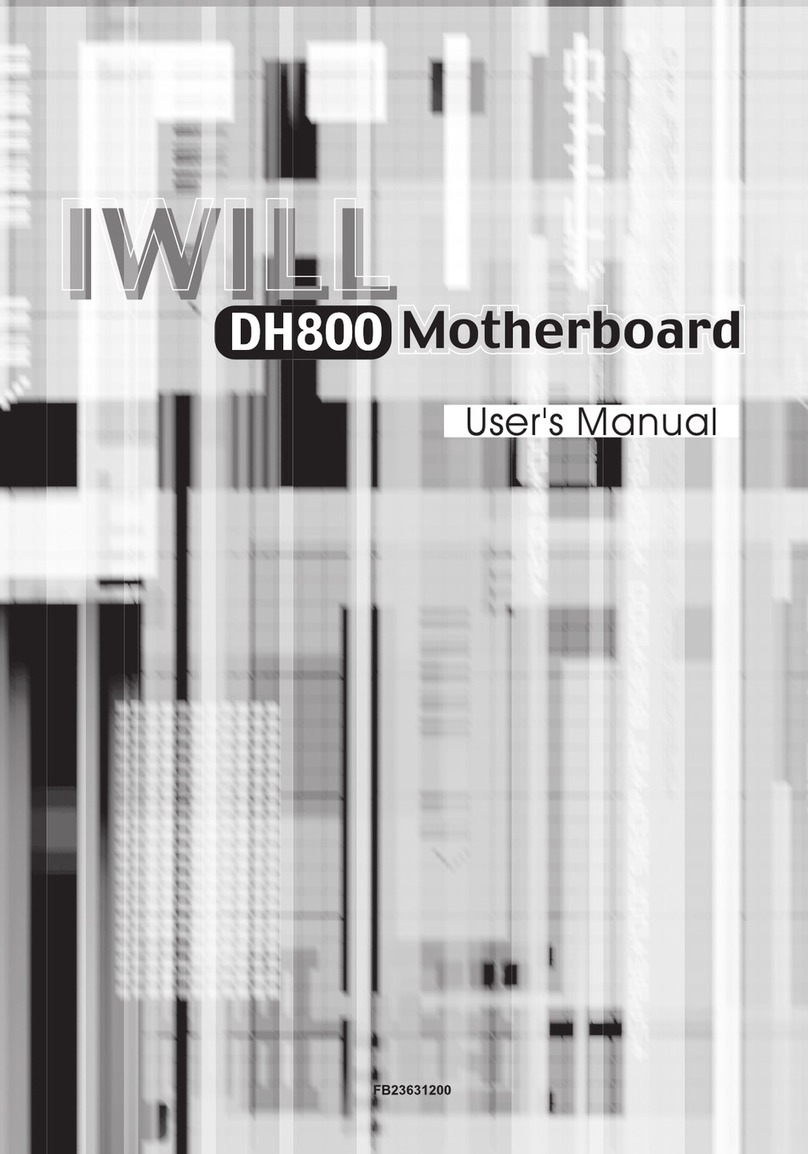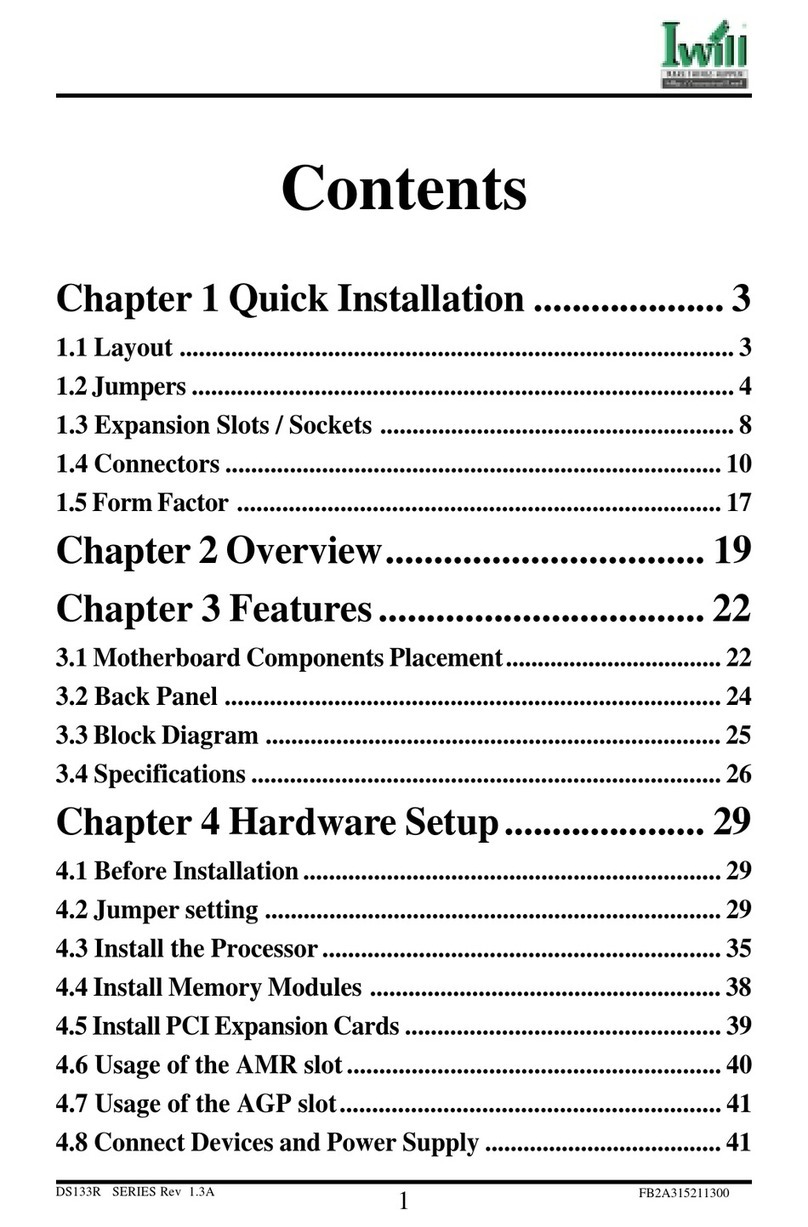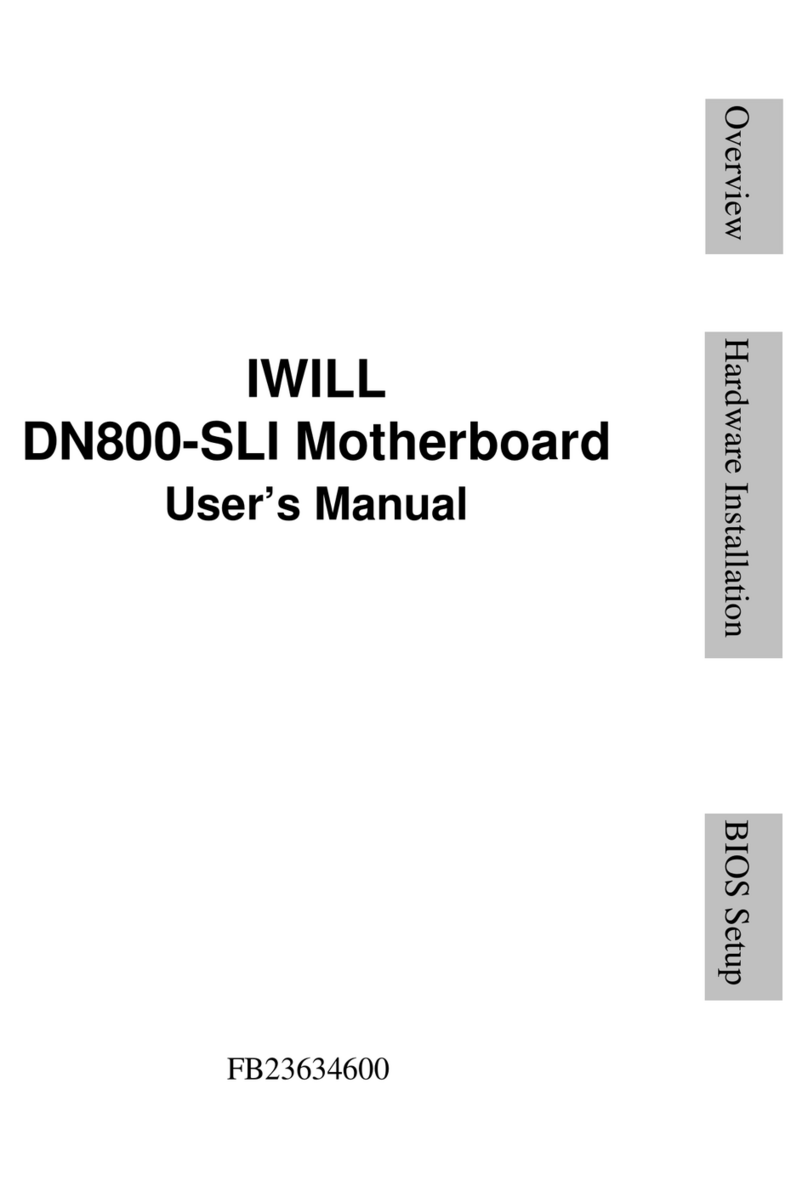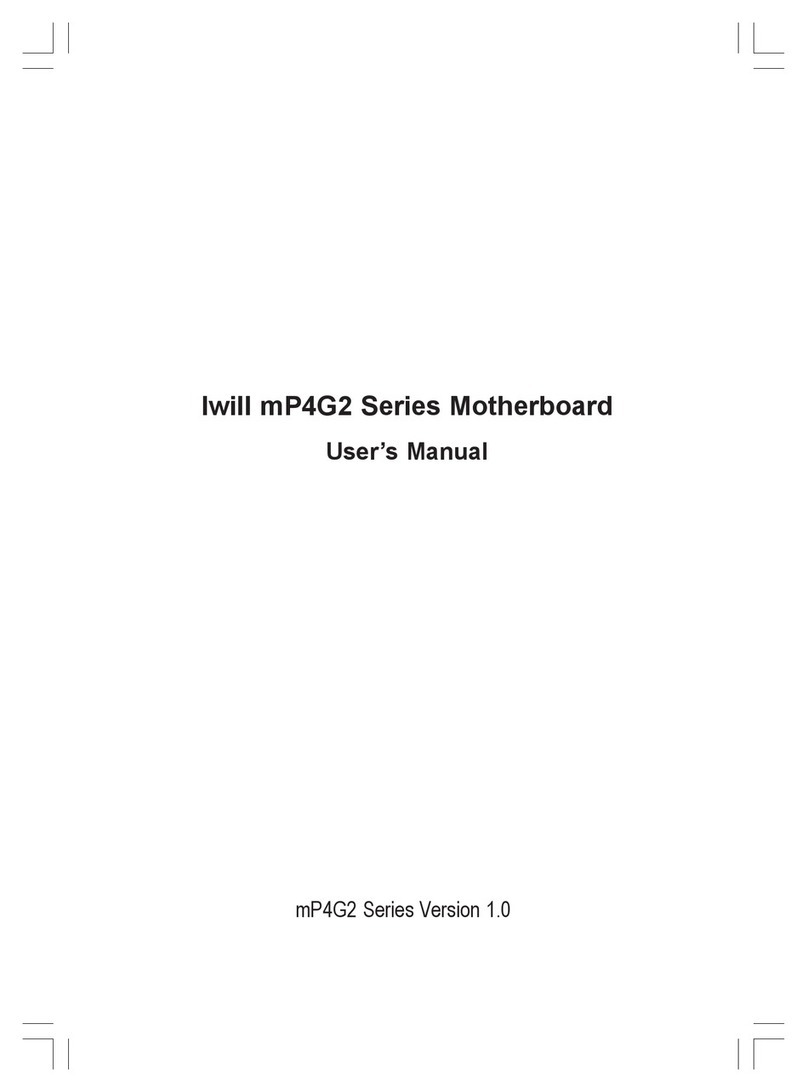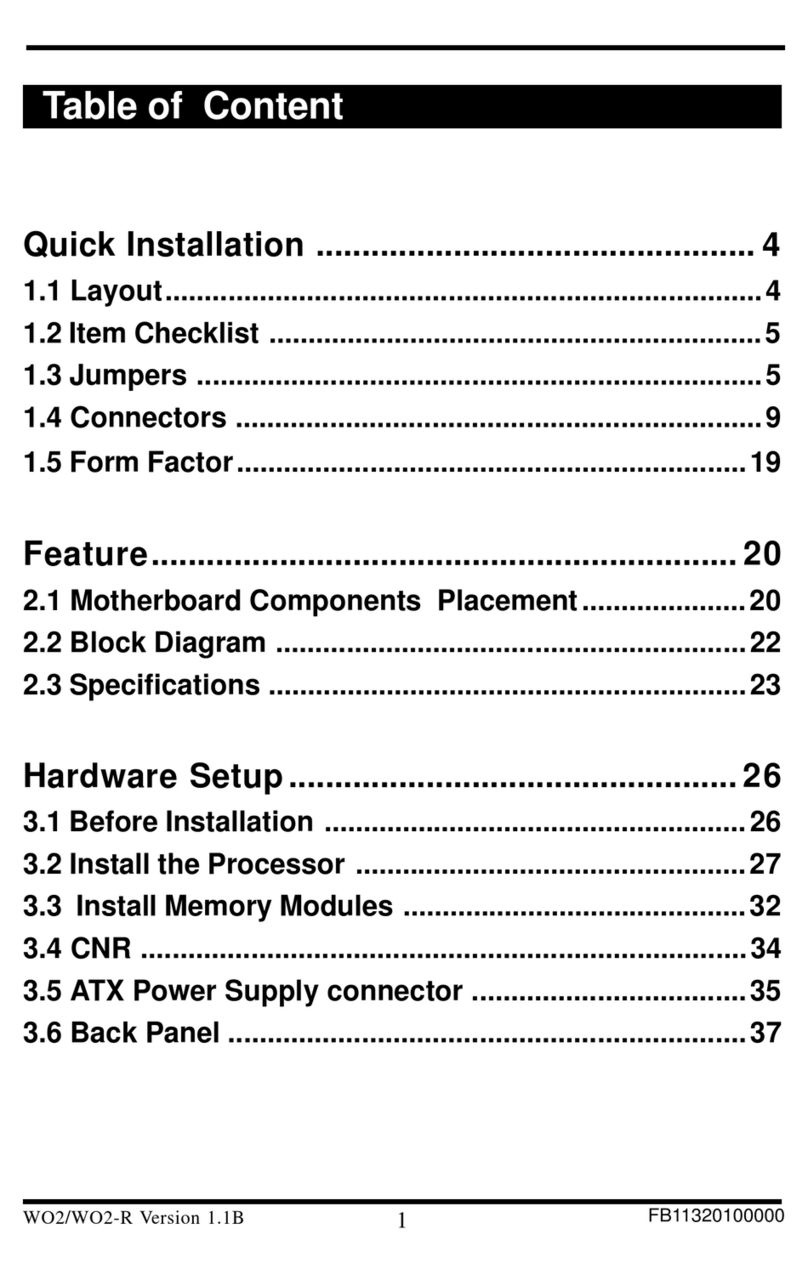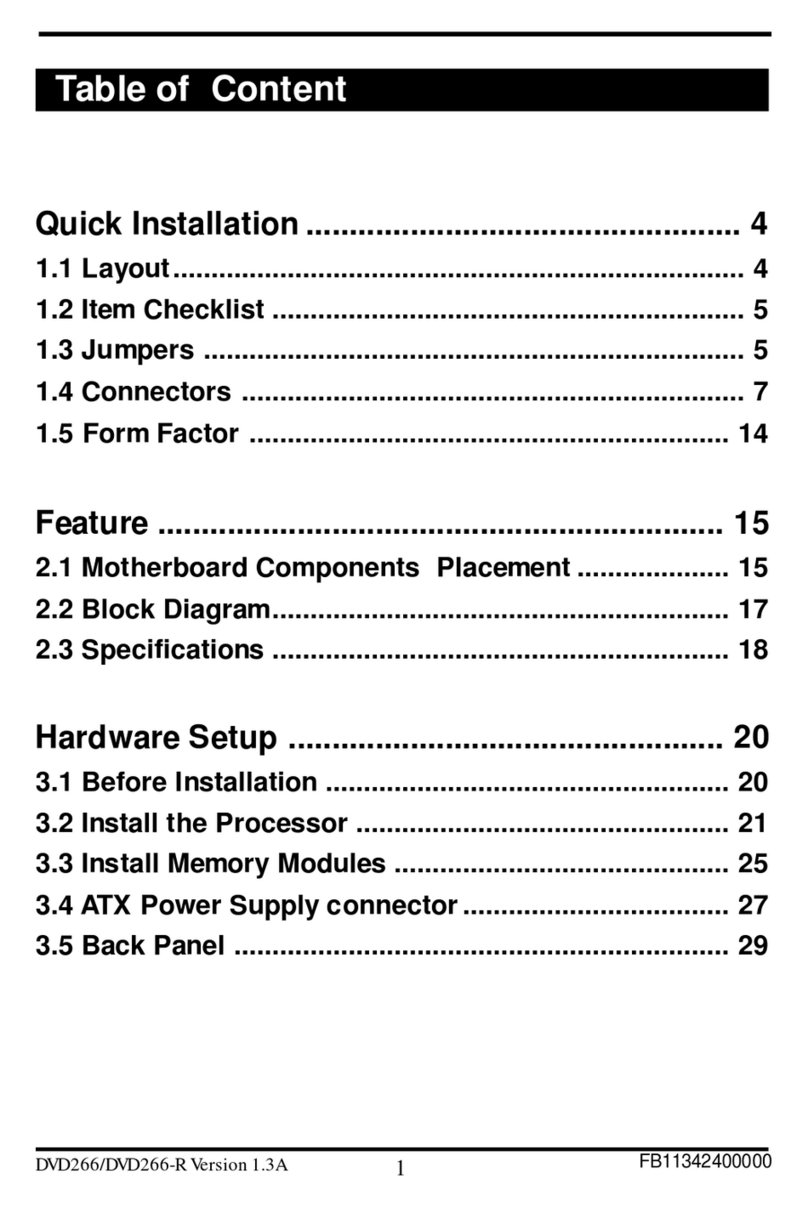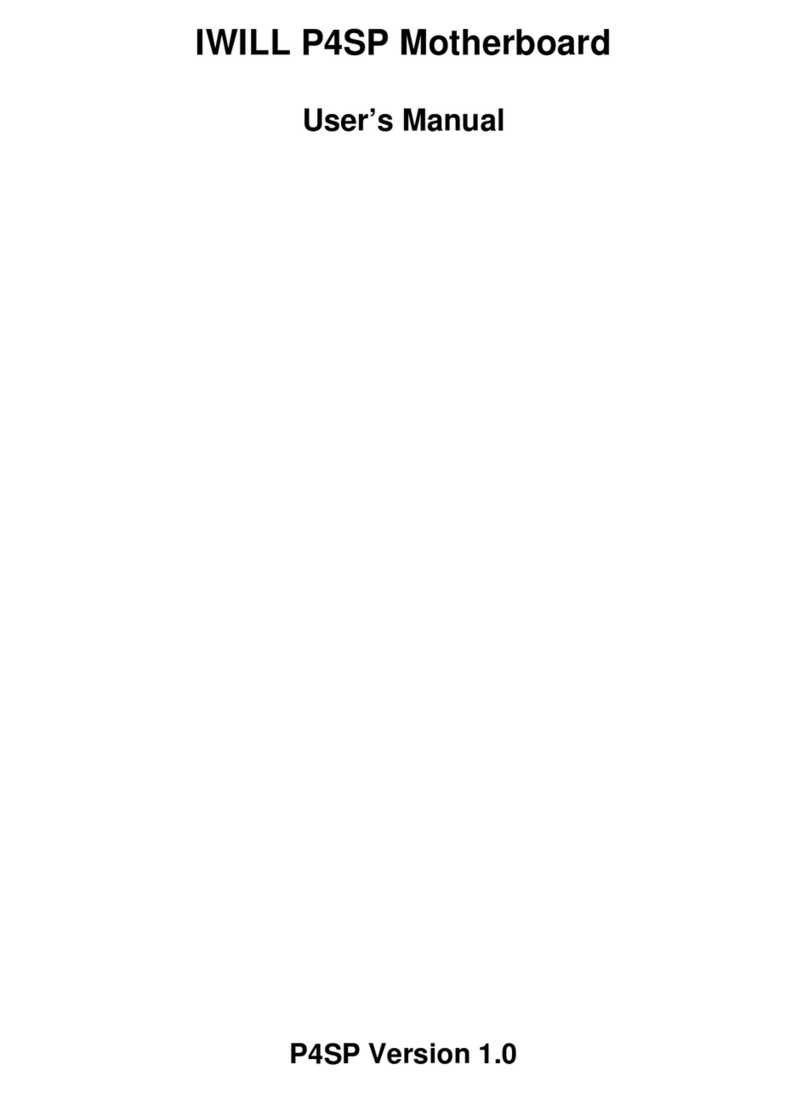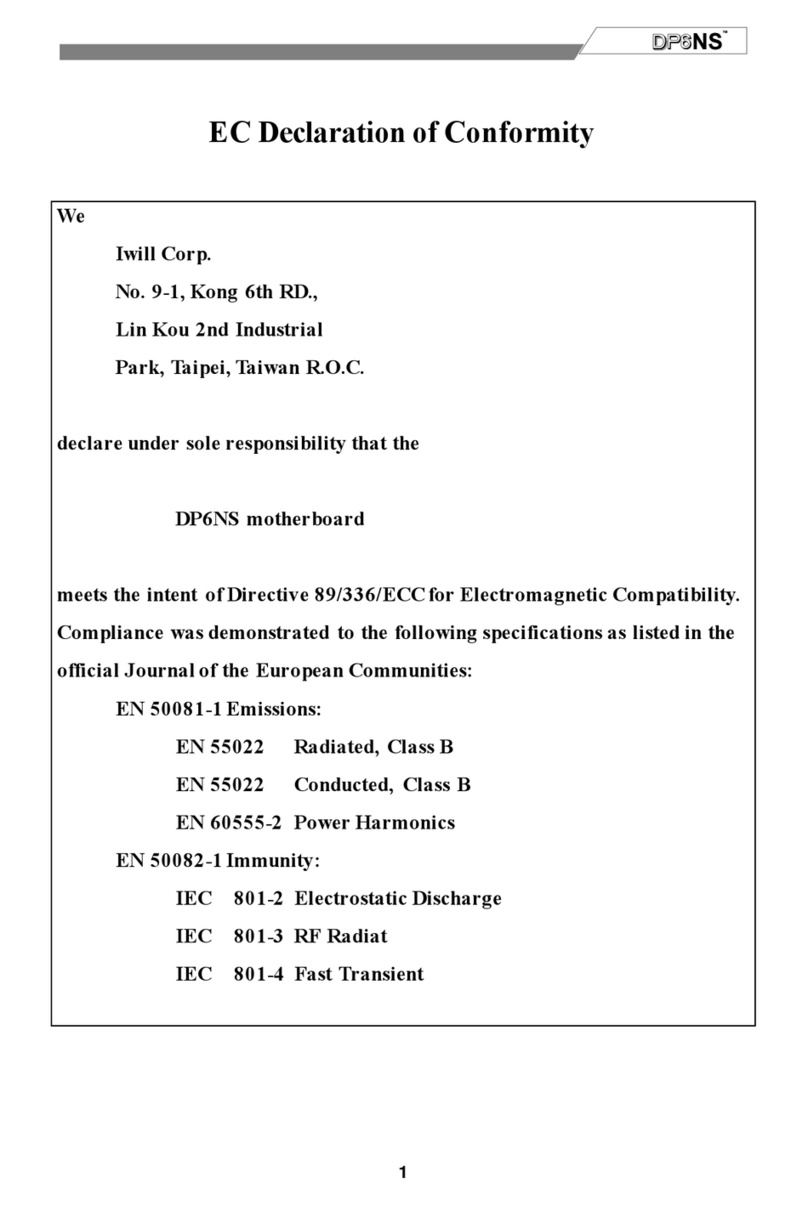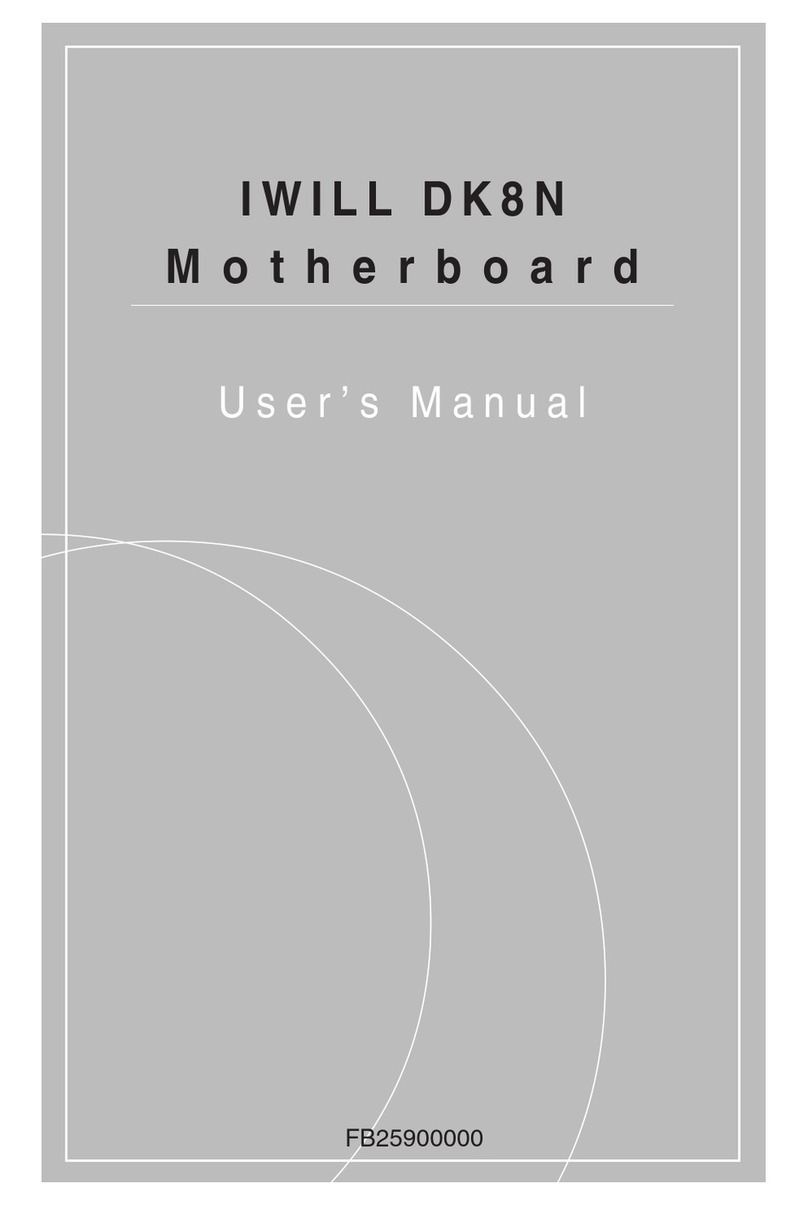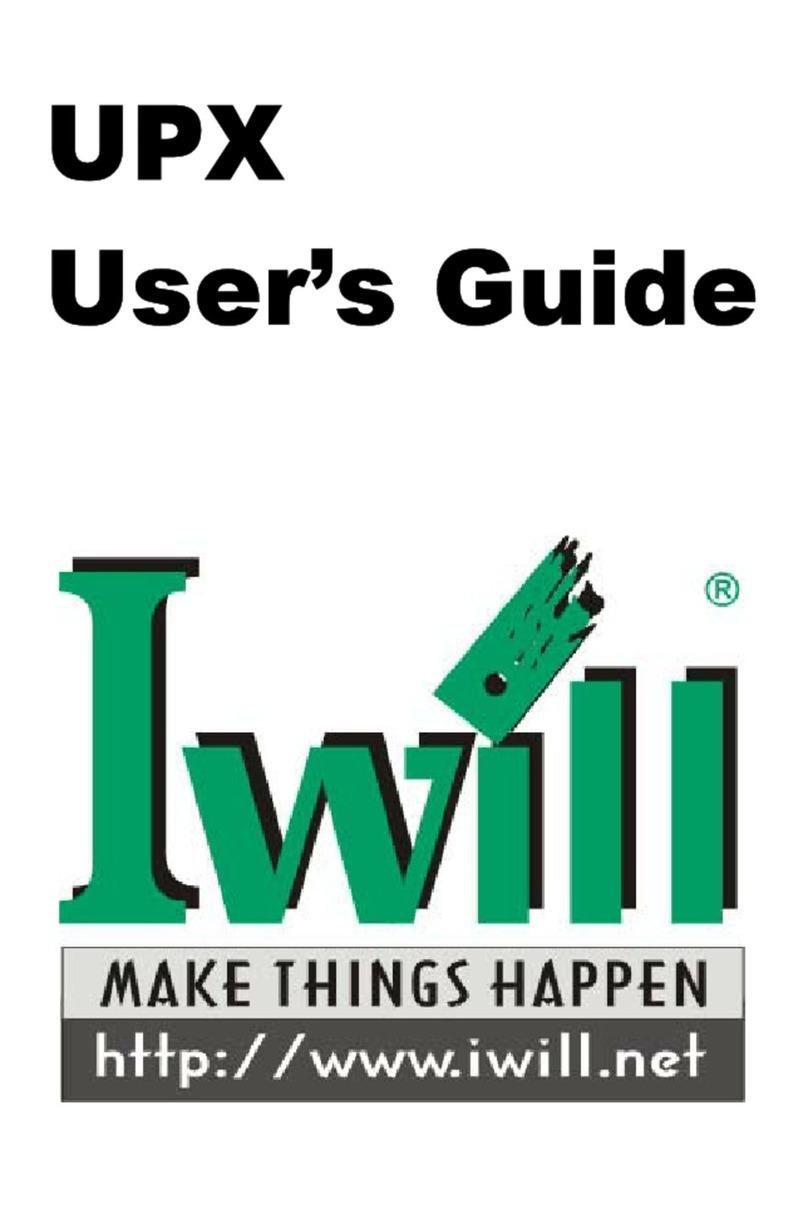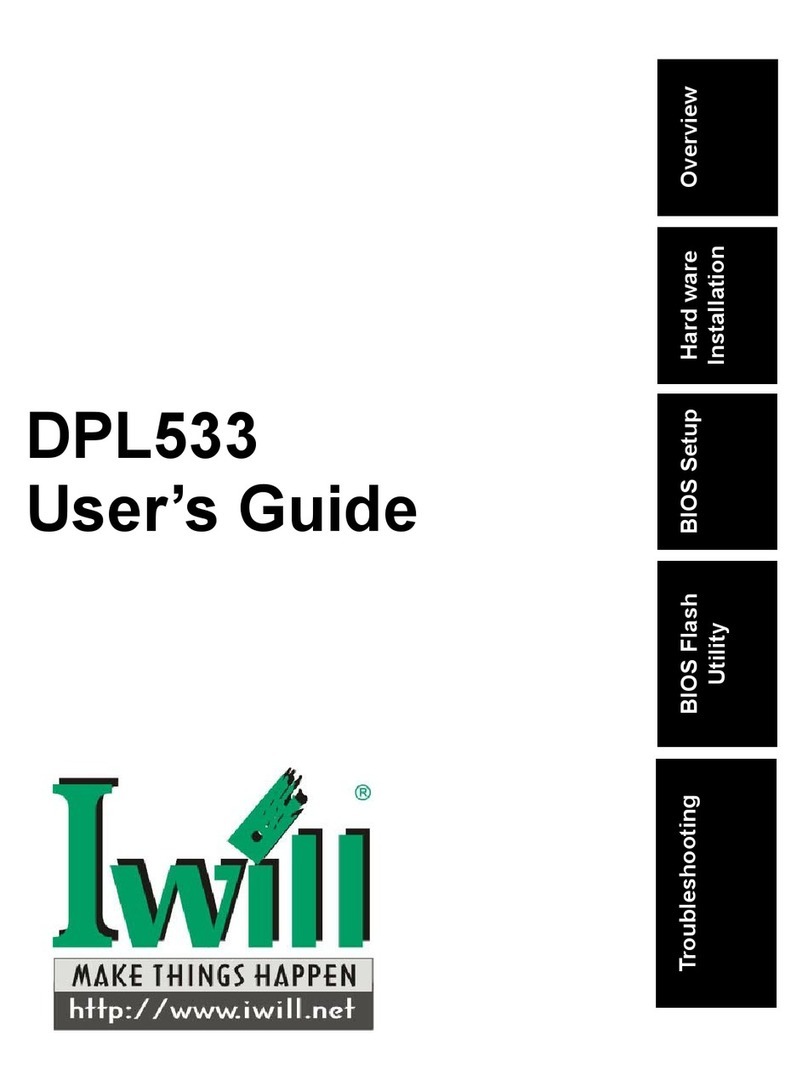5
Chapter 0
Overview
Thank you for purchasing the IWILL VD133 motherboard. This operation manual will instruct you
how to configure and install the system properly. It contains an overview about the engineering
design and features of this product. Also, this manual provides useful information for later upgrades
or configuration changes. Keep this for your future reference.
VD133 FEATURES
The VD133 is the newest, most exciting motherboard in the market today. A step ahead of the
competition, the VD133 provides more power, convenience, and reliability for users. The VD133
has more speed, and is great for better, fast computer graphics. The VD133 has our special IWILL
SmartSetting—an easy way to set your CPU frequency—and also more versatile power-on functions,
all for your convenience. Furthermore, the VD133 has several power-saving modes to reduce energy
waste. All of these features are compacted in a dynamic motherboard that has the stability you
require in a powerful motherboard. Special features of the VD133 include:
lIWILL Smart Setting—allows easy setting of your CPU frequency, no jumpers
required!
lVersatile Power-On—you can power-on the system using a hot key, password, LAN,
or modem
lPower Management Setup—allows you to set Doze, Standby, and Suspend modes
lPower Failure Recovery—after a power failure, the system will automatically turn on
again once the power returns
The VD133 also includes some basic features, such as: 1 x Slot 1 for Pentium® III/II/Celeron
TM, VIA
Apollo Pro 133 chipset, 3 x DIMM slots, 5 x PCI slots, 2 x ISA slots, 1 x FDC floppy disk connector,
2 x IDE connectors, 2 x USB ports, 1 x PS/2 mouse, 1 x PS/2 keyboard ports, one parallel port, two
serial ports, ATX power connector, one Sound Blaster Link connector, and much, much more!
The VD133 has speed, convenience, and reliability, all wrapped up in one outstanding motherboard.
The VD133 is ahead of the pack. There is no other motherboard quite like it.
IWILL: Lead the way into the 21st century!