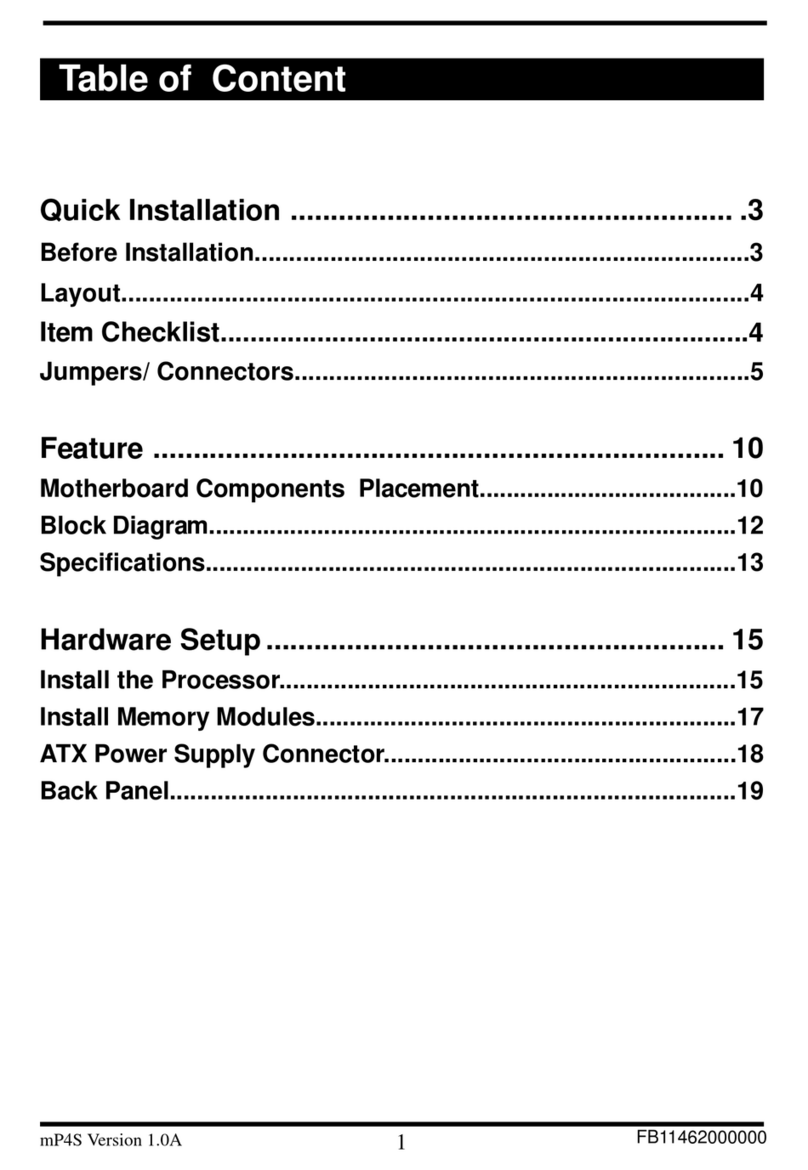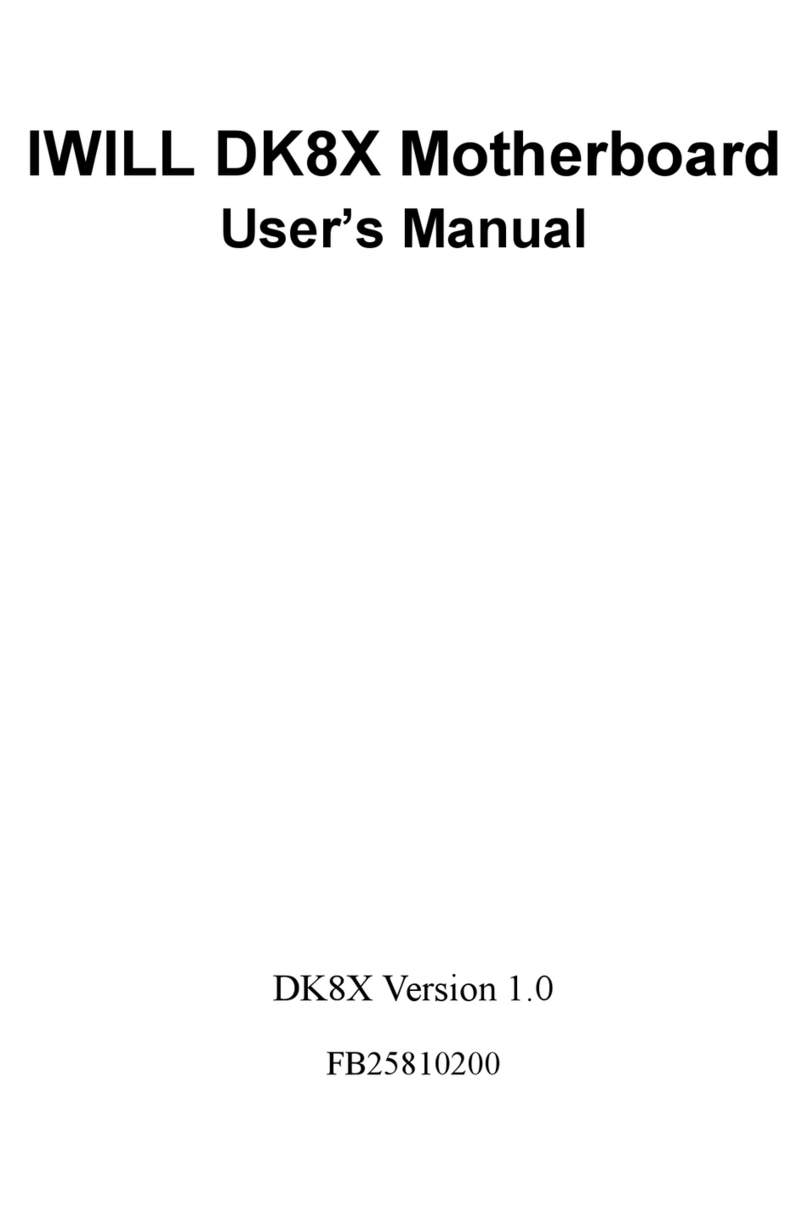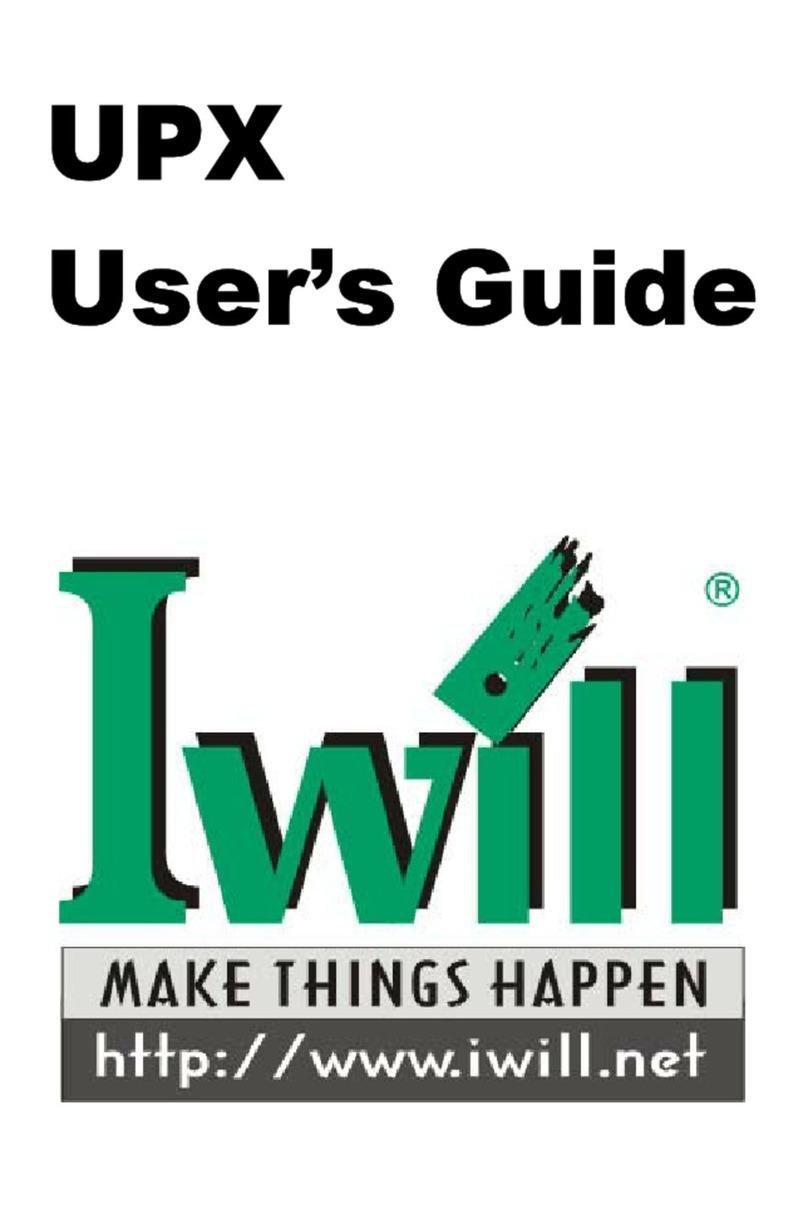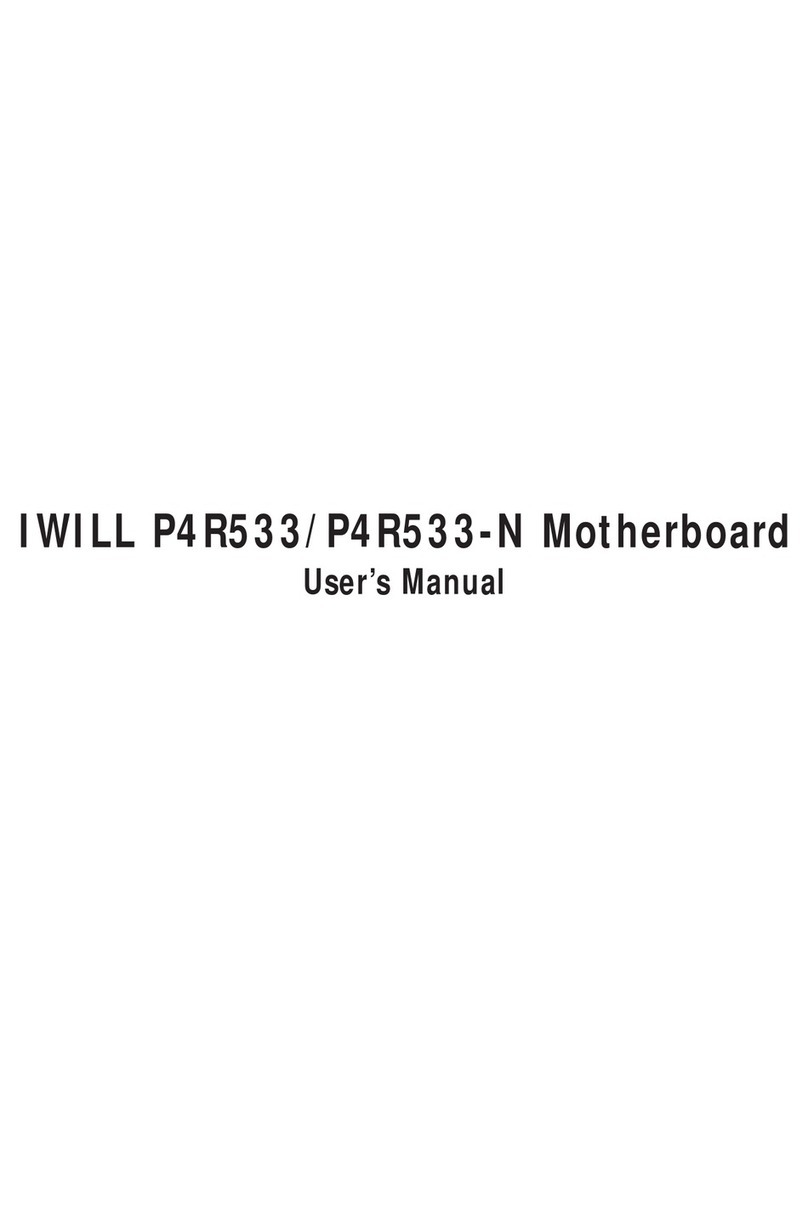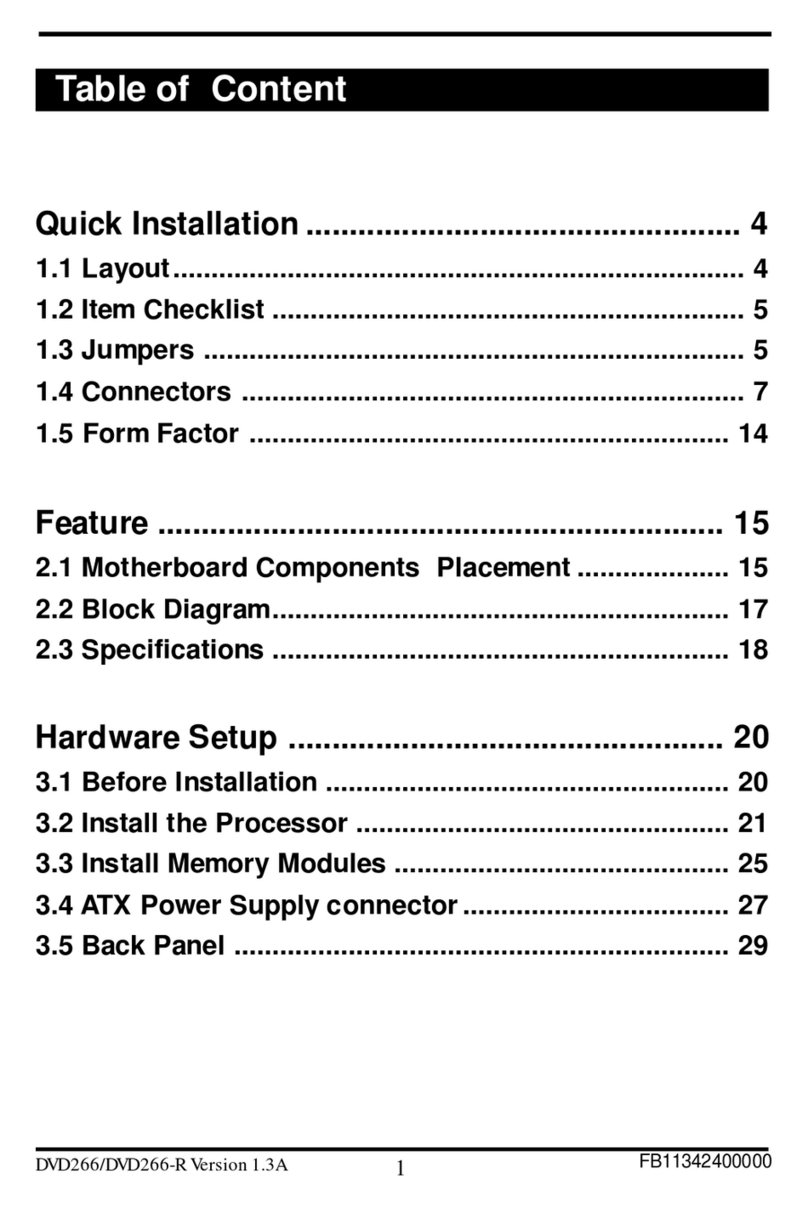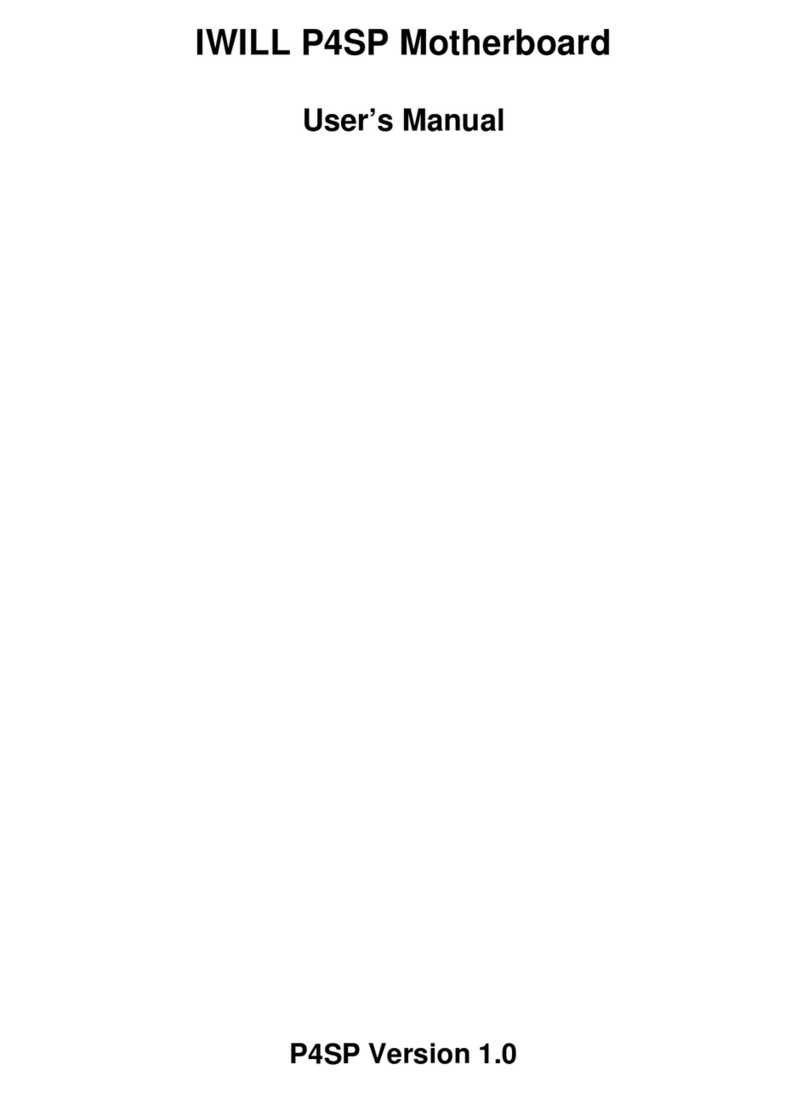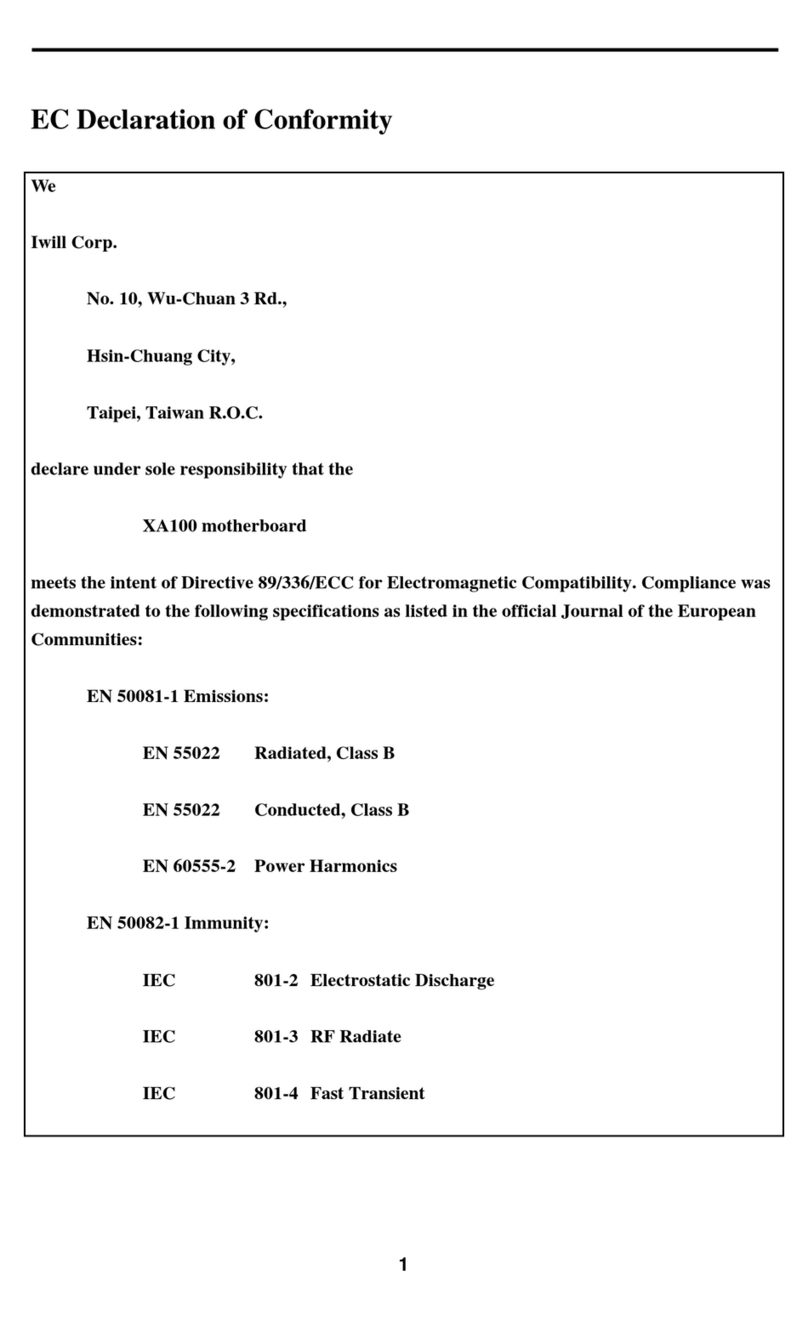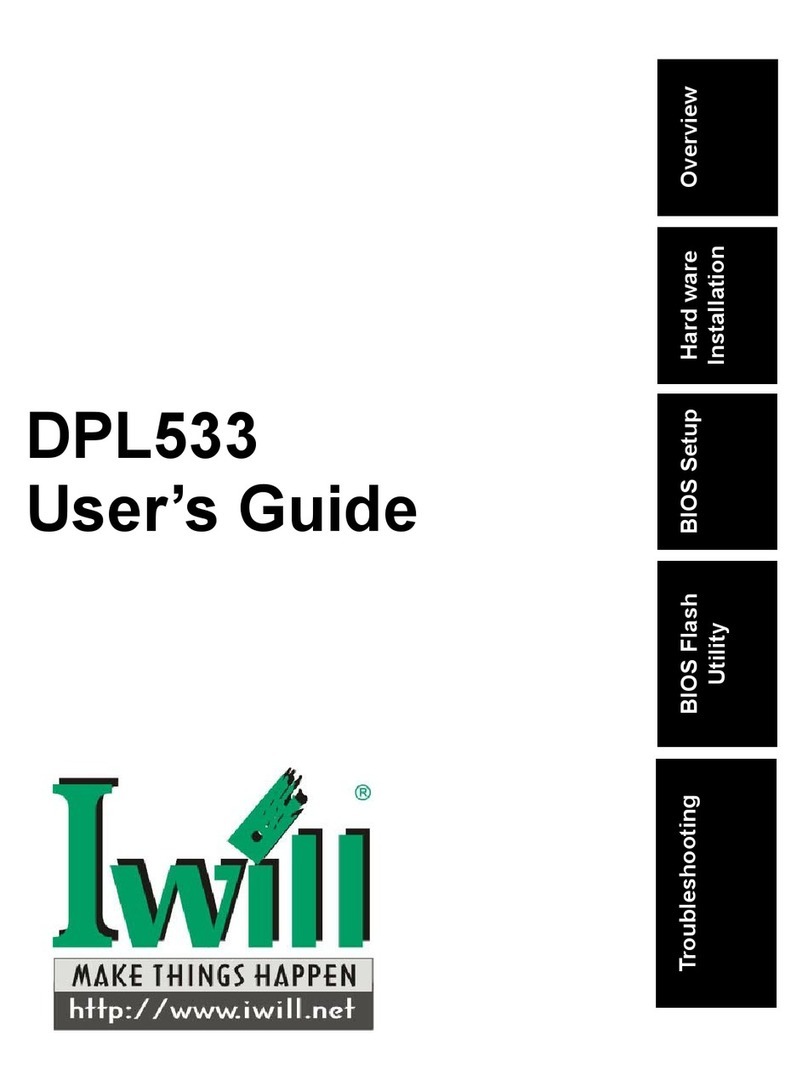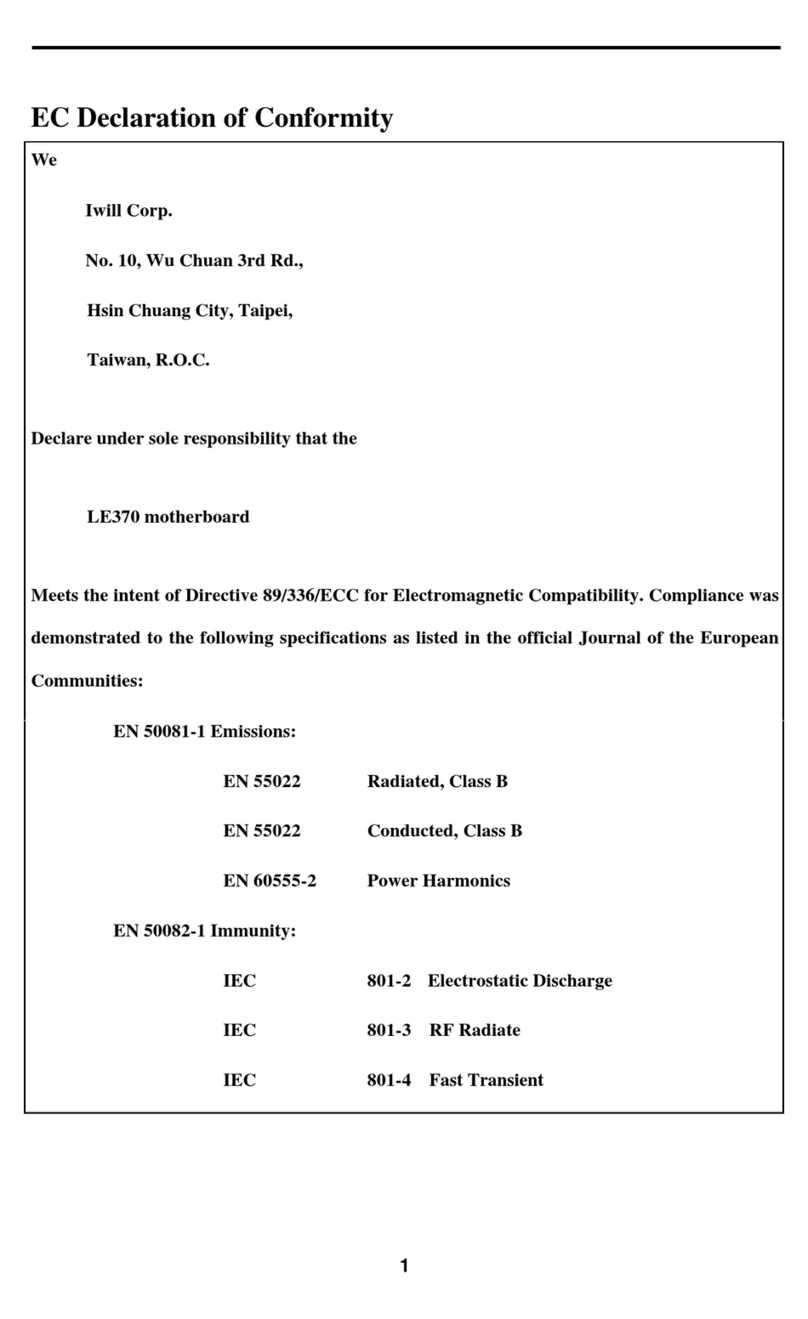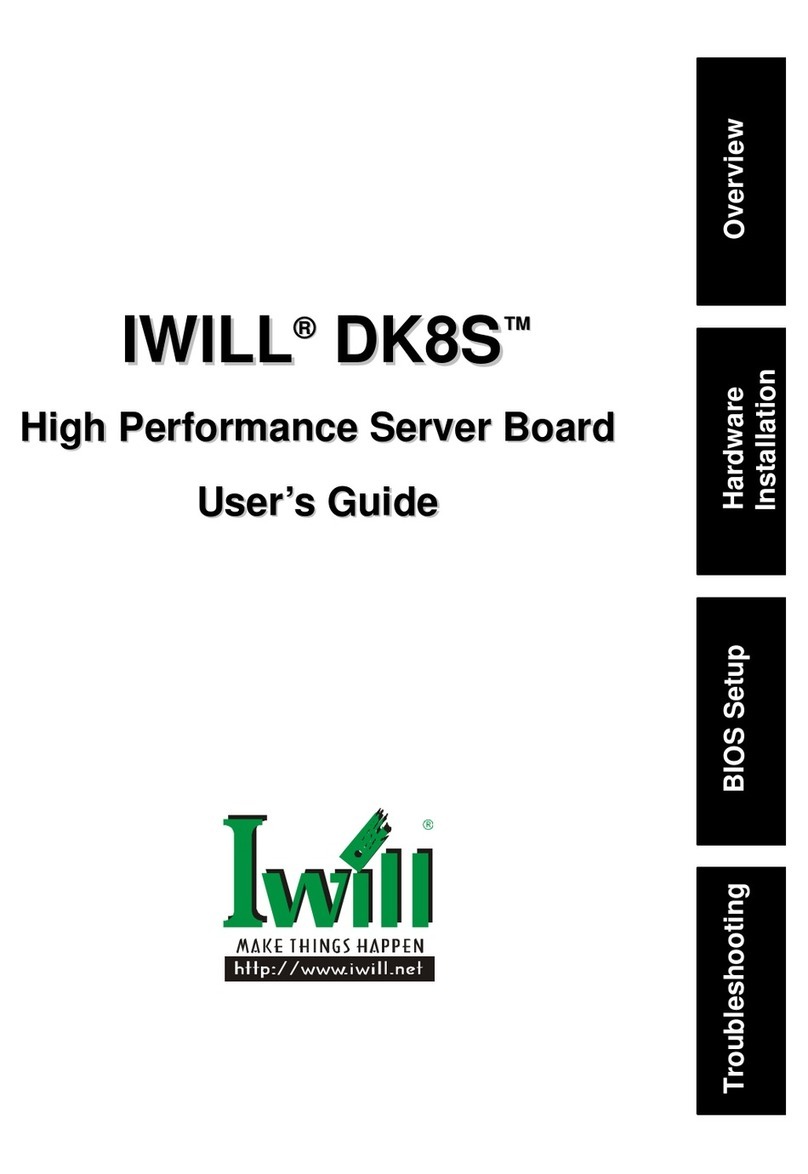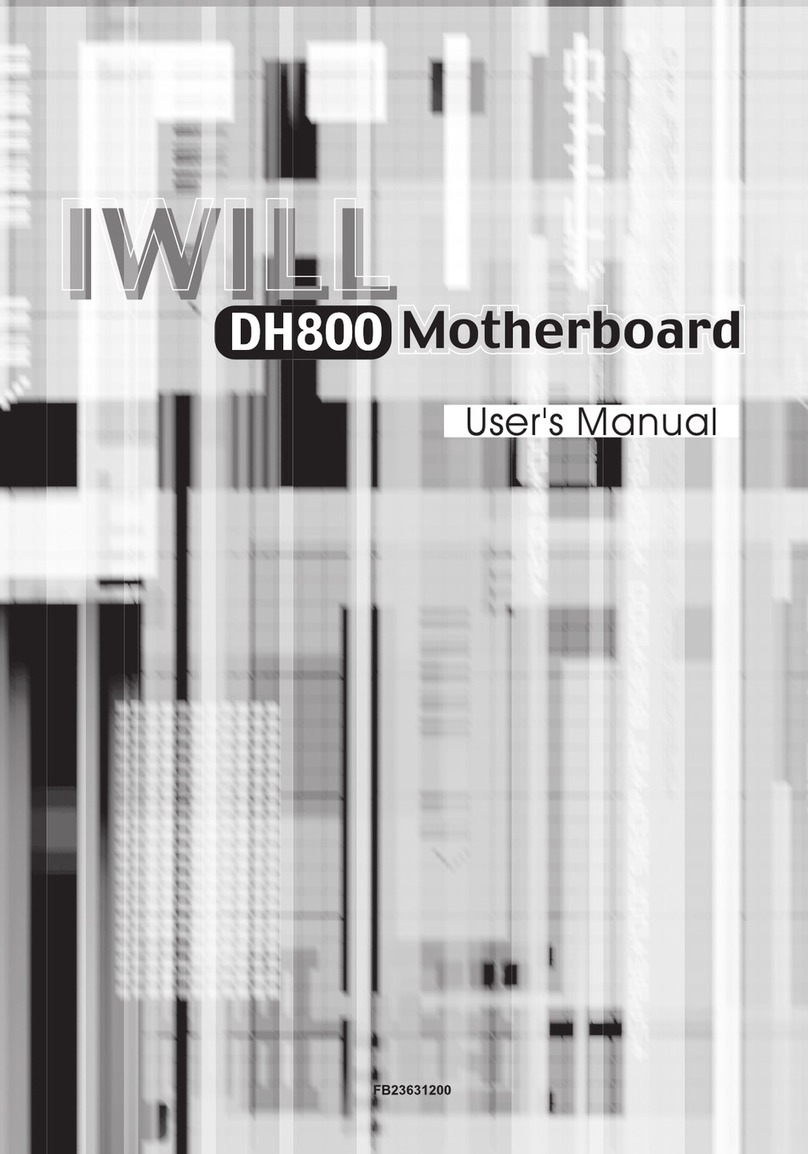9
Location ScreenPrinting Description
J3 P.Slot2 Primary processor Slot 2
J4 S.Slot2 Secondary processor Slot 2
J5--J8 DIMM0--3 168-pin DIMM Sockets
J11 AGP A.G.P. connector
J12--J16 PCI1--5 PCI expansion slots
J21 ISA ISA expansion slots
J25 CHA LVD/SE Wide SCSI connector for LVD or leagcy
devices (68-pin)
J26 CHB LVD/SE Wide SCSI connector for LVD or leagcy
devices (68-pin)
J27 CHB LVD/SE Narrow SCSI connector for leagcy devices (50-pin)
J28 IDE 0 Primary IDE connector
J29 IDE 1 Secondary IDE connector
J30 FDC Floppy drive connector
J31 S1 Serial 1 connector
J32 S2 Serial 2 connector
J33 LPT Parallel connector
J34 USB Two USB connectors
J35 MS PS/2 mouse connector
J35 KB PS/2 keyboard connector
J37/J38 PWR Standard ATX power connector
J39 FAN1 Processor fan header
J66 FAN1A Processor fan header
J40 FAN2 Processor fan header
J67 FAN2A Processor fan header
J41 FAN3 System fan header
J65 FAN4 System fan header
J68 FAN5 System fan header
J42 PWR ON Remote power on/off header
J43 J43 Front panel I/O header
ACPI LED (pins 1--2): ACPI LED header
ALED (pins 5--6): IDE LED header
SLED (pins 7--8): SCSI LED header
RST (pins 9--10): Reset Switch header
PLED (pins 11--13): Power LED header
KL (pins 14--15): Keylock switch header
SPKR (pins 17--20): Speaker header
J44 SB-LINK Creative SB-LINK header
J45 IR IR (infrared) connector
J46 WOL Wake On LAN header
J49 Tmp1 Temp. sensor header
J50 Tmp2 Temp. sensor header
J51 Tmp3 Temp. sensor header