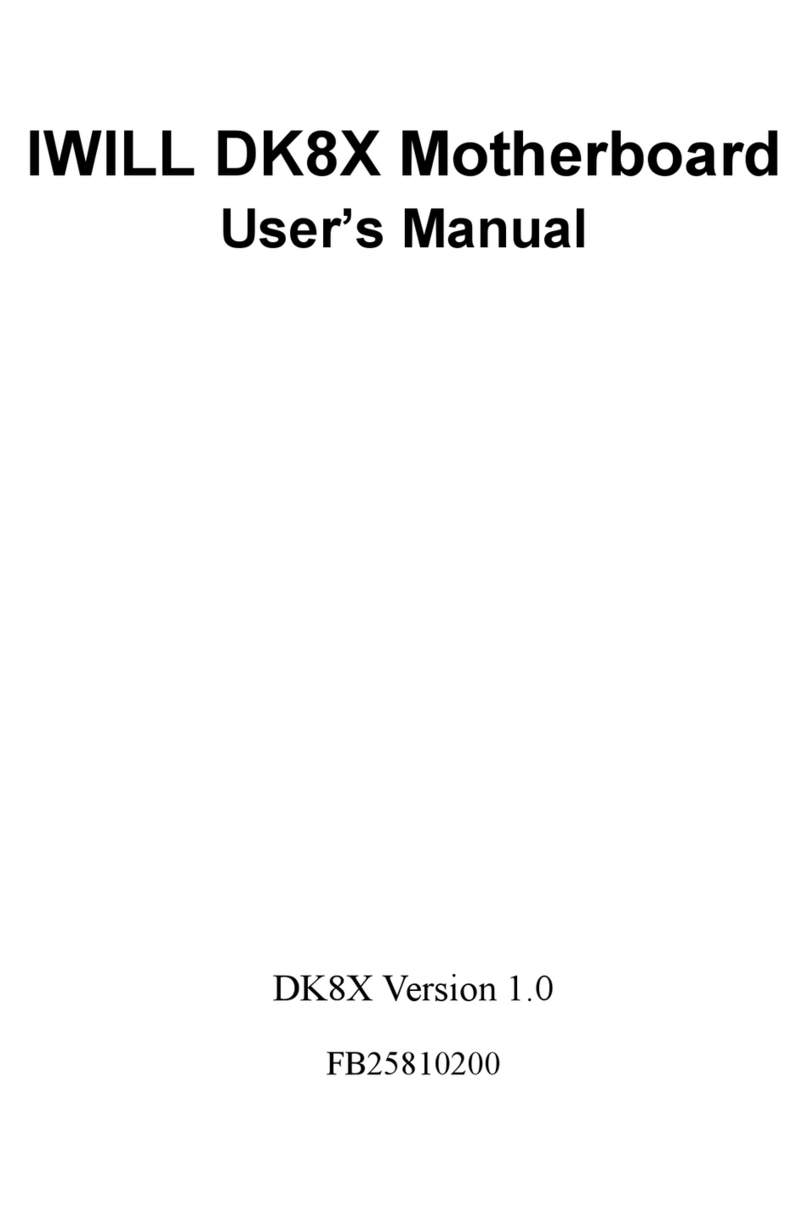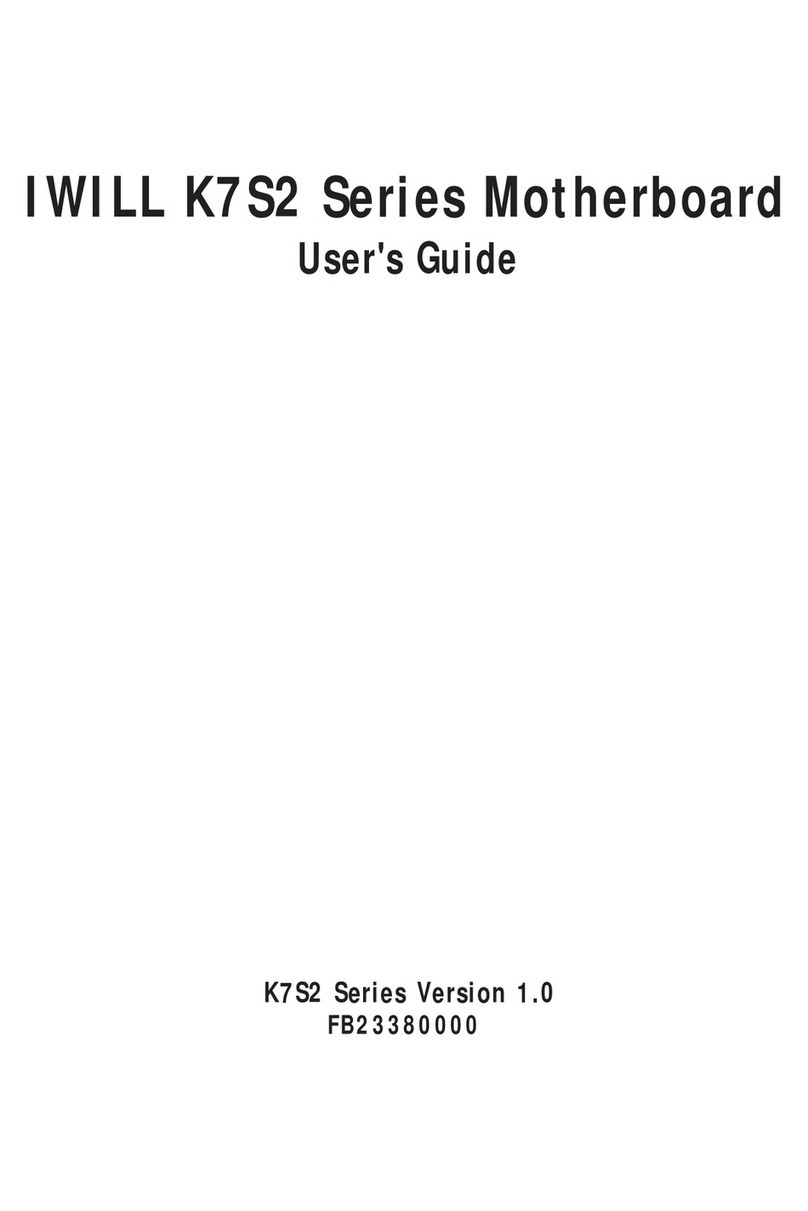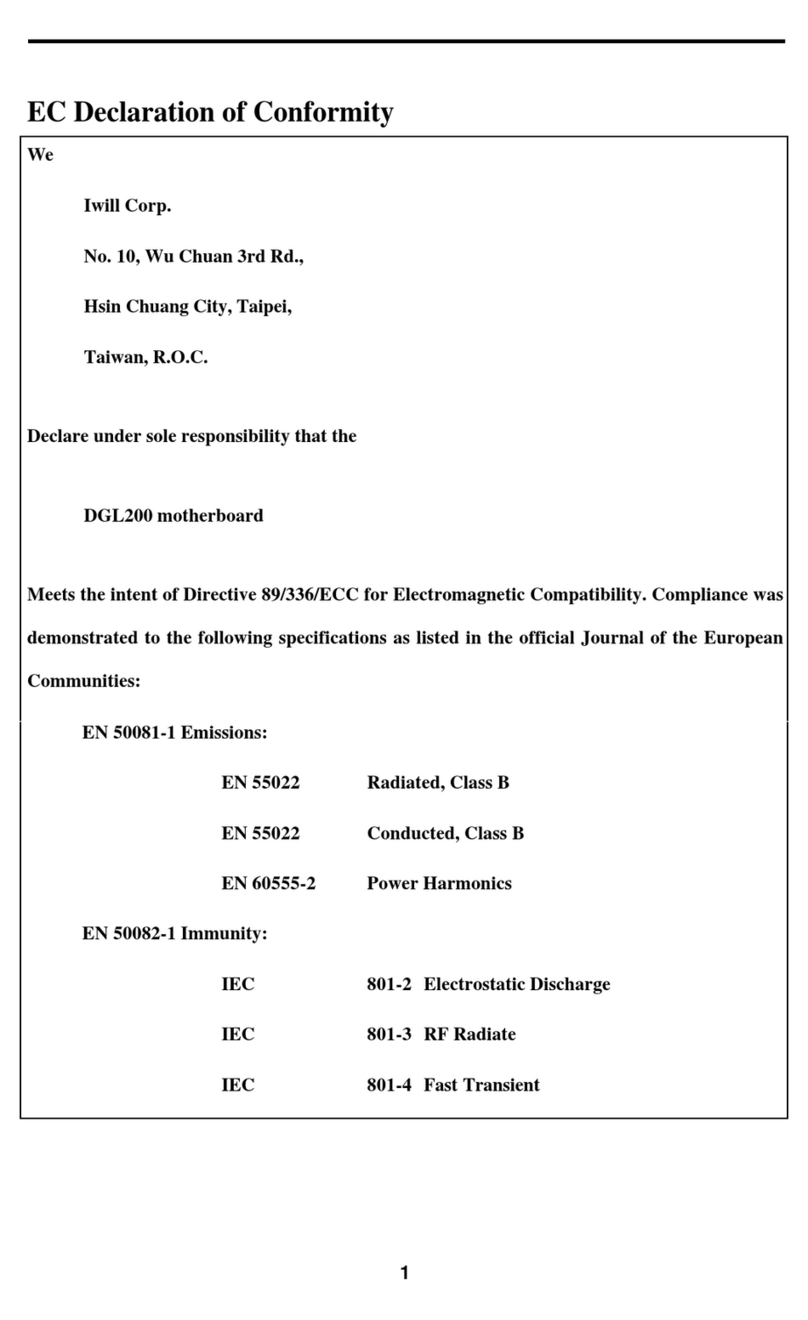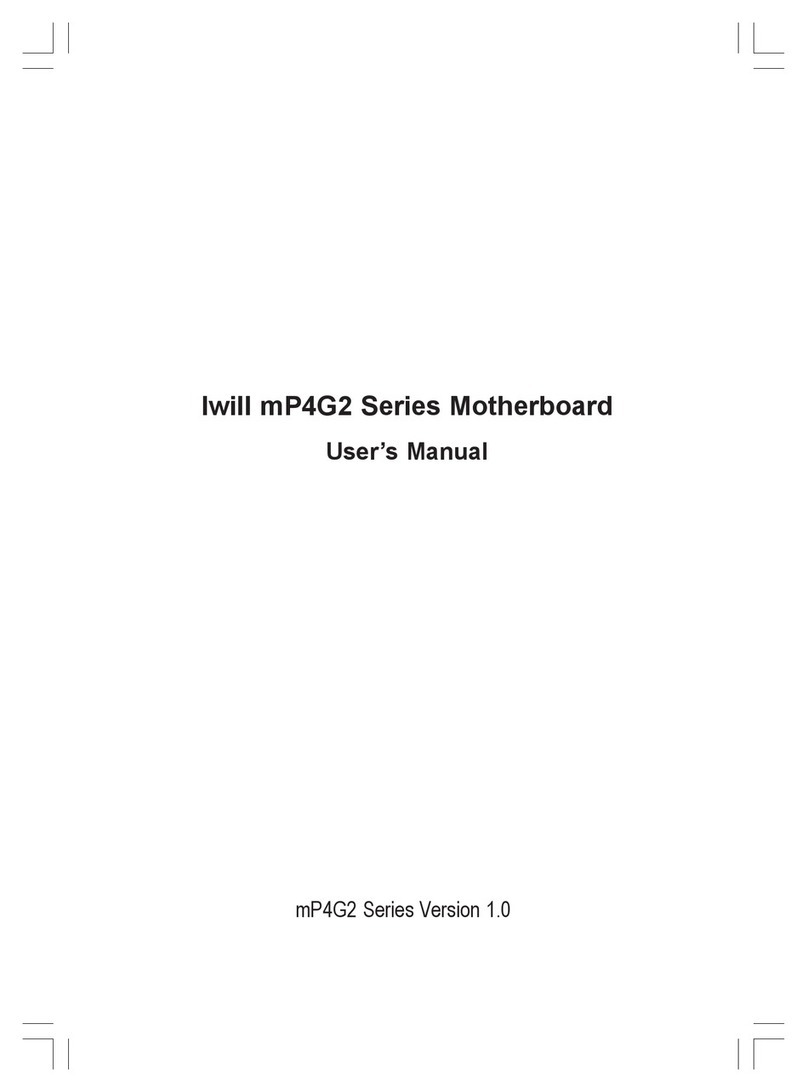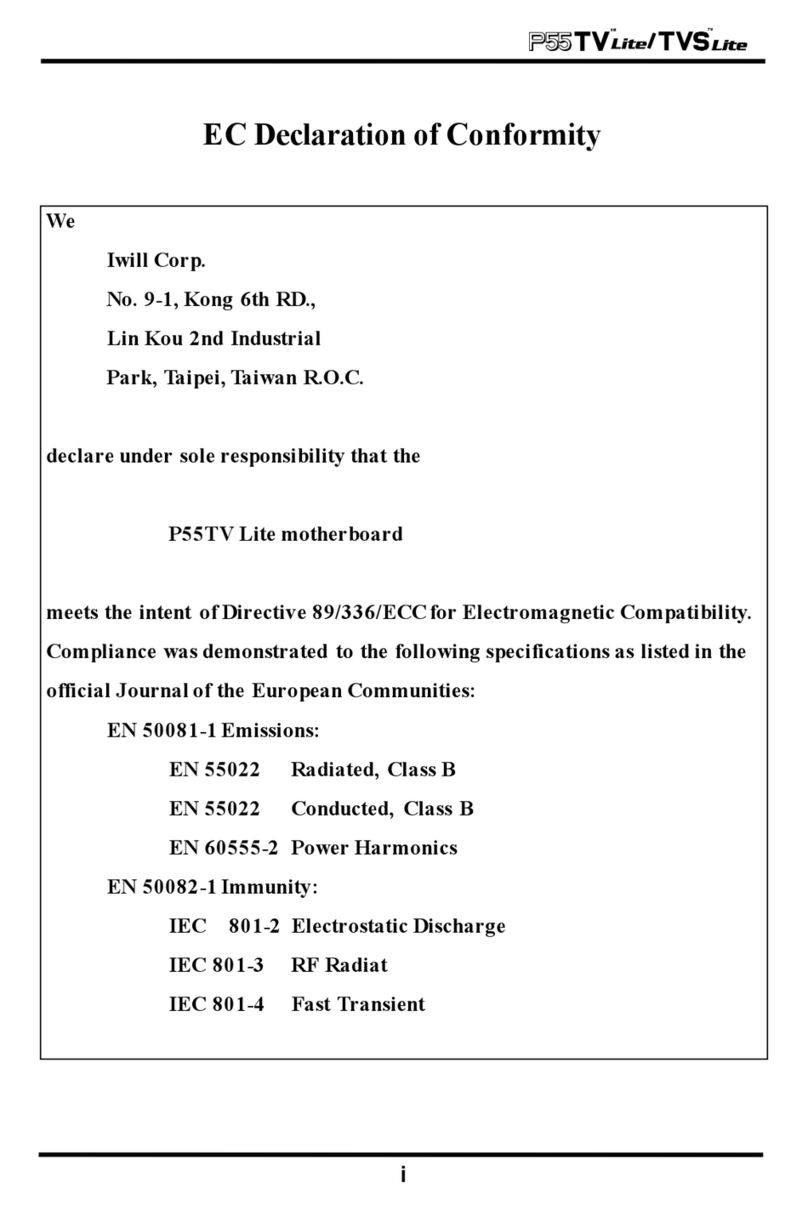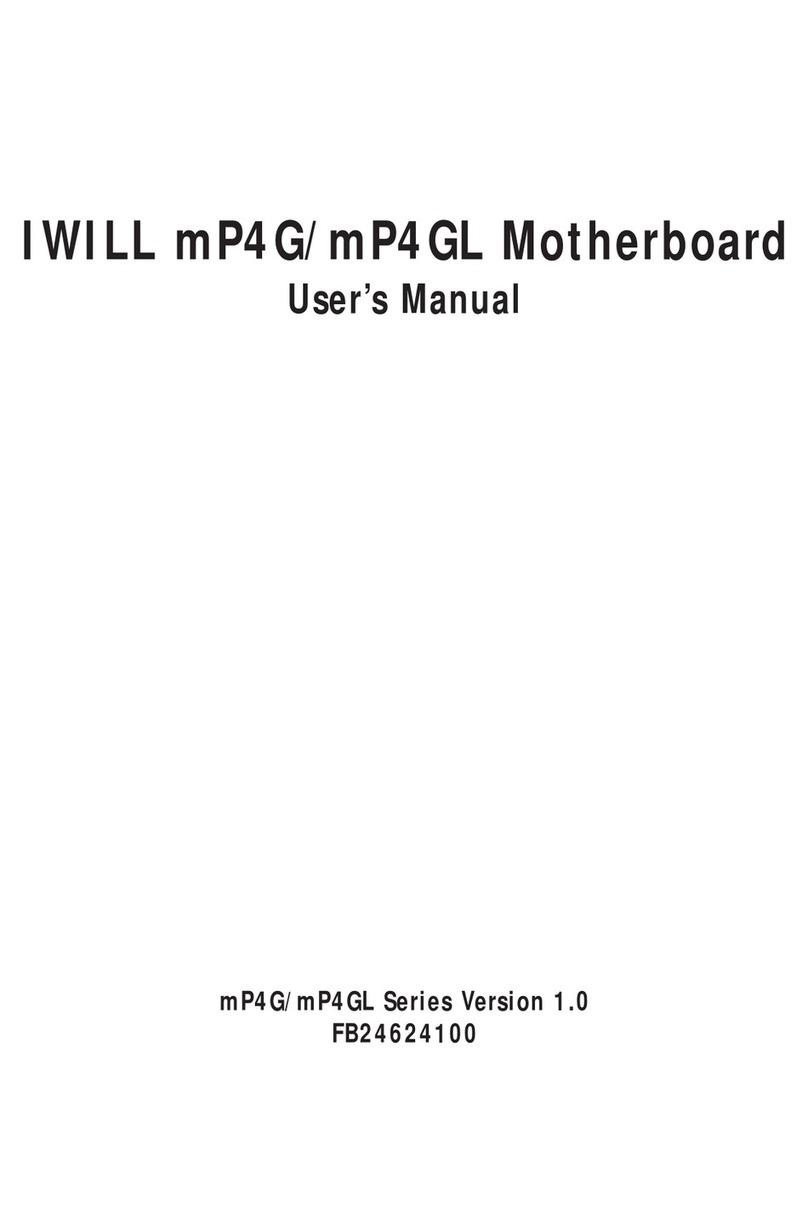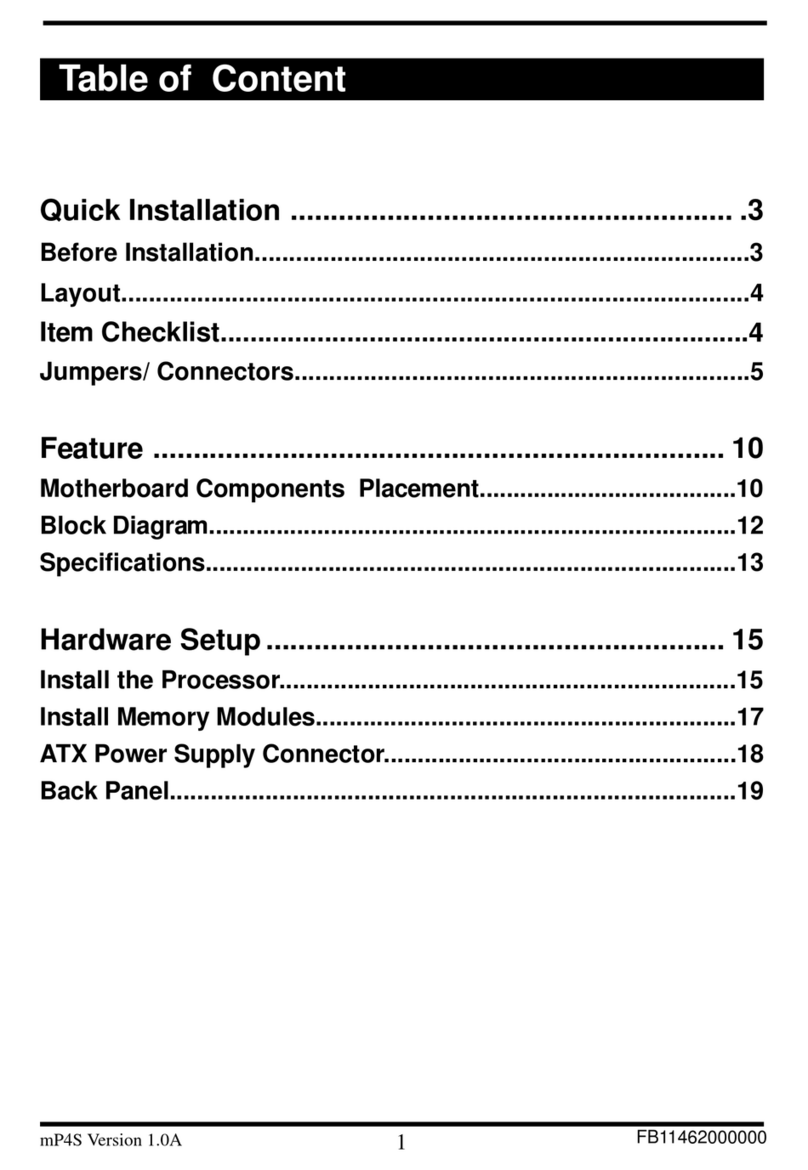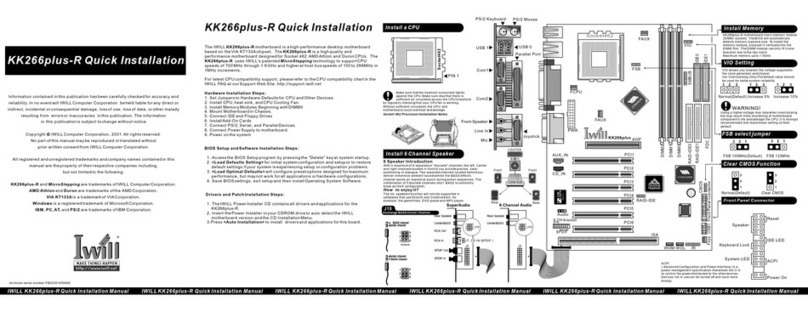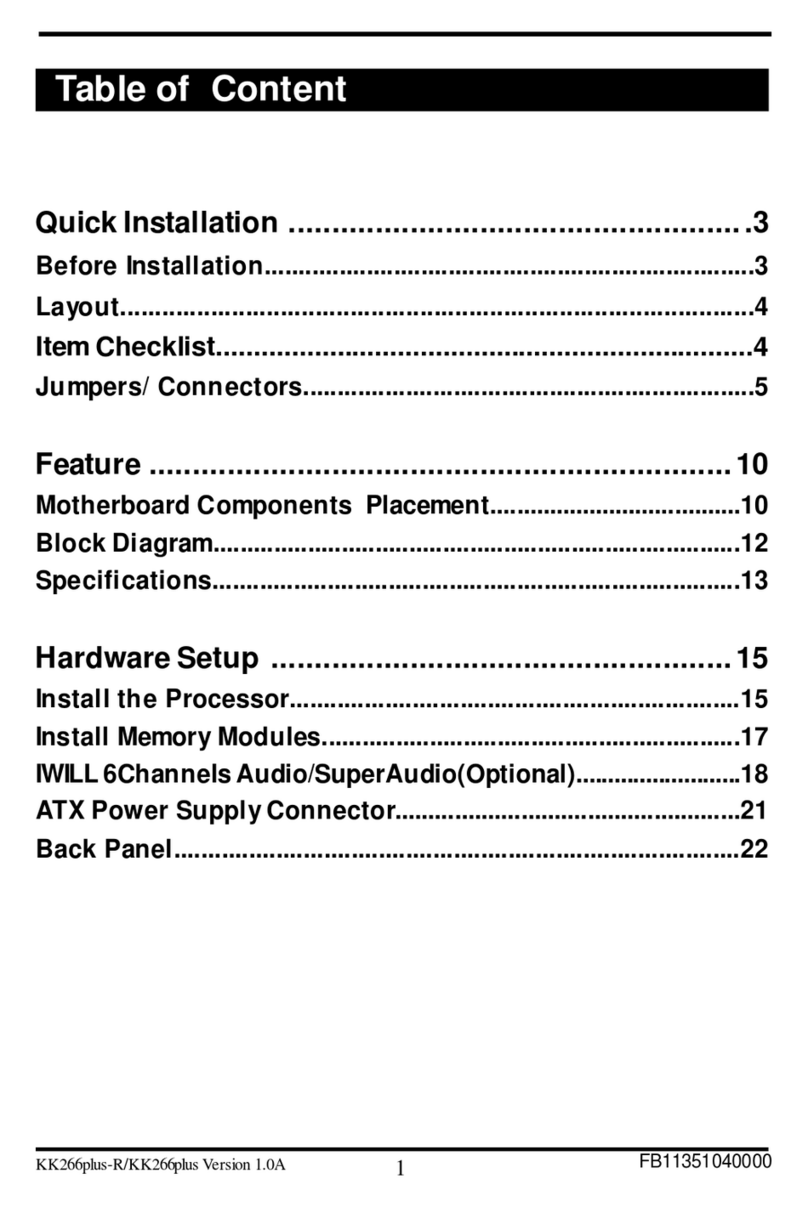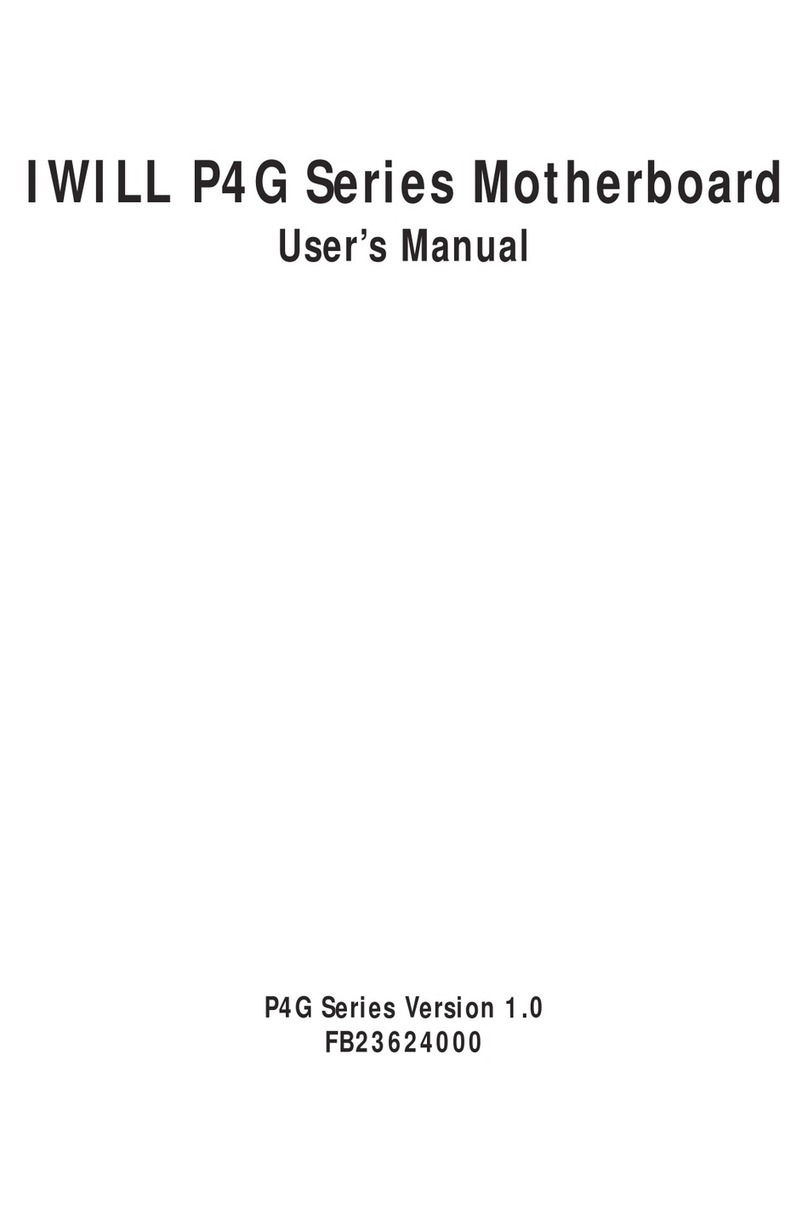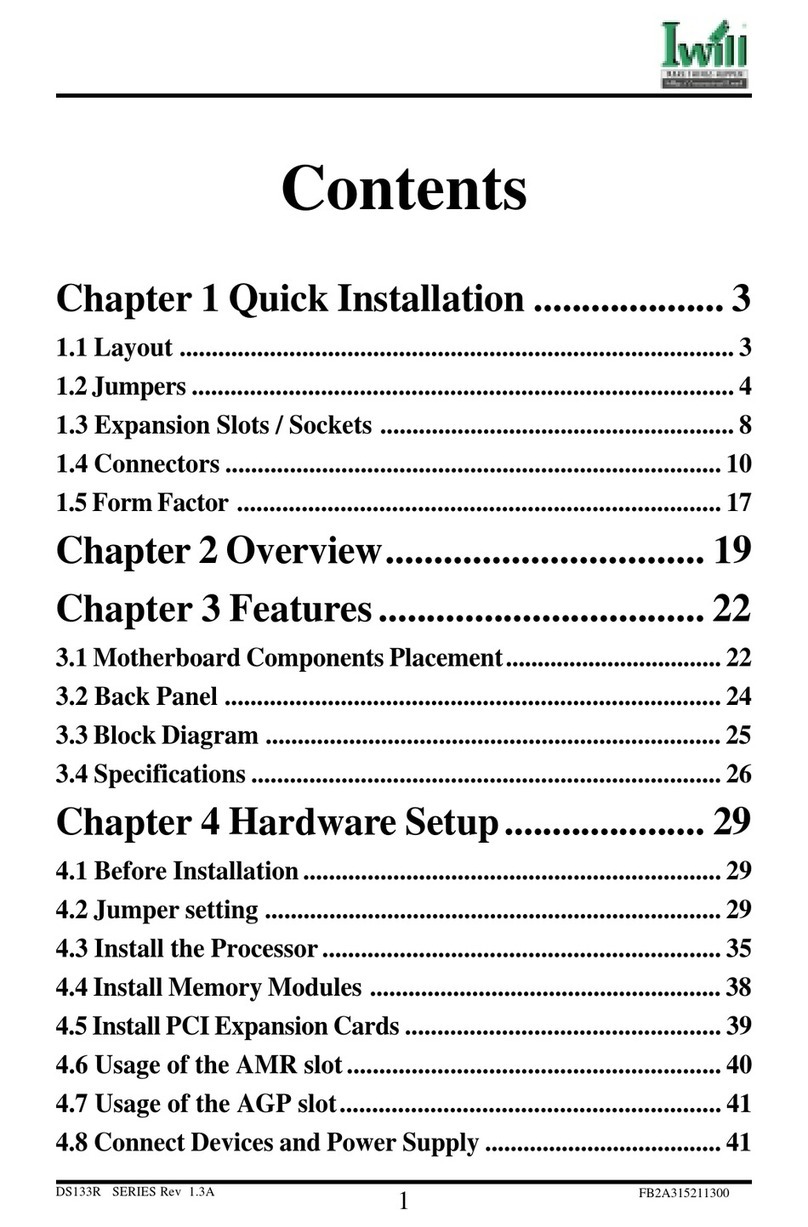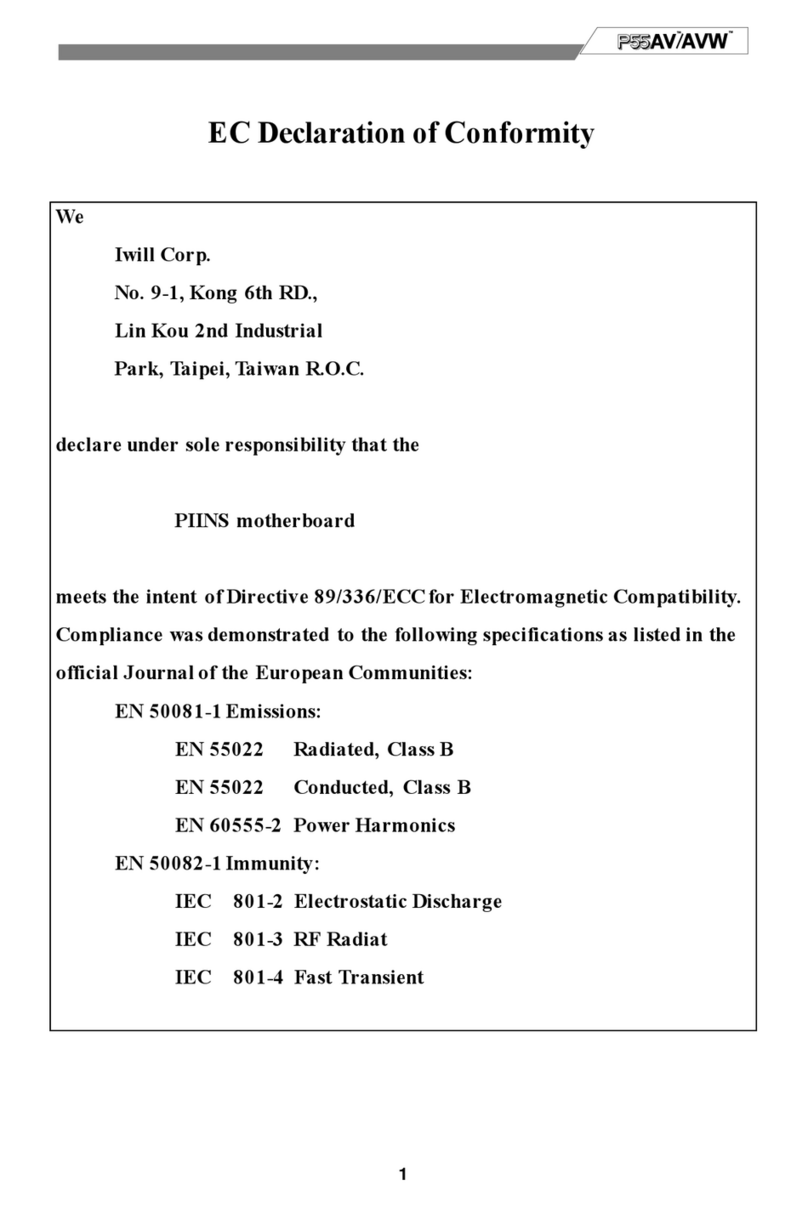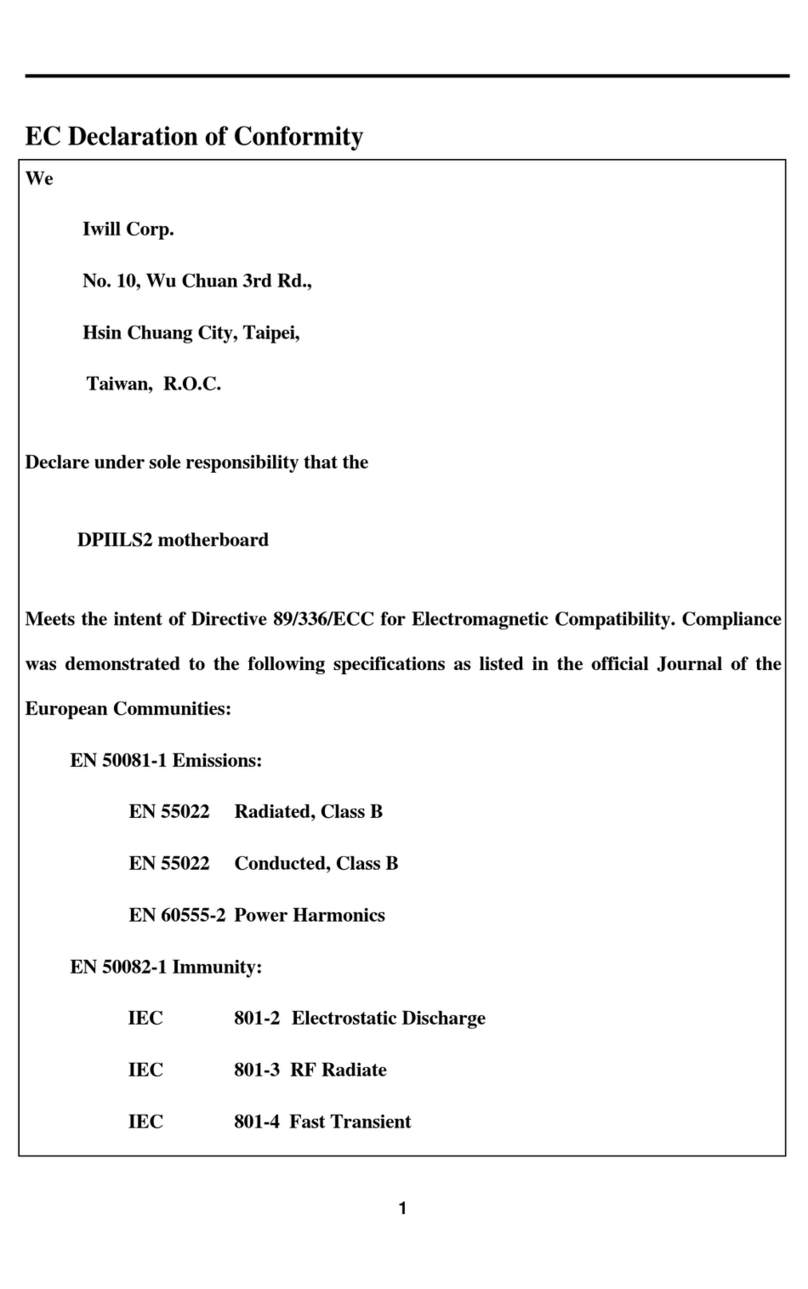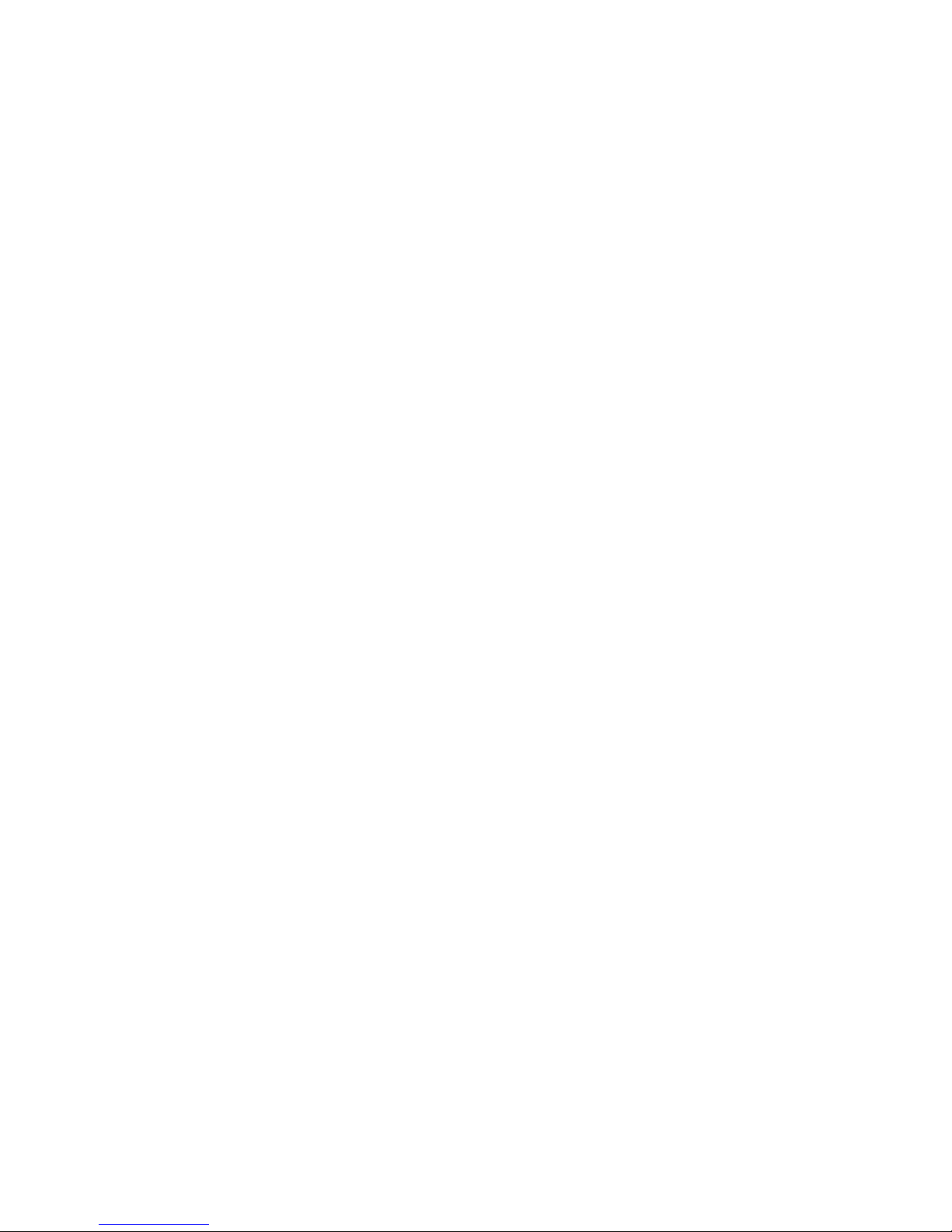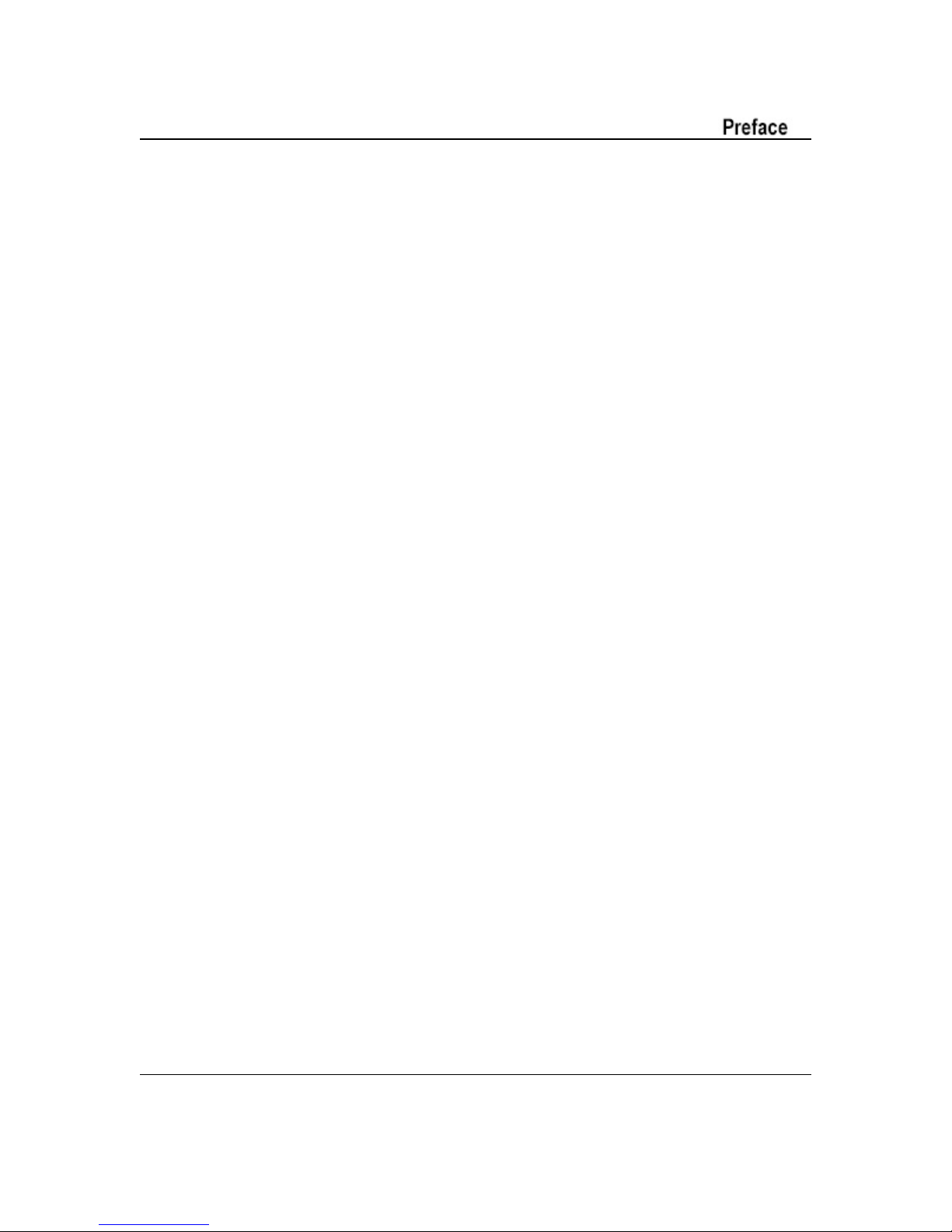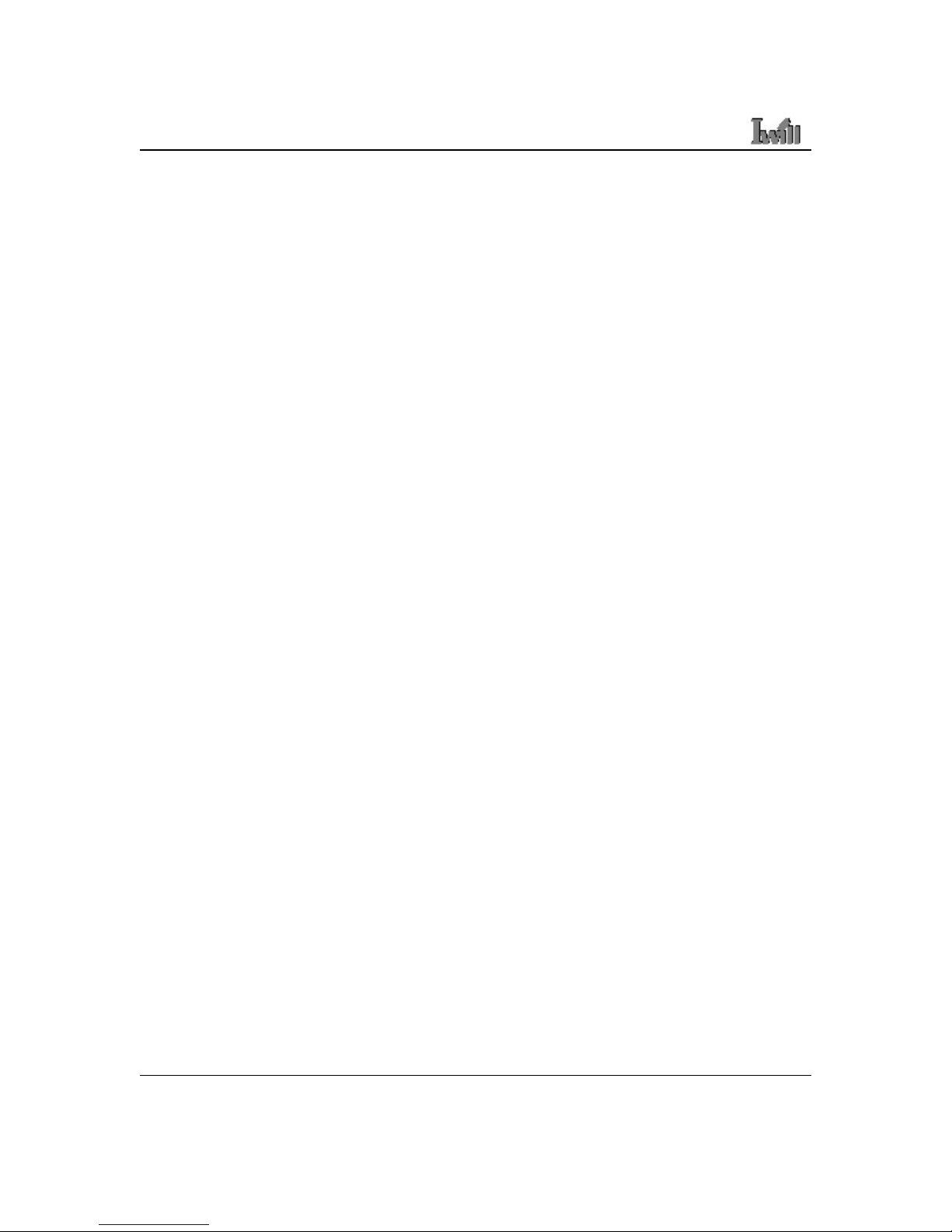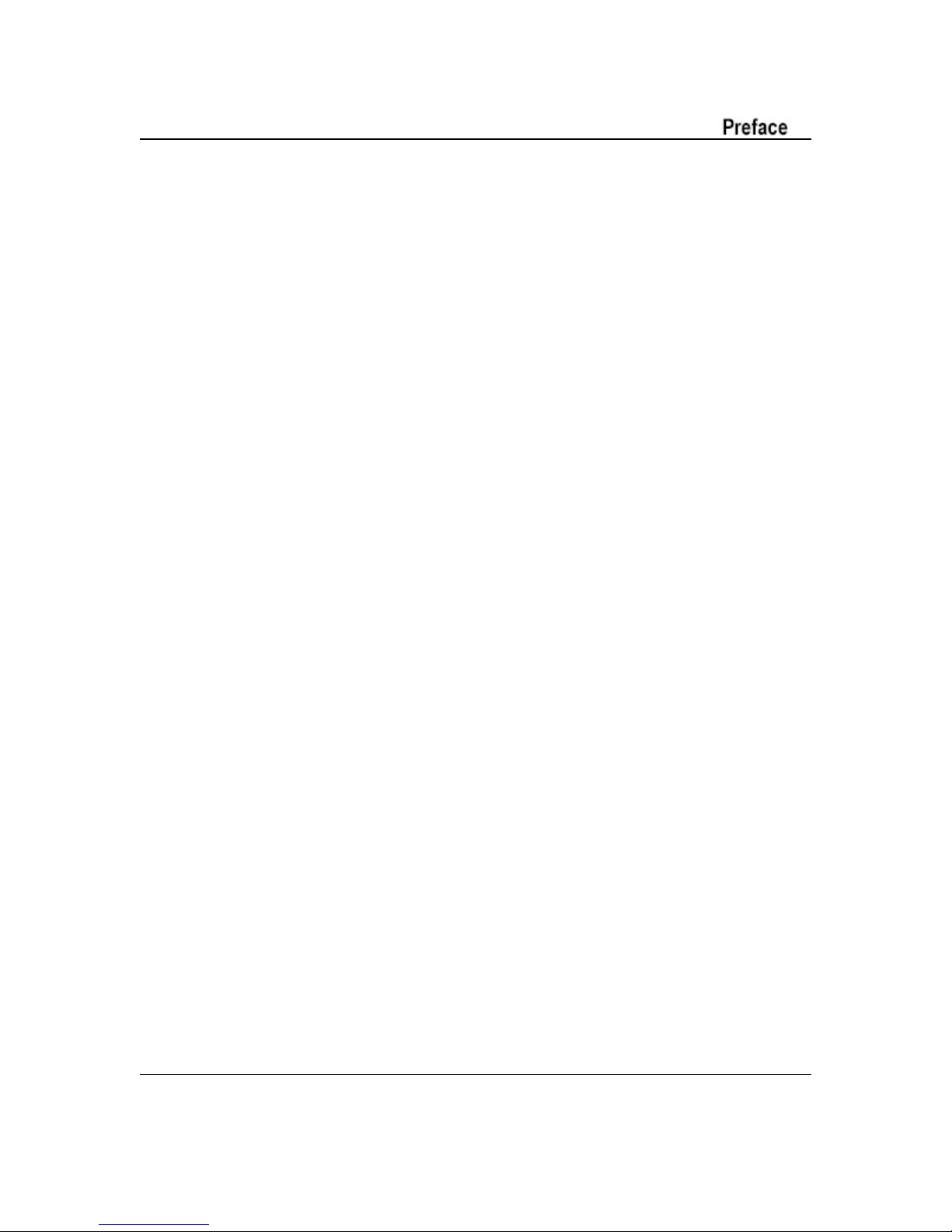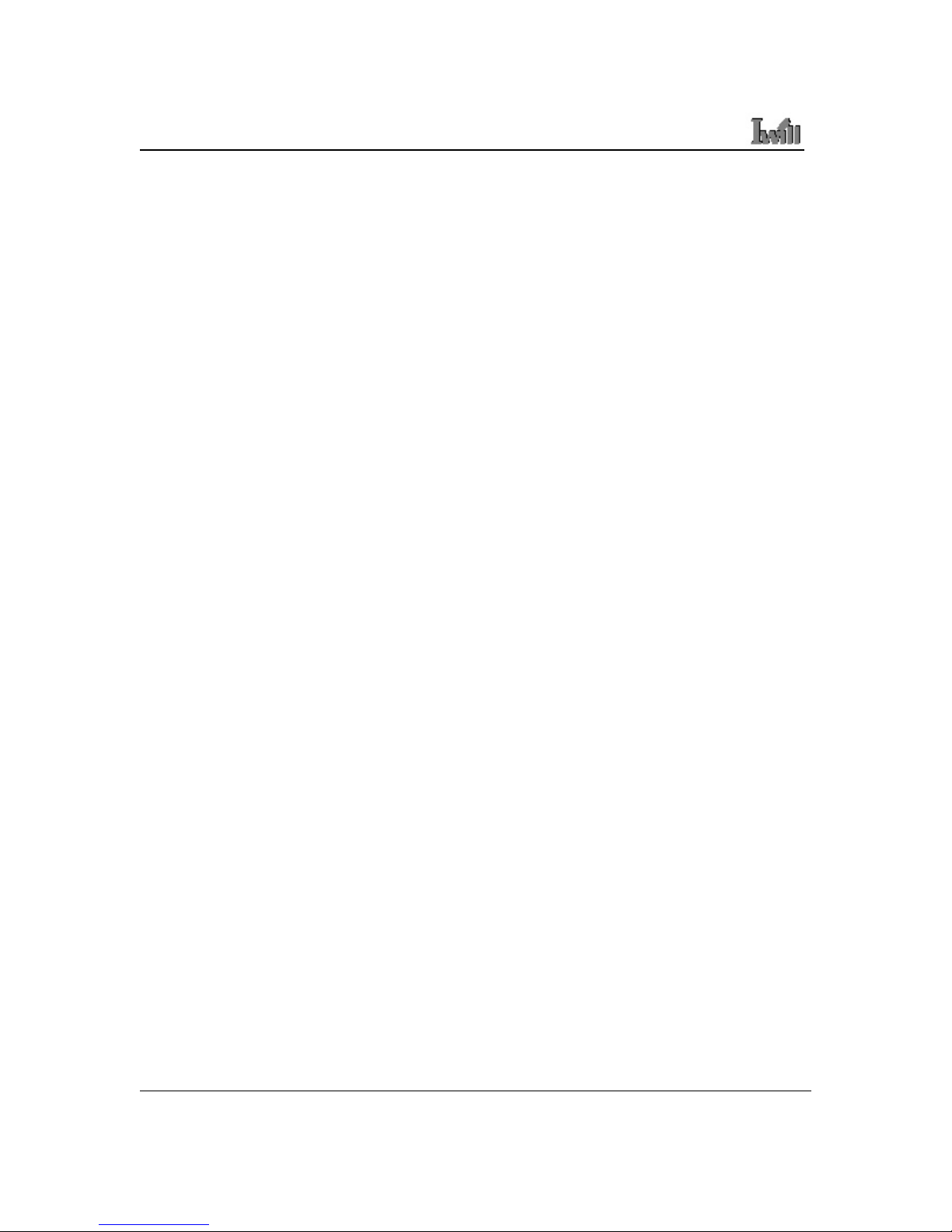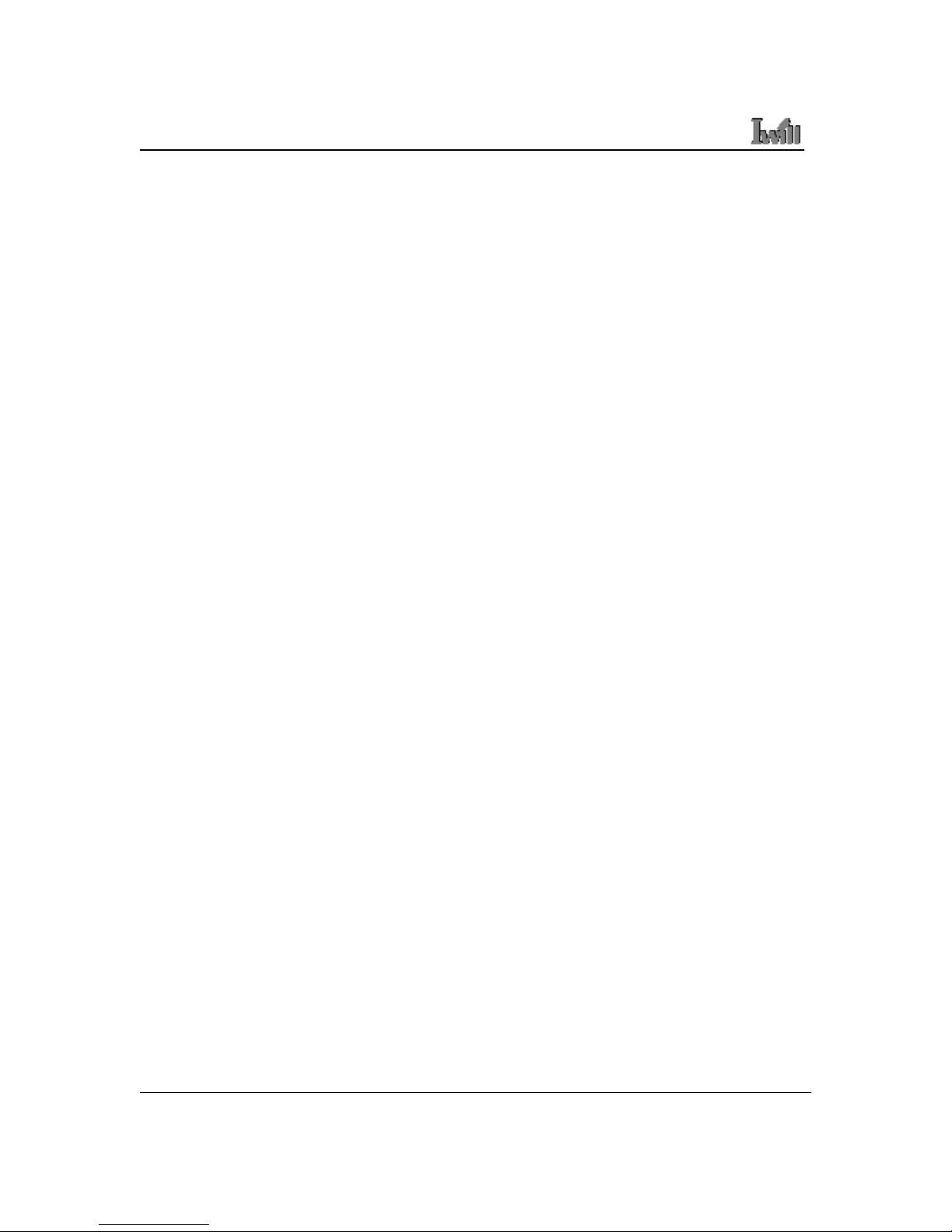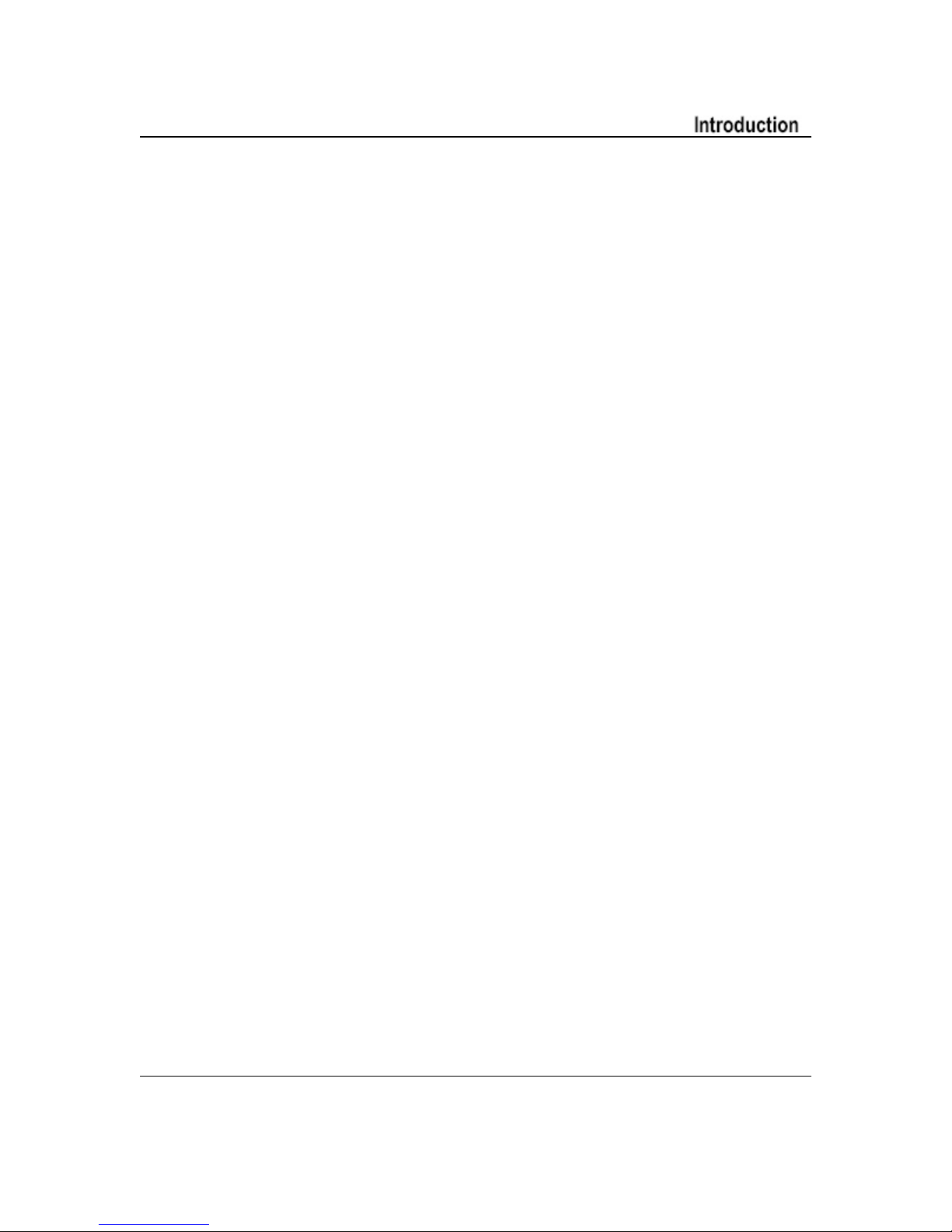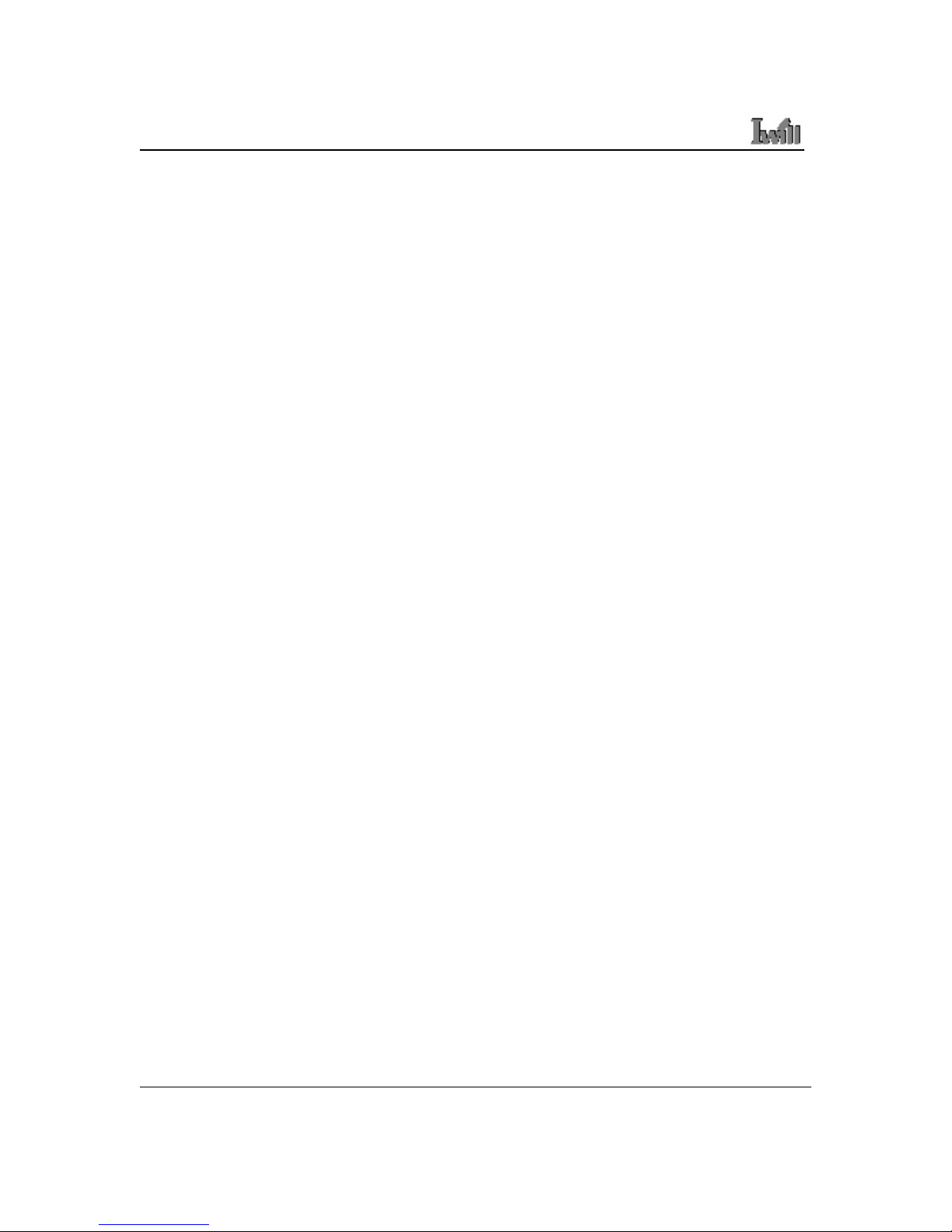Table of Contents
1: Introduction ....................................………………………................. 1-1
About This Manual .....................................................………………………...... 1-2
Package Contents ...................................................………………………......... 1-2
2: Hardware Configuration ...................................……………………... 2-1
Components ...............................................................……....………………….. 2-1
Connectors ....................................................……....……....…………….......... 2-1
Jumpers ..............................................................………...........…...……....……2-1
External I/O Ports ........................................................………………………..... 2-1
Motherboard Layout .....................................................……………………….... 2-2
Motherboard Layout Key ..........................................………………………........ 2-3
JCMOS1: Clear CMOS Jumper ................................………………………........ 2-4
JAUDIO1: Audio Jumper………………………………………………..………………2-4
CPU Socket & Cooling Fan / Heatsink Frame ............………………………...... 2-5
AGP 8X 1.5V Slot ..............………..............................………………………......... 2-5
ATX12V Power Connectors …………….....................………………………........ 2-6
System Memory Sockets ..........................................………………………......... 2-7
PCI Expansion Slots ..................................................………………………....... 2-7
Drive Connectors ........................................................…………………………... 2-8
FDD1: Floppy Disk Drive Connector......................……………………………….... 2-8
IDE1, IDE2: IDE Drive Connectors .......................……………………………..... 2-8
SATA1, SATA2: Serial ATA drive connectors ………………………………….2-9
JCDIN1& JAUX1: Audio Connectors ......................………………………............ 2-9
JPANEL1: Front Panel Connector ............................. ……………………............ 2-10
JUSB1, JUSB2, JUSB3: Internal USB Connector ...... ……………………............2-11
JCFAN1,JSFAN1: CPU, &System Fan Connectors ……………………………. 2-12
Rear Panel & I/O Connectors .......................................…………........................ 2-13
PS/2 Ports.........................................................………….......…………............... 2-13
USB Ports .........................................…………......…………................................ 2-13
10/100 Ethernet Port .......………………......……................................................. 2-13
COM Serial Port......................………….......………….......................................... 2-13
Parallel Port .............……….......…………......................................................... 2-13
Audio Jacks ........................................………………………………...................... 2-14
User’s Manual v