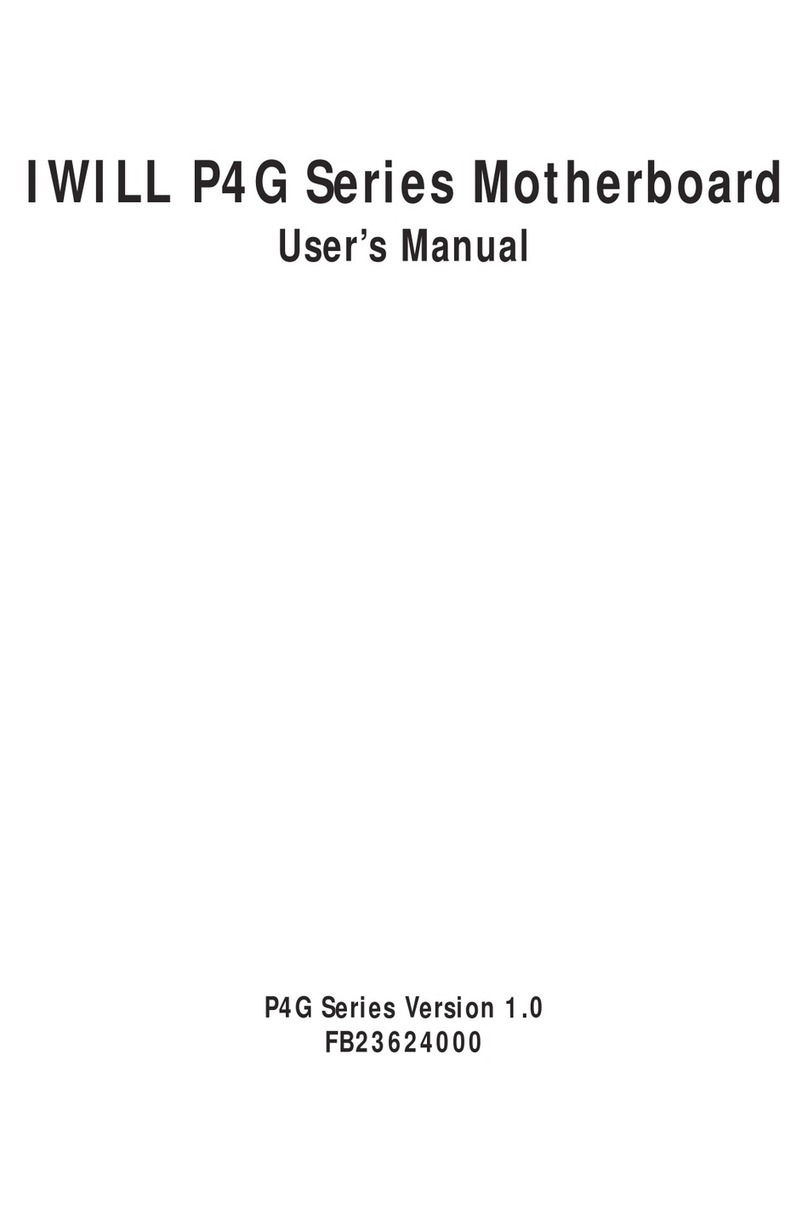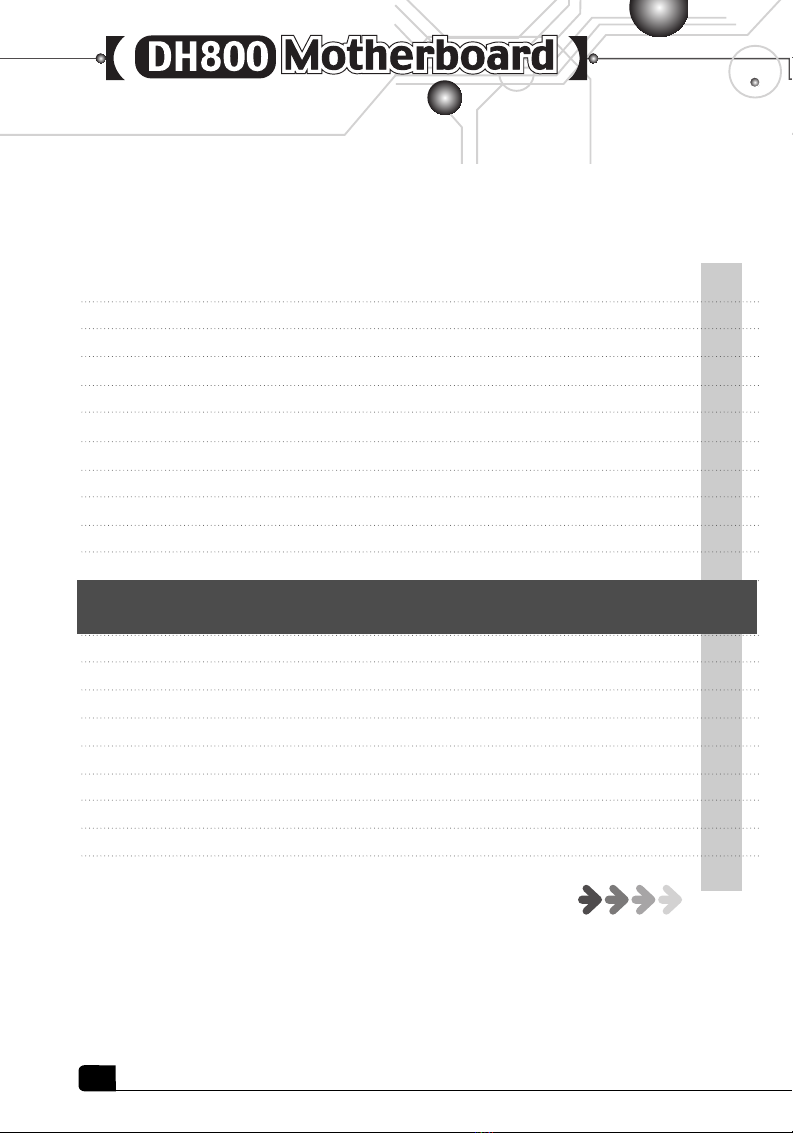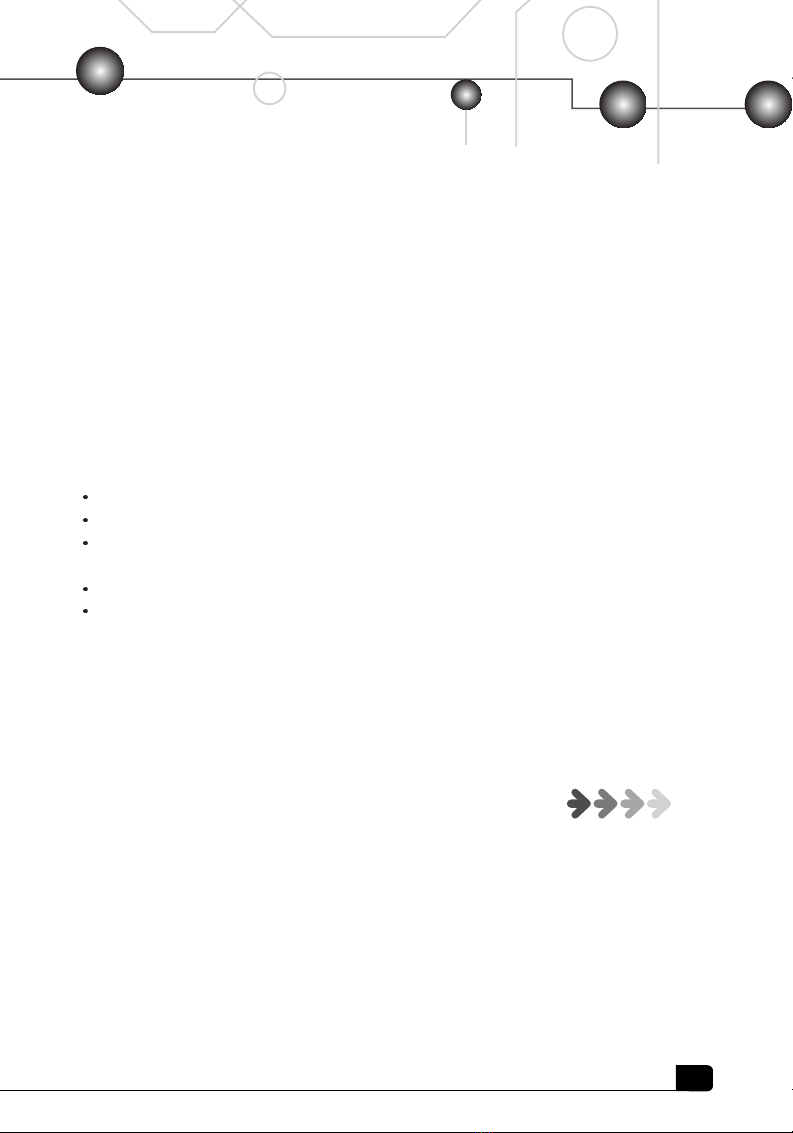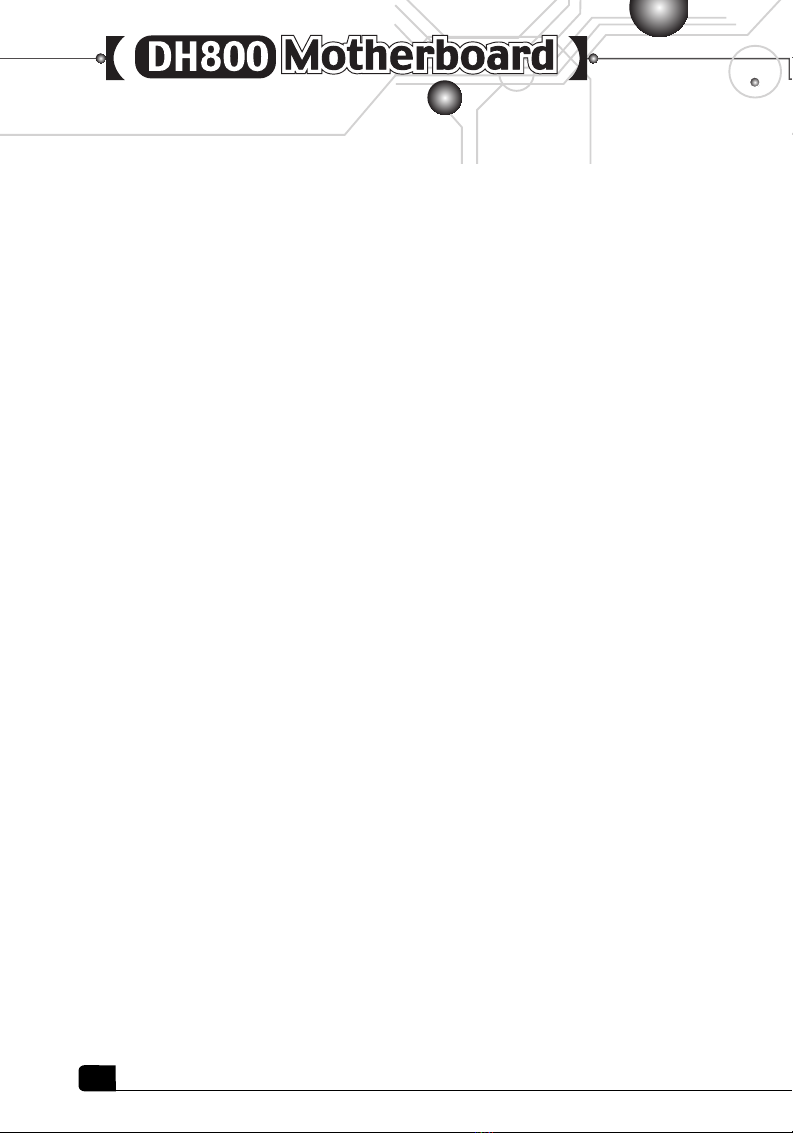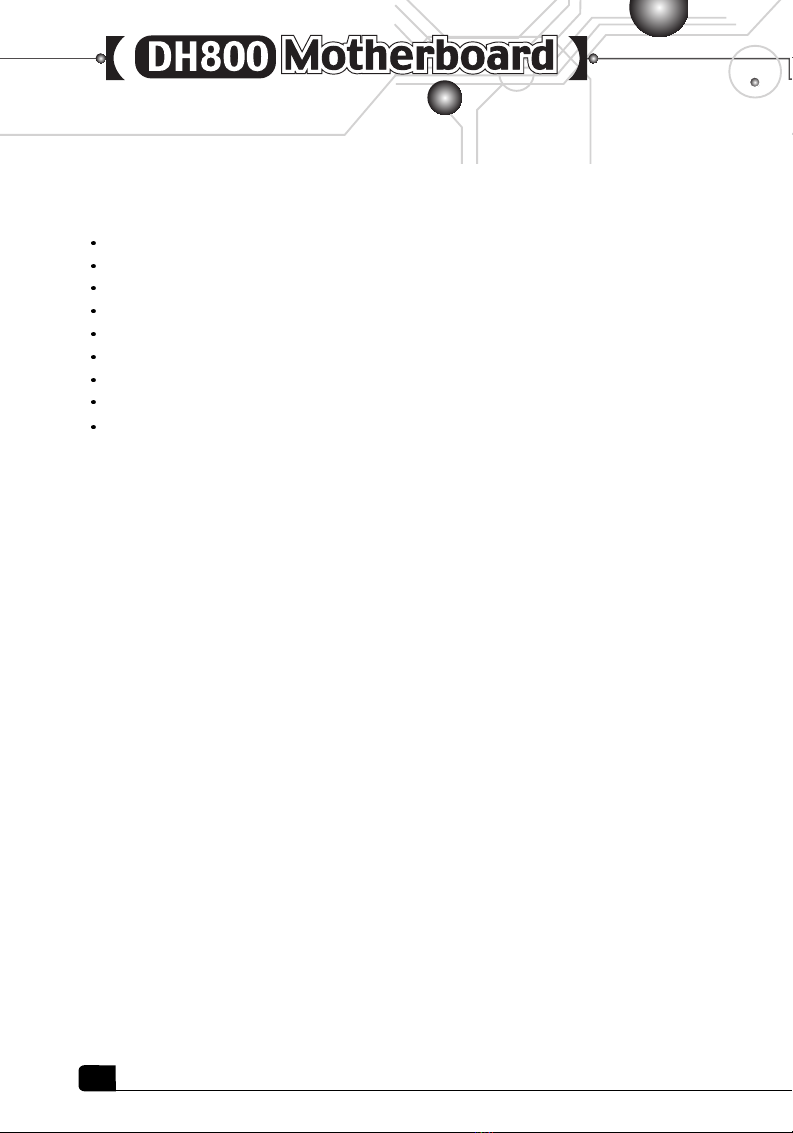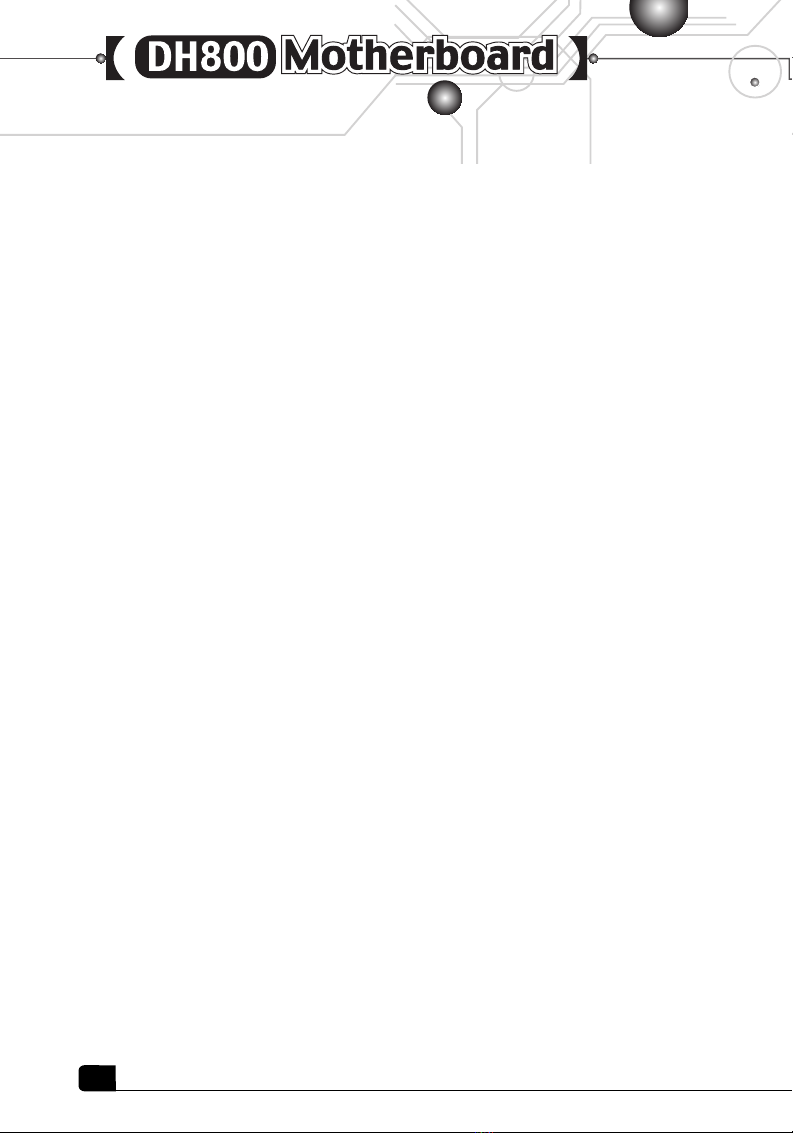IWILL DH800 User manual
Other IWILL Motherboard manuals

IWILL
IWILL P4GB Series User manual

IWILL
IWILL Motherboard DJ800 User manual
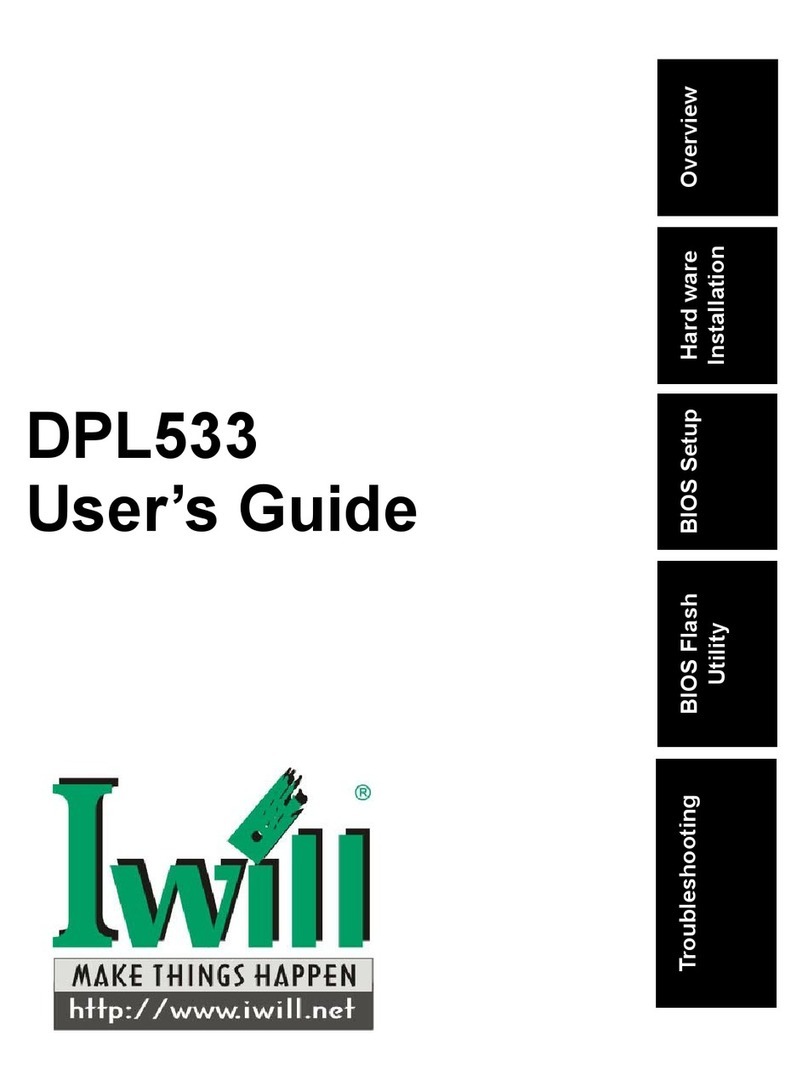
IWILL
IWILL DPL533 User manual

IWILL
IWILL MPX2 User manual

IWILL
IWILL KD266 User manual
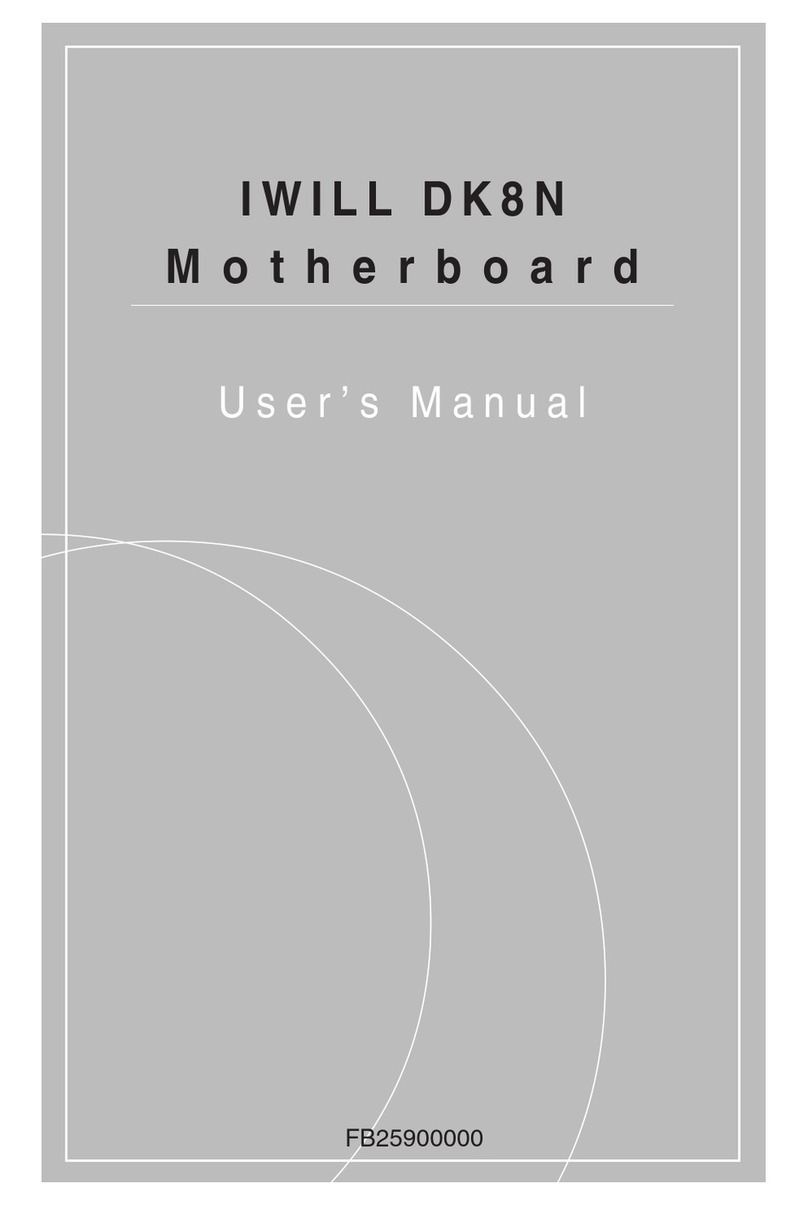
IWILL
IWILL DK8N User manual

IWILL
IWILL DP533 Series User manual
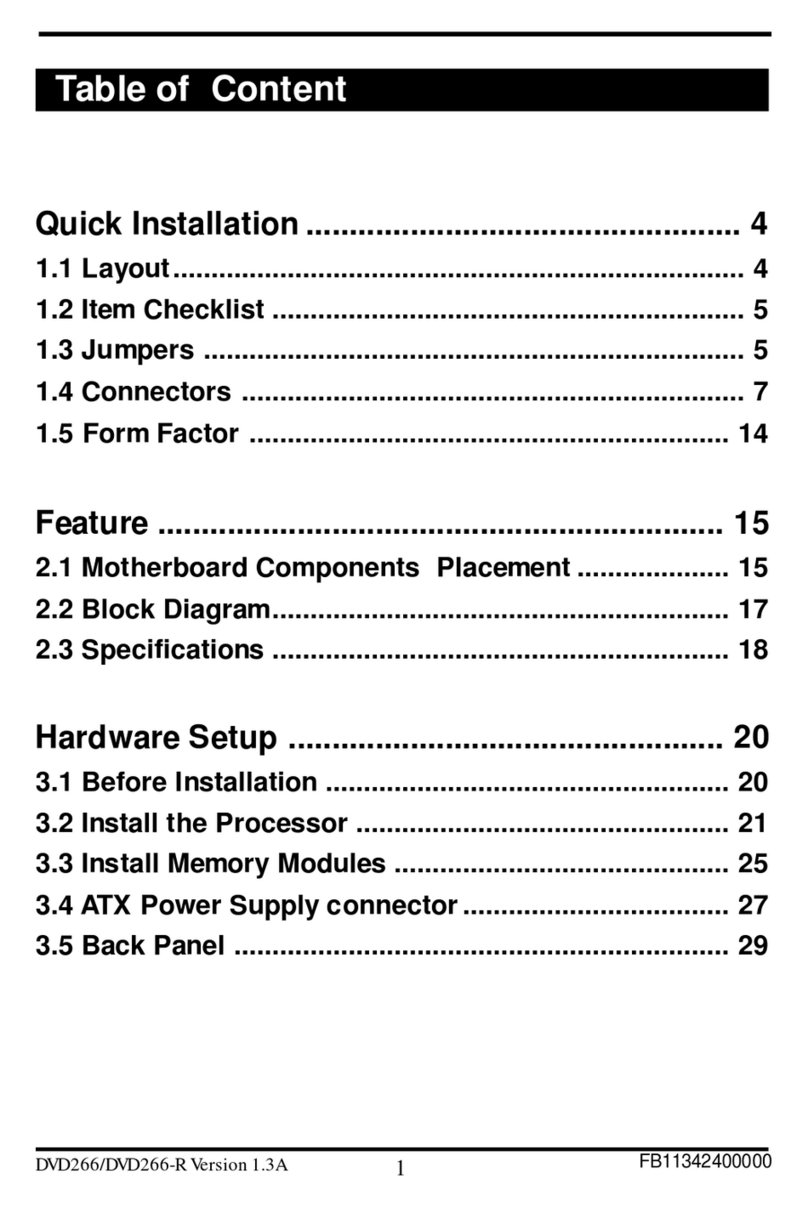
IWILL
IWILL DVD266 User manual
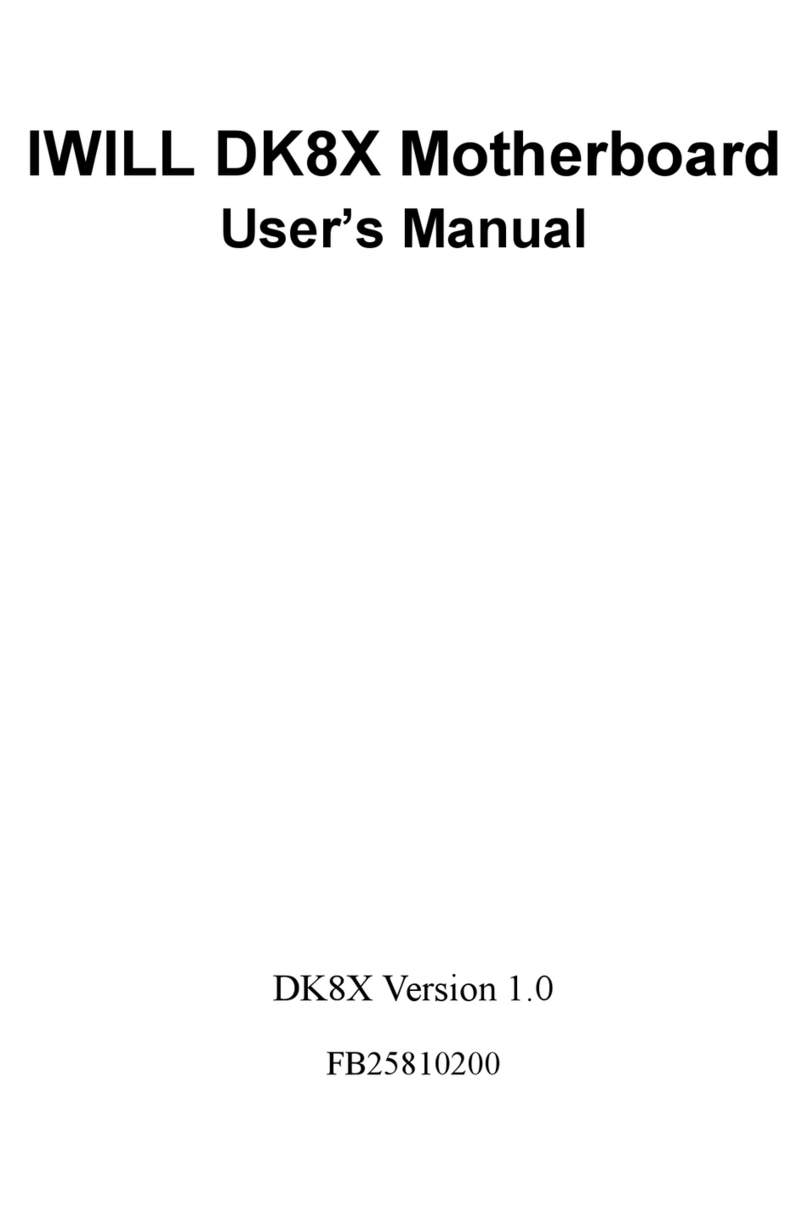
IWILL
IWILL DK8X User manual
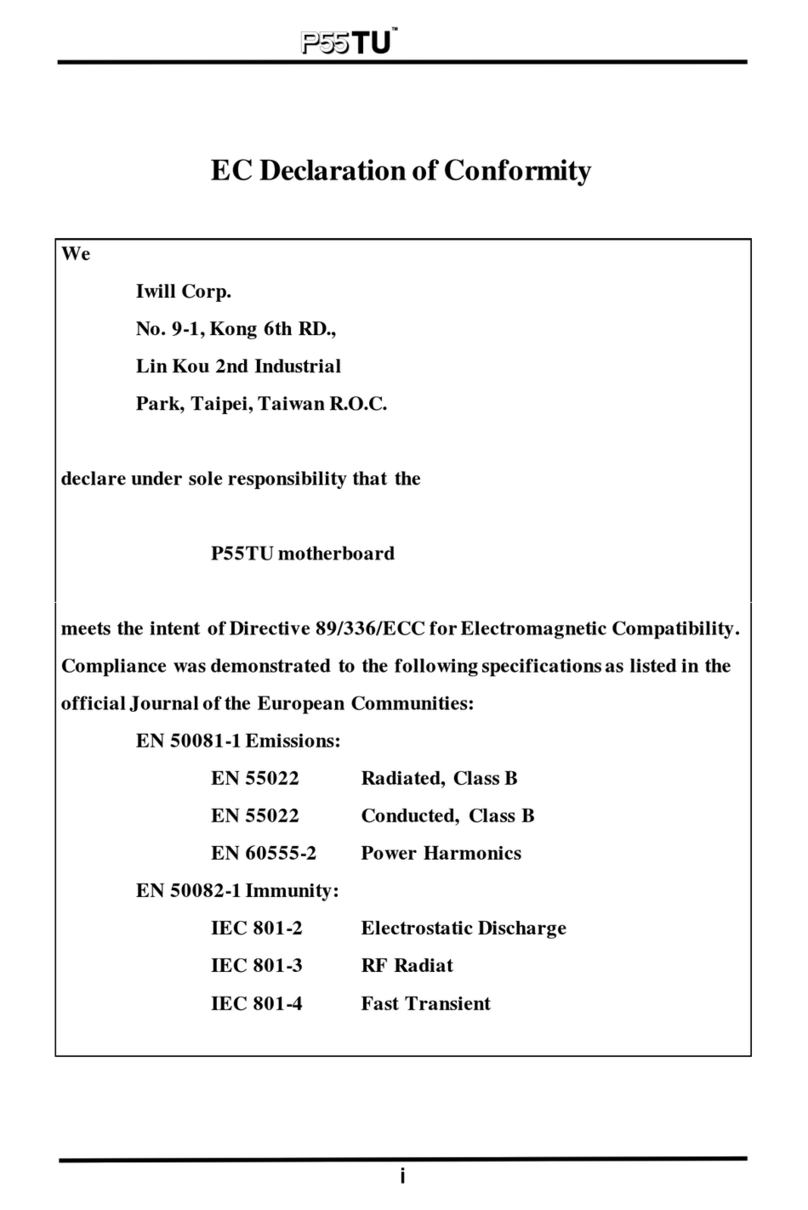
IWILL
IWILL P55TU User manual

IWILL
IWILL VD133 Pro Series User manual

IWILL
IWILL P55XPLUS User manual
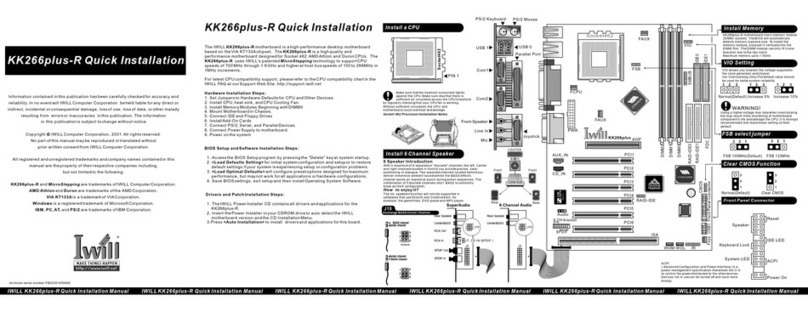
IWILL
IWILL KK266plus-R Original operating instructions

IWILL
IWILL P55XU User manual
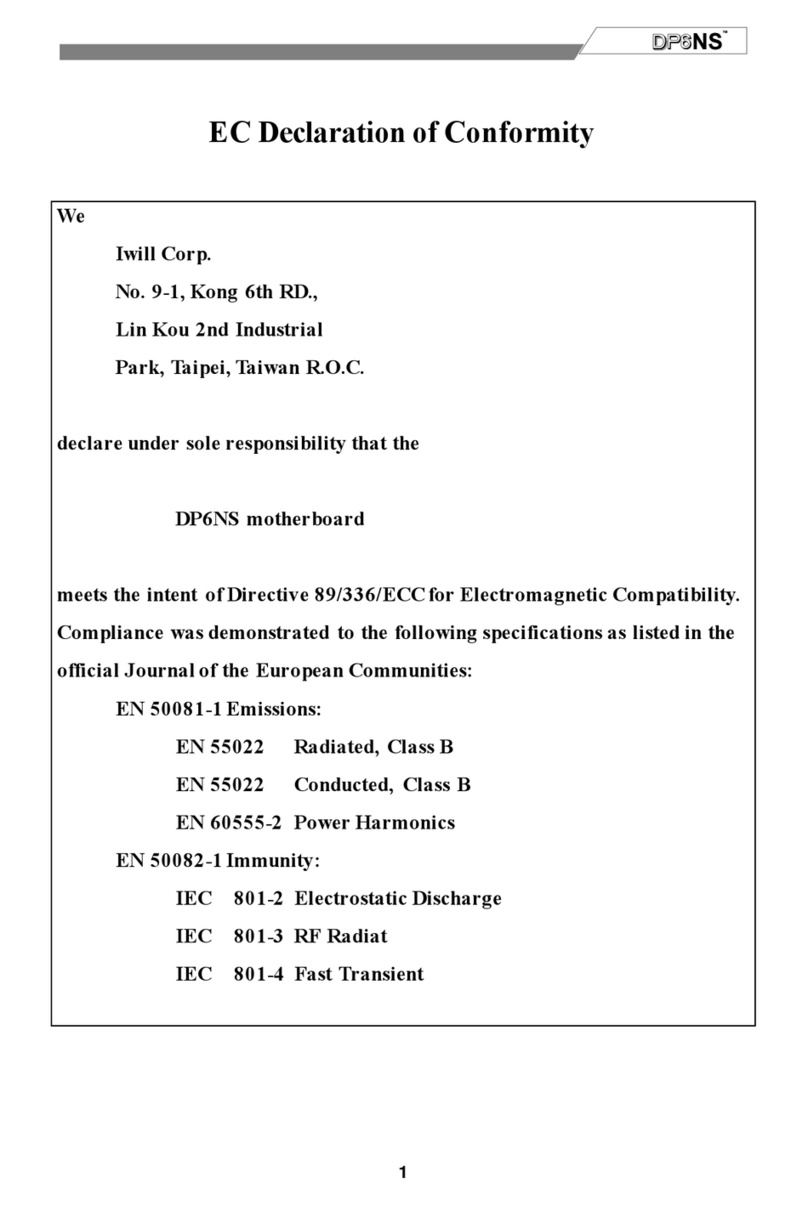
IWILL
IWILL DP6NS User manual

IWILL
IWILL P4SE Series User manual

IWILL
IWILL P4E Series User manual
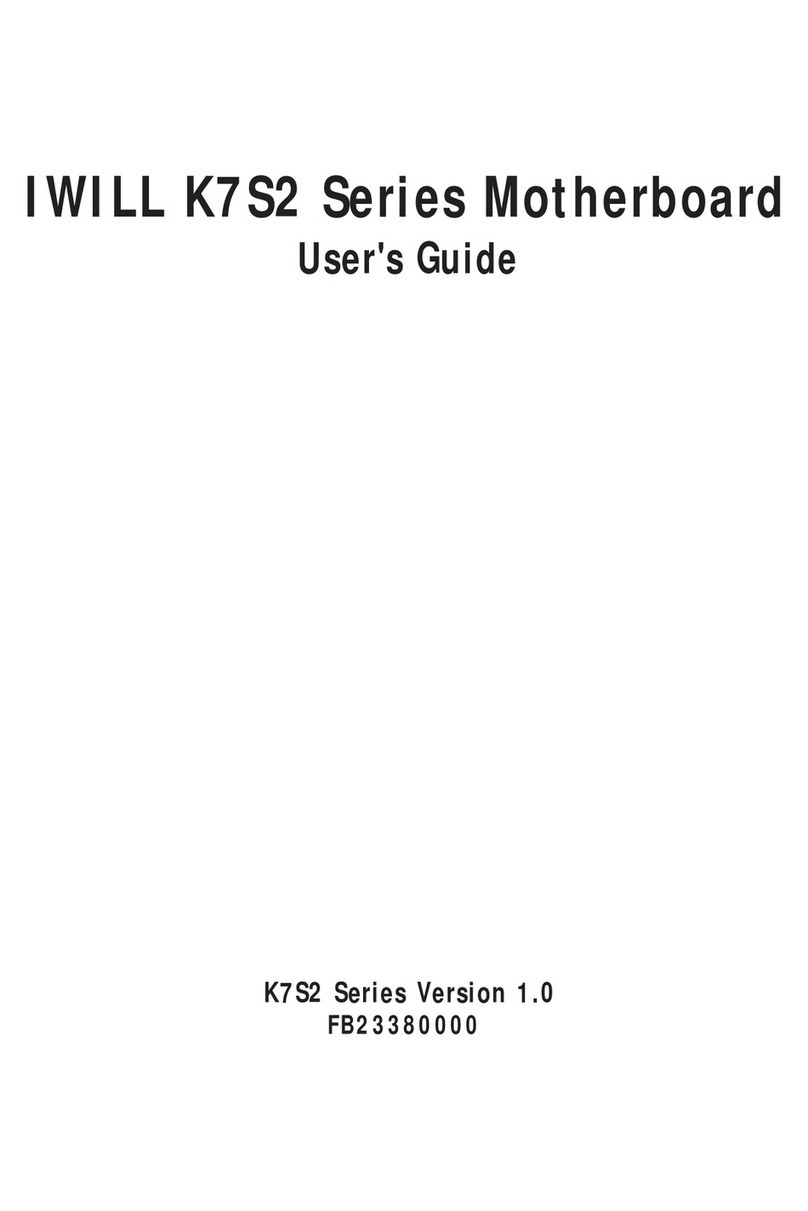
IWILL
IWILL K7S2 Series User manual

IWILL
IWILL P4SE2 User manual
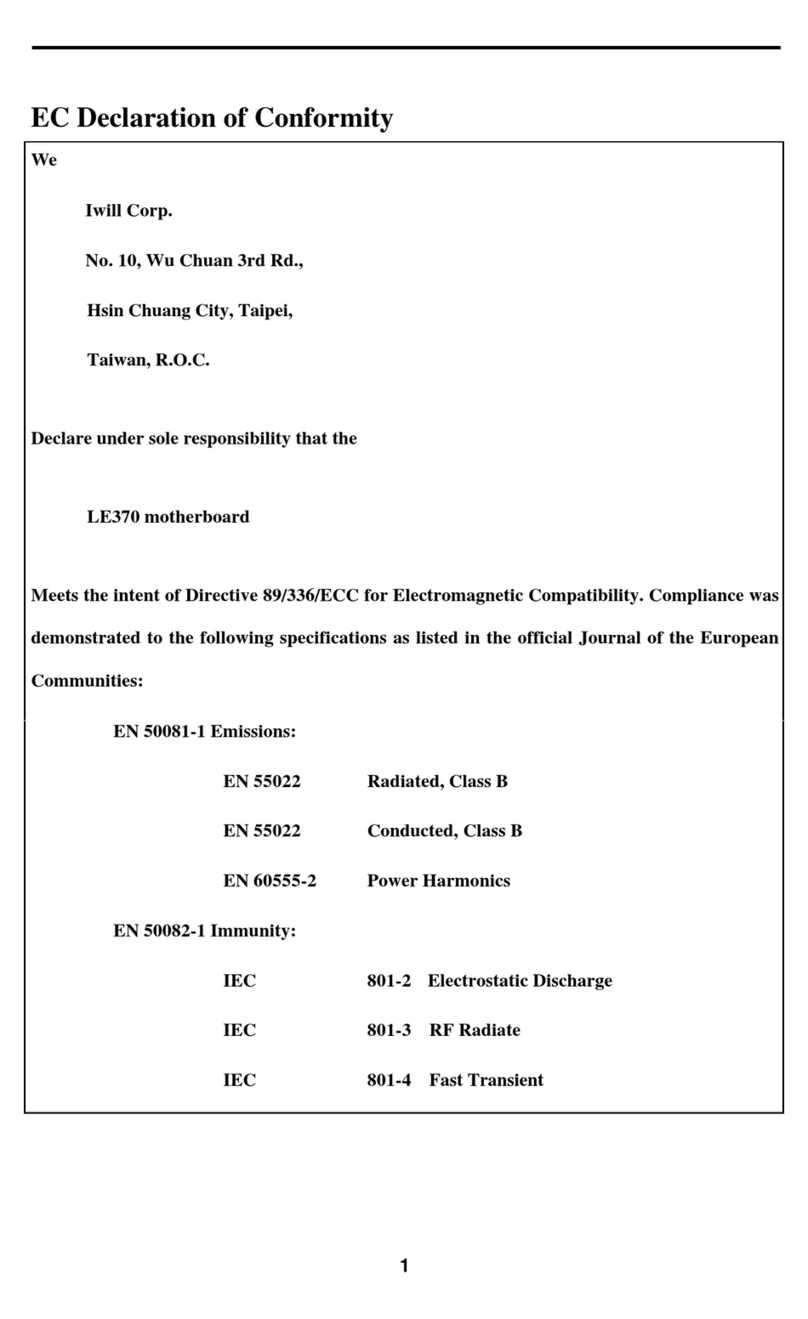
IWILL
IWILL LE370 User manual