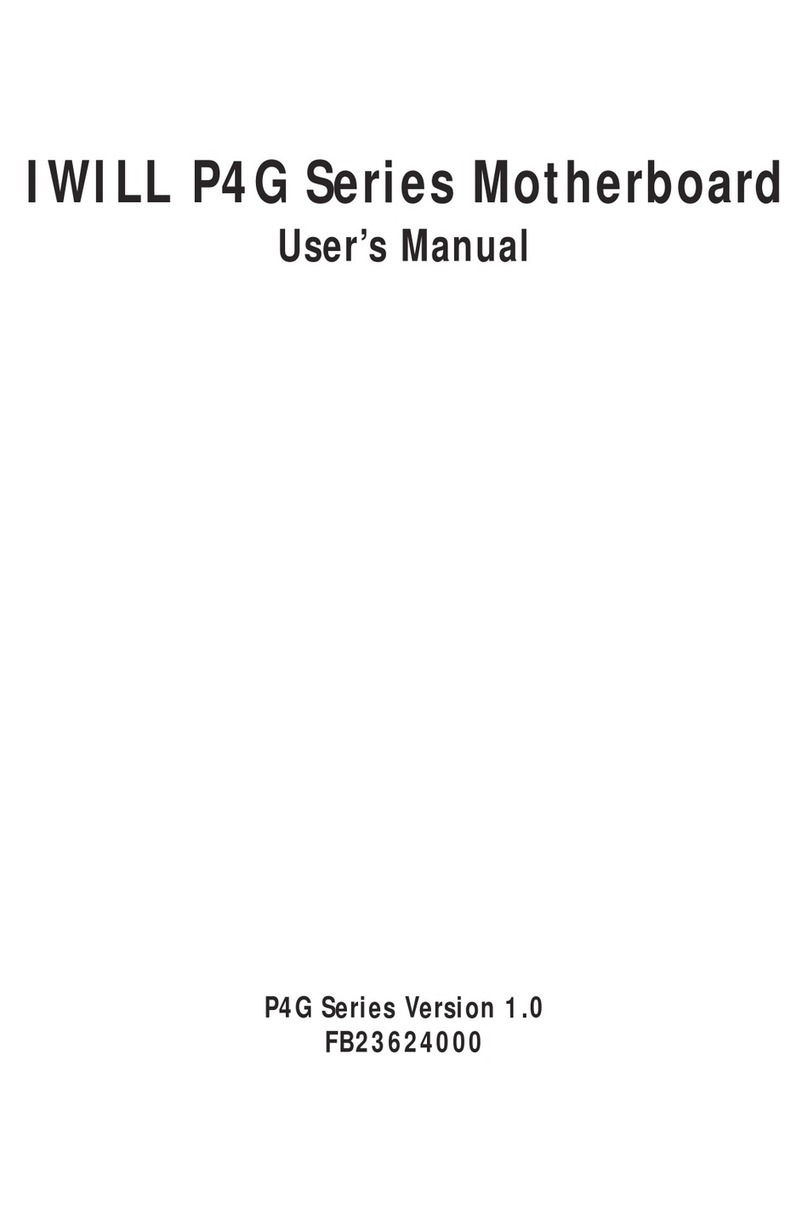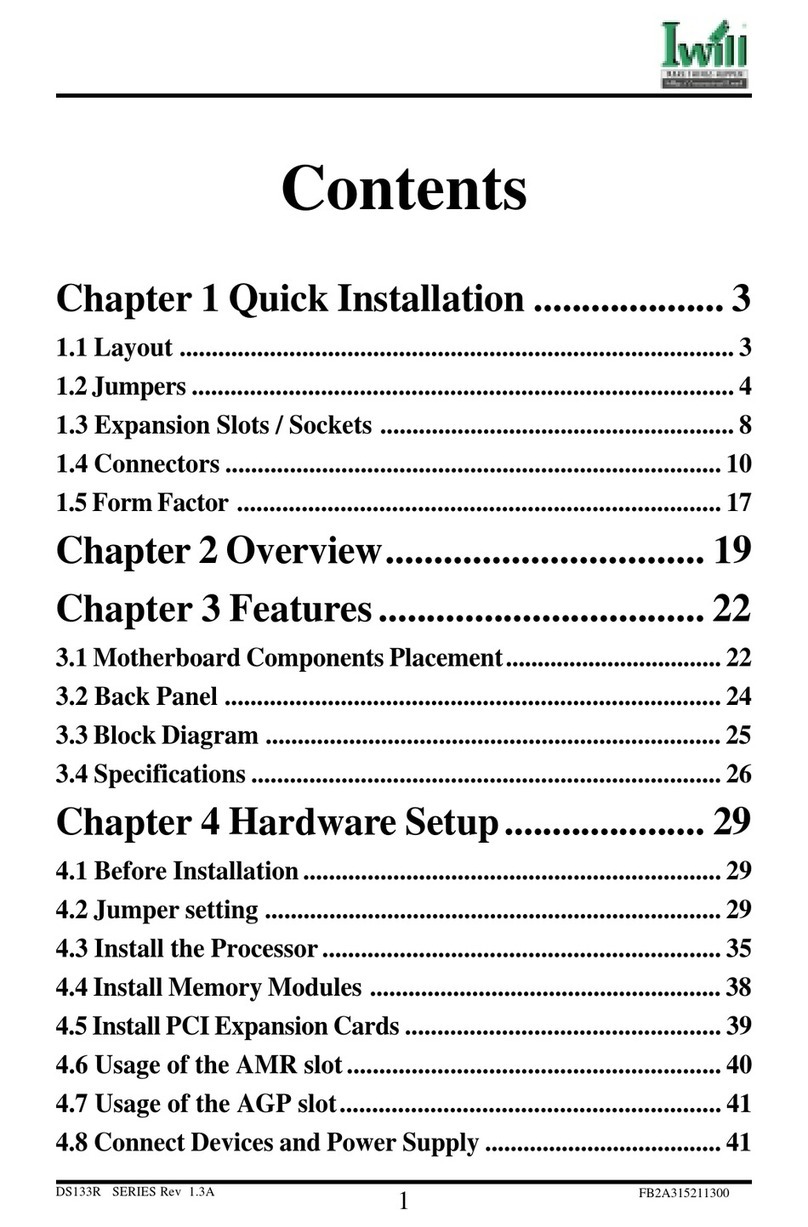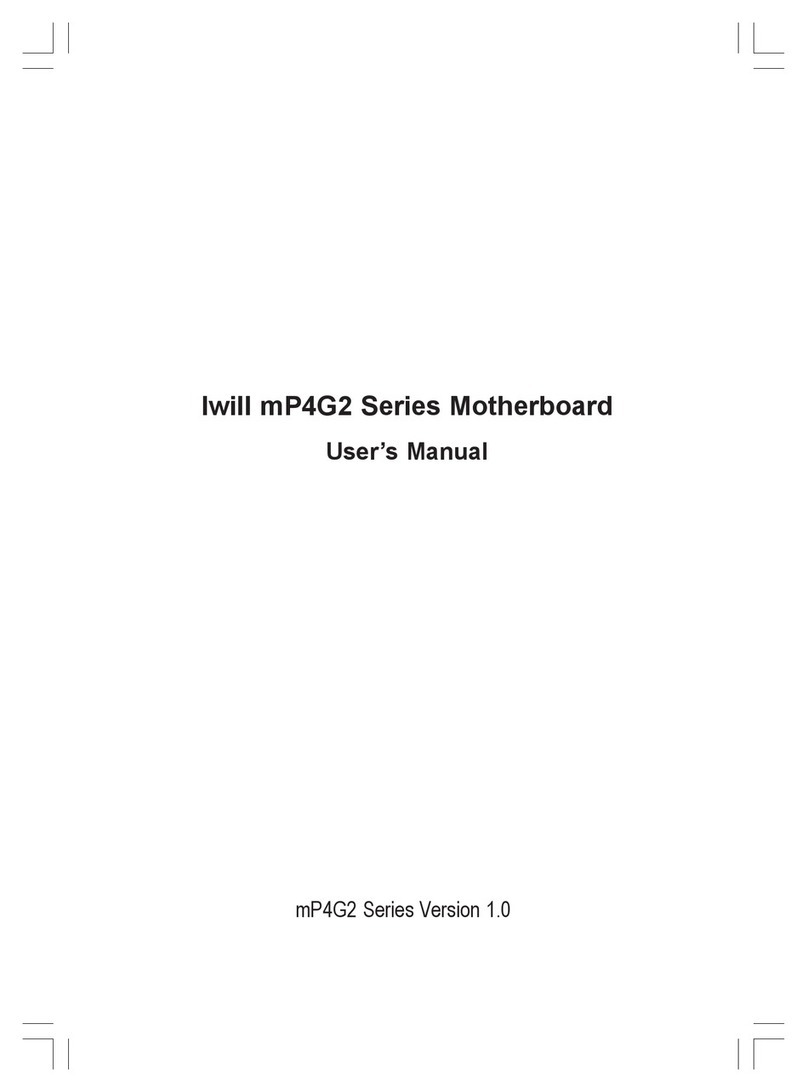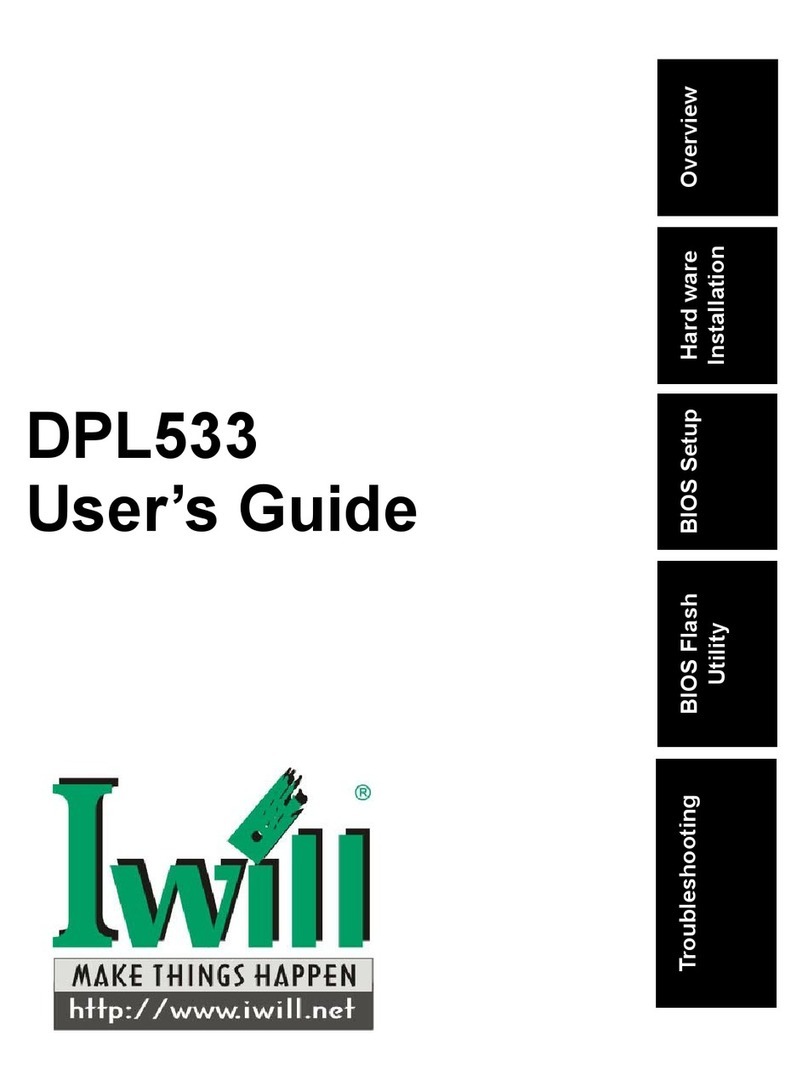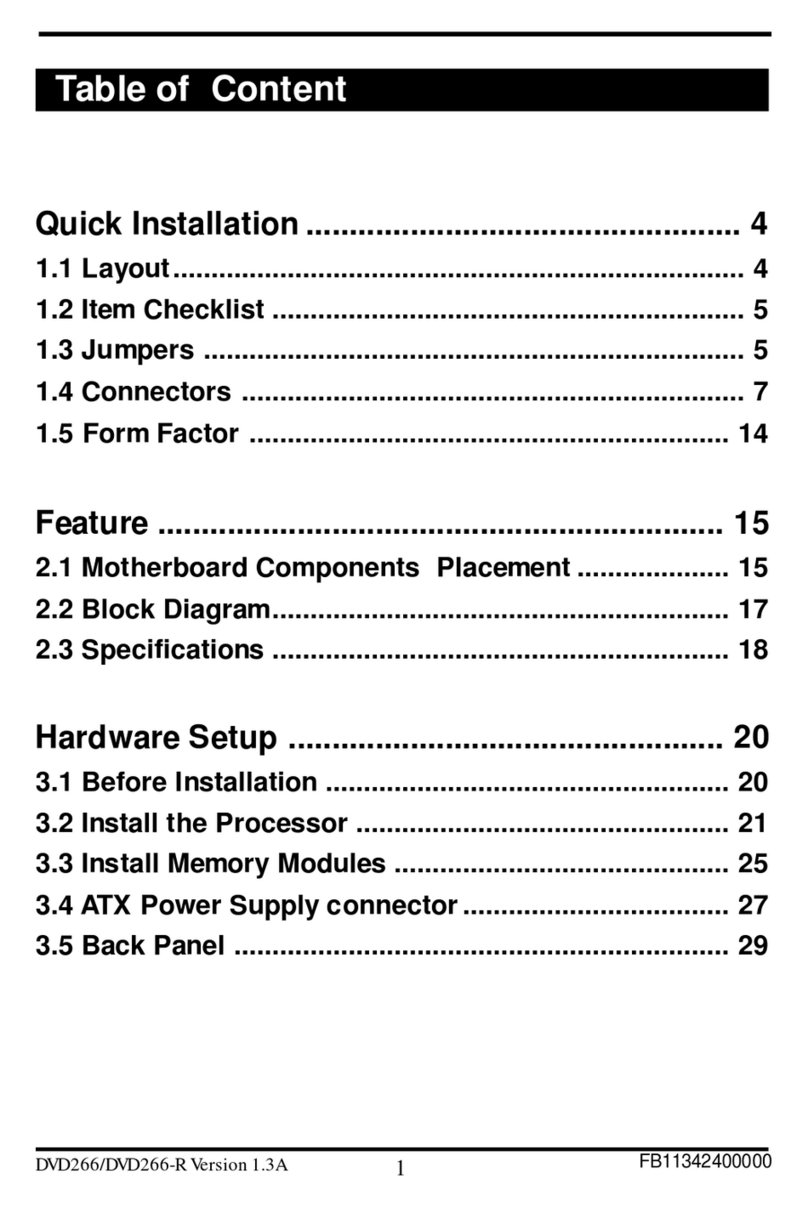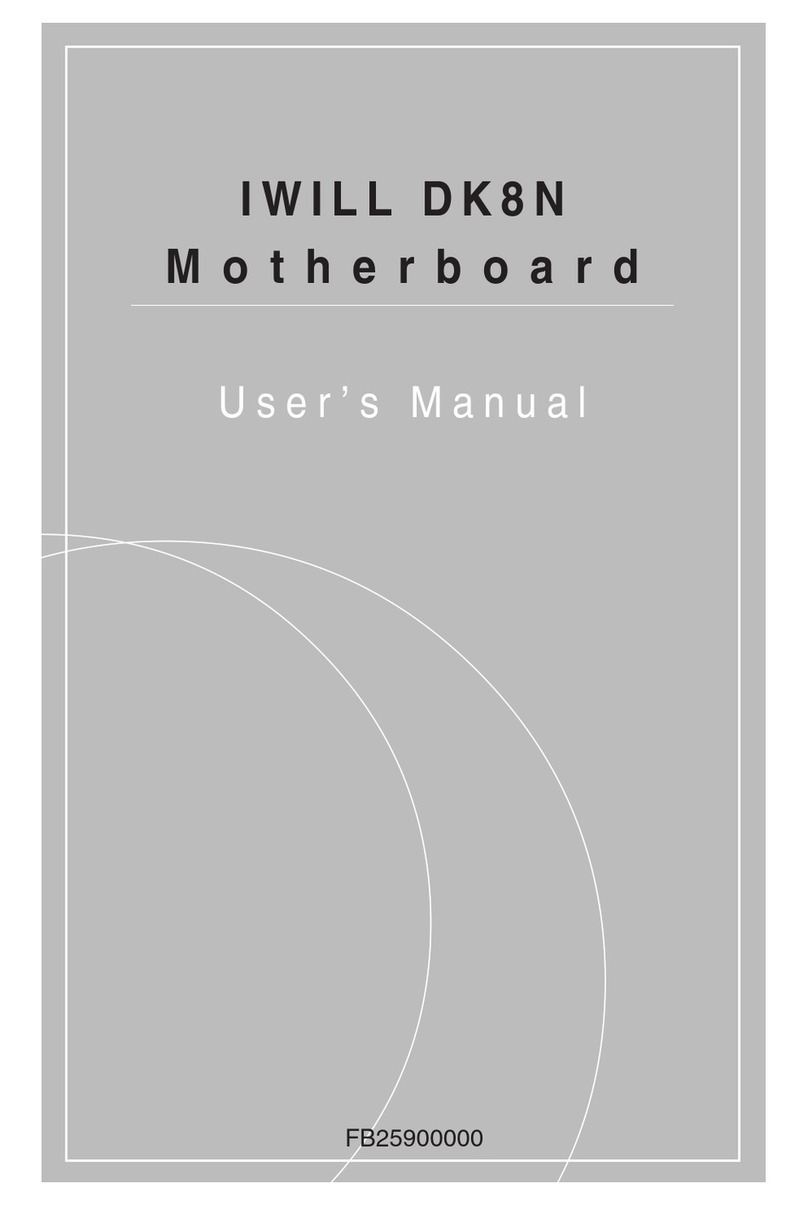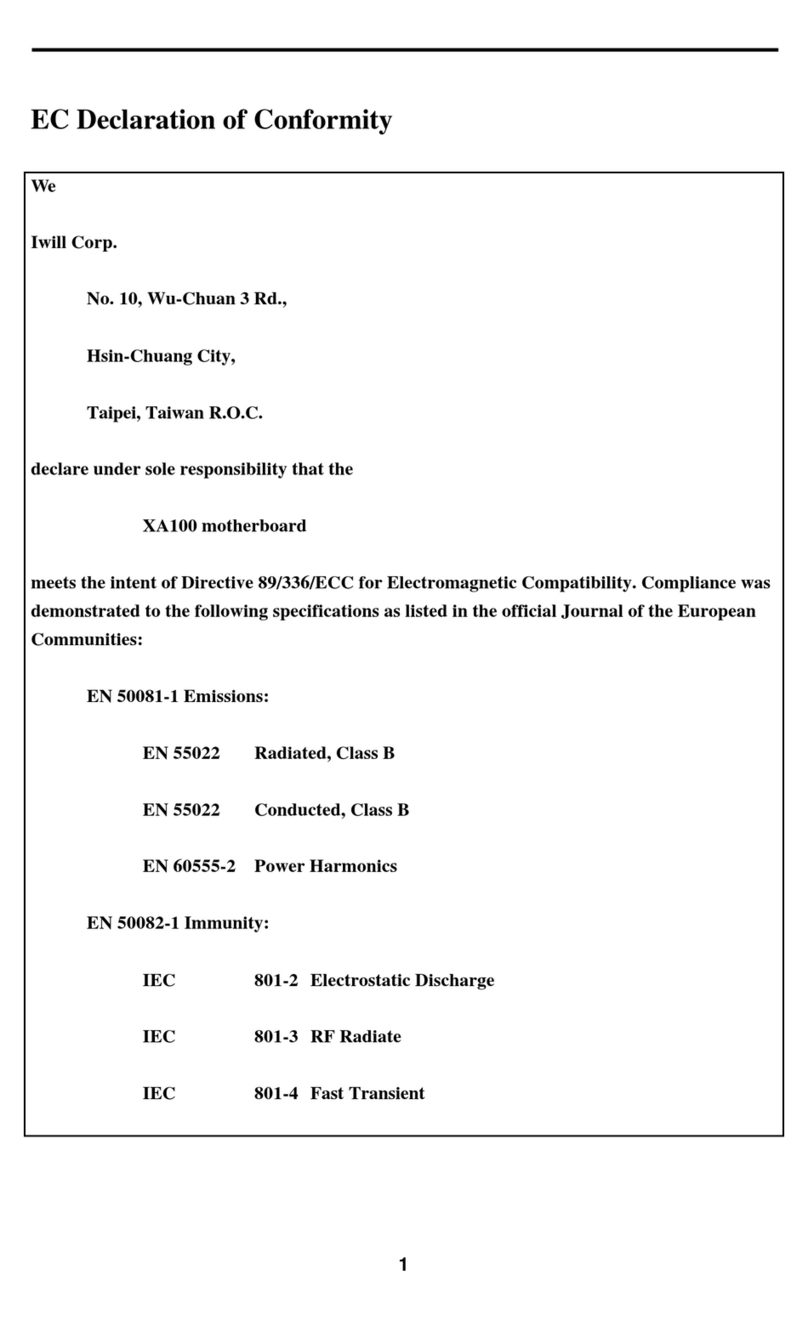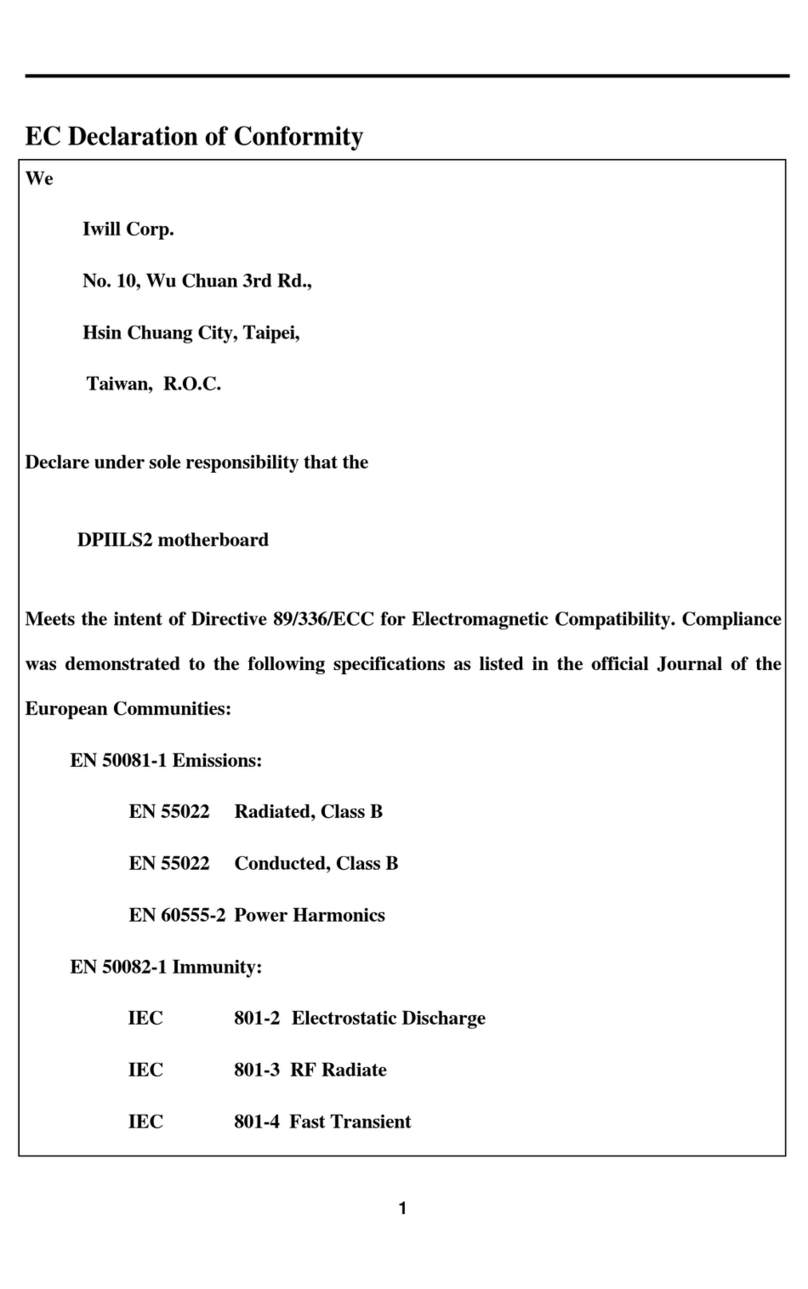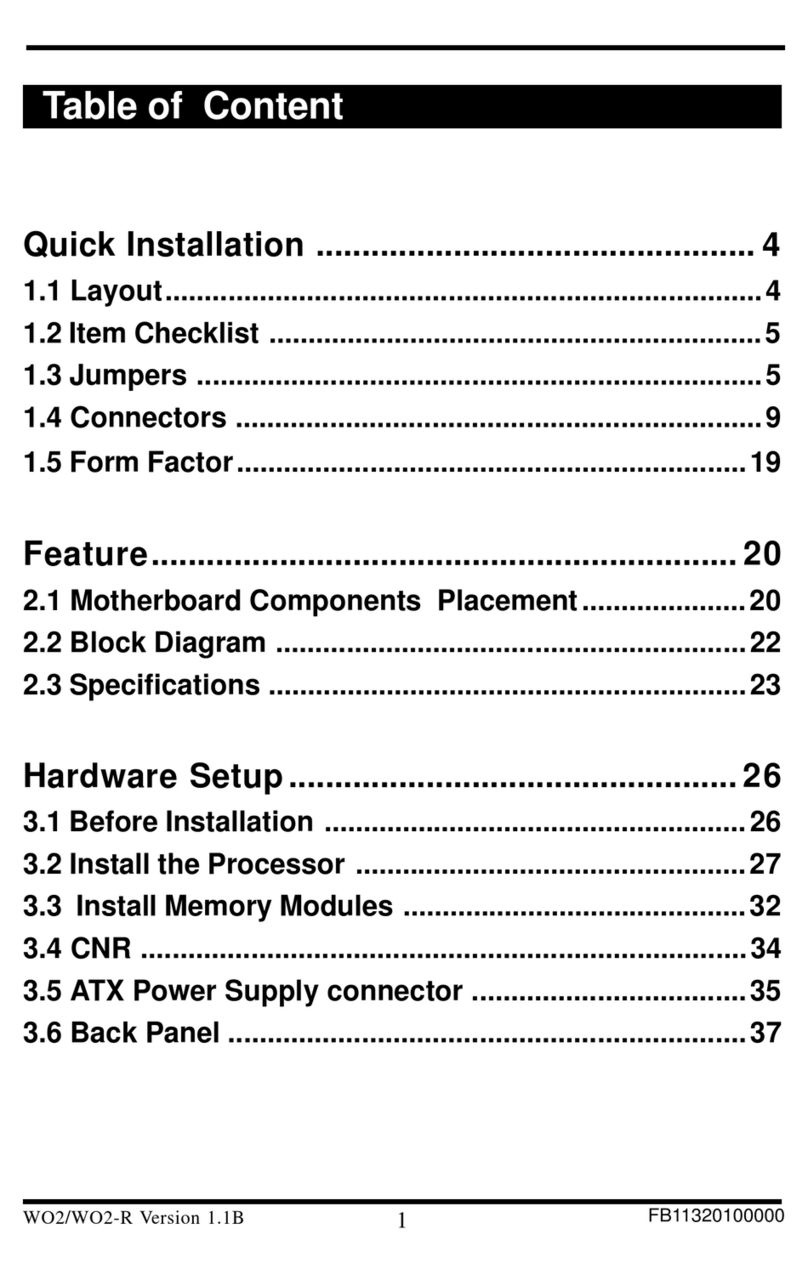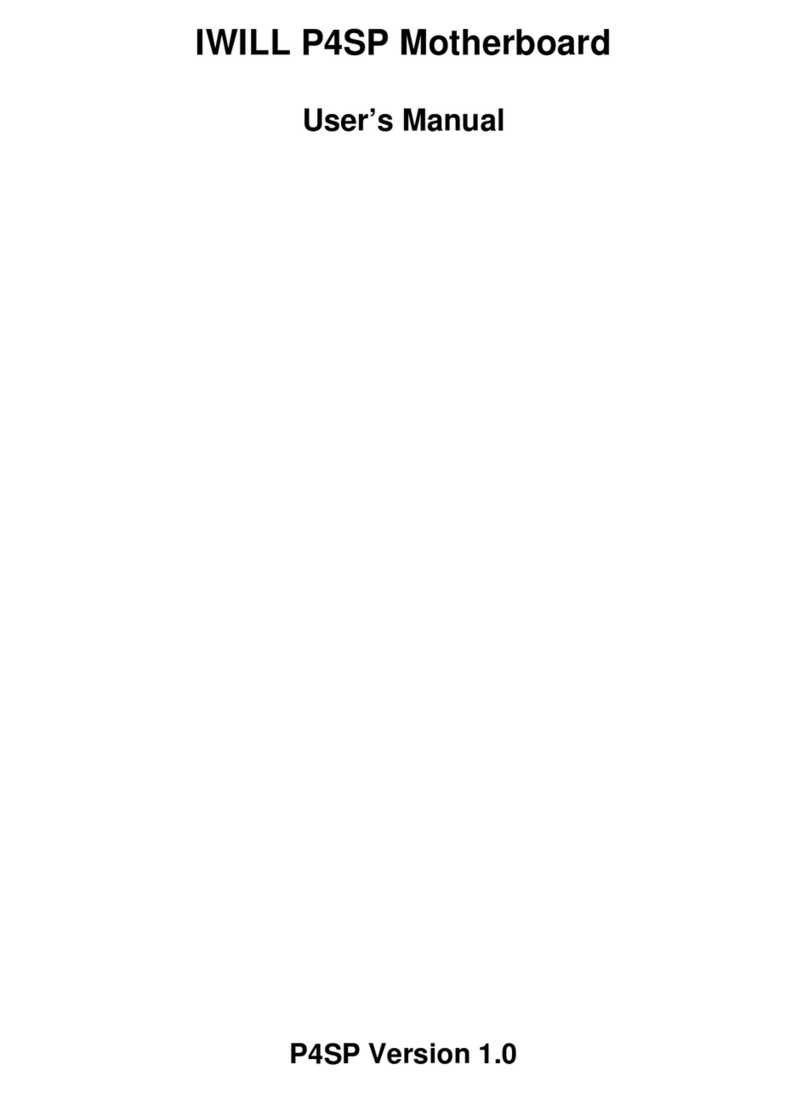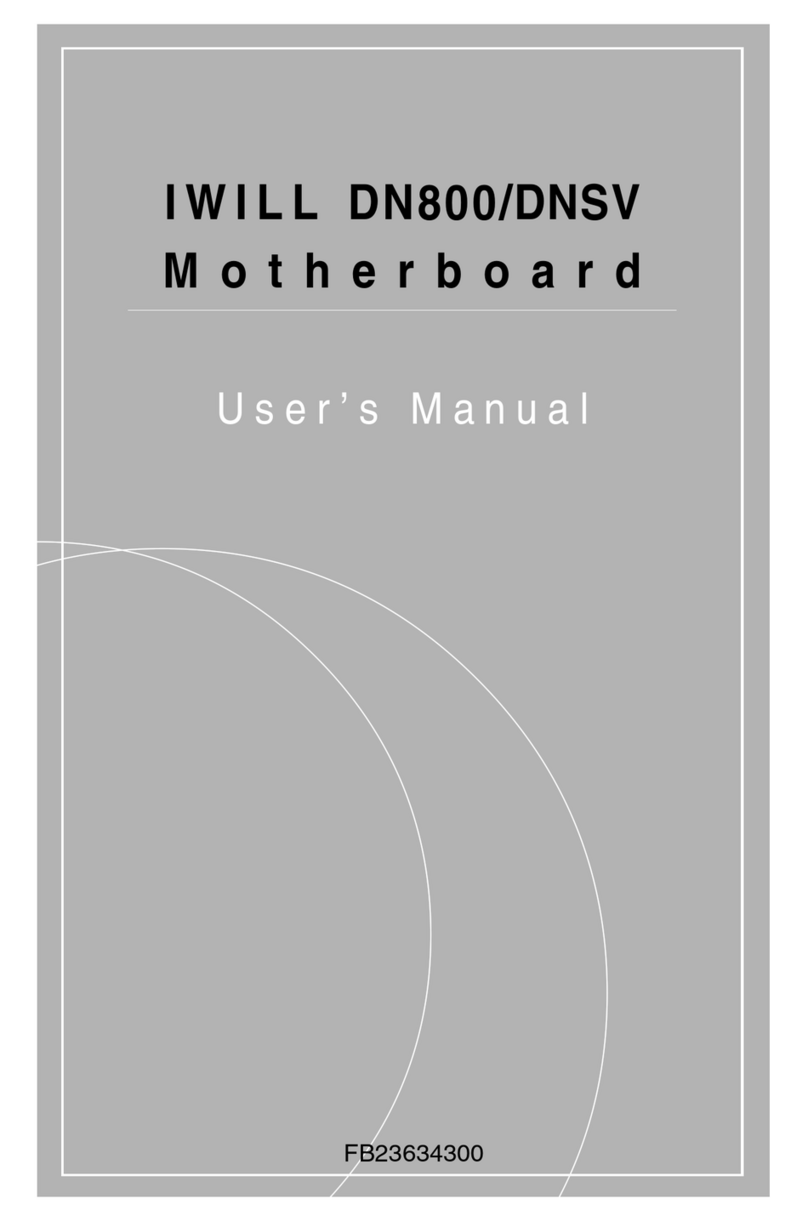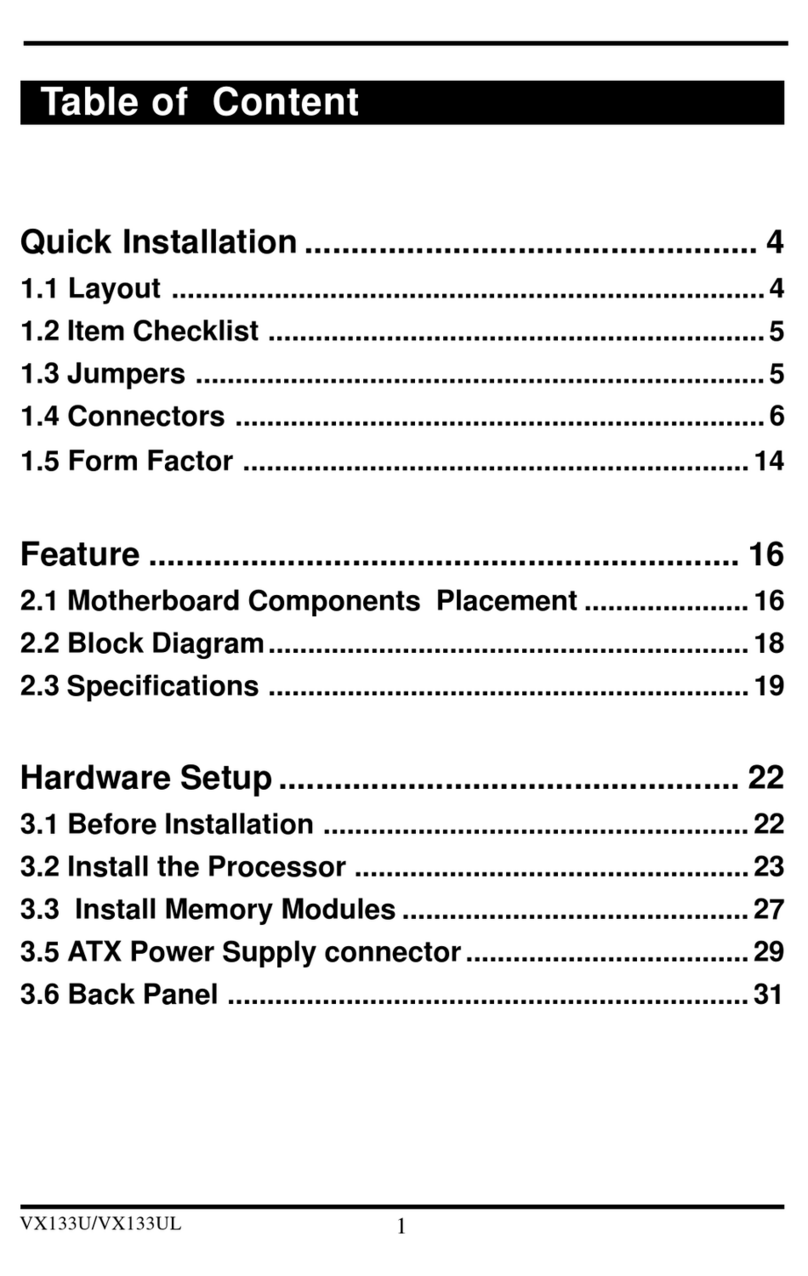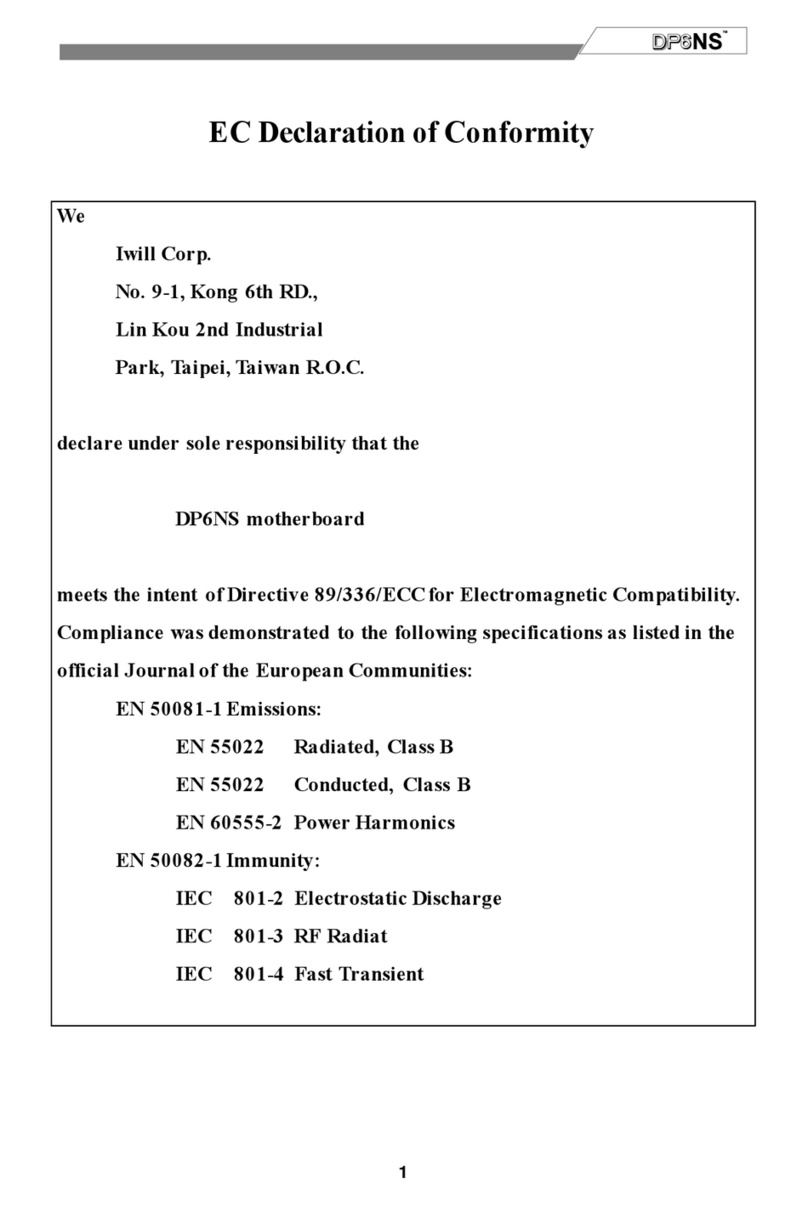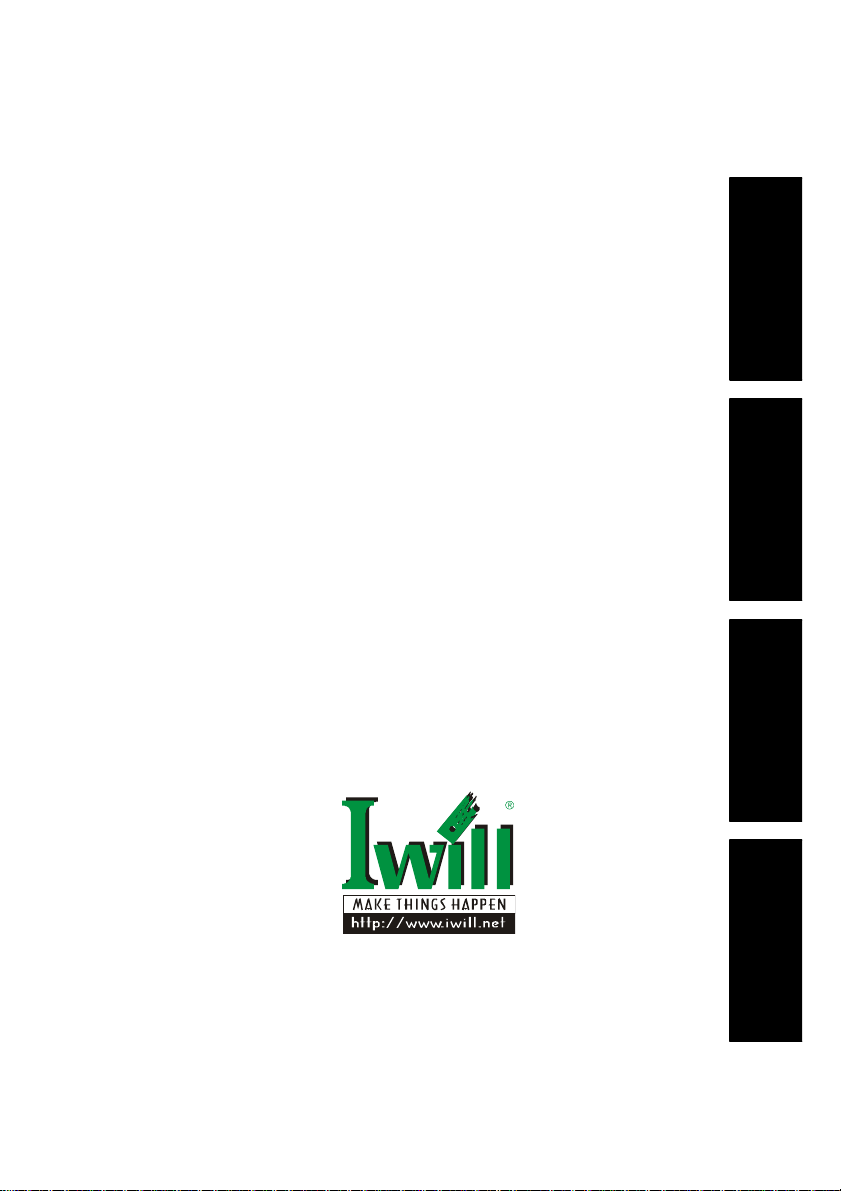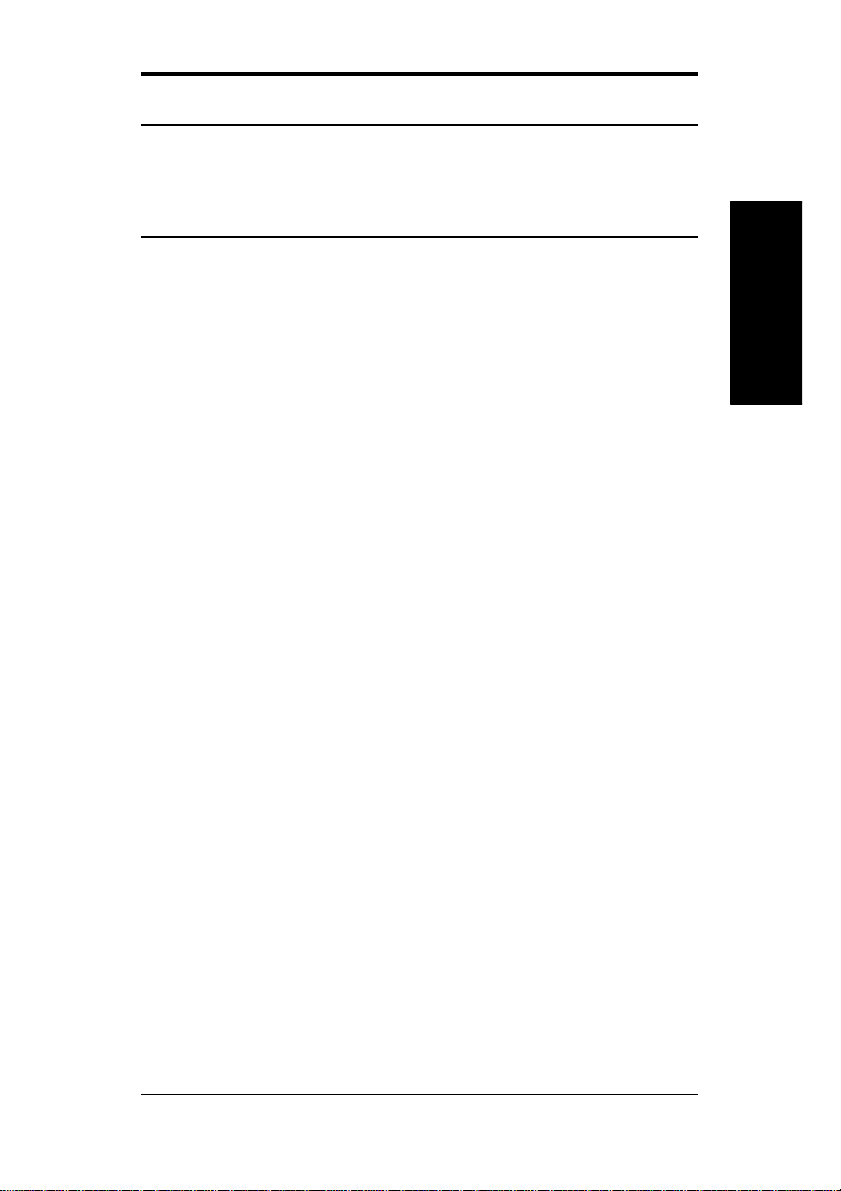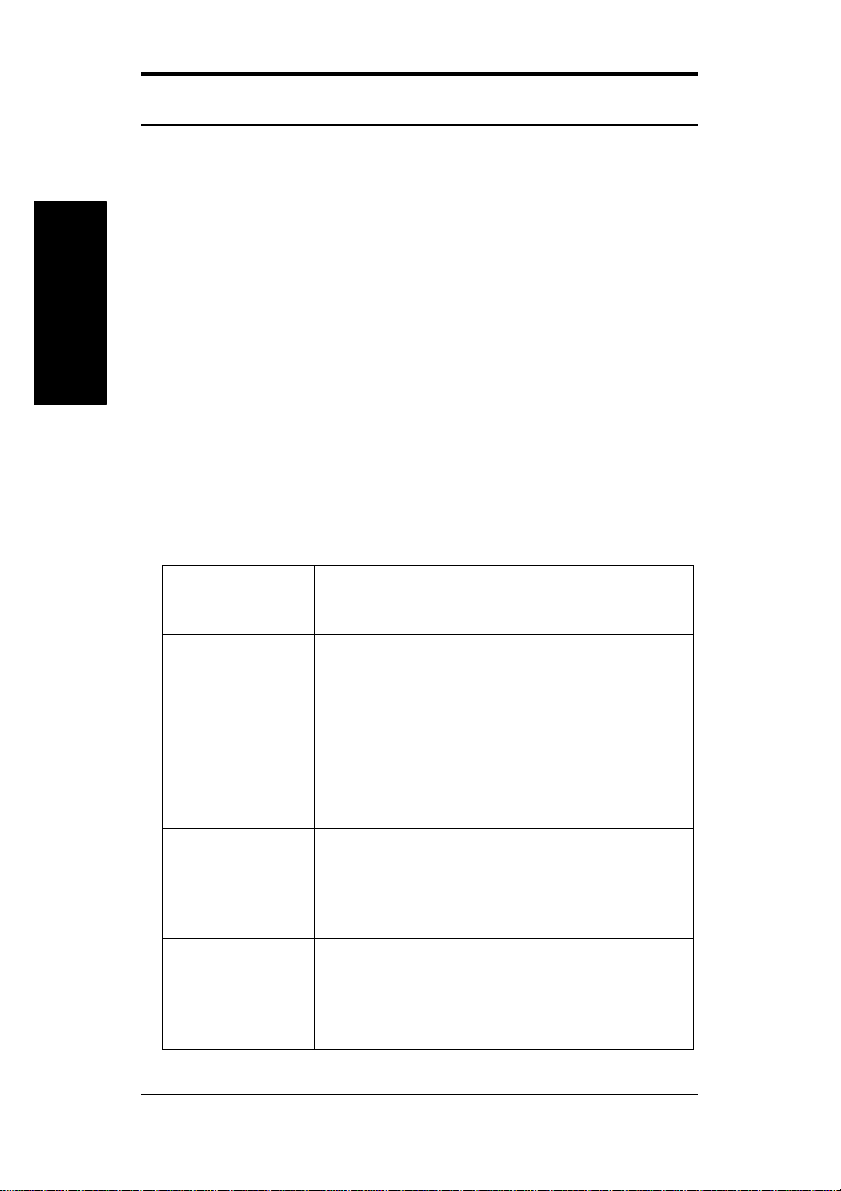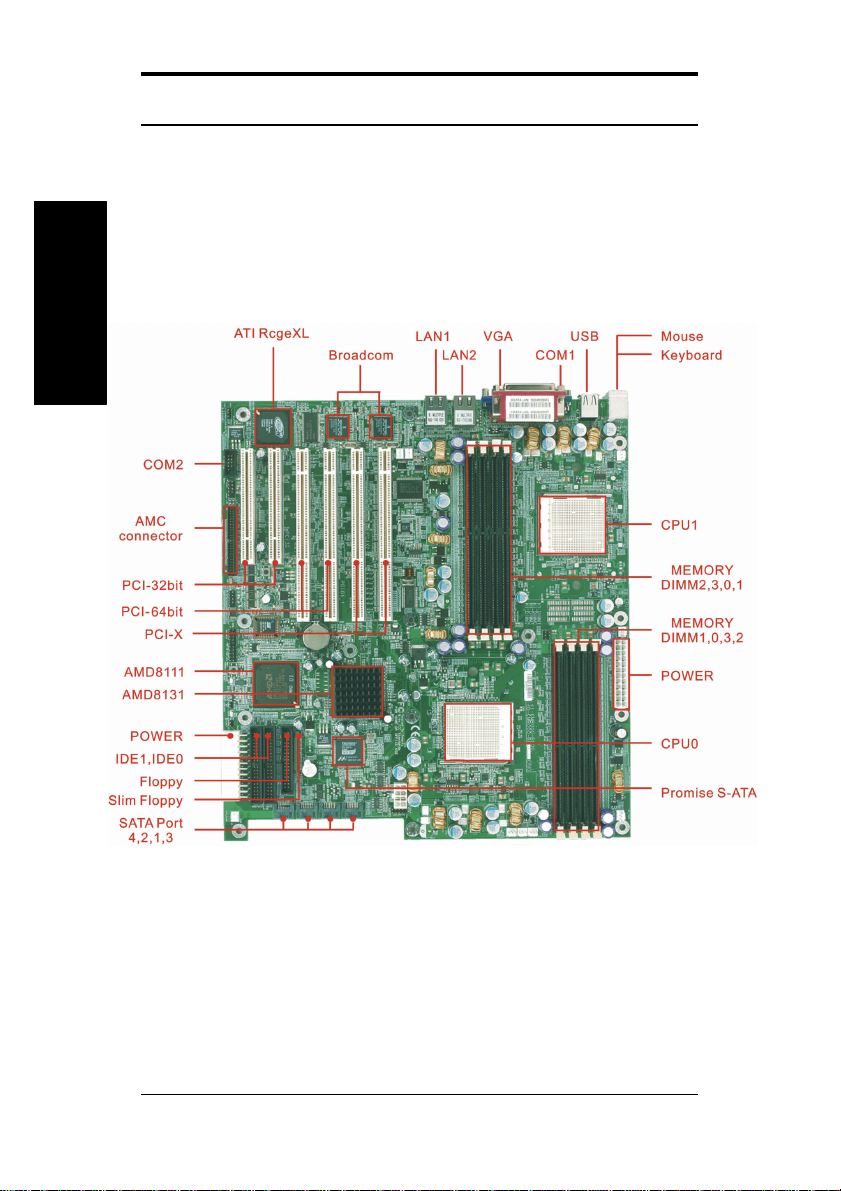FCC Compliance Statement
This equipment has been tested and found to comply with limits for a Class B digital
device, pursuant to Part 15 of the FCC rules. These limits are designed to provide
reasonable protection against harmful interference in residential installations. This
equipment generates, uses, and can radiate radio frequency energy, and if not
installed and used in accordance with the instructions, may cause harmful interference
to radio communications. However, there is no guarantee that interference will not
occur in a particular installation. If this equipment does cause interference to radio or
television equipment reception, which can be determined by turning the equipment off
and on, the user is encouraged to try to correct the interference by one or more of the
following measures:
1. Reorient or relocate the receiving antenna
2. Move the equipment away from the receiver
3. Plug the equipment into an outlet on a circuit different from that to which the
receiver is connected
4. Consult the dealer or an experienced radio/television technician for additional
suggestions
You are cautioned that any change or modifications to the equipment not expressly
approve by the party responsible for compliance could void Your authority to operate
such equipment.
This device complies with Part 15 of the FCC Rules. Operation is subjected to the
following two conditions
1. This device may not cause harmful interference
2. This device must accept any interference received, including interference that
may cause undesired operation.
The information in this document is subject to change without notice.
IWILL Corp. makes no warranty of any kind with regard to this material, including, but
not limited to, the implied warranties of merchantability and fitness for a particular
purpose.
IWILL Corp. shall not be liable for errors contained herein or for incidental or
consequential damages in connection with the furnishing, performance, or use of this
material.
IWILL Corp. assumes no responsibility for the use or reliability of its software on
equipment that is not furnished by IWILL Corp.
This document contains proprietary information that is protected by copyright. All rights
are reserved. No part of this publication may be reproduced, transcribed, stored in a
retrieval system, translated into any language or computer language, or transmitted in
any form whatsoever without the prior written consent of IWILL Corp.
Copyright©2003 by IWILL Corp. All rights reserved.
Other products and companies referred to herein the trademarks or registered
trademarks of their respective companies or mark holders.
Printed in Taiwan
Revision Version: 1.10
Release Date: May 2003