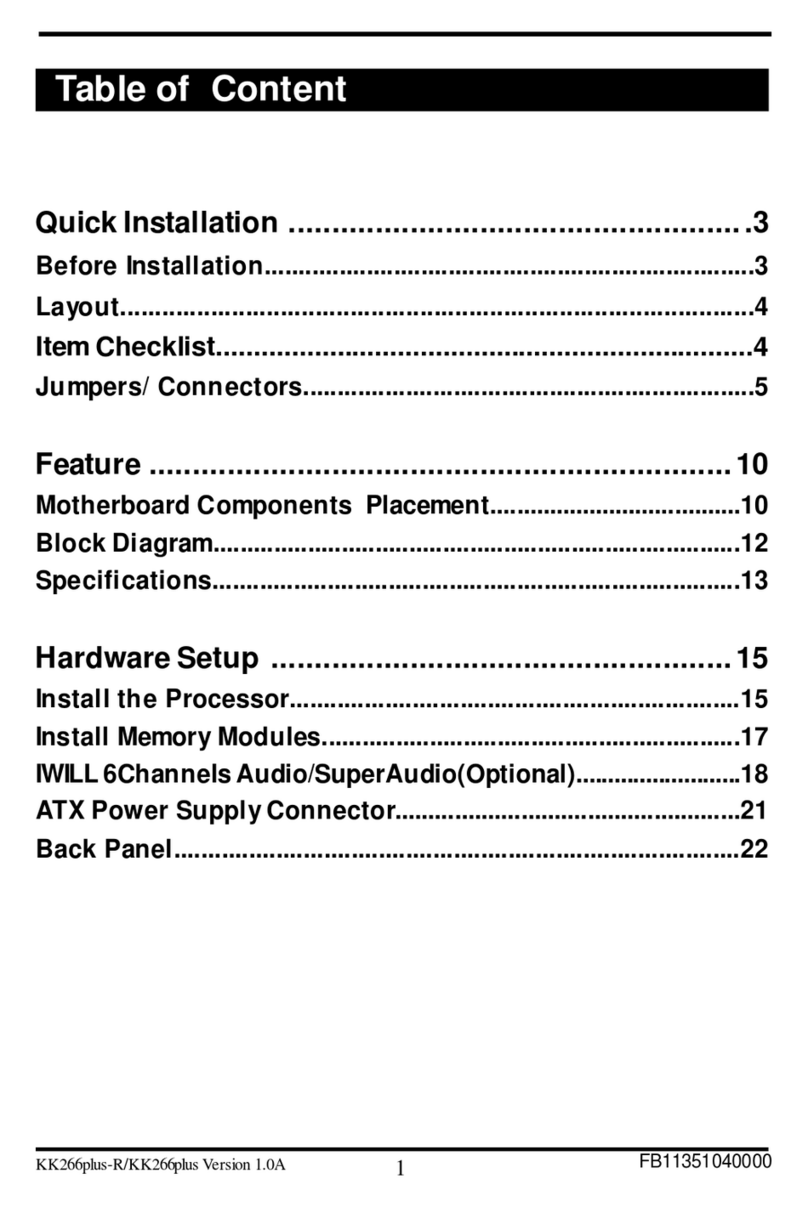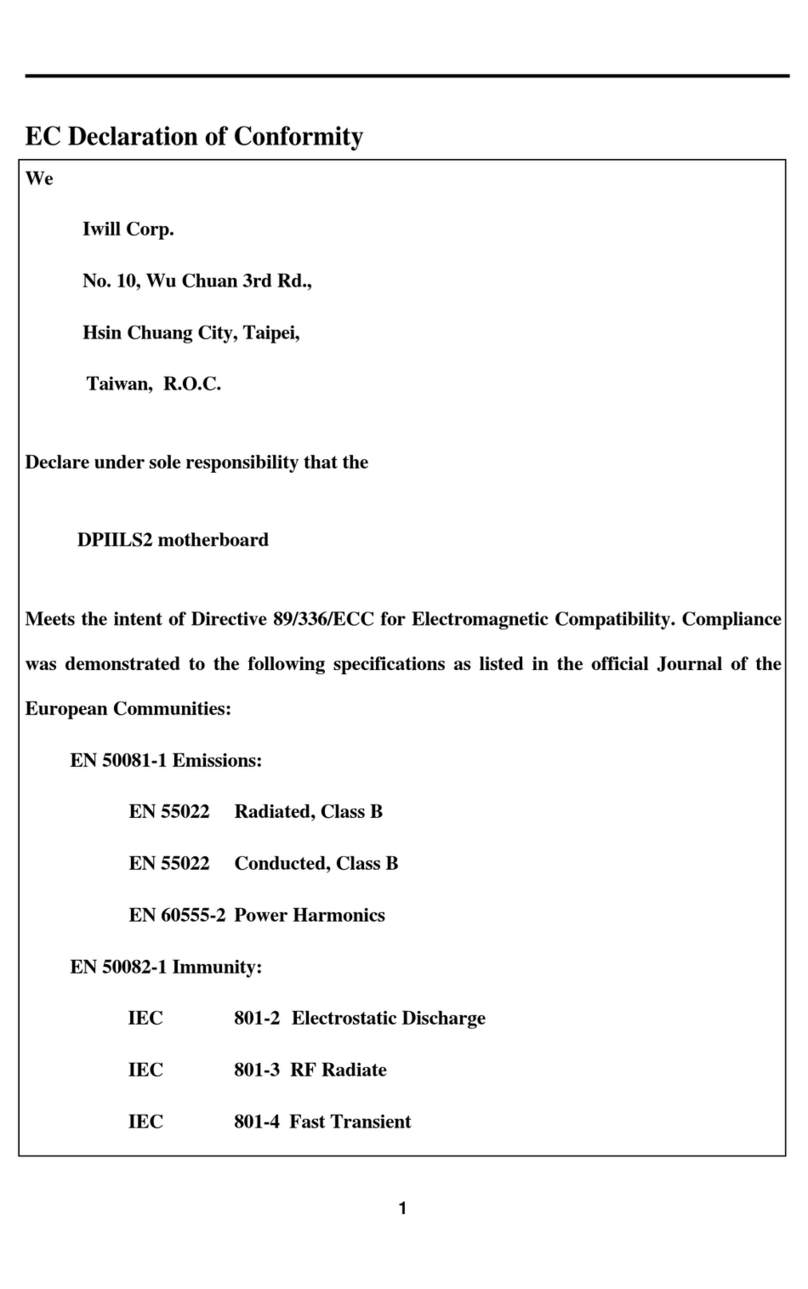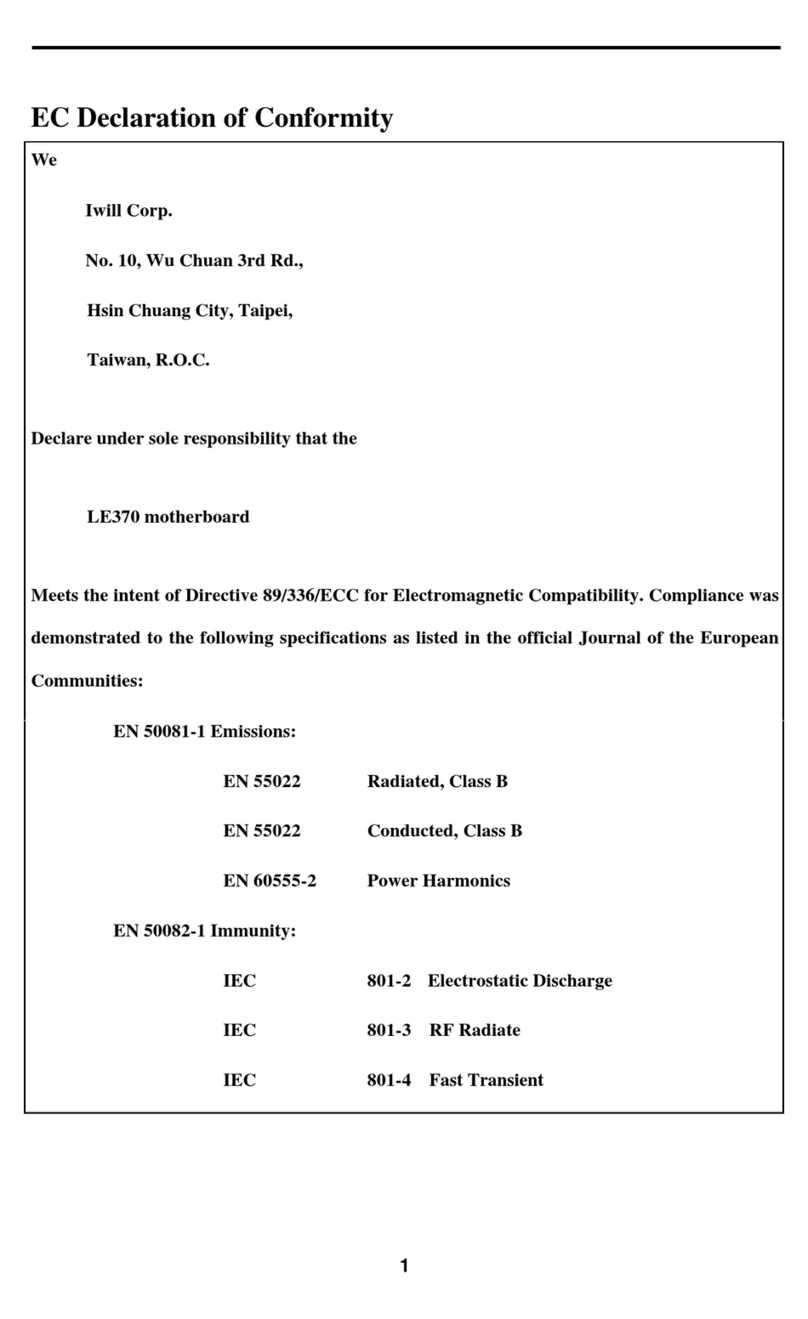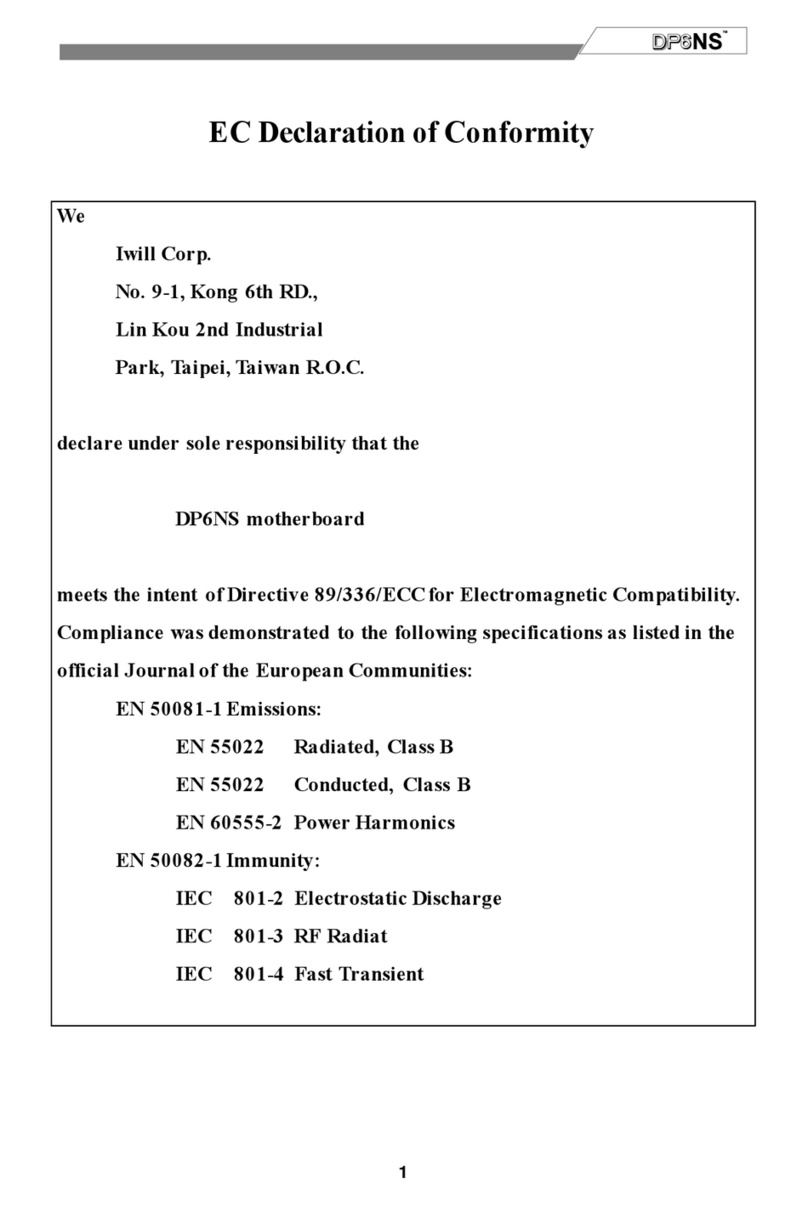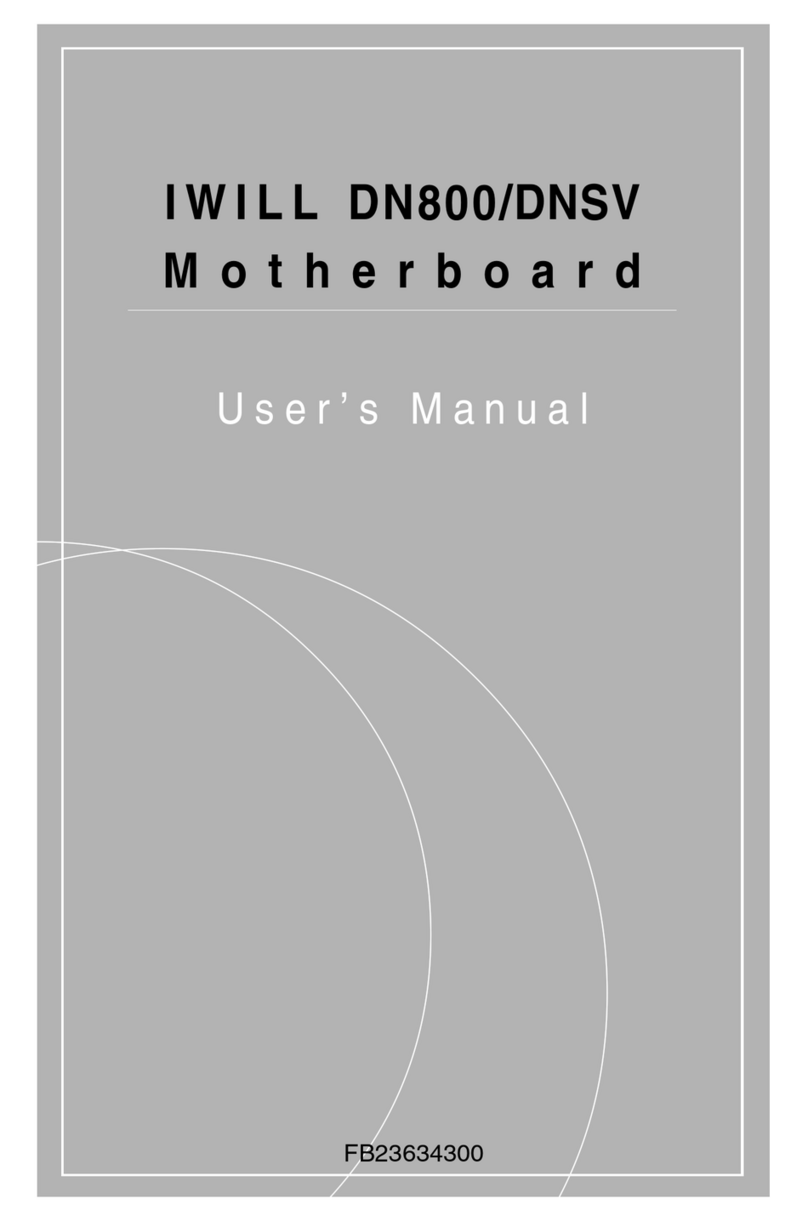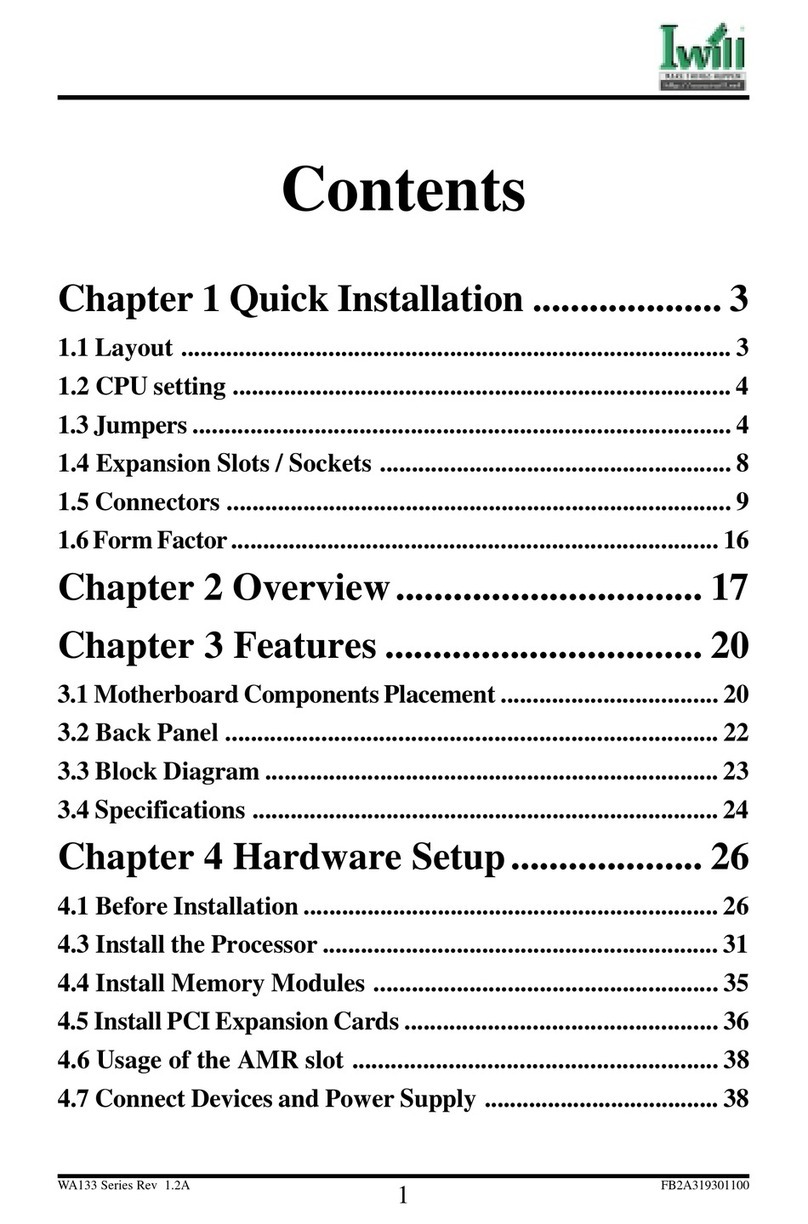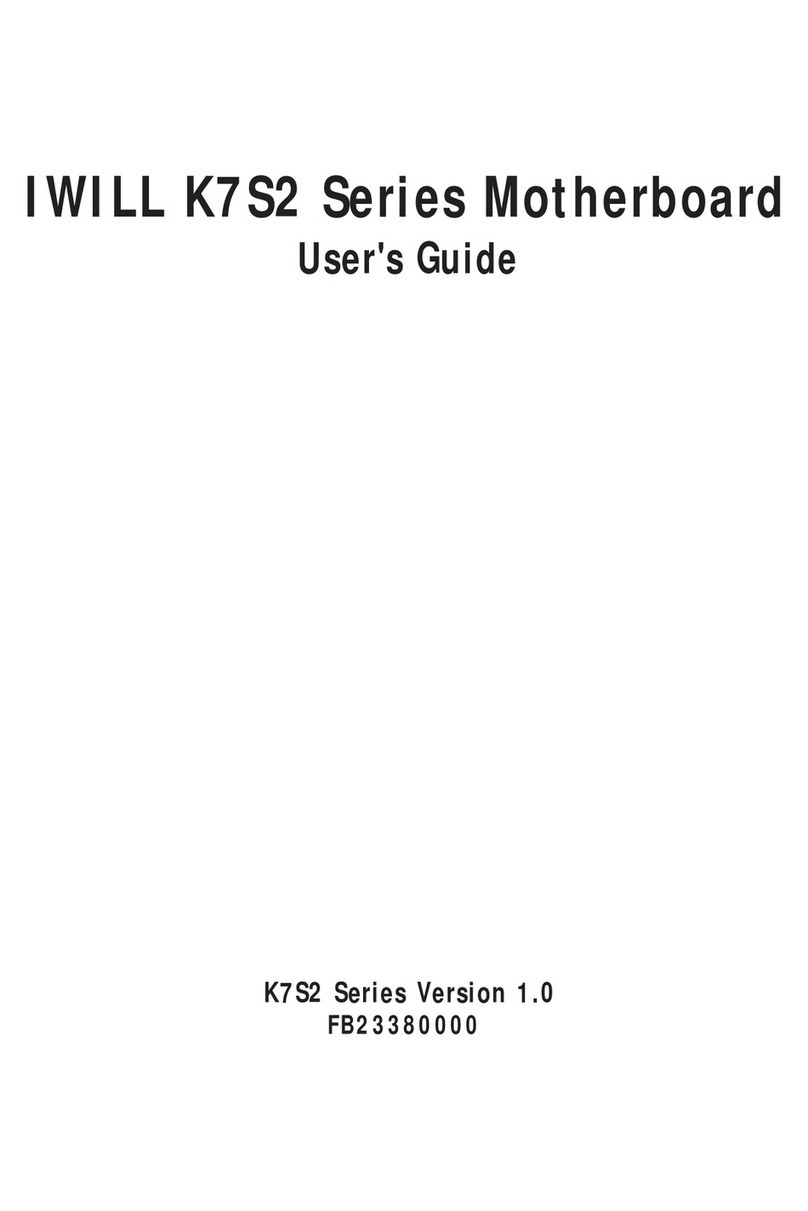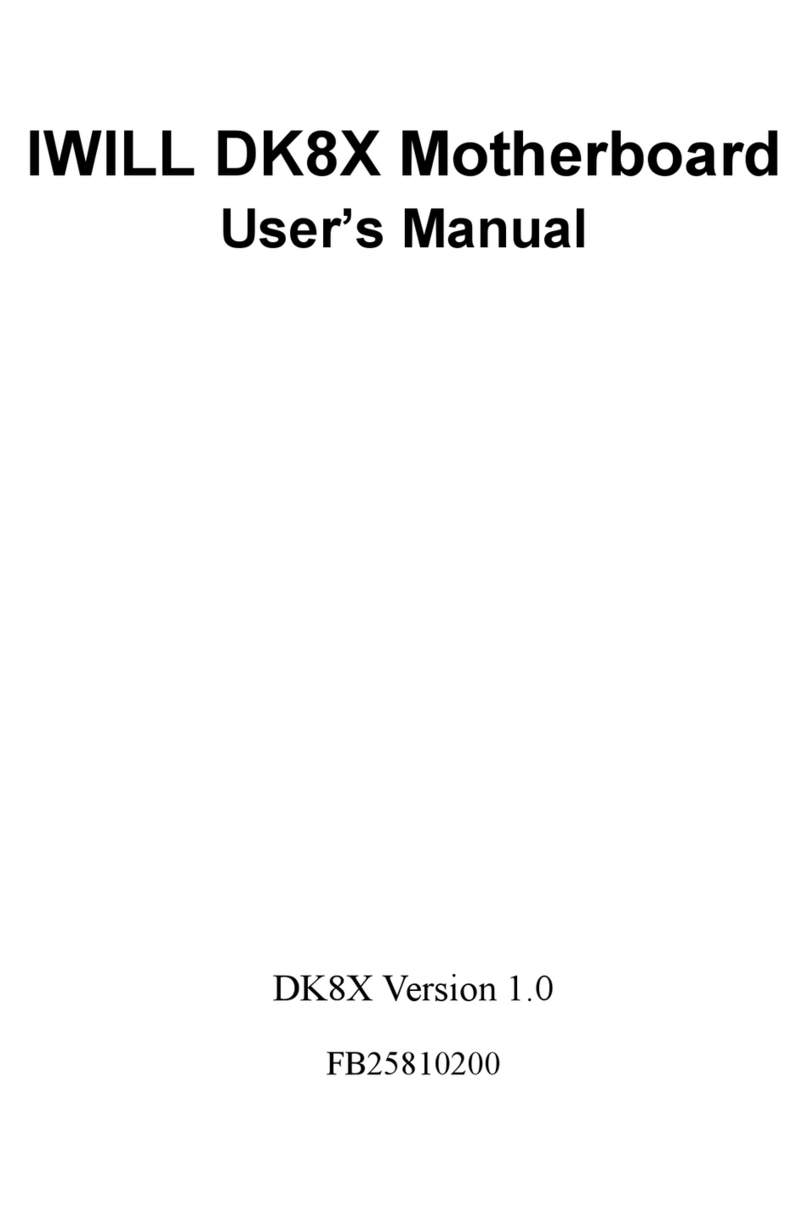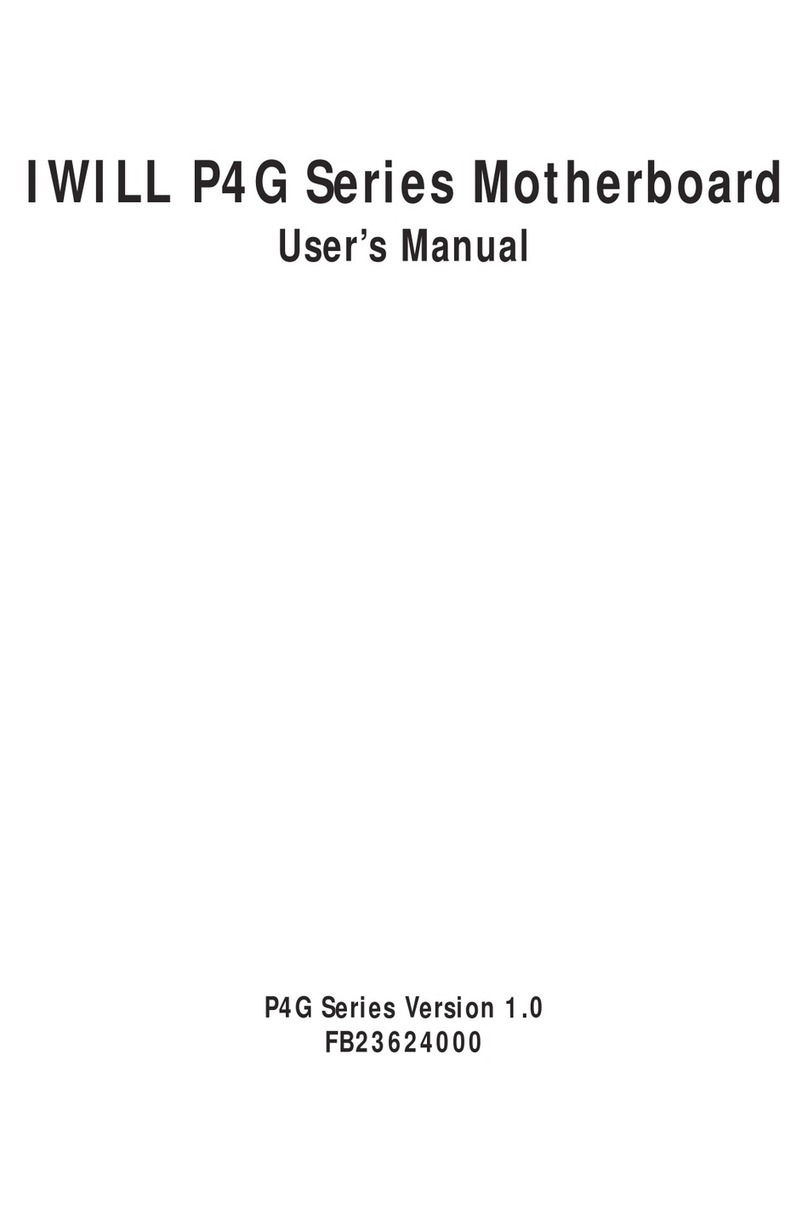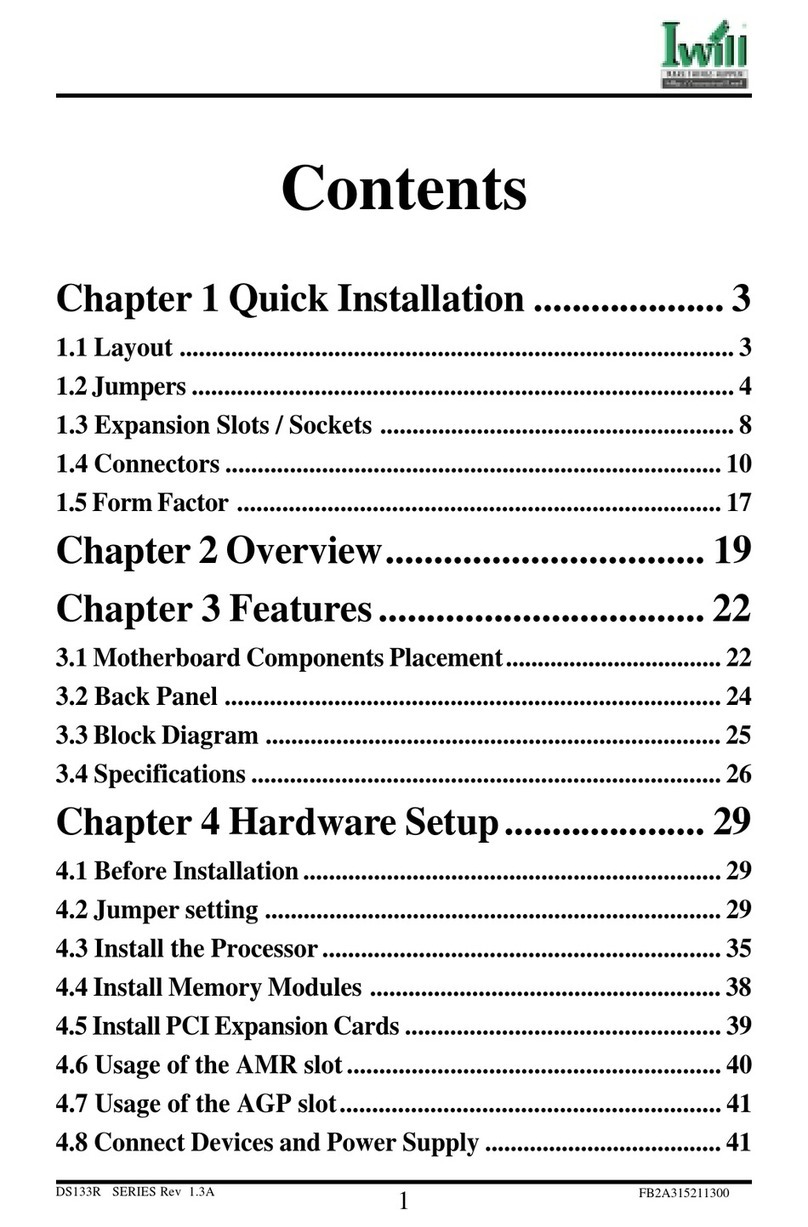vi User’s Manual
mP4G2 Series Motherboard
VGA Port .................................................................... 2-16
Parallel Port ............................................................... 2-17
Joystick Port .............................................................. 2-17
Audio Jacks & Connectors......................................... 2-18
3: Motherboard Installation ..................................... 3-1
Before You Install this Motherboard .................................. 3-1
Installing a CPU ................................................................. 3-1
Selecting a Processor .................................................. 3-2
Installing the Processor ............................................... 3-2
Installing the Fan/ Heatsink ......................................... 3-5
Installing System Memory............................................ 3-7
Installing Memory Modules .......................................... 3-8
Installing the Motherboard in the Chassis ......................... 3-9
Installing the Motherboard ........................................... 3-9
Connecting Front Panel Components ............................. 3-10
Completing System Configuration ................................... 3-10
4: Award BIOS CMOS Setup .................................. 4-1
Running the CMOS Setup Utility ....................................... 4-1
Entering Setup ................................................................... 4-2
Standard CMOS Features ................................................. 4-3
Advanced BIOS Features .................................................. 4-3
Advanced Chipset Features .............................................. 4-4
Integrated Peripherals Screen ........................................... 4-5
Power Management Setup Screen ................................... 4-6
PnP/PCI Configurations .................................................... 4-7
PC Health Status ............................................................... 4-8
IWILL Smart Setting .......................................................... 4-8
Load Fail-Safe Defaults ..................................................... 4-9
Load Optimized Defaults ................................................. 4-10
Setting Supervisor/User Password .................................. 4-10
Save & Exit Setup ........................................................... 4-11
Exit Without Saving ......................................................... 4-12