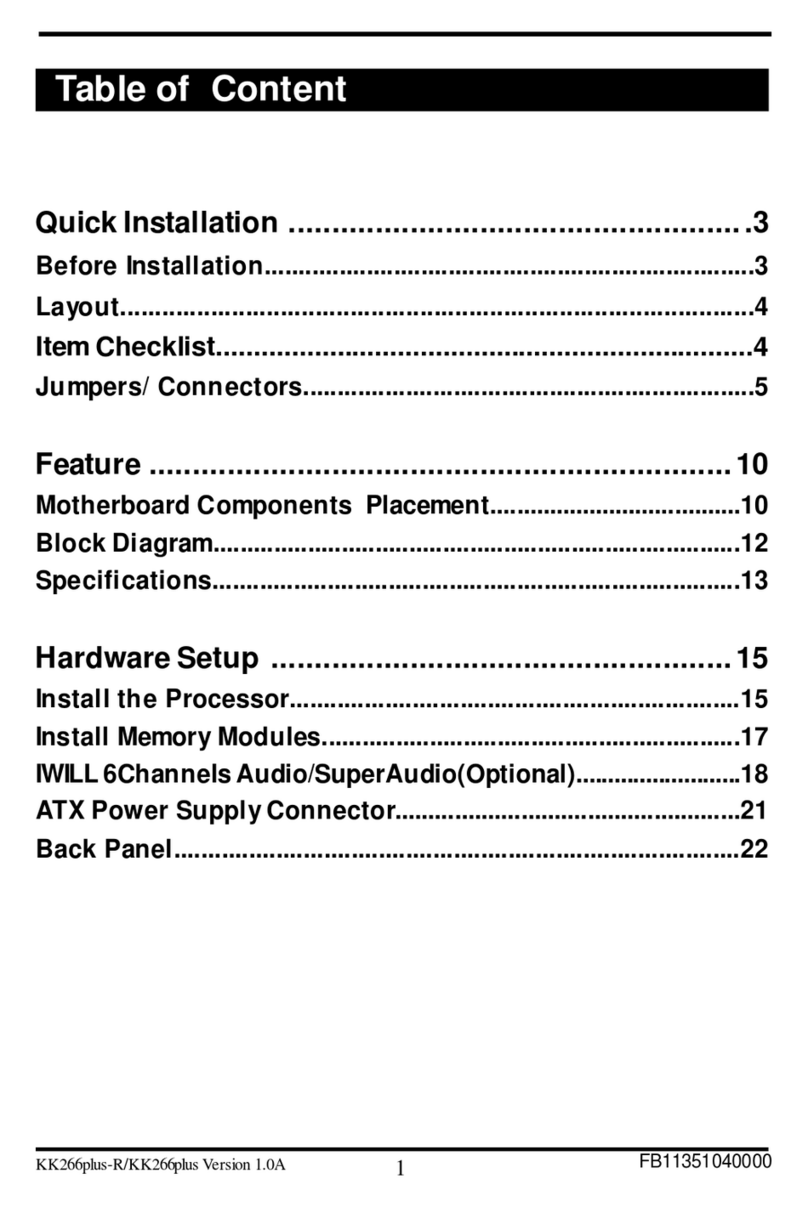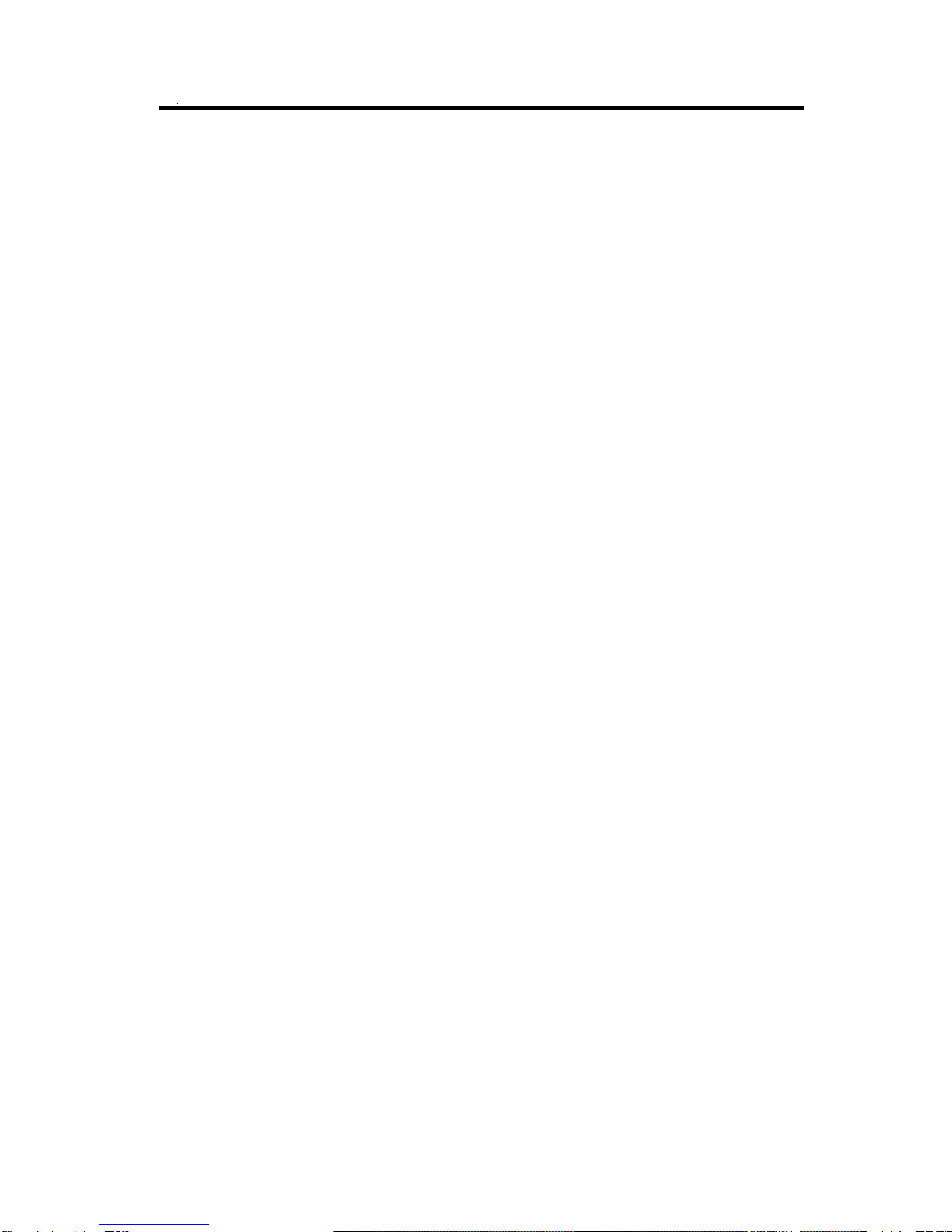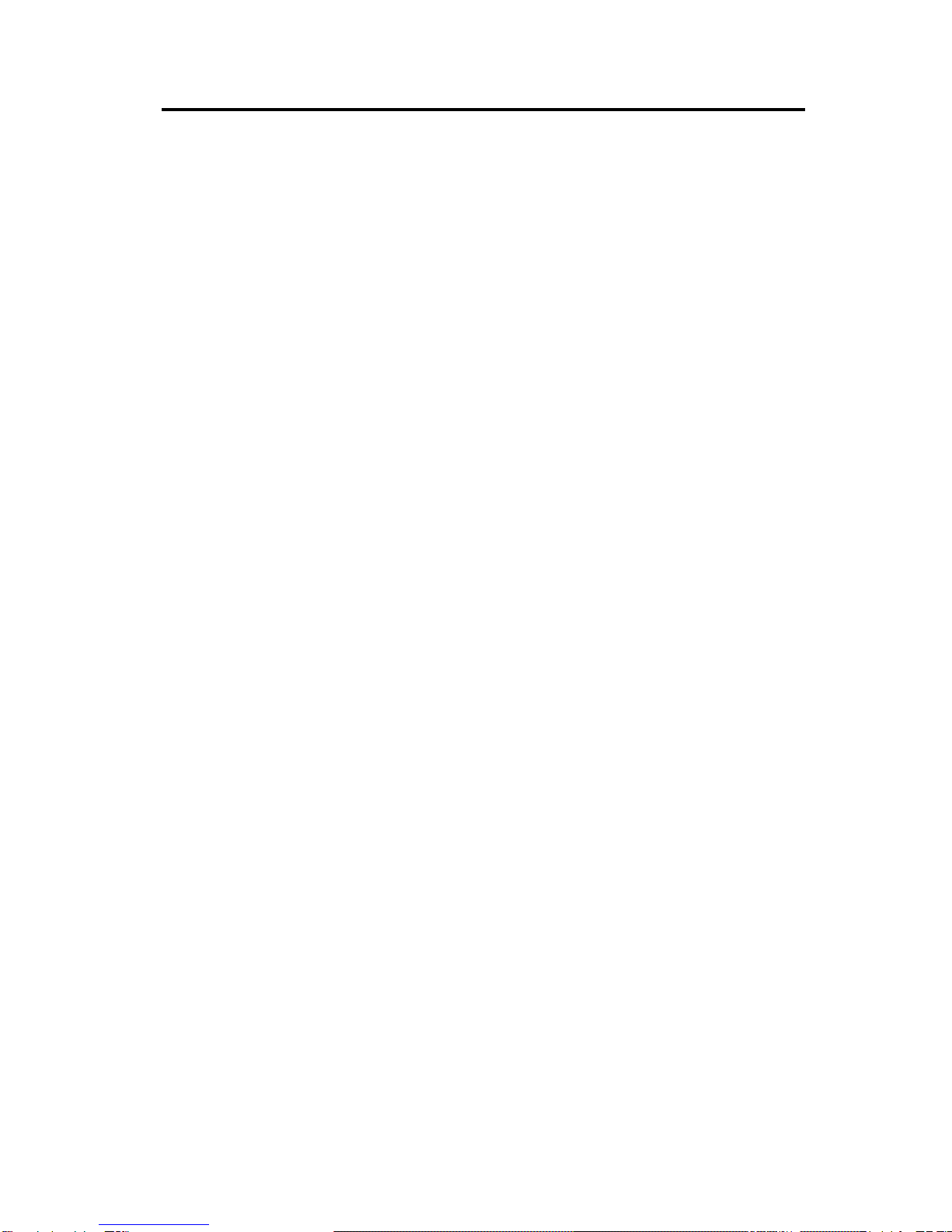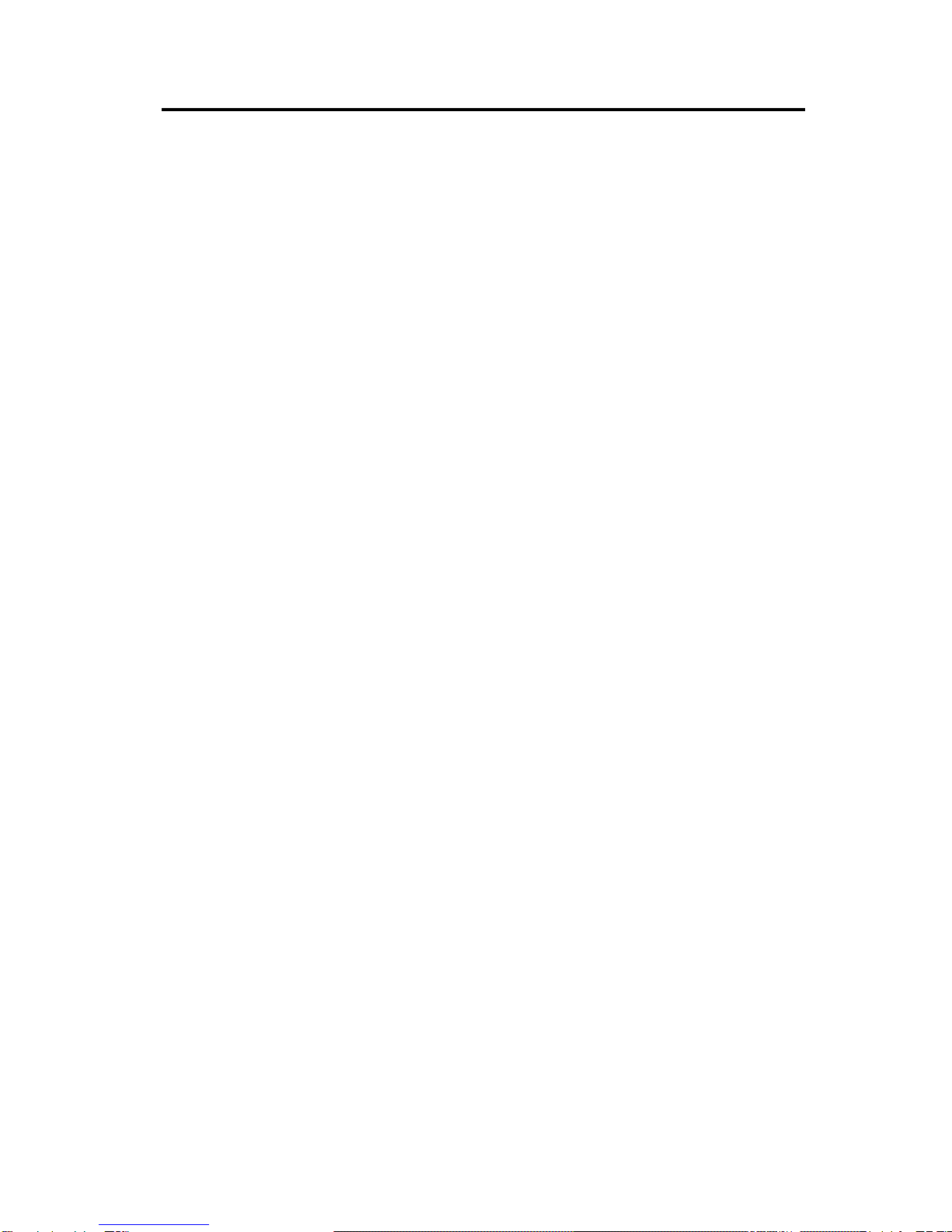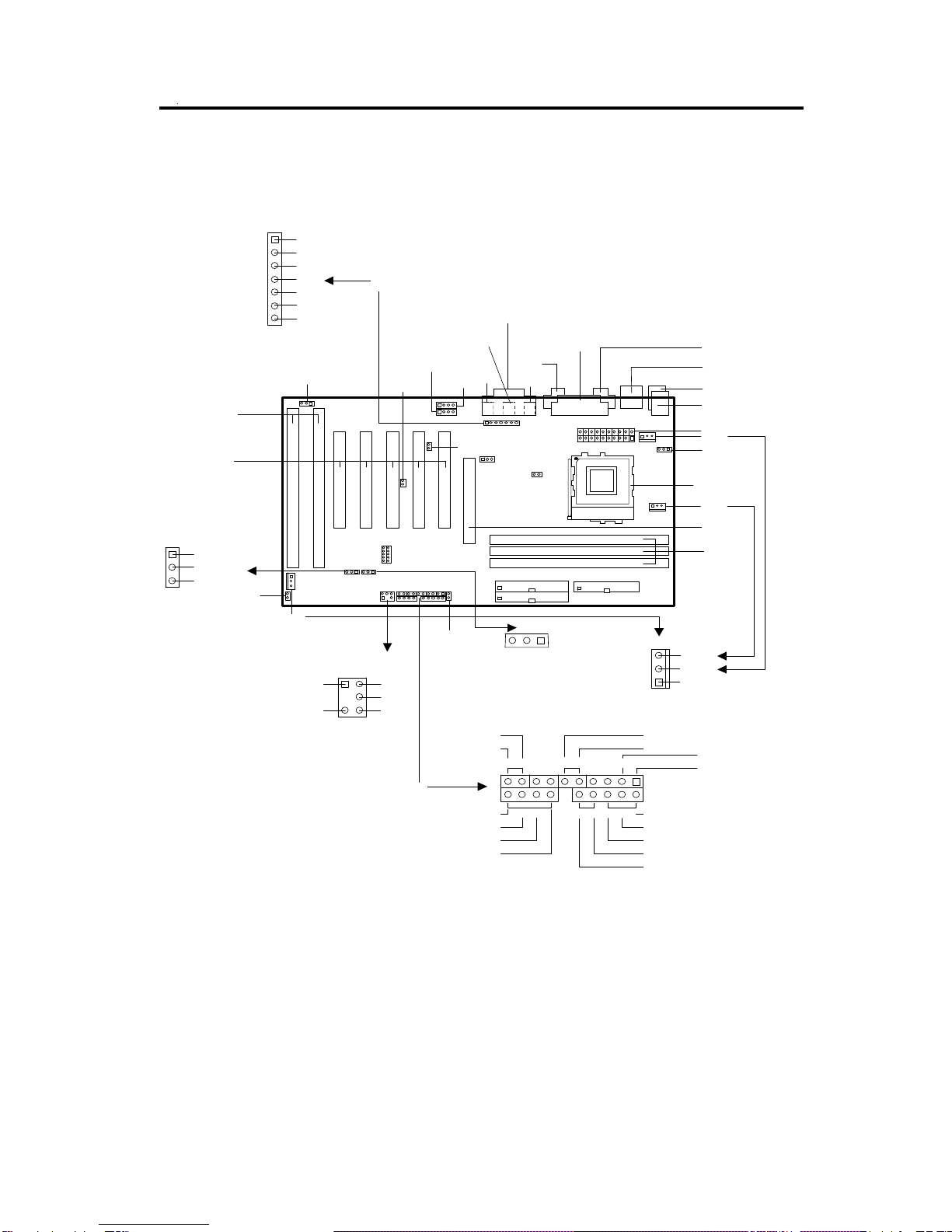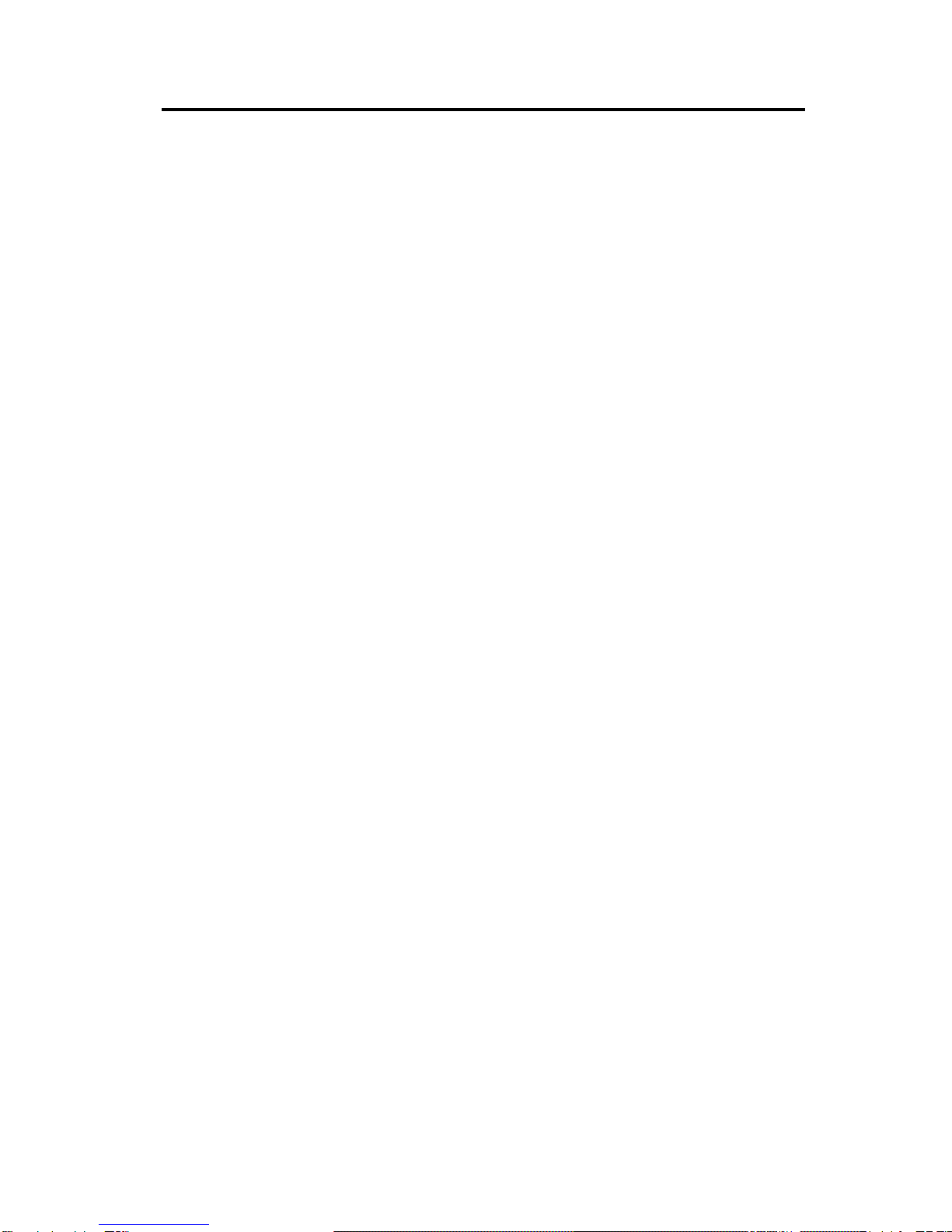IWILL LE370 User manual
Other IWILL Motherboard manuals

IWILL
IWILL KK266 User manual

IWILL
IWILL kv200 User manual
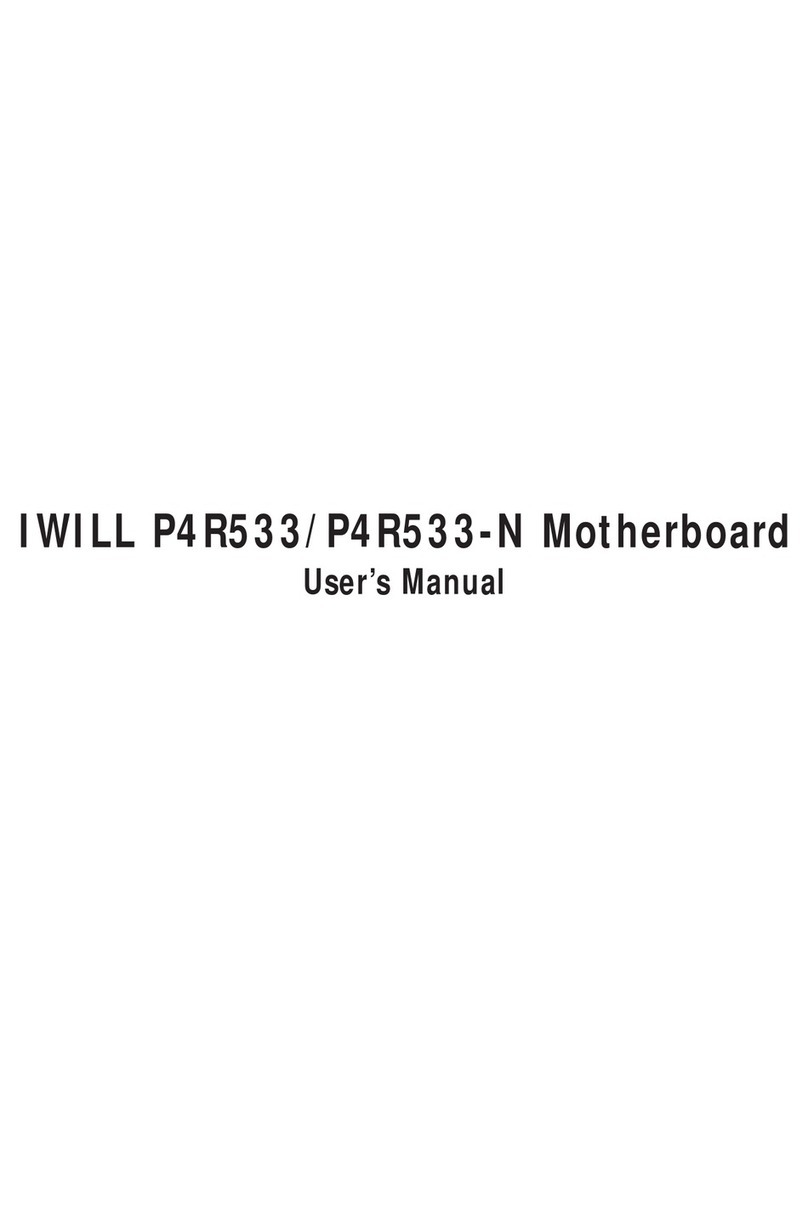
IWILL
IWILL P4R533 User manual

IWILL
IWILL DNS-SATA User manual

IWILL
IWILL P4E Series User manual
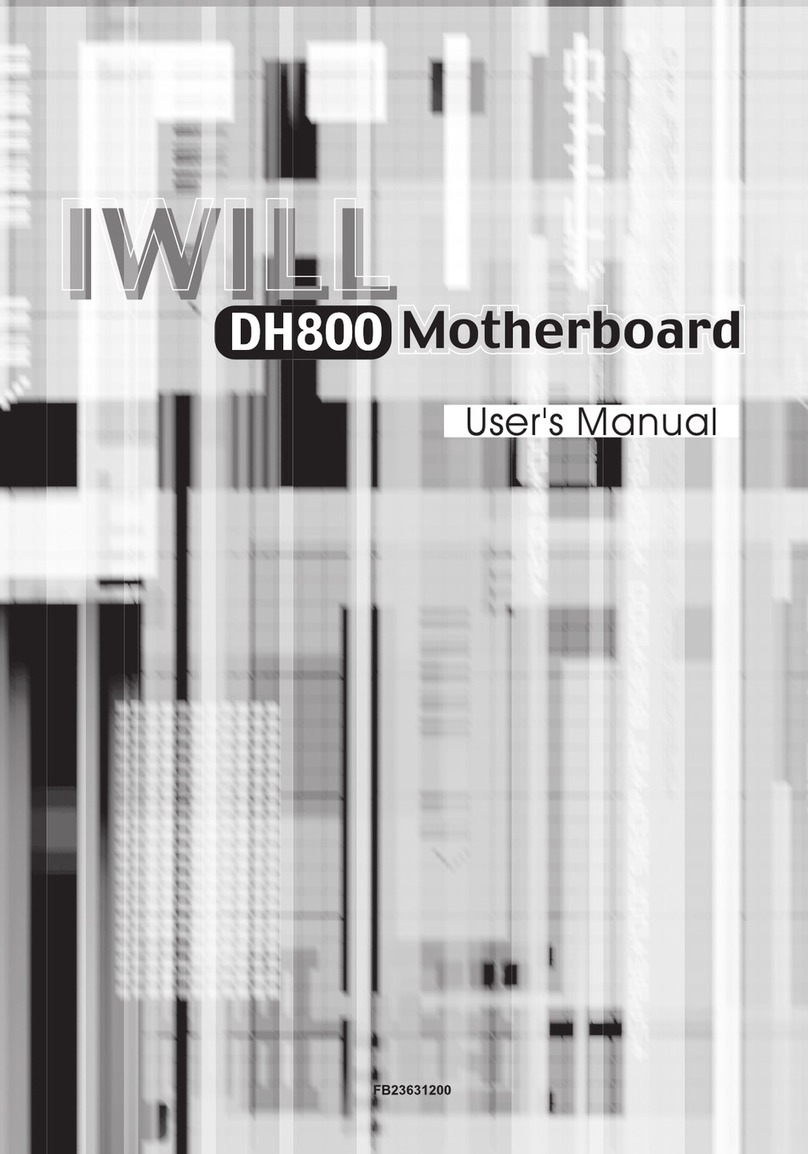
IWILL
IWILL DH800 User manual
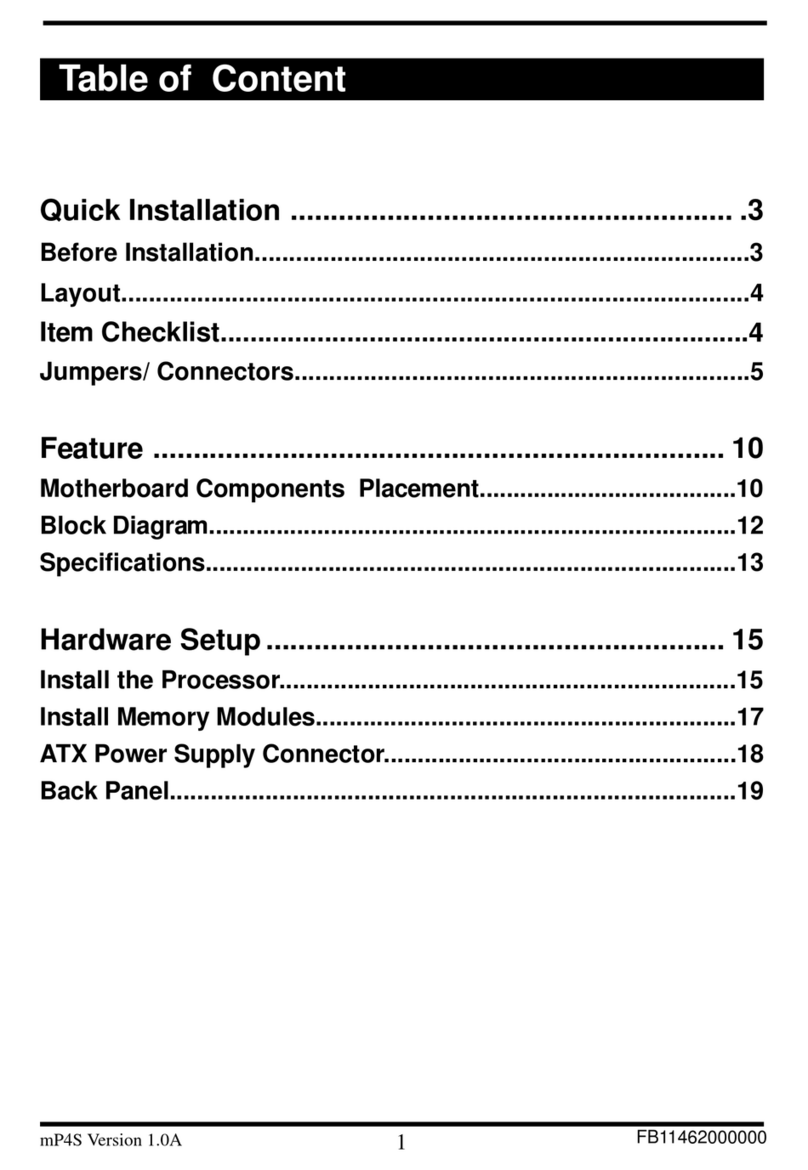
IWILL
IWILL mp4s Original operating instructions

IWILL
IWILL DVD266u-RN User manual
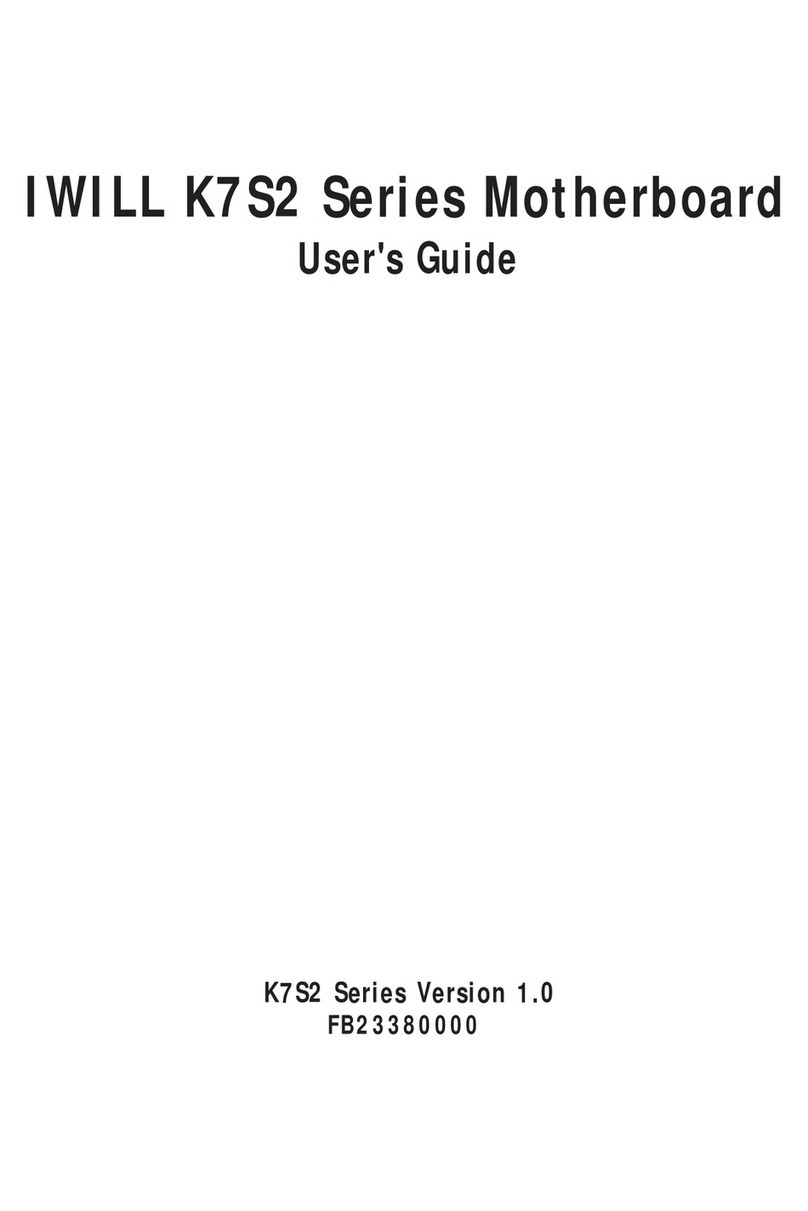
IWILL
IWILL K7S2 Series User manual

IWILL
IWILL dca200 User manual
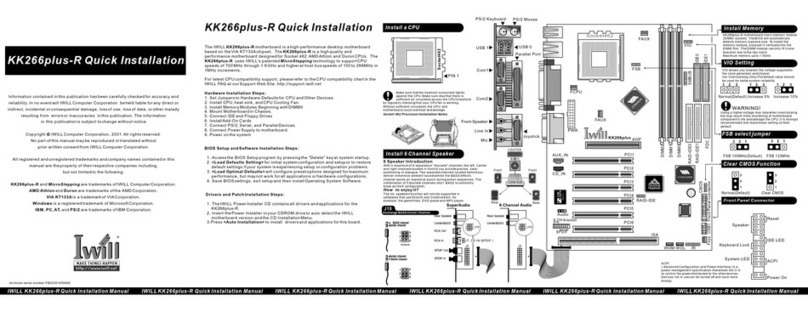
IWILL
IWILL KK266plus-R Original operating instructions
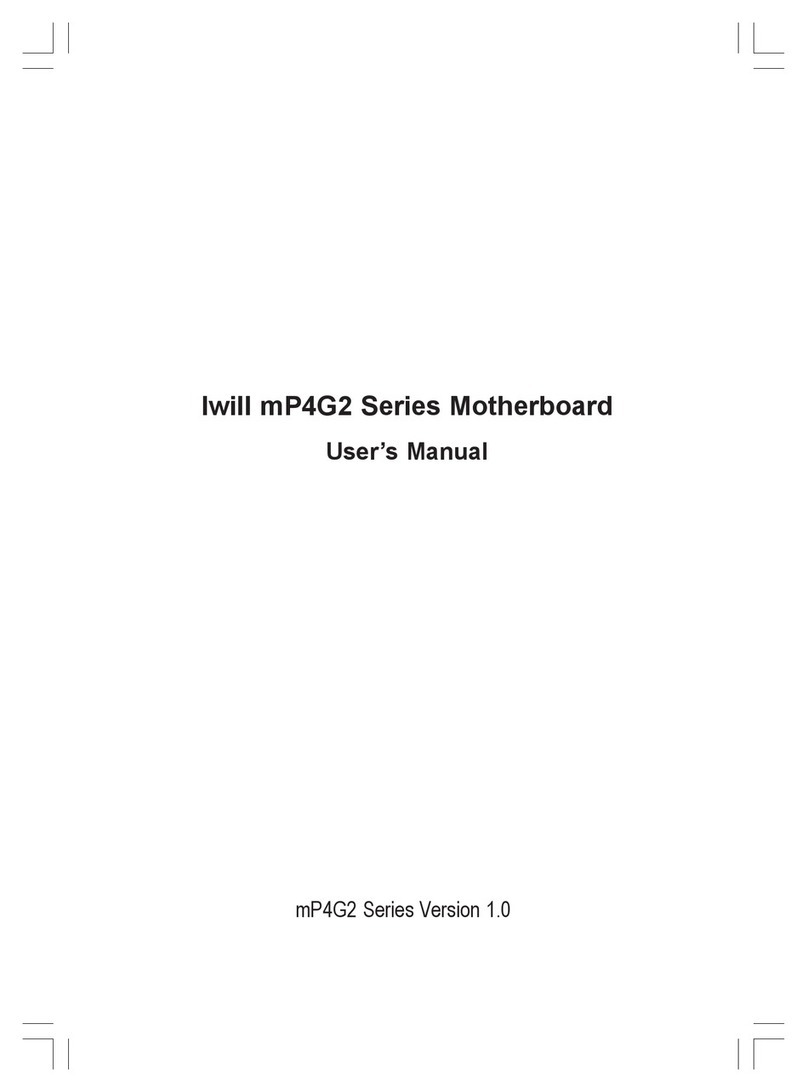
IWILL
IWILL mP4G2 Series User manual
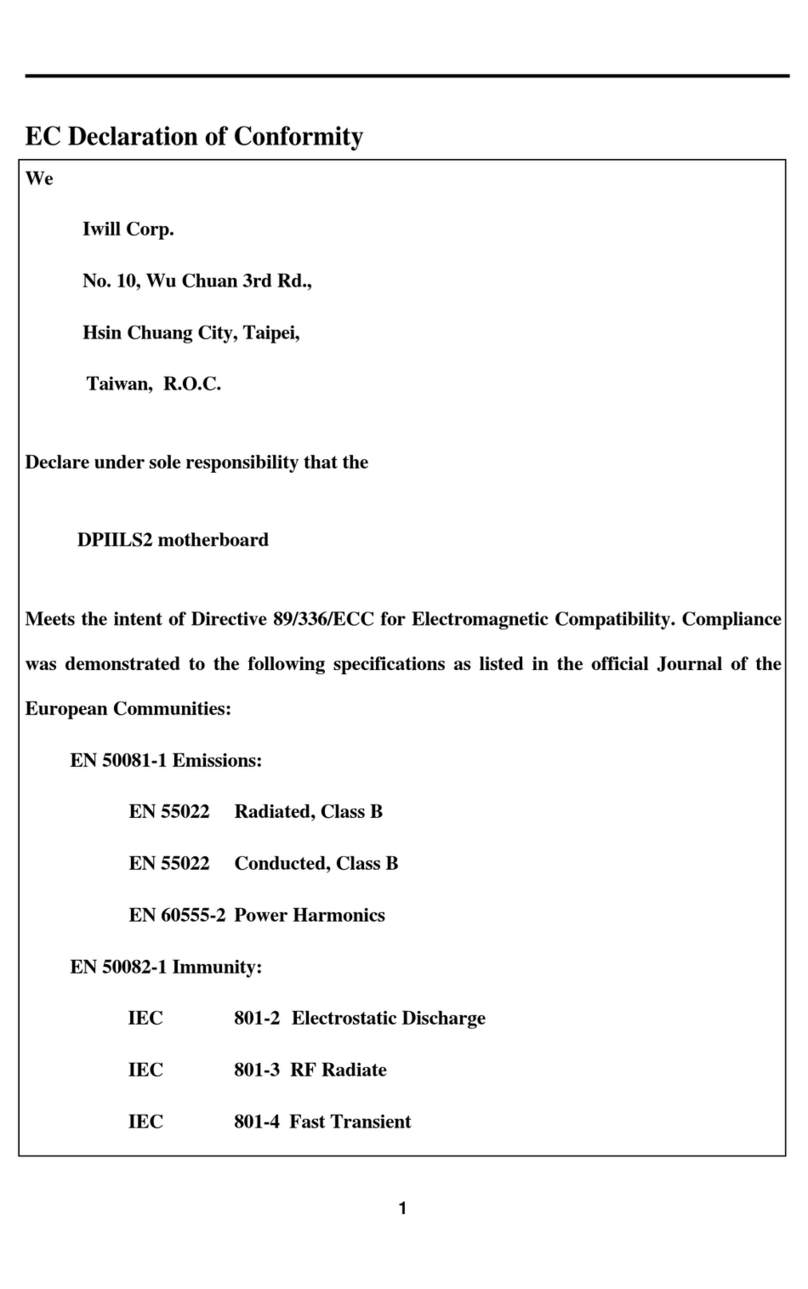
IWILL
IWILL DPIILS2 User manual
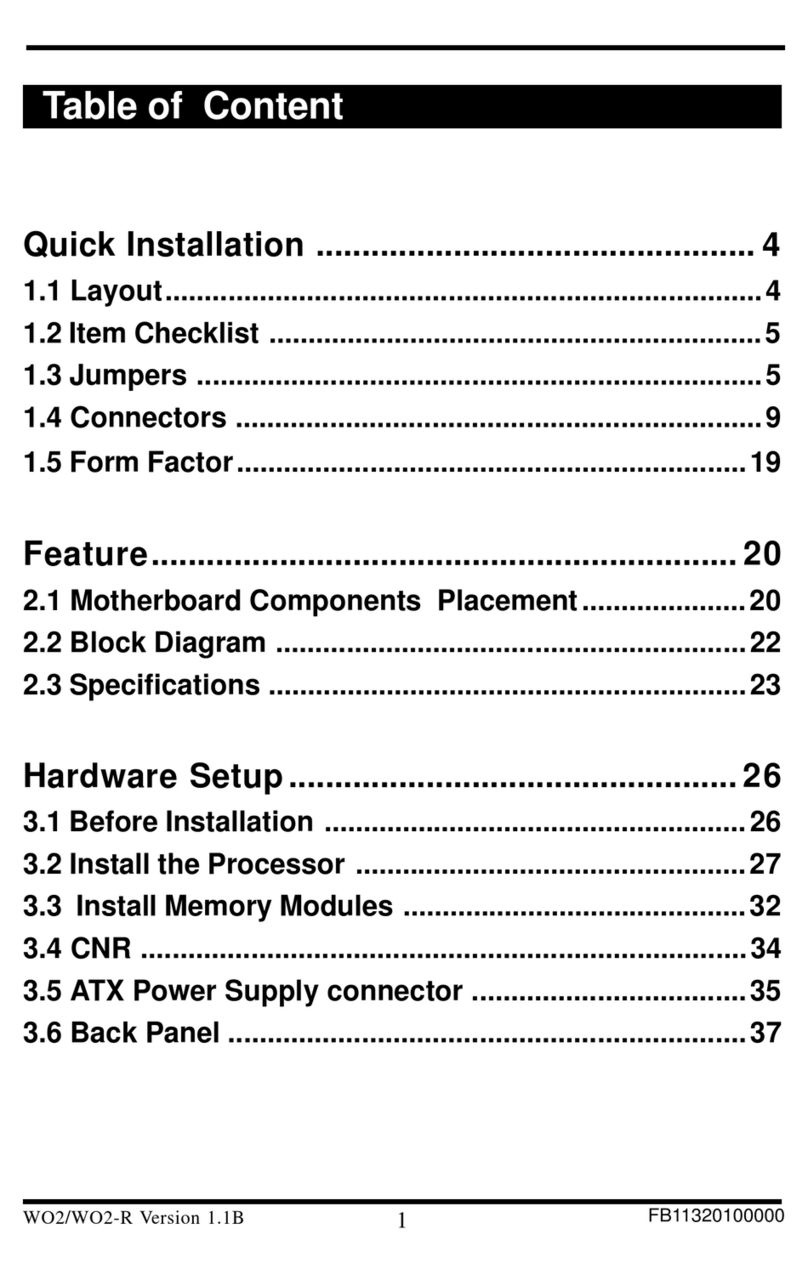
IWILL
IWILL WO2 Original operating instructions

IWILL
IWILL P4SE Series User manual

IWILL
IWILL K7S3 Series User manual

IWILL
IWILL DP533 Series User manual
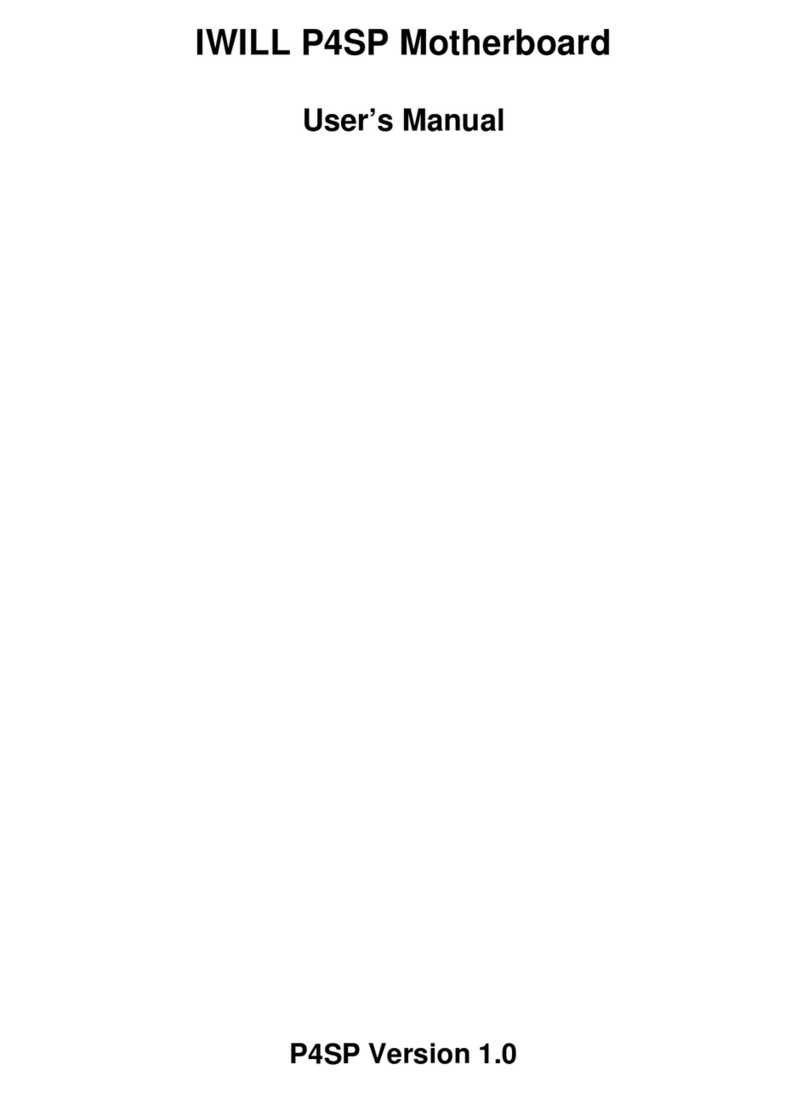
IWILL
IWILL P4SP User manual

IWILL
IWILL P55XPLUS User manual

IWILL
IWILL VX133 User manual