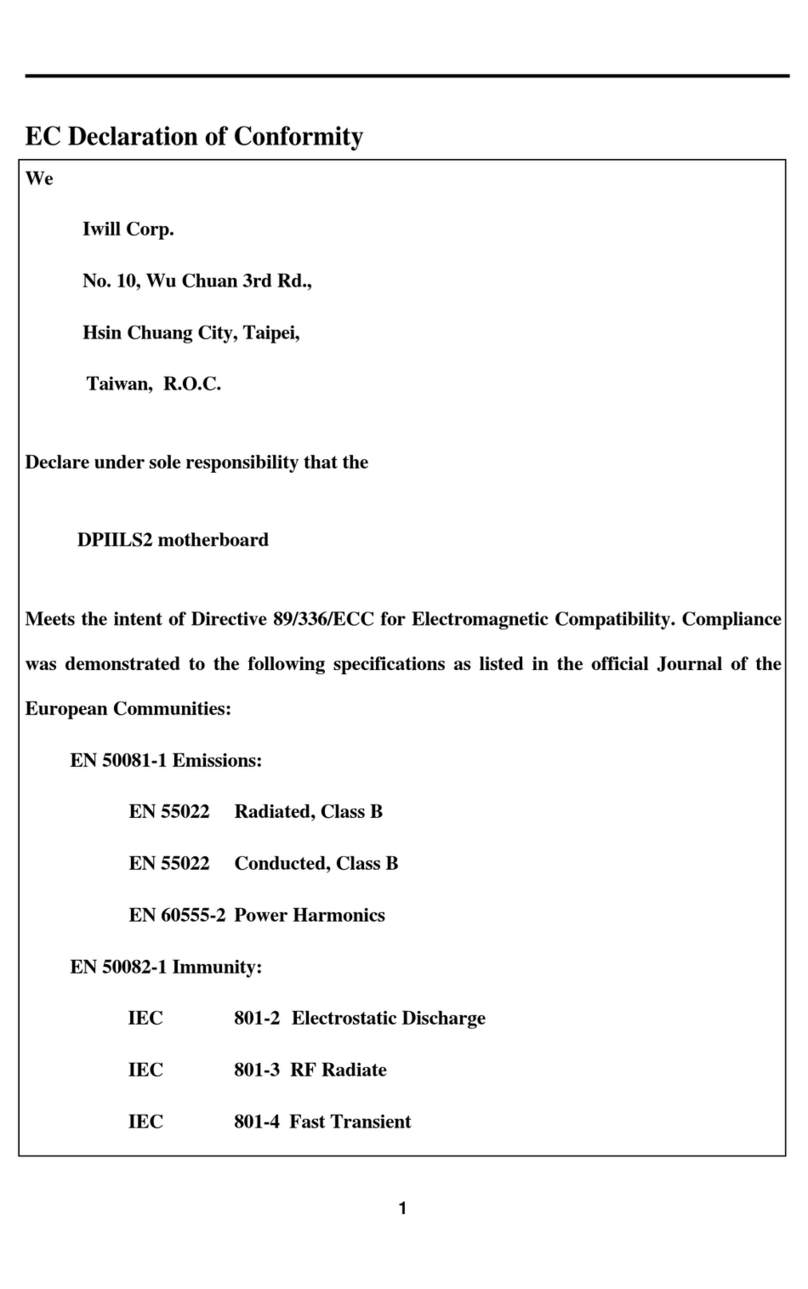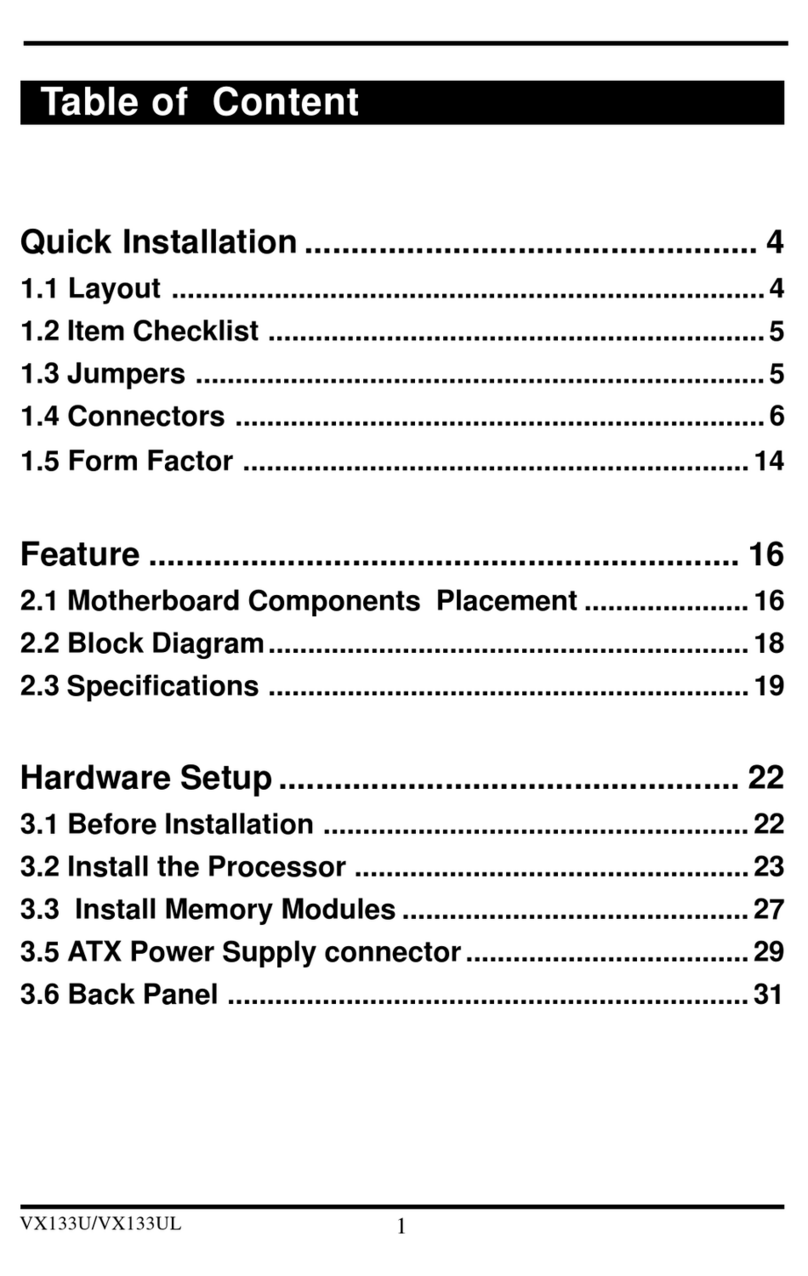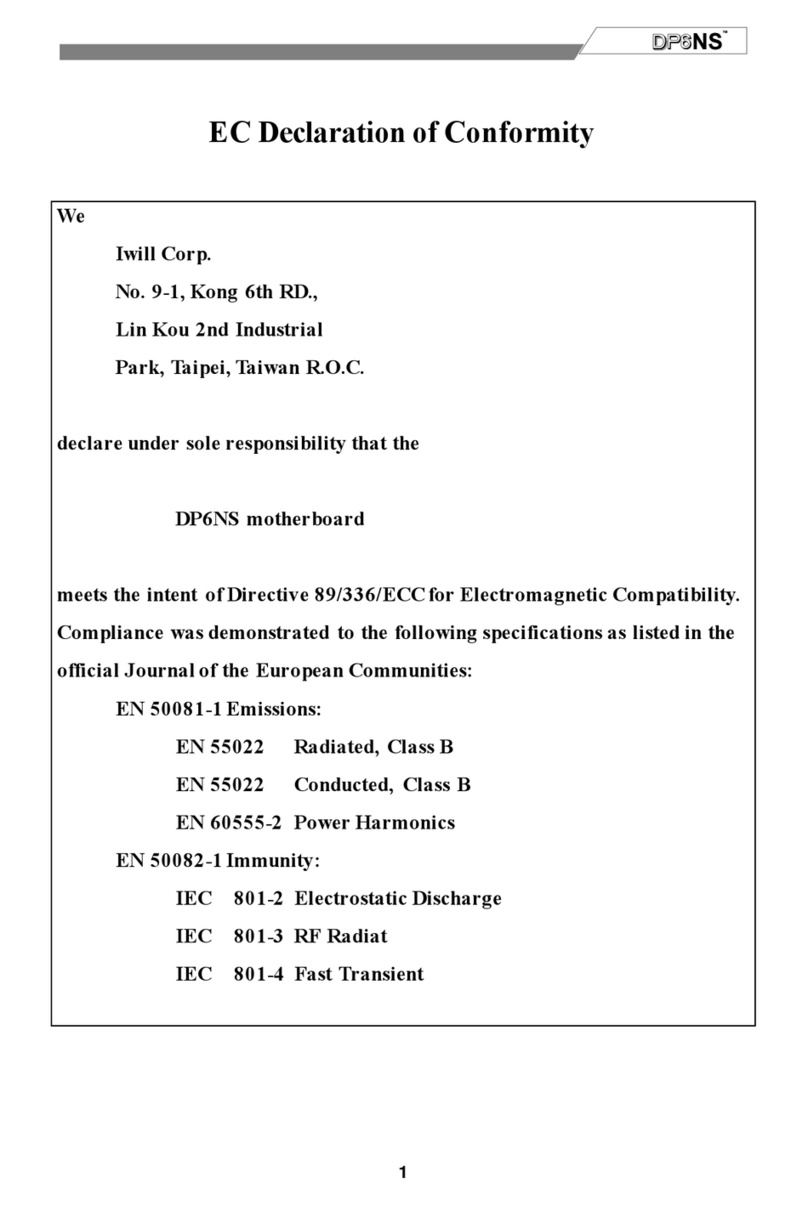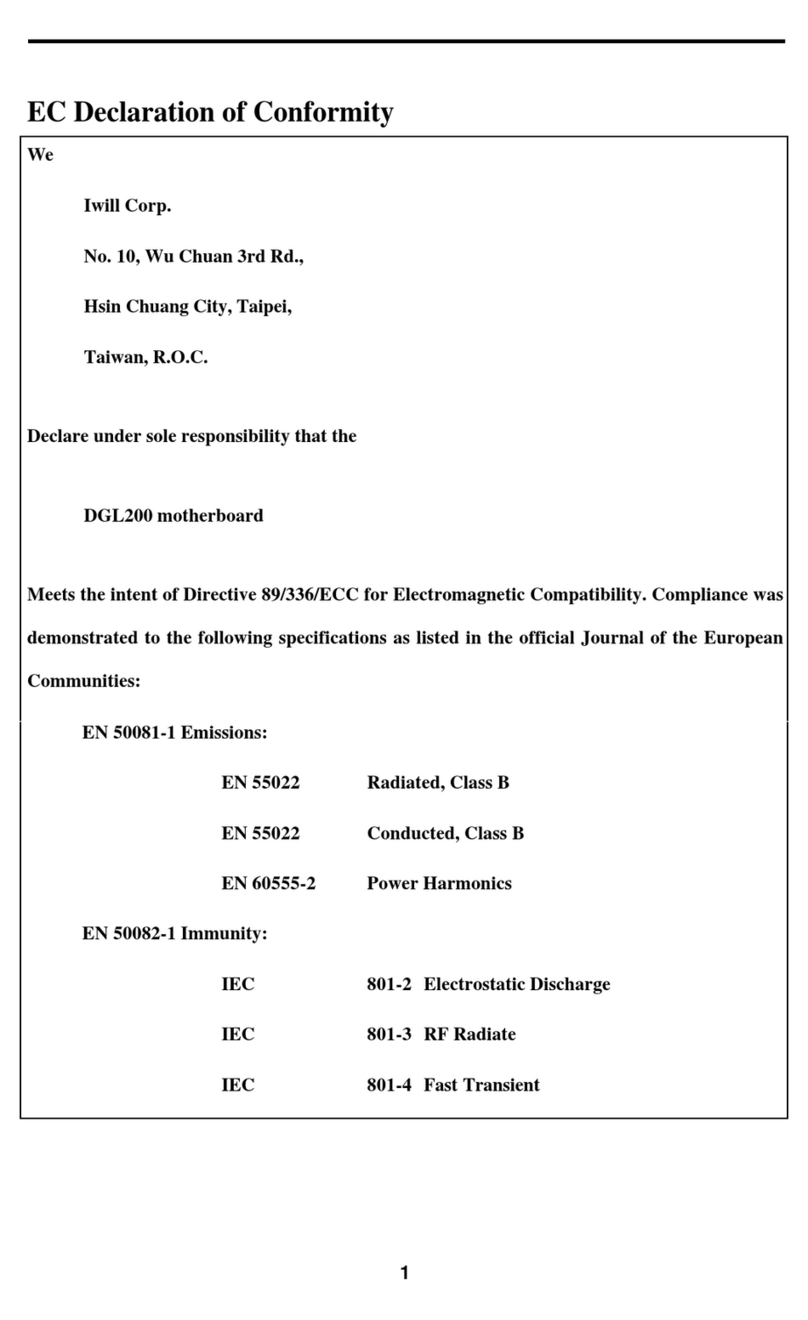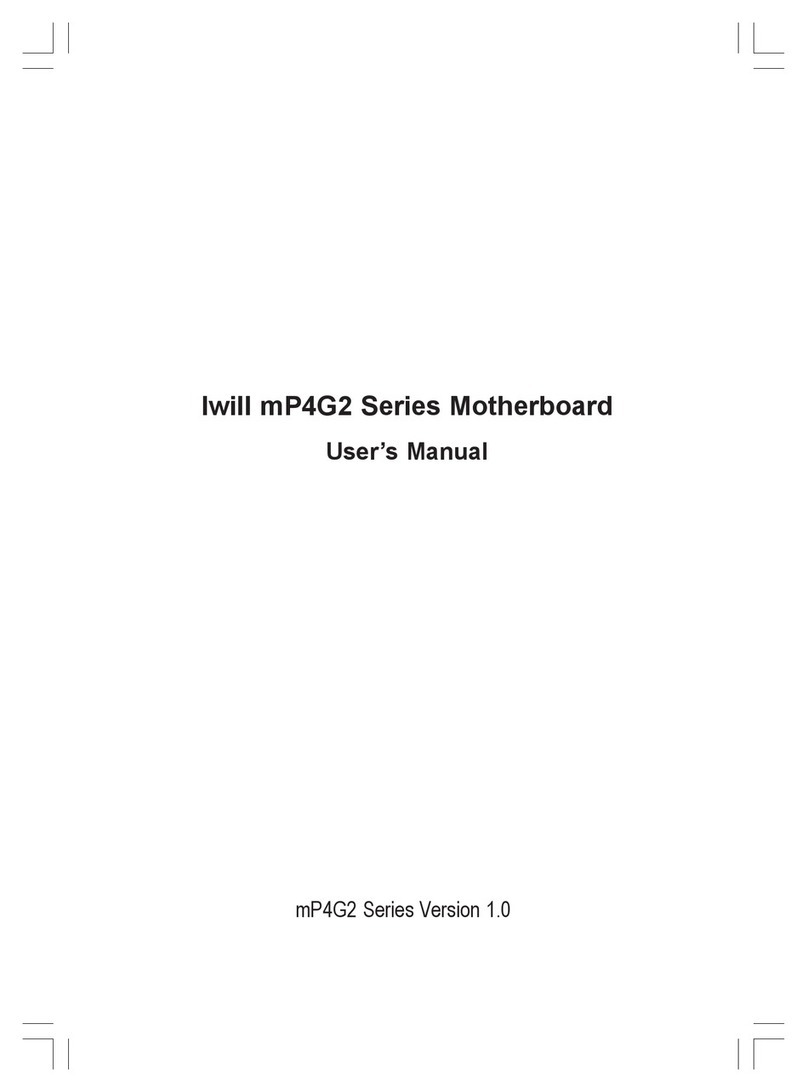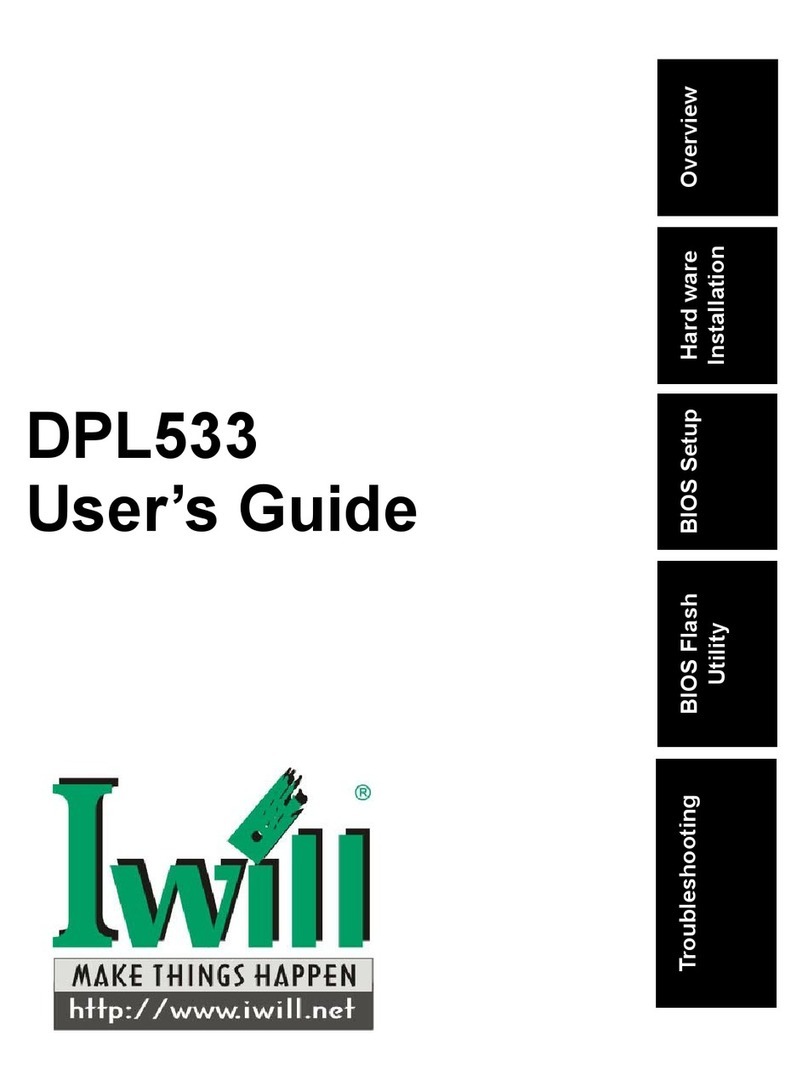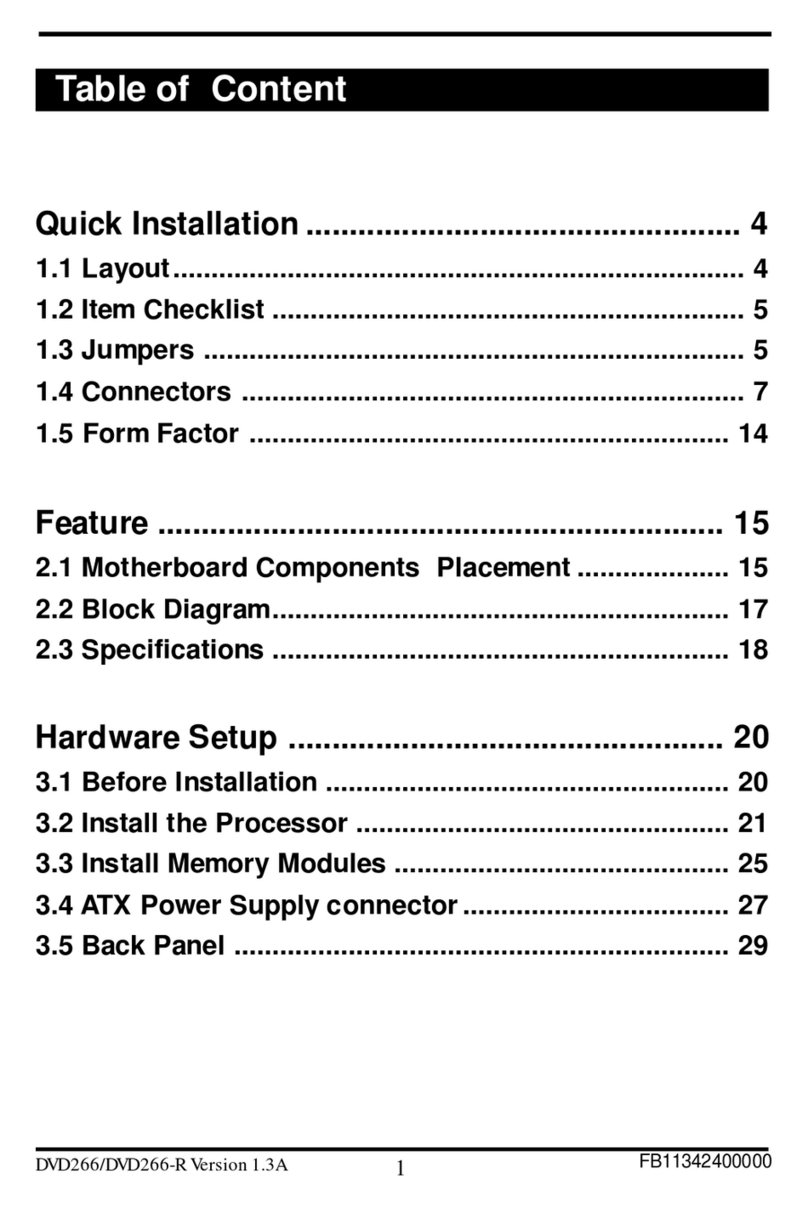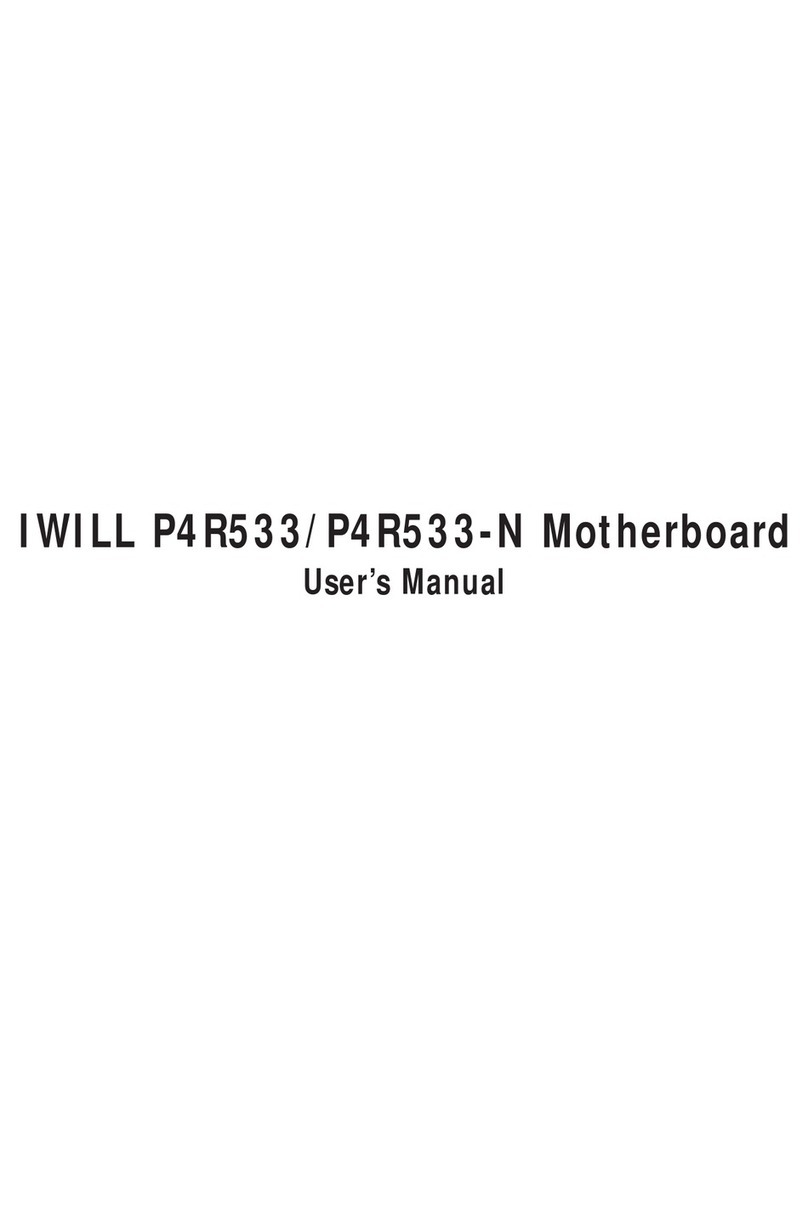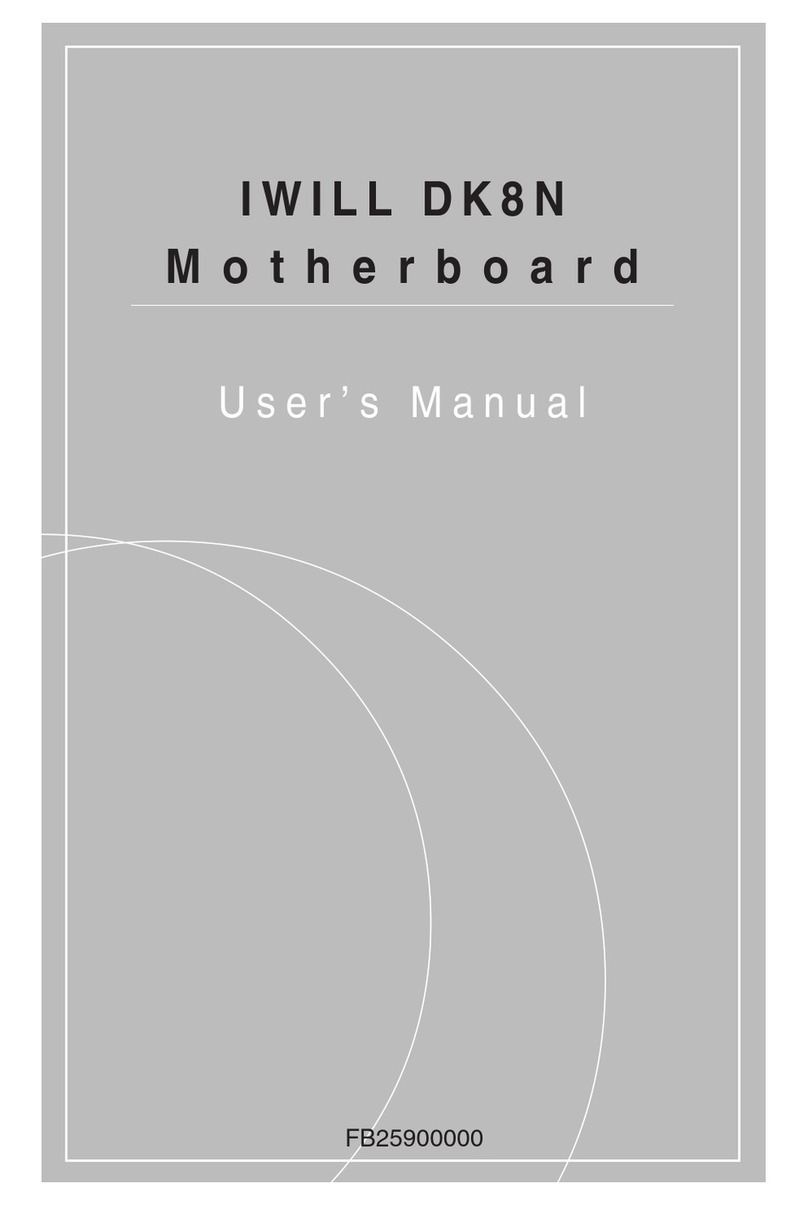Table of Contents
1: Introduction .................................… .................…….………..……….... 1-1
About This Manual ....................…..................................……………….………….. 1-2
Package Contents .......……………..…………….................................................... 1-2
2: Hardware Configuration ...……………………….................................. 2-1
Components ...........................................……………………………...................... 2-1
Connectors .........................................……………............................. …………….2-1
Jumpers .........................………………………….................................................. 2-1
External I/O Ports ........................…………………………..................................... 2-1
Motherboard Layout ....…………………………….................................................. 2-2
Motherboard Layout Key ........................………………………….......................... 2-3
JCMOS1: Clear CMOS Jumper…...........................…………………………........... 2-4
JCPUS1, JCPUS2: Frontside Bus Clock Frequency Selection......................…… 2-5
JAUDIO1: Audio for Front Panel…..………………………………………………2-5
CPU Socket & Cooling Fan / Heatsink Frame ....…………………………............. 2-6
AGP Pro 8X 1.5V Slot .........................................……………………………........... 2-6
ATX12V Power Connectors …………….………………………............................ 2-7
System Memory Sockets ..............…………………………................................... 2-8
PCI Expansion Slots ......................………………………….................................. 2-8
Drive Connectors .................…………………………............................................ 2-9
FDD1: Floppy Disk Drive Connector.……………………………….......................... 2-9
IDE1, IDE2: IDE Drive Connectors ..……………………………….......................... 2-9
JCOM2: COM2 Port Bracket Connector .......………………………….................. 2-10
JCOM3: COM1 Port Bracket Connector…………………………………………….2-10
SATA1, SATA2: Serial ATA drive connectors …………………………….………2-10
JCDIN1& JAUX1: Audio Connectors .................…………………………............. 2-11
J1394_2: IEEE-1394 Connectors .....................……………………………......… .2-11
JPANEL1: Front Panel Connector .....…………………………….......................... 2-12
JUSB1, JUSB2: Internal USB Connector ........……………………………............ 2-12
CFAN, SFAN1, SFAN2: CPU, &System Fan Connectors.................................. 2-13
JGAME1: Gameport connector .....………………….……..................................... 2-14
External I/O Ports ...............................…………………………............................. 2-14
PS/2 Ports.......................................................……………………………….......... 2-15
USB Ports .......................................................………………………………......... 2-15
Gigabit Ethernet Port ...............………………………………................................ 2-15
COM1Serial Port............................……………………………….......................... 2-16
Parallel Port .............................................………………………………................ 2-16
IEEE-1394 Port...............................................……………………………….......... 2-16
Audio Jacks .............................................………………………………................. 2-17
User’s Manual ii