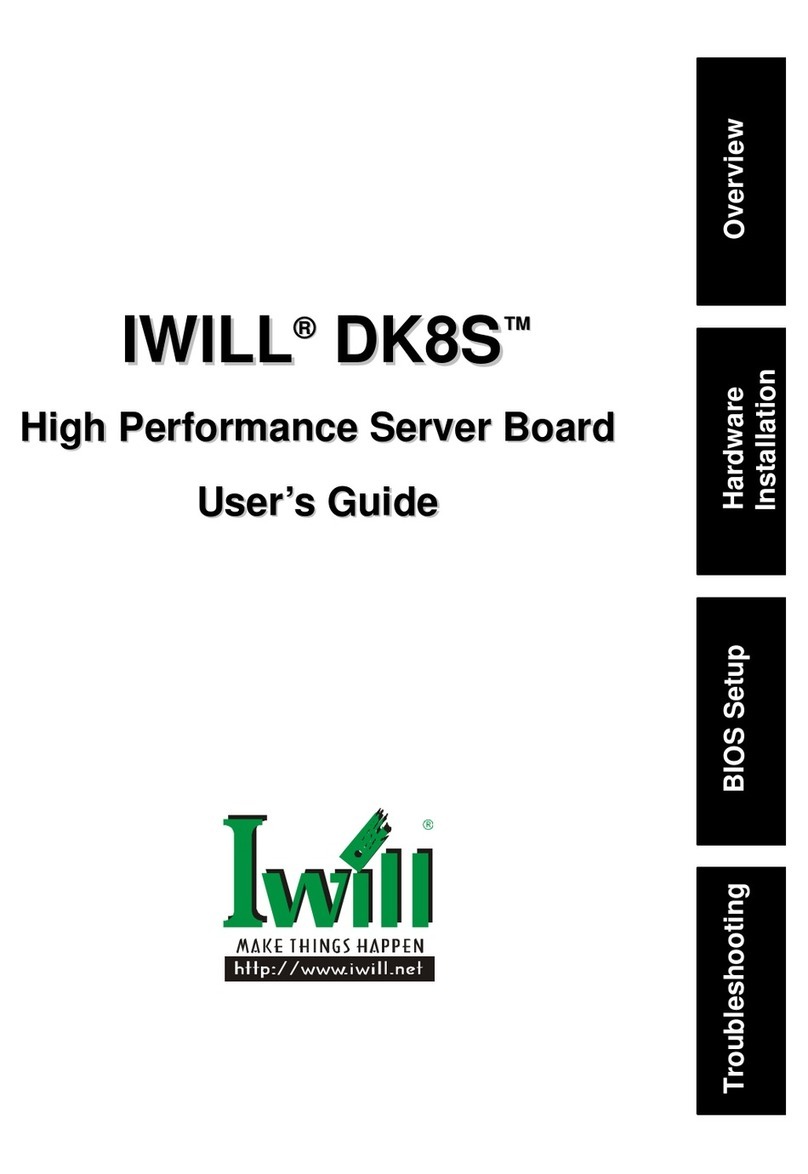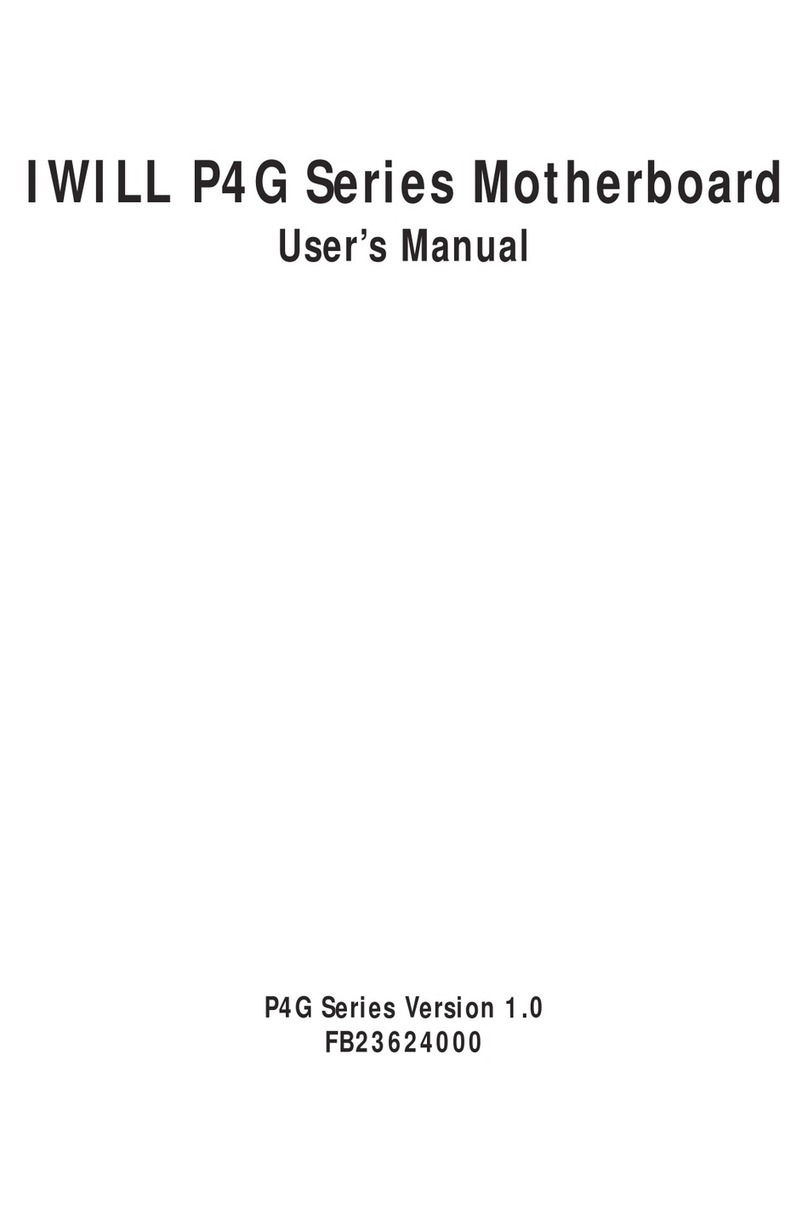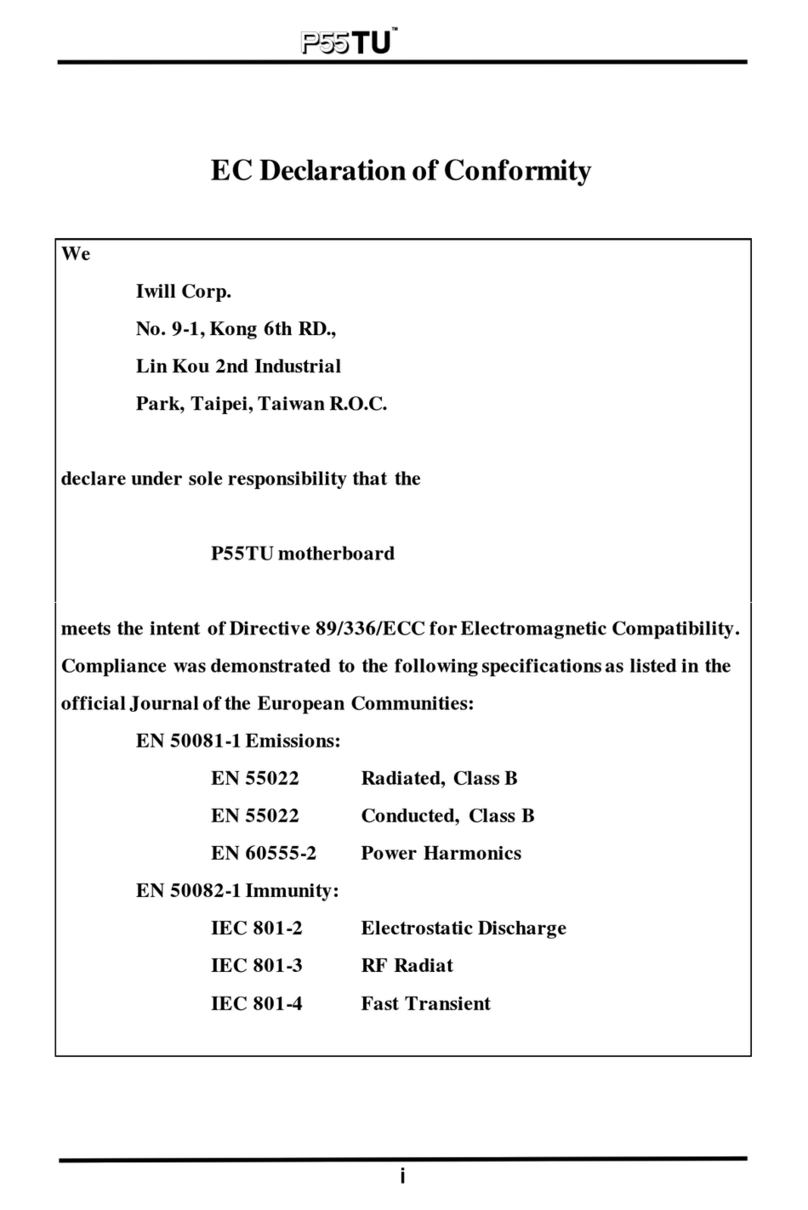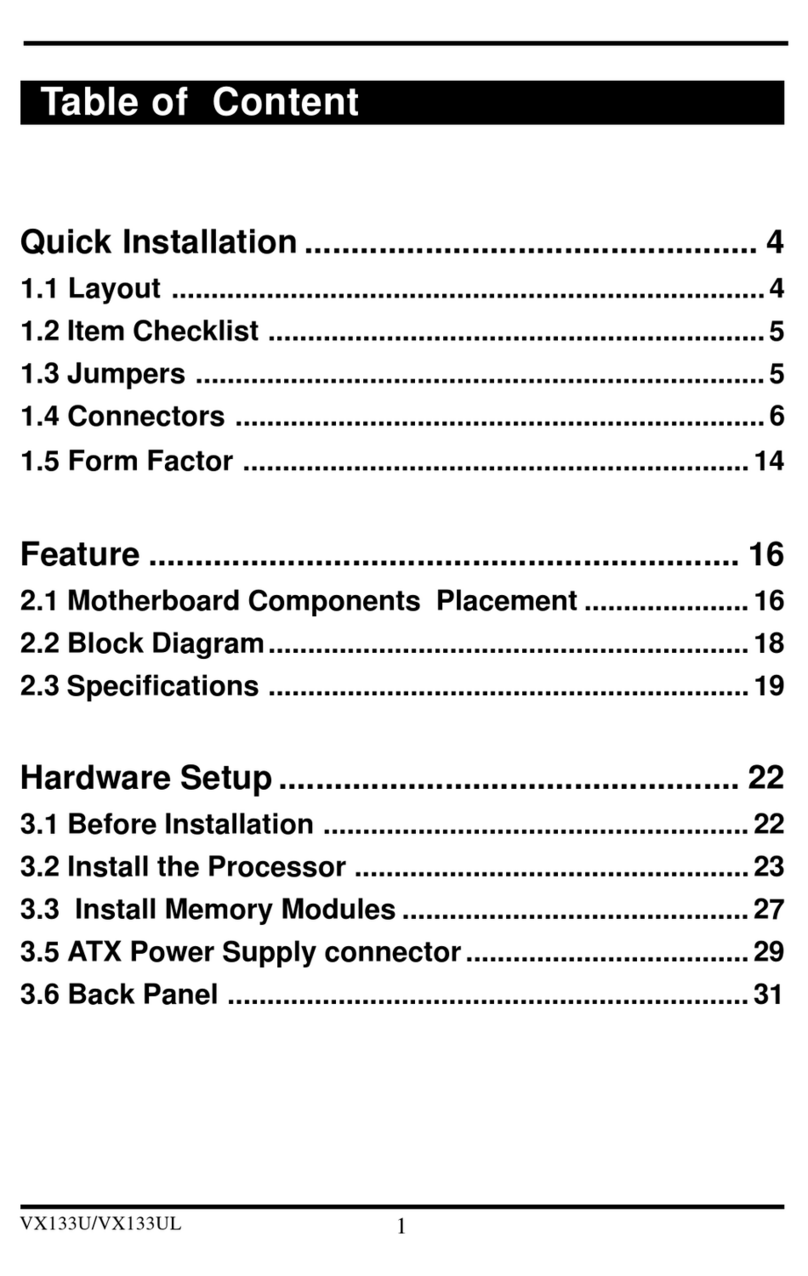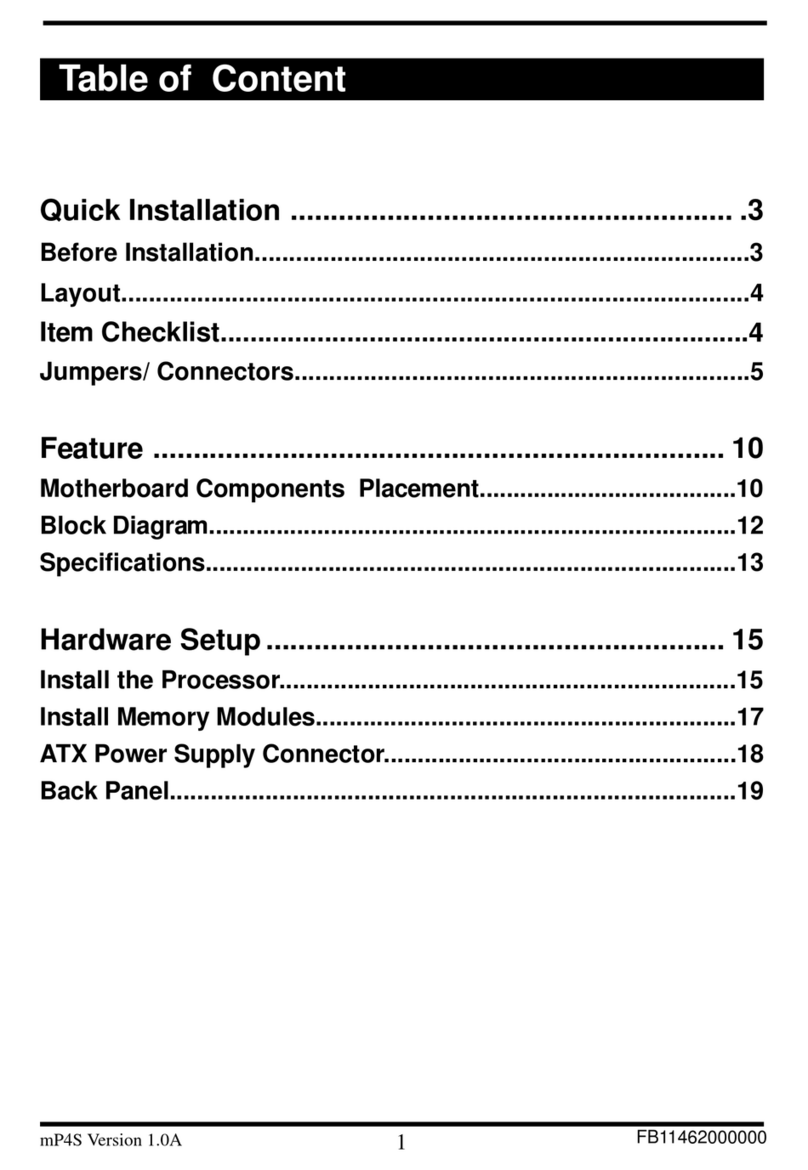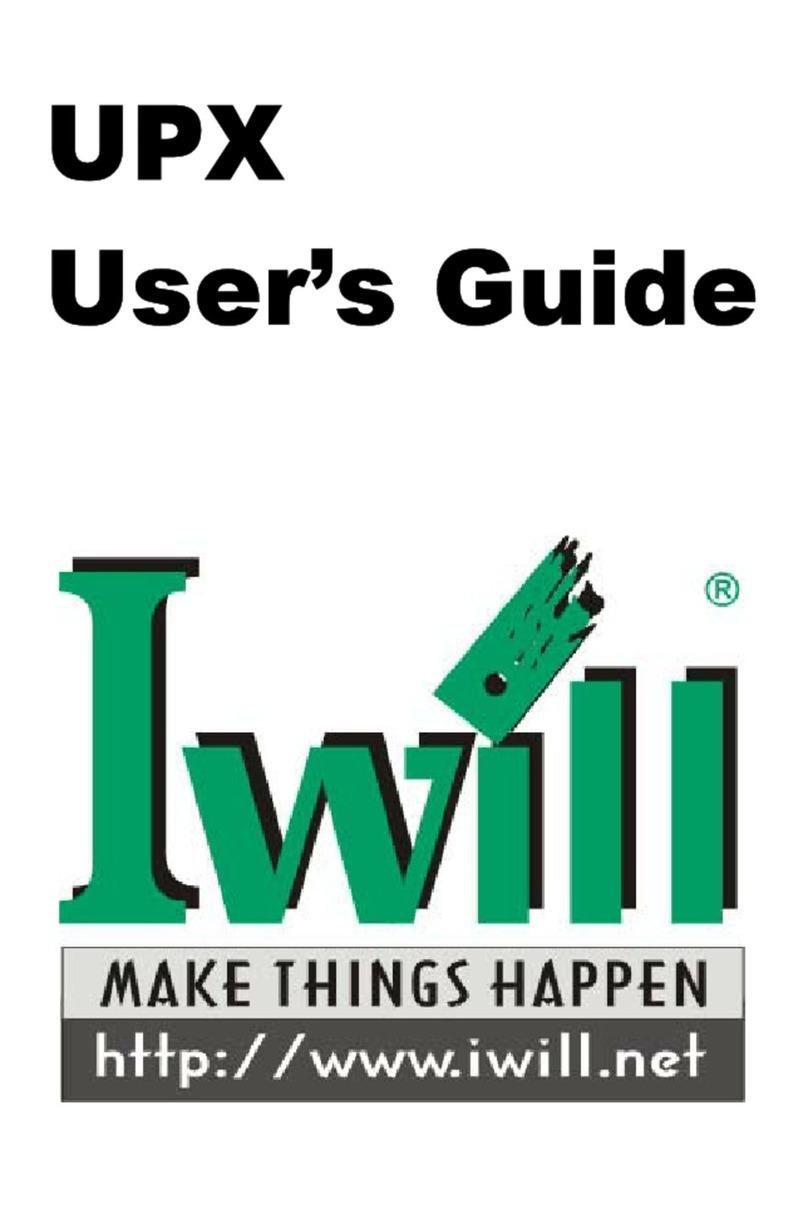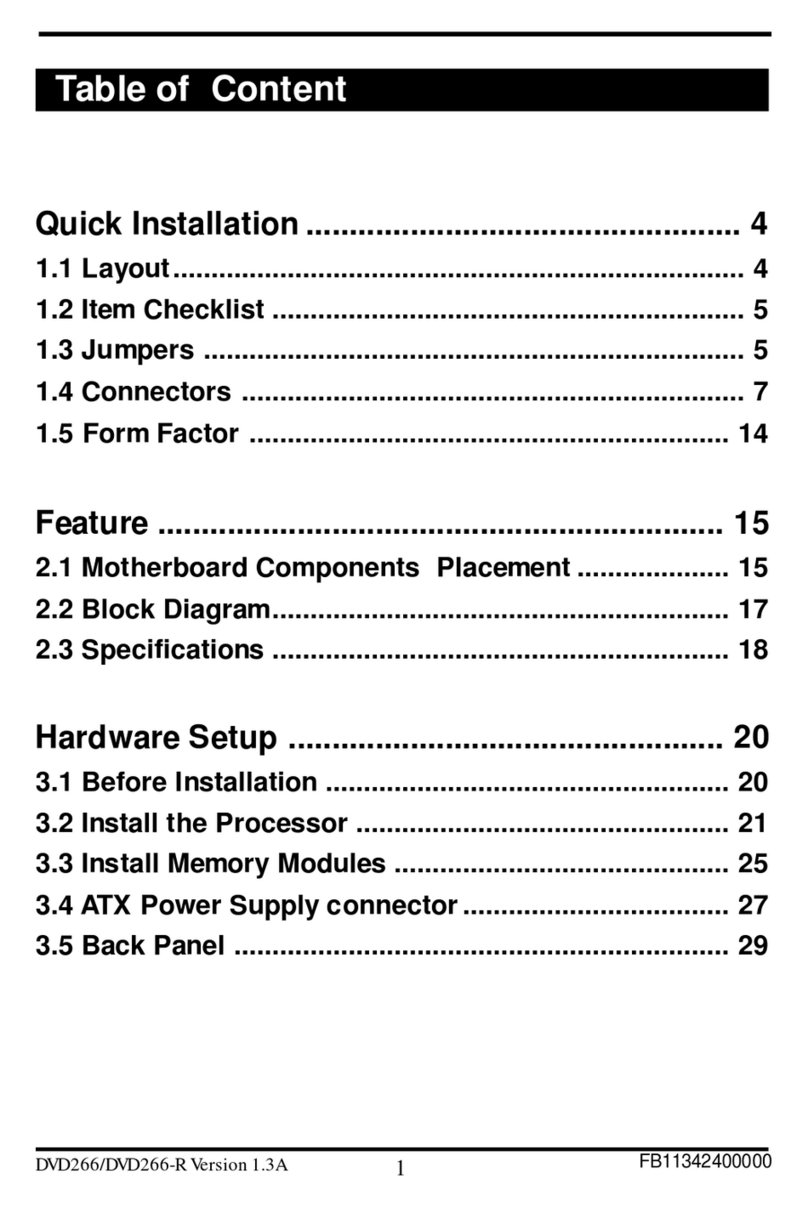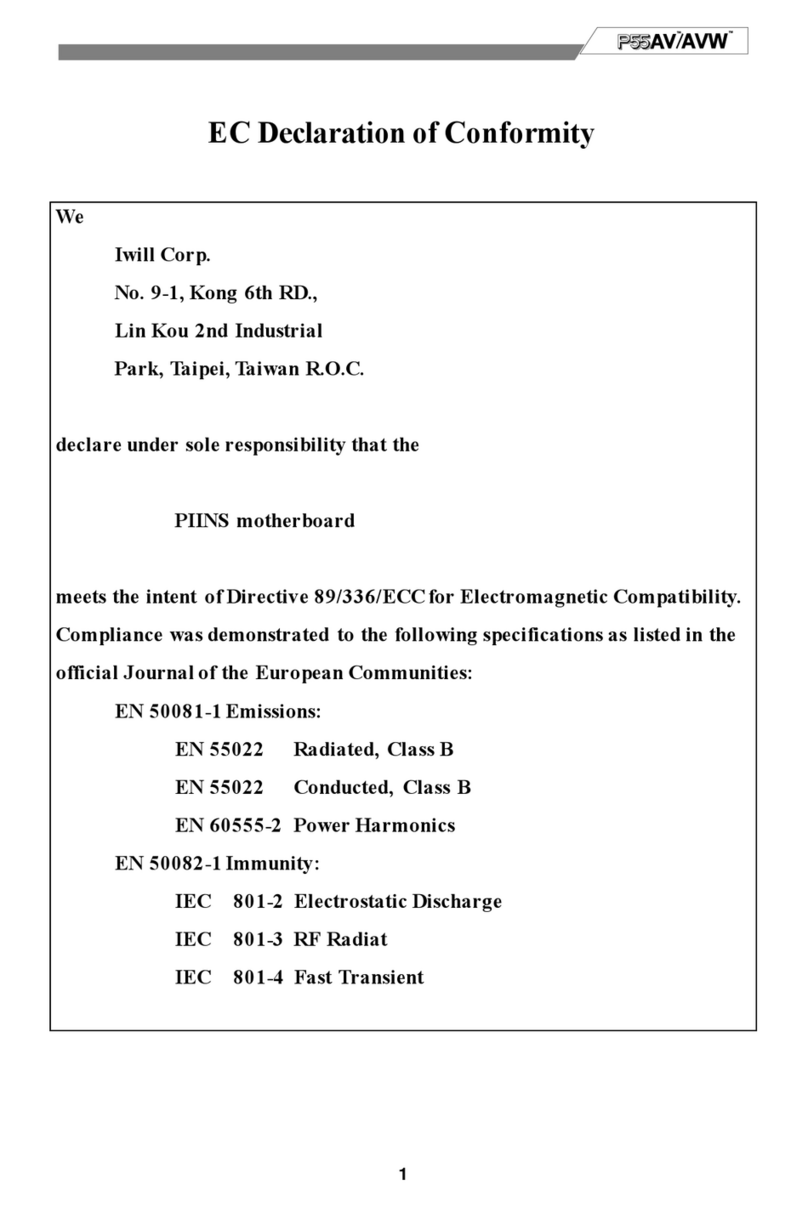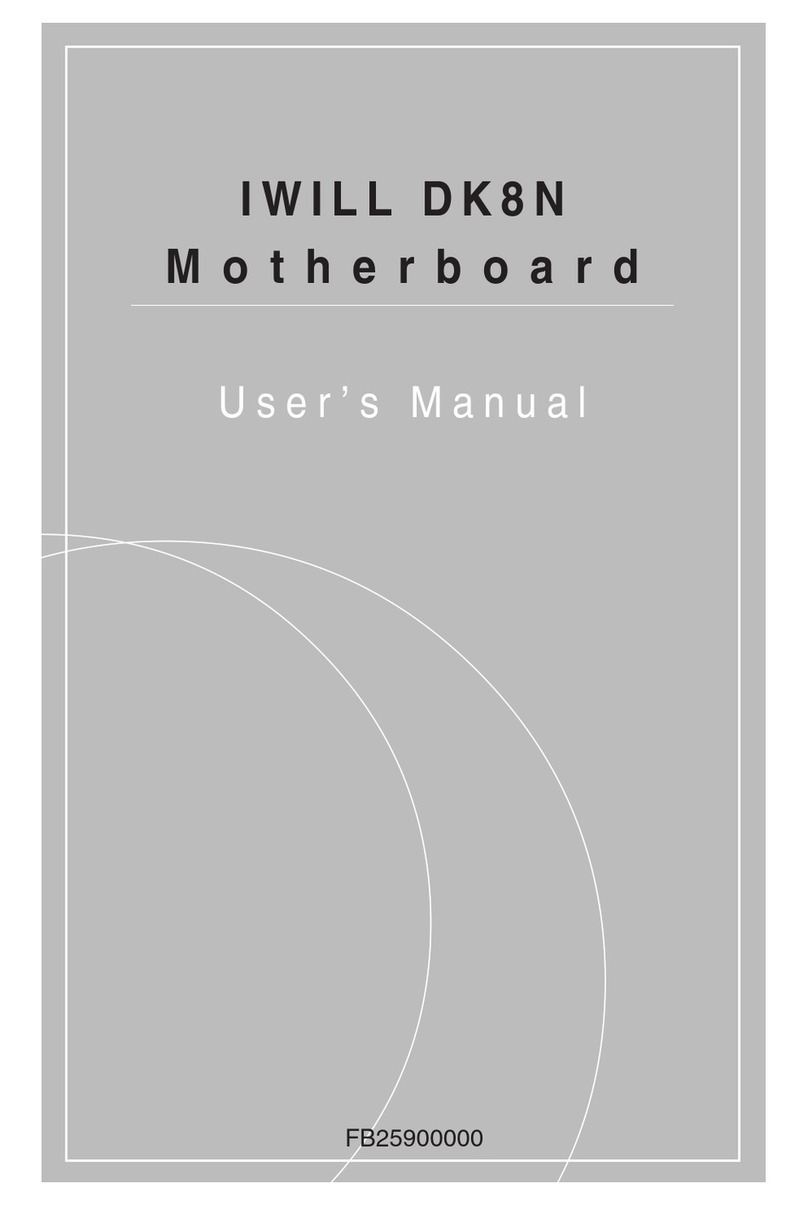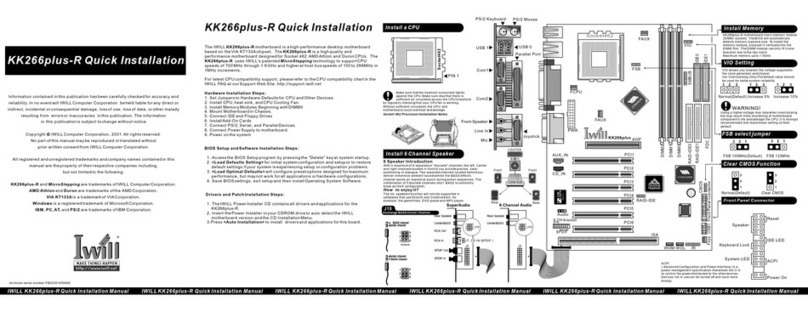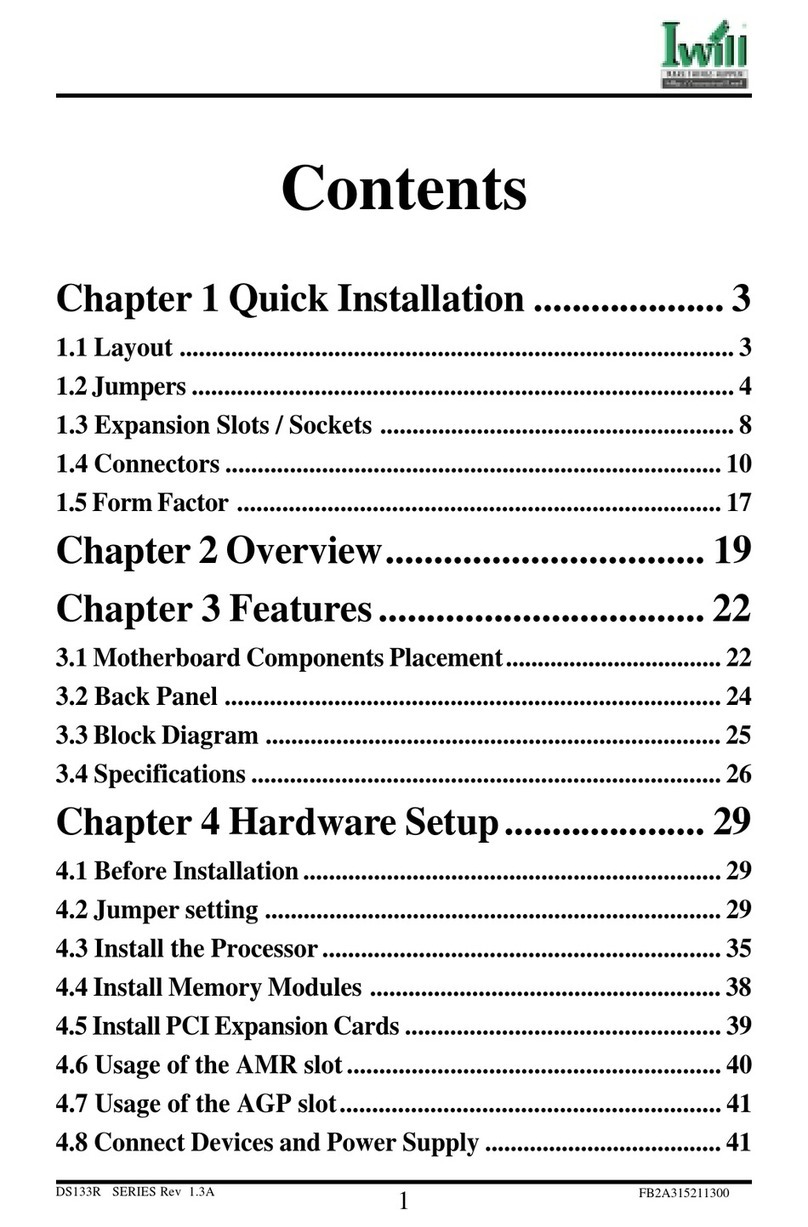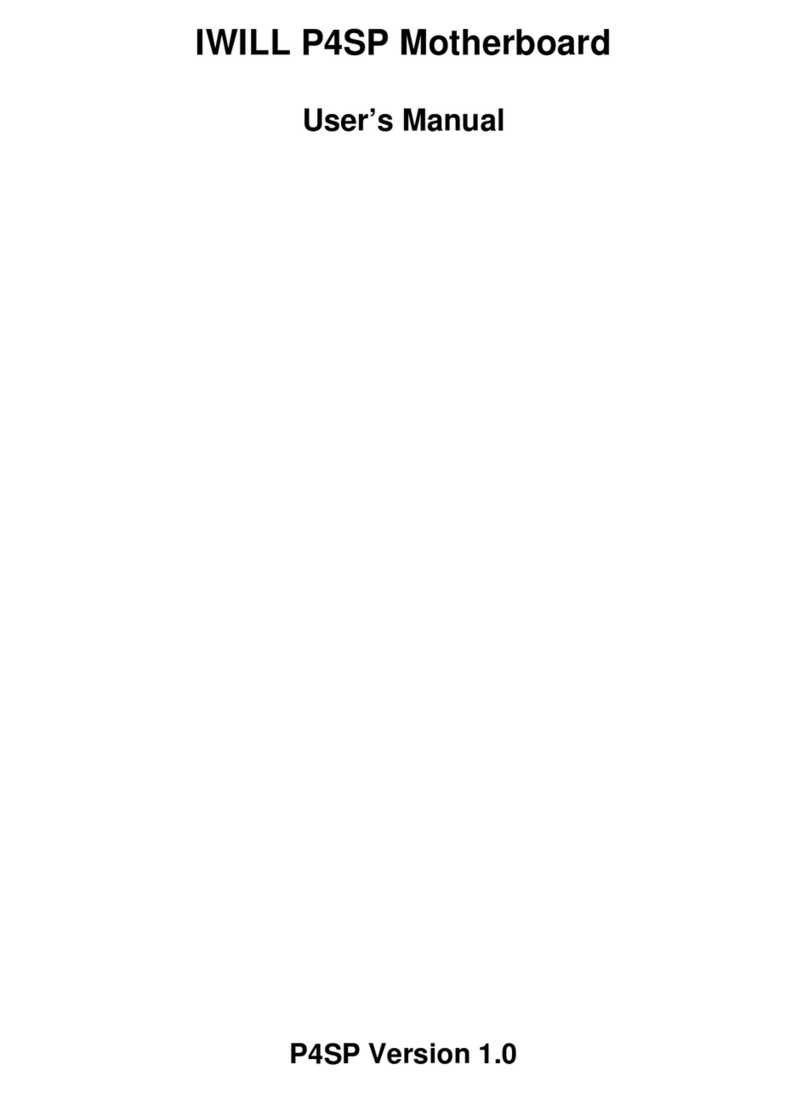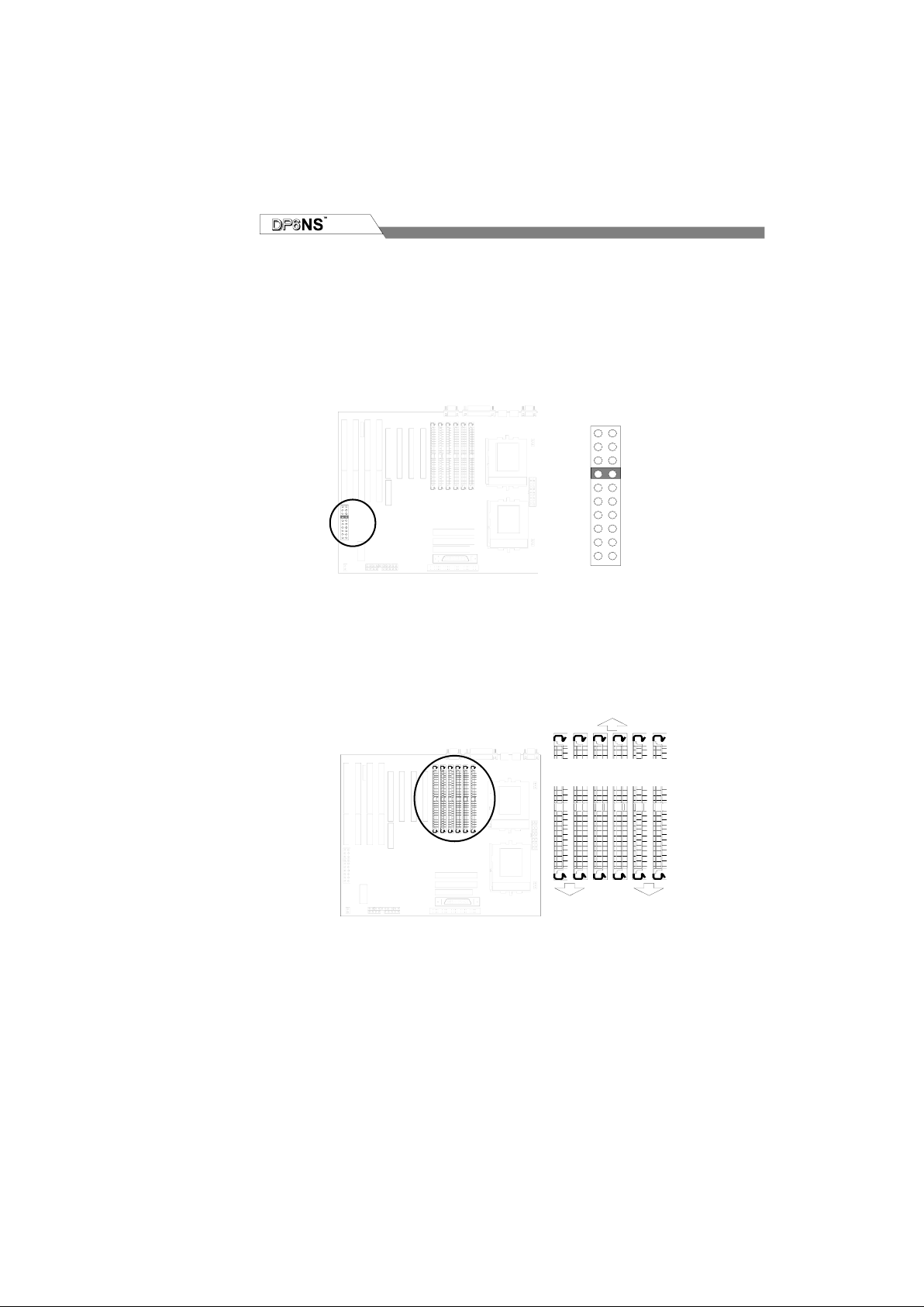6
Connector Function Description
PW 20 pin Standard ATX power input connector
BIOS BIOS (Basic Input Output System)
CPU Two 387 pin Socket 8 CPU socket
FDD 34 pin Floppy Disk Drive with key protect connector
FAN Two Fan Power connector
LPT 25 pin Parallel D-Sub connector
ISA 4 x ISA(Industrial Standard Architecture) 98 pin expansion slot
SIMM SIMM Socket
J9 SIMM Socket(Single In-line Memory Module ) Bank 0
J10 SIMM Socket(Single In-line Memory Module ) Bank 0
J11 SIMM Socket(Single In-line Memory Module ) Bank 1
J12 SIMM Socket(Single In-line Memory Module ) Bank 1
J13 SIMM Socket(Single In-line Memory Module ) Bank 2
J14 SIMM Socket(Single In-line Memory Module ) Bank 2
JP15 2 pin power switch connector for ATX power supply
KB 6 pin PS2 keyboard Mini-DIN connector
P. IDE40 pin Primary IDE with key protect connector
S. IDE 40 pin Secondary IDE with key protect connector
PCI 3 x PCI version 2.1 compliance 120 pin PCI (Peripheral
Component Interface)expansion slot
RAID 60 pin extension slot for working with RAIDBUS 1130 adapter
P. Control Front panel signal control connector
RST—Reset Switch
SCSI—SCSI detect LED
IDE—IDE detect LED
SMI—System Management Interface switch
LED—Power-on LED
Speaker—Speaker connector
Keylock—Keylock switch connector
PS2 6 pin PS2 mouse Mini-DIN connector
S1 9 pin Serial 1 D-Sub connector
S2 9 pin Serial 2 D-Sub connector
U. SCSI 50 pin Ultra SCSI with key protect connector
USB 20 pin Universal Serial Bus connector
W. SCSI 68 pin Wide SCSI with key protect connector