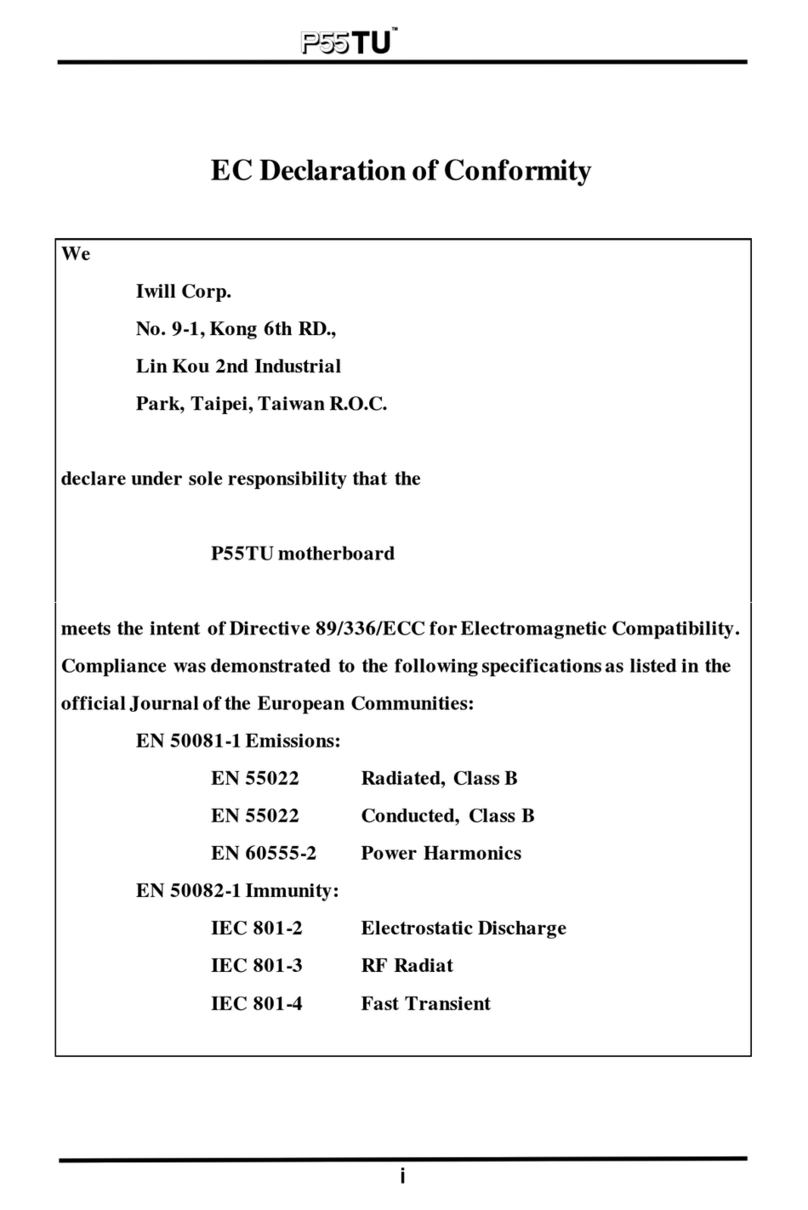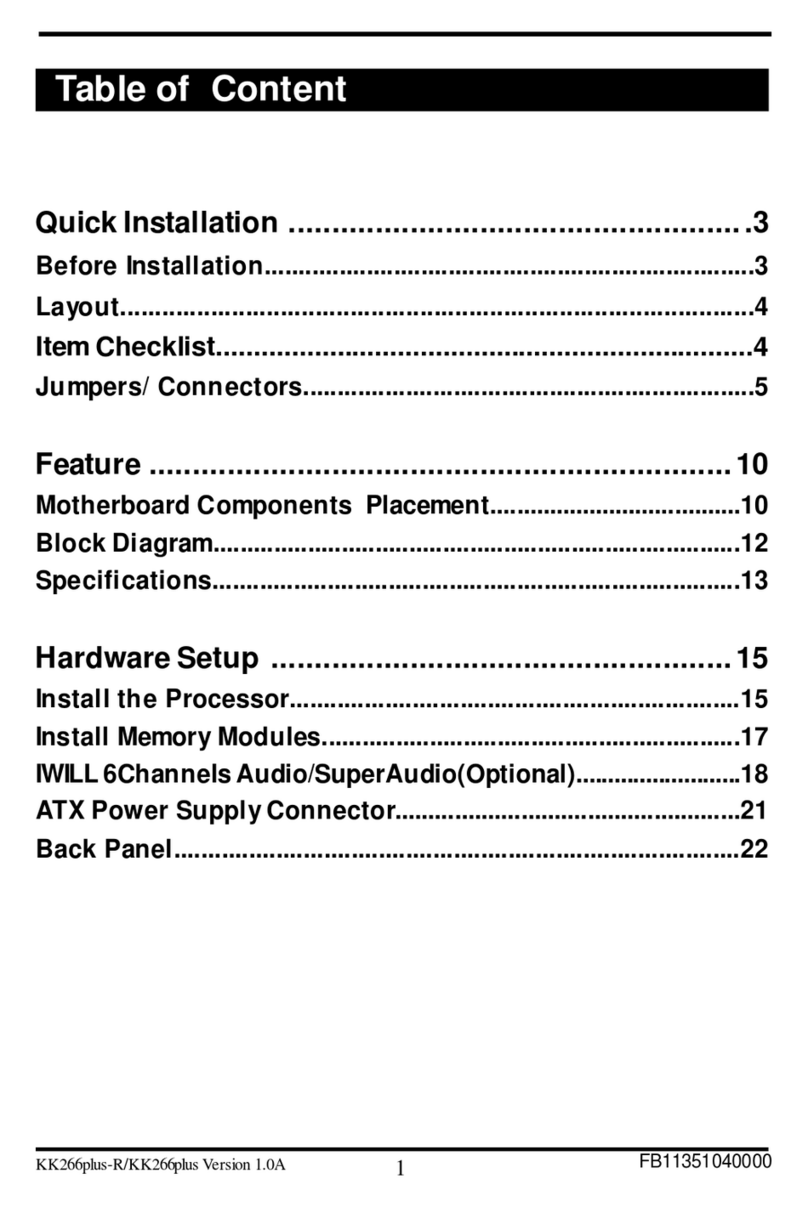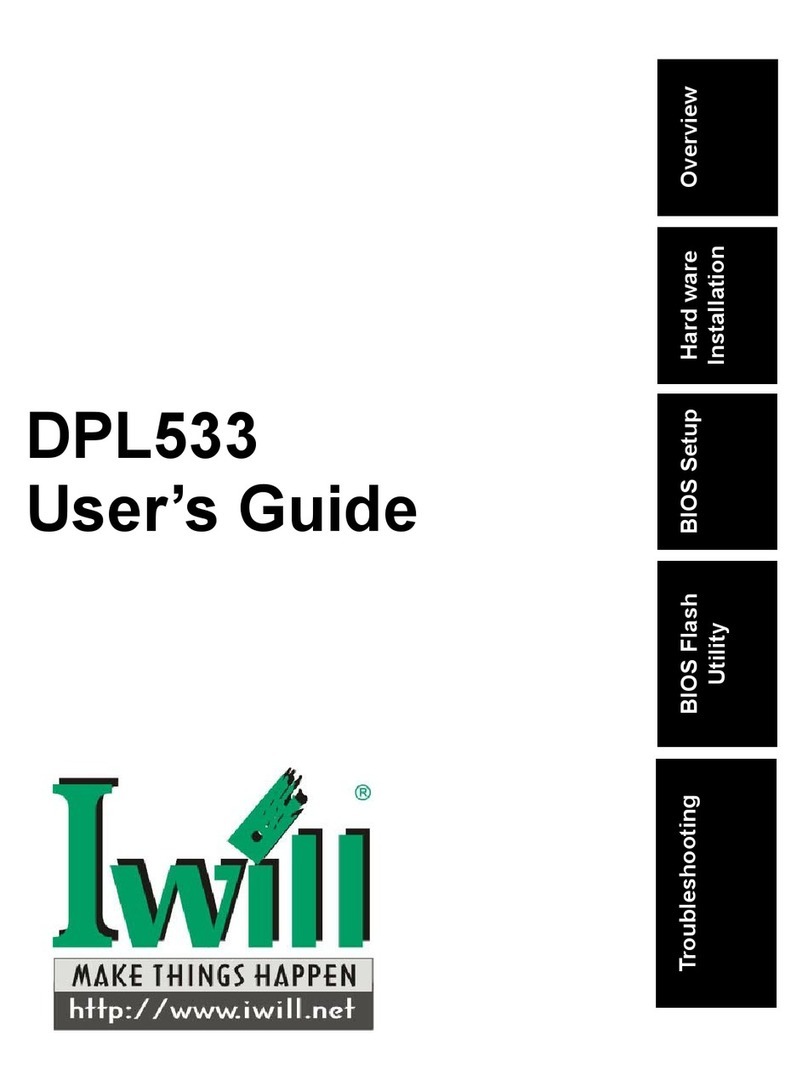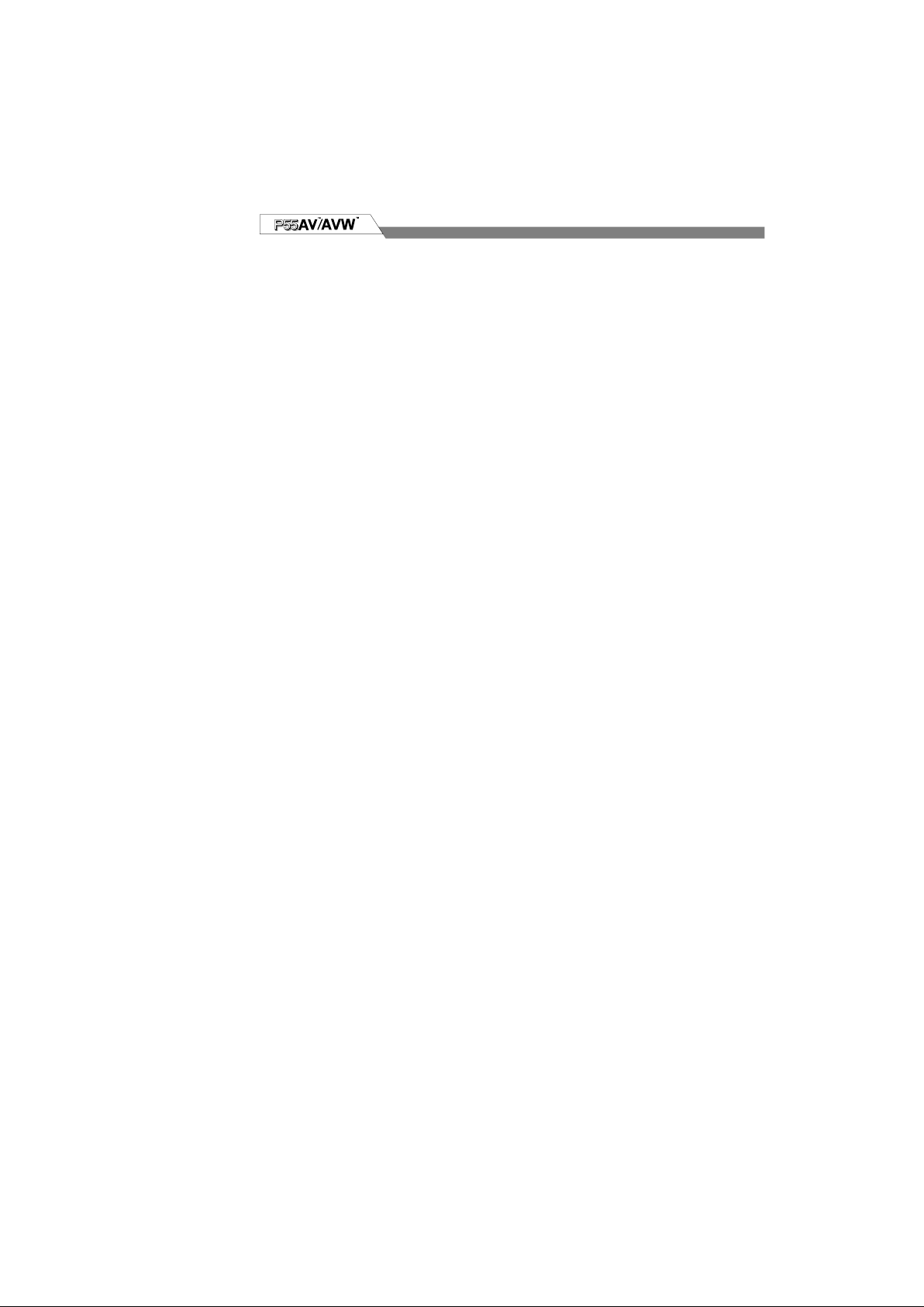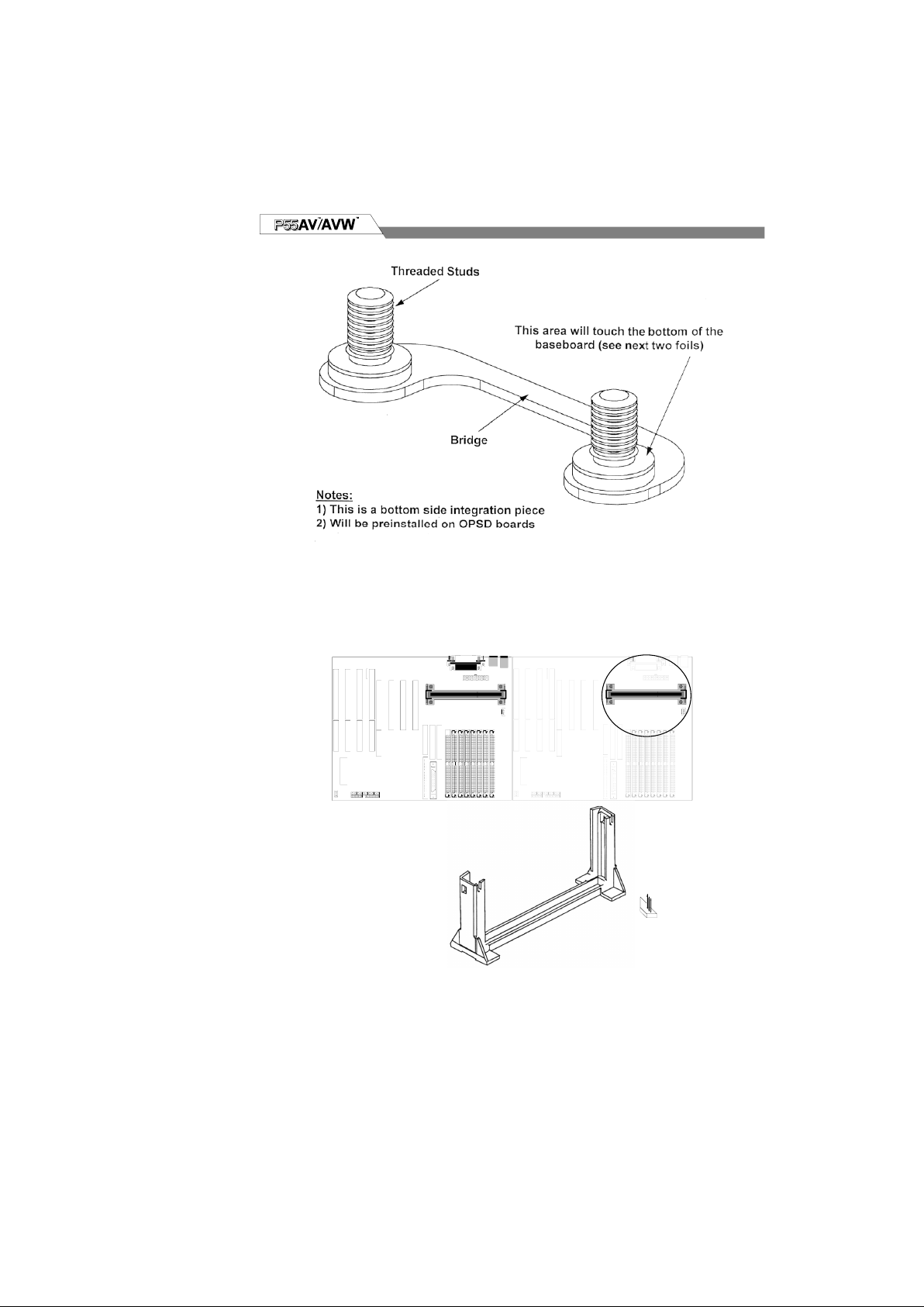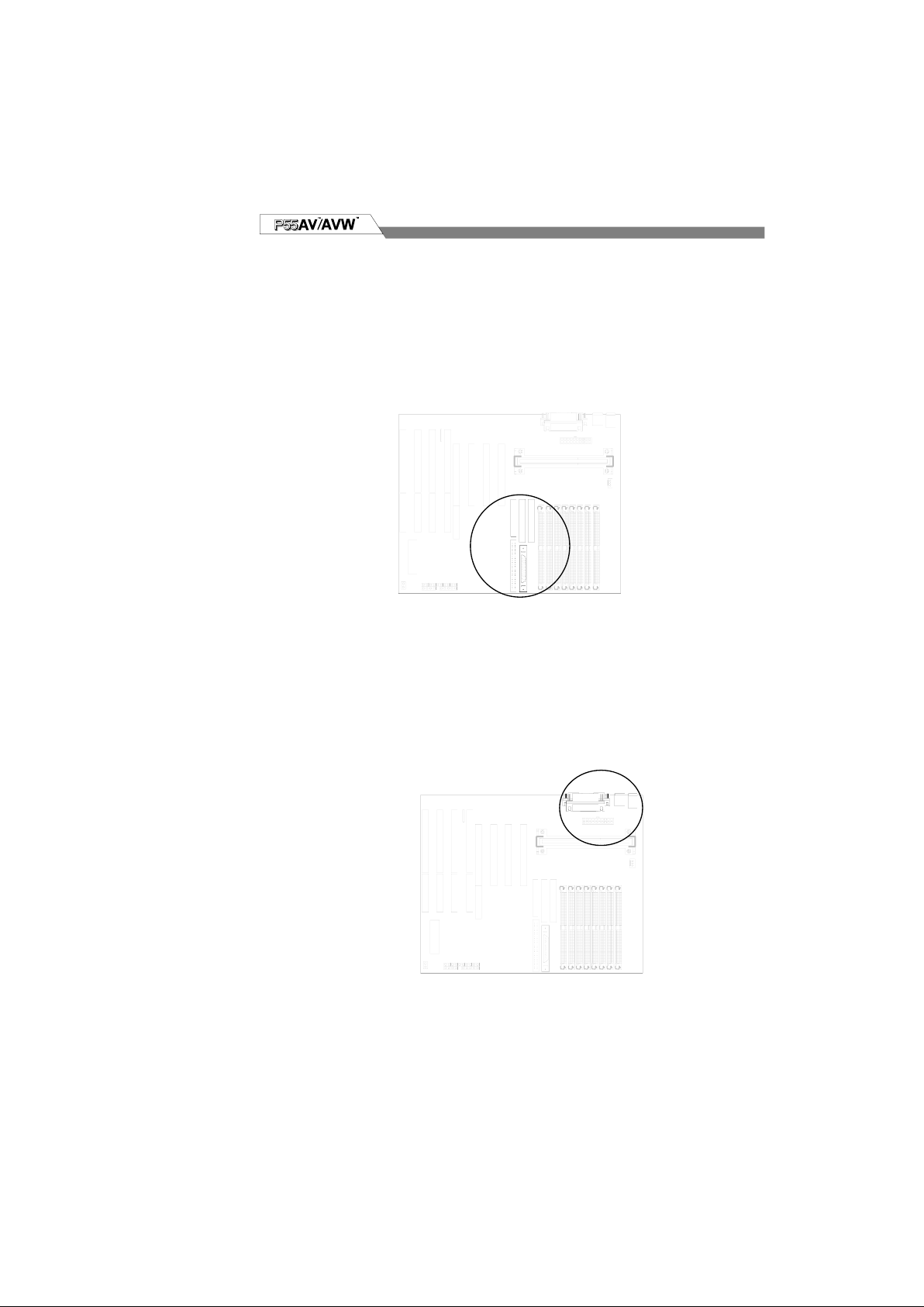IWILL PIINS User manual
Other IWILL Motherboard manuals

IWILL
IWILL DN800-SATA User manual
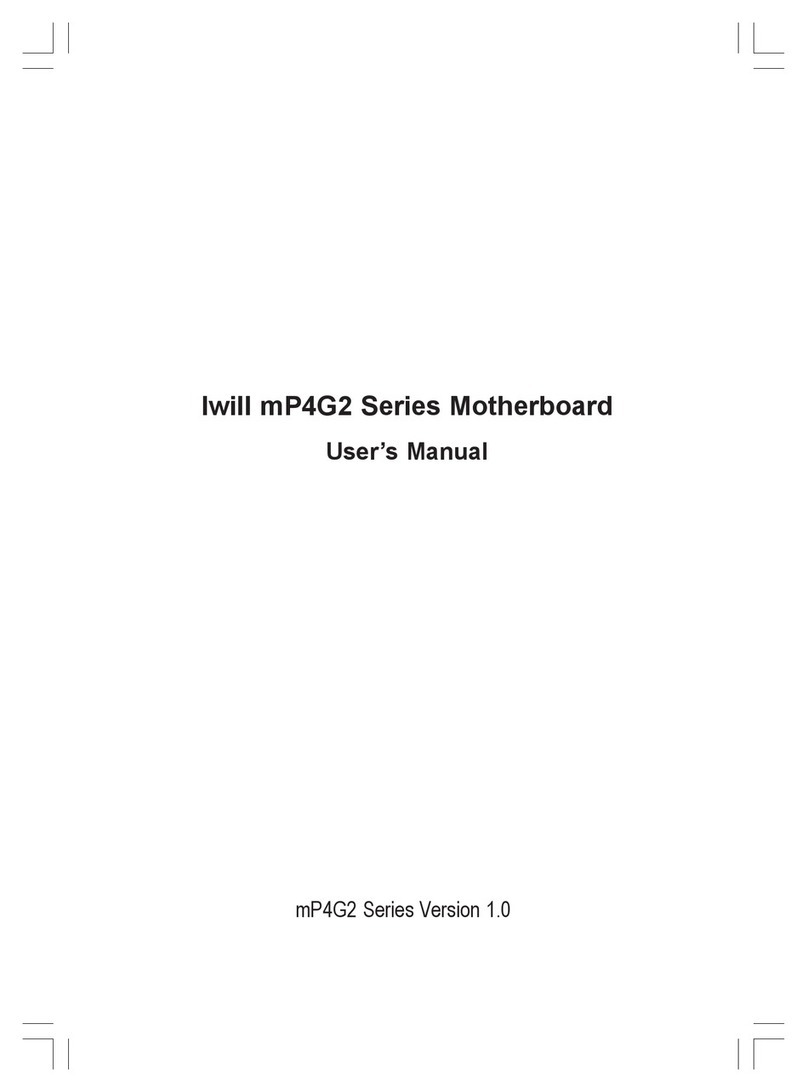
IWILL
IWILL mP4G2 Series User manual

IWILL
IWILL dca200 User manual
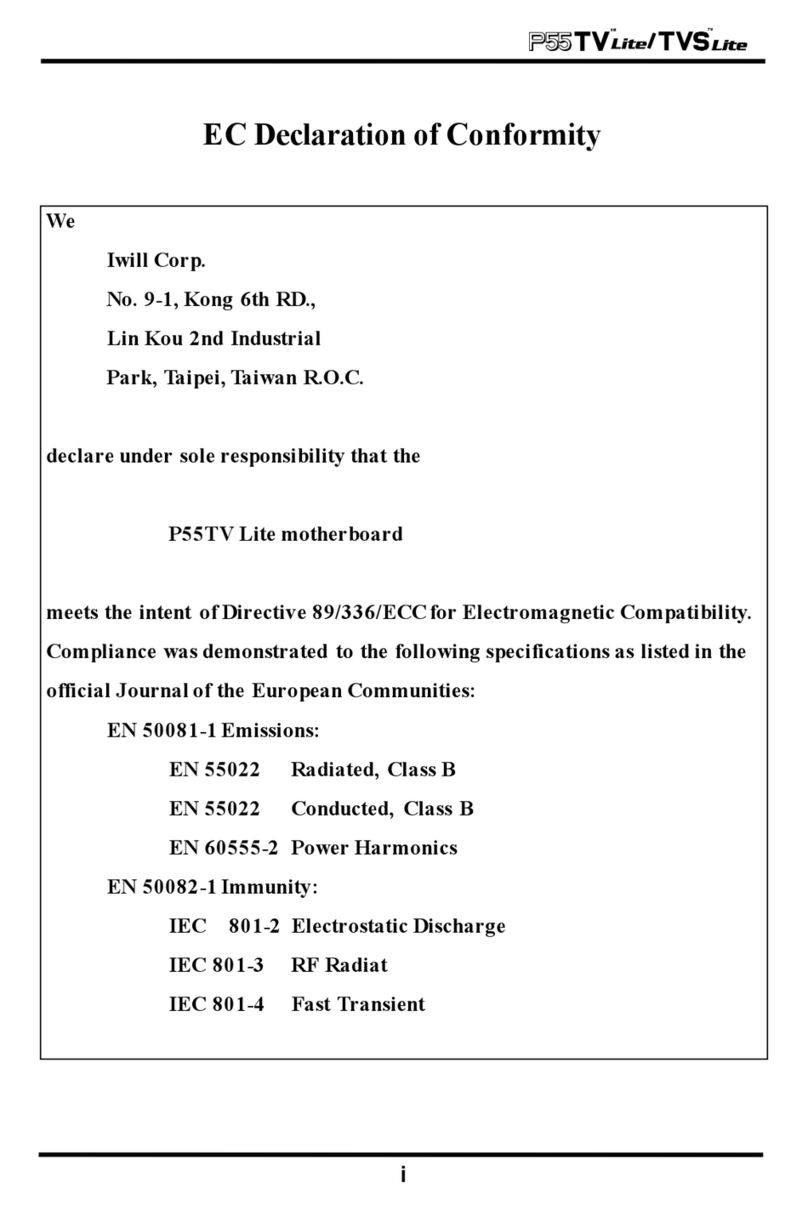
IWILL
IWILL P55TV User manual

IWILL
IWILL VD133 Pro Series User manual

IWILL
IWILL MPX2 User manual
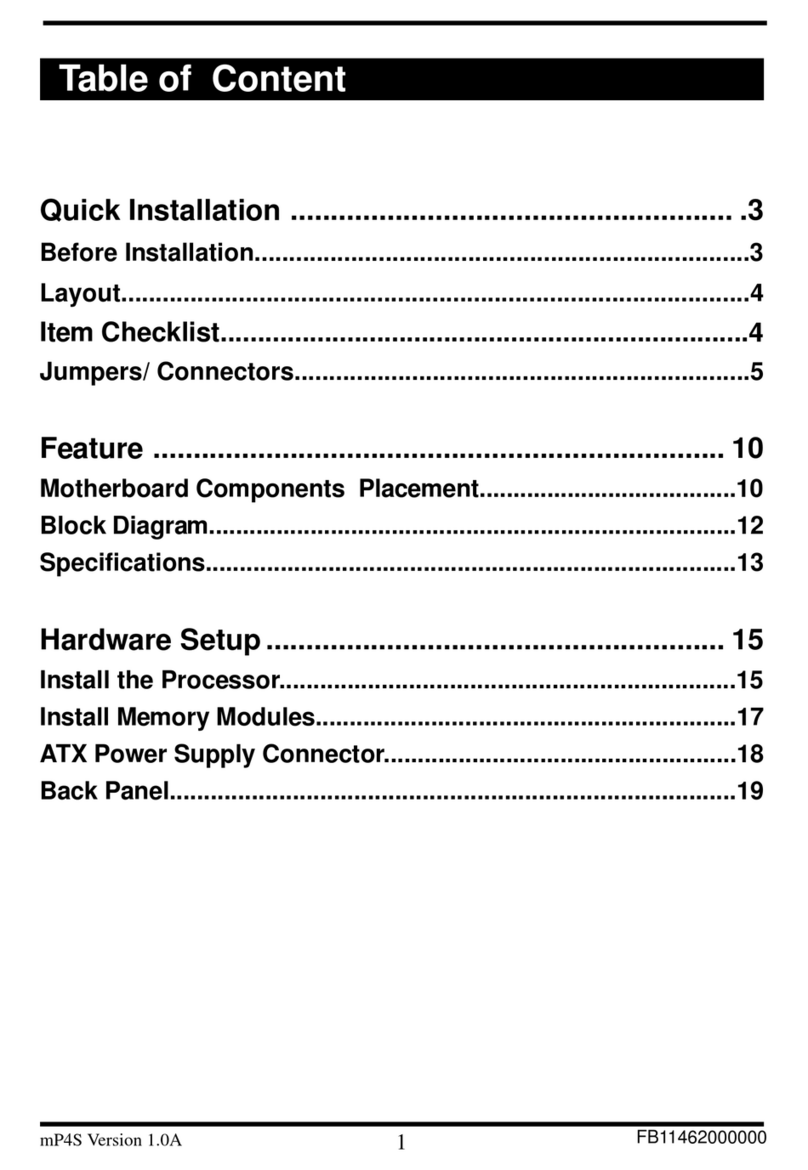
IWILL
IWILL mp4s Original operating instructions
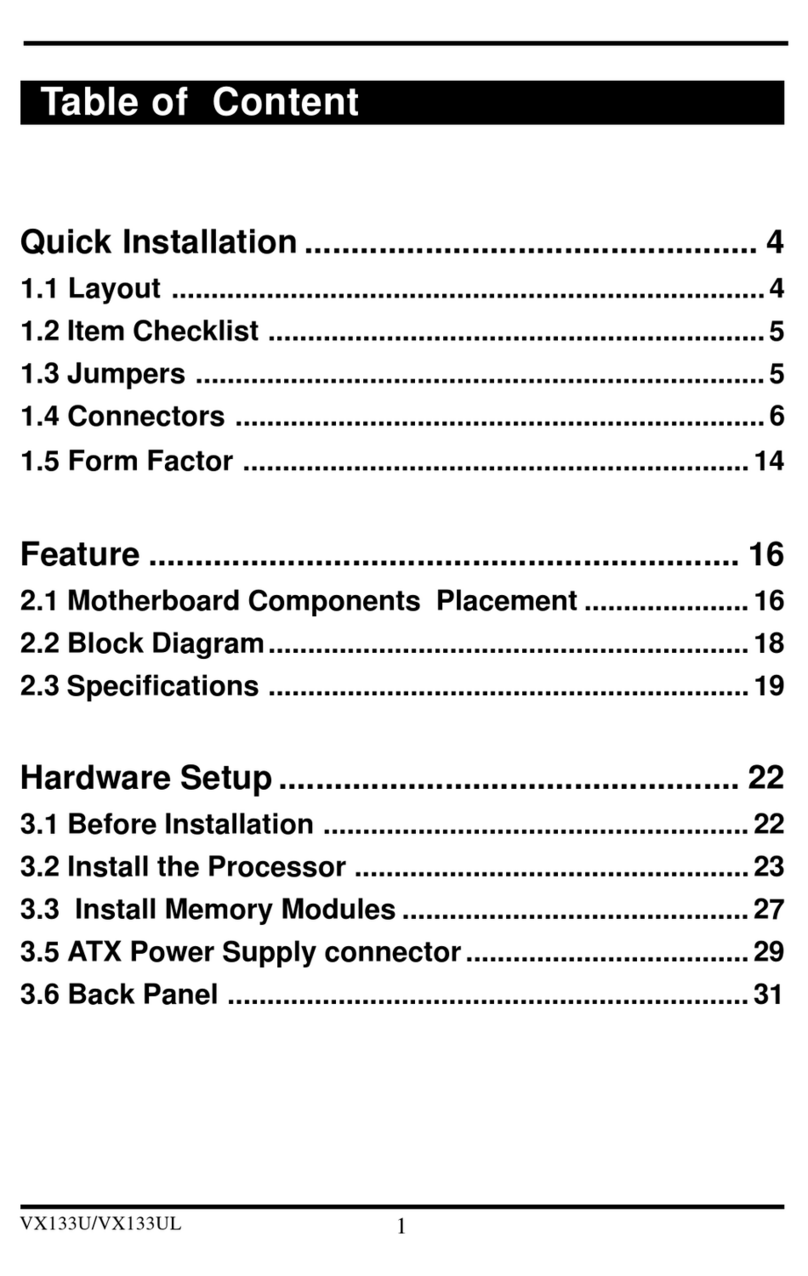
IWILL
IWILL VX133u User manual

IWILL
IWILL VX133 User manual
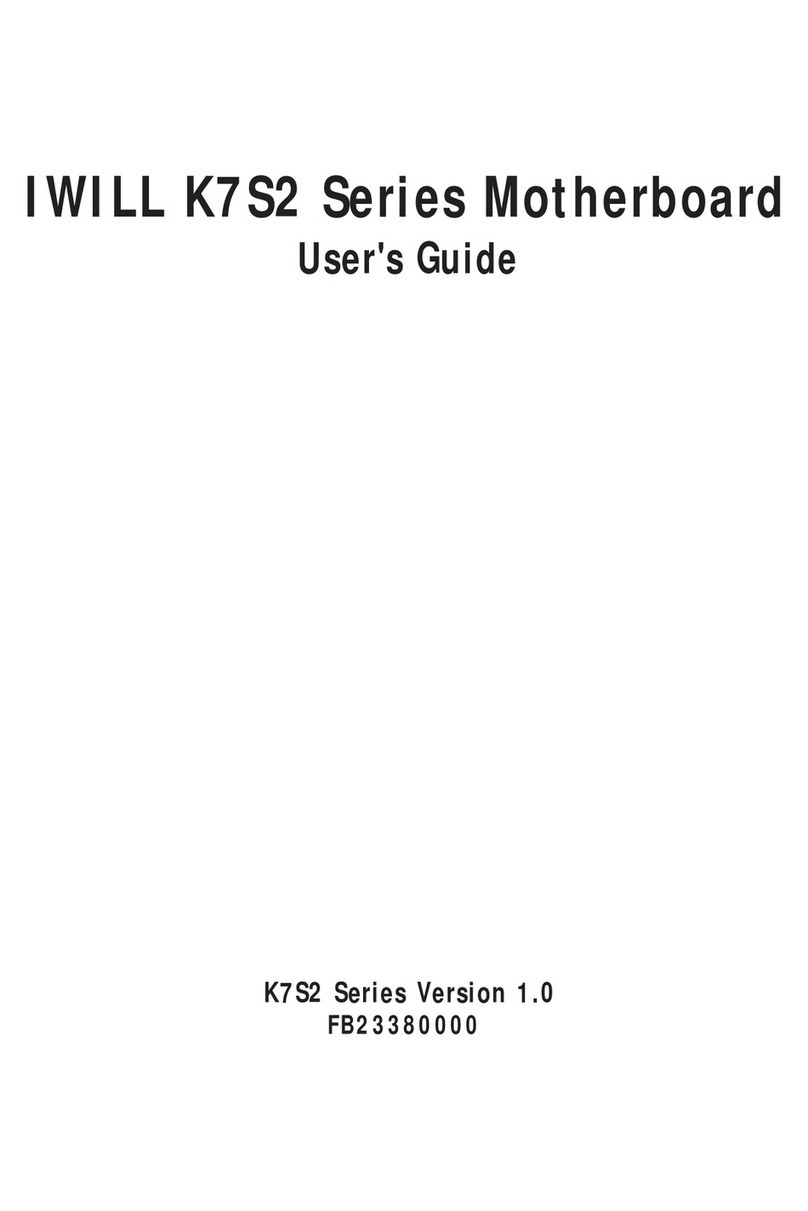
IWILL
IWILL K7S2 Series User manual
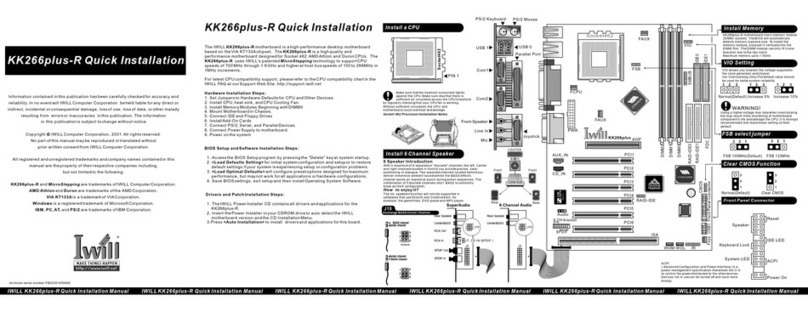
IWILL
IWILL KK266plus-R Original operating instructions

IWILL
IWILL DNS-SATA User manual

IWILL
IWILL Motherboard DJ800 User manual
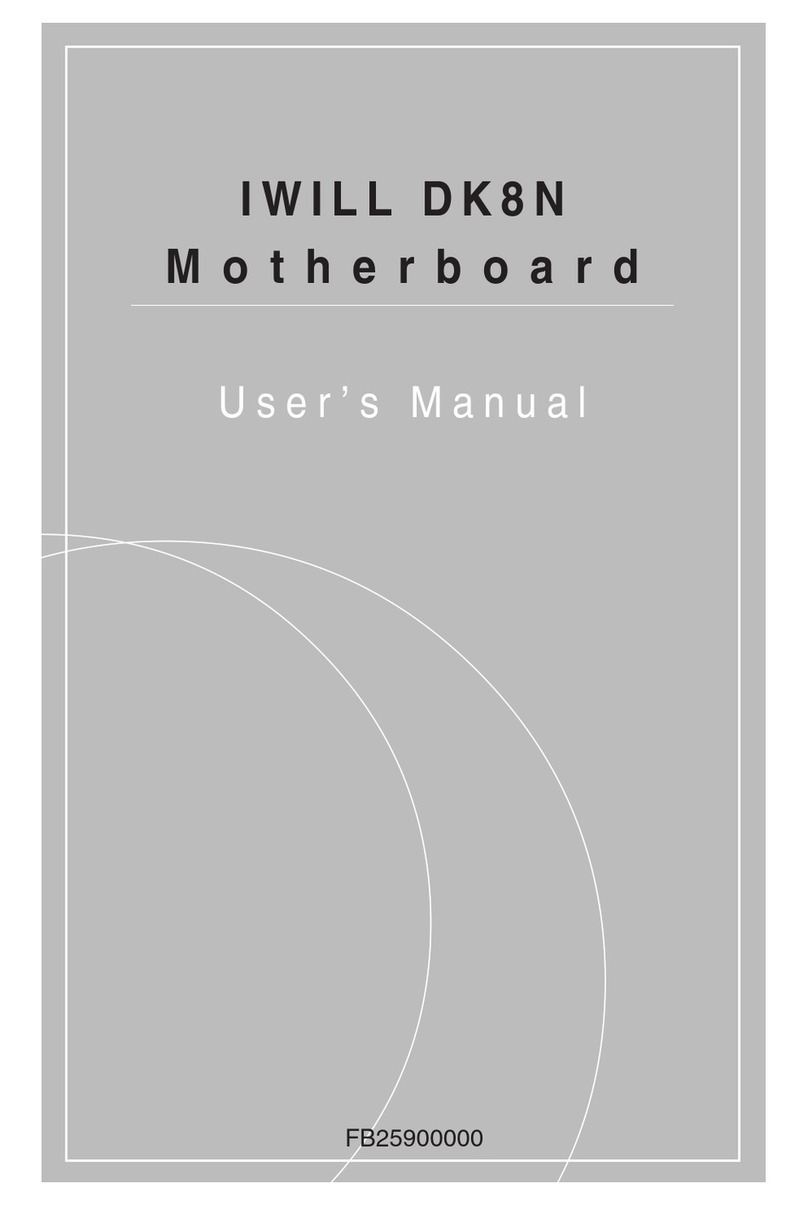
IWILL
IWILL DK8N User manual

IWILL
IWILL P55XU User manual

IWILL
IWILL DK8X User manual
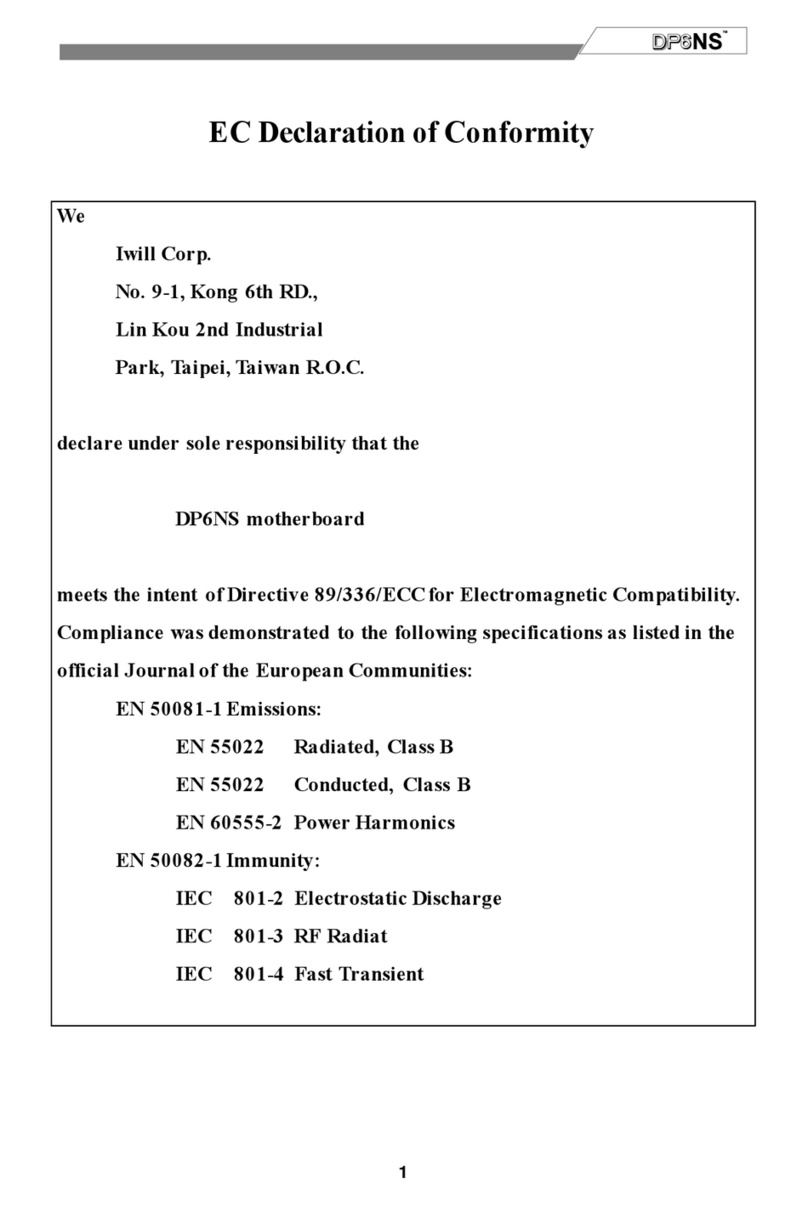
IWILL
IWILL DP6NS User manual

IWILL
IWILL piils User manual

IWILL
IWILL BS100 User manual

IWILL
IWILL P4DA User manual