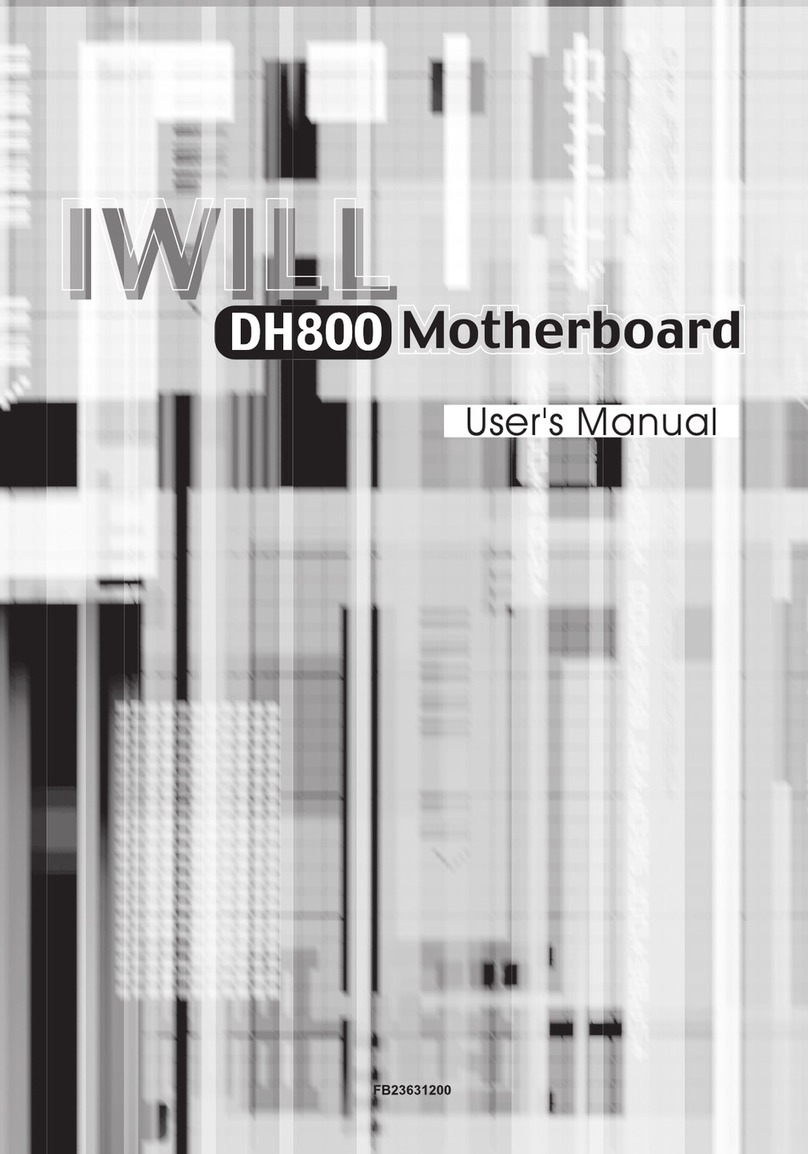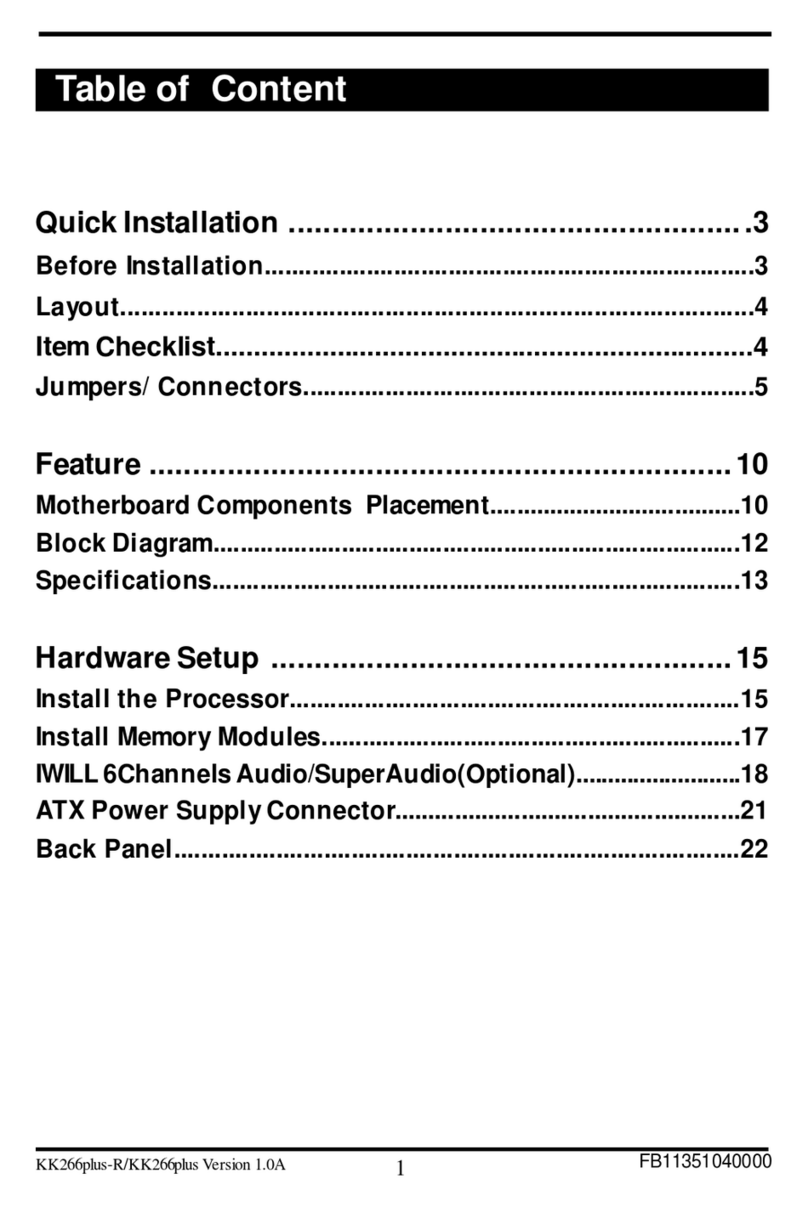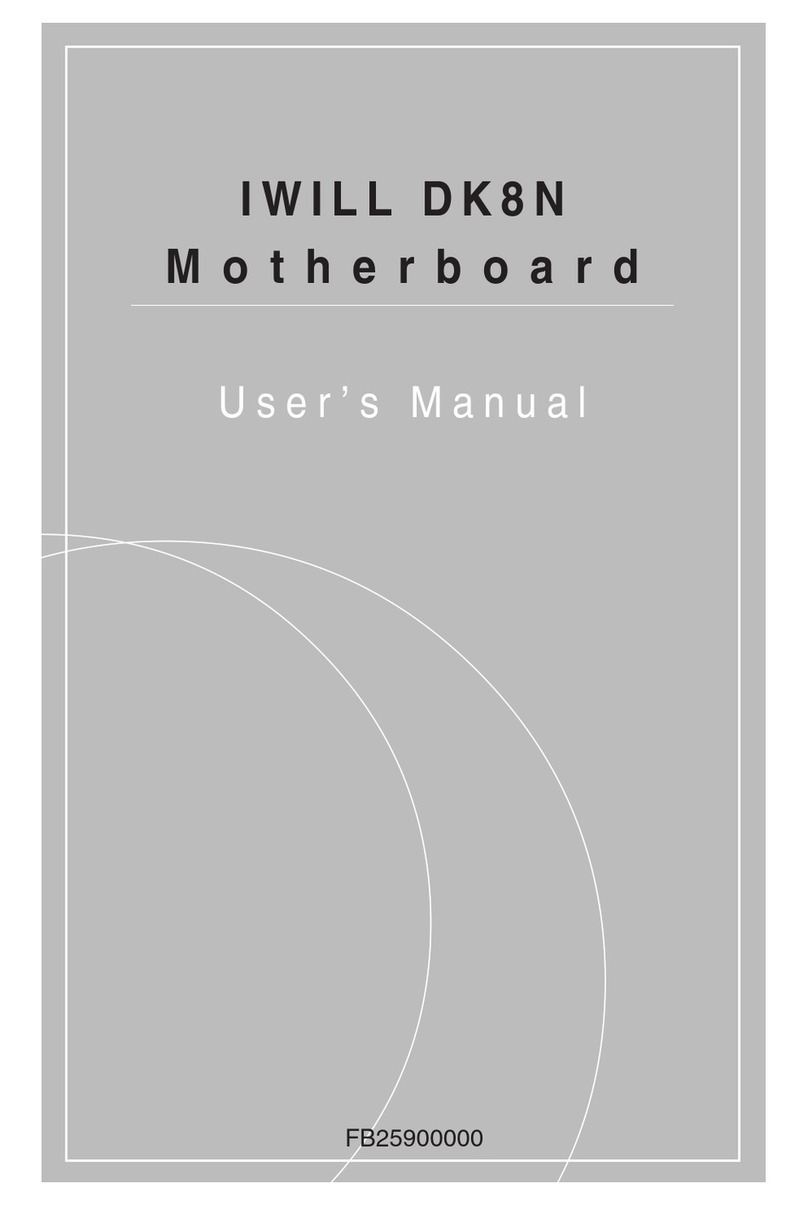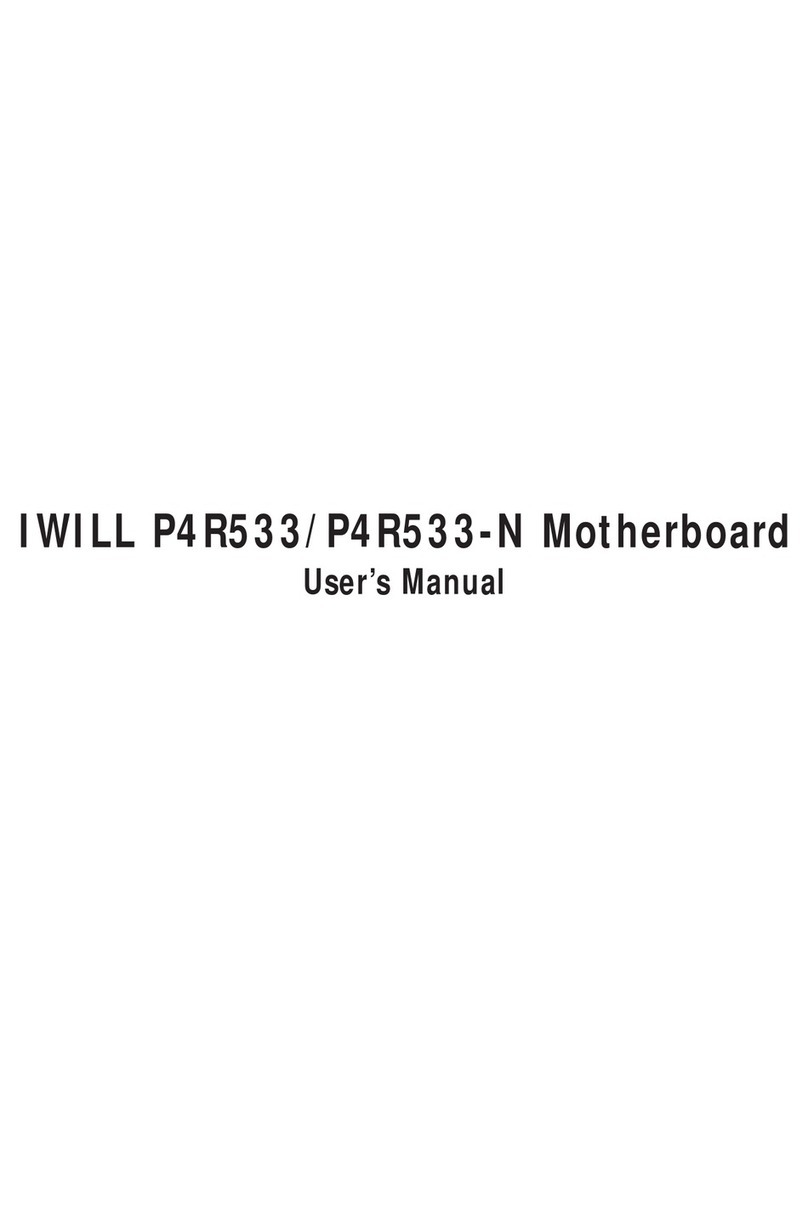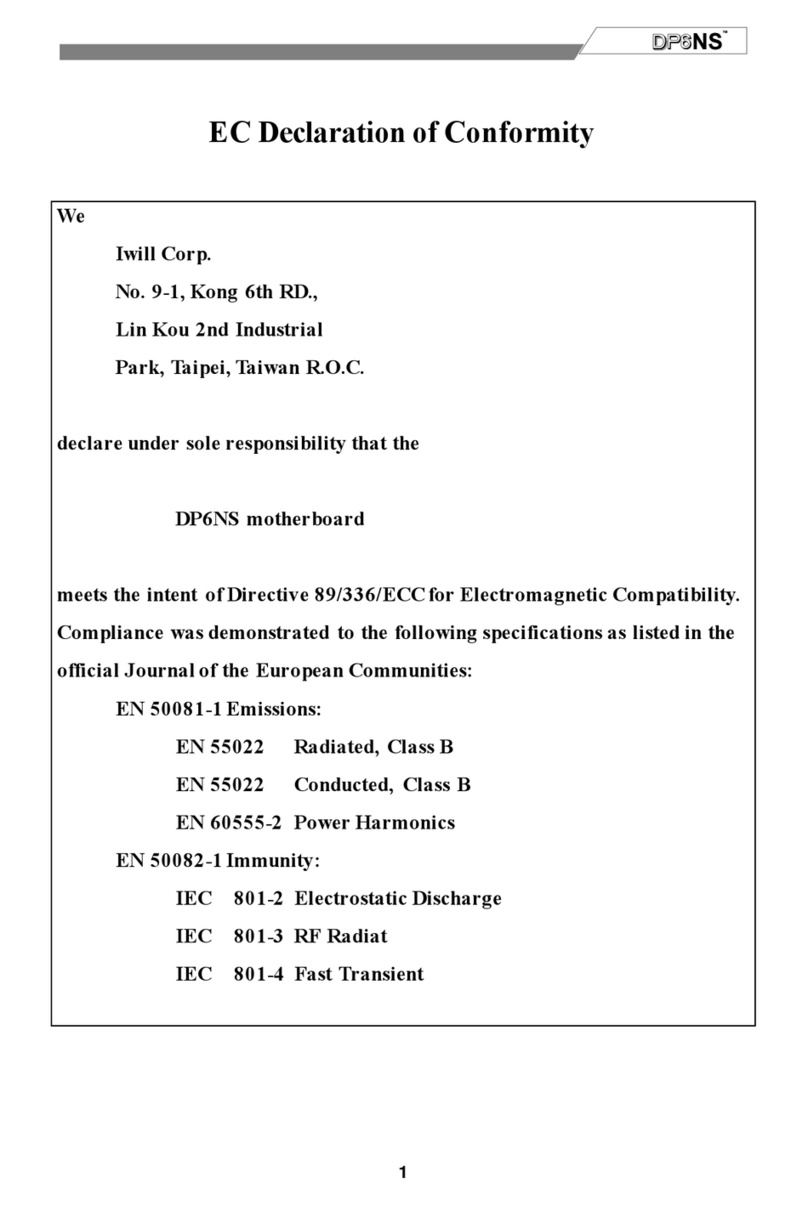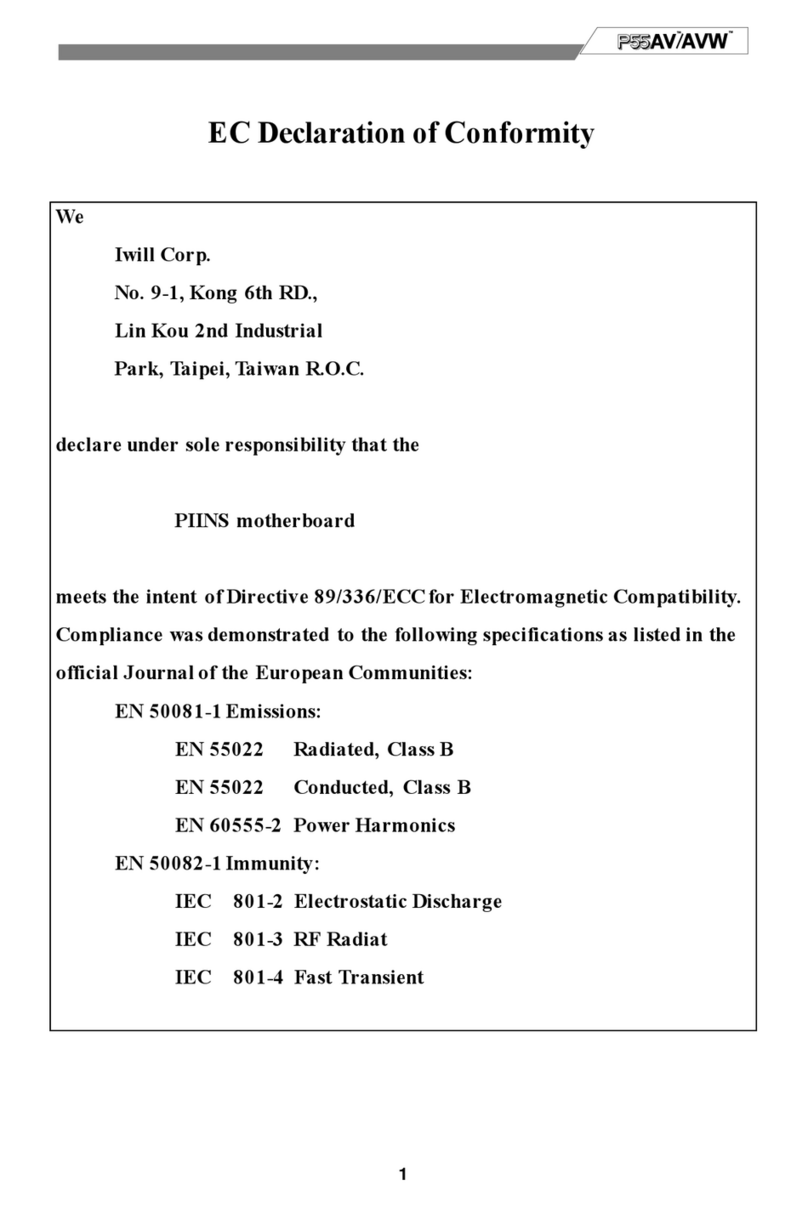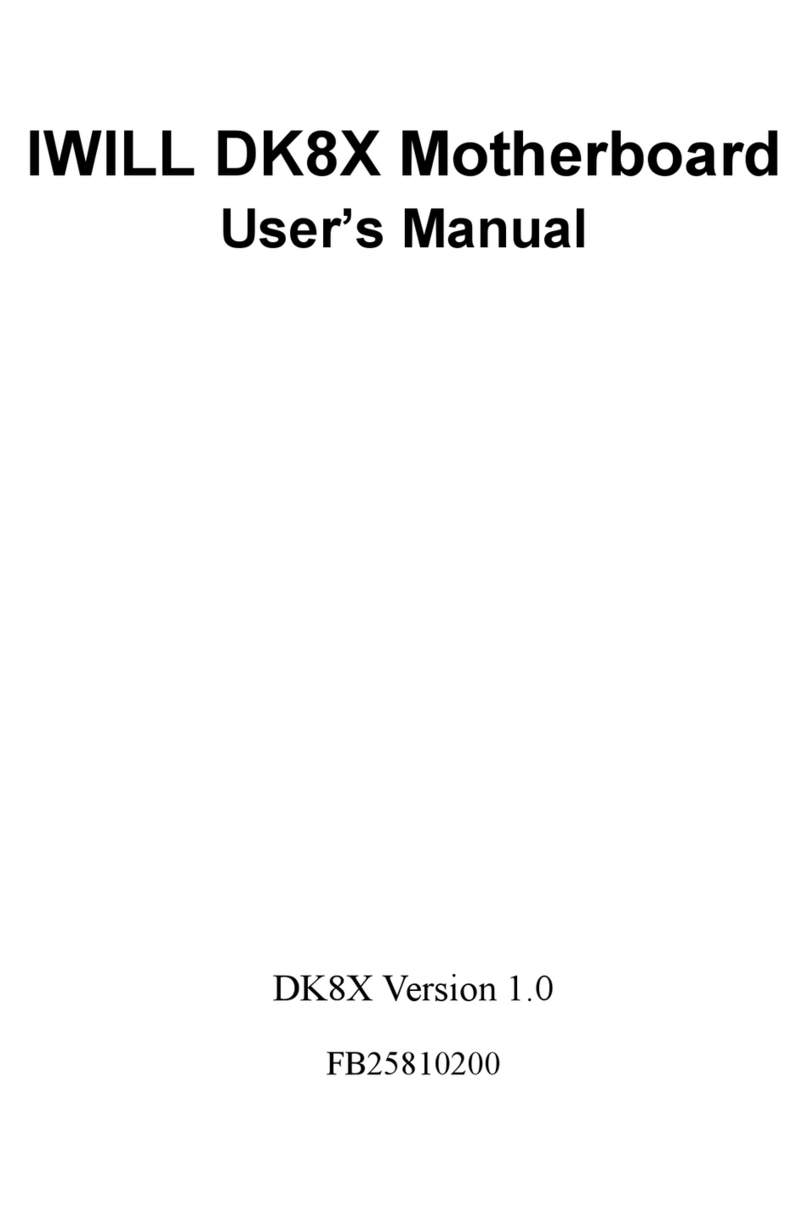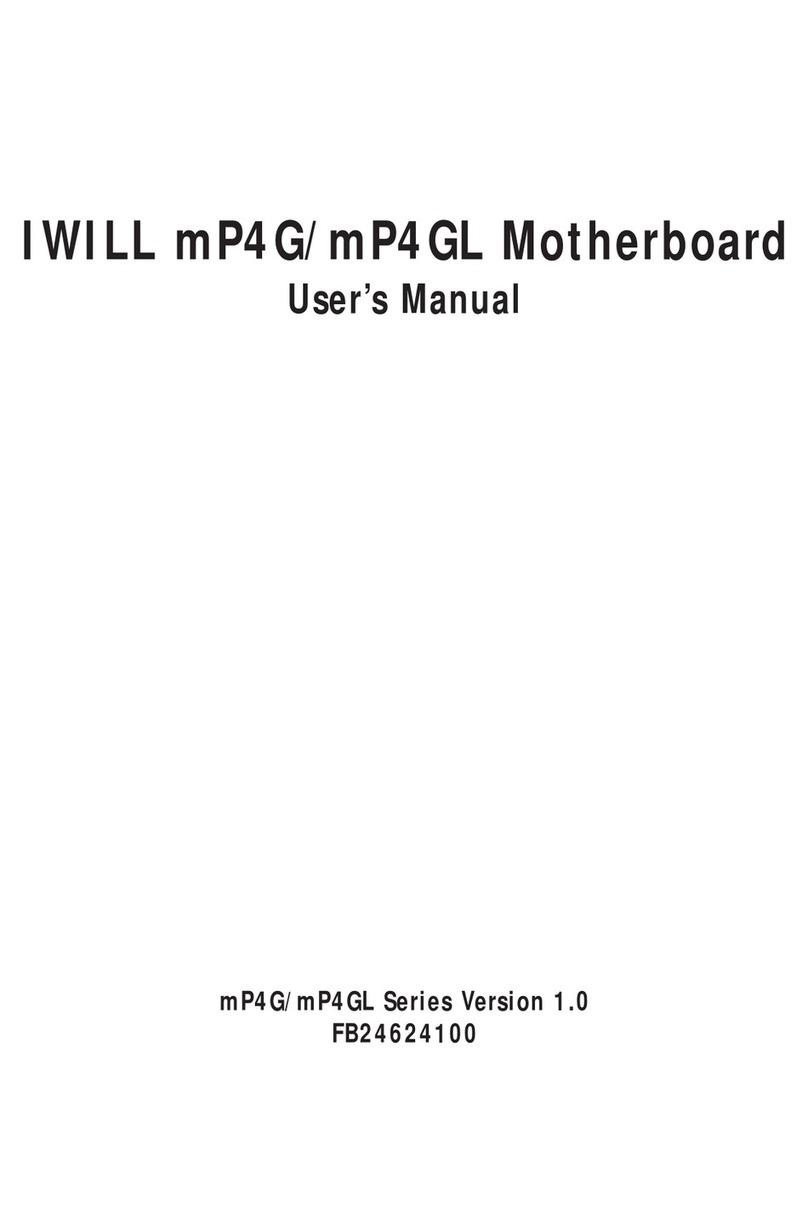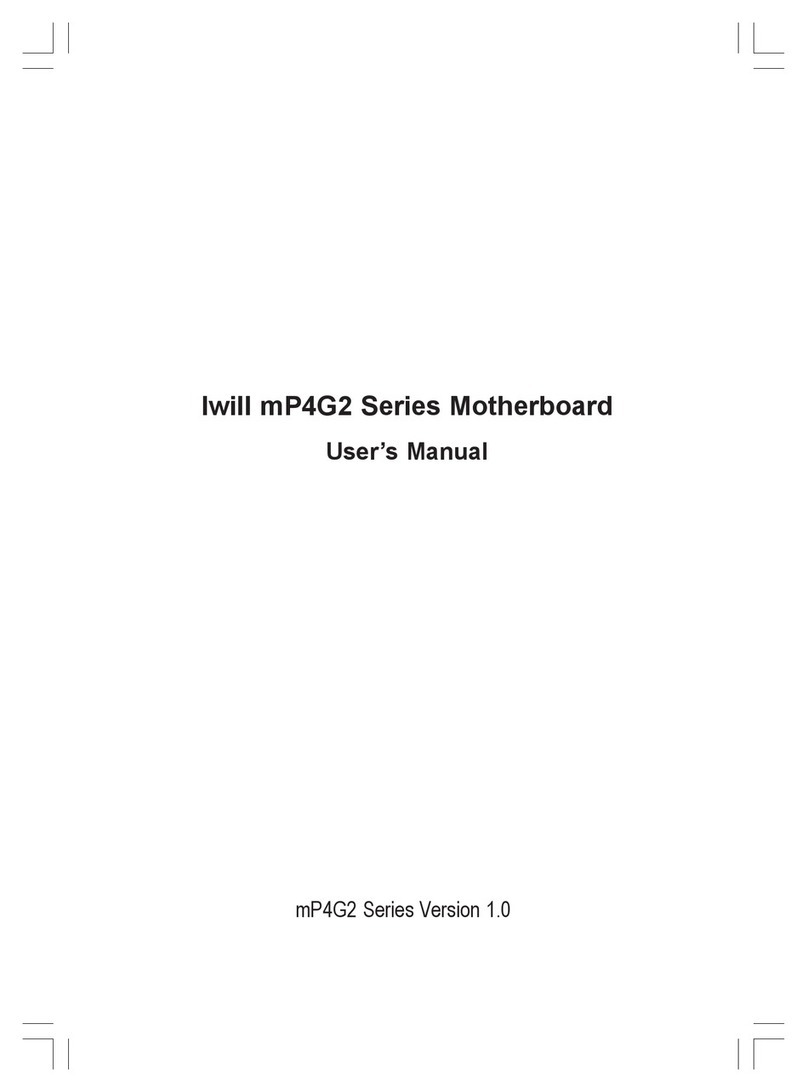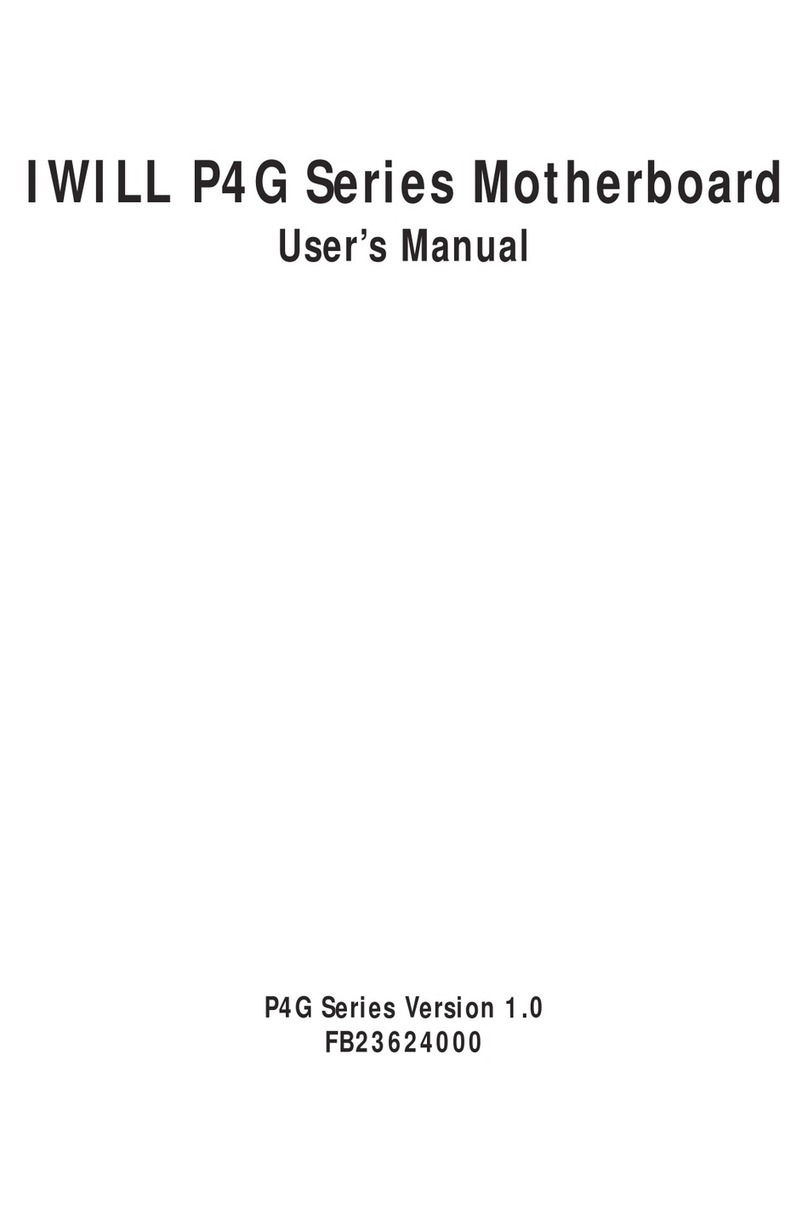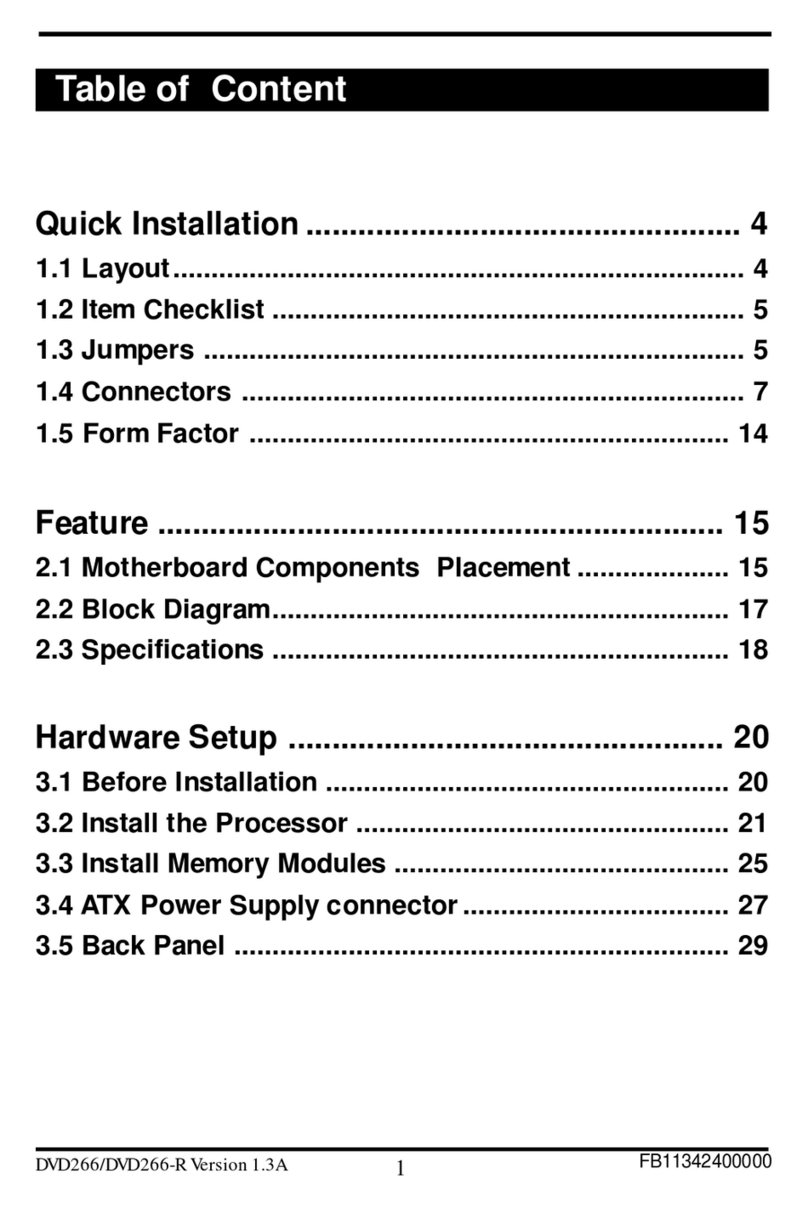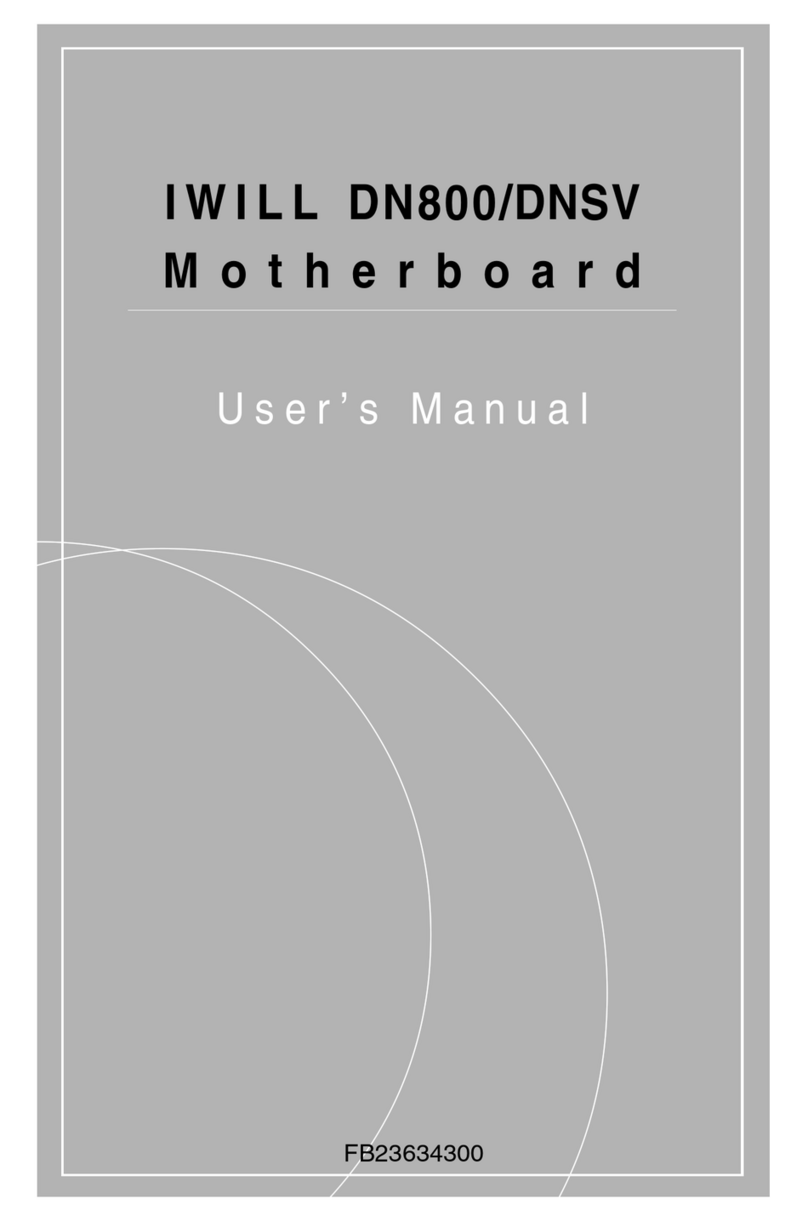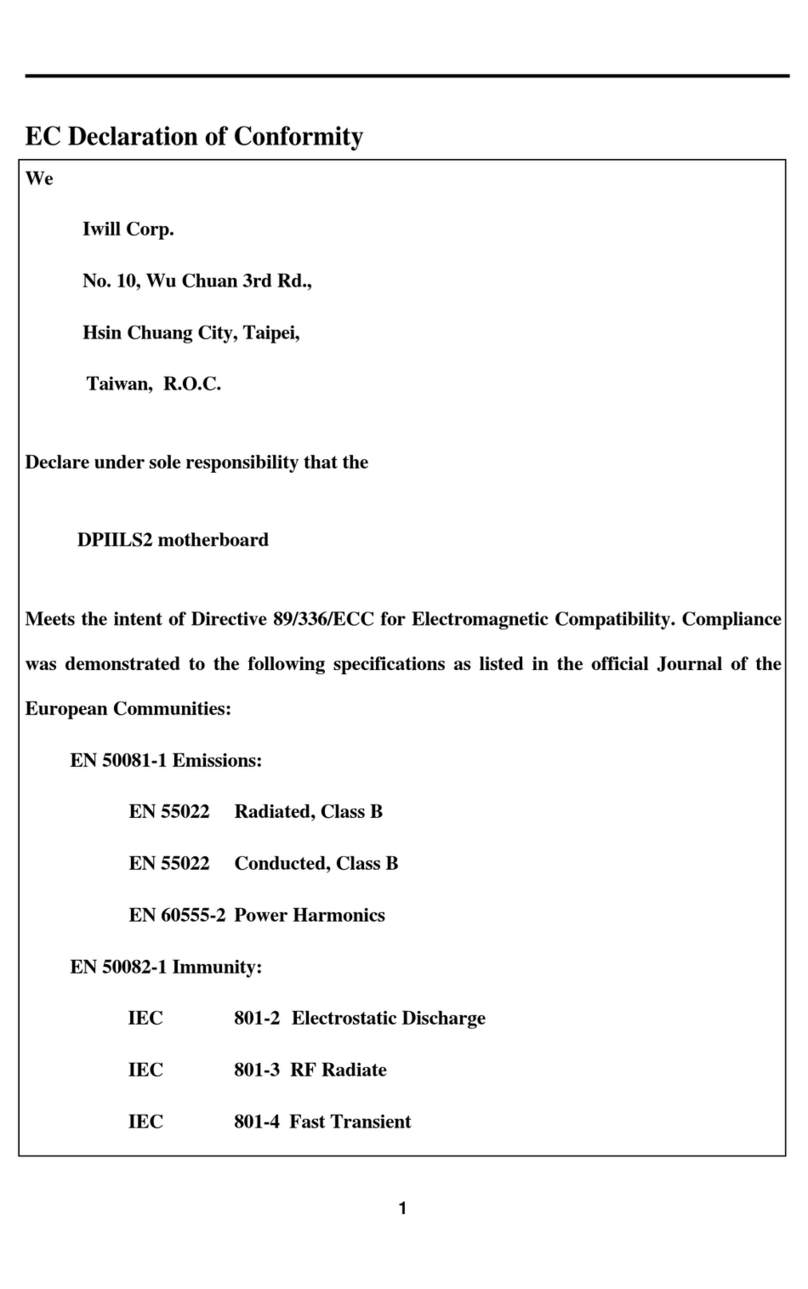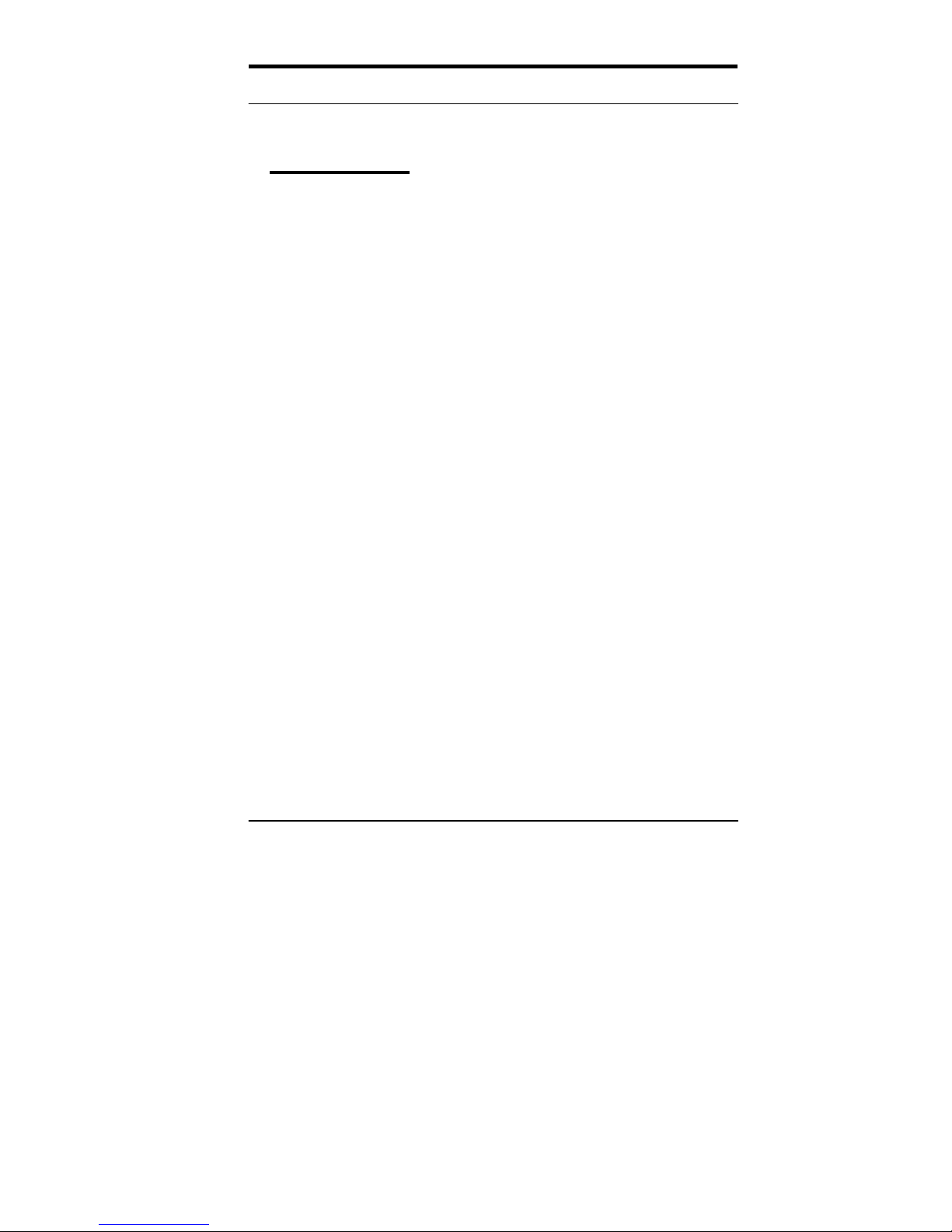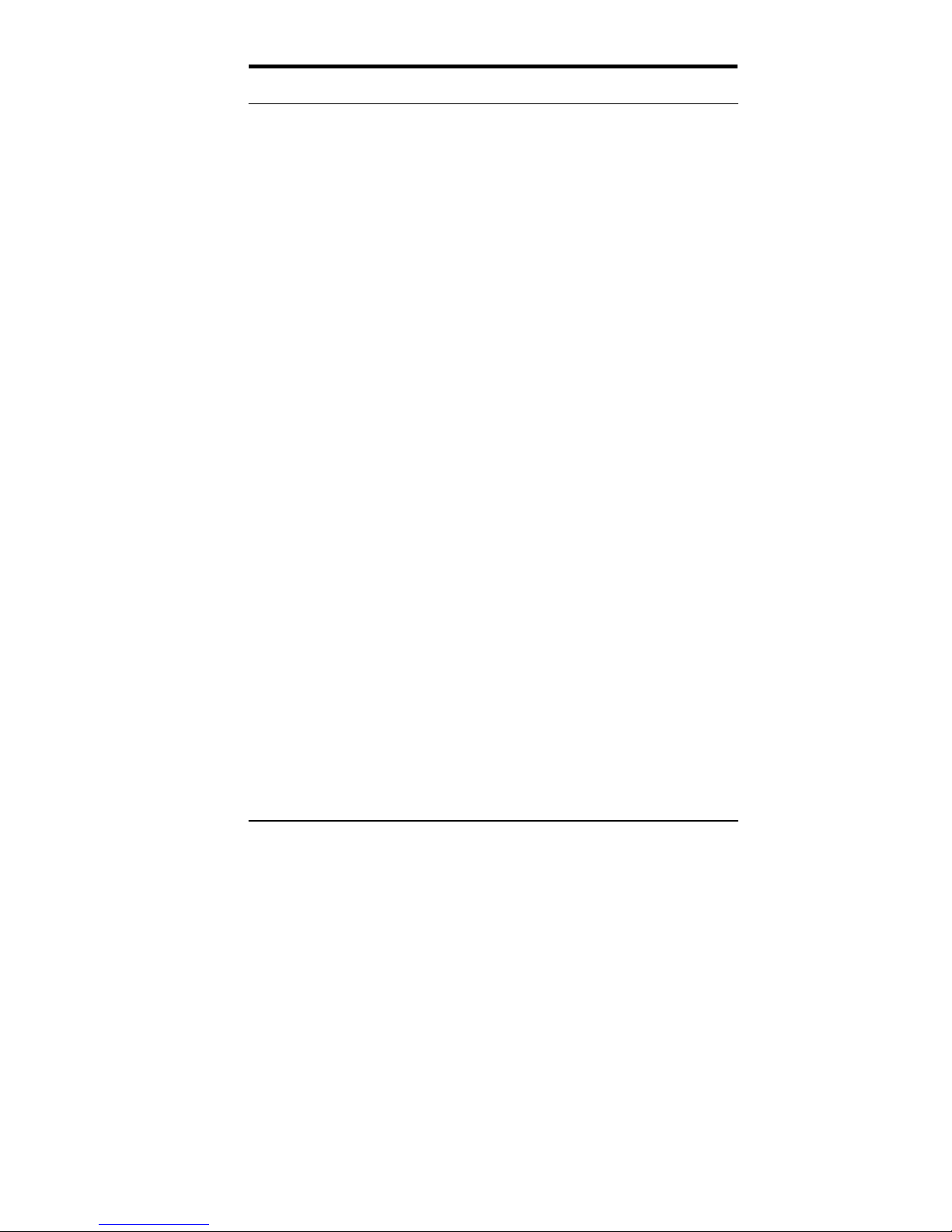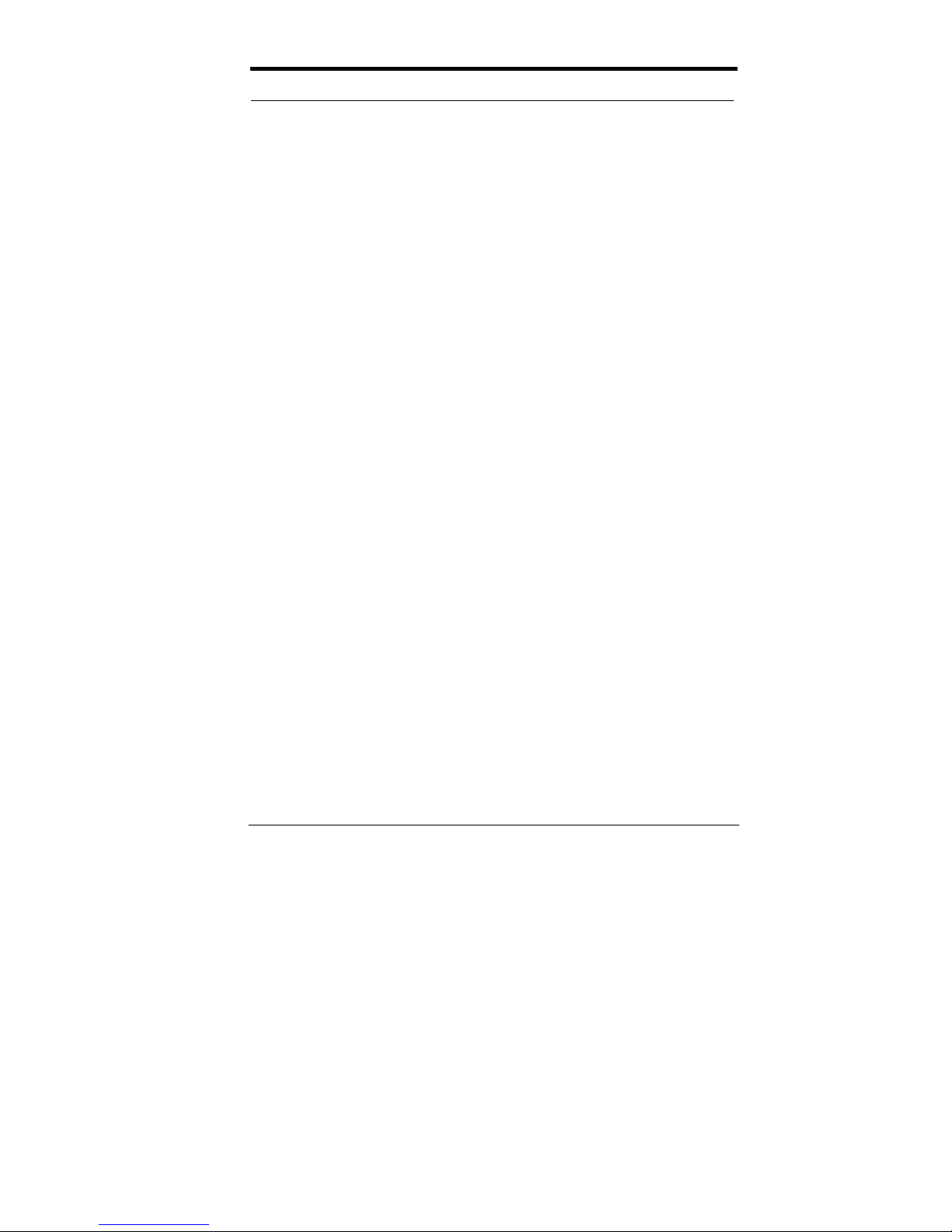18.USB Header………………………………………..….... 1-17
19.Serial Port COM1 Port…………………………….….…1-18
20.Chassis Intrusion Sensor Connector…………………..1-18
21.Thermal Header…………………………….…………... 1-18
22.BMC COM Port……………………………….…………..1-18
Step 5:Install Expansion Cards……………………………………..1-19
Step 6:Powering on Your Computer………………….………..…..1-20
CHAPTER 2:BIOS SETUP…………………….………………....2-1
Starting BIOS Setup………………………………………………….…2-1
Using Setup……………………………………………………….…..…2-2
In Case of Problems……………………………………………….……2-4
Section 1:Main Menu………………………….………………………2-5
The Menu Bar………………………………………………2-6
The Legend Bar……………………...……………….……2-7
The Field Help Window……………………………………2-8
Main Menu Selections…………………………………..…2-9
Master and Slave Sub-Menus…………………………….2-9
Section 2:Advanced Menu…………………………………………..2-13
Advanced Chipset Control…………………………....…2-14
Advanced Processor Options……………………..….…2-15
Cache Memory…………...…………………………....…2-15
I/O Device Configuration Menu……………………....…2-16
Section 3:Security Menu………………………………………….…2-19
Section 4:Power Menu………………………………………………2-21
Section 5:Boot Menu…………………………………………………2-23
Section 6:Exit Menu……………………………………………….…2-26
Saving Values………………………….…..……….……..2-26
Exit Discarding Changes……………………………...….2-27
Load Setup Defaults……………………………..…….…2-27
Discard Changes……………………………………….…2-27
Save Changes………………………………………….....2-28