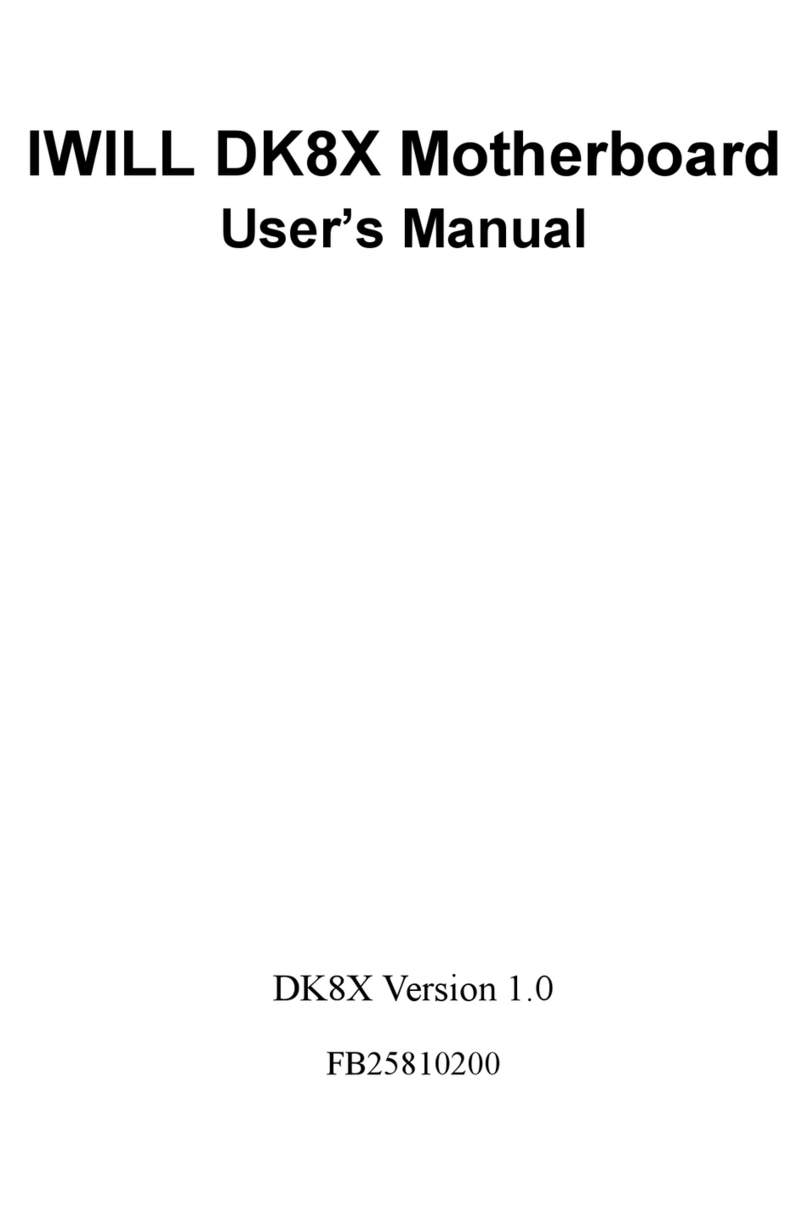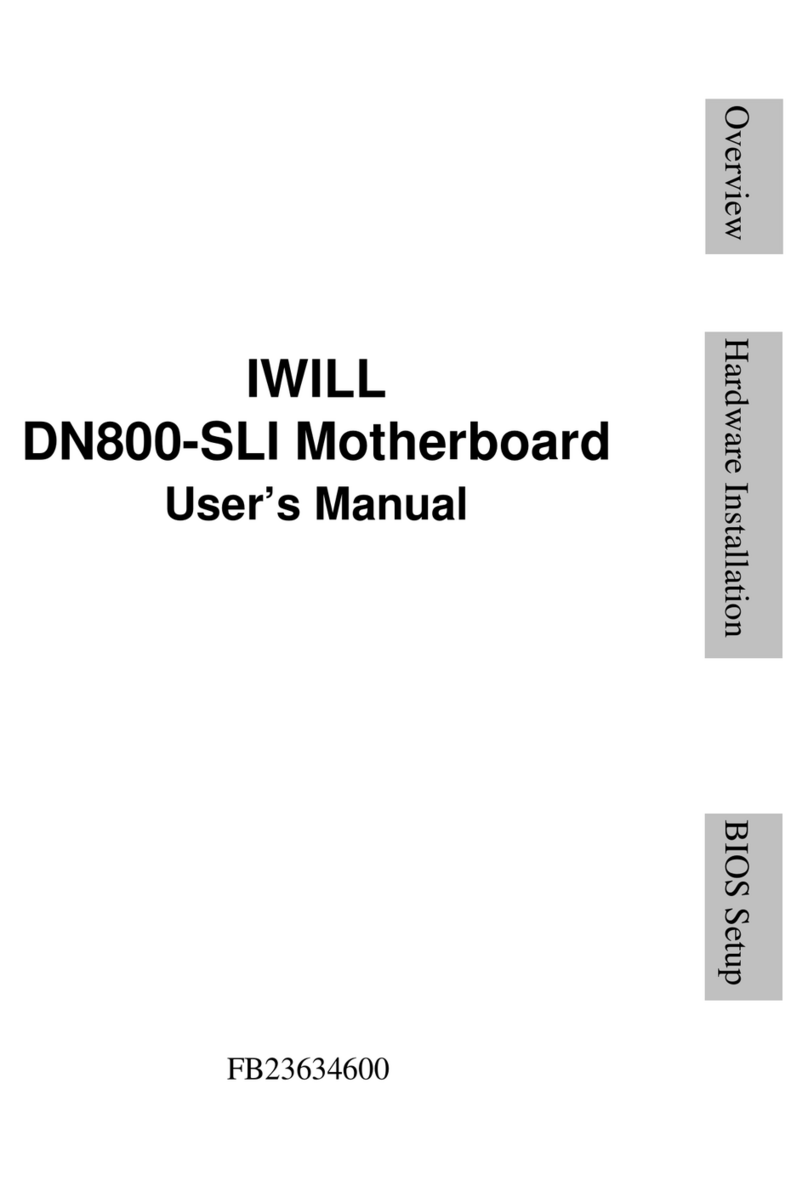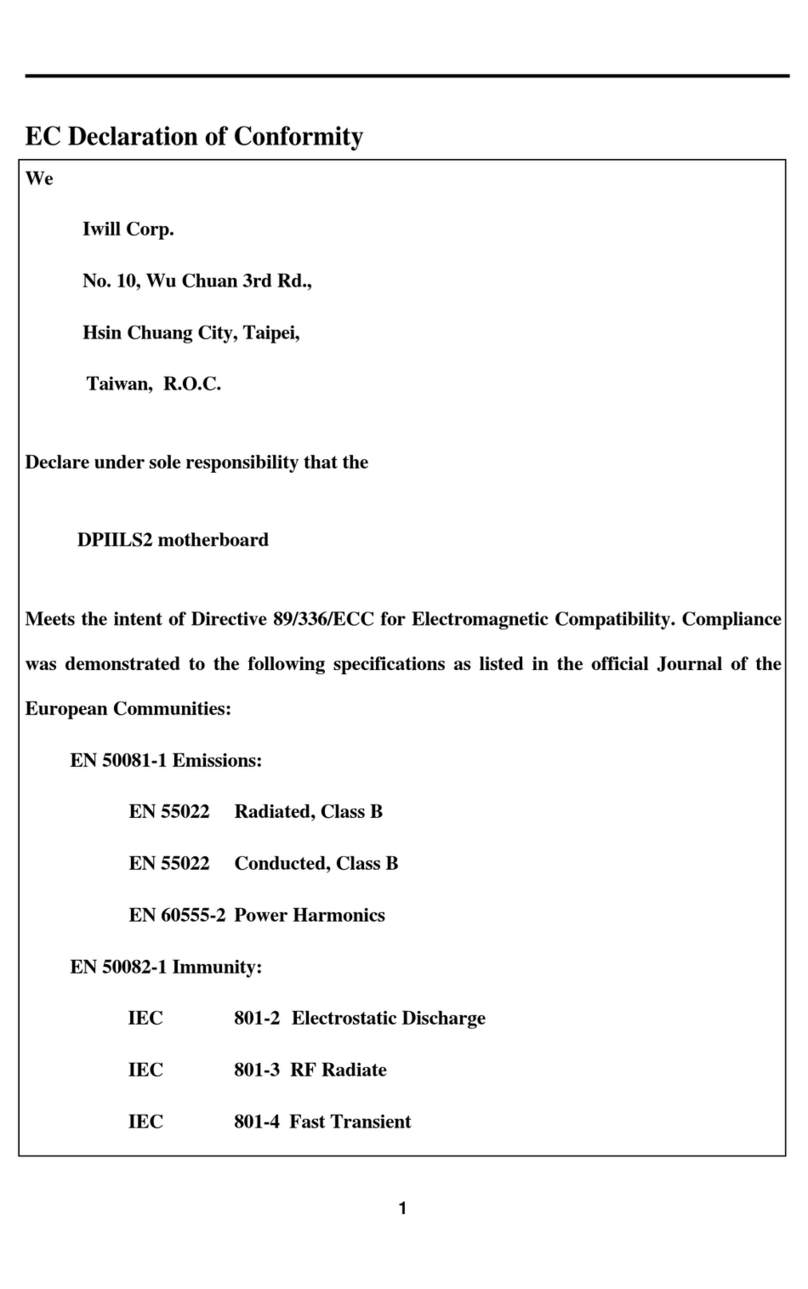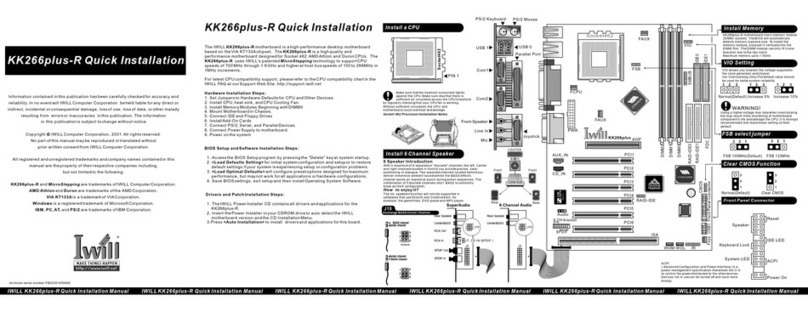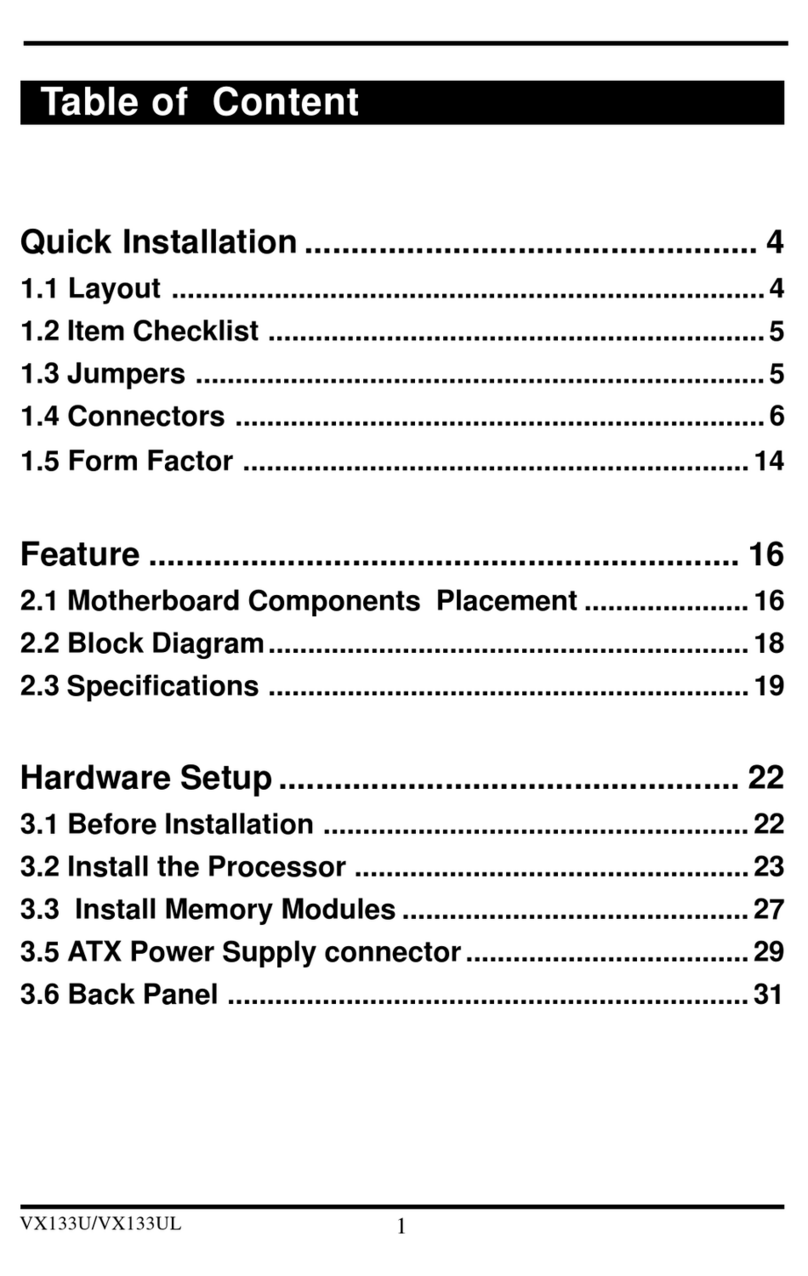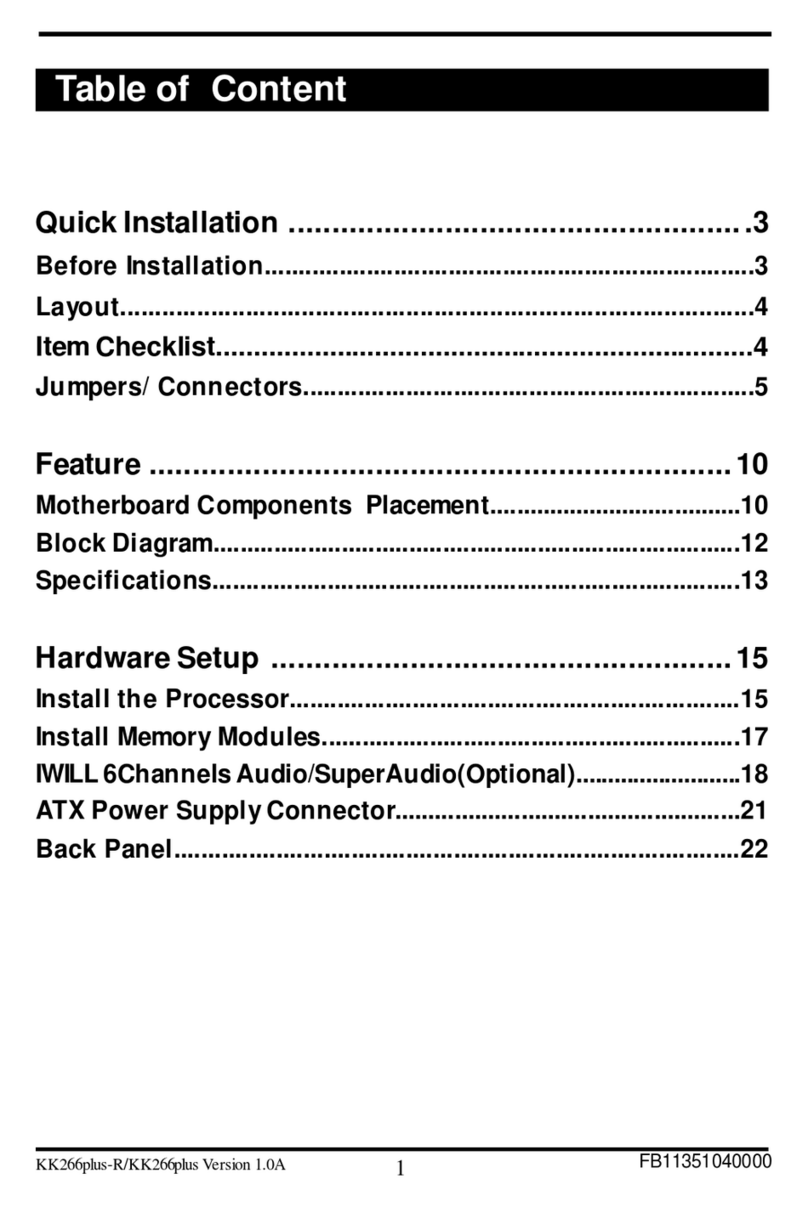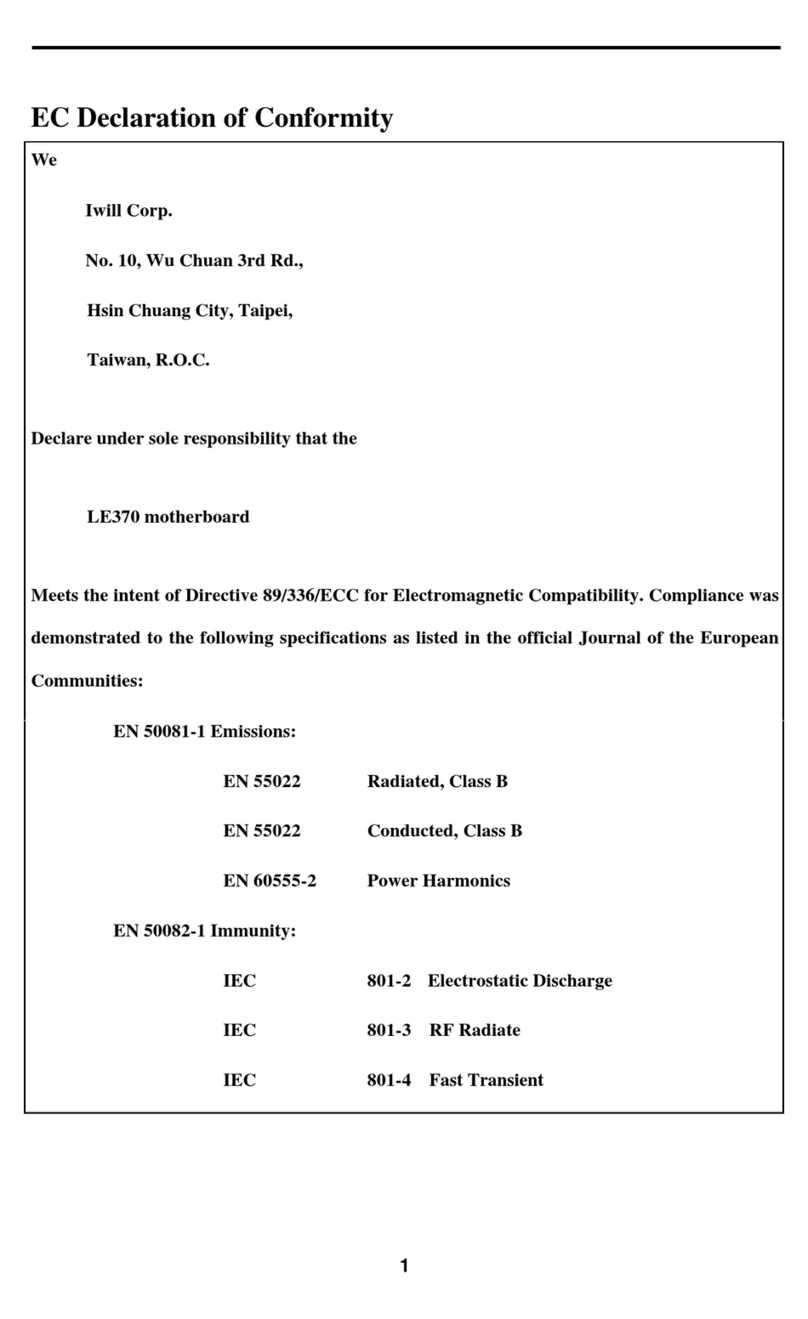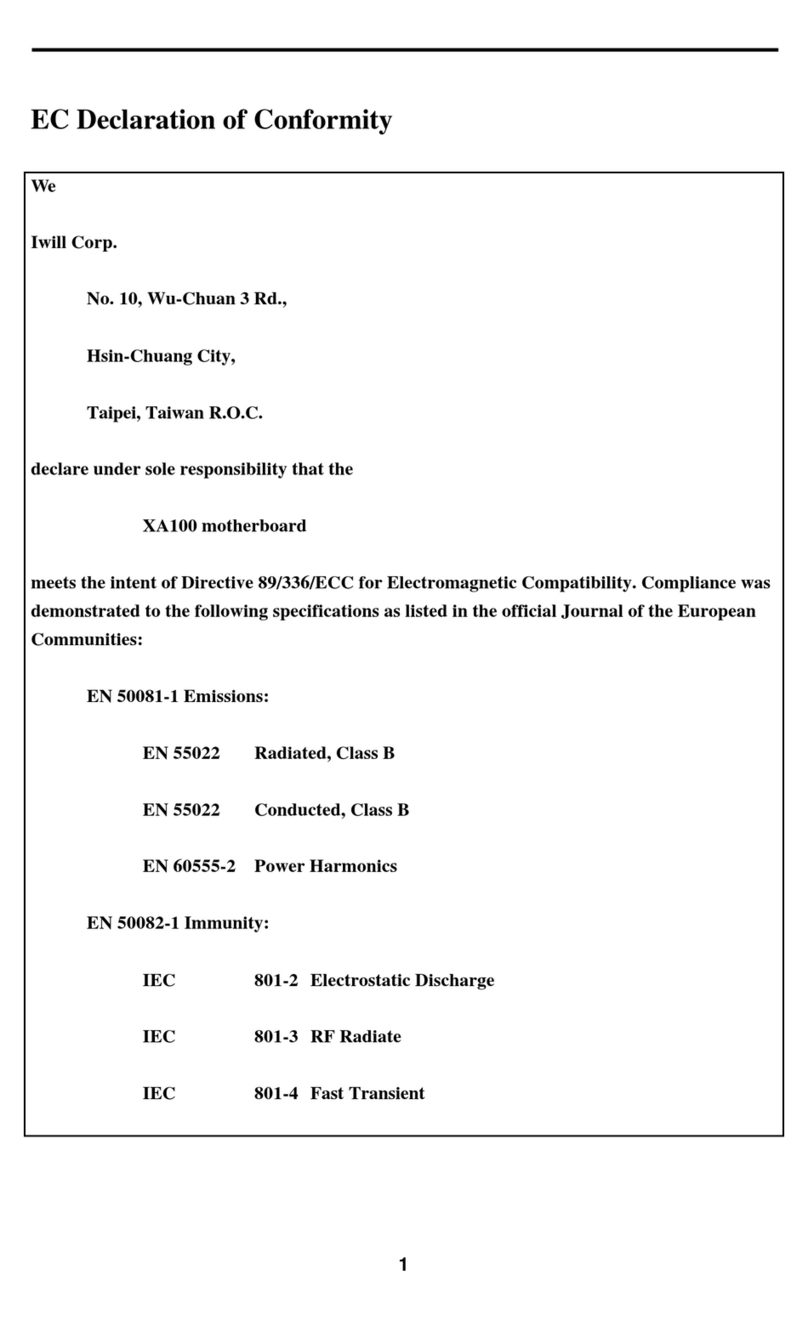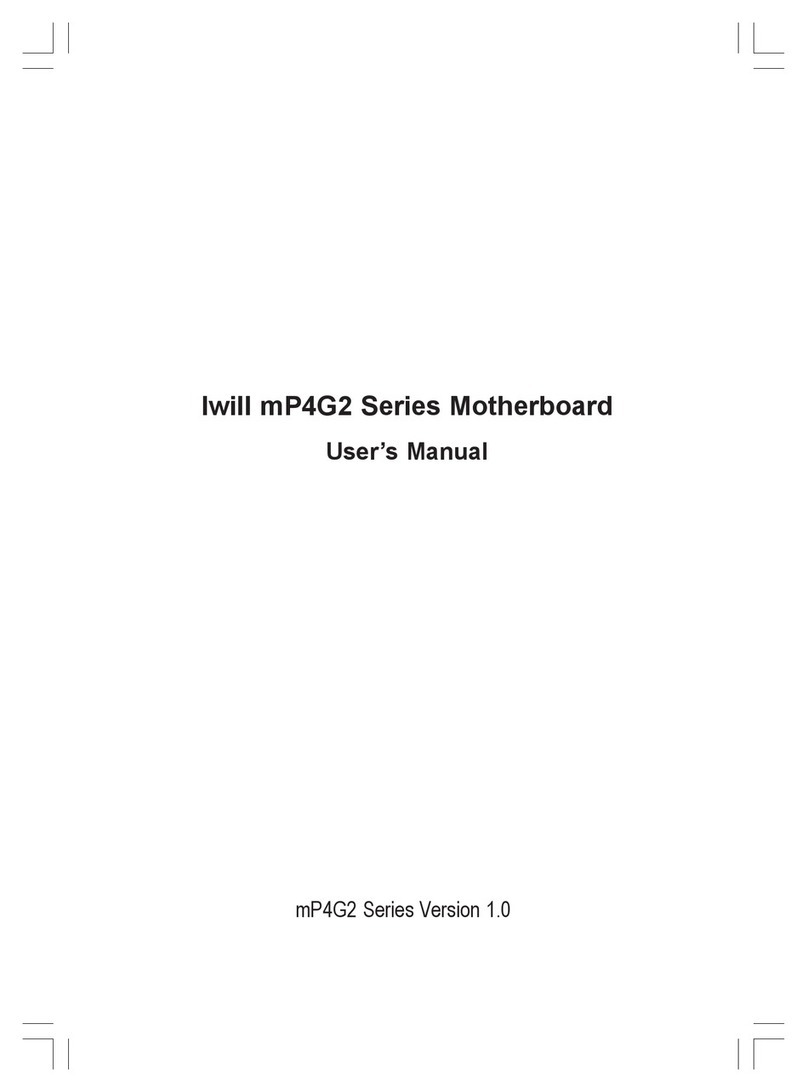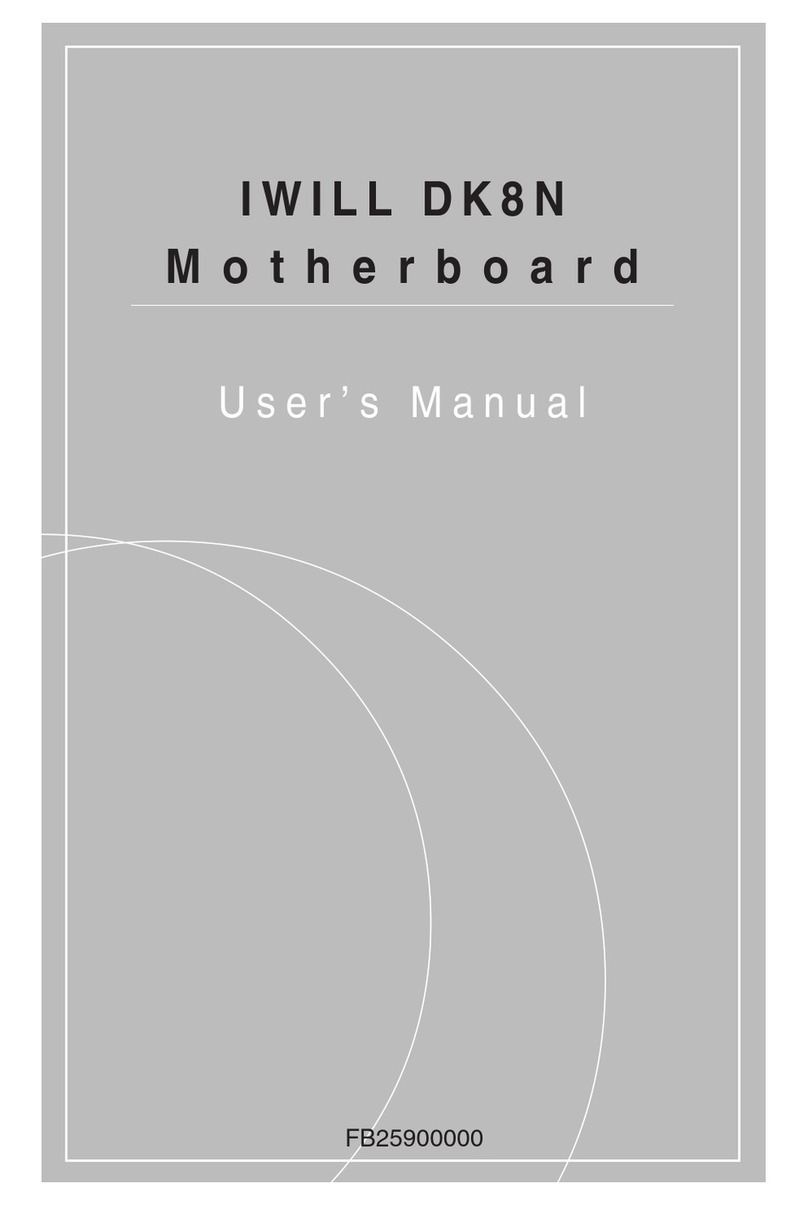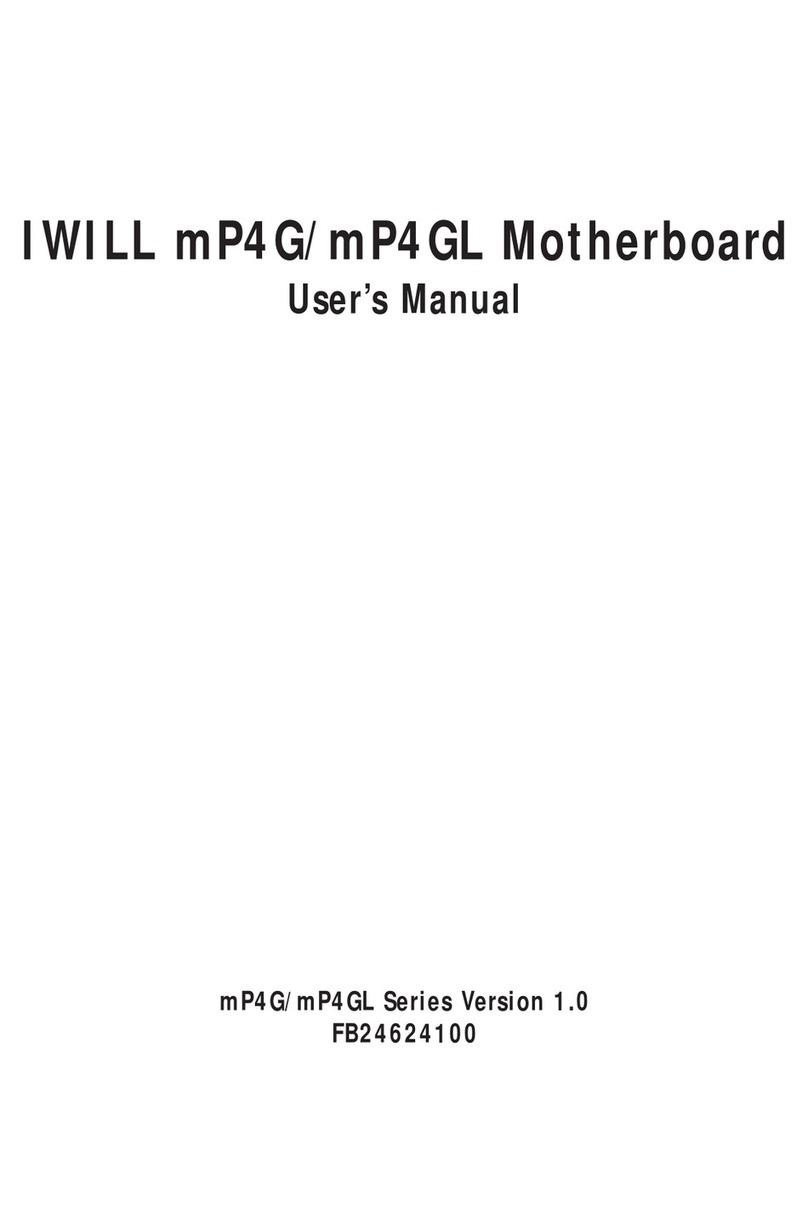KK400 Series MotherboardKK400 Series Motherboard
KK400 Series MotherboardKK400 Series Motherboard
KK400 Series Motherboard
○○○○○○○○○○○○○○○○○○○○○○○○○○○○○○○○○○○○○○○○○○○○○○○○○○
UU
UU
User’ser’
ser’ser’
ser’s Manuals Manual
s Manuals Manual
s Manual VV
VV
V
○○○○○○○○○○○○○○○○○○○○○○○○○○○○○○○○○○○○○○○○○○○○○○○○○○
ContentsContents
ContentsContents
Contents
1: Introduction1: Introduction
1: Introduction1: Introduction
1: Introduction......................................................................................................................................
......................................................................................................................................
................................................................... 1.11.1
1.11.1
1.1
Manual StructureManual Structure
Manual StructureManual Structure
Manual Structure ........................................................................................................................................................
........................................................................................................................................................
............................................................................ 1.11.1
1.11.1
1.1
Manual FeaturesManual Features
Manual FeaturesManual Features
Manual Features ..........................................................................................................................................................
..........................................................................................................................................................
............................................................................. 1.21.2
1.21.2
1.2
If The Motherboard Is Already Installed ....................................... 1.2
If You Need To Install This Motherboard ....................................... 1.2
Critical TCritical T
Critical TCritical T
Critical Topicsopics
opicsopics
opics ..................................................................................................................................................................
..................................................................................................................................................................
................................................................................. 1.31.3
1.31.3
1.3
PP
PP
Packing Listacking List
acking Listacking List
acking List ........................................................................................................................................................................
........................................................................................................................................................................
.................................................................................... 1.41.4
1.41.4
1.4
Pre-Use ChecklistPre-Use Checklist
Pre-Use ChecklistPre-Use Checklist
Pre-Use Checklist ........................................................................................................................................................
........................................................................................................................................................
............................................................................ 1.41.4
1.41.4
1.4
Hardware OptionsHardware Options
Hardware OptionsHardware Options
Hardware Options ......................................................................................................................................................
......................................................................................................................................................
........................................................................... 1.51.5
1.51.5
1.5
2: Key Features & Components2: Key Features & Components
2: Key Features & Components2: Key Features & Components
2: Key Features & Components........................................................................................
........................................................................................
............................................ 2.12.1
2.12.1
2.1
Motherboard LayoutMotherboard Layout
Motherboard LayoutMotherboard Layout
Motherboard Layout ................................................................................................................................................
................................................................................................................................................
........................................................................ 2.22.2
2.22.2
2.2
Key Features & ComponentsKey Features & Components
Key Features & ComponentsKey Features & Components
Key Features & Components ........................................................................................................................
........................................................................................................................
............................................................ 2.42.4
2.42.4
2.4
VIA KT400 Chipset ................................................................... 2.5
Winbond Super I/O .................................................................. 2.5
Highpoint HPT371 IDE RAID (KK400-RS).................................... 2.5
Serial ATA (KK400-RS) ............................................................. 2.5
CPU Socket ................................................................................. 2.6
System Memory Sockets............................................................... 2.7
The AGP Slot ............................................................................... 2.8
PCI Expansion Slots .................................................................... 2.9
Drive Connectors....................................................................... 2.10
IDE Drive Connectors .............................................................. 2.10
Floppy Disk Drive Connector .................................................... 2.11
Serial-ATA Drive Connectors (KK400-RS)................................... 2.12
Highpoint IDE RAID Drive Connector(KK400-RS)..................... 2.12
Other Internal Connectors........................................................... 2.13
ATX Power Connector .............................................................. 2.13
CPU & System Fan Connectors J1, J14, J24, J25 ....................... 2.13
CD-In & AUX Audio Connectors J12 & J13................................. 2.14
Onboard USB Port Connector J17 & Connector JP4 .................... 2.15
IR Connector JP5 ................................................................... 2.15
Smartcard Reader Connector JP12 ........................................... 2.16
COM2 Port Connector JP13 ..................................................... 2.16
Memory Stick/Secure Digital Reader Connector JP29 ................ 2.17
WOL: Wake On LAN Connector J26 ........................................... 2.18