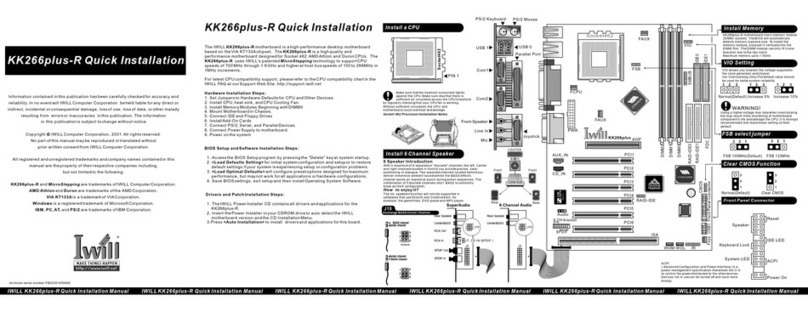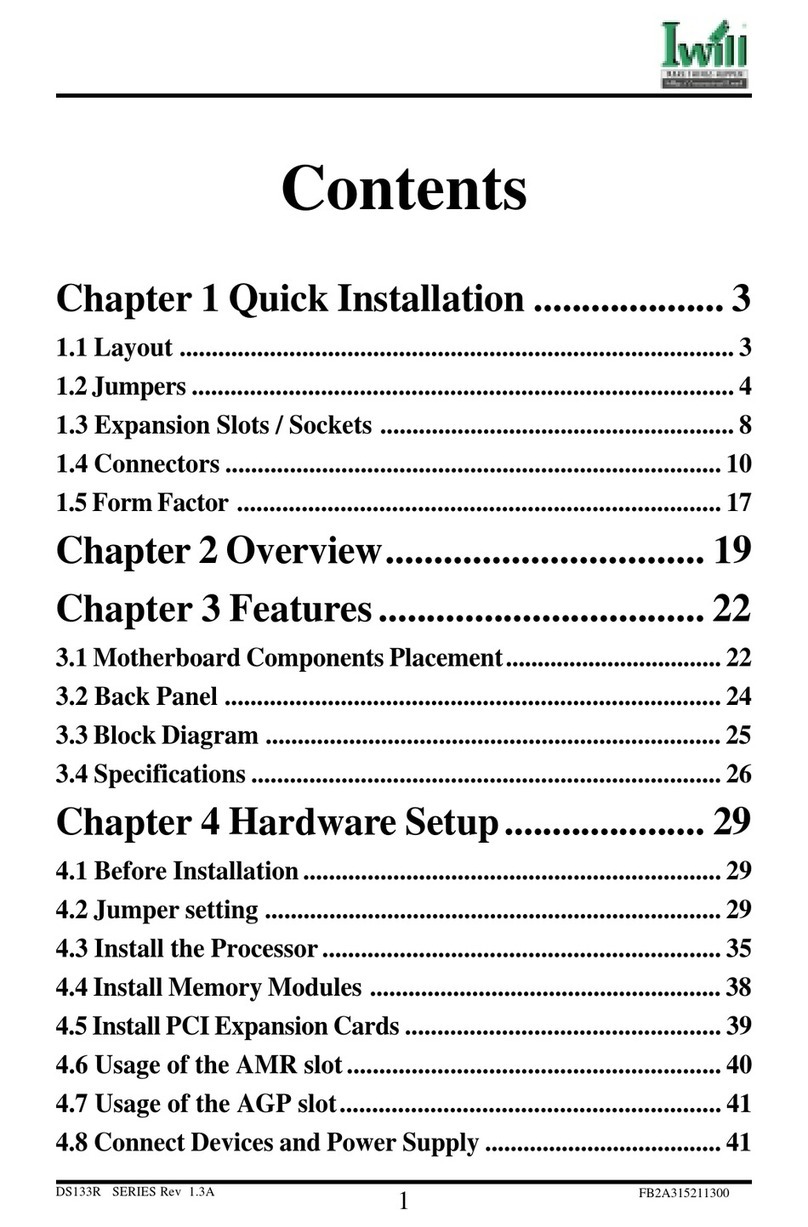IWILL DN800 User manual
Other IWILL Motherboard manuals

IWILL
IWILL KK266 User manual
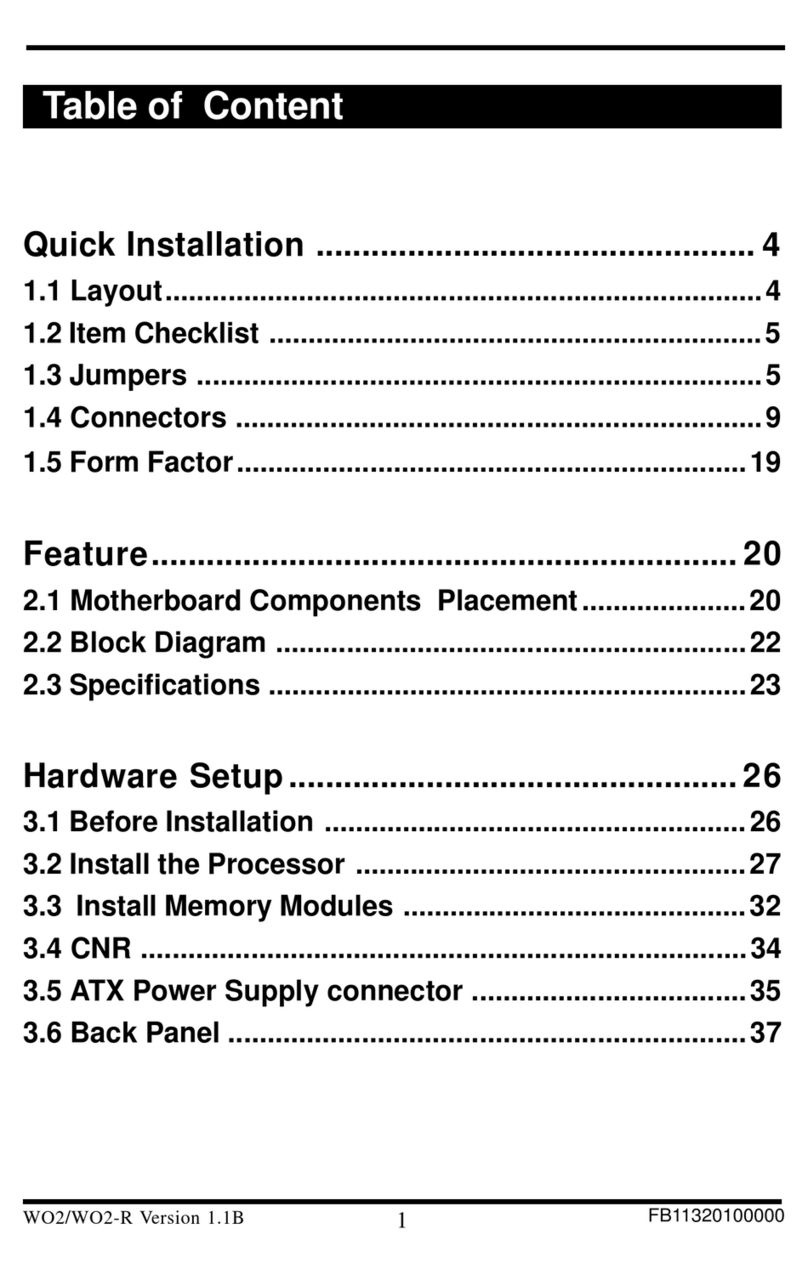
IWILL
IWILL WO2 Original operating instructions

IWILL
IWILL DK8X User manual

IWILL
IWILL DX400-SN User manual

IWILL
IWILL P4DA User manual

IWILL
IWILL DVD266u-RN User manual
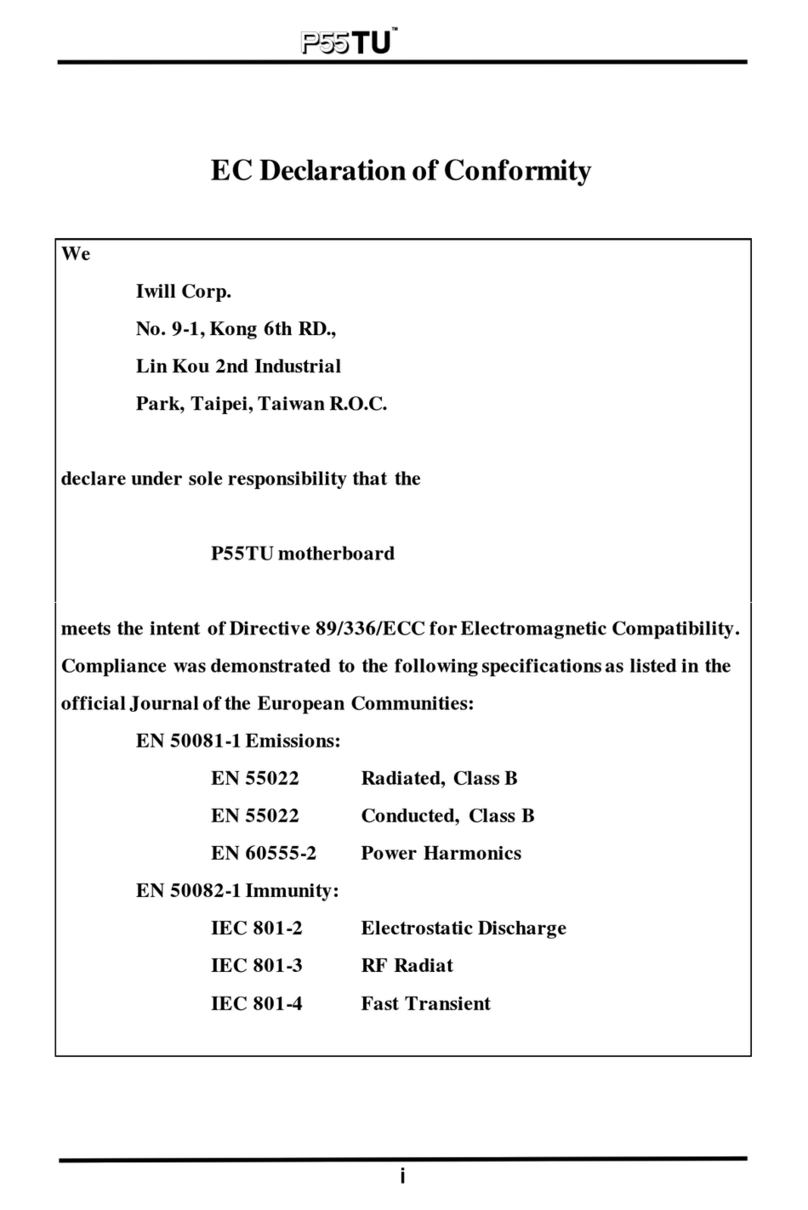
IWILL
IWILL P55TU User manual

IWILL
IWILL MPX2 User manual
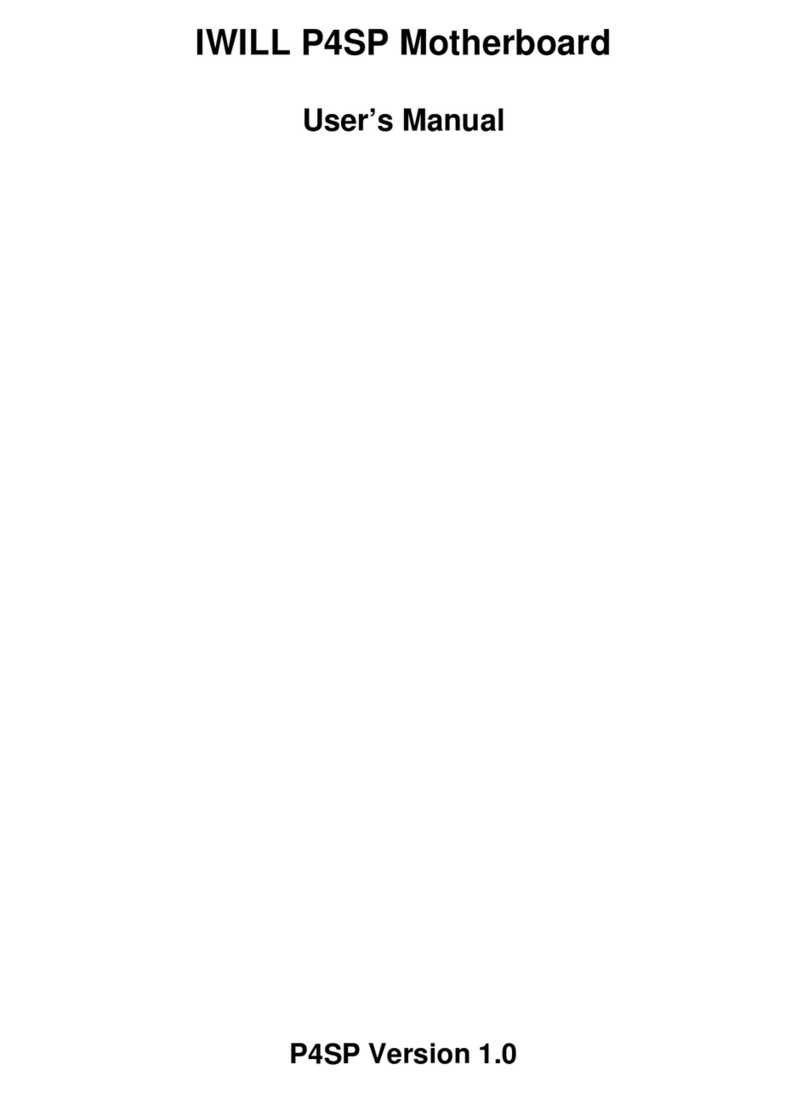
IWILL
IWILL P4SP User manual
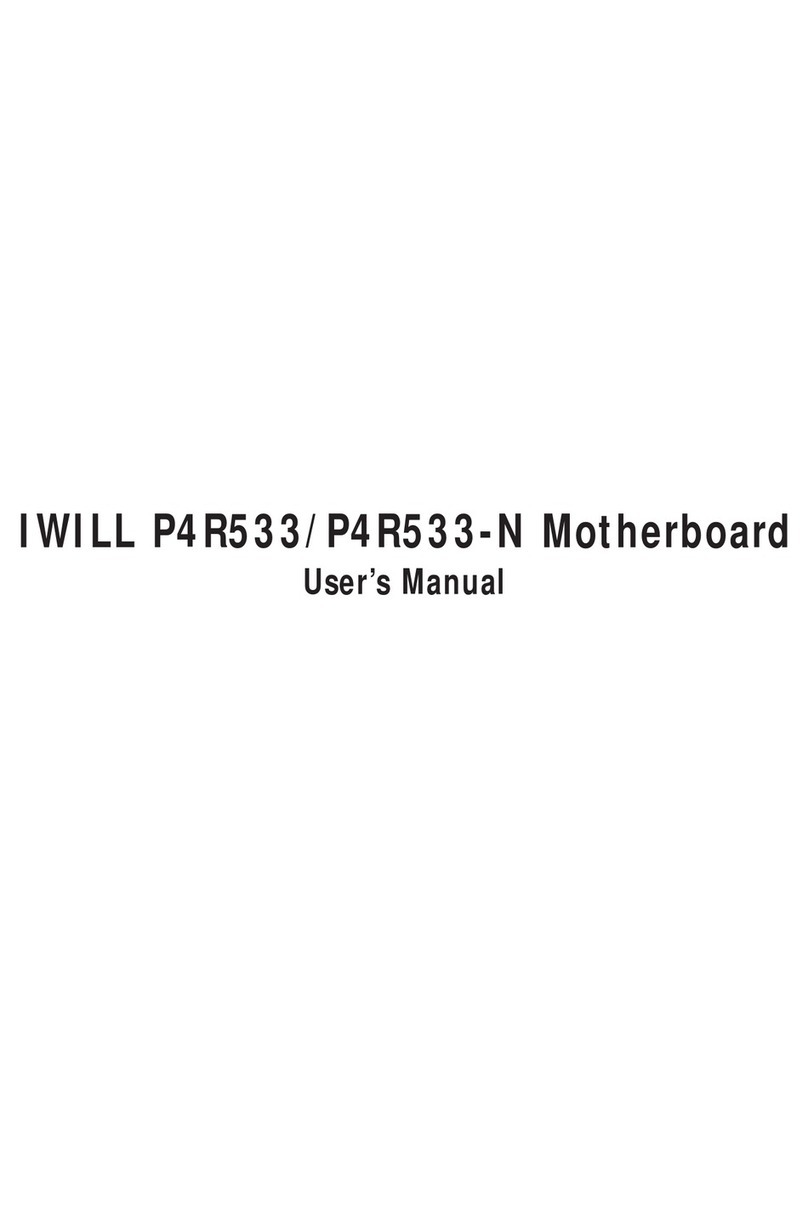
IWILL
IWILL P4R533 User manual

IWILL
IWILL BD100 Plus User manual
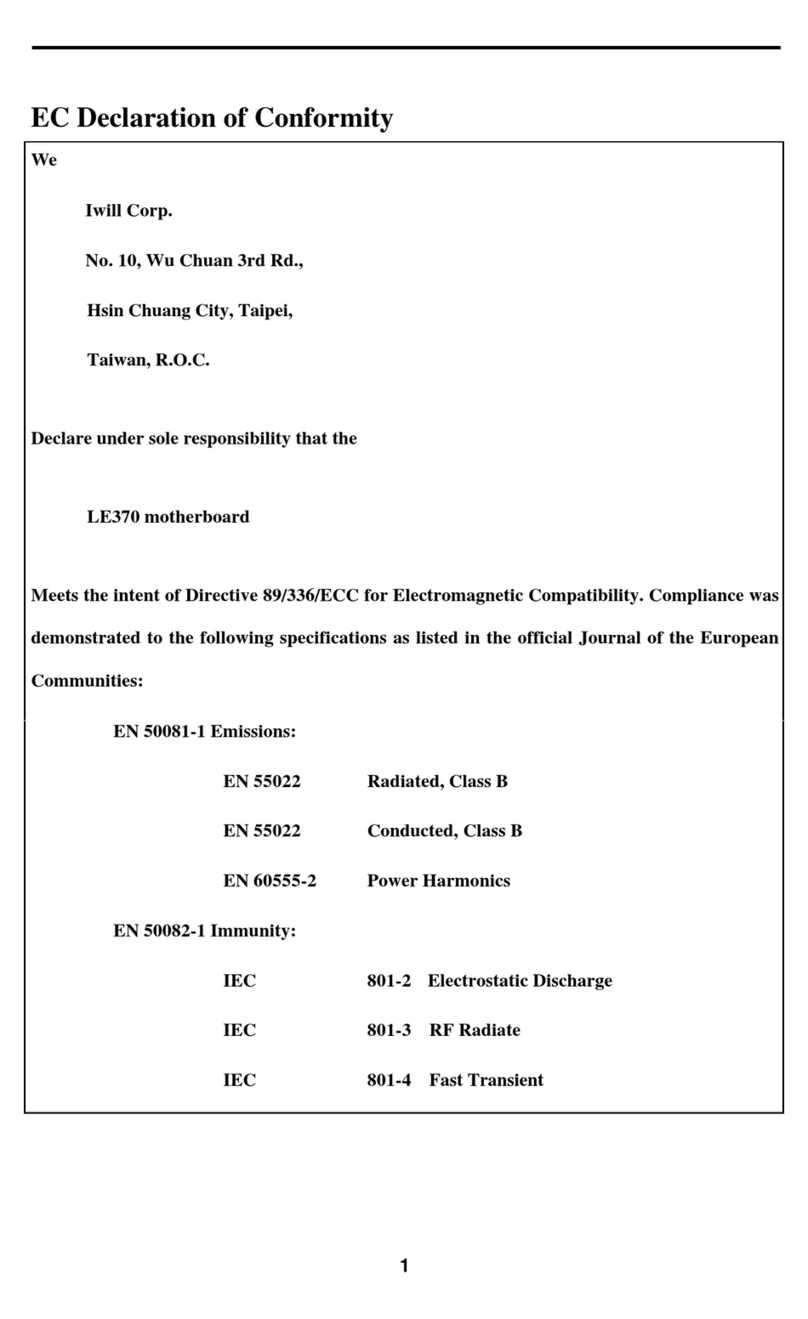
IWILL
IWILL LE370 User manual
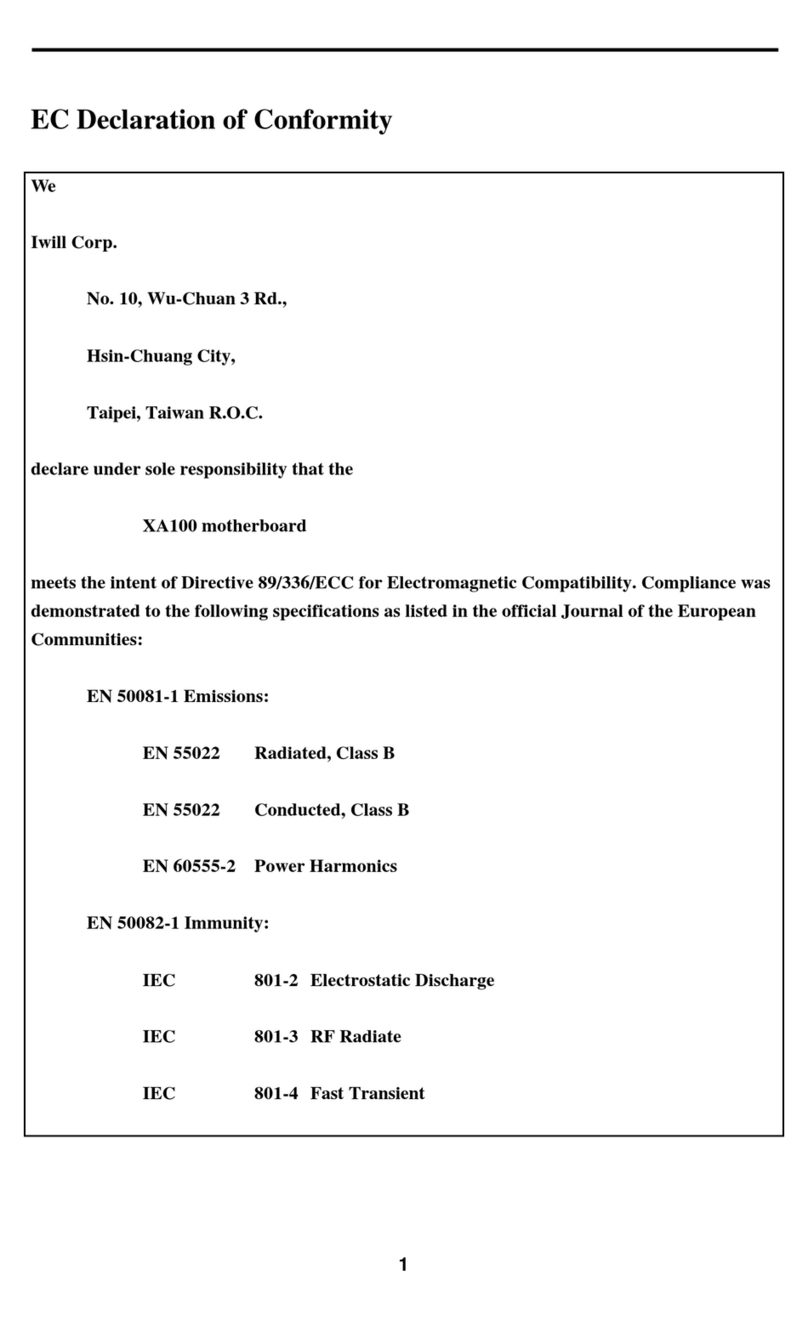
IWILL
IWILL XA100 Ultra ATA-2 User manual
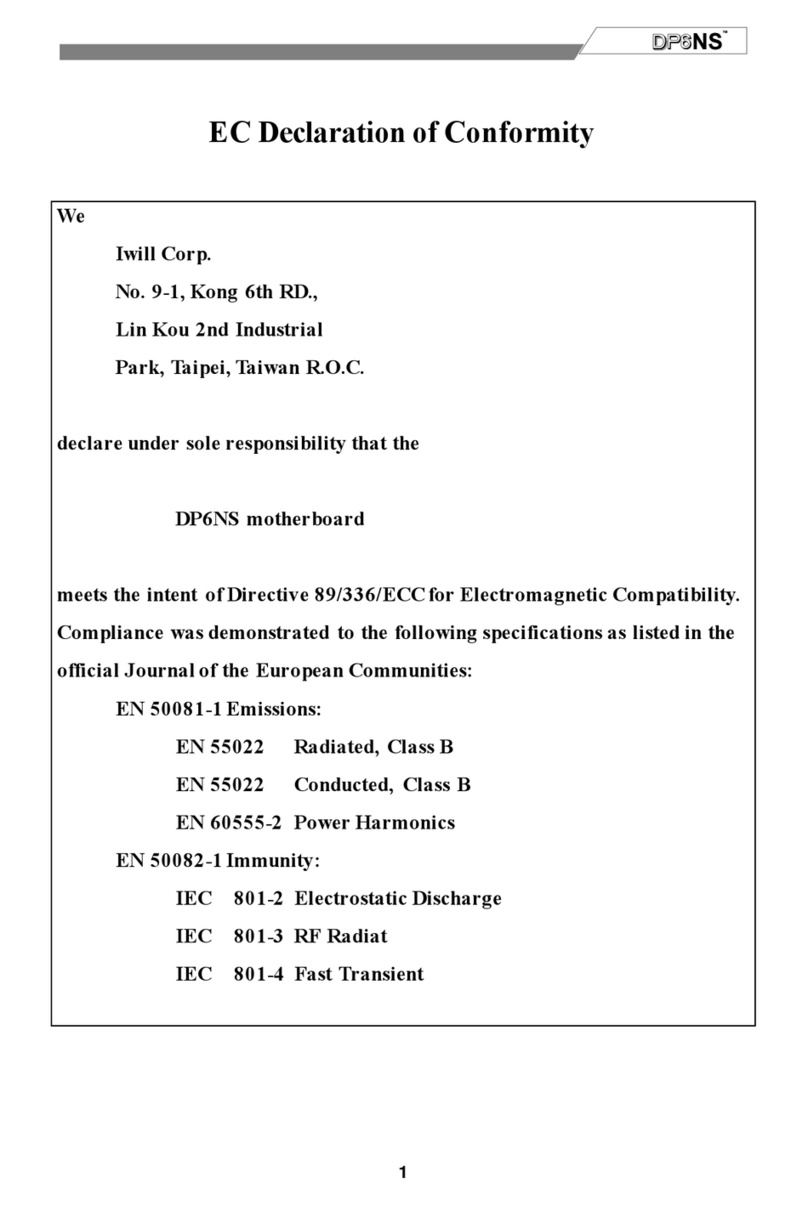
IWILL
IWILL DP6NS User manual

IWILL
IWILL KD266 User manual

IWILL
IWILL VD133 Pro Series User manual

IWILL
IWILL DNS-SATA User manual
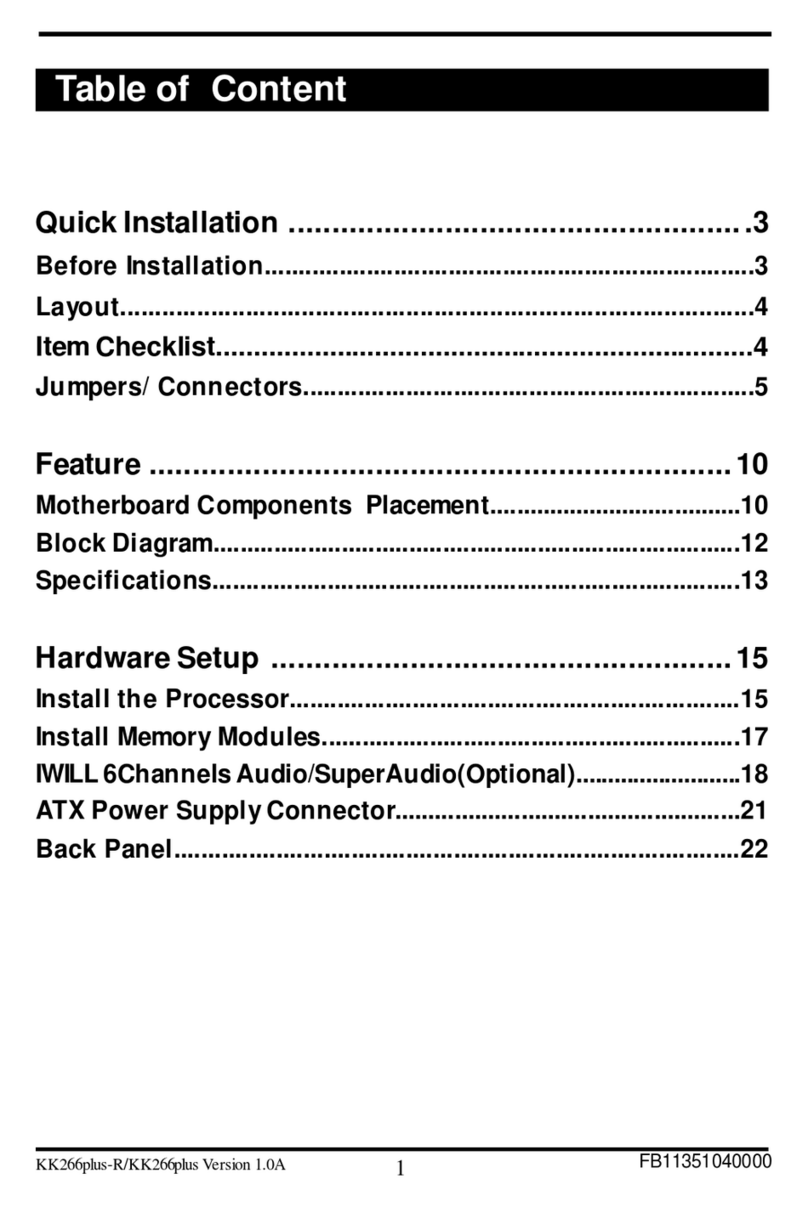
IWILL
IWILL KK266Plus User manual
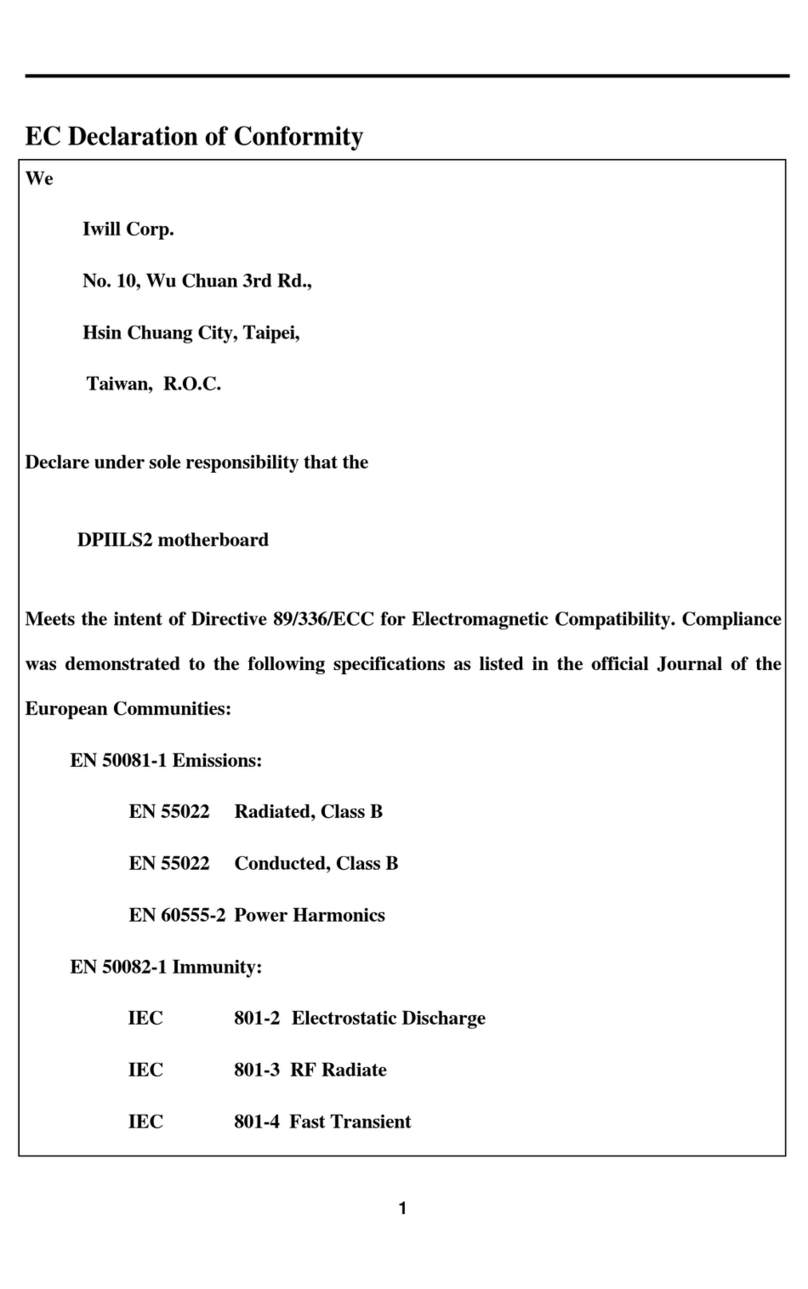
IWILL
IWILL DPIILS2 User manual

IWILL
IWILL Motherboard DJ800 User manual