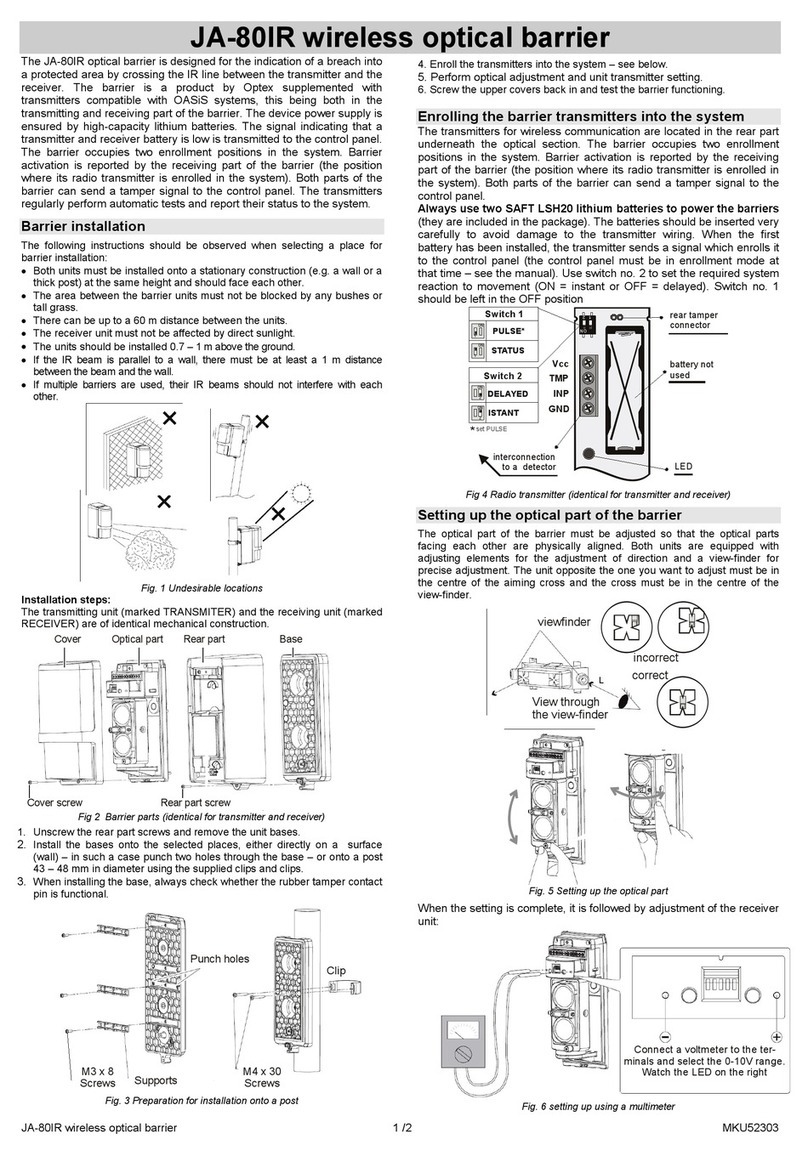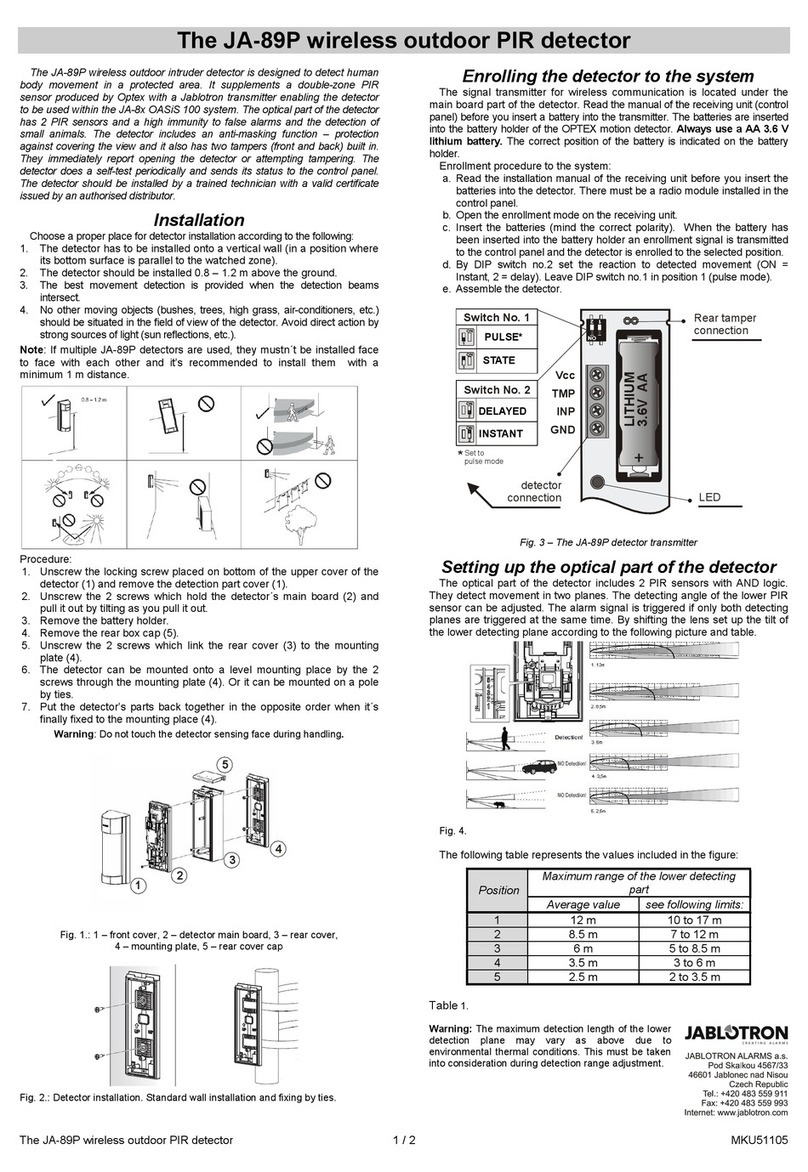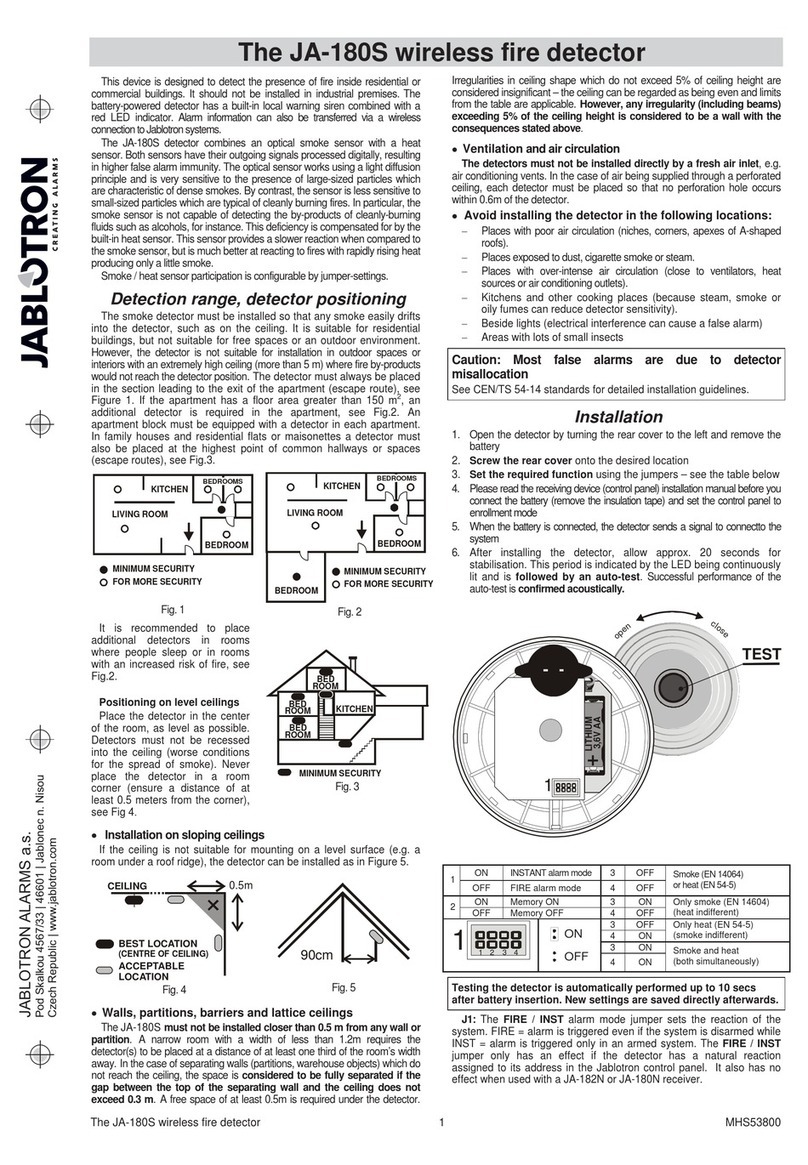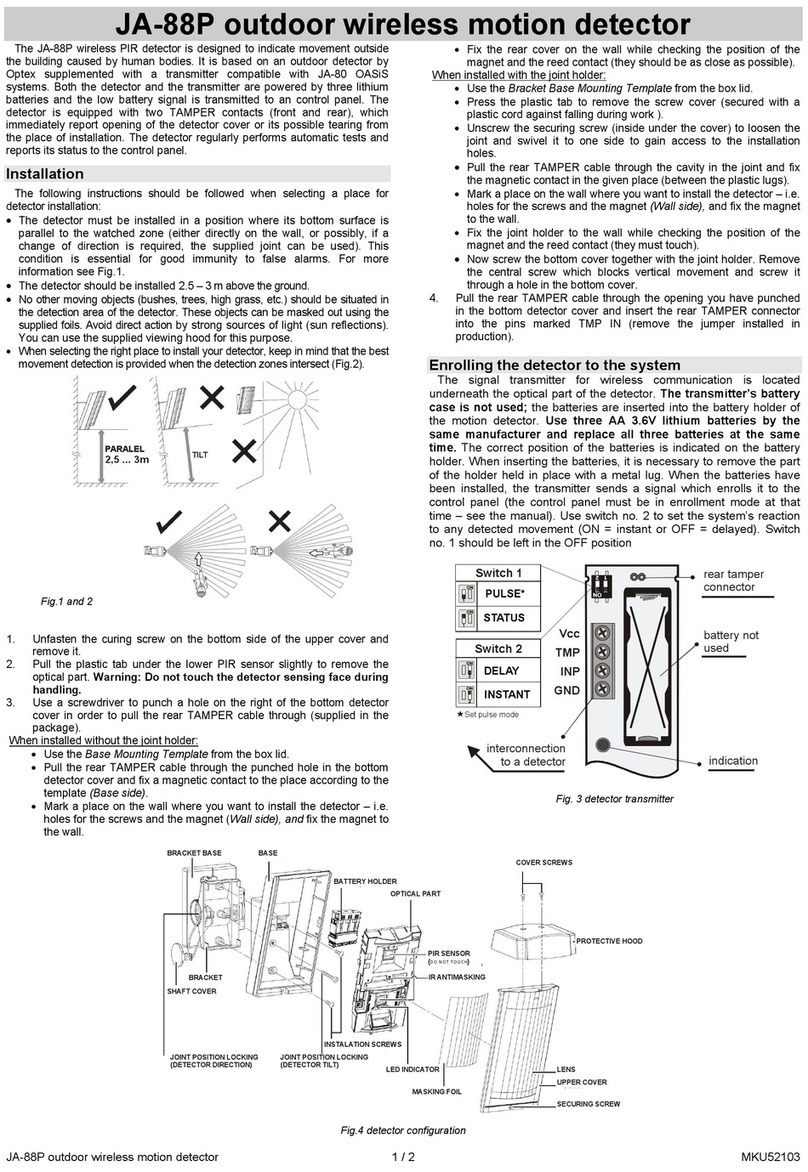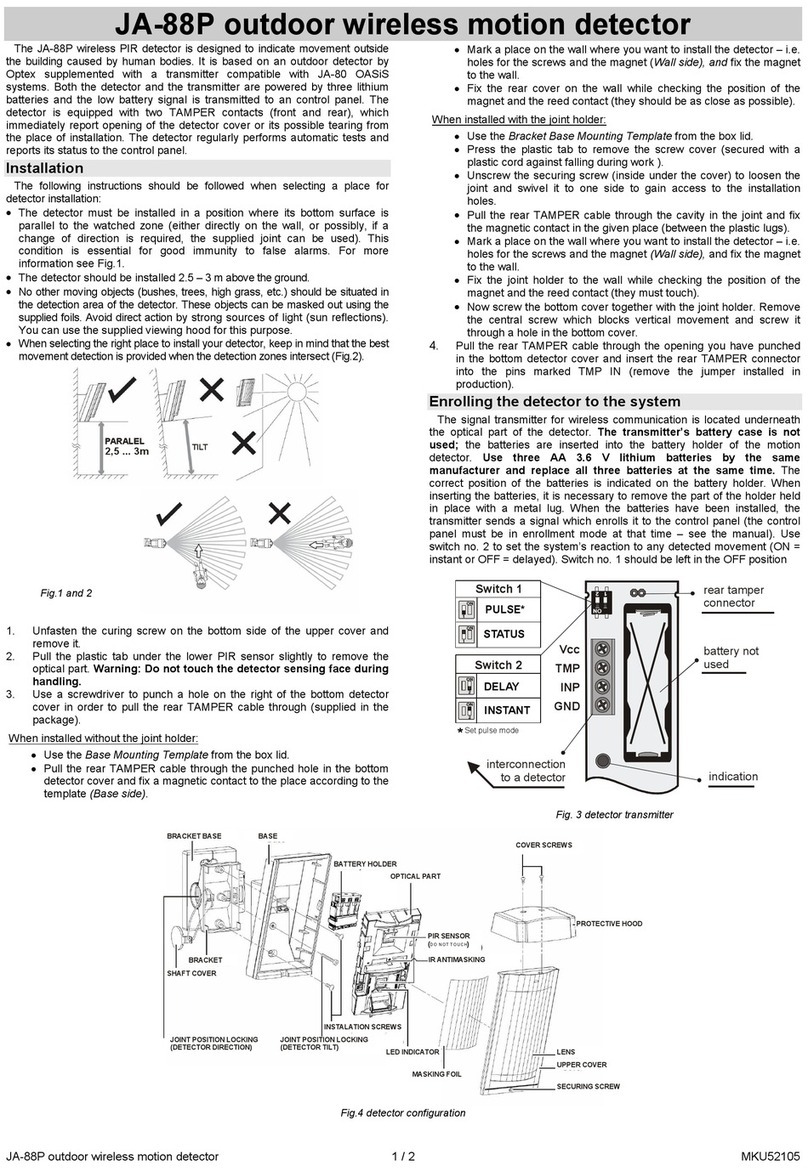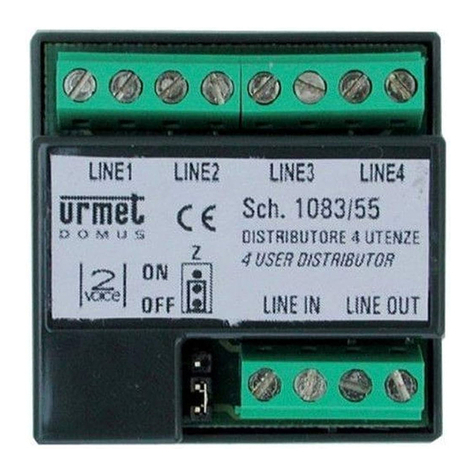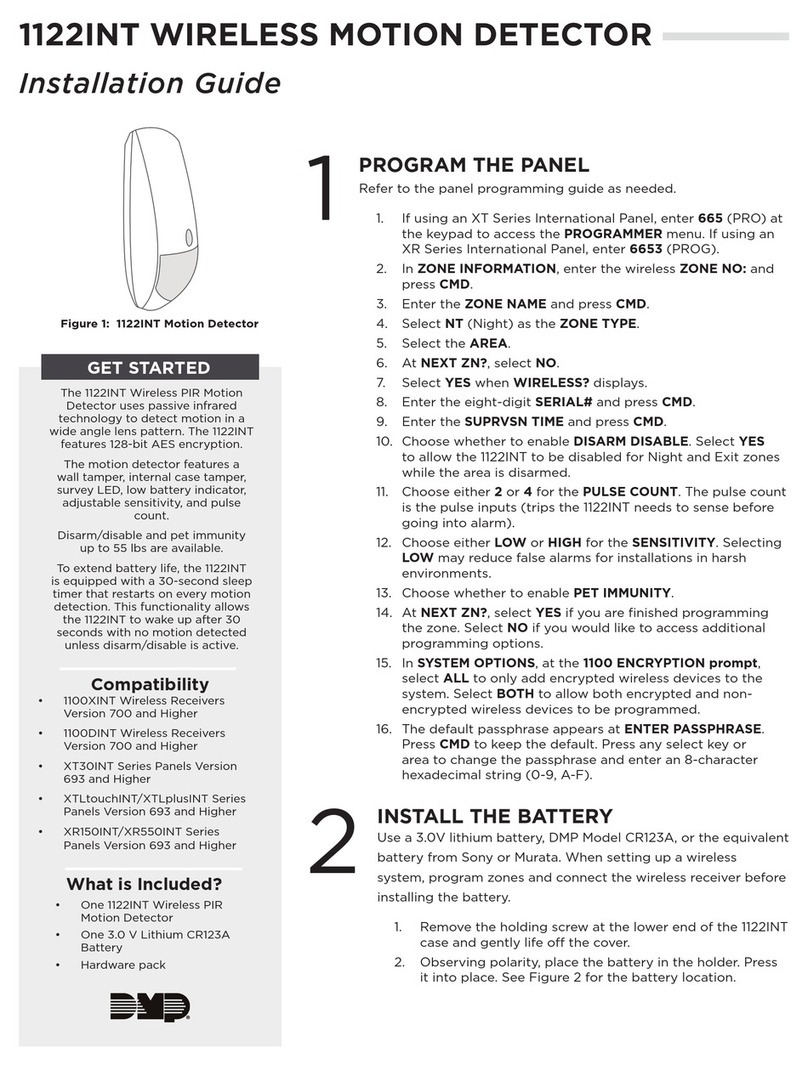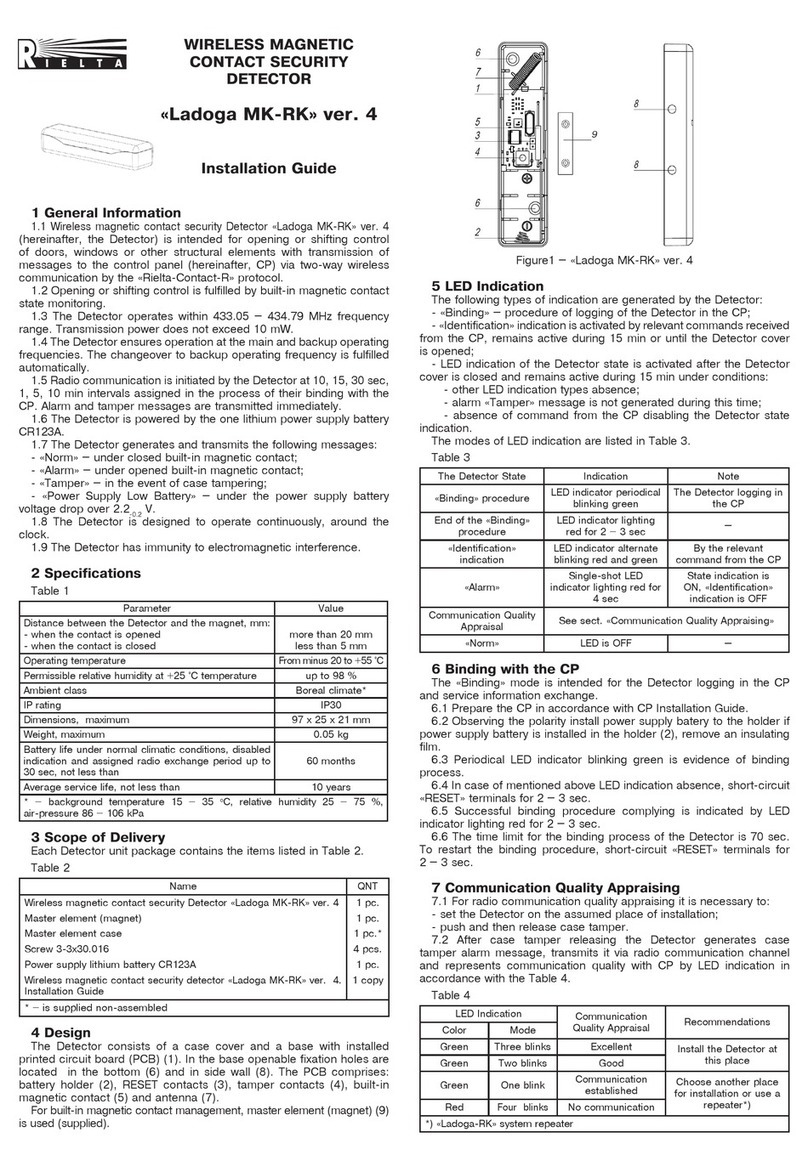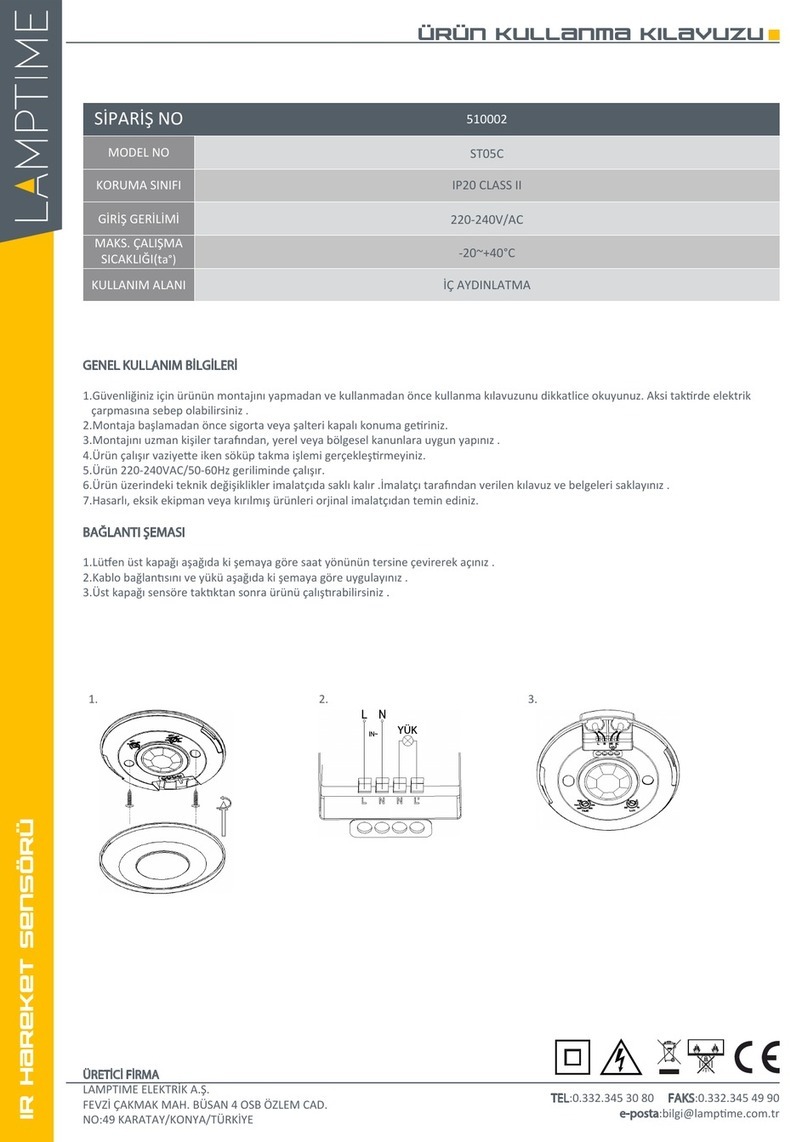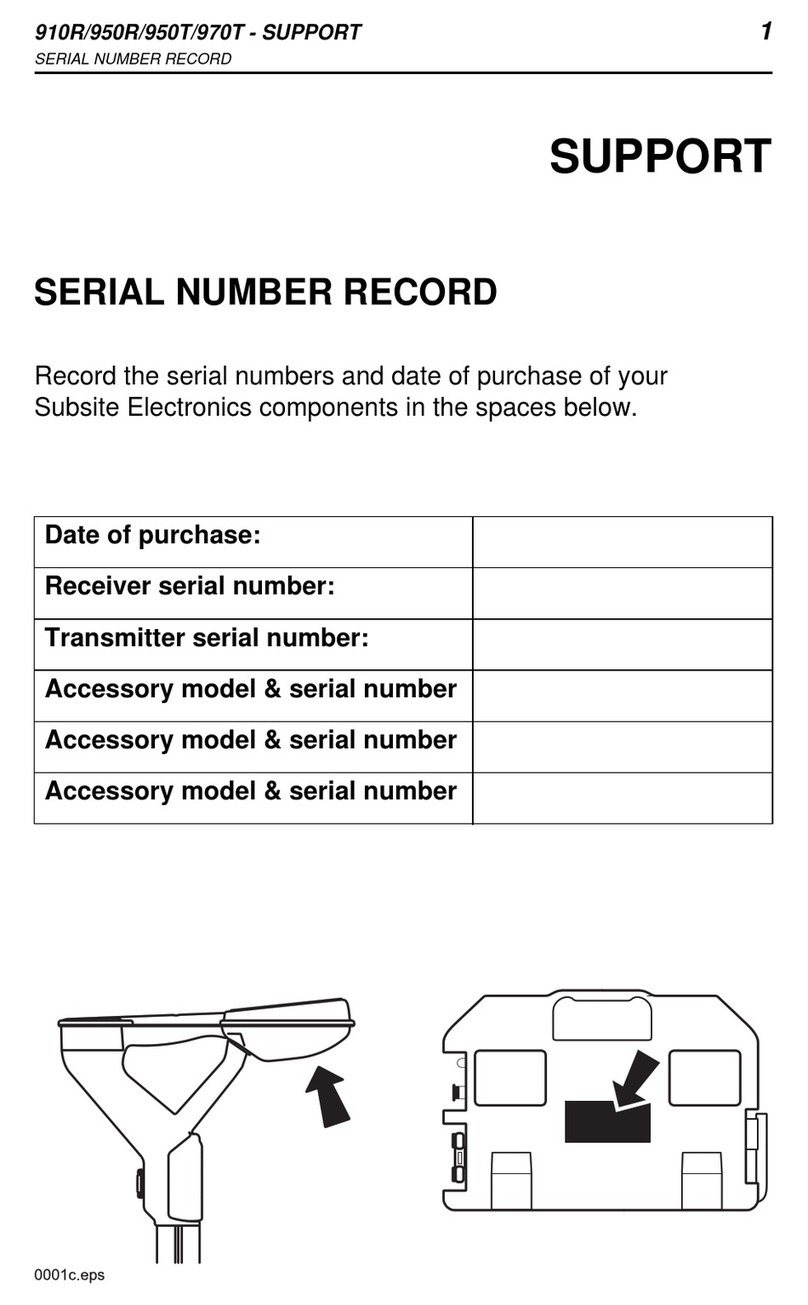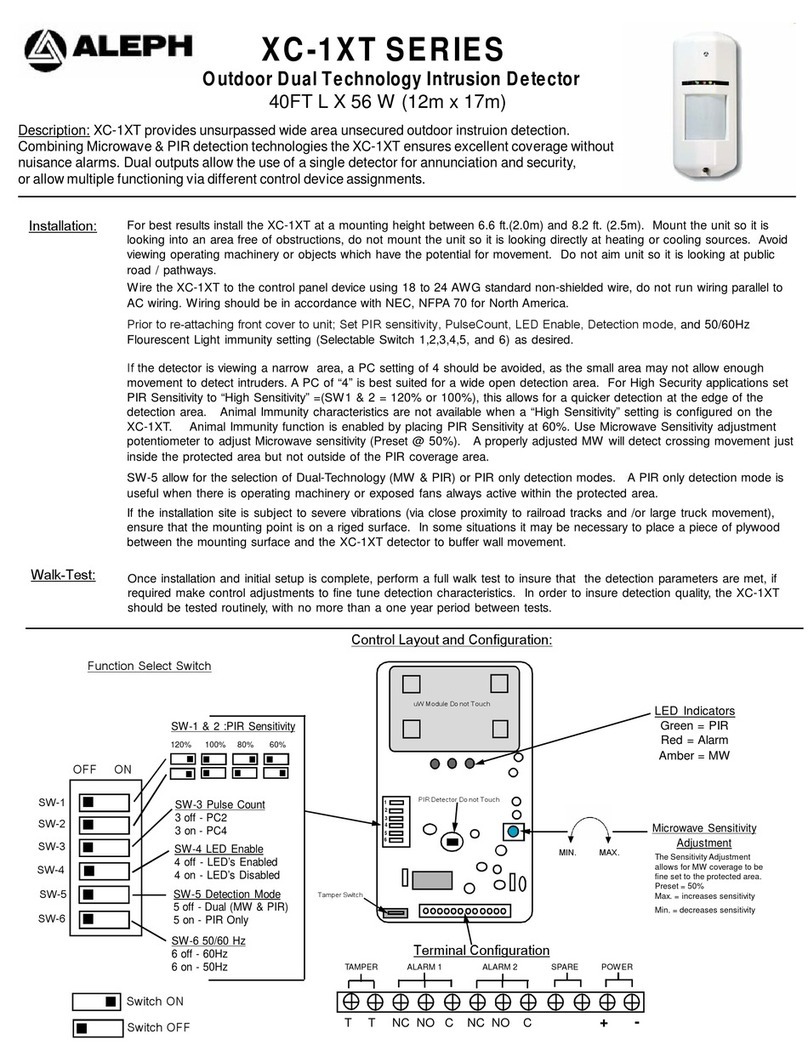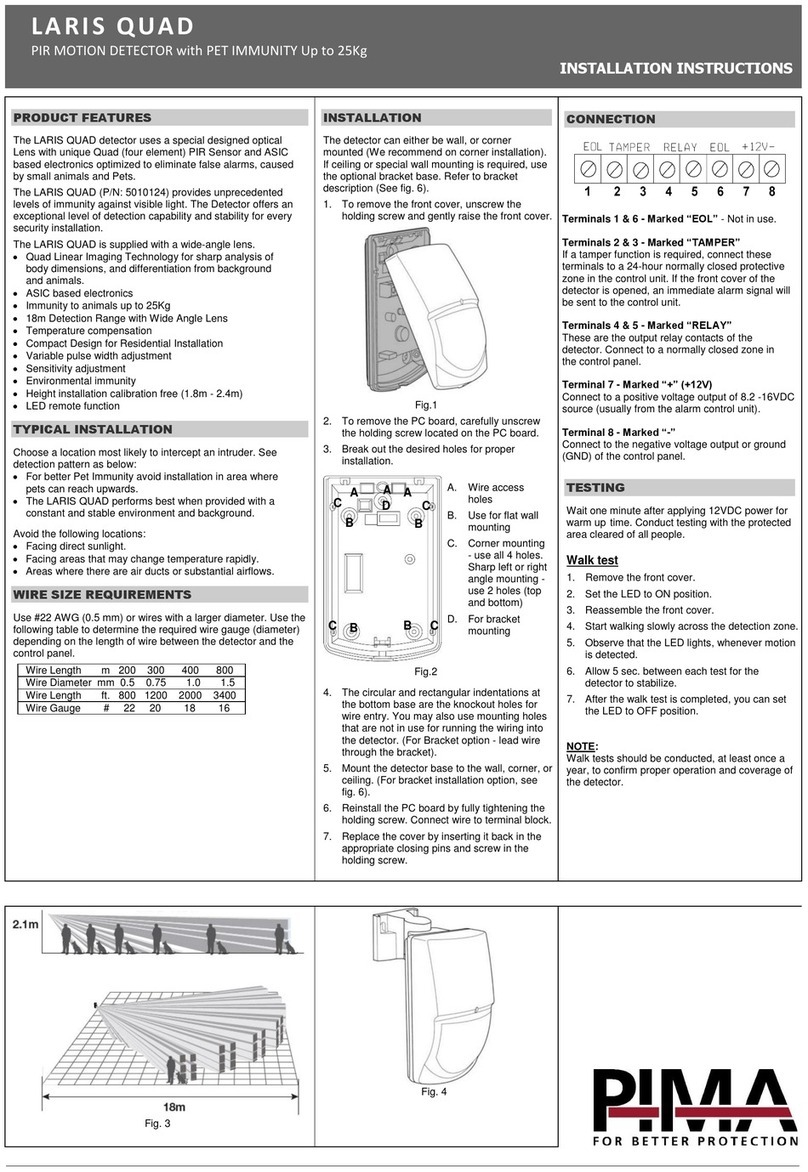JABLOTRON ALARMS a.s.
Pod Skalkou 4567/33 46601 Jablonec n. Nisou
Czech Republic www.jablotron.com
||
|
JA-160PC (90) PIR motion BUS detector with a 90° verification camera
JA-160PC (90) PIR motion BUS detector with a 90° verification camera 1 / 2 MMQ53103
This device is a wireless component of the JABLOTRON 100 system.
It serves for the detection of human movement in building interiors and visual
alarm confirmation. The camera takes colour photos with a resolution
of up to 640x480 pixels. Photos are taken following detected movement,
which ensures that the cause of the alarm is always recorded. The camera
is equipped with a visible flash for taking photos in the dark. The images are
saved in the internal memory of the detector and then they are forwarded
to the control panel and from the control panel they can be sent
to MyJABLOTRON or ARC. The detector can also take a photo by request.
The detector takes one position in the system and should be installed
by a trained technician with a valid certificate issued by an authorised
distributor.
The photo-
verification can be used only after
the registration of the system to MyJABLOTRON
or with subsequent ARC service.
Installation
The detector can be installed on the wall
or in the corner of a room. There should
be no objects which quickly change
temperature (e.g. heating appliances)
or which move (e.g. curtains hanging above
a radiator, robotic vacuum cleaners, pets)
in the detector’s field of sight. It is not
recommended installing the detector
opposite windows or in places with intense
air circulation (close to ventilators, heat
sources, air conditioning outlets, unsealed
doors, etc.). There should be no obstacles
in front of the detector which might obstruct
its view of the protected area.
Figure: 1 – flash for illumination; 2 – camera lens;
3 – PIR detector lens; 4 – cover tab;
Avoid installation too close to a ceiling. Using flash
may cause over-exposure
to reflections.
1. Open the detector cover (by pushing the cover tab (4)). Avoid touching
the PIR sensor inside (15) – you could damage it.
2. Take out the PCB – it is held by a tab (9).
3. The recommended installation height is 2.5 m above the floor.
4. Attach the plastic base to the wall using screws (vertically, with the cover
tab facing downwards).
5. Re-insert the PCB and plug the connecting cable (6) into the connector
on the PCB.
Figure: 5 – Camera module; 6 – connection cable; 7 – batteries; 8 – red LED
indicator; 9 – PCB tab; 10 – yellow LED; 11 – yellow LED indicator of Micro
SD card; 12 – Micro SD memory card; 13 – mini USB connector;
14 – tamper contact; 15 – PIR sensor; 16 – production code.
6. Proceed according to the control panel installation manual.
Basic procedure:
a. The control panel must contain already enrolled JA-11xR radio
module.
b. Go to the F-Link software, select the required position
in the Devices tab and launch the enrolment mode by clicking
on the Enroll option.
c. Insert the batteries (mind the correct polarity).
When the second battery has been inserted into the detector,
an enrollment signal is transmitted to the control panel and
the detector is enrolled to the selected position. This is followed
by up to three minutes detector stabilization phase indicated
by the illuminated red LED indicator. If discharged batteries have
been inserted the red LED indicator flashes for 3 minutes.
d. If the detector is enrolled as the first PIR camera or the control
panel is not connected to an external mass storage, F-Link shows
a dialogue window with the question about enabling data transfer.
We recommend enabling this option with the agreement
of the customer and confirming this acceptance by recording
it in the system service log with his signature.
Note: If the transmission is not enabled, images will be saved
in the internal memory of the detector and the control panel only.
Then it is impossible to send them to MyJABLOTRON or ARC.
7. Close the detector cover and test its functionality.
Notes:
−When the control panel is in service mode, the detector indicates every
movement with the red LED indicator.
−If you want to enroll the detector in the control panel after the battery has
already been inserted, remove the battery first and then press and
release the tamper contact (14) to discharge the rest of the energy and
then enroll the detector.
−The detector can be enrolled by entering the production code (16) in the
F-Link software (or a bar code reader). Enter all digits located below the
bar code (1400-00-0000-0001).
−If you want to remove the detector from the system, erase it from its
position in the control panel.
−In order to comply with the EN 50131-2-4 norm, the cover tab (4) must
be secured with the supplied screw.
Detector internal settings
Settings can be set by F-Link software in the Devices tab.
Use the Internal settings option on the detector’s position to open a dialog
window where you can configure the settings (*default settings):
PIR immunity level: Defines false alarm immunity. The *Standard level
combines basic immunity with a rapid reaction. The Increased level provides
higher immunity but the detector reaction is slower.
LQ photo quality: Standard* quality uses optimized compression in order
to achieve the fastest possible transfer to the ARC or to the end user
in MyJABLOTRON. The goal is achieving alarm verification in the fastest
time possible. If the quality is switched to Extended, the system will use lower
image compression which will at least double the time necessary to transfer
the image (depends on the conditions of the captured scene). Change
the quality only if the LQ image does not have the quality required
by the customer – it may depend on the captured space. It is not
recommended when there are more verification detectors in the premises
which may take images at the same time.
Taking photos during alarms: No flash, *With flash
Flash intensity: Low, *Medium, High – if the captured scene is over-
exposed (e.g.in a small room), the intensity of the flash can
be decreased. It can be increased for larger spaces.
Lithium battery operation: If the detector is tasked with frequent
operation (e.g. frequently requested photos by MyJABLOTRON) and
is configured to high flash intensity, we recommend the use of AA 1.5 V
lithium batteries. If you operate the detector from lithium batteries,
this parameter must be enabled (it adjusts detection of low batteries).
PG output reaction: You can select PG outputs, whose activation will
trigger taking a picture (* No, camera does not react to PG).
For further info see Installation recommendations, cautions.
Taking a photo by PG activation: No flash, *With flash
Taking photos during entrance delay: *No flash, With flash
Increased number of photos during alarm: When enabled,
3 photos are sent instead of 2 during each alarm event, that means more
data transfer between the detector and the control panel and between
the control panel and MyJABLOTRON or ARC. This option is for specific
markets so we don’t recommend enabling by default.
Send pre-alarm photos: This option is not available when the Extended
LQ photo quality is selected due to more than double size of the photo and
therefore longer transmission time. When this parameter is enabled
the detector will send photos even when the detector is configured
with repeated or confirmed reaction and the alarm has not been confirmed.
During every entrance delay, up to two photos can be taken when
the detector is triggered even when the system has been unset properly.
This option will noticeably increase the volume of data transferred
to MyJABLOTRON. If the system is not unset (alarm is triggered),
the images taken during the entrance delay will be sent automatically
regardless this option.
Test: takes a test photo (LQ) with a flash and F-Link displays it. When
the Detail button is pressed, the F-Link software shows the picture
in a 640x480 px resolution. Photos are sent to MyJABLOTRON (provided
that transferring is enabled).
Camera and basic reactions
The process of how the camera takes pictures depends on the settings
in the F-Link software – the Devices tab. Choose a type of Reaction
on the detector’s position.
Instant: During an alarm triggered by the detector, the camera can
be activated up to 3 times (then it will be auto-bypassed).
Each activation, depending on the detected movement and settings, takes
3 photos maximum. Photos are sent to the control panel (9 photos maximum).
Delayed: The first activation (entrance delay) takes up to 2 photos
according to the detected movement and saves them into the internal
memory (Send pre-alarm image disabled). When alarm is triggered, photos