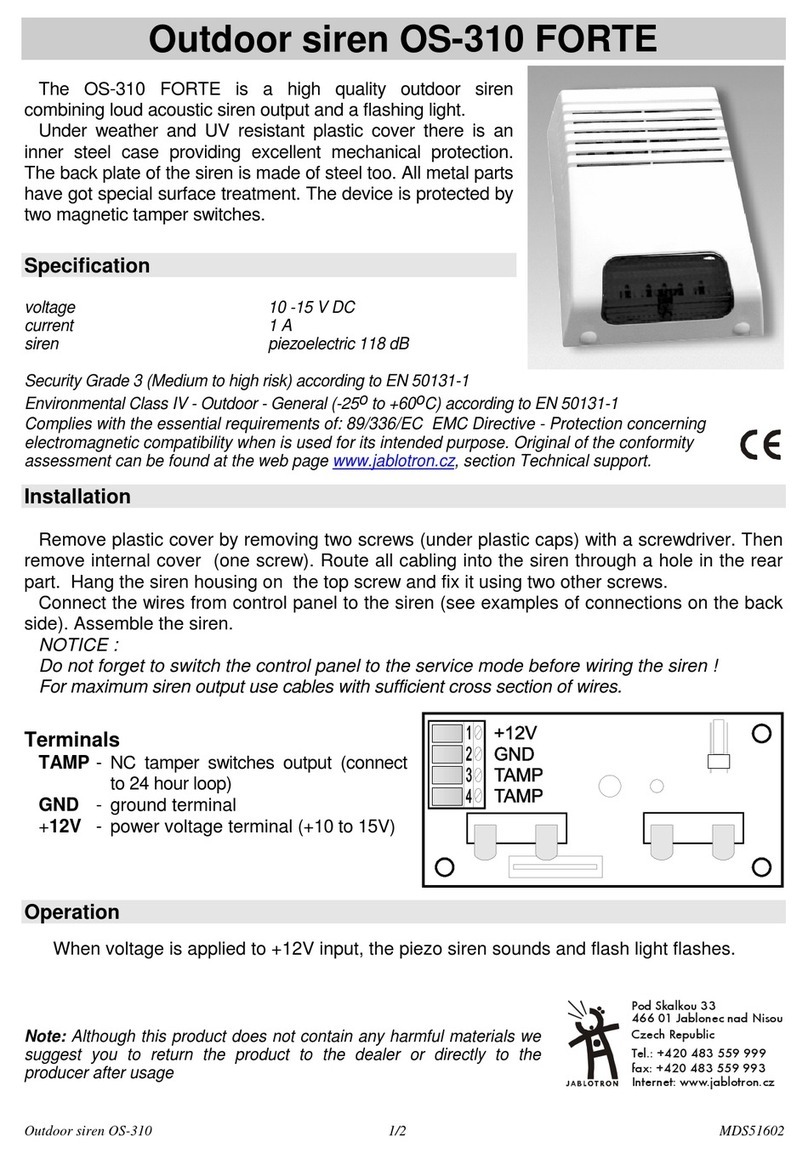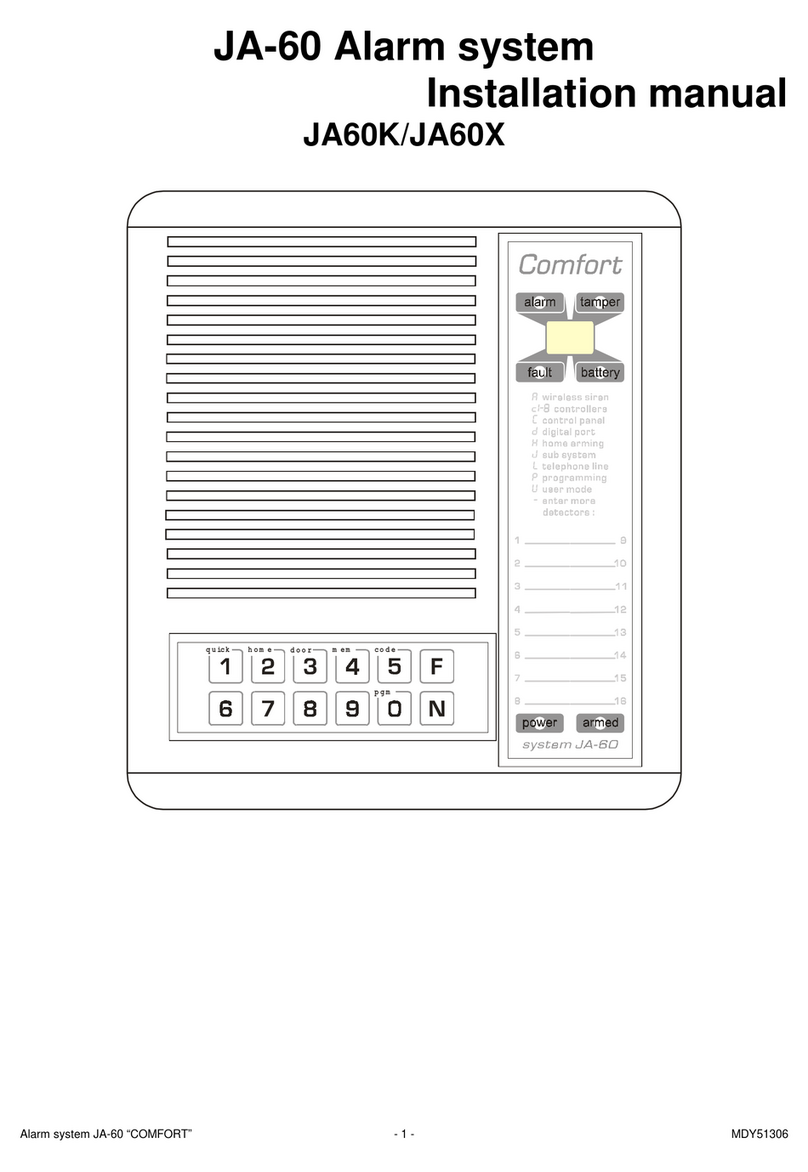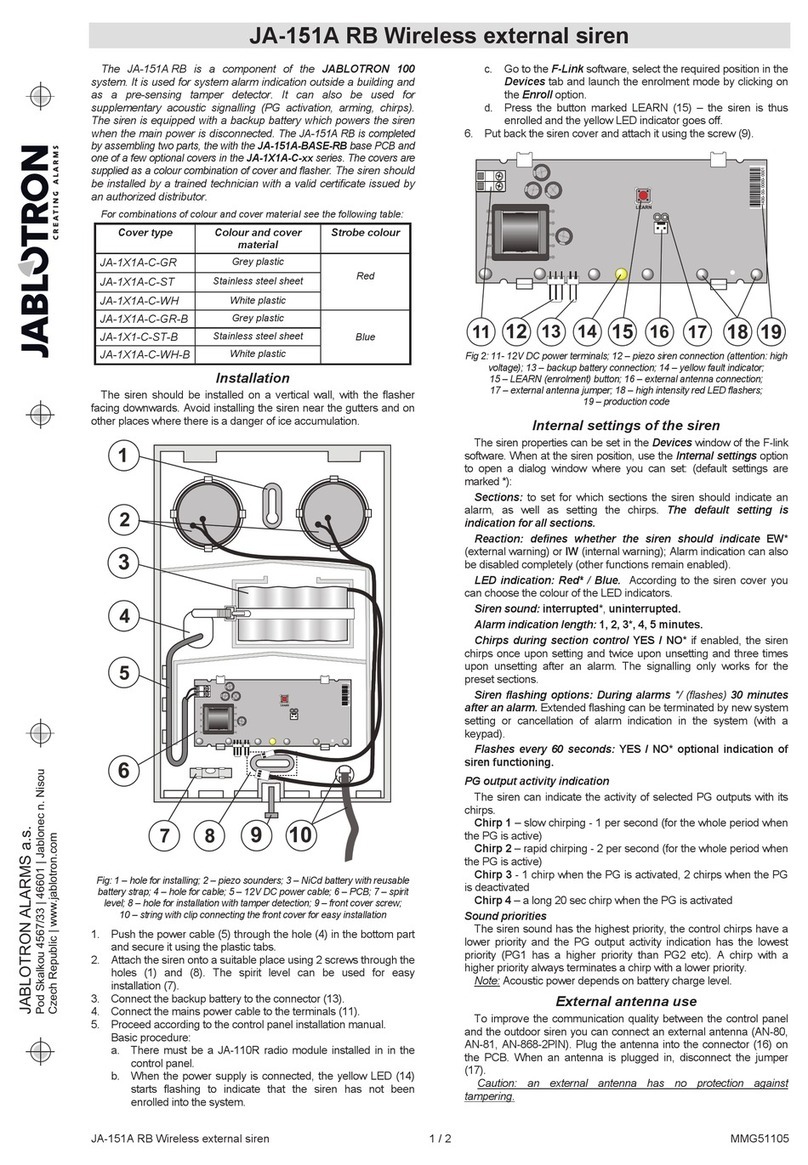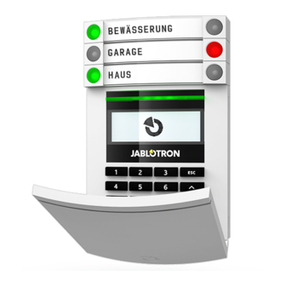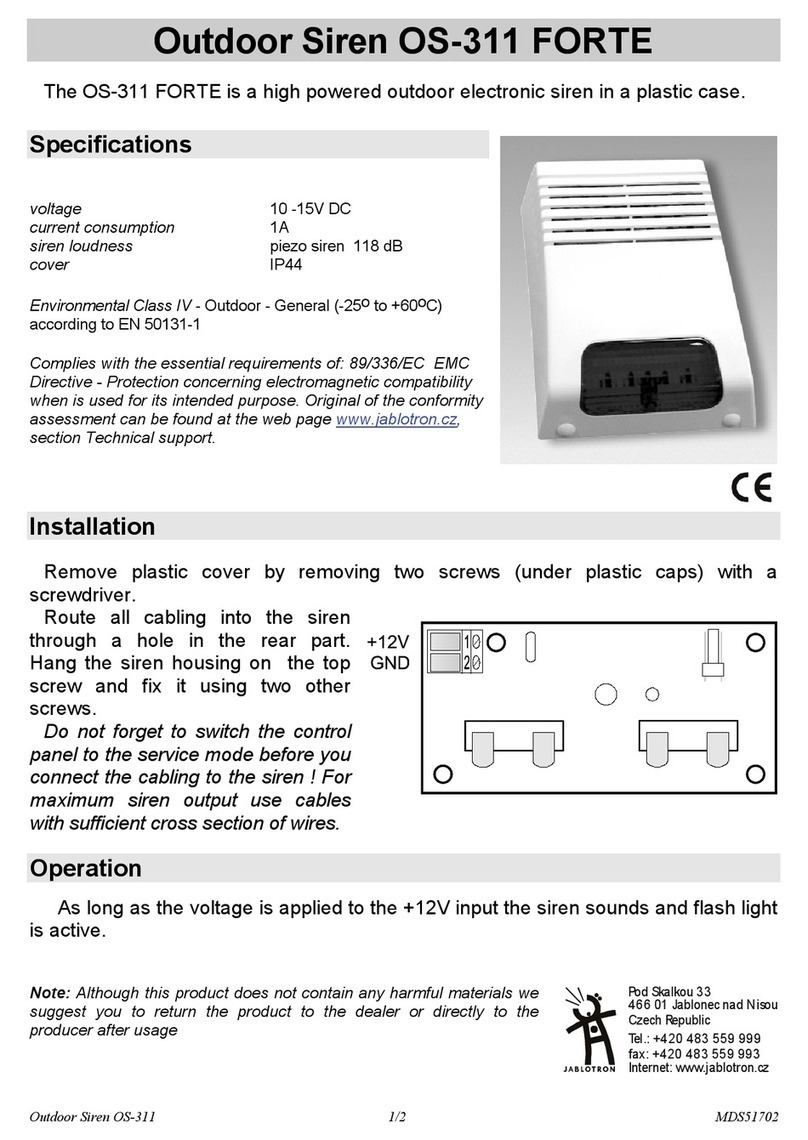UC-261 wireless indoor siren 2 / 2 MFI52702
7. A remote control or doorbell button (RC-4x, RC-22,
RC-28) can be enrolled by pressing the button on the
controller. Multiple pressing of the controller’s button will
allow you to scroll to the desired melody.
8. Detector-chime mode: JA-60 detectors can be enrolled
by inserting batteries into them, one detector at a time. By
triggering the tamper on a detector you can scroll to the
desired melody.
9. Exit programming mode by briefly pressing the button
on the UC-261.
Note:
Up to 8 doorbell buttons or detectors can be used with one
UC-261.
If you enter programming mode the above way, all
previously enrolled devices will be erased from the
UC-261 memory.
Enrolling additional devices
If you want to add additional doorbell buttons or detectors, or
if you want to select another melody for an existing device, then:
1. Unplug the UC-261 from the outlet and wait for 5 seconds.
2. Plug it in again.
3. When the button lights – press it and hold it down. After
hearing a short beep, release the button. The flashing
button indicates that it is in programming mode.
4. Enrolling new devices (or selecting another melody):
•A doorbell button or remote control (RC-4x, RC-22,
RC-28) can be enrolled by pressing the button on the
controller. Multiple pressing of the controller’s button will
allow you to scroll to the desired melody.
•Detector-chime mode: JA-60 detectors can be enrolled
by inserting batteries into them, one detector at a time. By
triggering the tamper on a detector you can scroll to the
desired melody.
5. Exit programming mode by briefly pressing the button on
the UC-261.
Deleting enrolled devices
Press and hold the button on the UC-261 and plug the
UC-261 into the mains outlet. Two beeps will be heard and all
devices including the control panel will then be erased.
Consequently it is necessary to erase the UC-261 from the
control panel. In control panel enrollment mode scroll to the
UC-261 position, press and hold button 2 until the confirmation
beep can be heard.
Note: If the memory of the UC-261 is deleted but the UC-261 is
not erased from the control panel, then the control panel will
indicate disconnection of the UC-261 from the power but the
UC-261 will not react to signals from the control panel – in
the case of an alarm it will not sound.
Loudness selection
•The UC-261 must be in its normal operating mode
(plugged in).
•Press and hold the button down.
•After 2 seconds you will hear a melody with the new
loudness selected
•Release the button.
This way you can toggle between a standard and a quieter
level. This setting does not affect the alarm siren sound.
Power failure
If the UC-261 is disconnected from its power (it is
unplugged or there is a power failure), then a “Low battery”
report will be transmitted to the control panel. In addition if the
system is in alarm mode (the sirens are sounding) the UC-261
will also transmit a “TAMPER“signal.
Doorbell-mode
After pressing a doorbell button, the UC-261 will play a
preselected melody. Different melodies can be assigned to
each doorbell button, if desired. If you want to change a
melody, enter programming mode (see section “Enrolling
Additional Devices”) and press the button until the desired
melody is selected.
Detector-chime mode
If an enrolled detector is triggered, the UC-261 will play a
pre-selected melody. The melody can be changed if desired
(see section “Enrolling Additional Devices”).
A detector enrolled to the UC-261 can be simultaneously
enrolled to a JA-63 or JA-65 control panel. This way, for
example, a wireless door detector can activate a chime on the
UC-261 and at the same time trigger an alarm.
Notes:
1/ The JA-60P motion detector has a special sleep mode
feature (settable to 5 min. or 1 min.). Therefore it cannot detect
more frequent movements in a covered area.
2/ The JA-60SP, JA-60SR fire detectors and JA-60G
cannot be used for chime mode.
Wireless siren mode
The UC-261’s light indicator shows the status of the PgY
output of the enrolled control panel. If an alarm is triggered, the
UC-261 siren sounds. ARM and DISARM chirps can be
enabled or disabled by the following procedure:
1. Unplug the UC-261 from the outlet and wait for
5 seconds.
2. Plug it in again.
3. When the button lights – press it and hold it down.
After hearing a short beep, release the button. The
flashing button indicates that it is in programming mode.
4. On the control panel in P mode enter 299 repeatedly to
toggle between these two settings:
•When one beep is heard, no chirps will be performed by
the UC-261.
•When two beeps are heard, both ARM and DISARM
chirps will be performed by the UC-261.
Note: Although this product does not contain any
harmful materials we suggest you return the product to
the dealer or directly to the producer after use.
Inte rne t: www.ja b lo tro n. c z
Tel.: + 420 483 559 999
fax: + 420 483 559 993
Po d Sk a l k o u 3 3
466 01 Jab lonec nad Nisou
Czech Republic