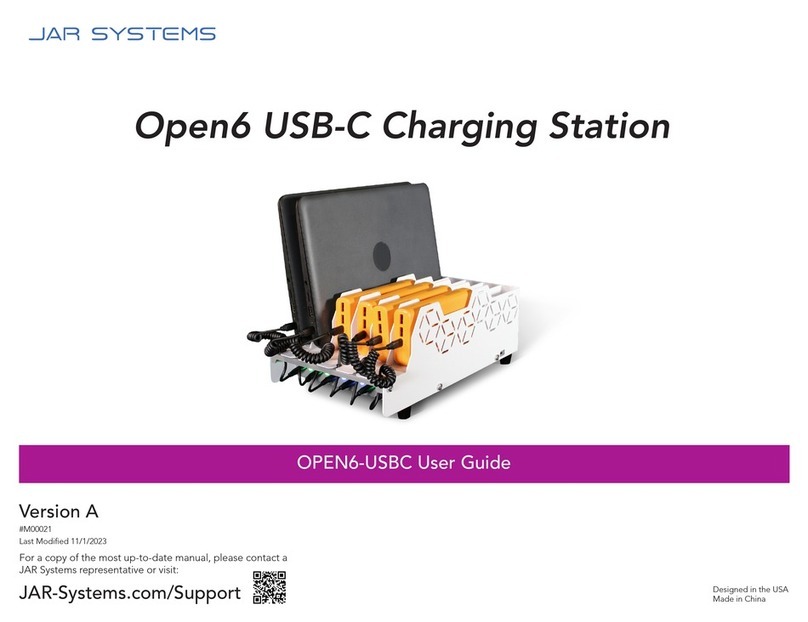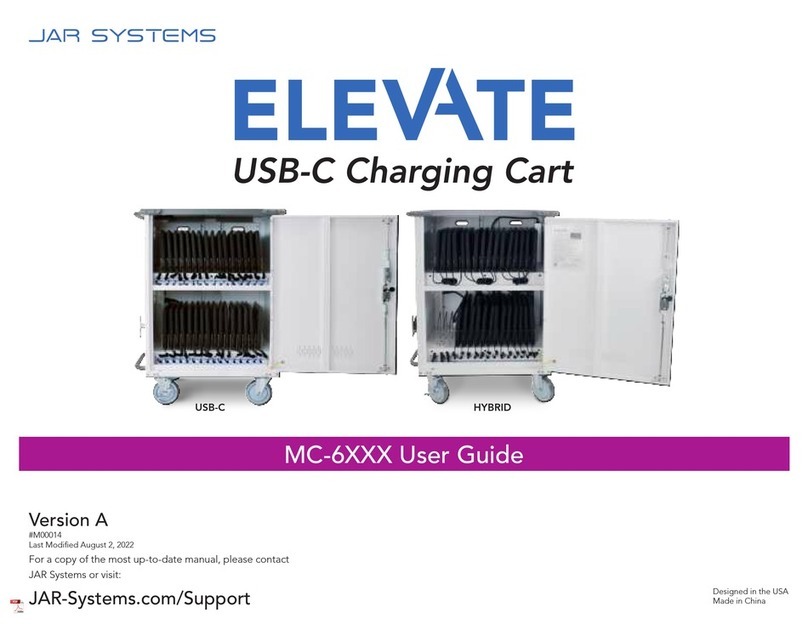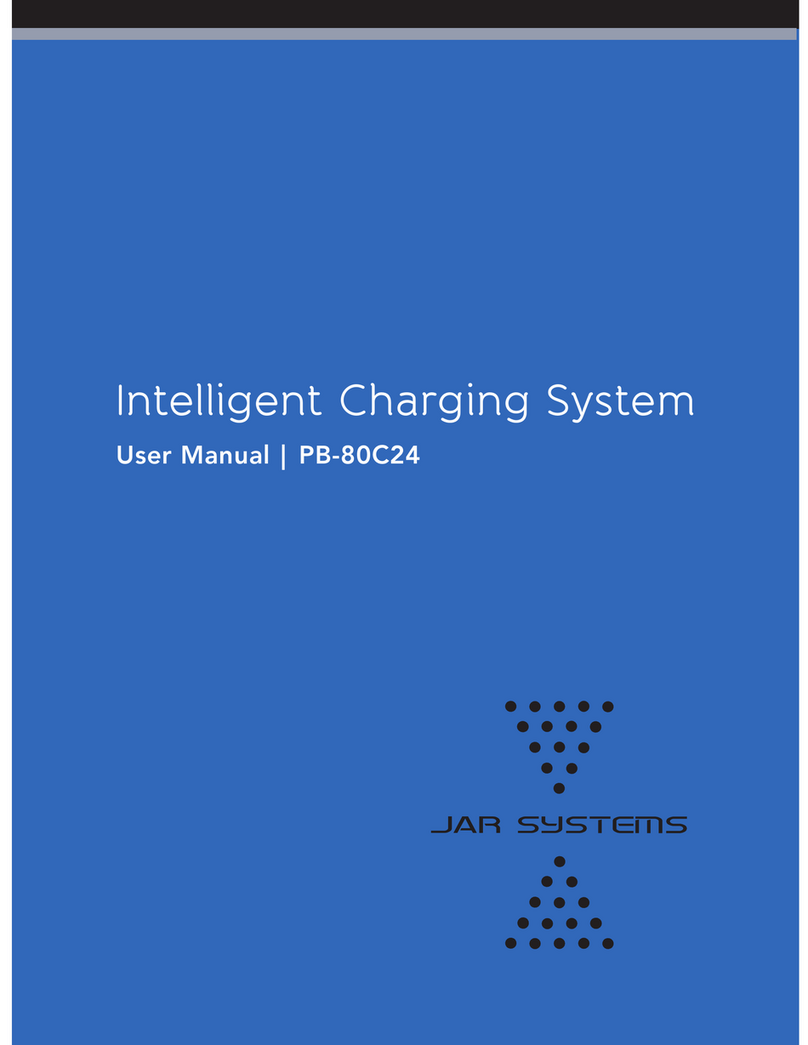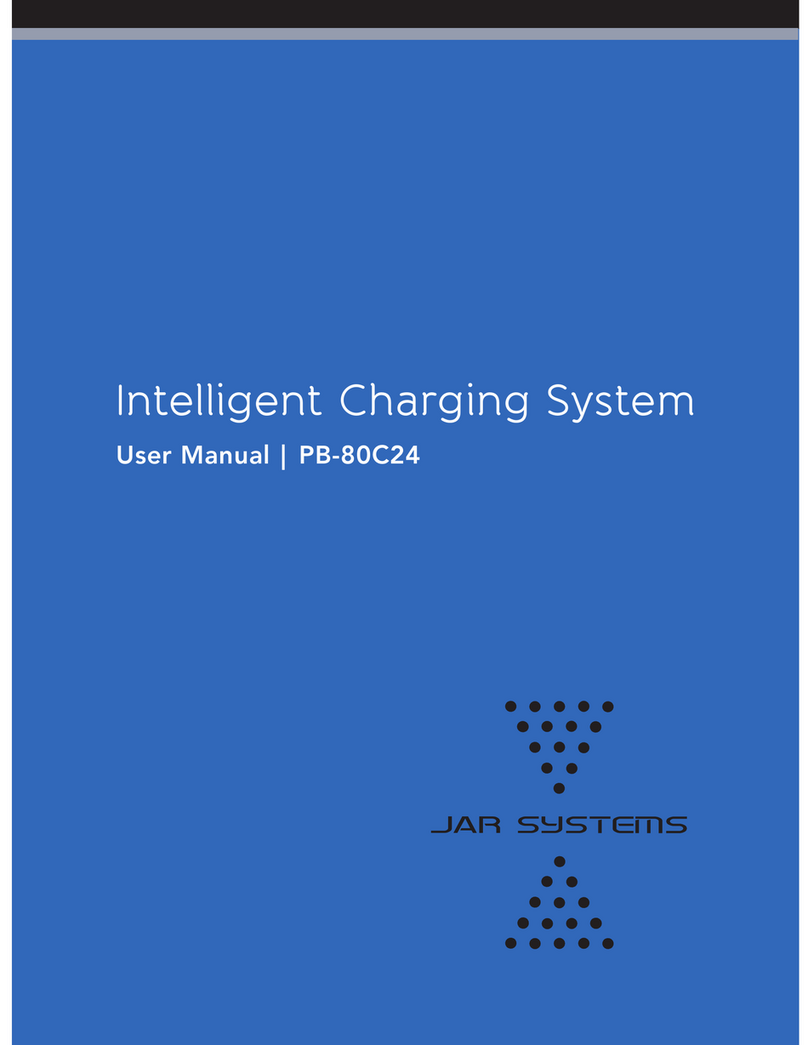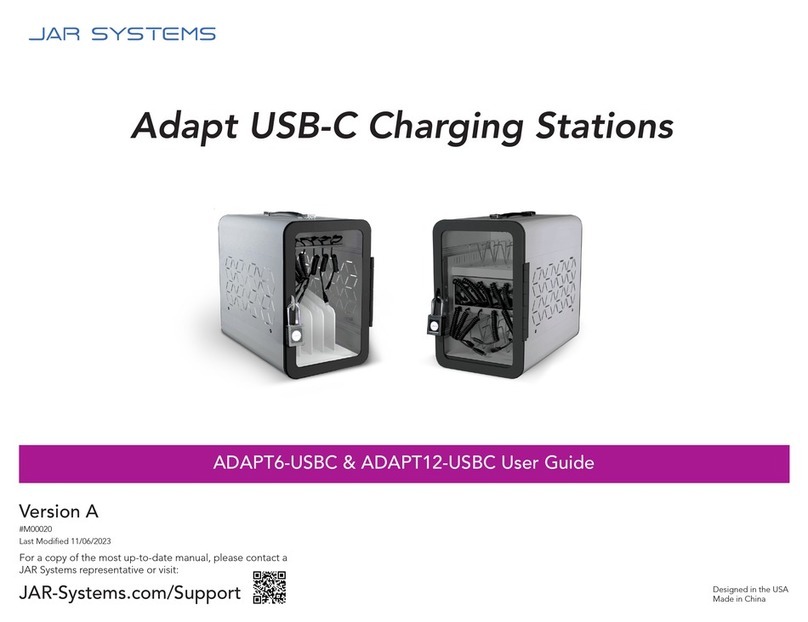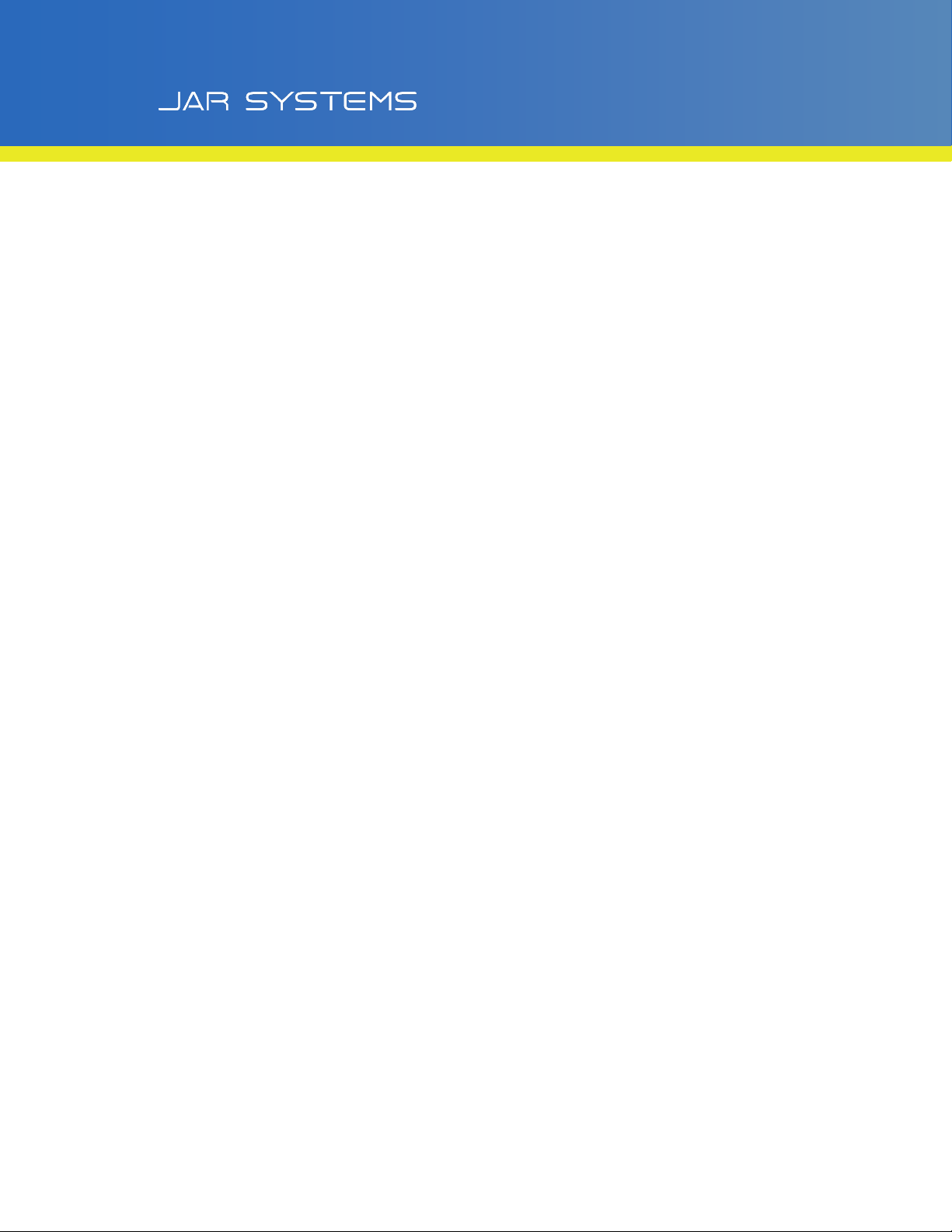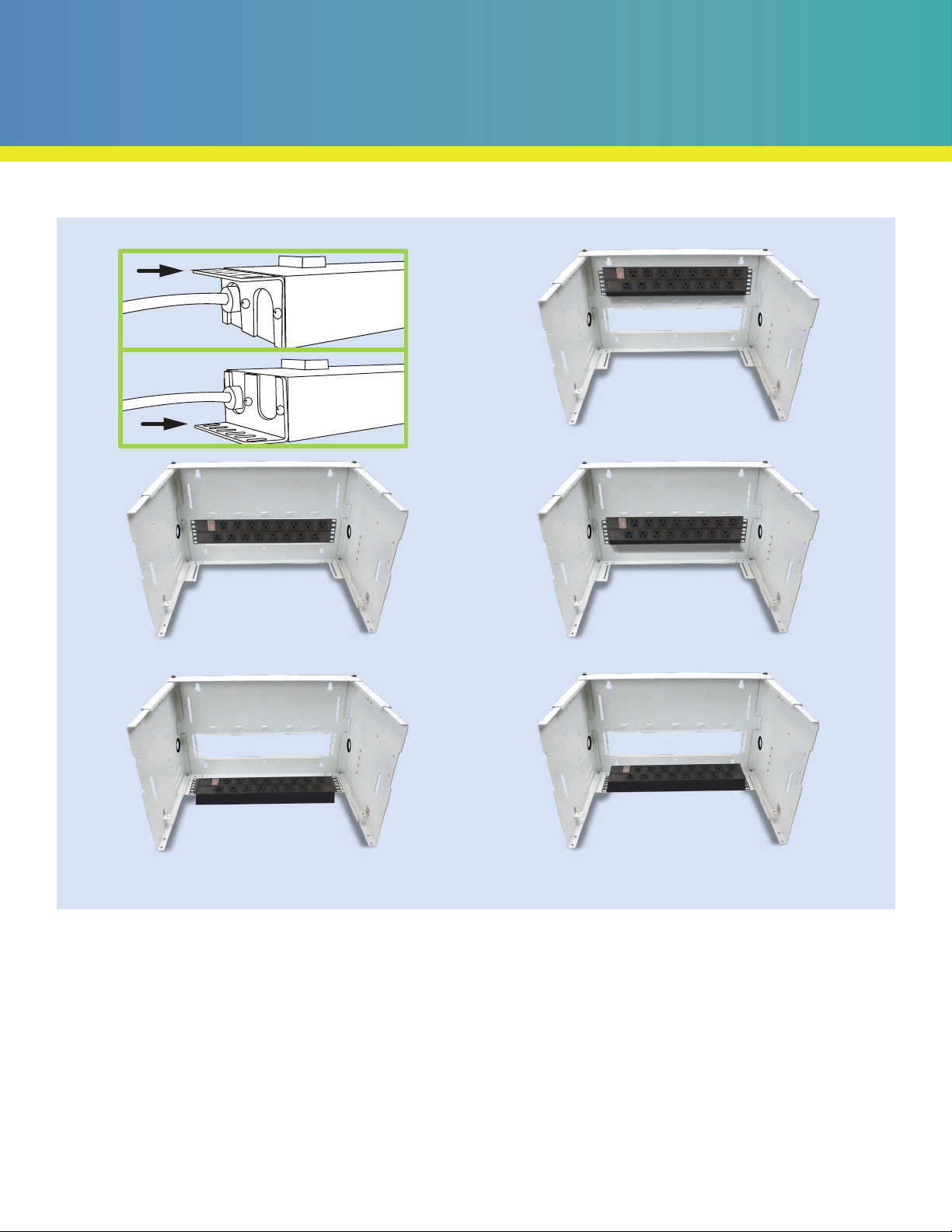Essential Charging Station
9
Warnings
This station must always be used by adults or with adult
supervision. Do not leave the station unattended in areas
where children have access.
Do not operate in extreme temperatures. For indoor use
only. Liquids should not be stored in, set on, or placed
inside this station.
Do not connect unsupported items to the charging cart or
use for any purpose other than its intended use.
Exceeding the weight capacity can result in serious
personal injury or damage to equipment. It is the installer’s
responsibility to ensure that the combined weight of all of
the attached components does not exceed 100 lbs.
Do not attempt to obstruct any ventilation openings or
dismantle, open, or modify the system in any way.
If the station is being used or transported on an AV cart or
charging cart, the station must be secured to the cart.
Quick-Sense USB-C is not intended for operation at
altitudes greater than 2000 m or 6561 ft above sea level.
Warranty
This product comes with a warranty that covers any
defects in material or workmanship and extends to the
original consumer of the product only. JAR Systems,
LLC will replace the product with a new or refurbished
product, repair the product, send replacement parts, or
refund the purchase price of the product, at JAR Systems,
LLC’s discretion. This warranty does not cover accidental
damage, unreasonable use, neglect, tampering or other
causes not arising from defects in material or workmanship.
Any implied warranties last only as long as the warranty
periods listed above except where state law does not
allow limitations on how long an implied warranty lasts.
This includes but is not limited to the implied warranties
or merchantability and fitness. JAR Systems, LLC’s
responsibility is limited to the actions listed above and
nothing else.
This warranty does not cover, and JAR Systems, LLC will
not be responsible for, any damages due to loss of use of
the product, or any other costs or expenses incurred by
you or anyone else who uses the product, whether due
to defects, breach of contract, negligence, strict liability
or otherwise. JAR Systems is not liable for any indirect,
special, incidental or consequential damages related to
the product or this warranty. Some states do not allow
exclusions or limitations on consequential or incidental
damages, so these limitations or exclusions may not apply.
This warranty gives you specific legal rights and you may
also have other rights that vary from state to state. This
warranty is governed by the laws of Florida, excluding its
conflict of laws principles, unless your state requires that its
law be used.
Contact JAR Systems for information on the length of
warranty on your product(s).