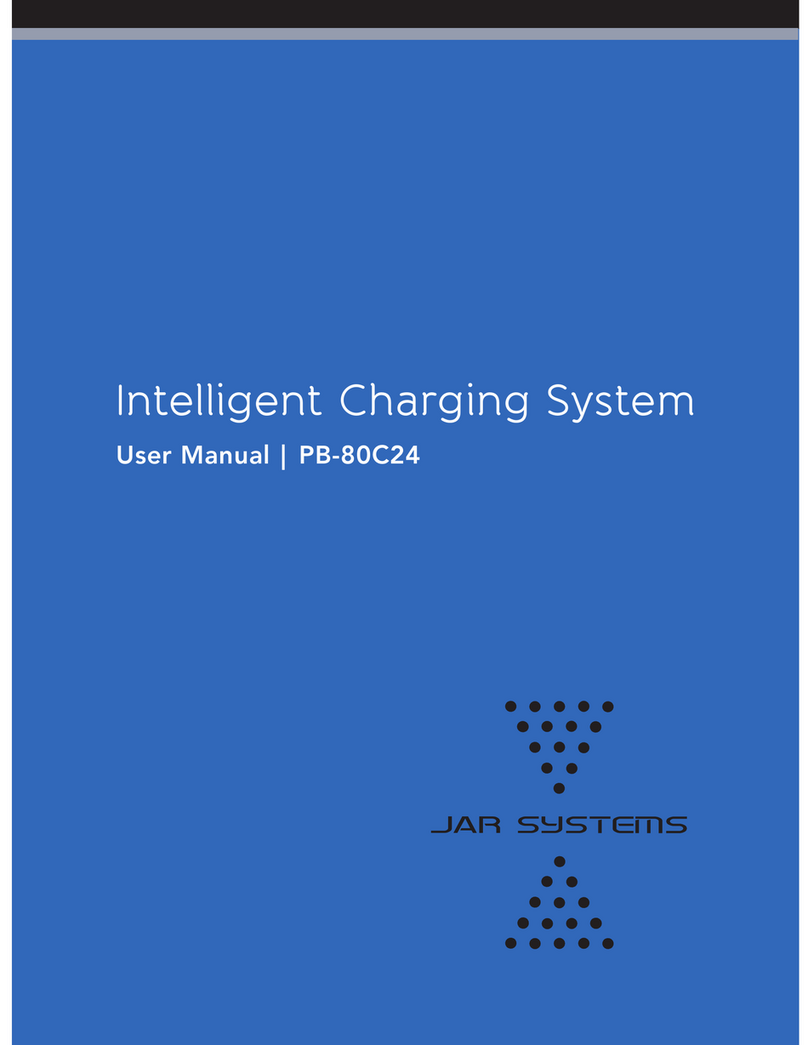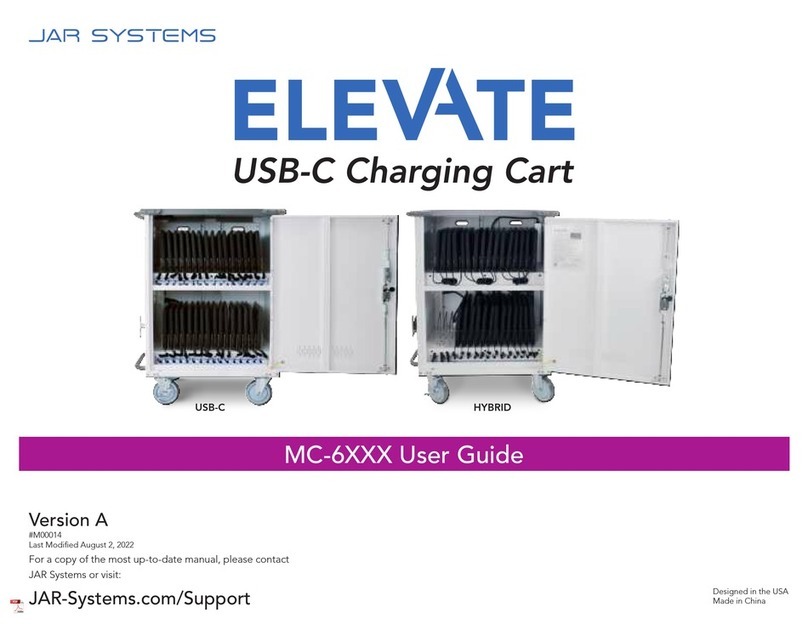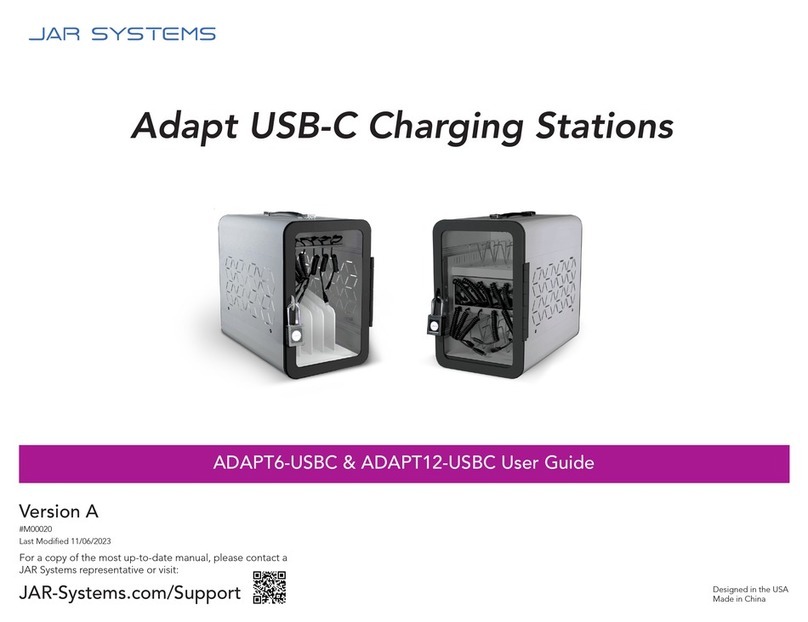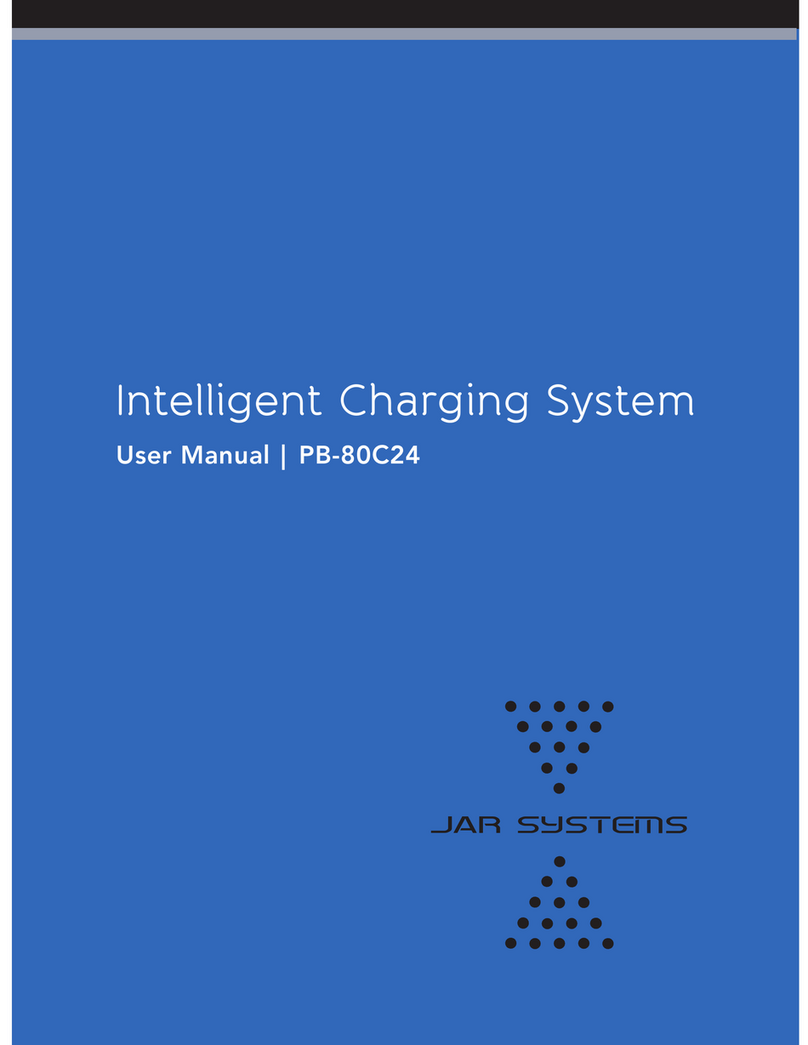Warnings
· Power down all devices prior to connecting them to the hub for charging.
· Keep away from moisture and harsh chemicals. Do not place any liquids near the
charging station.
· Any electrical equipment must be used by an adult or with adult supervision.
· Do not connect unsupported items to the charging station or use for any purpose
other than its intended use.
· Do not attempt to obstruct any ventilation openings or dismantle, open, or modify
the system in any way.
· Do not sit or stand on the station or charging hub.
· Do not use an extension cable or daisy-chain to any other devices.
· Not intended for operation at altitudes greater than 2000 m or 6561 ft above sea
level and should not be operated in extreme temperatures. For indoor use only.
Disclaimer
Failure to read, thoroughly understand, and follow all instructions can result in serious
personal injury, damage to equipment, or voiding of factory warranty. Since the use
of this information, the equipment connected, and the conditions by which any JAR
Systems product is used is beyond the control of JAR Systems, it is the obligation of
the owner and/or user to determine the correct and safe use of any equipment and
product. To the extent that the law permits, any liability which may be incurred as a
result of the use or future use of a product manufactured or sold by JAR Systems is
limited to the cost of repairing or replacing the failed product or component at the
discretion of JAR Systems either within, or outside of warranty periods, and does not
extend to any loss or damage which may be caused as a consequence of misuse or
failure of the equipment, product or the information contained herein. JAR Systems
shall not in any event be liable for economic loss of profits, indirect, special, bodily
injuries or consequential damages. Specifications and images are for illustration
purposes only. Final product may differ and is subject to change without notice.
Warranty
This product comes with a warranty that covers any defects in material or workmanship
and extends to the original consumer of the product only. JAR Systems, LLC will replace
the product with a new or refurbished product, repair the product, send replacement
parts, or refund the purchase price of the product, at JAR Systems, LLC’s discretion.
This warranty does not cover accidental damage, unreasonable use, neglect, tampering
or other causes not arising from defects in material or workmanship.
Any implied warranties last only as long as the warranty periods listed above except
where state law does not allow limitations on how long an implied warranty lasts. This
includes but is not limited to the implied warranties or merchantability and fitness.
JAR Systems, LLC’s responsibility is limited to the actions listed above and nothing else.
This warranty does not cover, and JAR Systems, LLC will not be responsible for, any
damages due to loss of use of the product, or any other costs or expenses incurred by
you or anyone else who uses the product, whether due to defects, breach of contract,
negligence, strict liability or otherwise. JAR Systems is not liable for any indirect,
special, incidental or consequential damages related to the product or this warranty.
Some states do not allow exclusions or limitations on consequential or incidental
damages, so these limitations or exclusions may not apply.
This warranty gives you specific legal rights and you may also have other rights that
vary from state to state. This warranty is governed by the laws of Florida, excluding
its conflict of laws principles, unless your state requires that its law be used.
Contact JAR Systems for information on the length of warranty on your product(s).
Explore more options for USB-C Charging!
Learn about ways to charge devices in growing technology landscapes. Contact a
JAR Systems representative at 866.393.4202 or visit:
JAR-Systems.com/Products