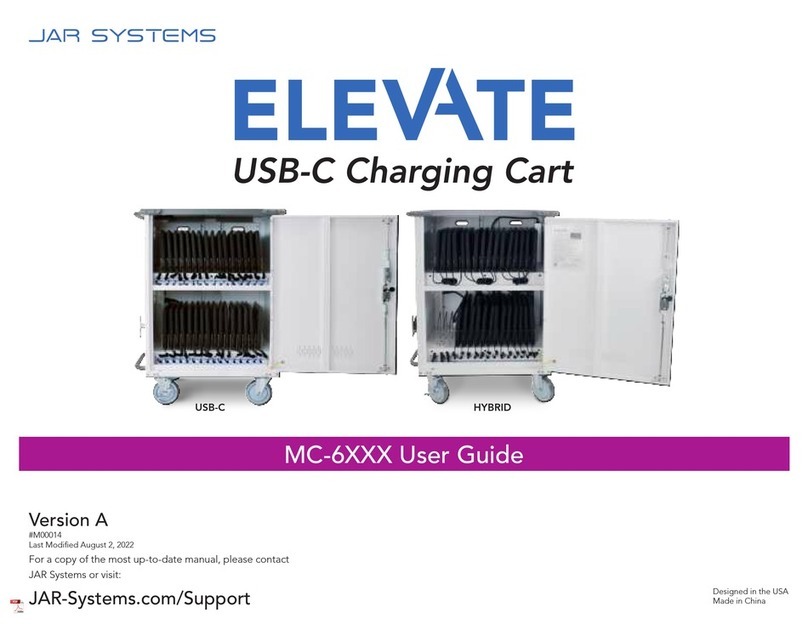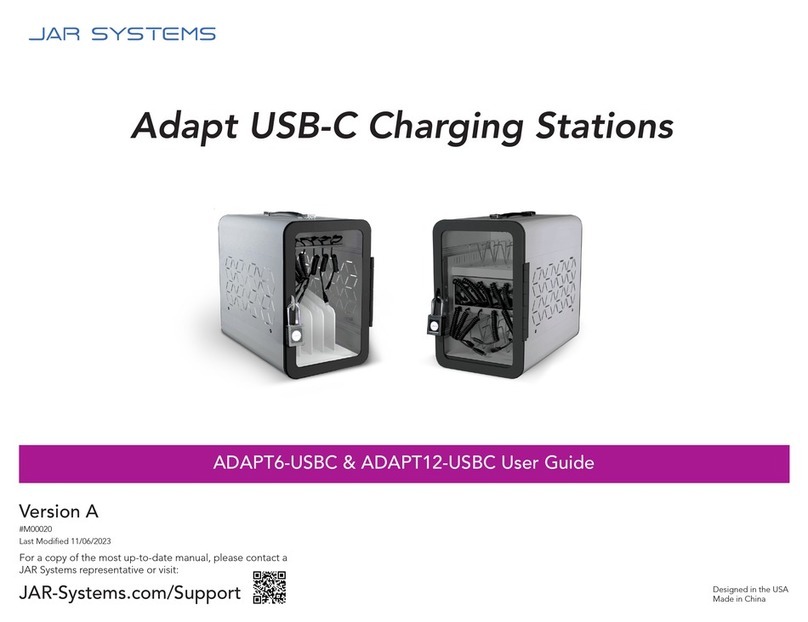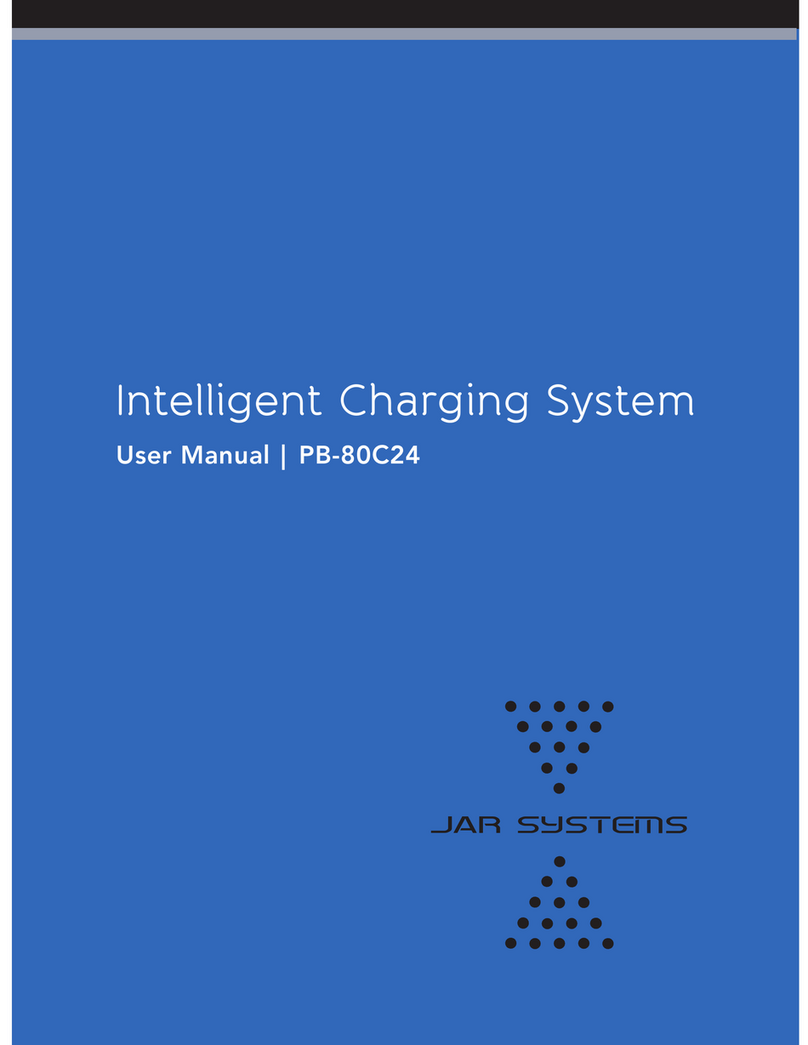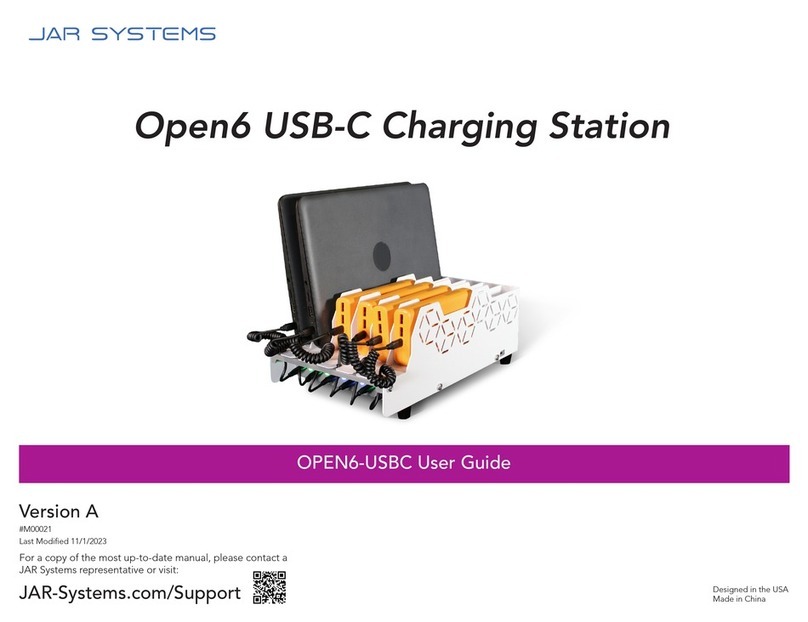This warranty does not cover, and JAR Systems,
LLC will not be responsible for, any damages
due to loss of use of the product, or any
other costs or expenses incurred by you or
anyone else who uses the product, whether
due to defects, breach of contract, negligence,
strict liability or otherwise. JAR Systems is not
liable for any indirect, special, incidental or
consequential damages related to the product
or this warranty. Some states do not allow
exclusions or limitations on consequential or
incidental damages, so these limitations or
exclusions may not apply.
This warranty gives you specific legal rights
and you may also have other rights that vary
from state to state. This warranty is governed
by the laws of Florida, excluding its conflict of
laws principles, unless your state requires that
its law be used.
Warranty
This product comes with a five-year warranty that
covers any defects in material or workmanship
and extends to the original consumer of the
product only. JAR Systems LLC will replace the
product with a new or refurbished product,
repair the product, send replacement parts, or
refund the purchase price of the product, at JAR
Systems LLC’s discretion. This warranty does
not cover accidental damage, unreasonable
use, neglect, tampering or other causes not
arising from defects in material or workmanship.
Any implied warranties last only as long as the
warranty periods listed above except where
state law does not allow limitations on how
long an implied warranty lasts. This includes
but is not limited to the implied warranties or
merchantability and fitness. JAR Systems LLC’s
responsibility is limited to the actions listed
above and nothing else.
Maintenance and Warnings
• TocleananddisinfecttheIntelligentCharging
System, wipe the surface with a non-abrasive,
lint-free cloth and rubbing alcohol.
• Keepawayfrommoisture.Donotplaceany
objects filled with liquids near the charging
system. As with any electronic system, take
care not to spill liquids into the unit.
• Operatingtemperaturerangeisbetween41–
95°F.Donotoperateinextremetemperatures.
• Wiringandinstallationoftheunitshouldbe
performed by adults only.
• Donotplugunsupporteditemsintothe
charging system.
• Donotattempttodismantle,open,ormake
modicationstothesystem.Doingsowill
void any warranties.
• Donotobstructanyventilationopenings.
Visit JAR-Systems.com/Support for instructional videos and more.
5003133