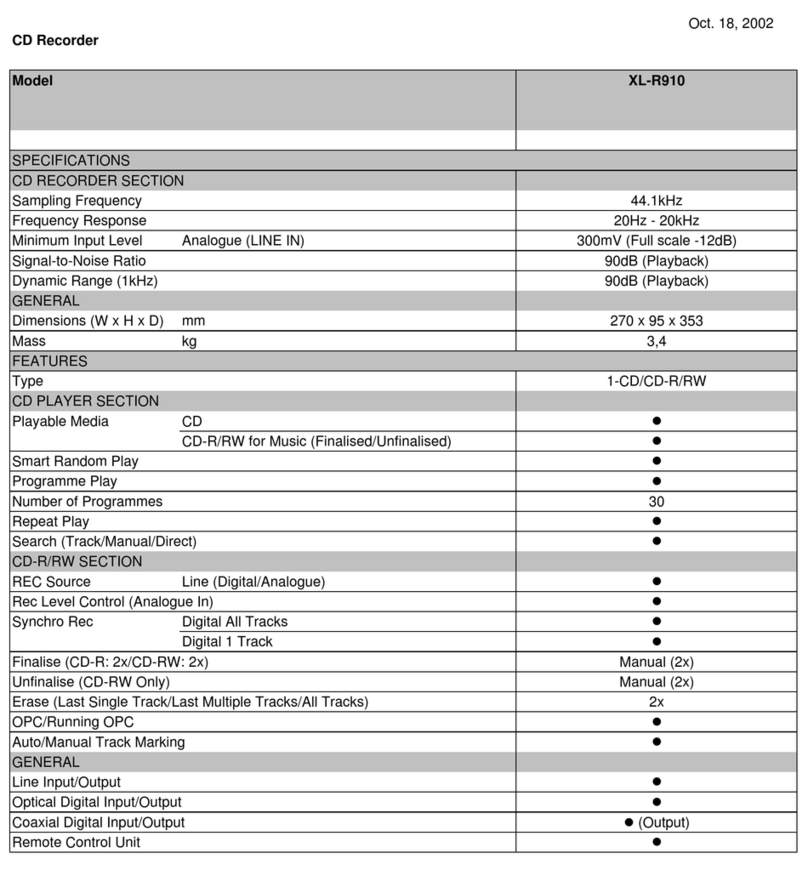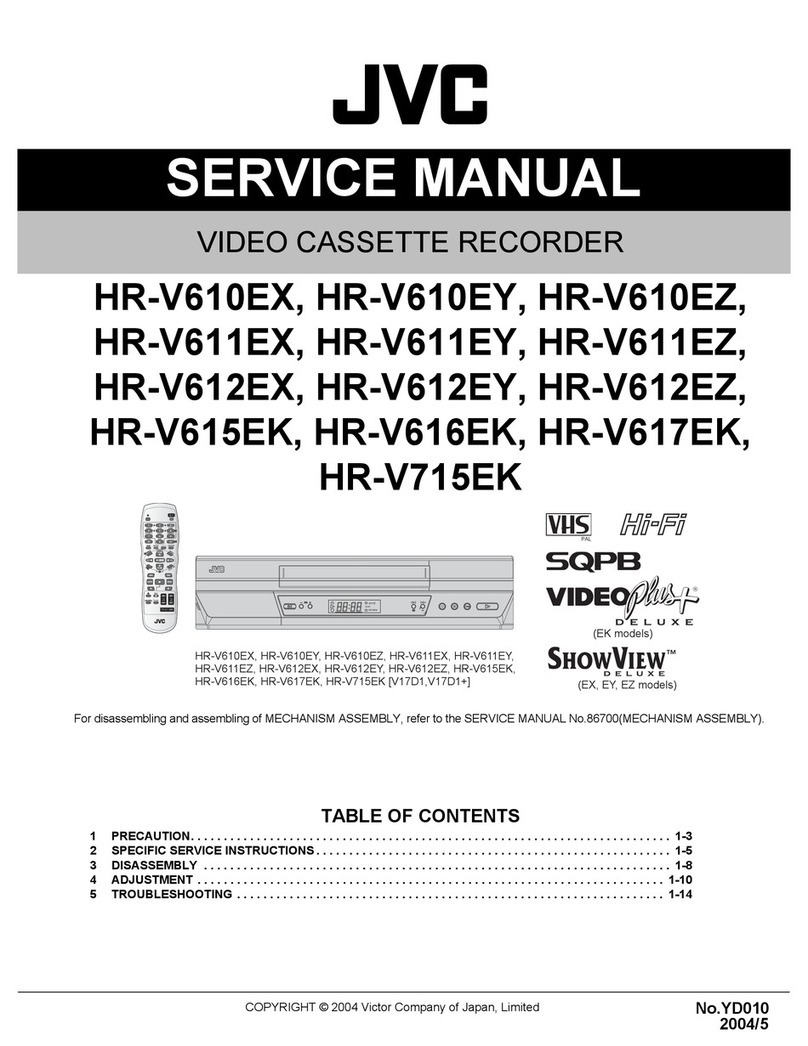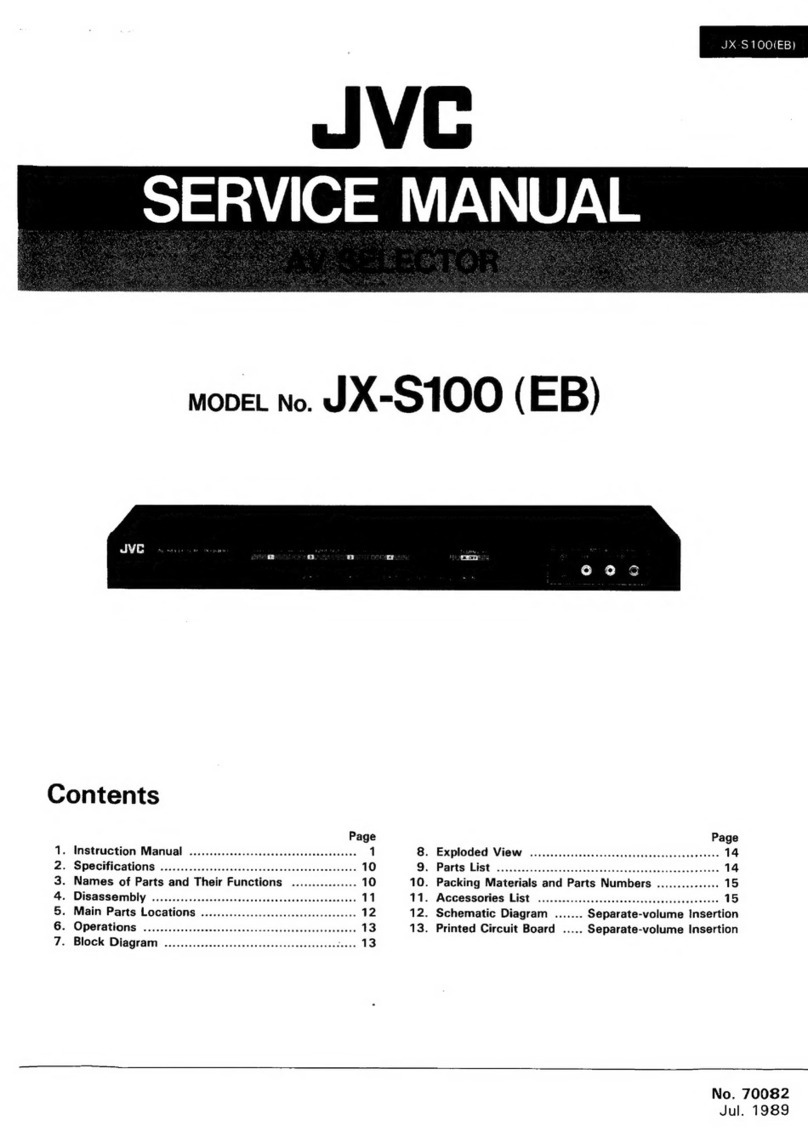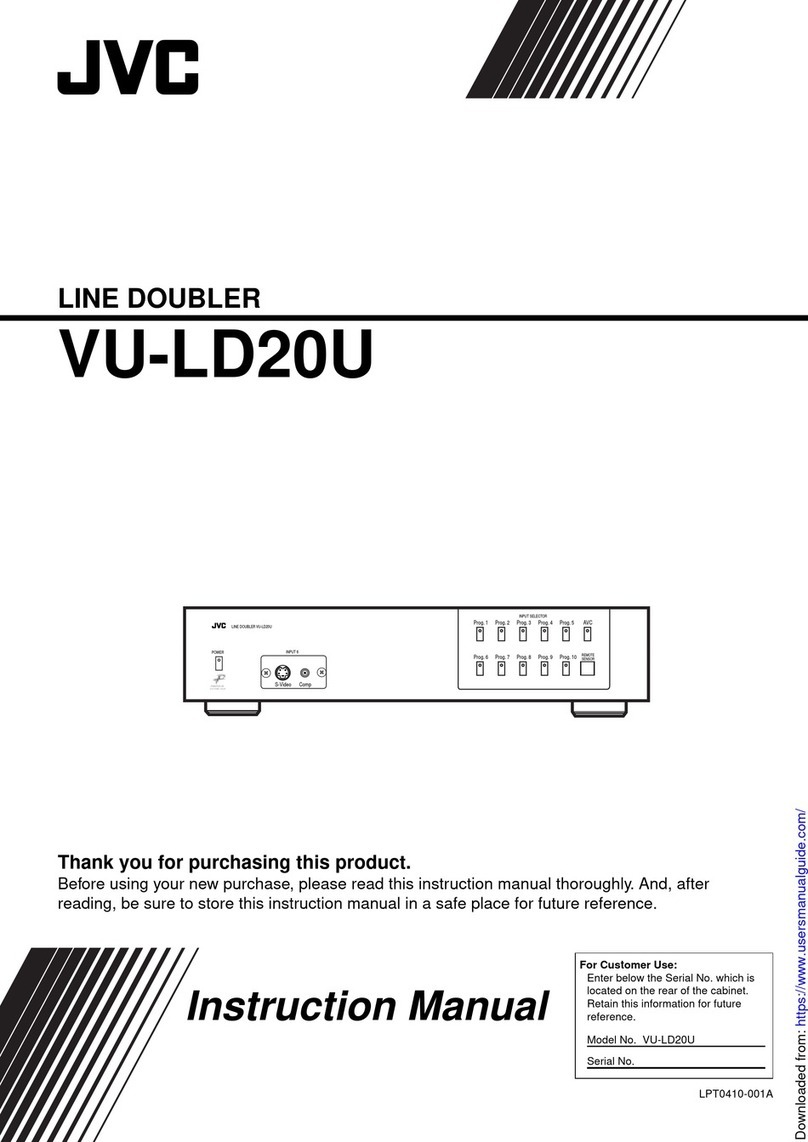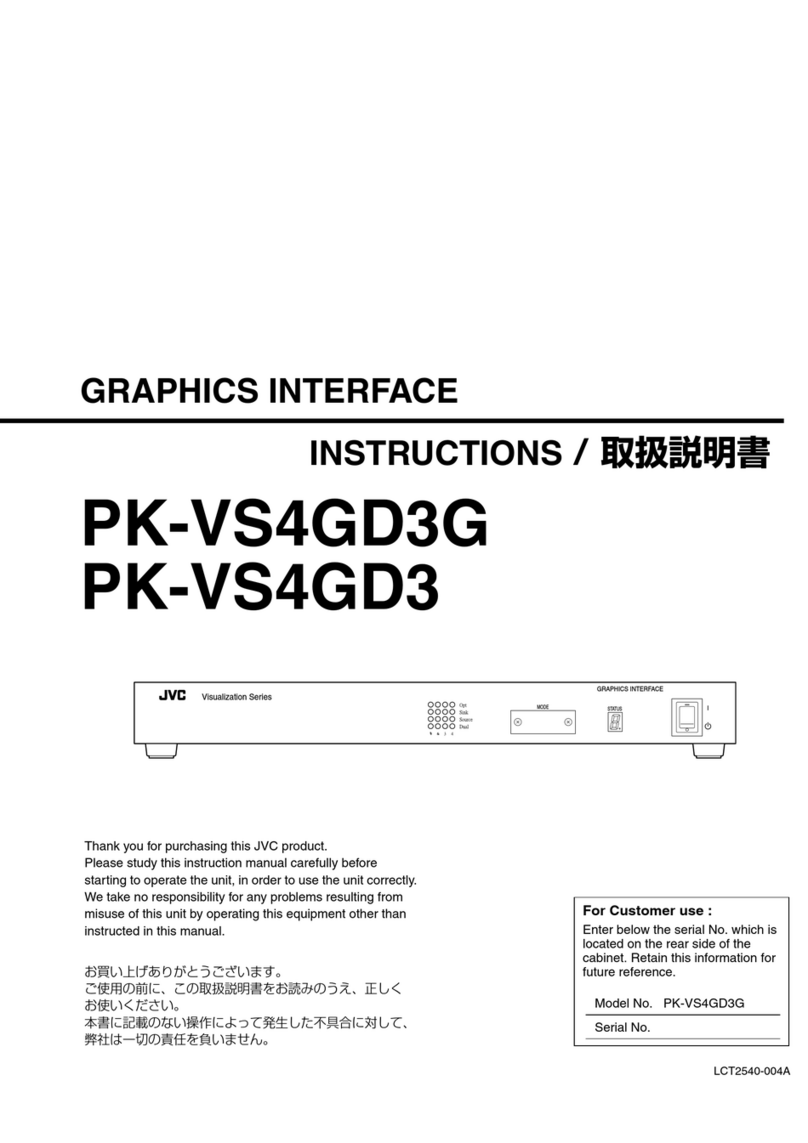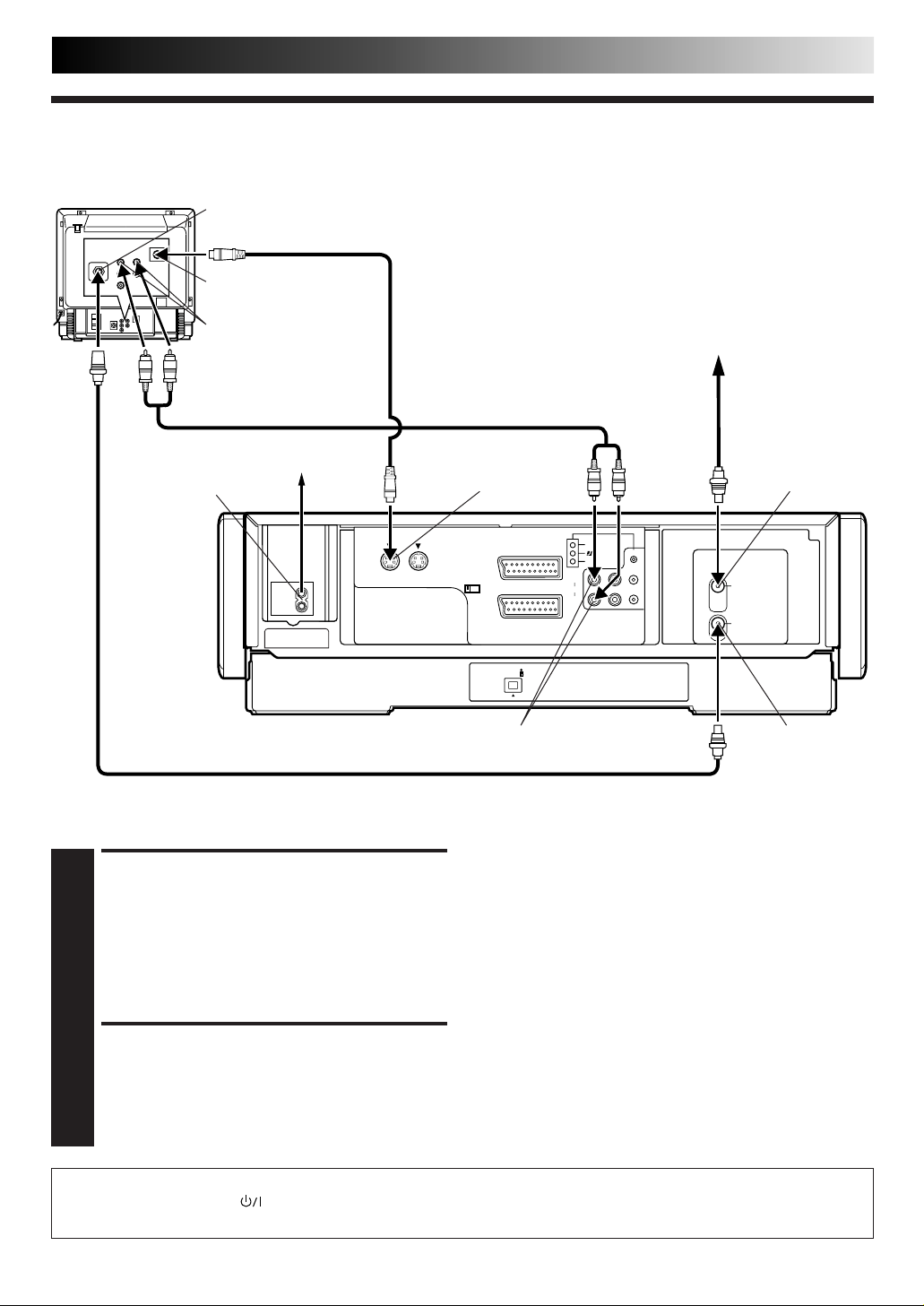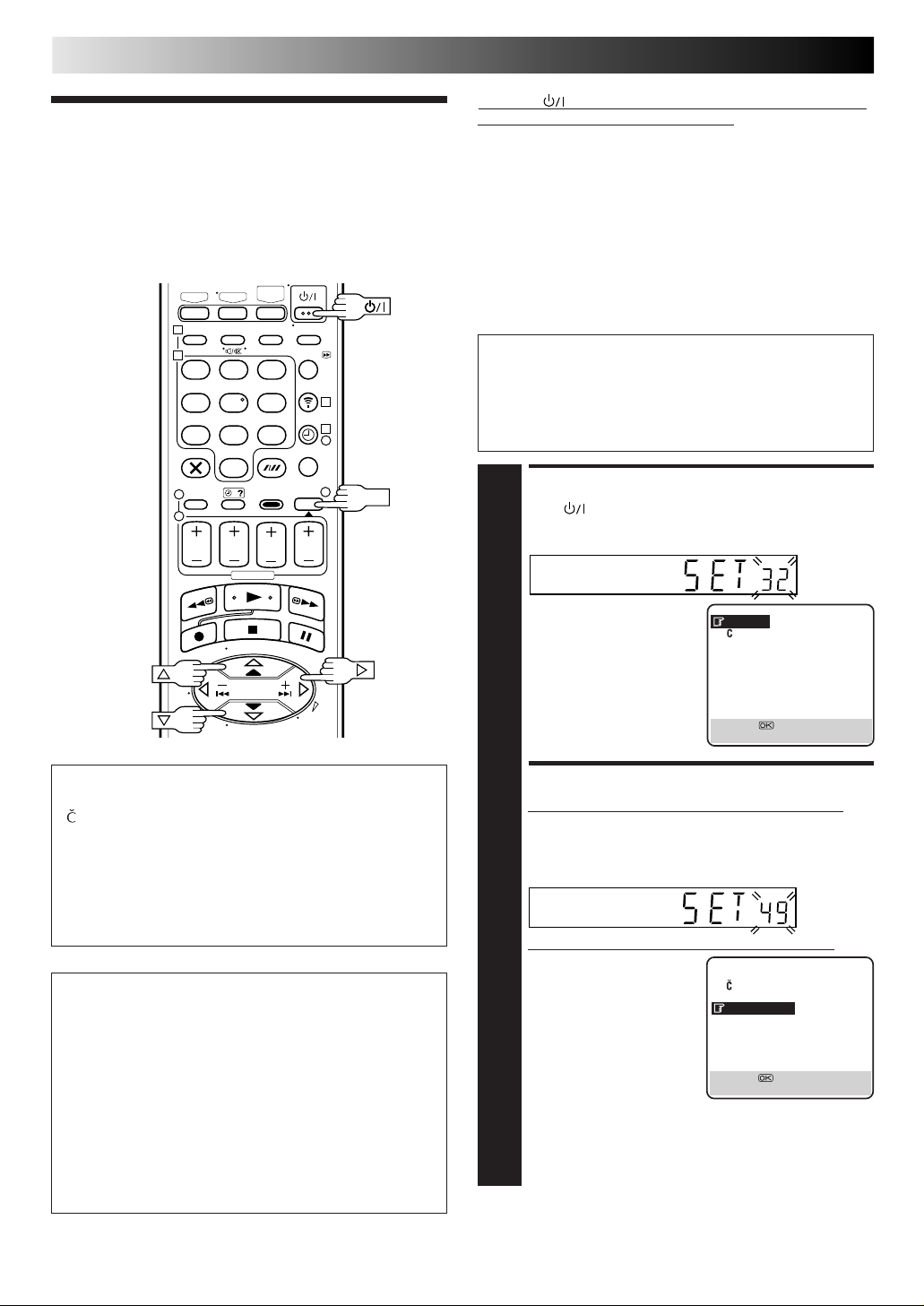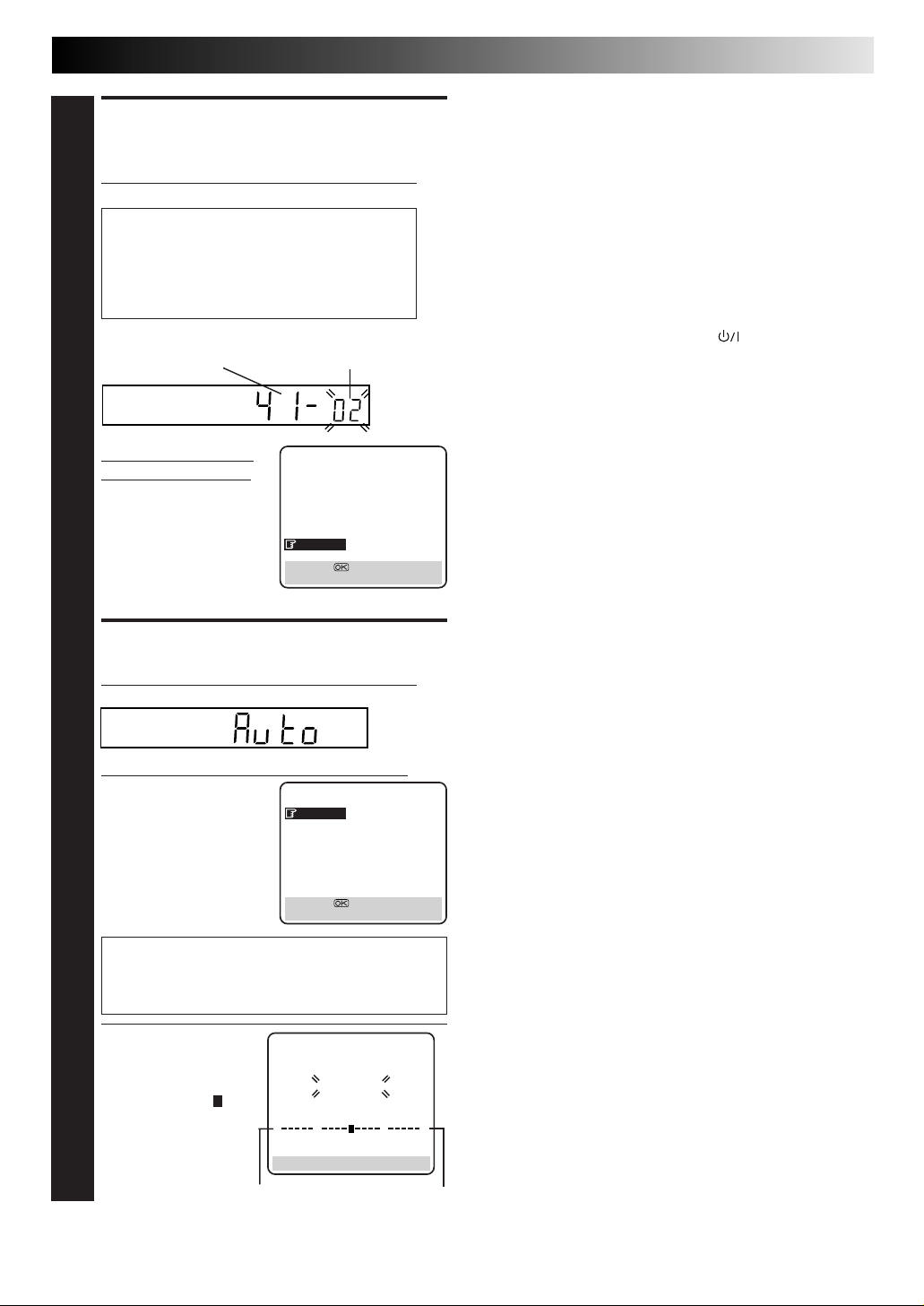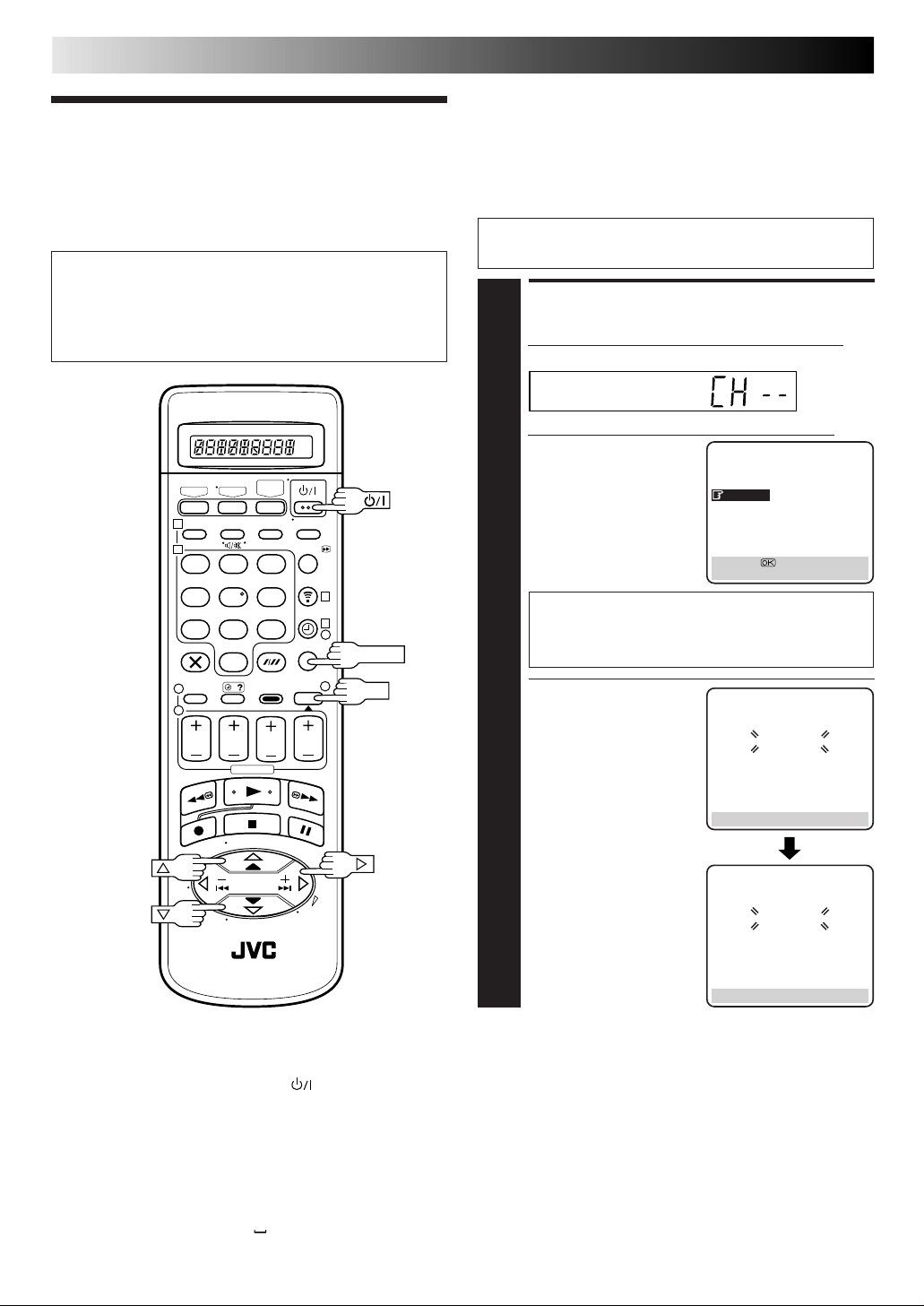2EN
For Italy:
"It is declared that this product, brand JVC, conforms to
the Ministry Decree n. 548 of 28 Aug.'95 published in
the Official Gazette of the Italian Republic n. 301 of 28
Dec.'95"
SAFETY FIRST
IM PO RTAN T
nPlease read the various precautions on page 2 and
3 before installing or operating the recorder.
nIt should be noted that it may be unlawful to re-
record pre-recorded tapes, records, or discs
without the consent of the owner of copyright in
the sound or video recording, broadcast or cable
programme and in any literary, dramatic, musical,
or artistic work embodied therein.
Sa fety Preca utions
nCassettes marked "D-VHS", "S-VHS" and "VHS" can be used
with this video cassette recorder. However, D-VHS recordings
are possible only with cassettes marked "D-VHS".
nD-VHSis a new digital memory system that uses D-VHS
tapes. D-VHS was developed as a memory system for
multimedia applications that require storage for large
volumes of information, such as for digital video.
nSHOWVIEW is a registered trademark of Gemstar Development
Corporation. The SHOWVIEW system is manufactured under
licence from Gemstar Development Corporation.
CAUTIO N
nWhen you are not using the recorder for a long
period of time, it is recommended that you
disconnect the power cord from the mains outlet.
nDangerous voltage inside. Refer internal servicing
to qualified service personnel. To prevent electric
shock or fire hazard, remove the power cord from
the mains outlet prior to connecting or discon-
necting any signal lead or aerial.
WARNING
There are two different types of SECAM colour
systems: SECAM-L, used in FRANCE(also called
SECAM-West), and SECAM-B, used in Eastern
European countries (also called SECAM-East).
1. This recorder can also receive SECAM-B colour
television signals for recording and playback.
2. Recordings made of SECAM-B television signals
produce monochrome pictures if played back on
a video recorder of SECAM-L standard, or do not
produce normal colour pictures if played back on
a PAL video recorder with SECAM-B system
incorporated (even if the TV set is SECAM-
compatible).
3. SECAM-L prerecorded cassettes or recordings
made with a SECAM-L video recorder produce
monochrome pictures when played back with this
recorder.
4. This recorder cannot be used for the SECAM-L
standard. Use a SECAM-L recorder to record
SECAM-L signals.
The rating plate and the safety caution are on the rear of the unit.
WARNIN G: DAN GERO US VOLTAGE IN SID E
WARNING: TO PREVENT FIRE O R SHO CK H AZARD , D O N OT EXPO SE THIS U NIT TO RAIN OR
M O ISTURE.
MTP
PAL
CAUTIO N
nTo avoid electric shock or damage to the unit, first
firmly insert the small end of the mains power
cord into the recorder until it is no longer wobbly,
and then plug the larger end of the mains power
cord into a mains outlet.
nWhen you are not using the recorder for a long
period of time, it is recommended that you
disconnect the power cord from the mains outlet.
nDangerous voltage inside. Refer internal servicing
to qualified service personnel. To prevent electric
shock or fire hazard, remove the power cord from
the mains outlet prior to connecting or disconnect-
ing any signal lead or aerial.
Downloaded from: https://www.usersmanualguide.com/