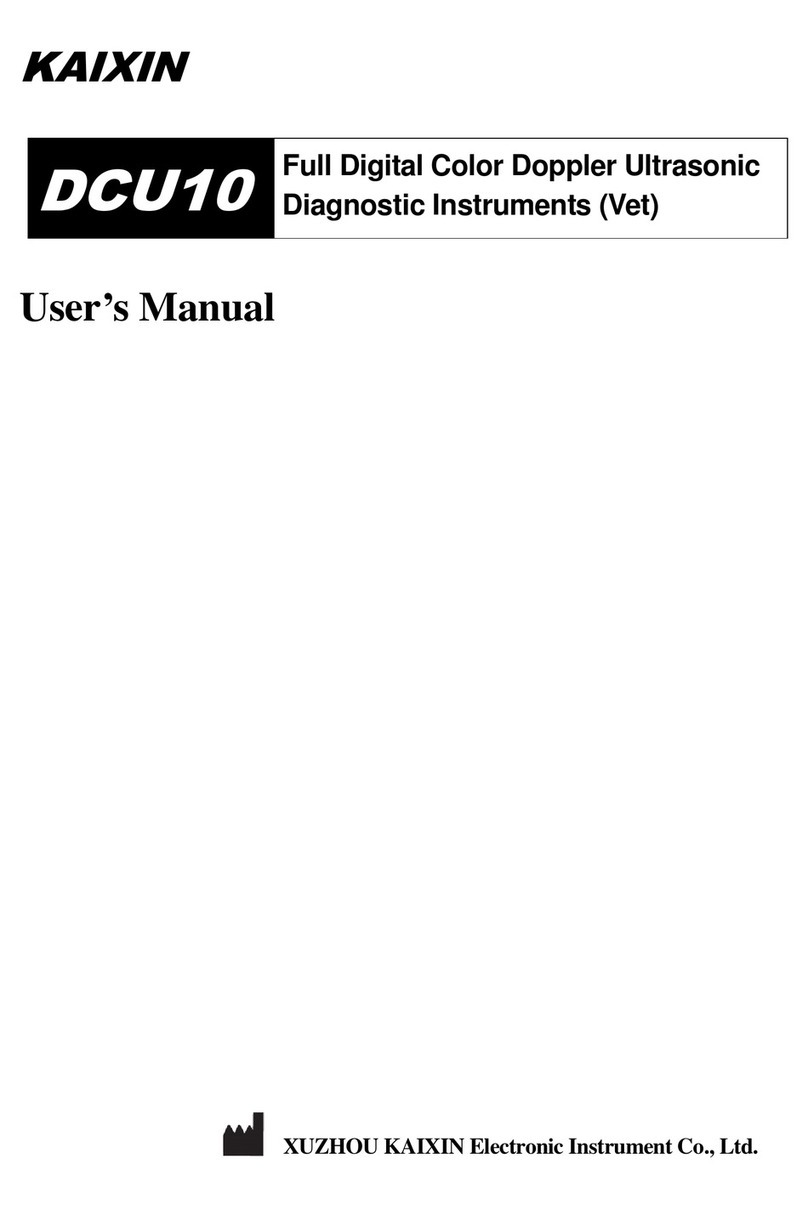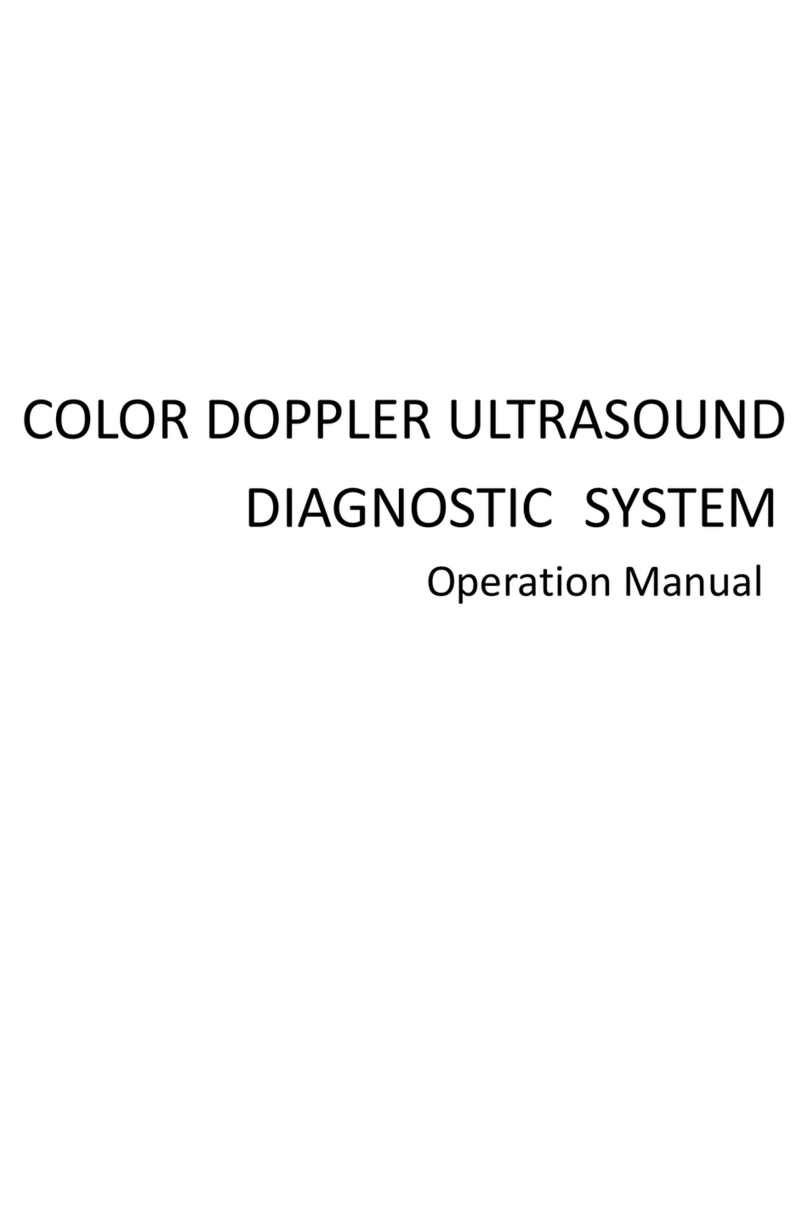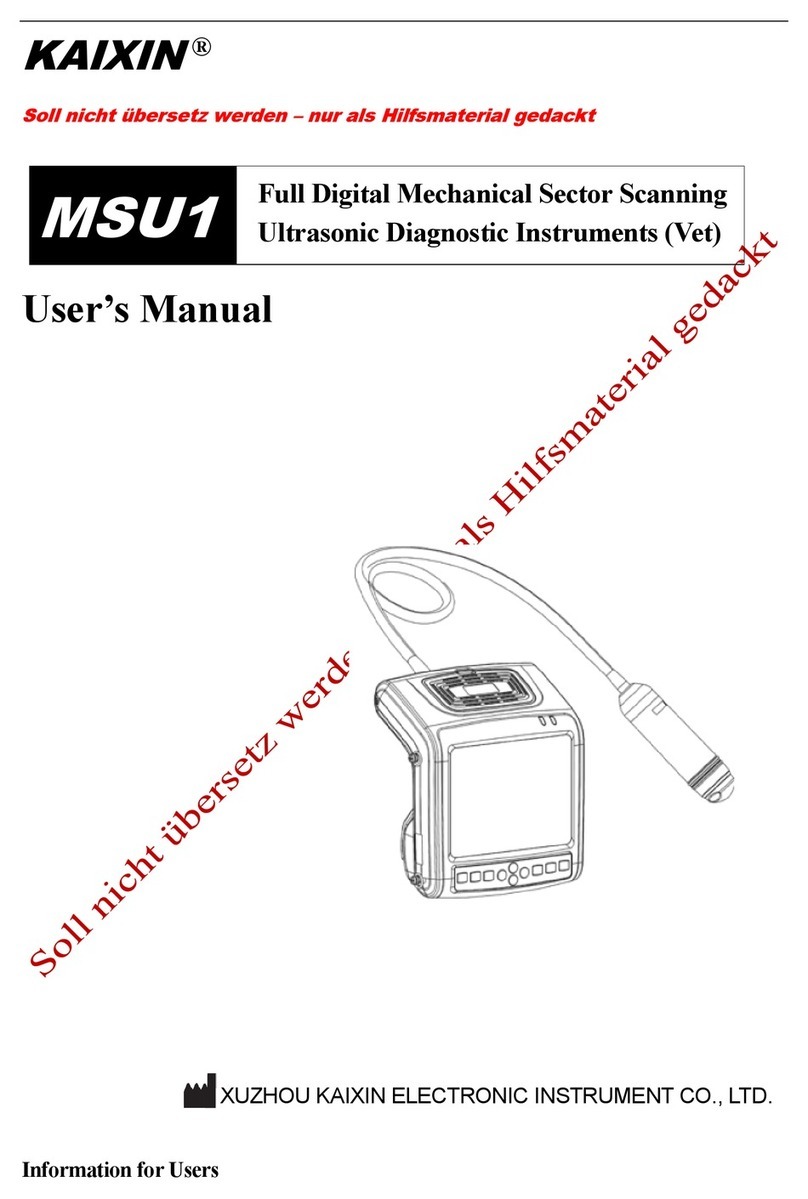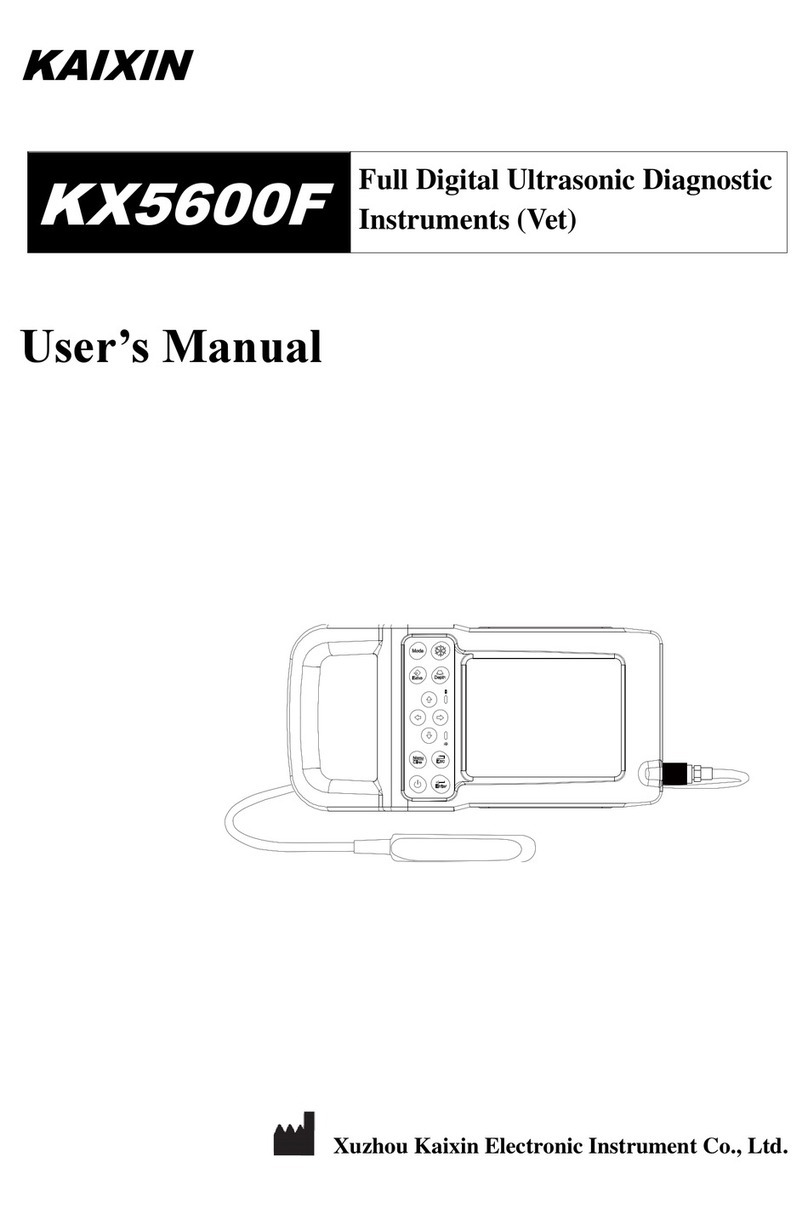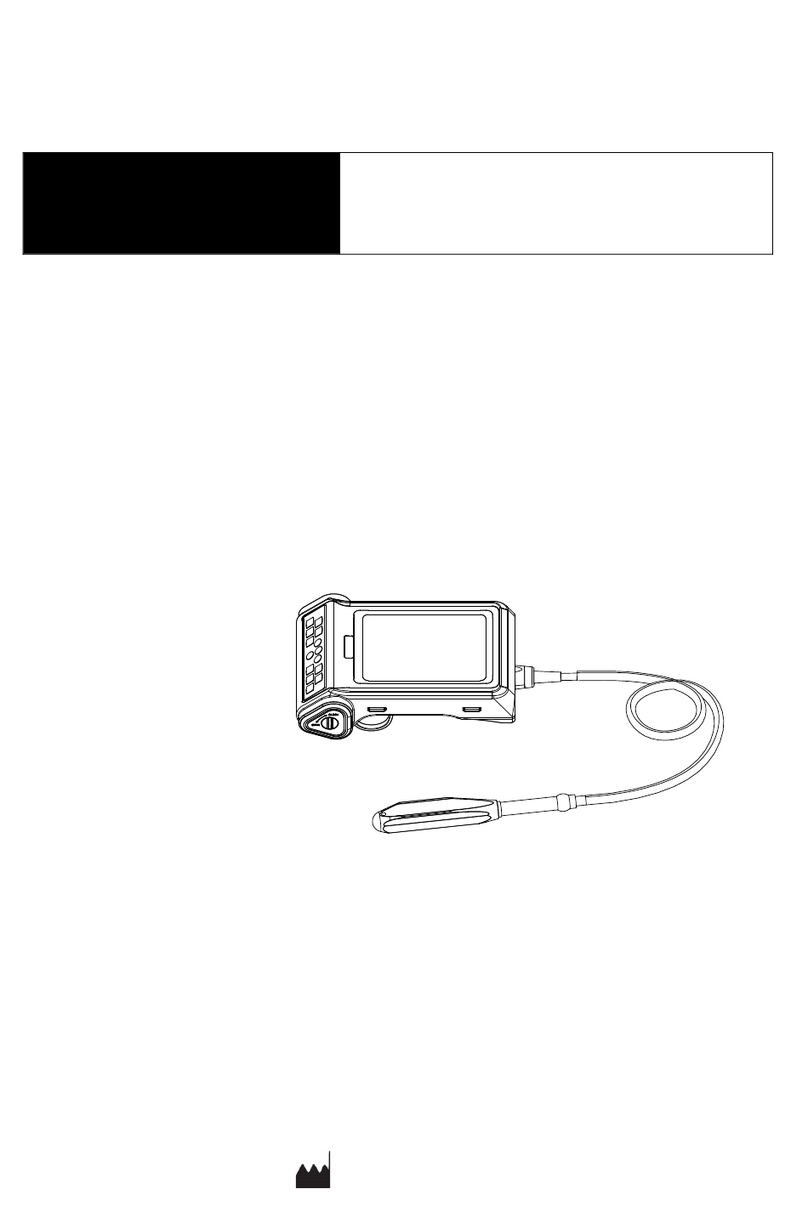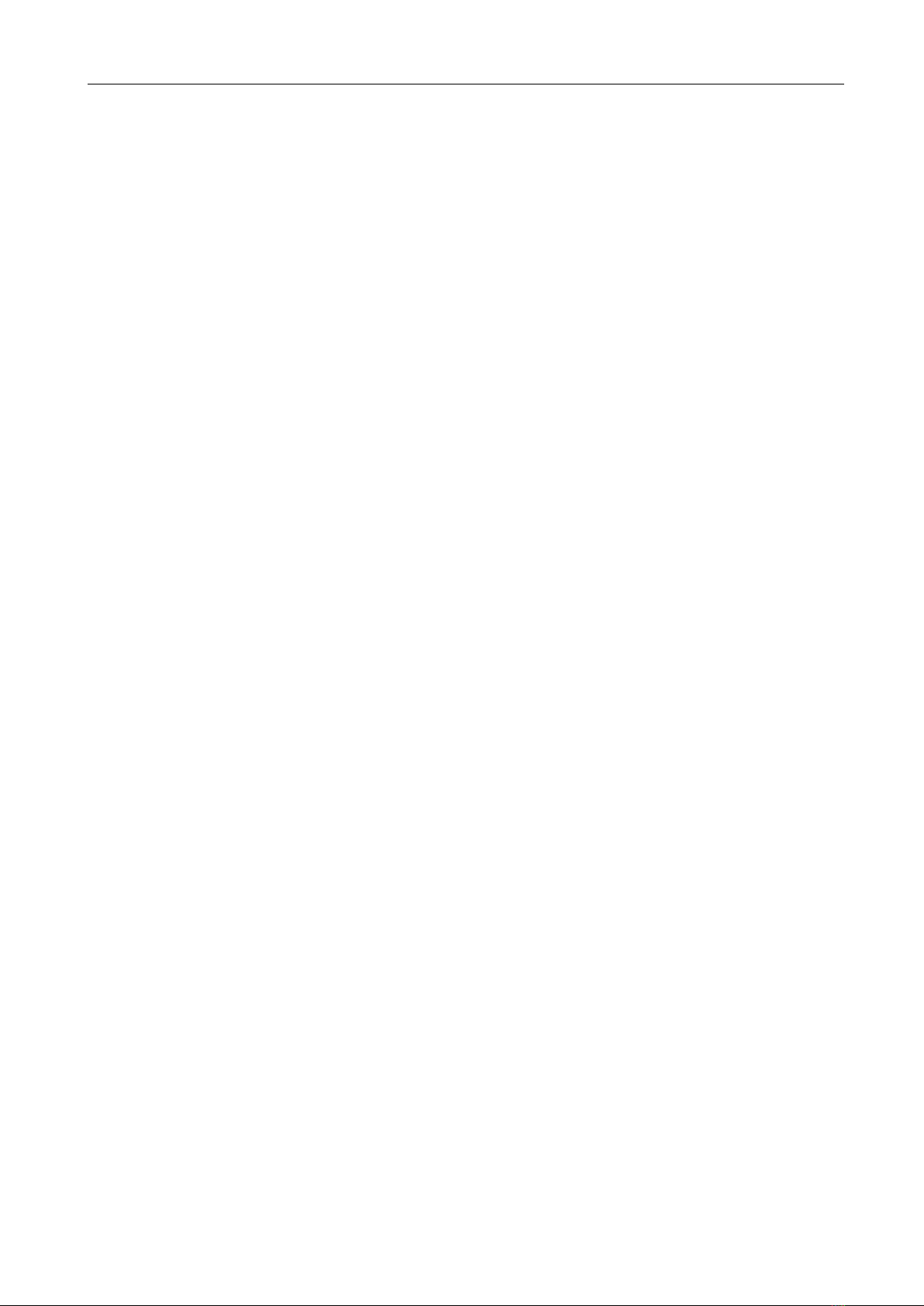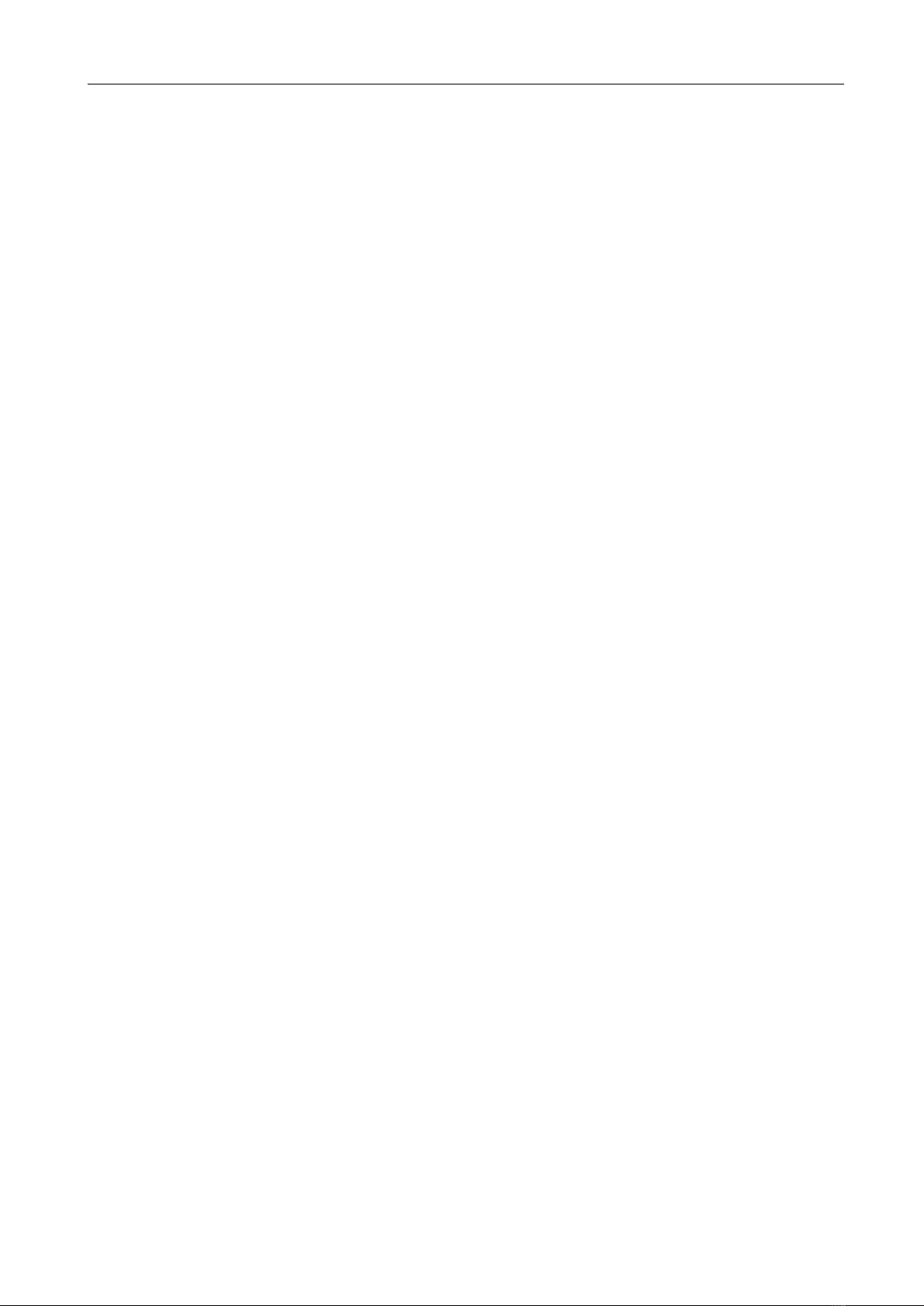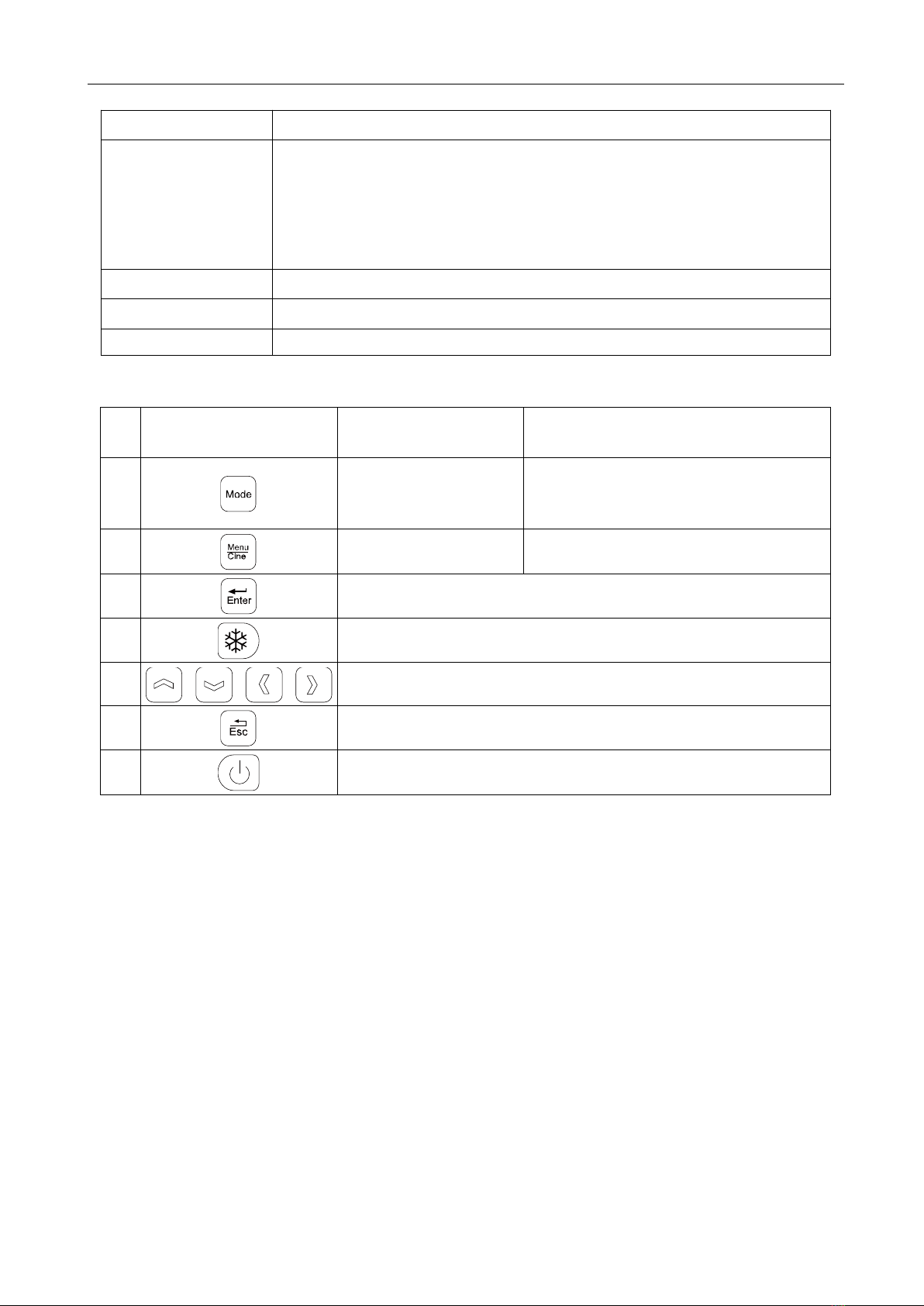Ultrasonic Diagnostic Instrument (Vet) User’s Manual V1.01
6.4.8 Frame Correlation Adjustment……………………………………………………………15
6.4.9 Image Post-process Adjustment……………………………………………………………15
6.4.10 Edge Enhancement Adjustment……………………………………………………………15
6.4.11 Focus Adjustment and Control……………………………………………………………15
6.4.12 Local Zoom and Local additive color……………………………………………………16
6.4.13 Image Left/right Reverse……………………………………………………………………16
6.4.14 Image Up/down Reverse……………………………………………………………………16
6.4.15 Color Selection……………………………………………………………………………16
6.4.16 Image Freeze/Unfreeze……………………………………………………………………16
6.5 Gain adjustment in A mode…………………………………………………………………16
6.6 Puncture guide line………………………………………………………………………16
6.7 Body Mark and Probe Mark………………………………………………………………16
6.8 One-key storage image………………………………………………………………………17
6.9 Image management………………………………………………………………………17
6.9.1 Save the image………………………………………………………………………………17
6.9.2 Read the image………………………………………………………………………………18
6.9.3 Delete the image……………………………………………………………………………18
6.9.4 Review the image……………………………………………………………………………19
6.9.5 Transfer a single image to workstation………………………………………………………19
6.9.6 Batch images transfer to workstation………………………………………………………19
6.10 Cine loop……………………………………………………………………………………19
6.11 Text Input……………………………………………………………………………………20
6.12 Check list management……………………………………………………………………20
6.12.1 Save and view check list…………………………………………………………………20
6.12.2 Delete check lists…………………………………………………………………………21
6.12.3 Transfer check lists to workstation…………………………………………………………21
6.13 Obstetric list management…………………………………………………………………21
6.13.1 Save and view obstetric list………………………………………………………………21
6.13.2 Delete obstetric lists………………………………………………………………………22
6.13.3 Transfer obstetric lists to workstation……………………………………………………22
Chapter Seven General Measurement……………………………………………………………23
7.1 Distance Measurement ………………………………………………………………………23
7.2 Circumference/Area/Volume Measurement…………………………………………………23
7.3 Slope/Heart rate/Cycle Measurement………………………………………………………25
Chapter Eight Obstetric Measurement…………………………………………………………26
8.1 Measurement and Calculation items………………………………………………………26
8.2 Measurement of GA and EDC………………………………………………………………26
8.3 Measurement of Swine’s lean percentage…………………………………………………26
Chapter Nine Backfat thickness and Lean percentage measurement………………………28
9.1 Measurement items…………………………………………………………………………28
9.2 Backfat measurement…………………………………………………………………………28
9.3 Measurement of Swine’s lean percentage……………………………………………………29
9.4 Measurement considerations…………………………………………………………………29
Chapter Ten Ultrasound workstation software instructions…………………………………30
10.1 Get ultrasound workstation software………………………………………………………30
10.2 Ultrasound workstation software introduce…………………………………………………30
10.3 Mobile ultrasound workstation software kx_station_v………………………………………31
10.3.1 Preparation before use……………………………………………………………………31