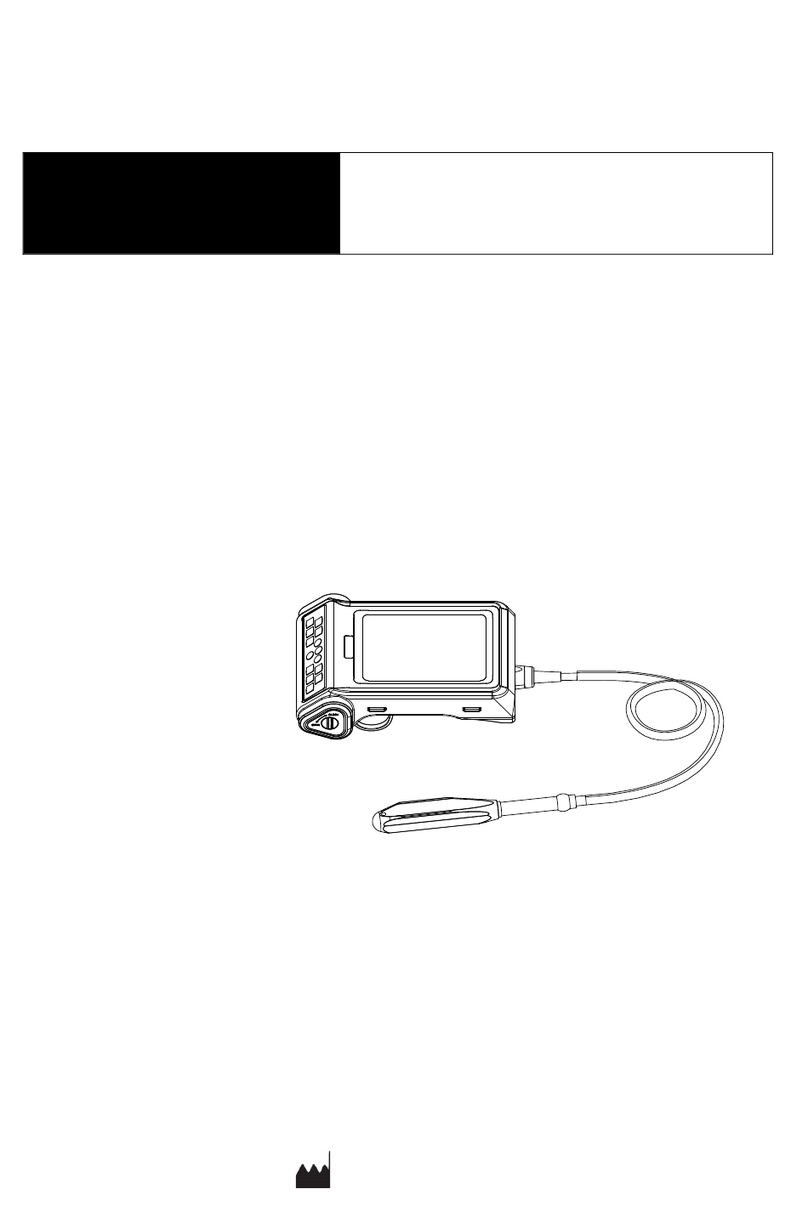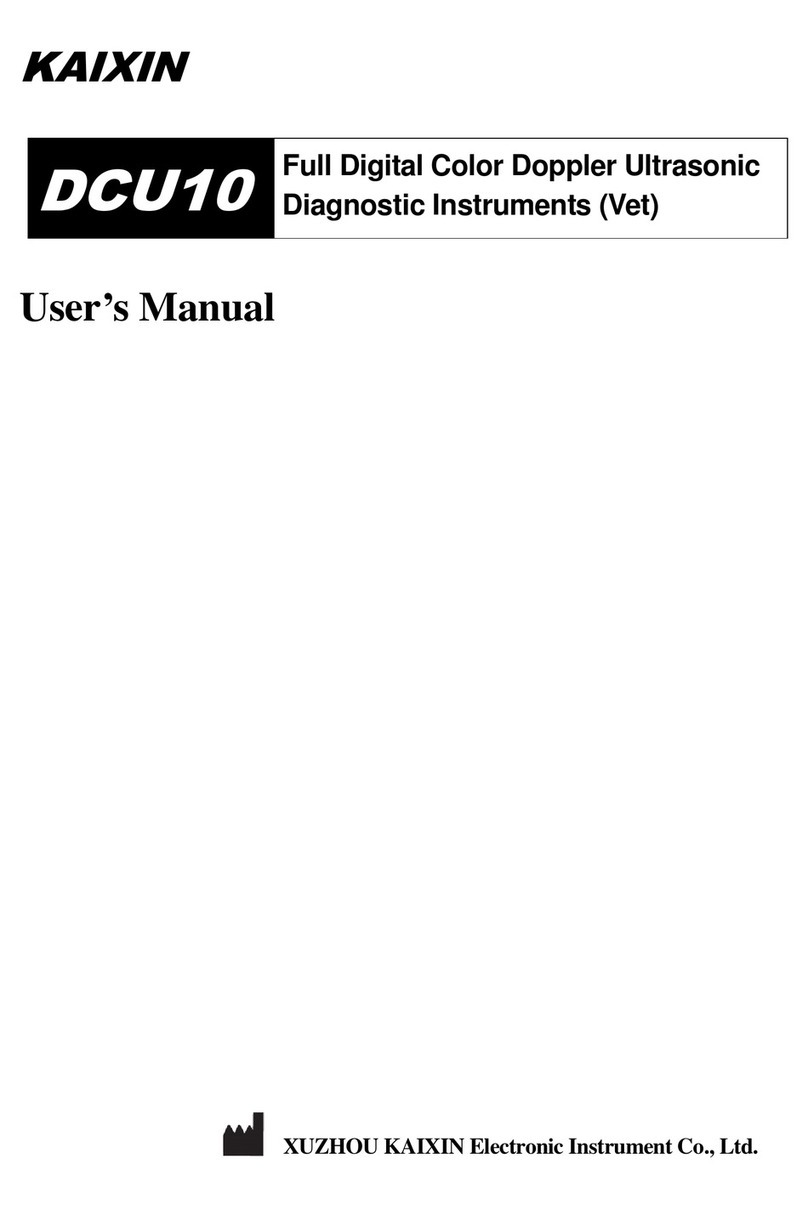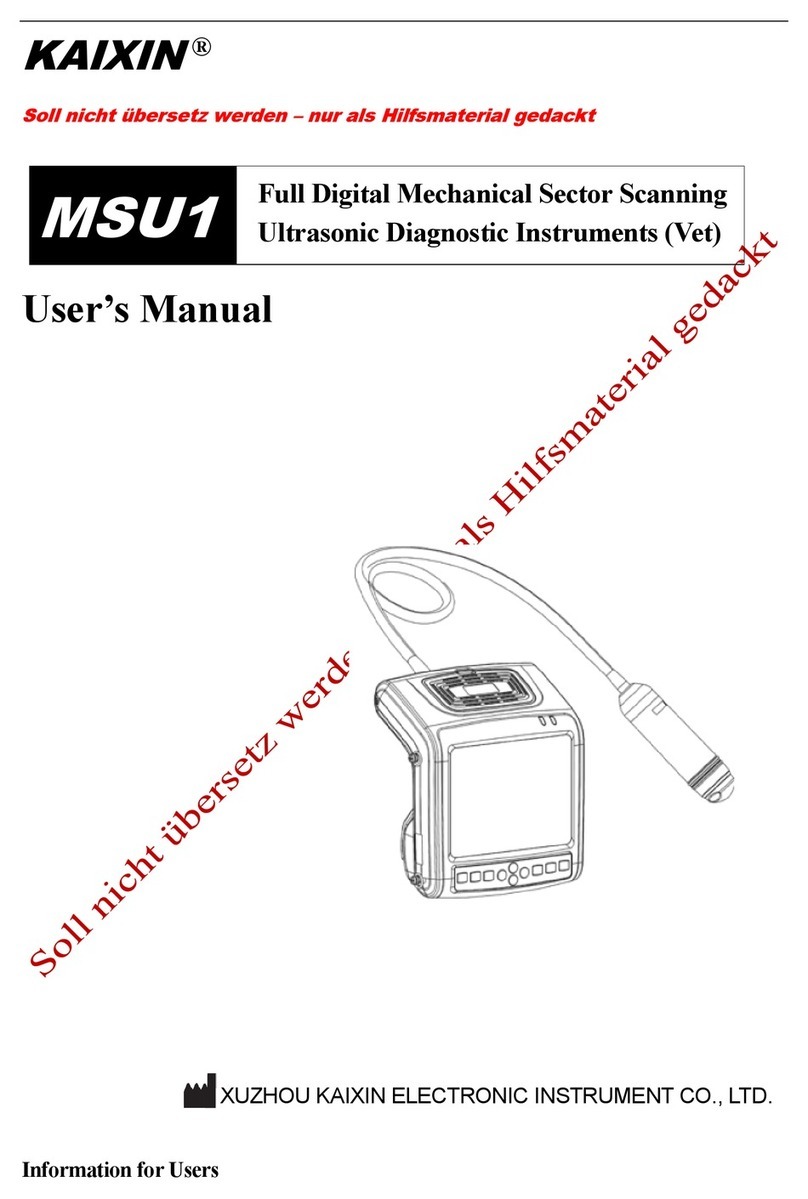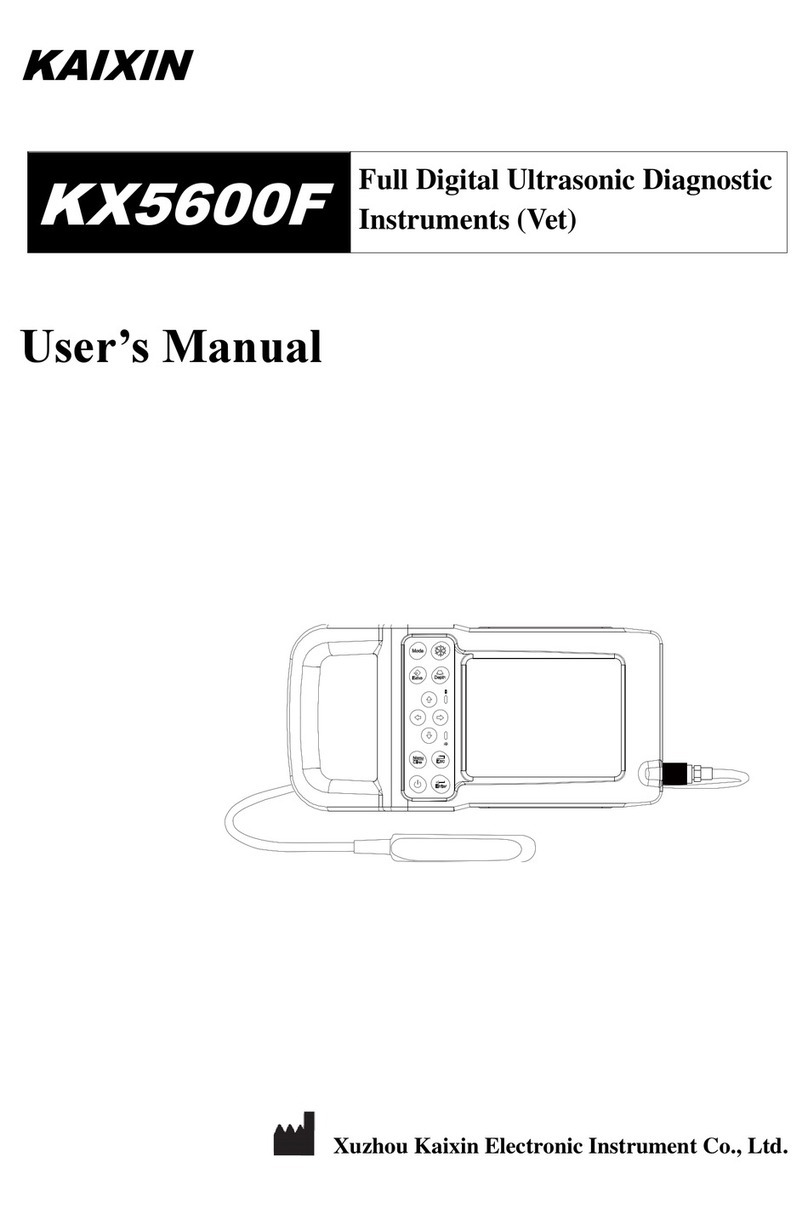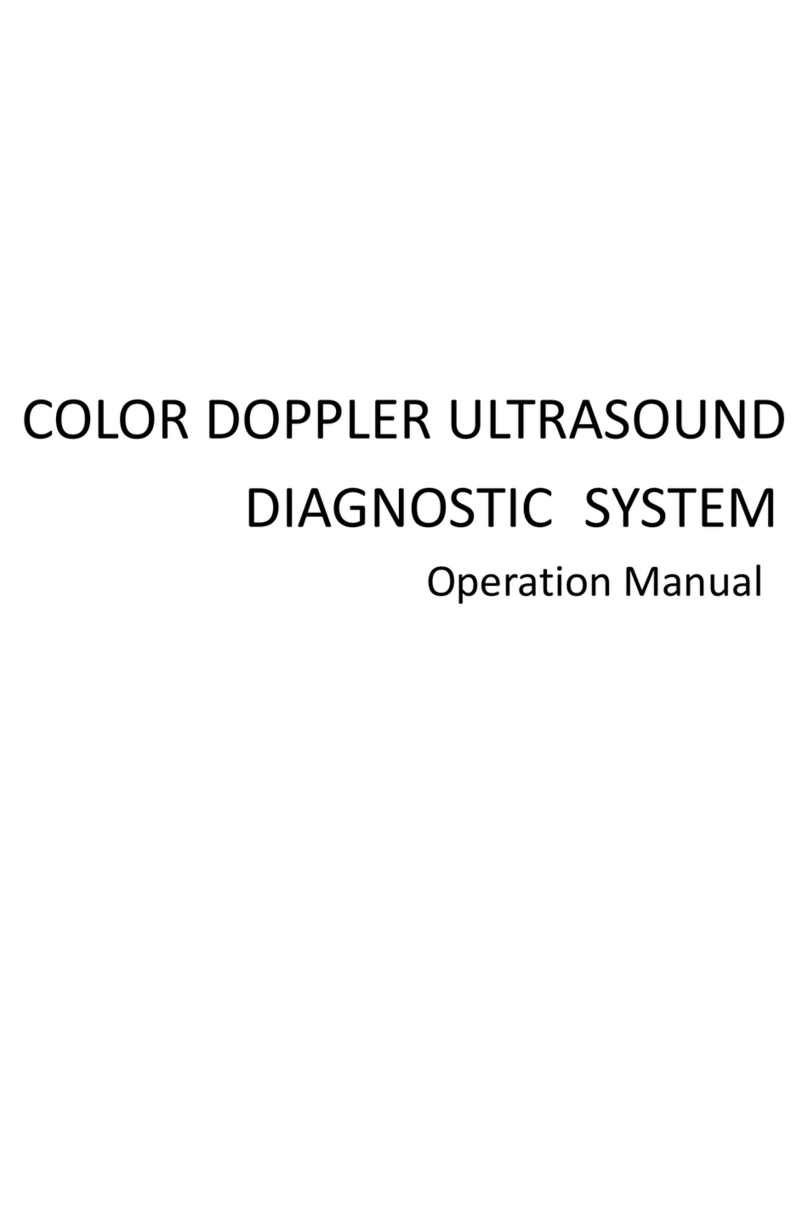Full digital ultrasonic diagnostic instruments (Vet) User’s Manual V2.00
6.5.7 Focus Adjustment and Control……………………………………………………………12
6.5.8 Frame Correlation Adjustment……………………………………………………………12
6.5.9 Image Post-process Adjustment……………………………………………………………12
6.5.10 Edge Enhancement Adjustment……………………………………………………………12
6.6 Image Control…………………………………………………………………………………12
6.6.1 Magnification Selection……………………………………………………………………12
6.6.2 Depth ange Selection and Depth Enhancement………………………………………12
6.6.3 Local Zoom and Local Additive Color……………………………………………………13
6.6.4 Image Left/right everse……………………………………………………………………13
6.6.5 Image Up/down everse……………………………………………………………………13
6.6.6 Image Negative……………………………………………………………………………13
6.6.7 Color Selection………………………………………………………………………………13
6.6.8 Scan ange (Angle/Width Change)………………………………………………………13
6.6.9 Image Filter…………………………………………………………………………………13
6.6.10 Image Freeze/Unfreeze……………………………………………………………………13
6.7 Puncture guide line and lithotripsy positioning line………………………………………13
6.8 Body Mark and Probe Mark………………………………………………………………14
6.9 Image storage and recall……………………………………………………………………14
6.9.1 Save image…………………………………………………………………………………14
6.9.2 Open image…………………………………………………………………………………15
6.10 Single dump and mass dump…………………………………………………………15
6.11 Delete the image………………………………………………………………………16
6.12 Image review………………………………………………………………………………16
6.13 Print picture…………………………………………………………………………………17
6.14 Cine loop……………………………………………………………………………………17
6.15 Text Input……………………………………………………………………………………17
hapter Seven General Measurement……………………………………………………………18
7.1 Distance Measurement ………………………………………………………………………18
7.2 Fat thickness Measurement…………………………………………………………………18
7.3 Circumference/Area/Volume Measurement…………………………………………………18
7.4 Slope/Heart rate/Cycle Measurement………………………………………………………20
hapter Eight Obstetric Measurement…………………………………………………………21
8.1 Measurement and Calculation items………………………………………………………21
8.2 Measurement of GA and EDC………………………………………………………………21
8.3 Measurement of Swine’s lean percentage…………………………………………………21
8.4 Obstetric report ……………………………………………………………………………..22
8.5 Measurement items…………………………………………………………………………..22
hapter Nine System Maintenance……………………………………………………………23
9.1 Maintenance by users………………………………………………………………………23
9.1.1 System cleaning and disinfection…………………………………………………………23
9.1.2 Use and maintenance for the rechargeable battery…………………………………………25
9.2 Troubleshooting………………………………………………………………………………26
9.3 Periodic Safety Checks………………………………………………………………………27
hapter Ten Storage and Transportation………………………………………………………28
hapter Eleven Safety lassification……………………………………………………………28