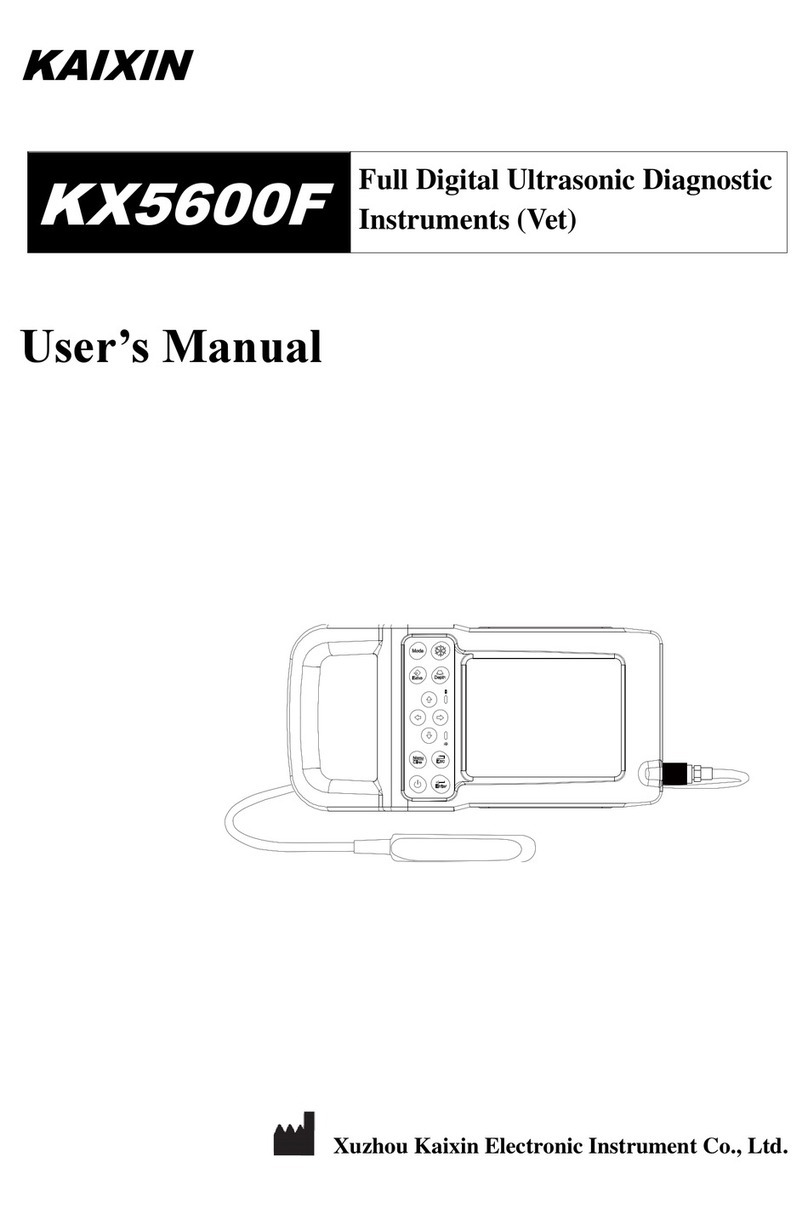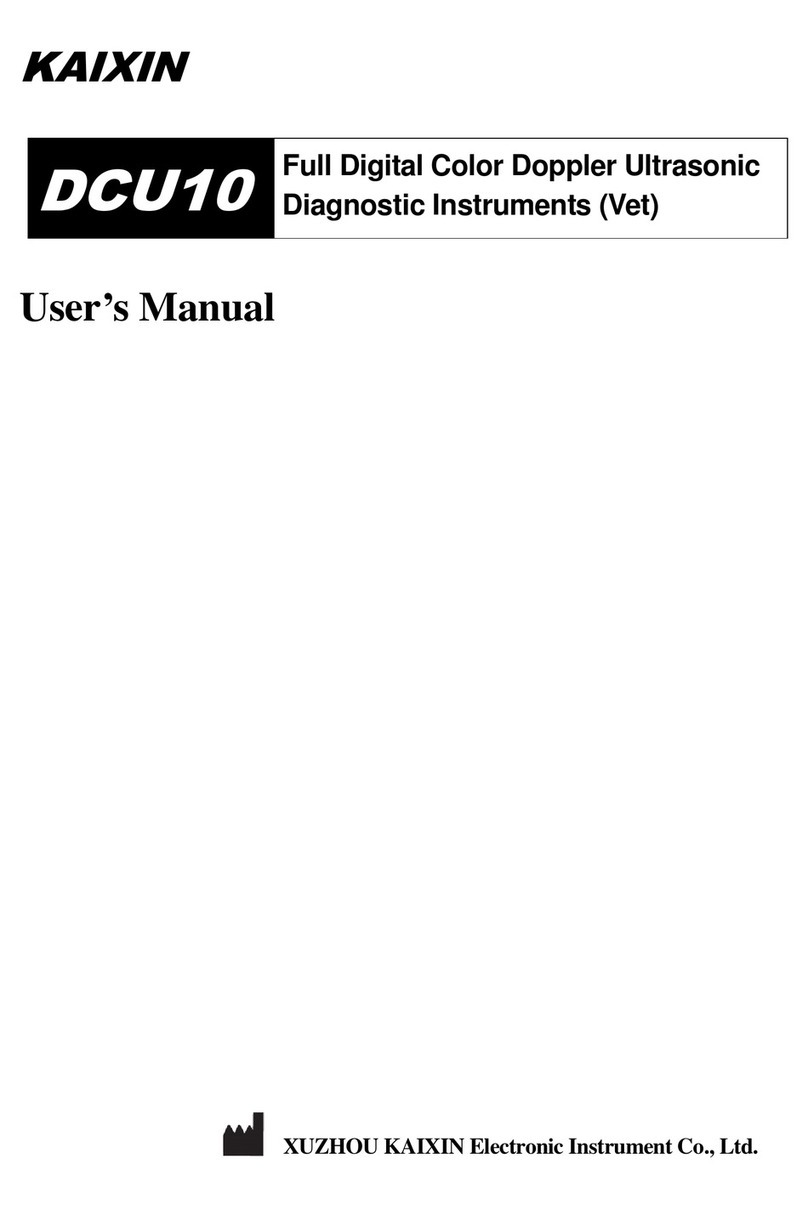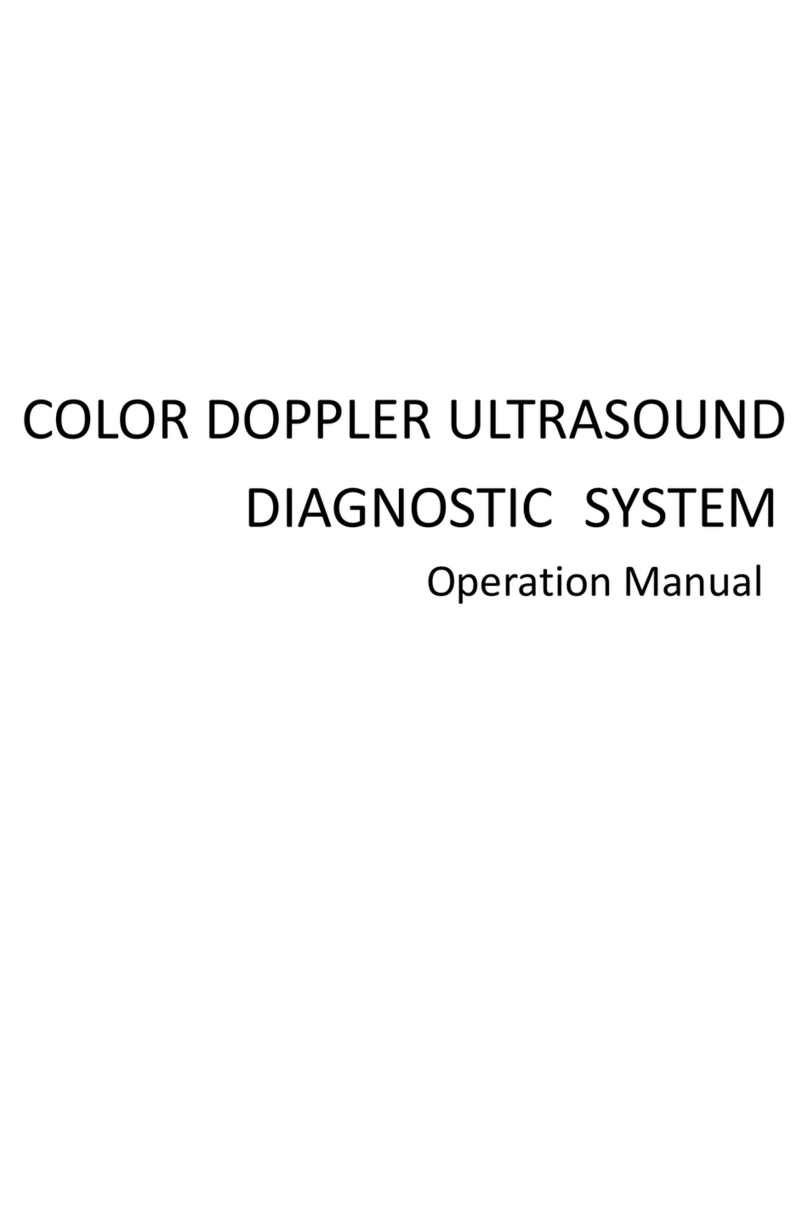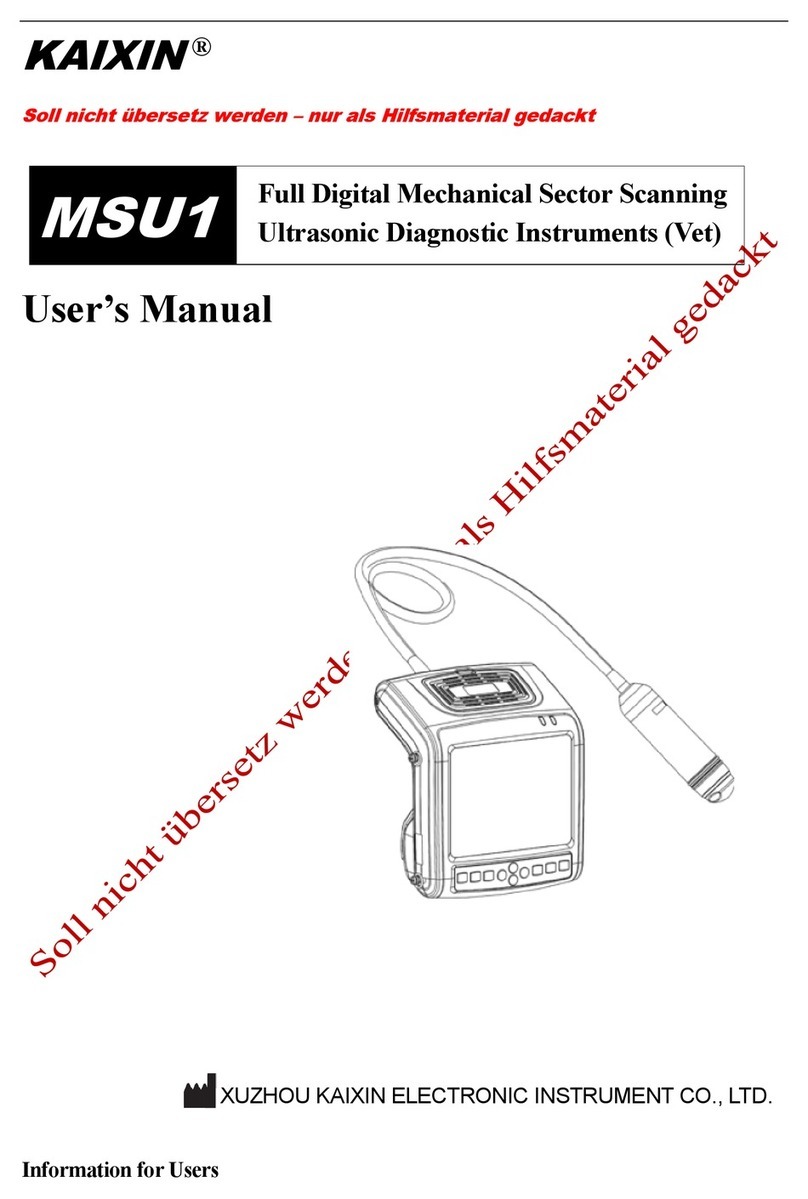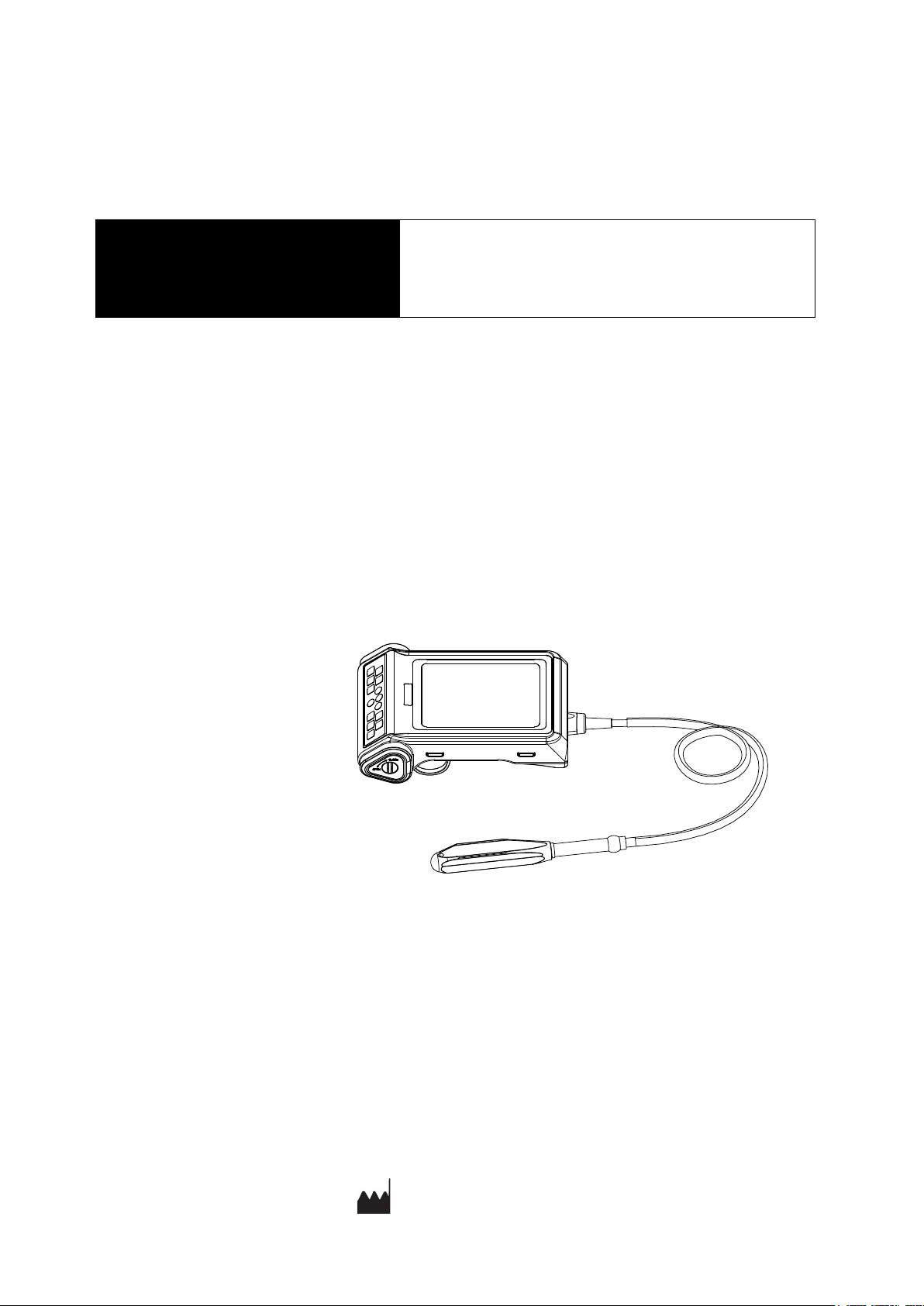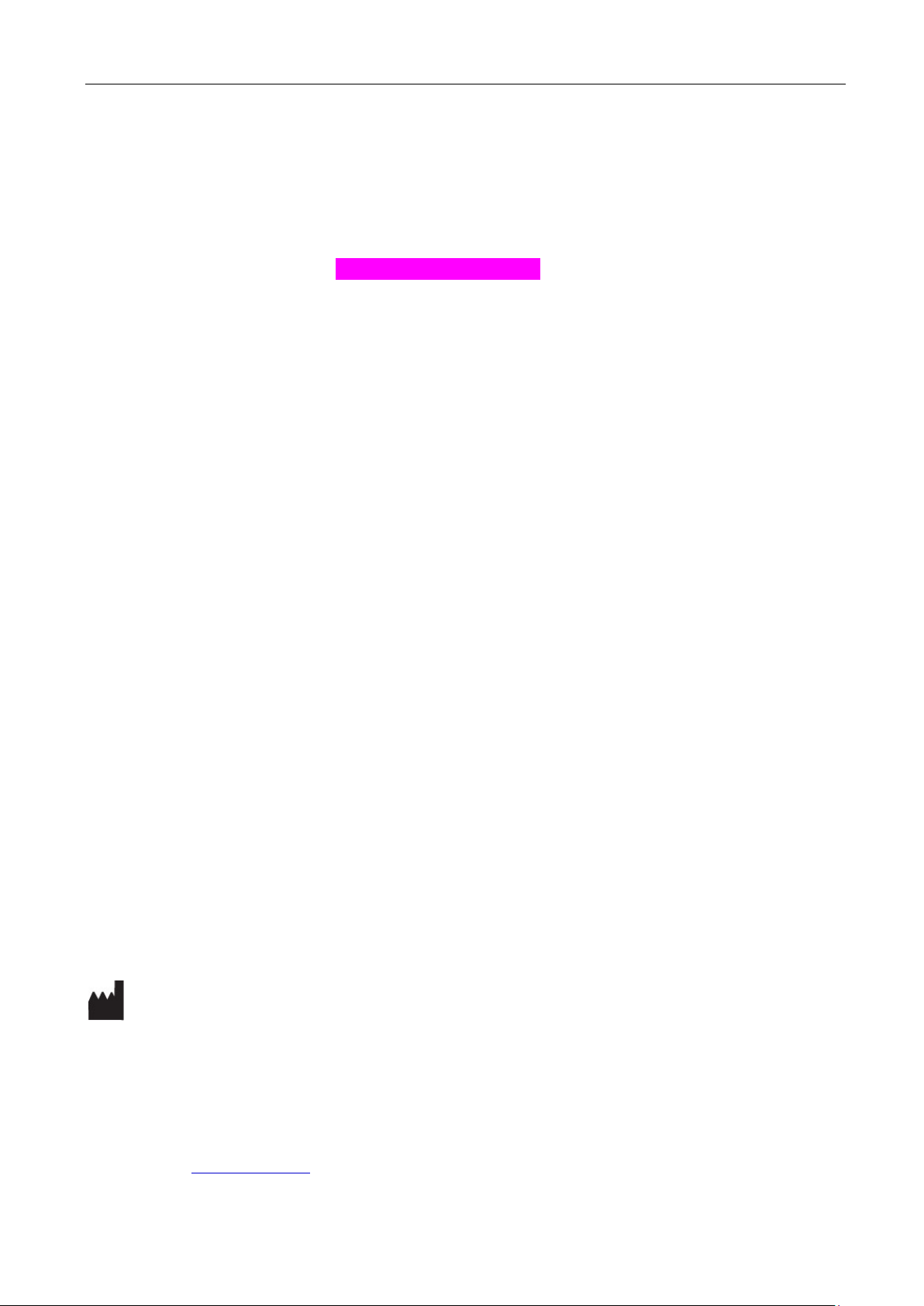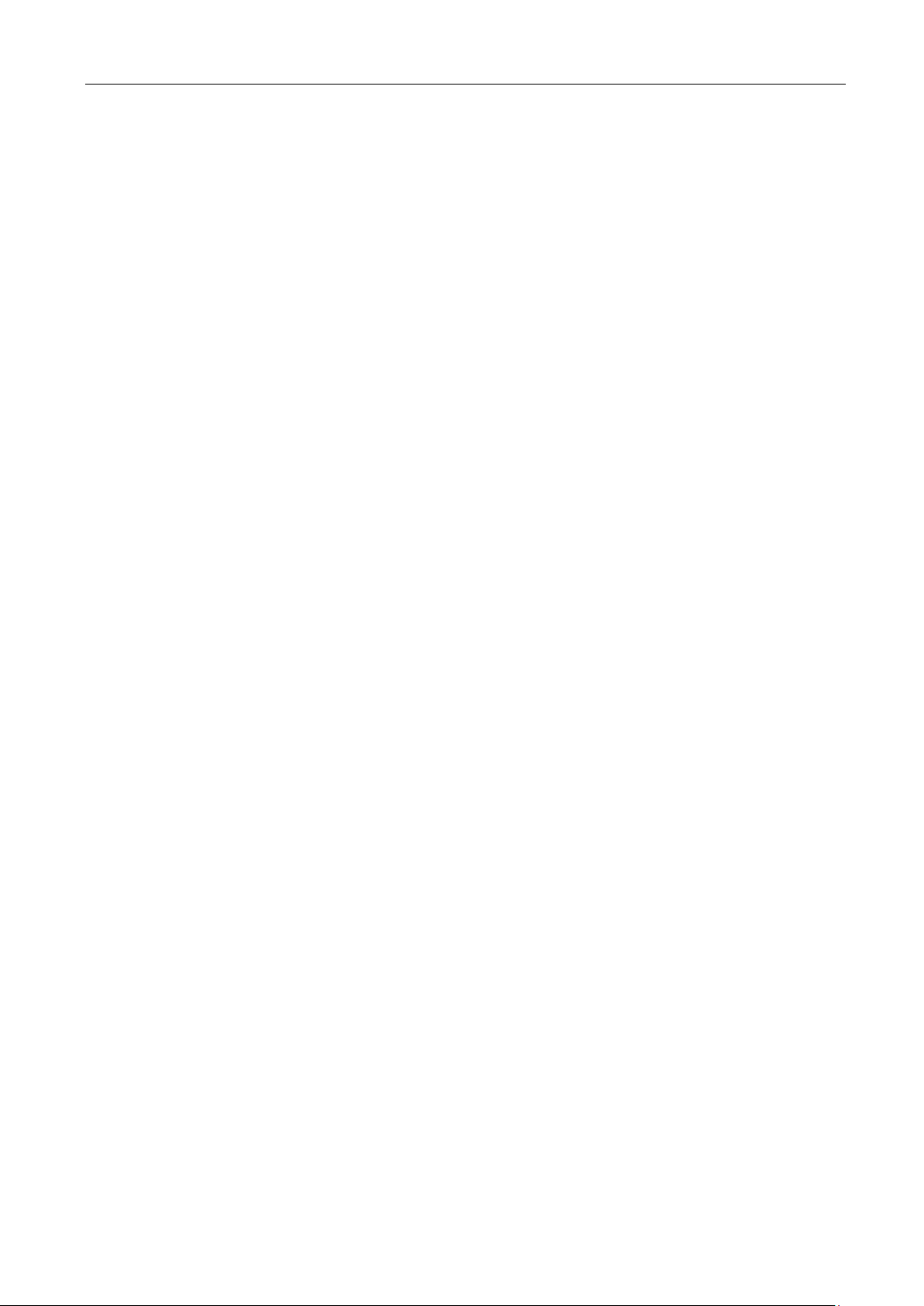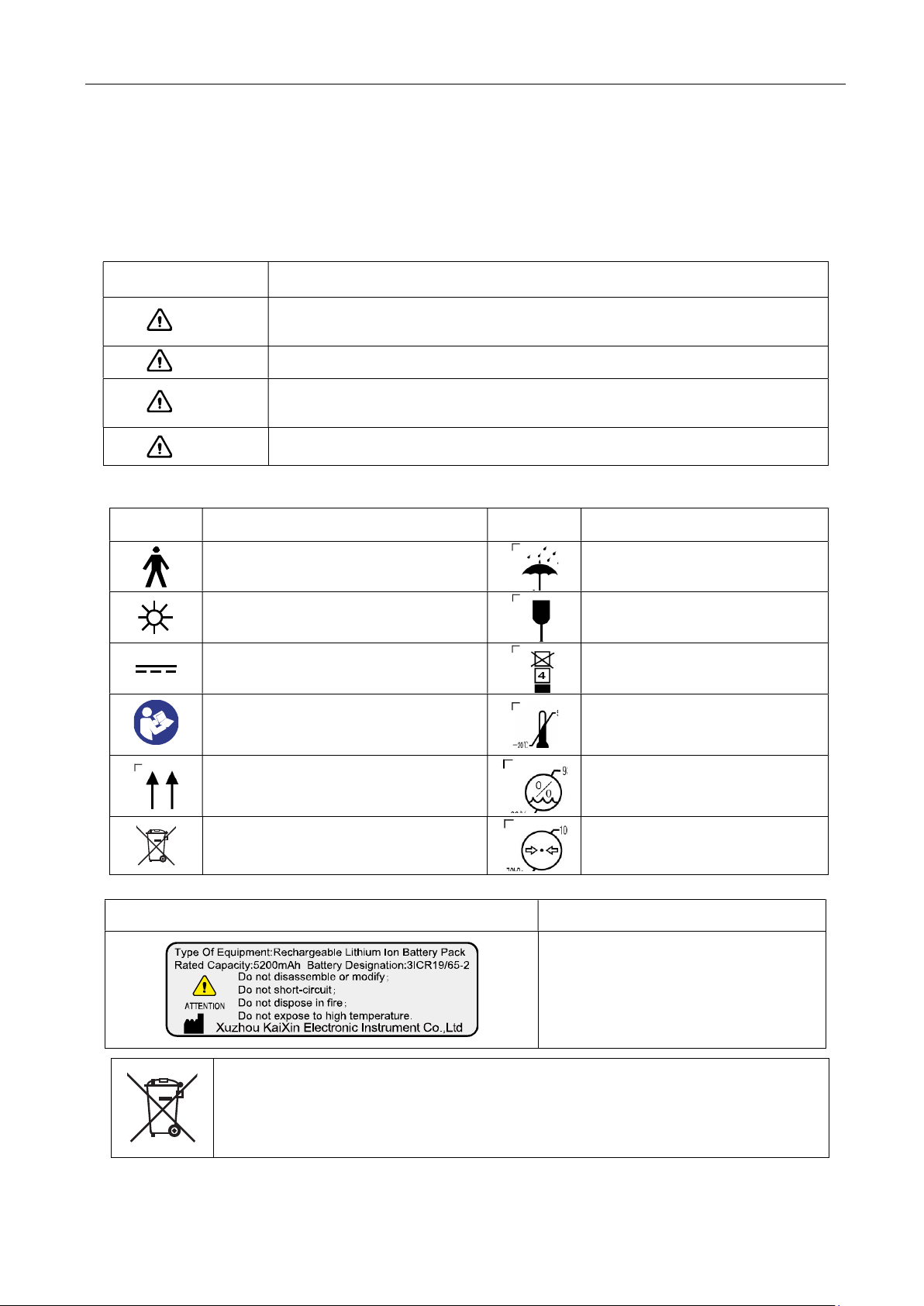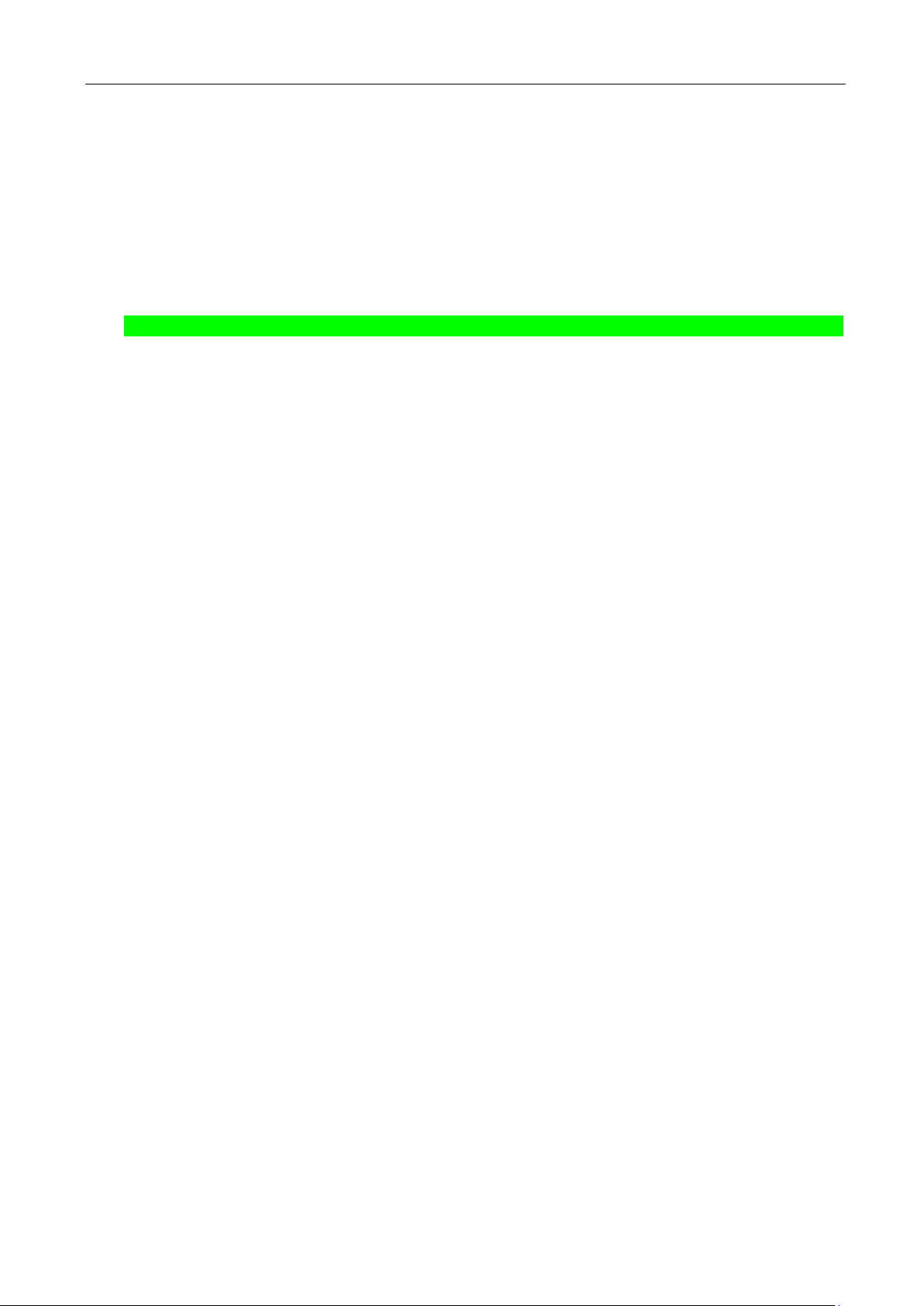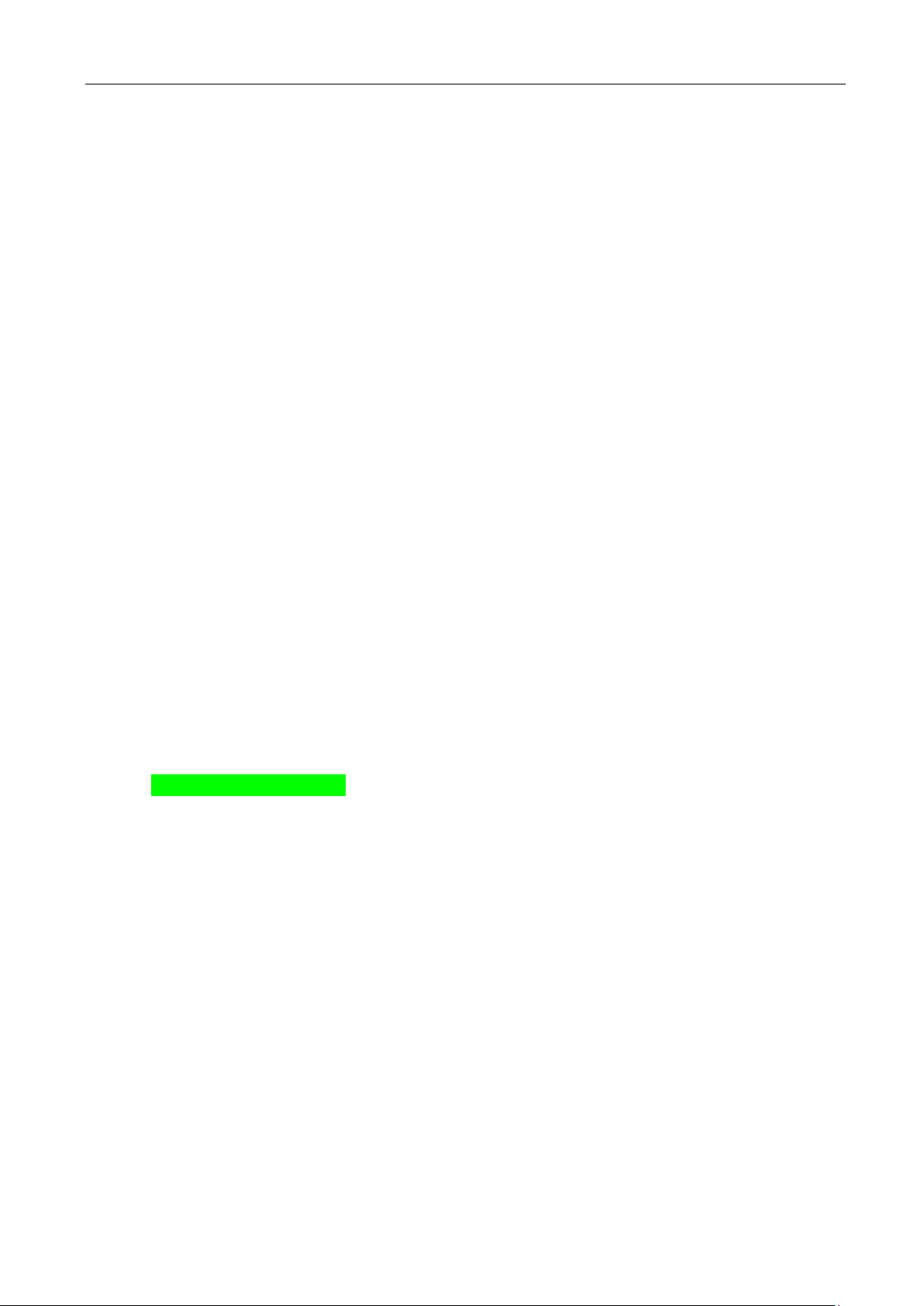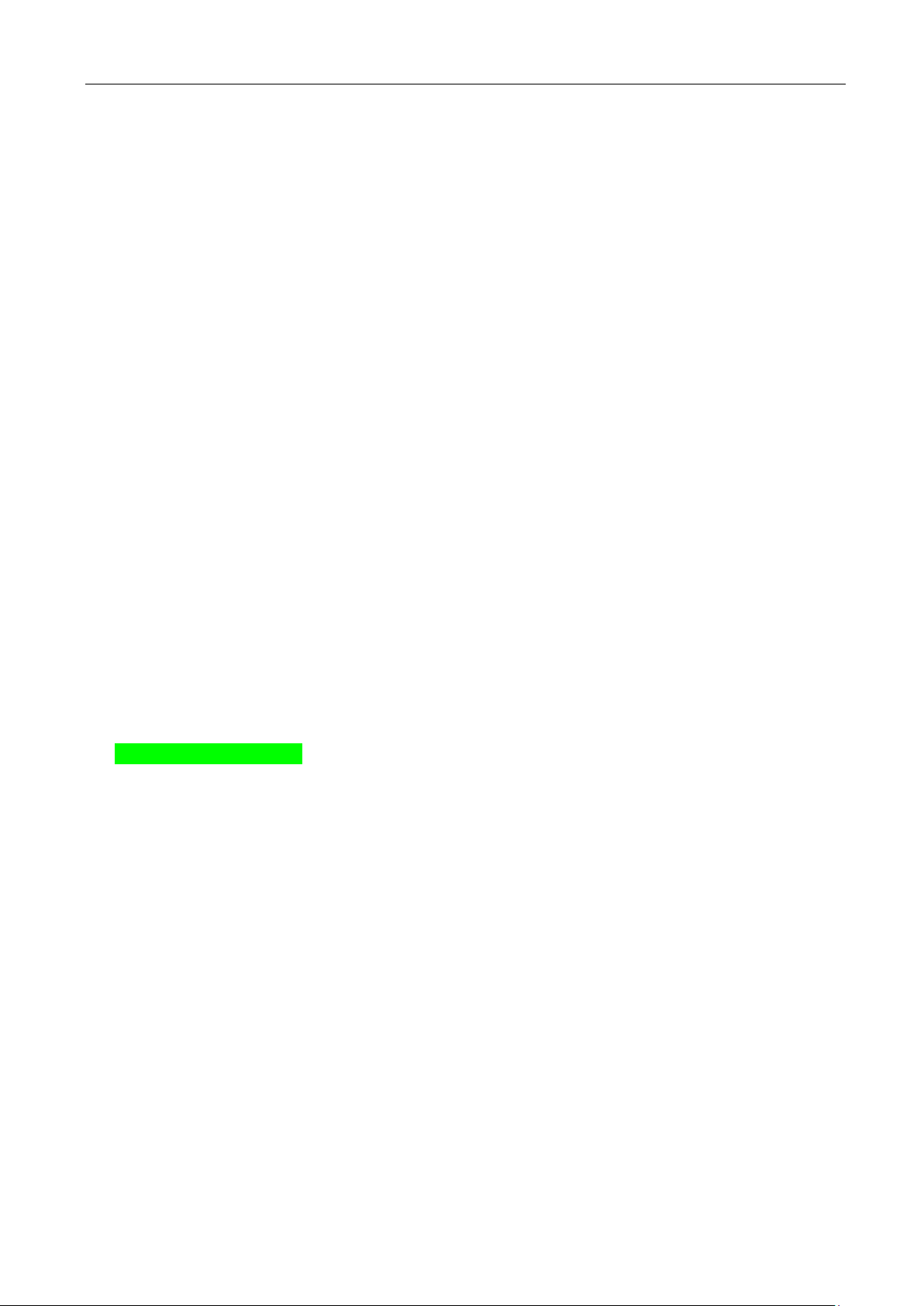Full digital ultrasonic diagnostic instruments (Vet) User’s Manual V2.24
Contents
Chapter One Technical Specifications………………………………………………………………1
Chapter Two System Outline………………………………………………………………………2
2.1 Structure composition of the instrument……………………………………………………2
2.2 Components name……………………………………………………………………………2
2.3 Parts of the probe……………………………………………………………………………2
2.4 Function keys description………………………………………………………………….. 2
Chapter Three System Configuration………………………………………………………………3
Chapter Four Operation Condition………………………………………………………………4
Chapter Five System Installation and Check…………………………………….……………5
5.1 System installation…………………………………………………………………………6
5.2 Ultrasonic probe installation…………………………………………………………………7
5.3 Install/Remove the battery………………………………………………………………7
5.4 Video glasses installation……………………………………………………………………8
5.5 Video recorder installation……………………………………………………………………8
5.6 Connect to power………………………………………………………………………………8
5.7 Ultrasonic probe check before and after operation…………………………………………8
5.8 Main unit check before and after operation…………………………………………………9
5.9 System reset…………………………………………………………………………………9
Chapter Six Functional Operation………………………………………………………………..10
6.1 Startup and Shutdown…………………………………………………………………………10
6.2 Screen display reverse……………………………………………………………………10
6.3 System Functions Setting……………………………………………………………………10
6.3.1 Time Setting…………………………………………………………………………………10
6.3.2 TV Mode Setting……………………………………………………………………………10
6.3.3 Energy Saving Setting………………………………………………………………………10
6.3.4 Characters Brightness Setting………………………………………………………………10
6.3.5 Hospital Name Setting………………………………………………………………………10
6.3.6 Key Sound Setting…………………………………………………………………………11
6.3.7 Compression Curve Setting…………………………………………………………………11
6.3.8 Grid Setting…………………………………………………………………………………11
6.4 Mode selection………………………………………………………………………………11
6.4.1 B Mode……………………………………………………………………………………12
6.4.2 B/B Mode…………………………………………………………………………………12
6.4.3 4B Mode……………………………………………………………………………………12
6.4.4 B/M Mode…………………………………………………………………………………12
6.4.5 M Mode…………………………………………………………………………………12
6.5 Image Quality Adjustment………………………………………………………………12
6.5.1 Brightness and Contrast Adjustment………………………………………………………12
6.5.2 Total Gain Adjustment……………………………………………………………………13
6.5.3 Near Field Gain Adjustment………………………………………………………………13
6.5.4 Far Field Gain Adjustment………………………………………………………………13
6.5.5 Dynamic Range Adjustment………………………………………………………………13
6.5.6 Frequency Adjustment (Frequency conversion)…………………………………………13
6.5.7 Focus Adjustment and Control……………………………………………………………13
6.5.8 Frame Correlation Adjustment……………………………………………………………13