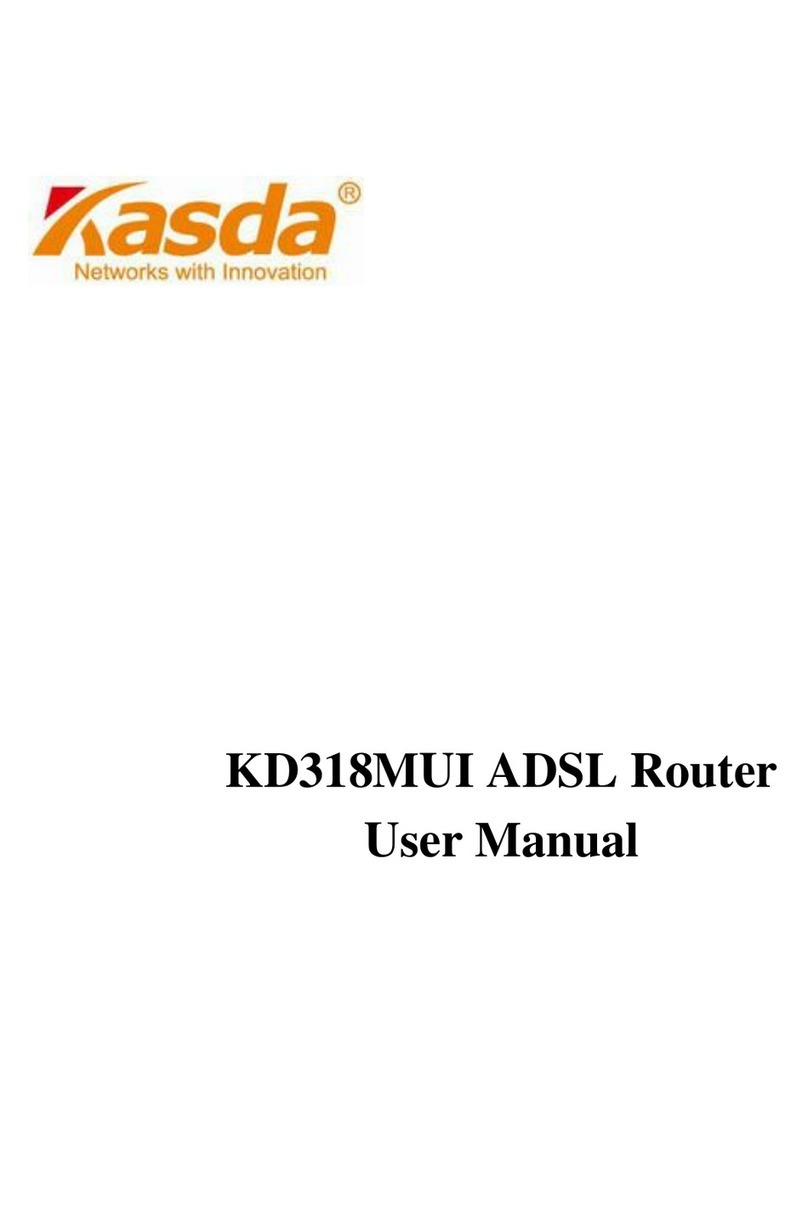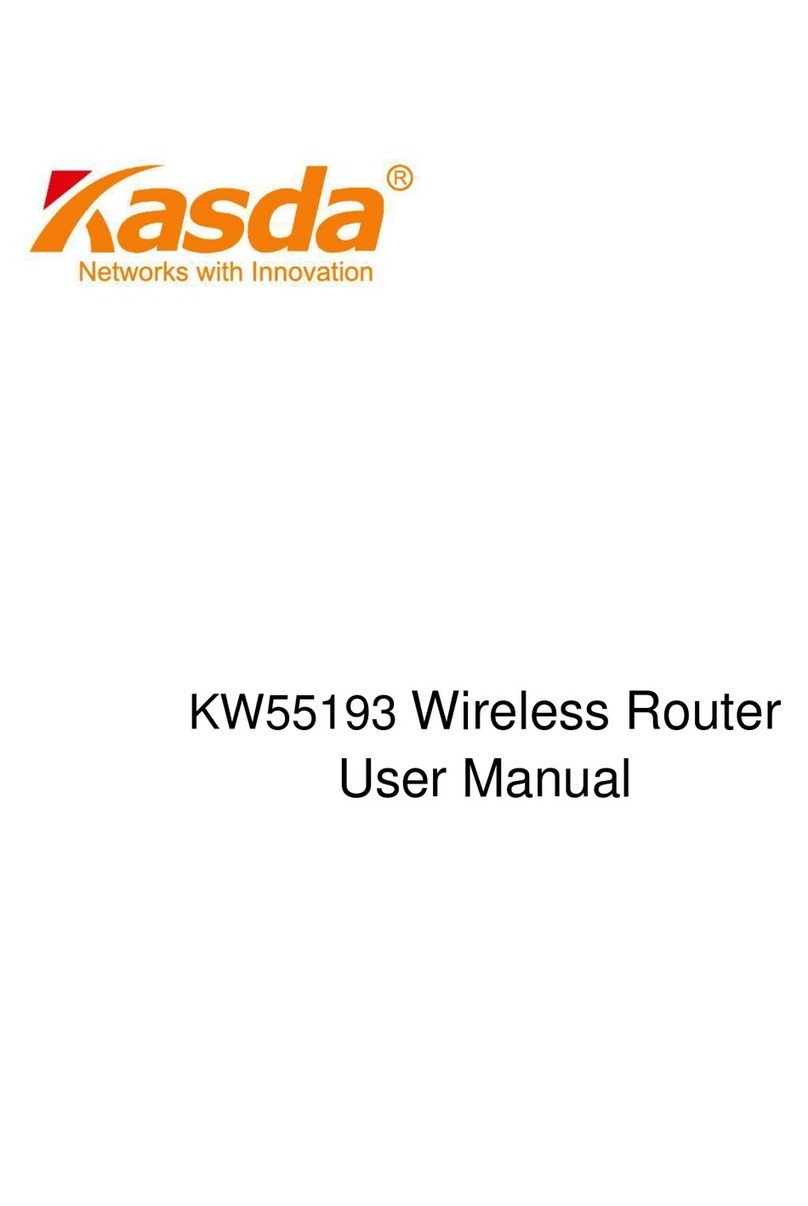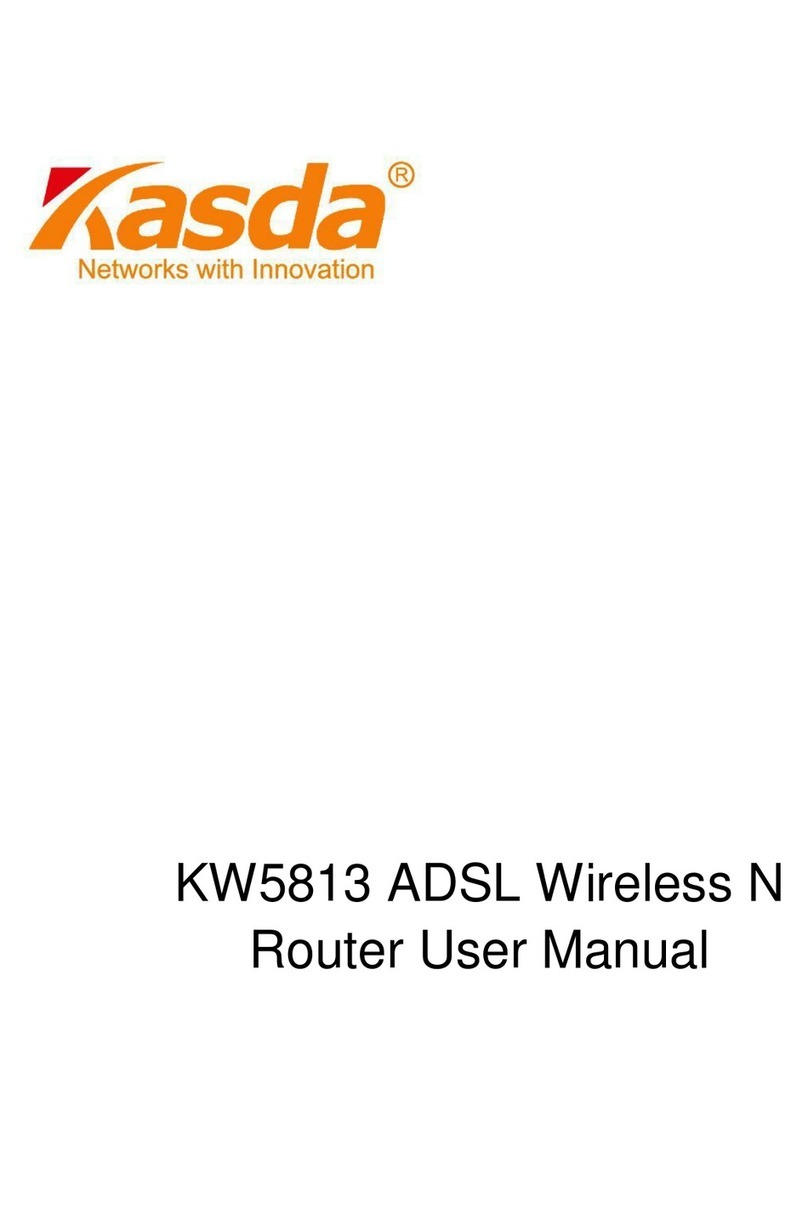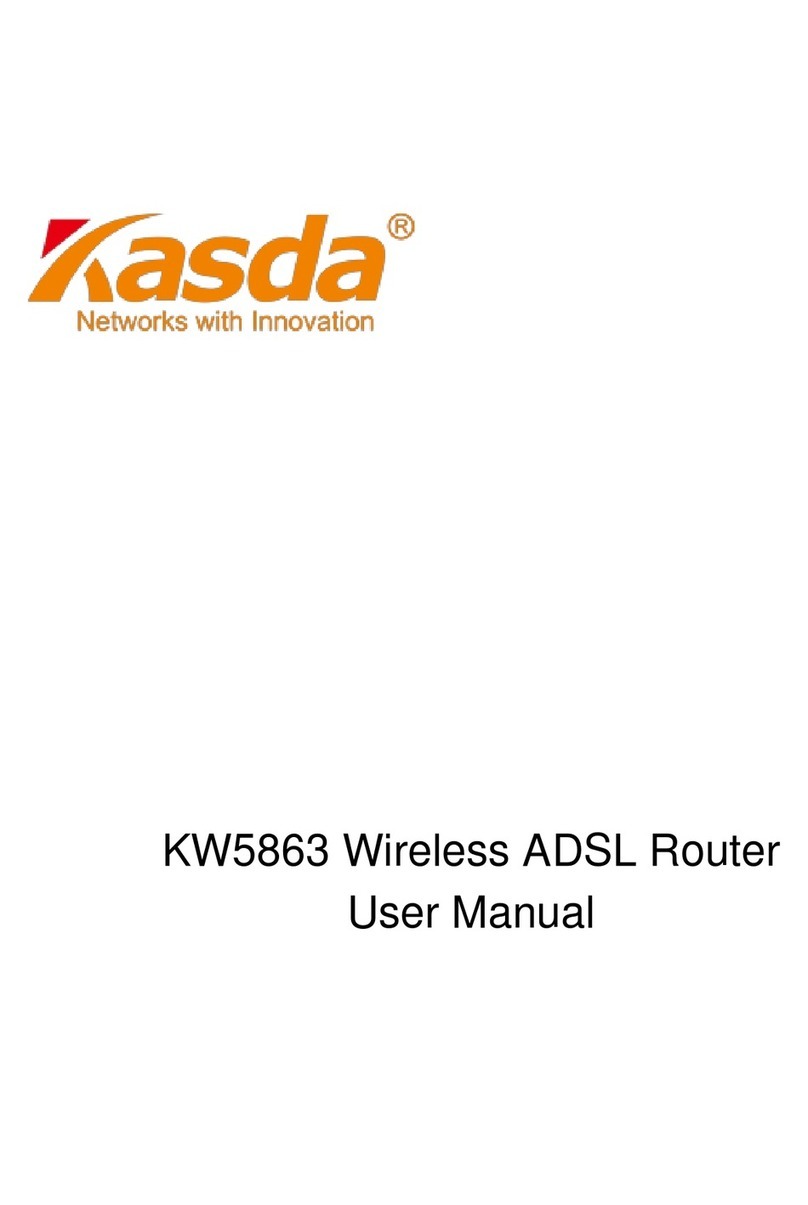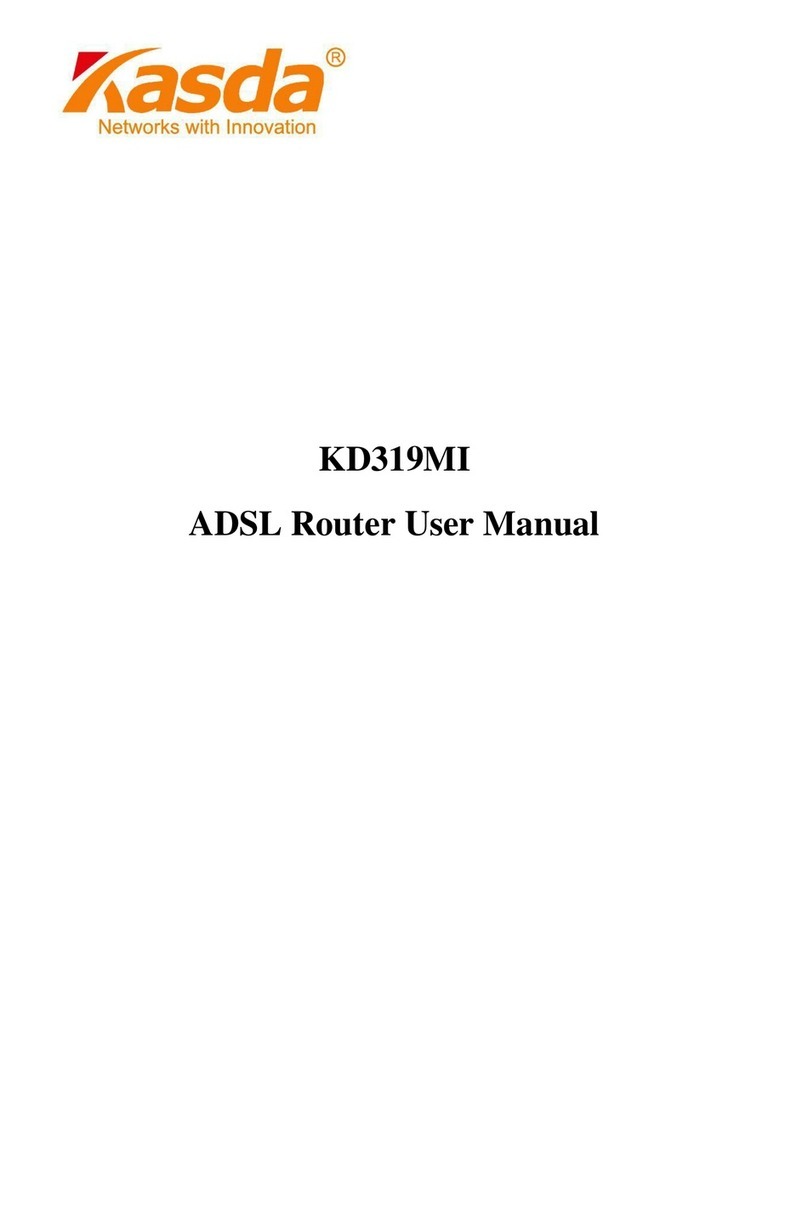KA1750 Wireless Router User Manual
1
Content
1 INTRODUCTION ...................................................................................................................... 3
1.1 MAIN FEATURES .............................................................................................................. 3
1.1.1 Wireless ............................................................................................................................... 3
1.1.2 Network Protocol and Features...........................................................................................3
1.1.3 Firewall ............................................................................................................................... 3
1.1.4 Management Support........................................................................................................... 4
1.1.5 Operating System Support ................................................................................................... 4
1.1.6 Environmental...................................................................................................................... 4
1.2 PACKET CONTENTS ....................................................................................................... 4
1.3 SYSTEM REQUIREMENTS ............................................................................................... 4
1.4 FACTORY DEFAULTS...................................................................................................... 5
1.5 WARNINGS AND CAUTIONS............................................................................................. 5
2 HARDWARE DESCRIPTION................................................................................................... 6
3HARDWARE INSTALLATION............................................................................................... 8
4 PC CONFIGURATION GUIDE .............................................................................................. 9
4.1 LOCAL PC CONFIGURATION IN WINDOWS 95,98, ME, XP,7.............................................. 9
4.2 LOCAL PC CONFIGURATION IN WINDOWS 2000 ................................................................ 9
5 QUICK SETUP OF THE ROUTER ........................................................................................ 10
6 WEB-BASED BASIC MANAGEMENT GUIDE..................................................................... 13
6.1 HOME PAGE BASIC SETTING ............................................................................................ 13
6.1.1 Network (WANSettings)..................................................................................................... 13
6.1.2 LAN Settings ...................................................................................................................... 15
6.1.3 Wireless Settings................................................................................................................17
6.2 PARENTAL CONTROL .................................................................................................... 17
6.3 ADMINISTRATION.......................................................................................................... 18
6.3.1 Time setting........................................................................................................................ 18
6.3.2 Password: ..........................................................................................................................19
6.3.3 Backup/restore/reset .......................................................................................................... 19
6.3.4 Firmware update ...............................................................................................................20
7WEB-BASED ADVANCE MANAGEMENT GUIDE ............................................................. 21
7.1 SETUP............................................................................................................................ 21
7.1.1 WAN setup .........................................................................................................................21
7.1.2 LAN setup........................................................................................................................ 24
7.1.3 IPV6................................................................................................................................... 25
7.1.4 Advanced Routing Setup .................................................................................................26
7.2 WIRELESS SETUP ........................................................................................................... 27
7.2.1 Wireless Basic Settings...................................................................................................... 27
7.2.2 Guest Access......................................................................................................................28
7.2.3 Security.............................................................................................................................. 29
7.2.4 WPS Setup.......................................................................................................................... 30
7.2.5 Wireless Access Setup........................................................................................................31