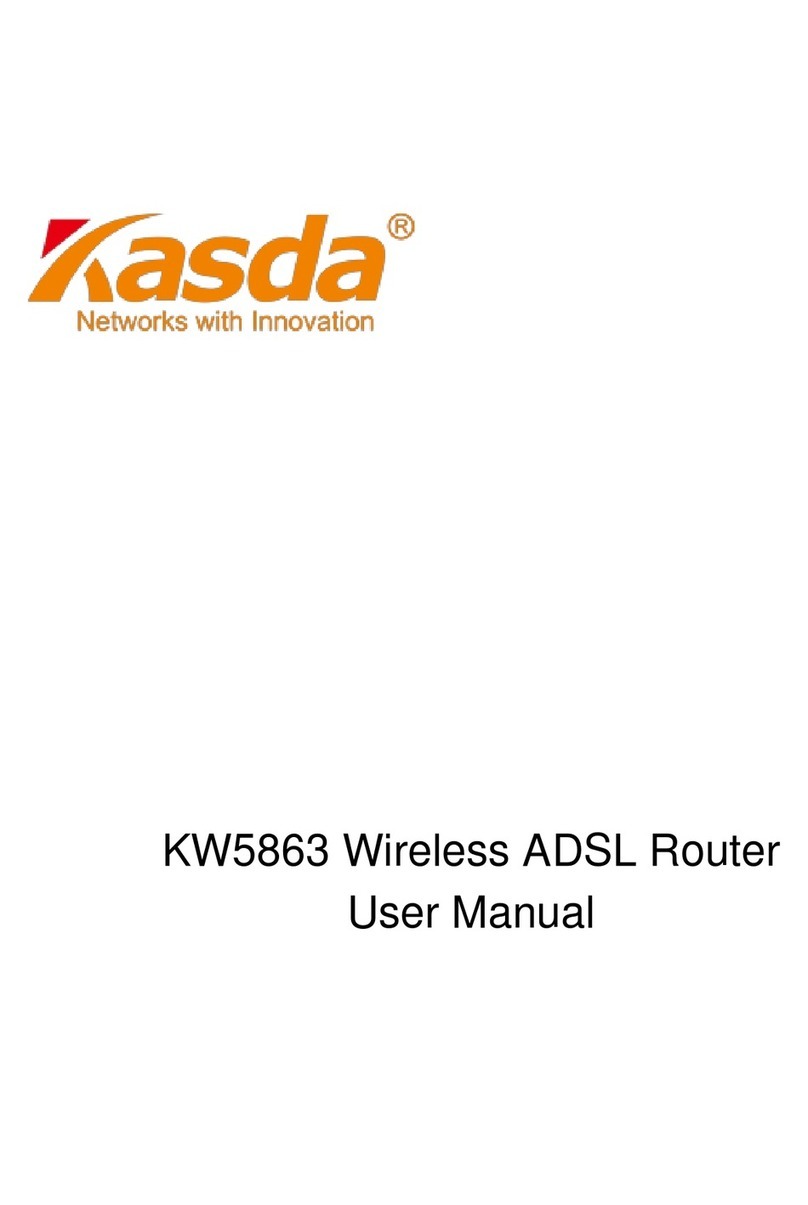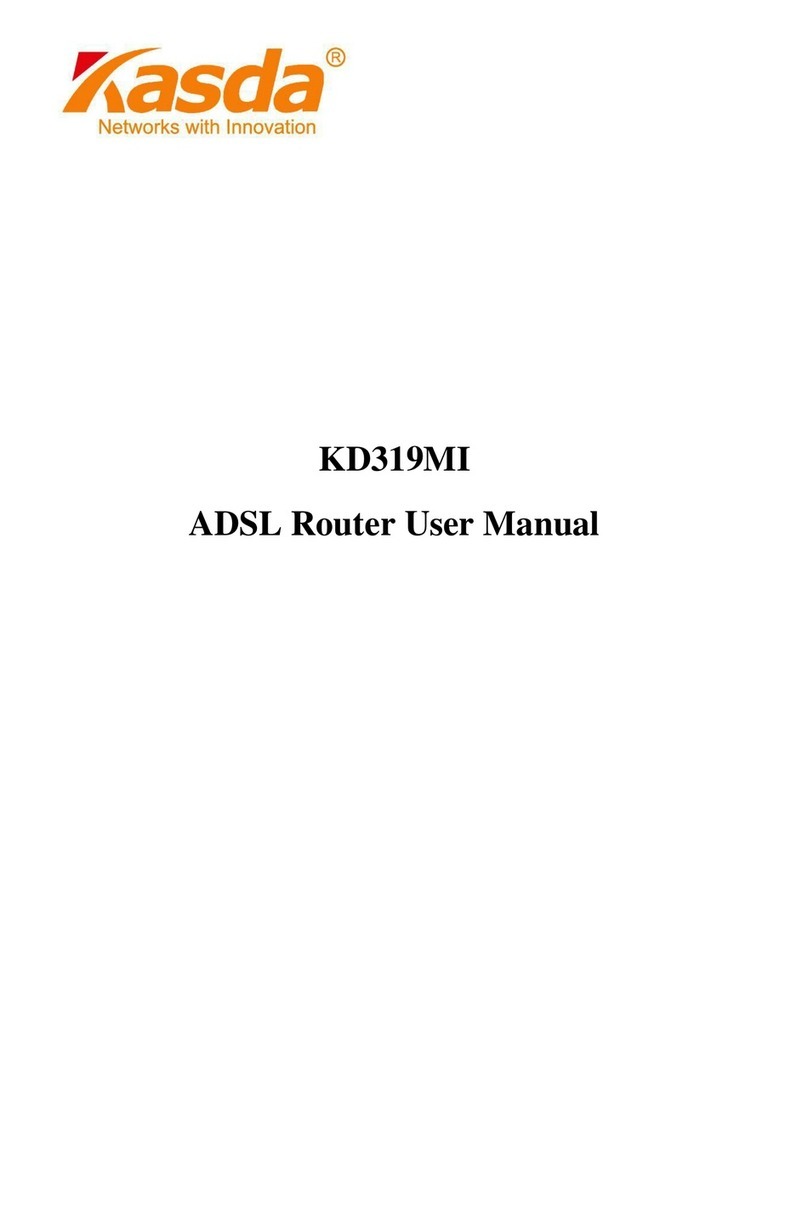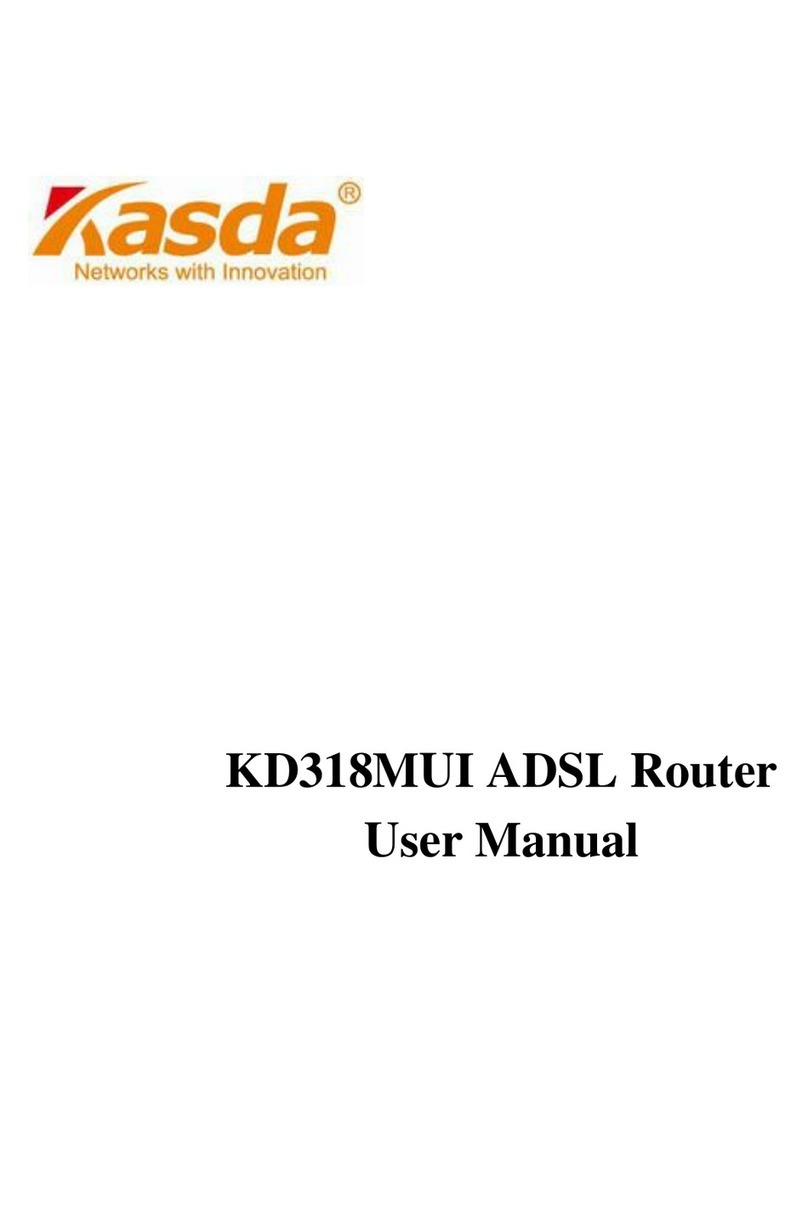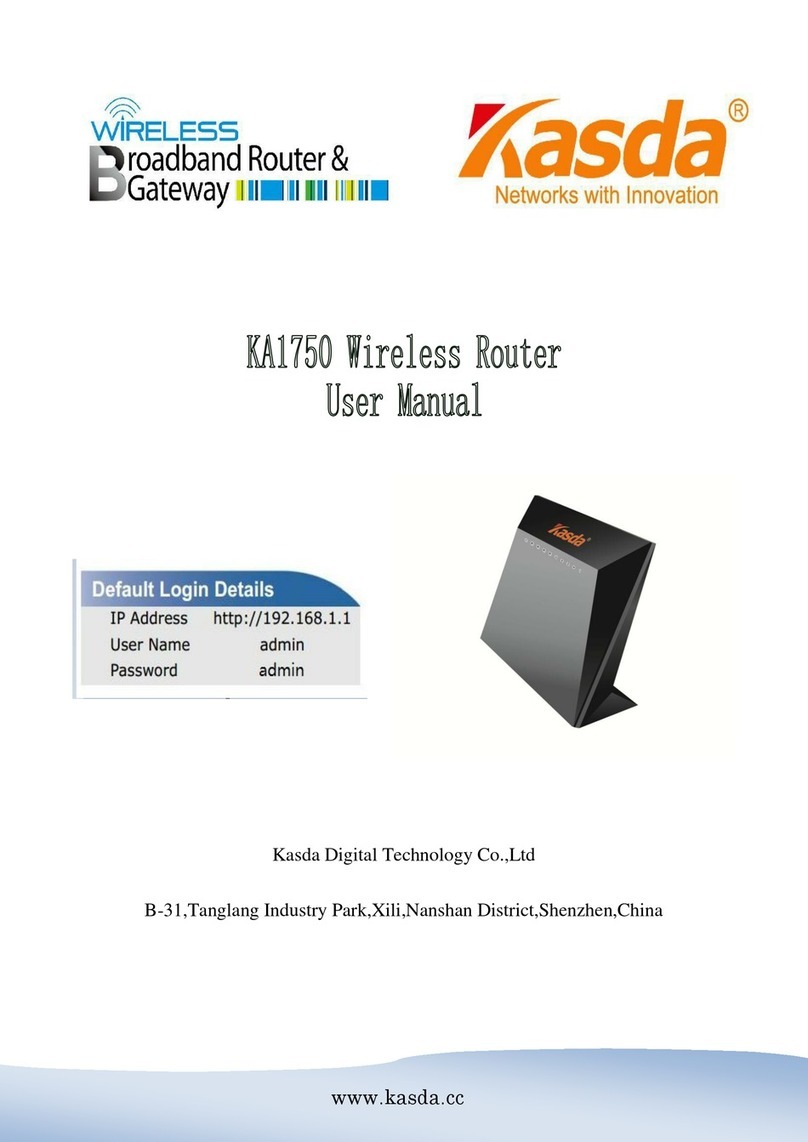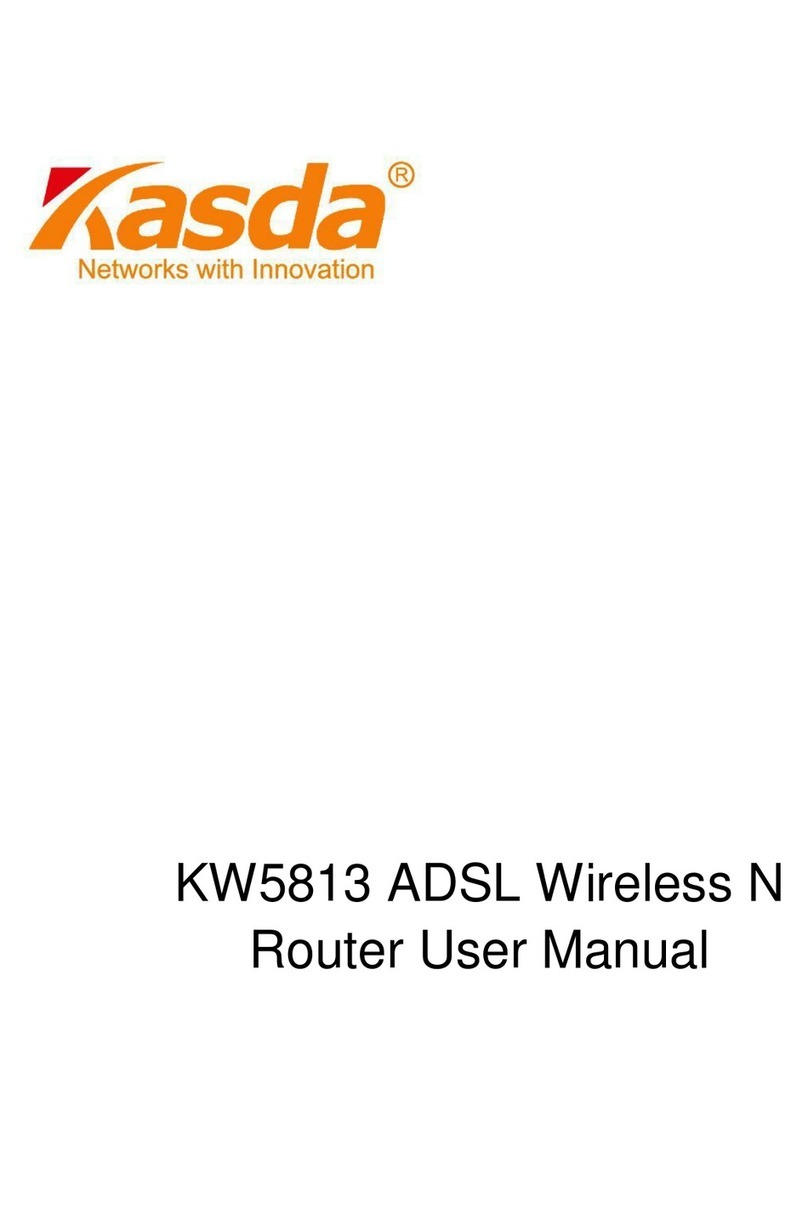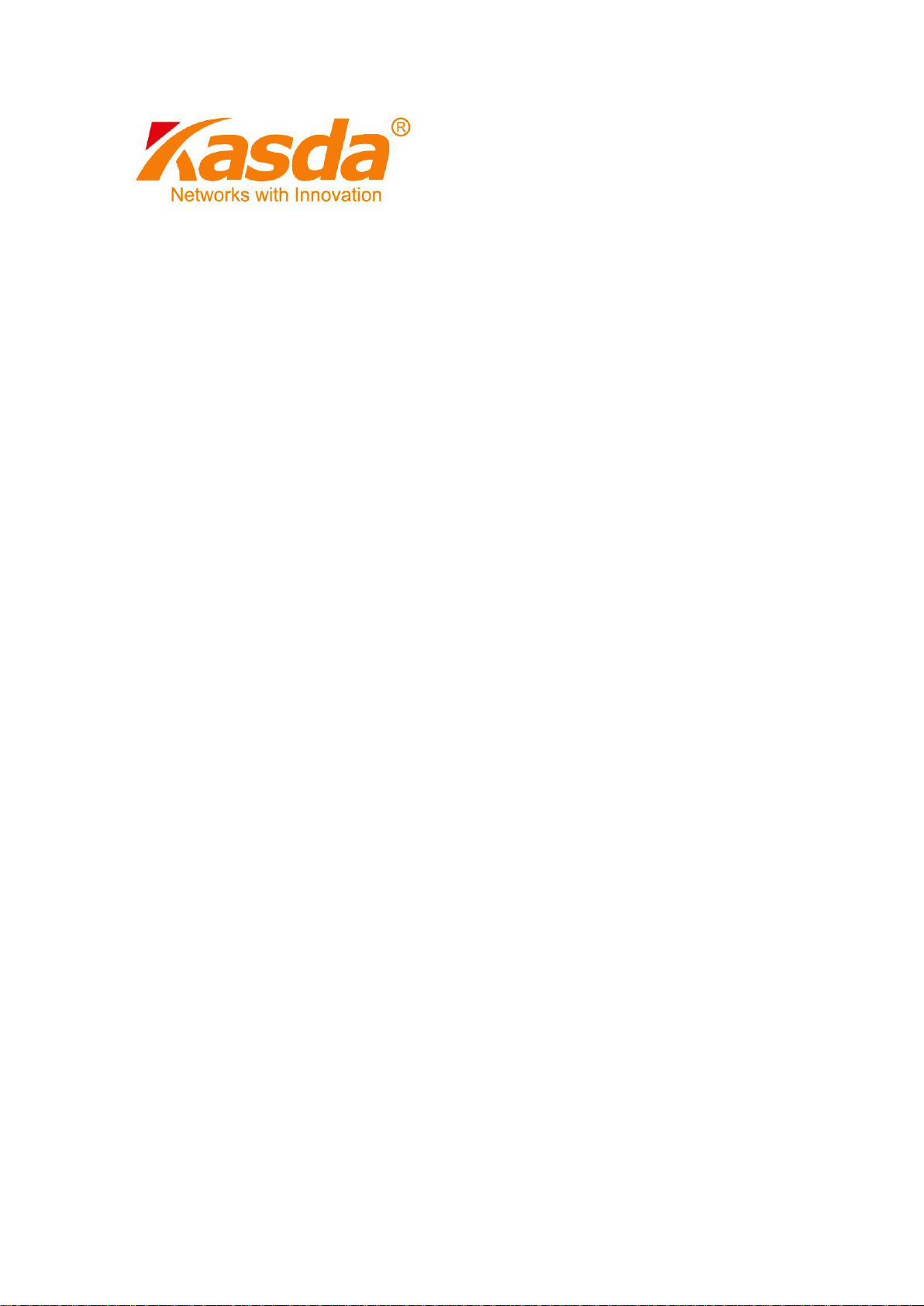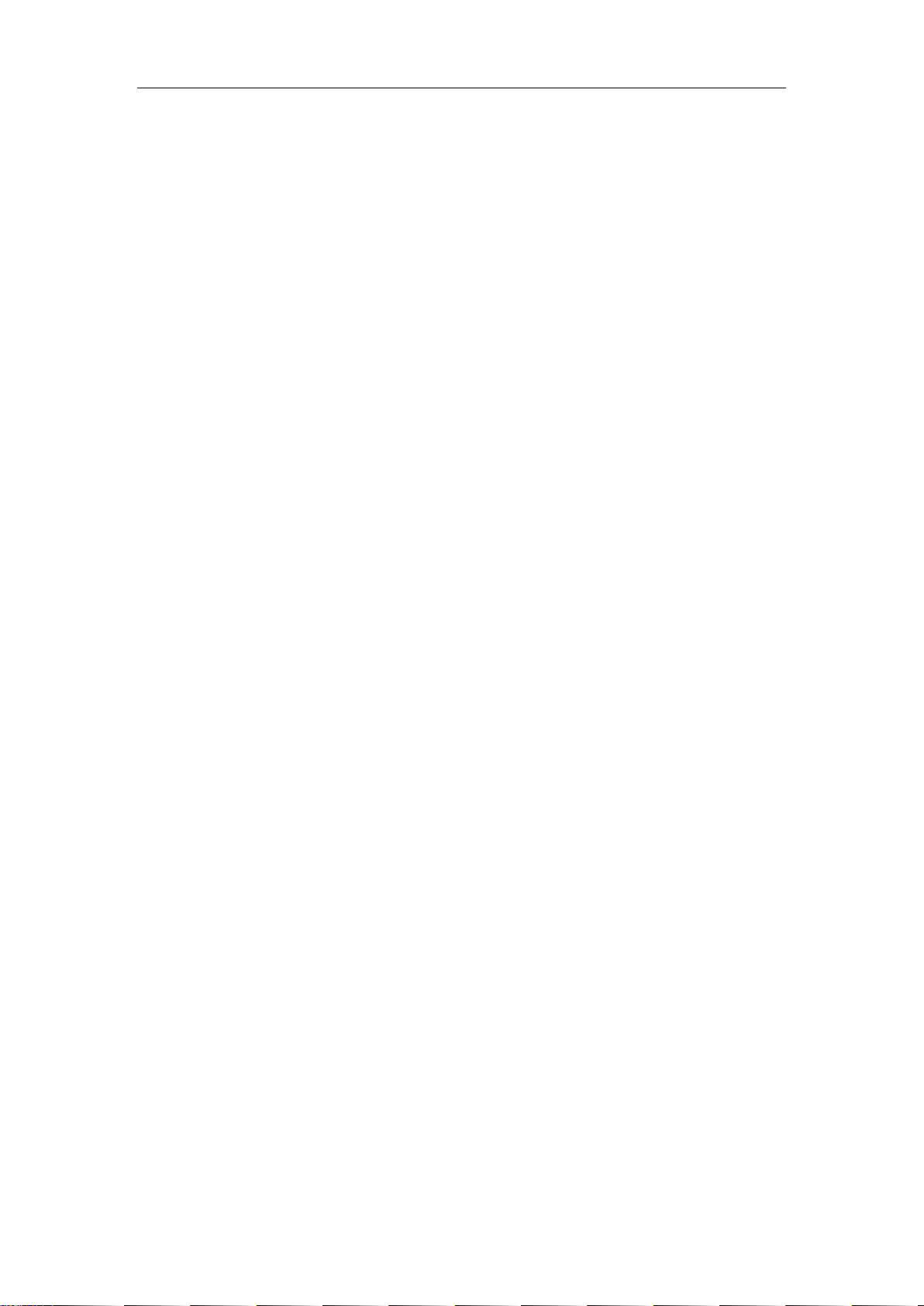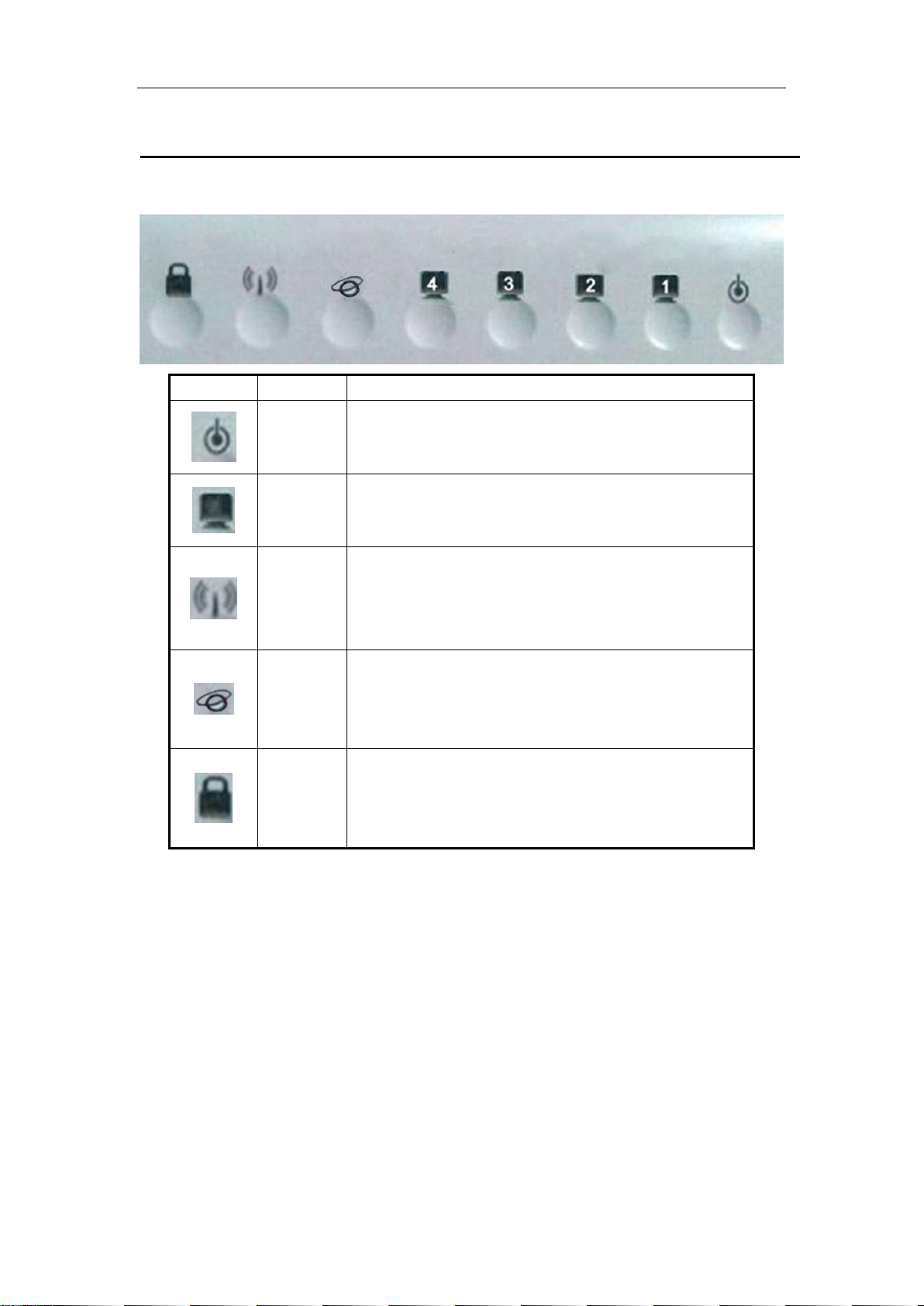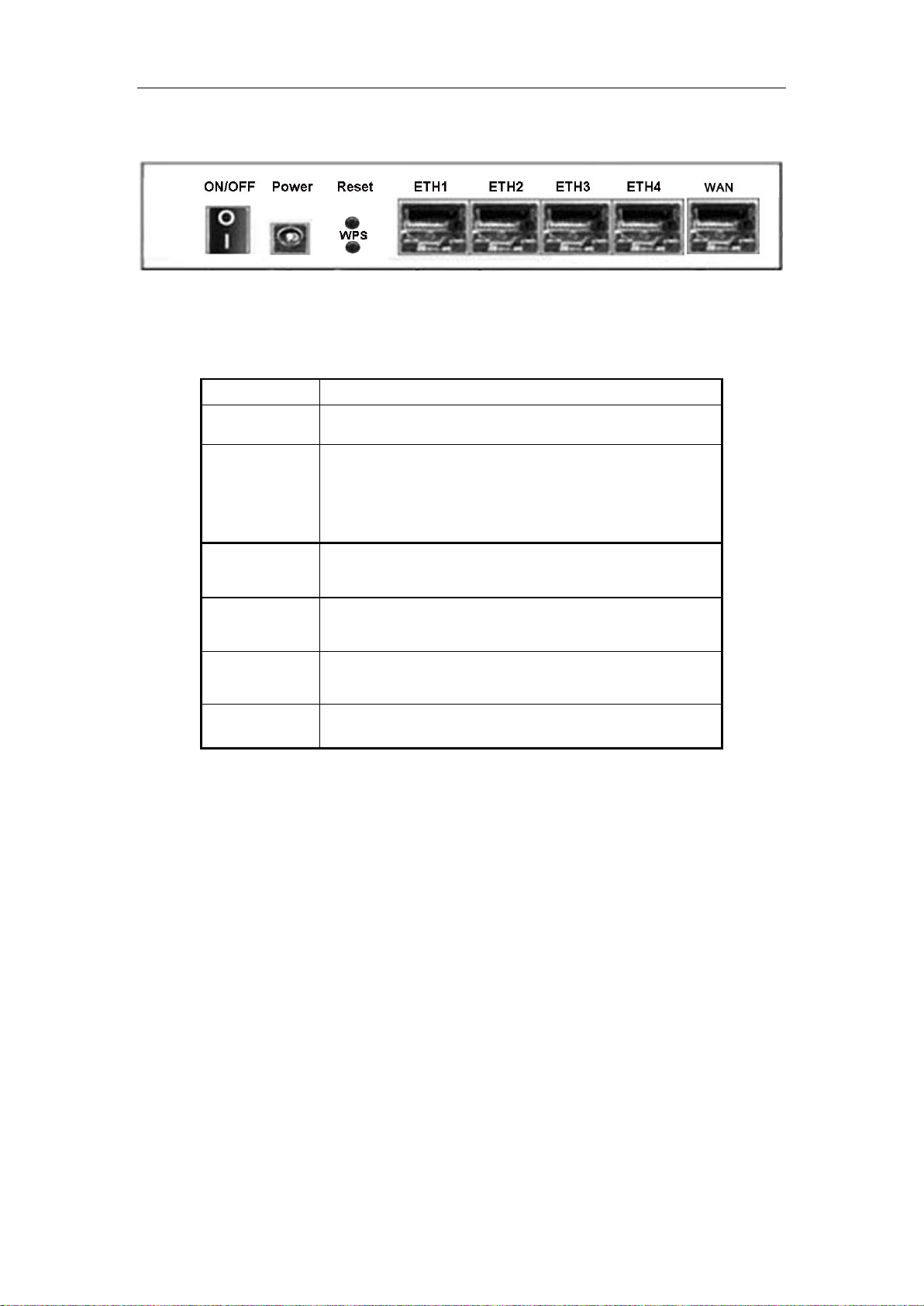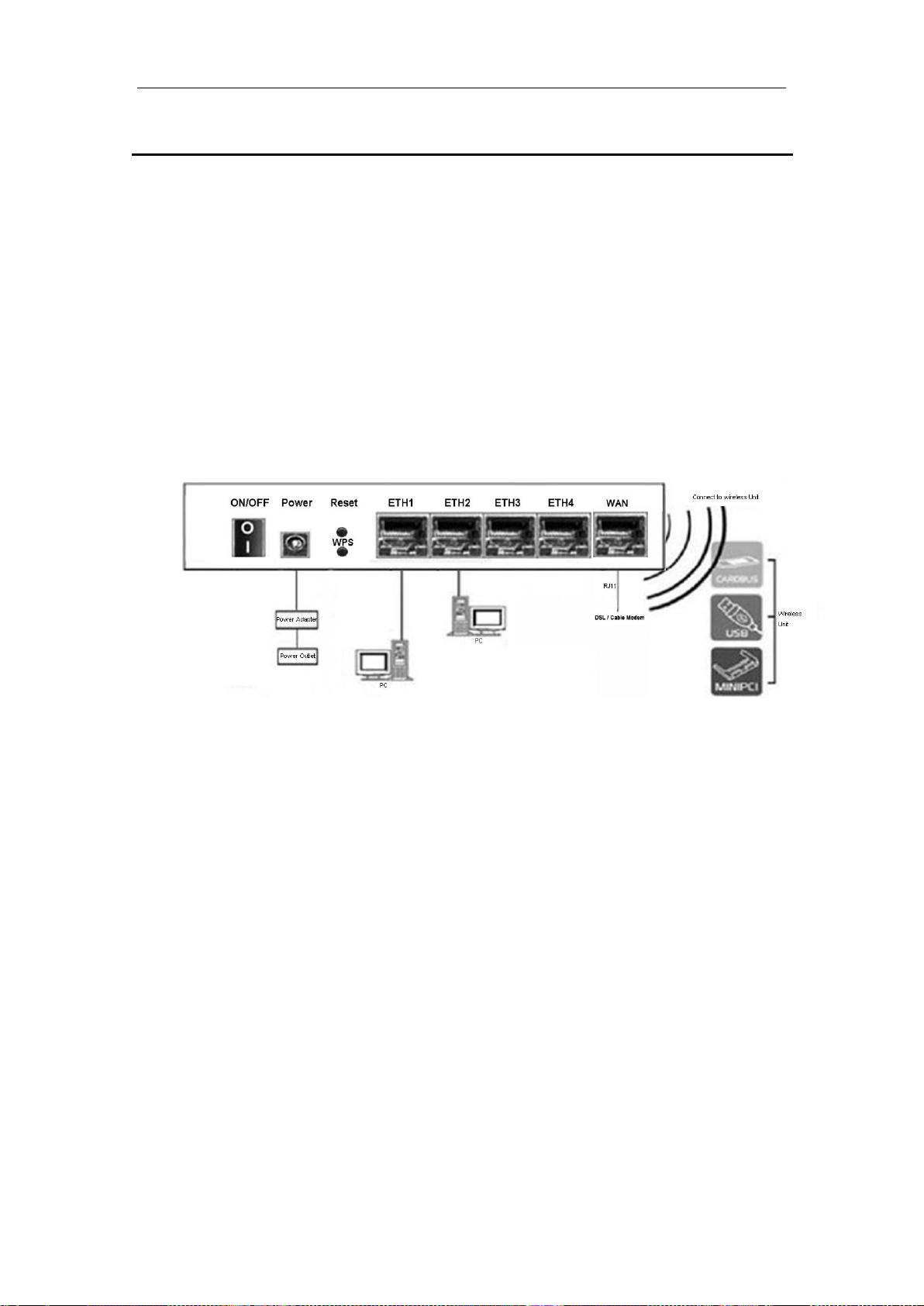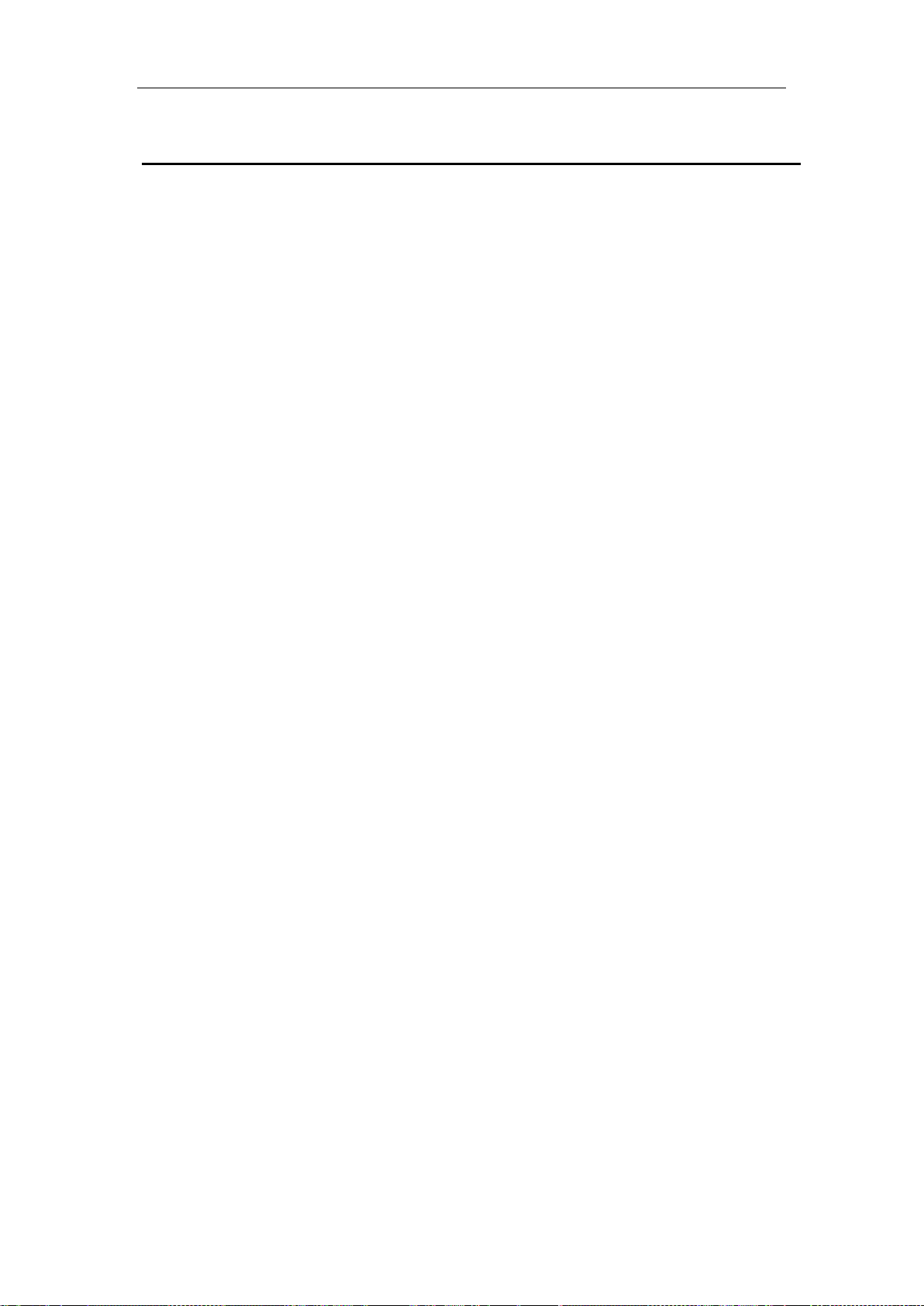KW55193 Wireless Router User Manual
1
Content
1 INTRODUCTION .......................................................................................................................2
1.1 MAIN FEATURES.............................................................................................................. 2
1.1.1 Wireless ..........................................................................................................................2
1.1.2 Network Protocol and Features......................................................................................2
1.1.3 Firewall ...........................................................................................................................2
1.1.4 Management Support ....................................................................................................3
1.1.5 Operating System Support .............................................................................................3
1.1.6 Environmental ................................................................................................................3
1.2 PACKET CONTENTS......................................................................................................... 3
1.3 SYSTEM REQUIREMENTS.................................................................................................. 3
1.4 FACTORY DEFAULTS...................................................................................................... 4
1.5 WARNINGS AND CAUTIONS............................................................................................. 4
2 HARDWARE DESCRIPTION...................................................................................................5
3HARDWARE INSTALLATION.................................................................................................7
4LOCAL PC CONFIGURATION IN WINDOWS 95, 98, ME, XP,7.......................................8
5 CONFIGURING THE ROUTER................................................................................................9
5.1 WEB-BASED MANAGEMENT GUIDE ..................................................................................... 9
5.1.1 Login ............................................................................................................................... 9
5.1.2 Network (WANSettings) ...............................................................................................12
5.1.3 DHCP .....................................................................................................................................12
5.1.4 Static IP .................................................................................................................................13
5.1.5 PPPOE ...................................................................................................................................14
5.1.6 LAN Settings..........................................................................................................................15
5.2 WIRELESS SETTINGS..................................................................................................... 16
5.2.1 Basic Wireless Settings..........................................................................................................16
5.2.3 MBSSID..................................................................................................................................18
5.2.3 WPS 18
5.2.4 Wireless Advanced................................................................................................................19
5.3 DHCP SETTINGS........................................................................................................... 20
5.4 FACTORY DEFAULT.......................................................................................................... 21
APPENDIX: FREQUENT ASKED QUESTIONS ..................................................................... 22