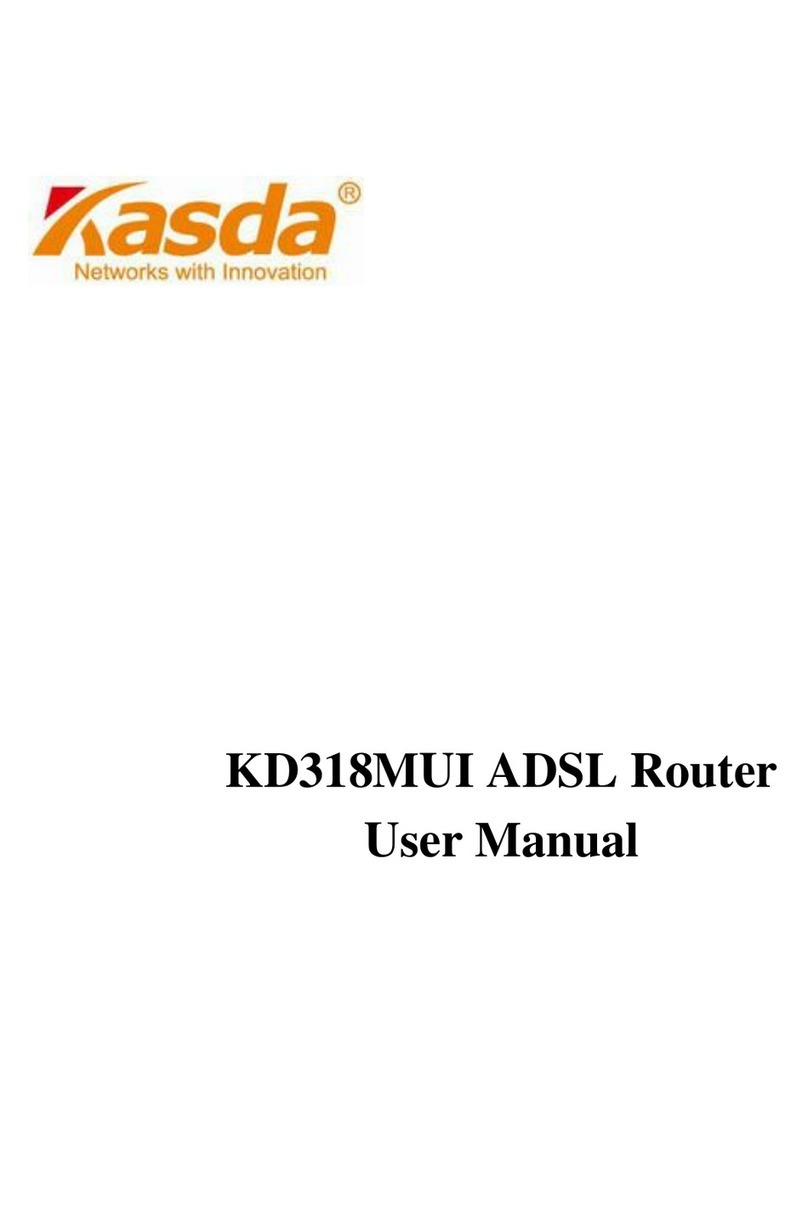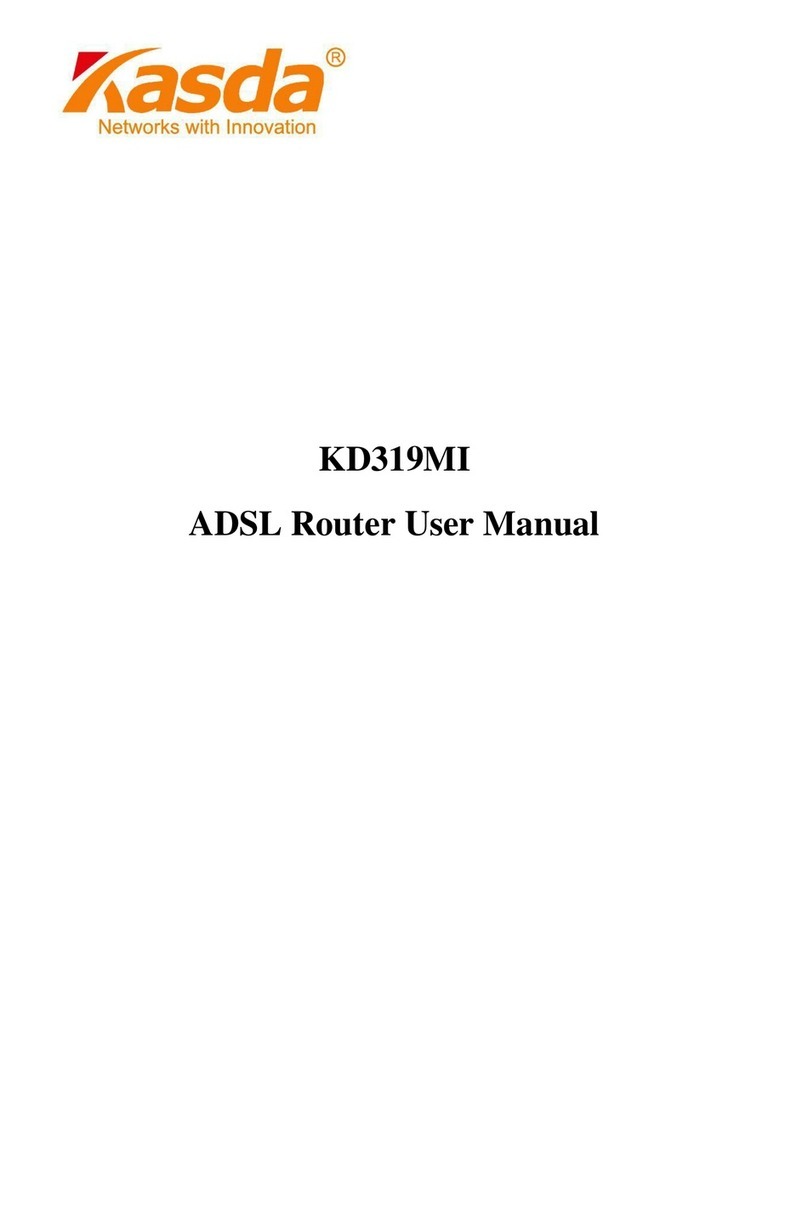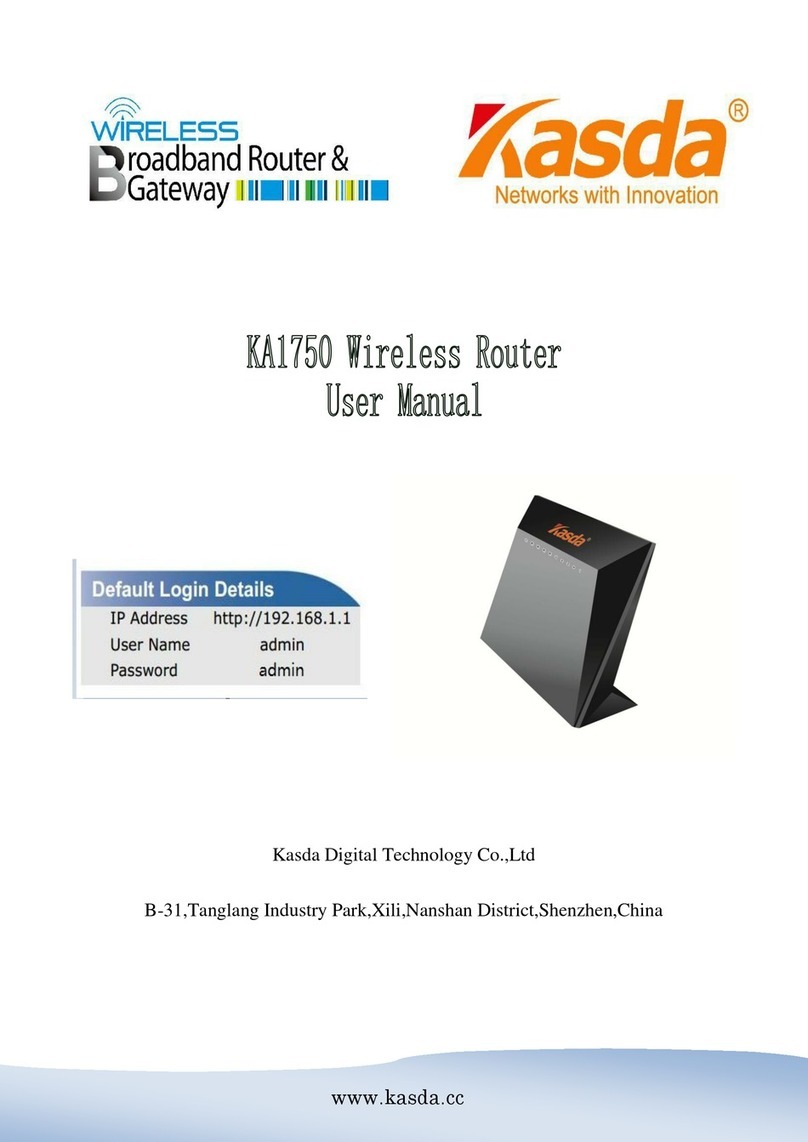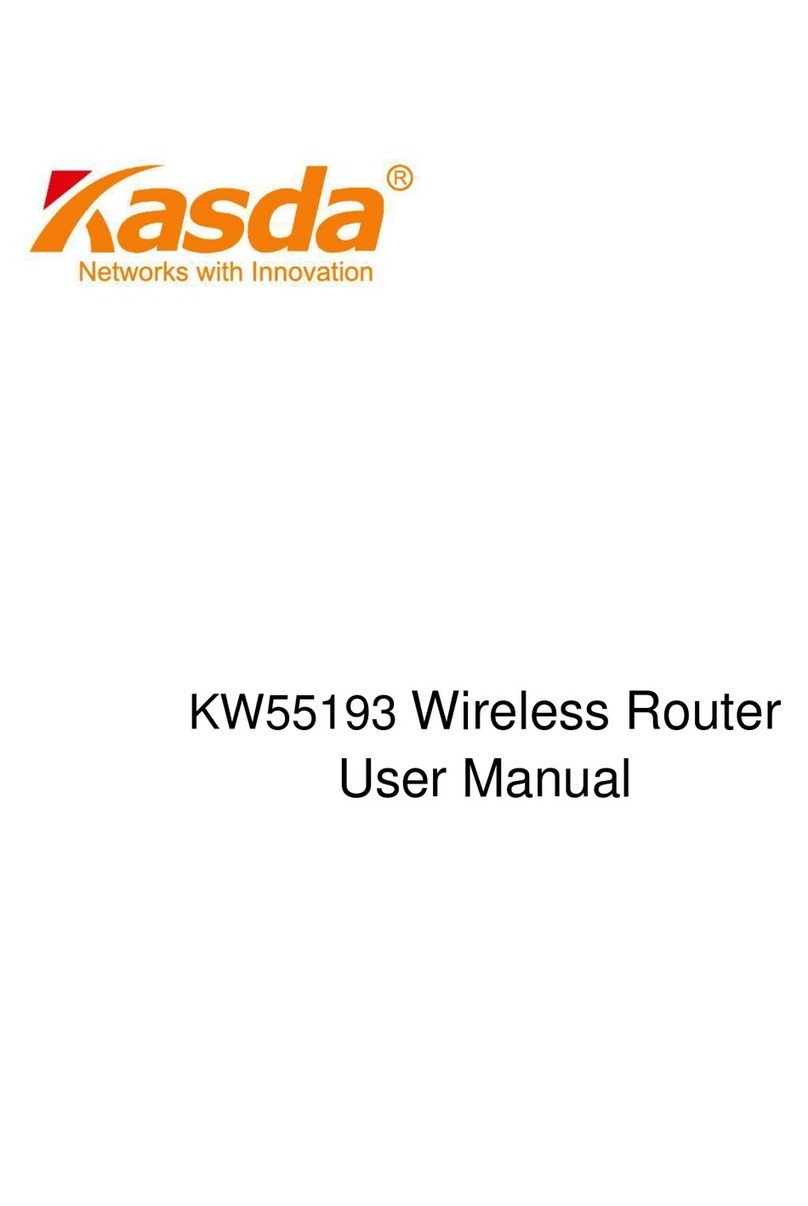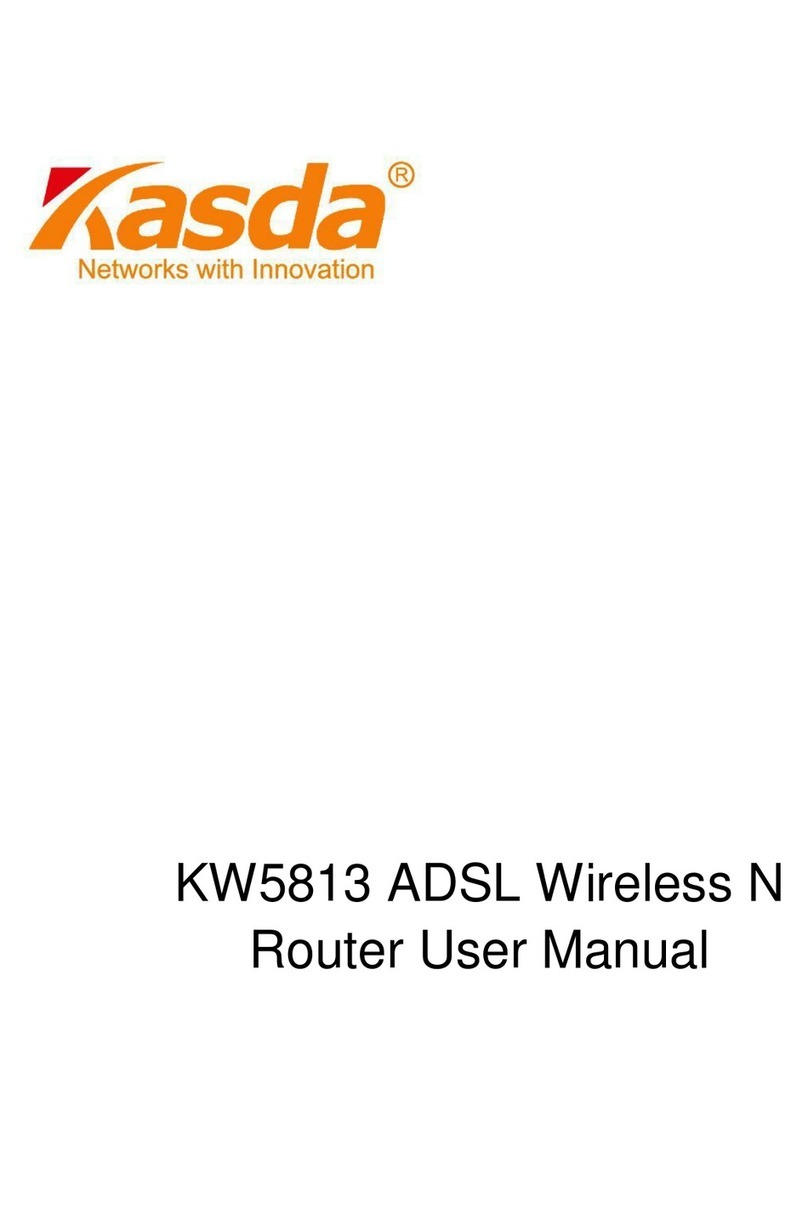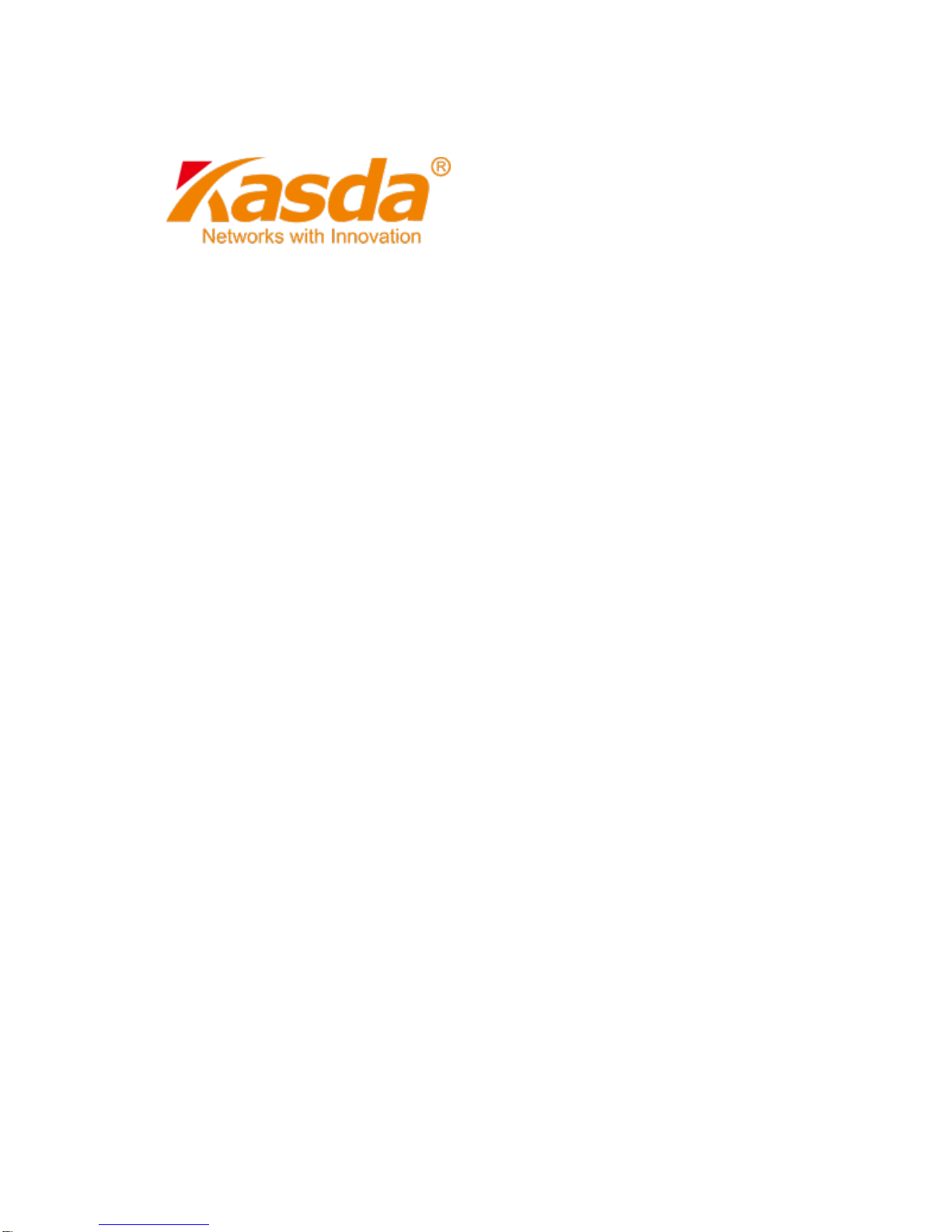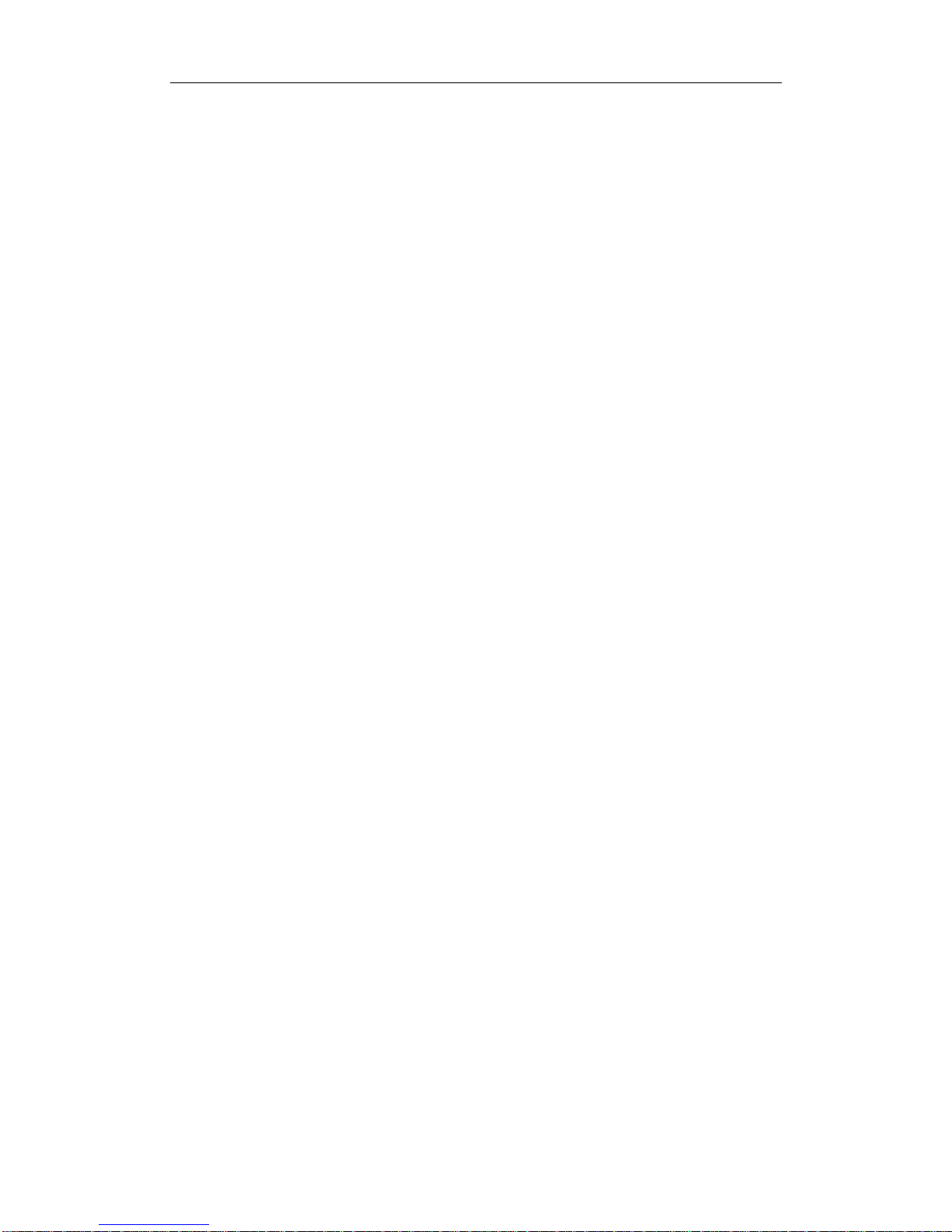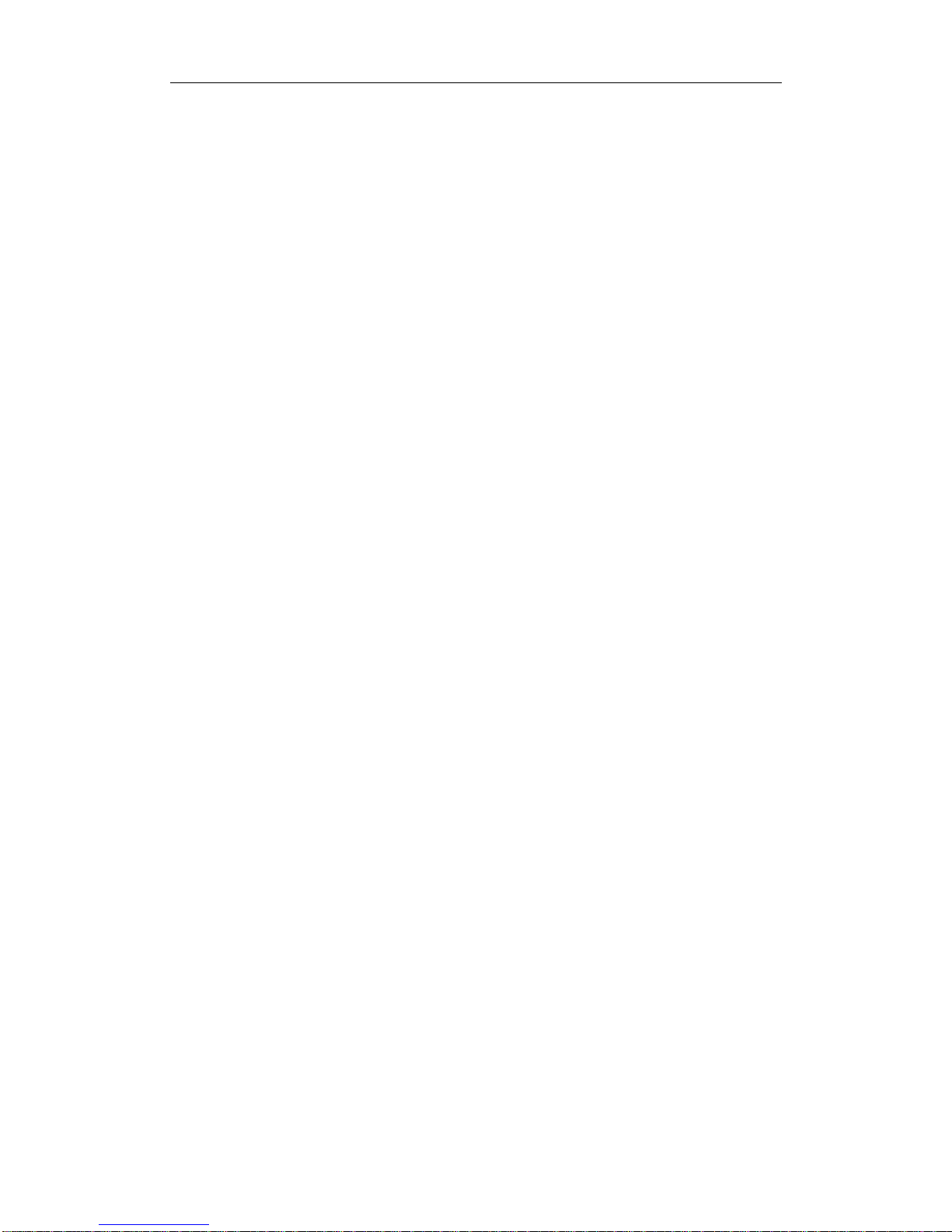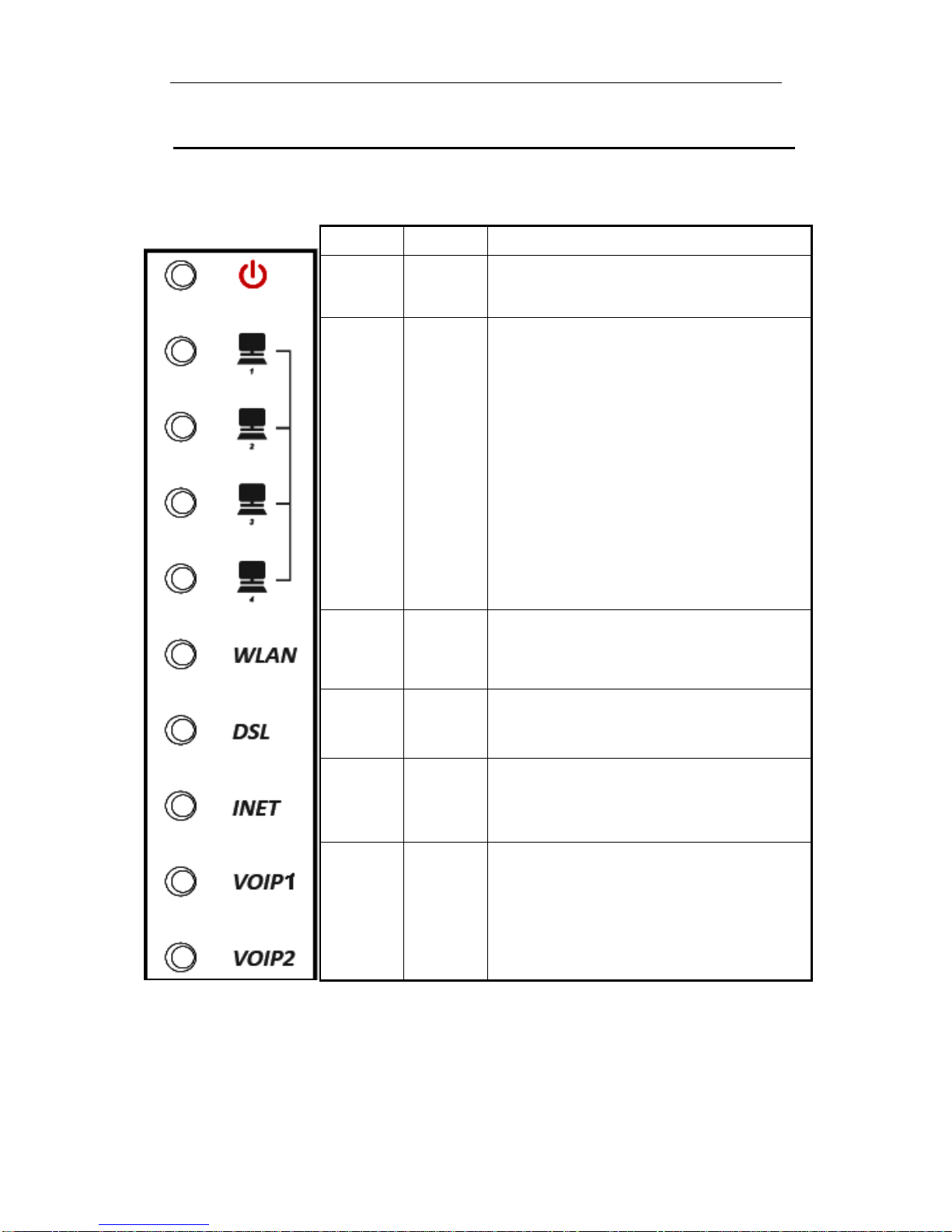Wireless ADSL Router User Manual
Content
1 OVERVIEW................................................................................................................................ 1
1.1 FEATURES................................................................................................................................... 1
1.2 PACKET CONTENTS................................................................................................................... 4
1.3 SYSTEM REQUIREMENTS..........................................................................................................4
1.4 FACTORY DEFAULTS................................................................................................................. 4
1.5 WARNINGS AND CAUTIONS....................................................................................................... 5
2 HARDWARE DESCRIPTION................................................................................................... 6
3HARDWARE INSTALLATION................................................................................................. 8
4PC CONFIGURATION GUIDE ............................................................................................... 9
4.1 LOCAL PC CONFIGURATION IN WINDOWS 95, 98, ME, XP.....................................................9
4.2 LOCAL PC CONFIGURATION IN WINDOWS 2000 ...................................................................... 9
5 WEB-BASED MANAGEMENT GUIDE ................................................................................. 10
5.1 LAN SETTING PAGE .................................................................................................................. 10
5.2 INTERNET ACCESS CONFIGURATION........................................................................................ 11
5.3 WIRELESS SETTING...................................................................................................................23
5.4VOIP CONFIGURATION .............................................................................................................31
5.5PRINTER SERVER INSTALLATIONS ..........................................................................................34
5.6RESET ROUTER...........................................................................................................................36
APPENDIX: FREQUENT ASKED QUESTIONS ..................................................................... 37