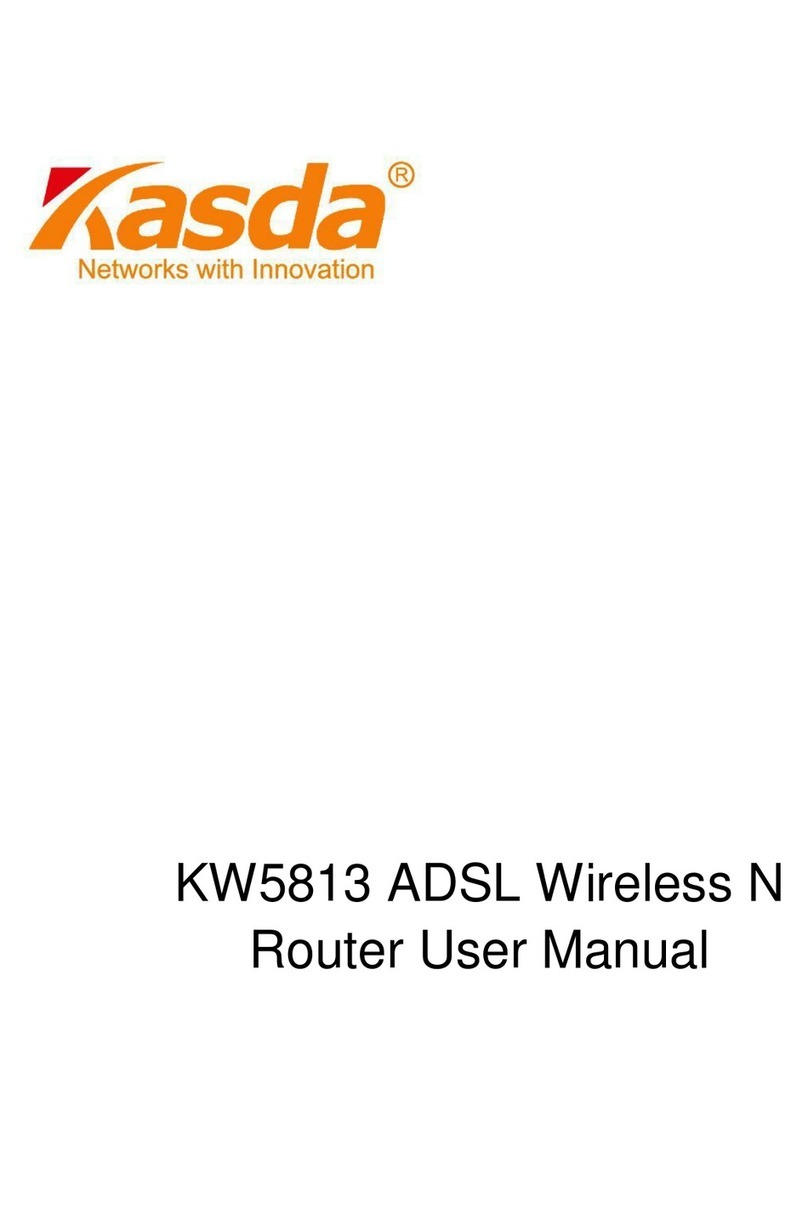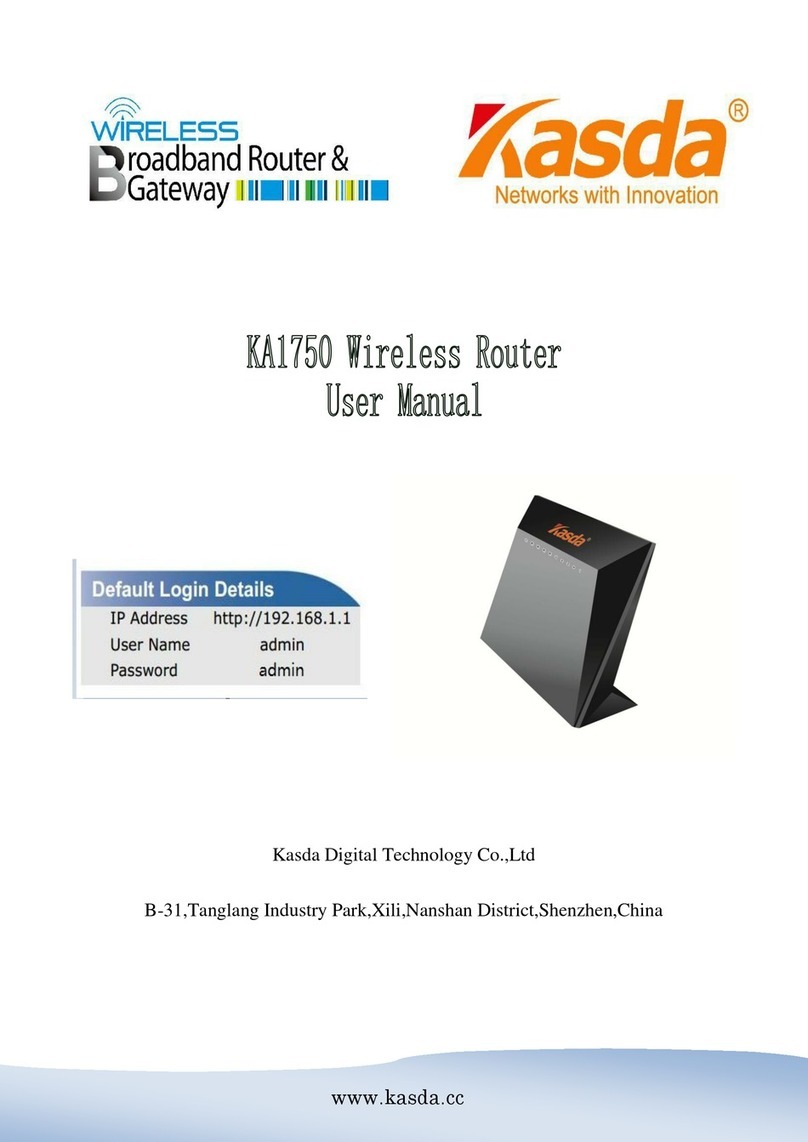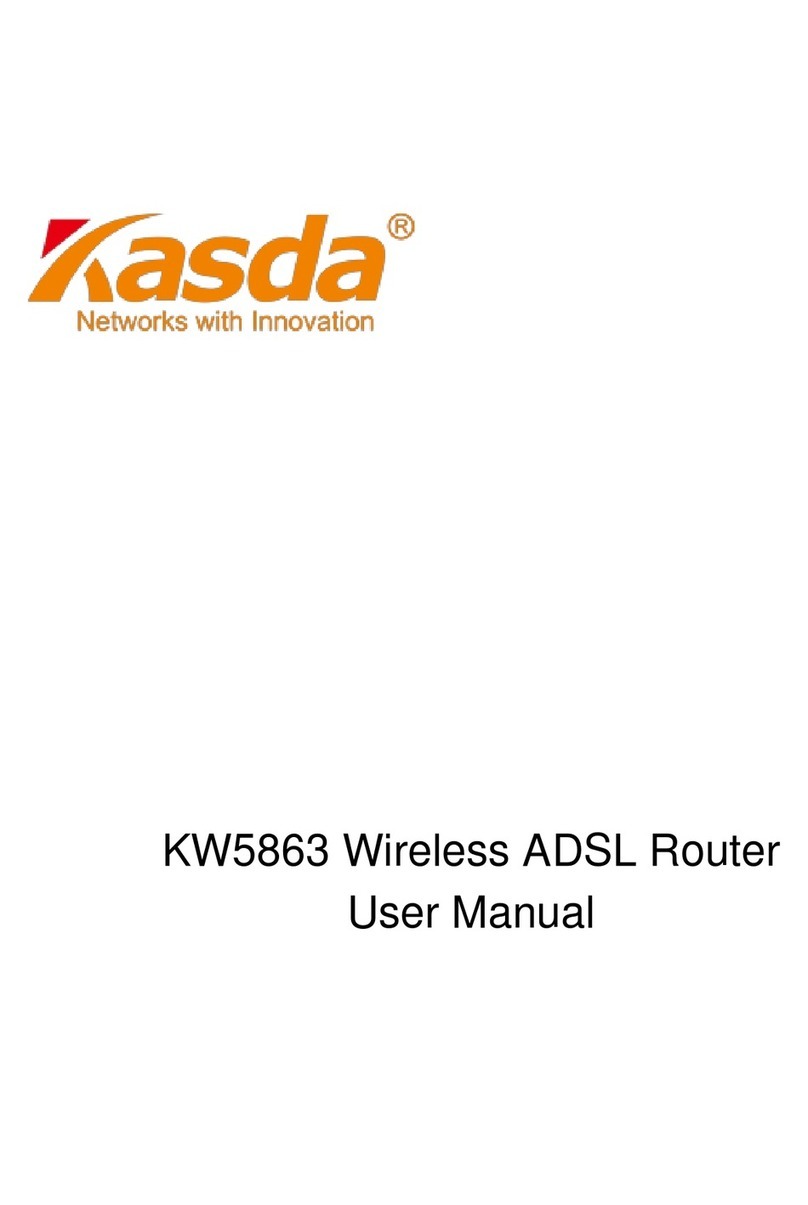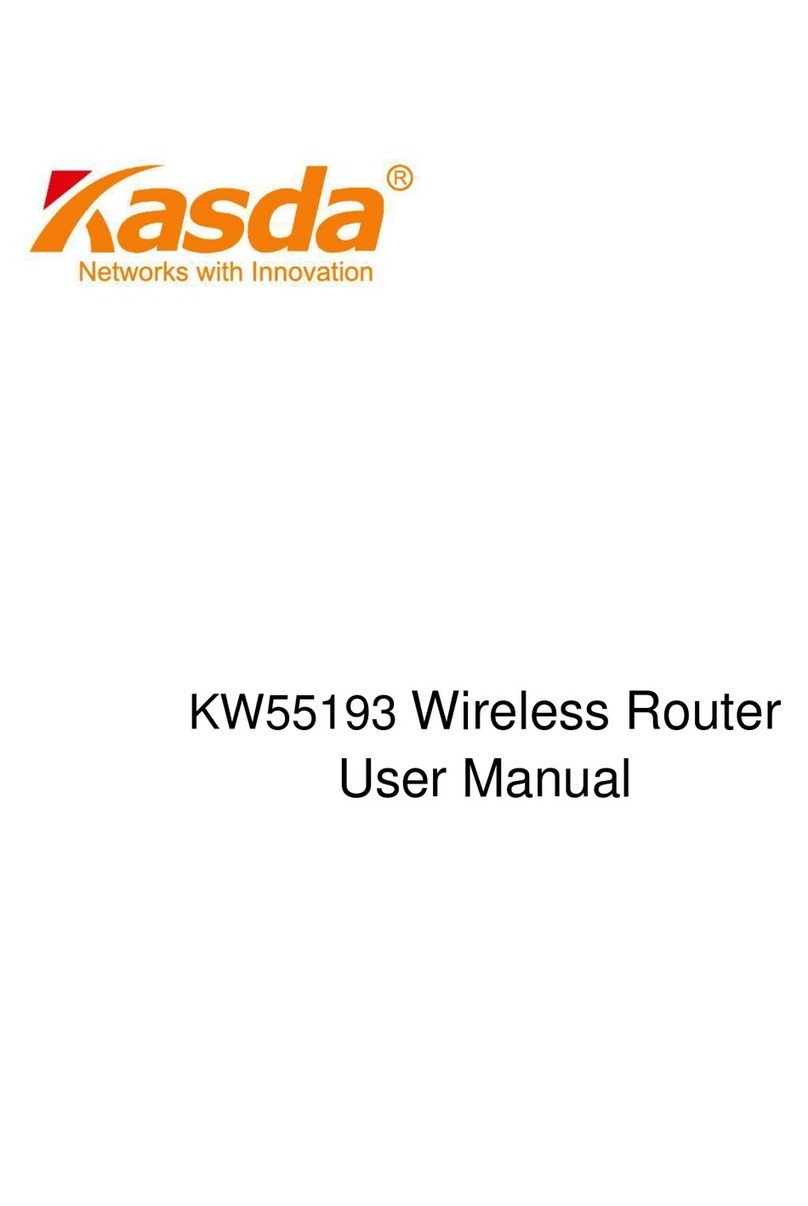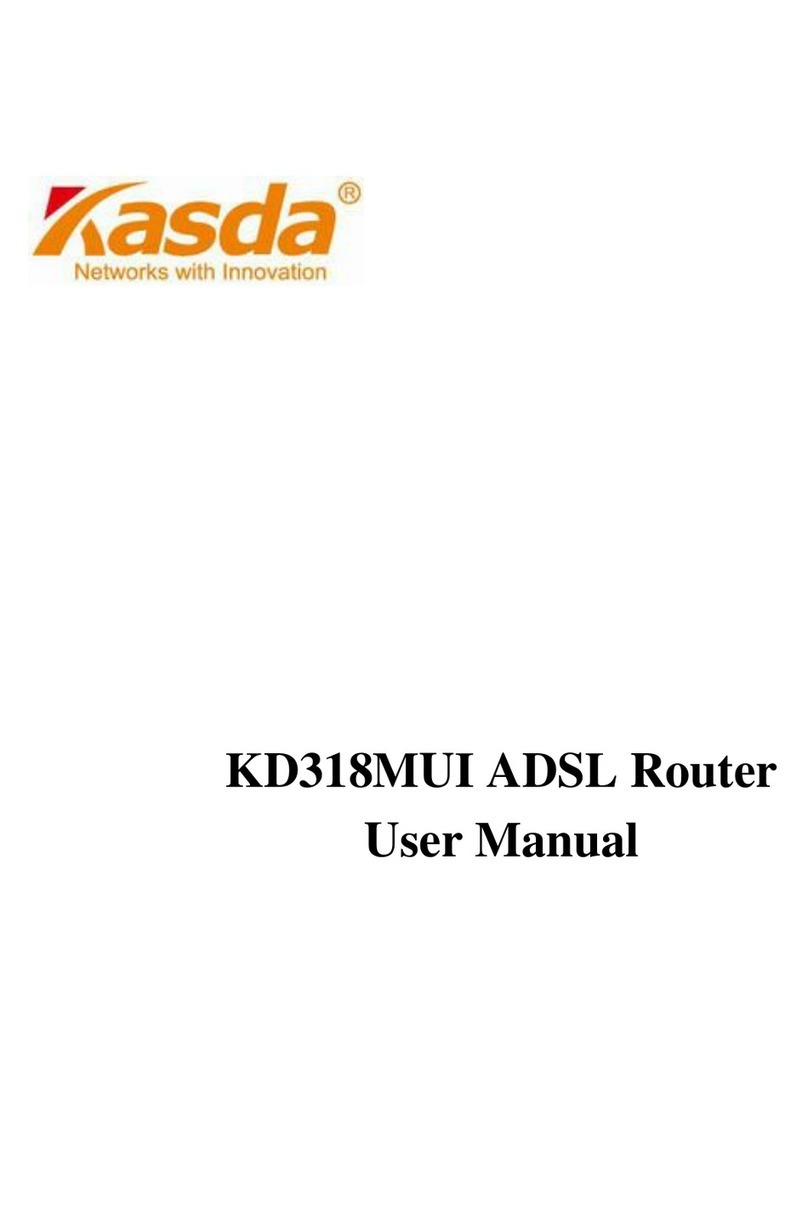Content
1 OVERVIEW....................................................................................................................................1
1.1 FEATURES ............................................................................................................................1
1.2 PACKET CONTENTS ..............................................................................................................3
1.3 SYSTEM REQUIREMENTS ......................................................................................................3
1.4 FACTORY DEFAULTS.............................................................................................................3
1.5 WARNINGS AND CAUTIONS ...................................................................................................4
2 HARDWARE DESCRIPTION.......................................................................................................5
2.1 FRONT PANEL ..........................................................................................................................5
2.2 REAR PANEL ............................................................................................................................6
3 HARDWARE INSTALLATION.....................................................................................................7
4 PC CONFIGURATION GUIDE.....................................................................................................8
4.1 LOCAL PC CONFIGURATION..................................................................................................8
4.2 ACCESS THE PROGRAM.........................................................................................................9
4.3 ADSLSETUP ........................................................................................................................9
4.3.1 PPPoE(PPP over Ethernet) ....................................................................................................10
4.3.2 PPPoA(PPP over ATM)..........................................................................................................12
4.3.3 Bridged................................................................................................................................14
4.3.4 LAN Interface.......................................................................................................................15
4.3.5 TR069 ..................................................................................................................................16
4.4 RESET ROUTER ..................................................................................................................17
APPENDIX FREQUENT ASKED QUESTIONS...........................................................................18