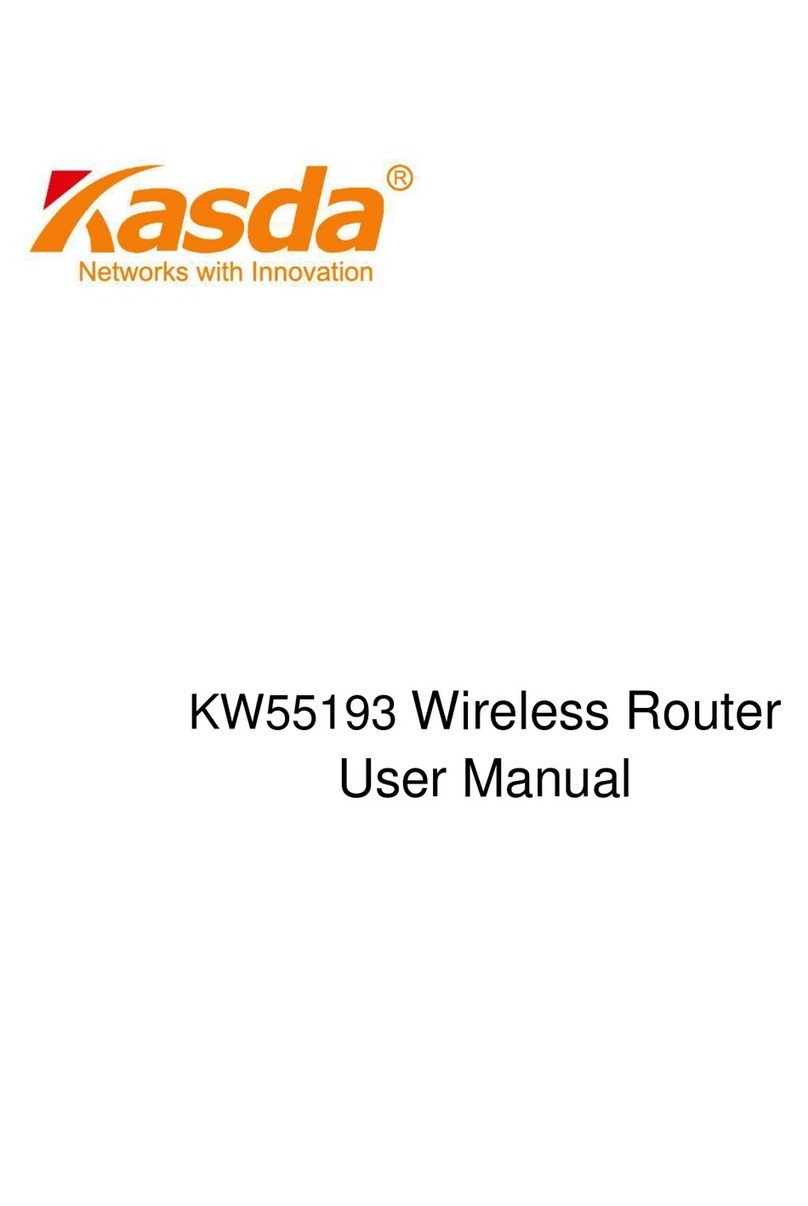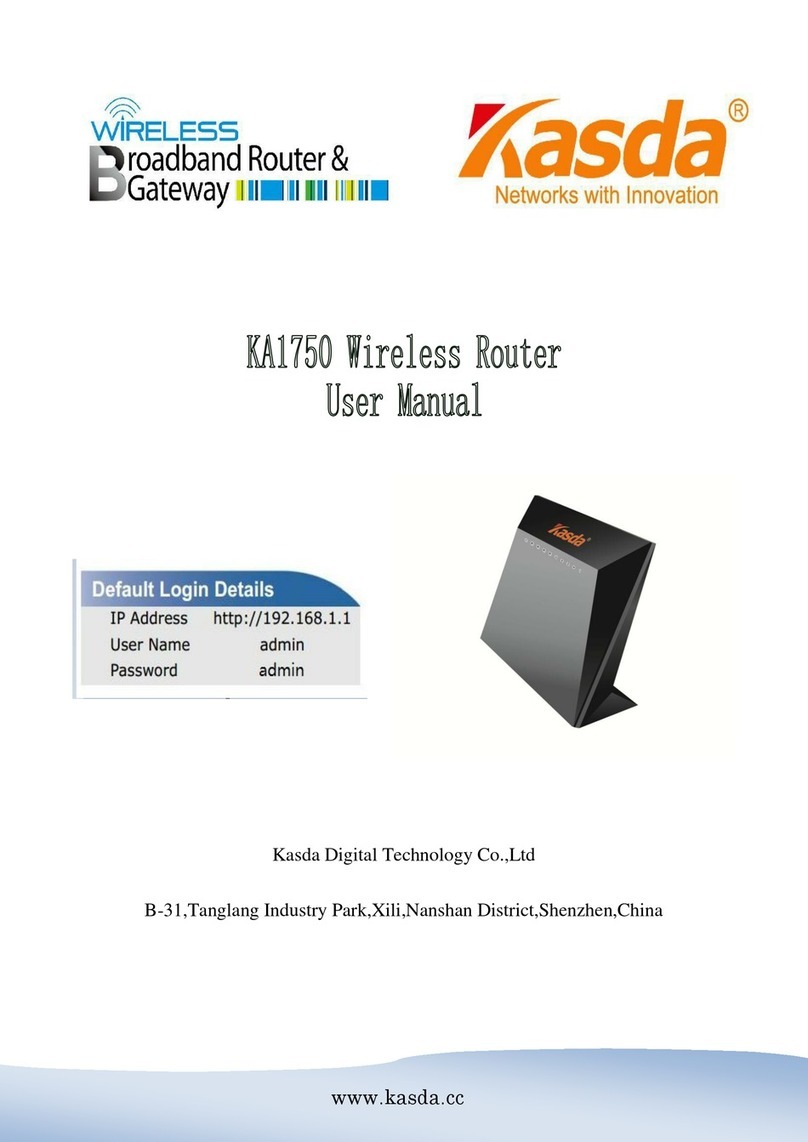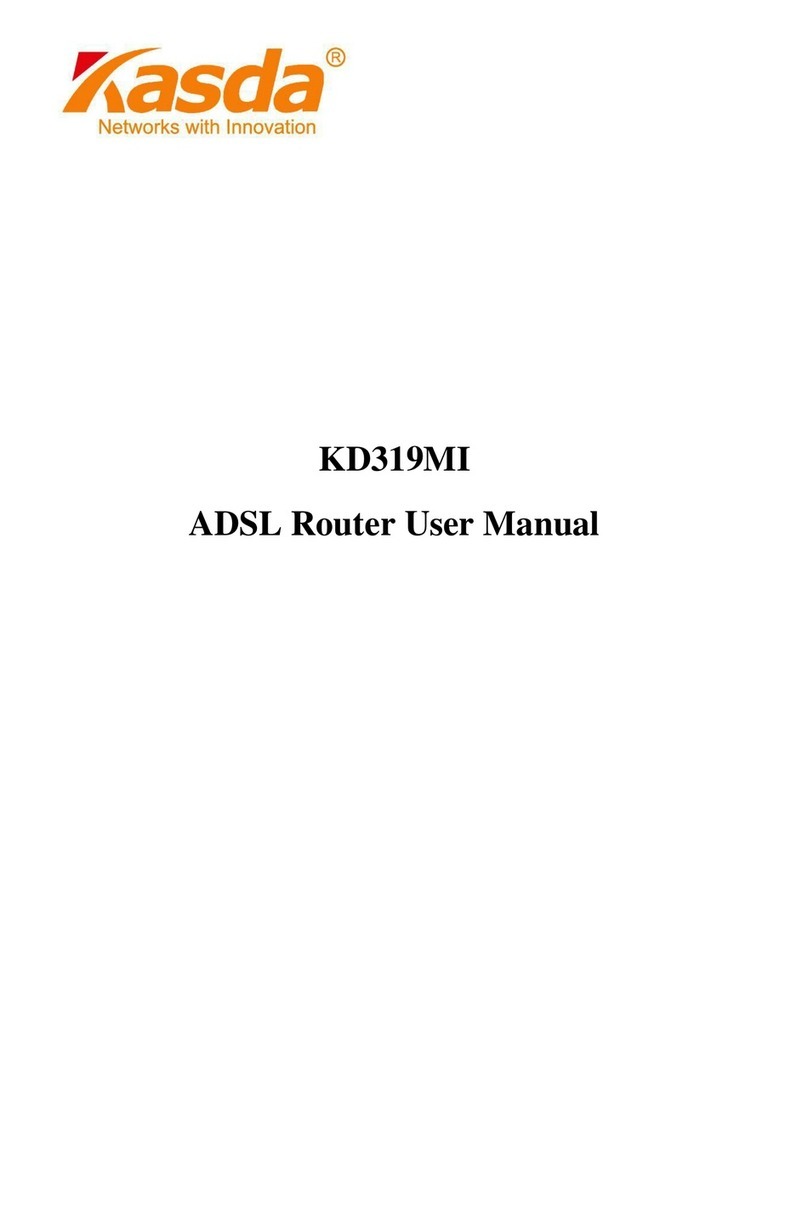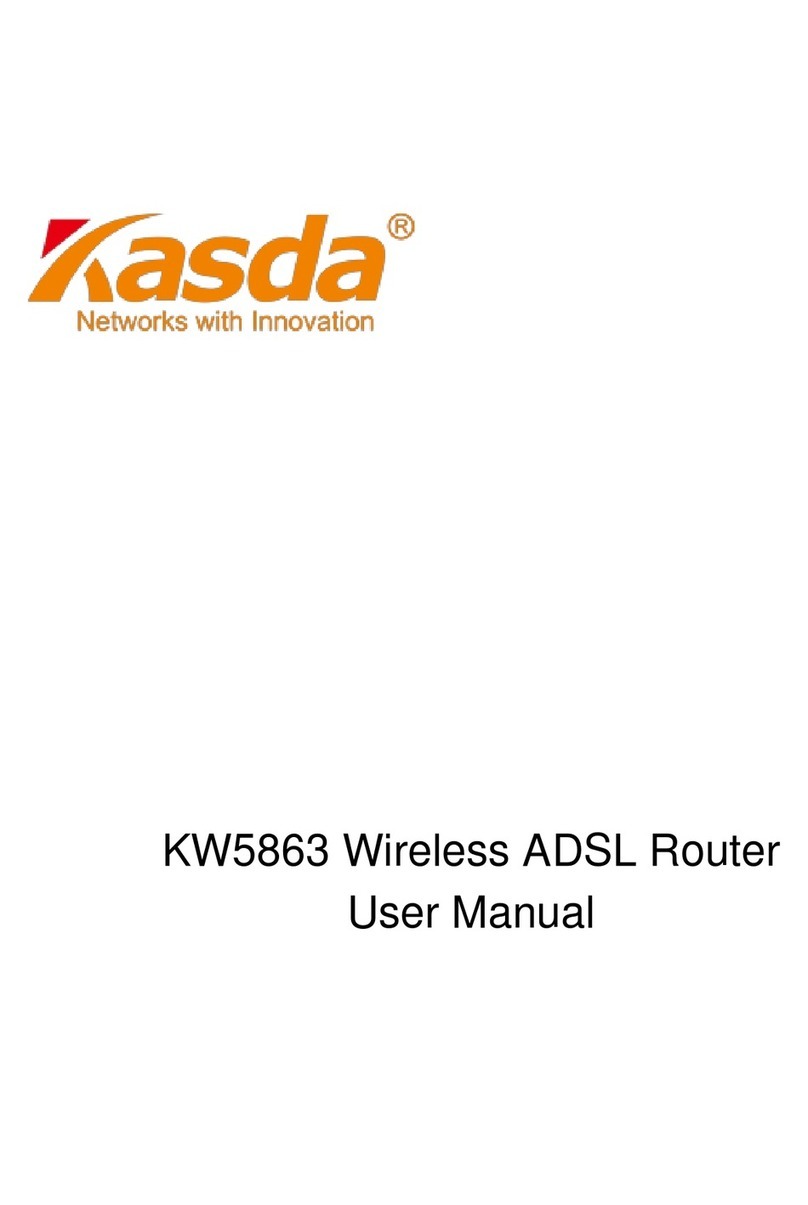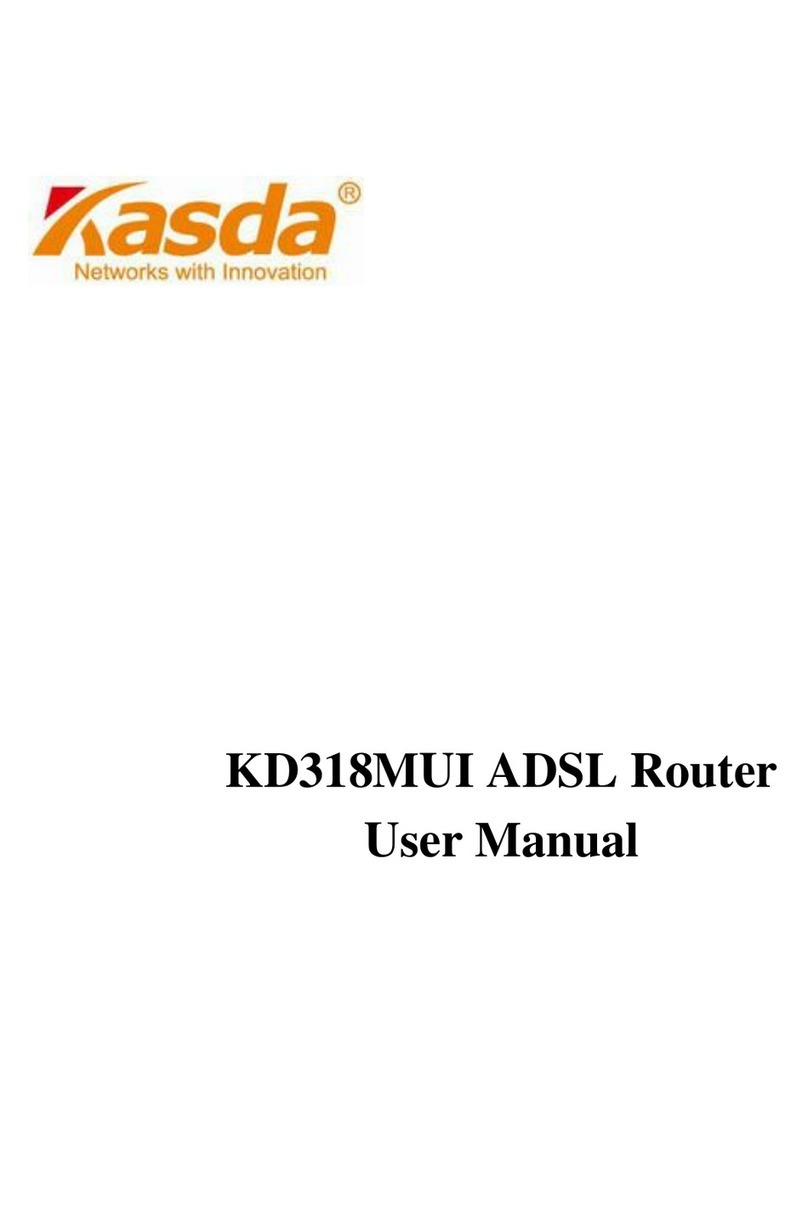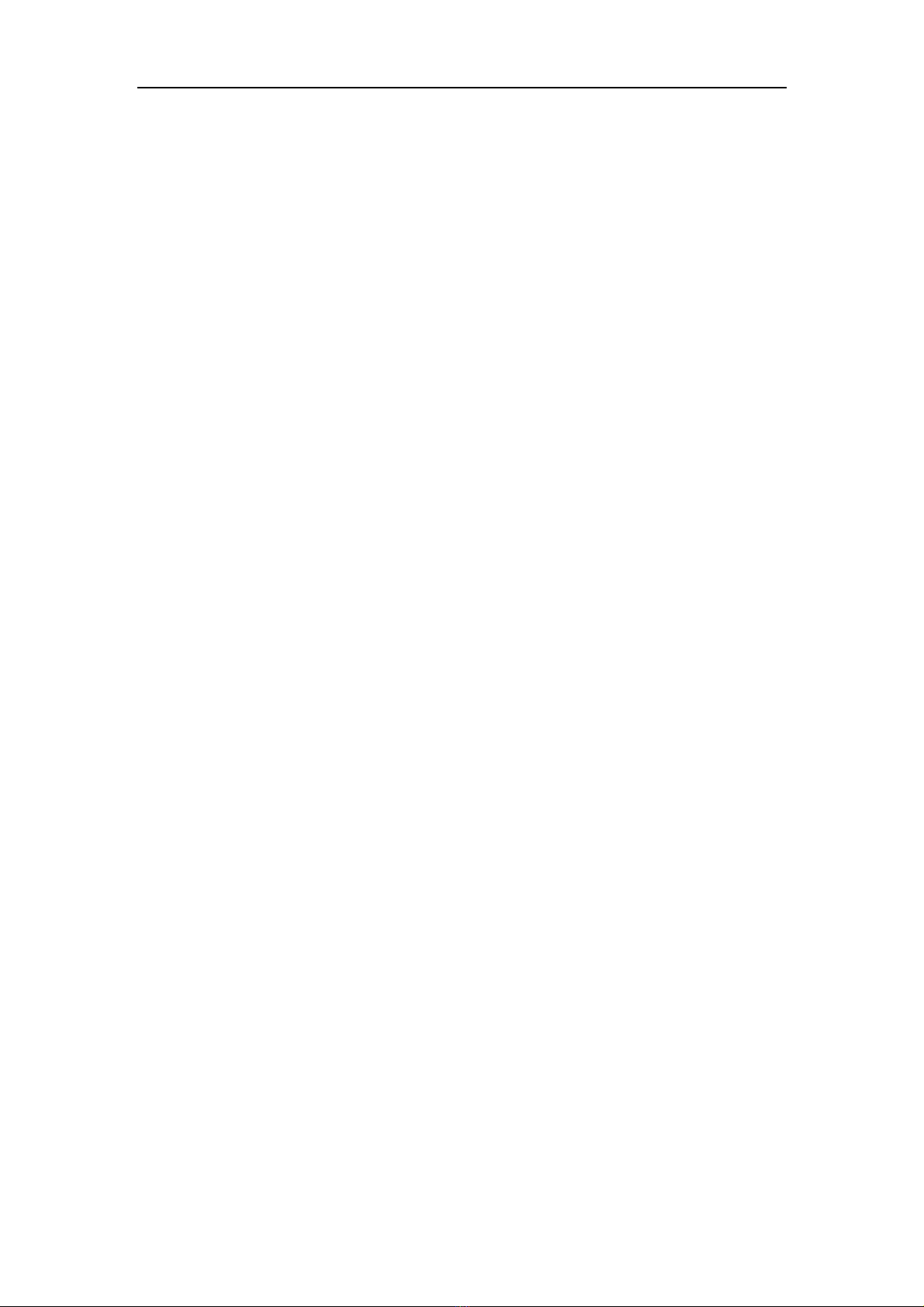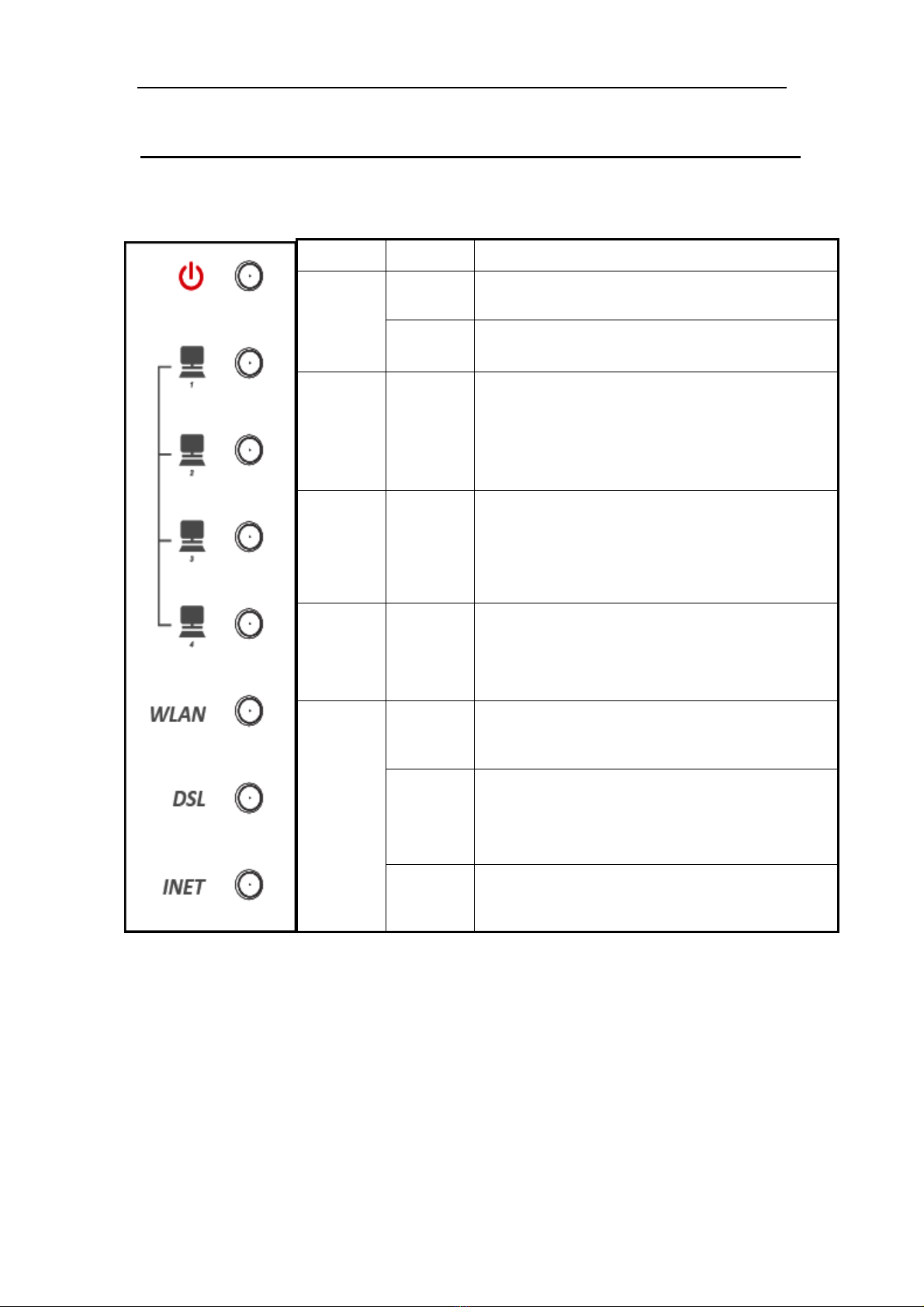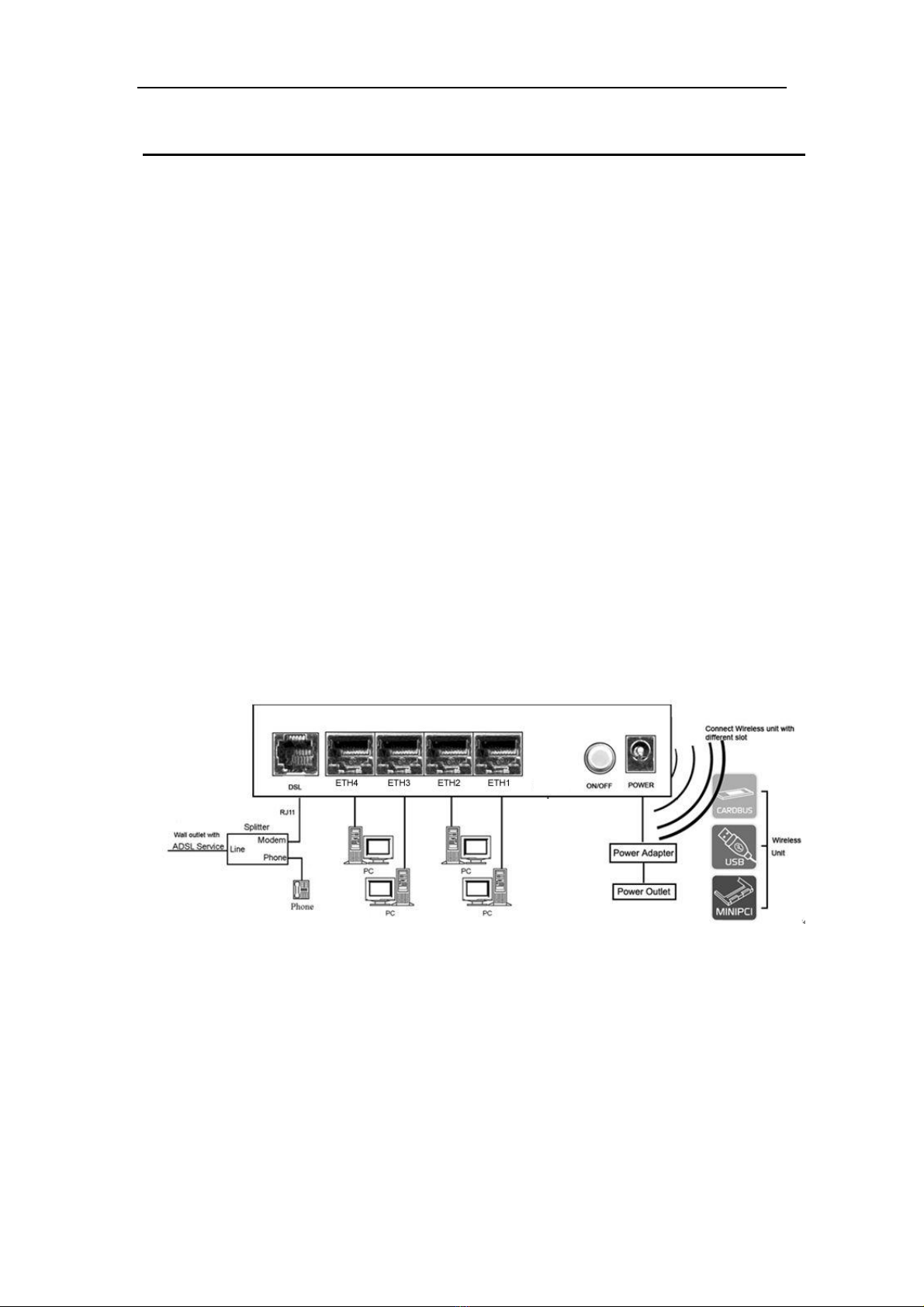ADSL Router User Manual
1
Content
1 OVERVIEW...................................................................................................................................2
1.1 FEATURES ...........................................................................................................................2
1.1.1 Data rate......................................................................................................................2
1.1.2 ADSL Compliant .........................................................................................................2
1.1.3 Wireless.......................................................................................................................2
1.1.4 Network Protocol & Features.....................................................................................2
1.1.5 ATM Capabilities.........................................................................................................3
1.1.6 FIREWALL..................................................................................................................3
1.1.7 Management Support.................................................................................................4
1.1.8 Operating System Support.........................................................................................4
1.1.9 Environmental.............................................................................................................4
1.2 PACKET CONTENTS............................................................................................................4
1.3 SYSTEM REQUIREMENTS....................................................................................................5
1.4 FACTORY DEFAULTS ..........................................................................................................5
1.5 WARNINGS AND CAUTIONS.................................................................................................5
2 HARDWARE DESCRIPTION......................................................................................................6
3 HARDWARE INSTALLATION....................................................................................................8
4 PC CONFIGURATION GUIDE....................................................................................................9
4.1 LOCAL PC CONFIGURATION IN WINDOWS 95, 98, ME, XP...................................................9
4.2 LOCAL PC CONFIGURATION IN WINDOWS 2000...................................................................9
5 WEB-BASED MANAGEMENT GUIDE....................................................................................10
5.1 LANSETTING PAGE ...........................................................................................................10
5.2 INTERNET ACCESS CONFIGURATION..................................................................................11
5.2.1 ADSL Mode Setup.......................................................................................................11
5.2.2 Router Mode Setup......................................................................................................15
5.2.3 LAN Settings................................................................................................................. 21
5.3 WIRELESS SETTING ........................................................................................................... 23
5.3.1 Basic.............................................................................................................................23
5.3.2 Advanced Settings....................................................................................................... 24
5.3.3 Security......................................................................................................................... 26
5.4 MANAGEMENT..................................................................................................................30
5.4.1 Remote Access............................................................................................................ 30
5.4.2 TR-069 Client............................................................................................................... 31
5.4.3 Printer Server Installations..........................................................................................32
APPENDIX: FREQUENT ASKED QUESTIONS......................................................................35