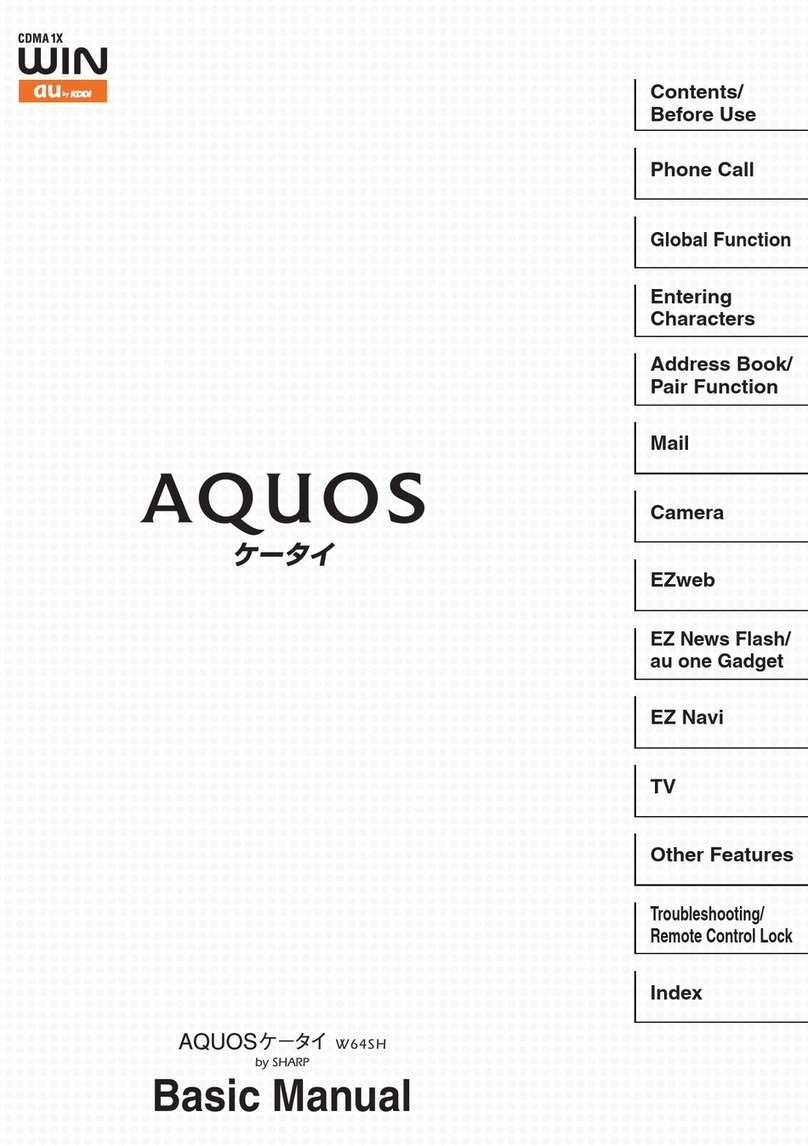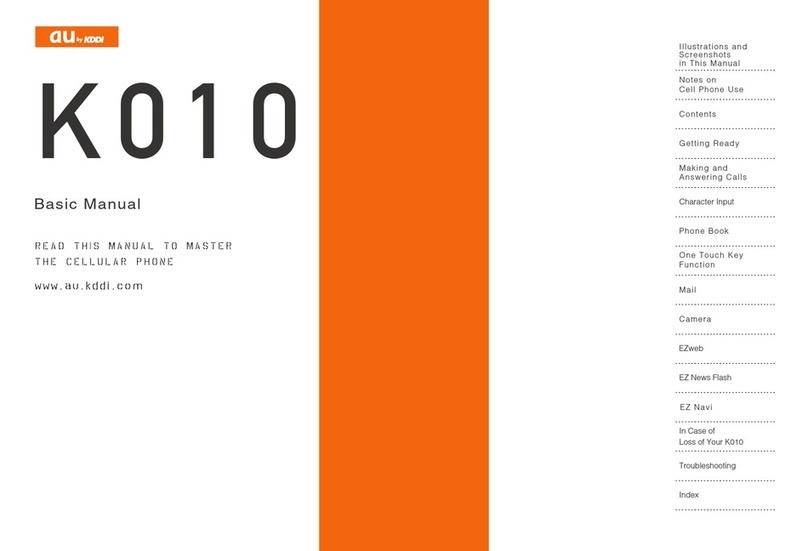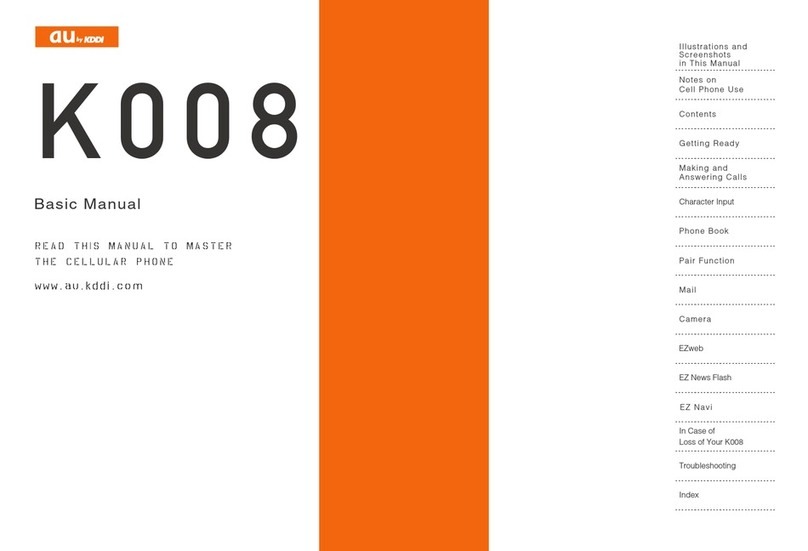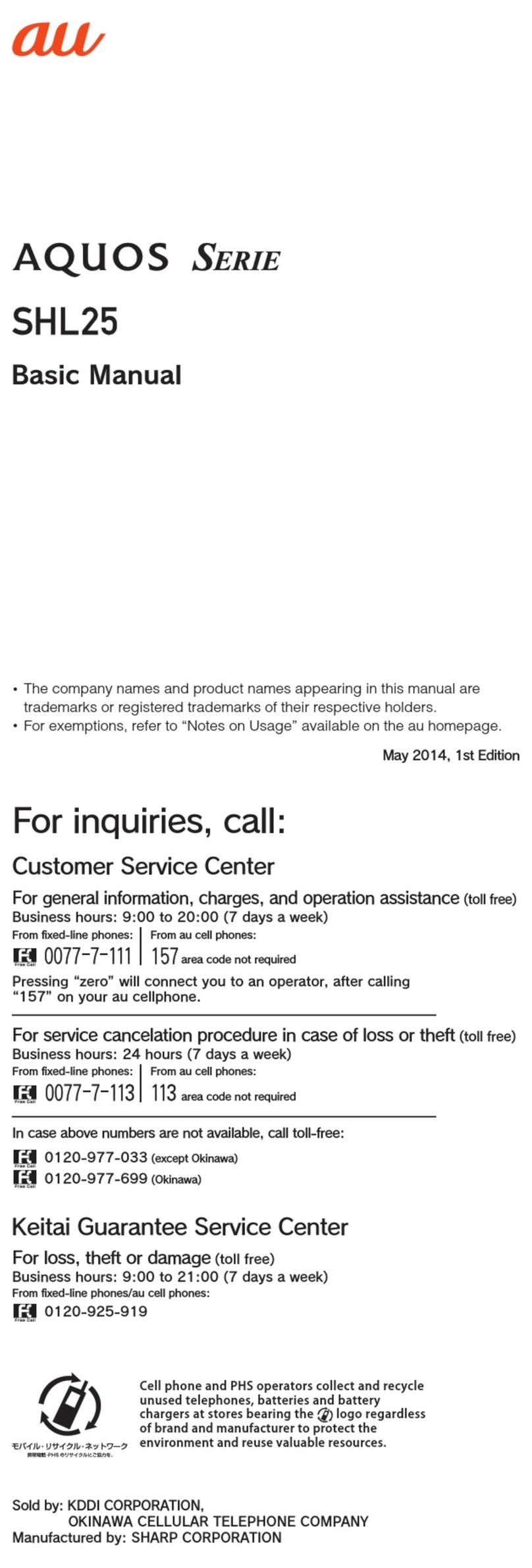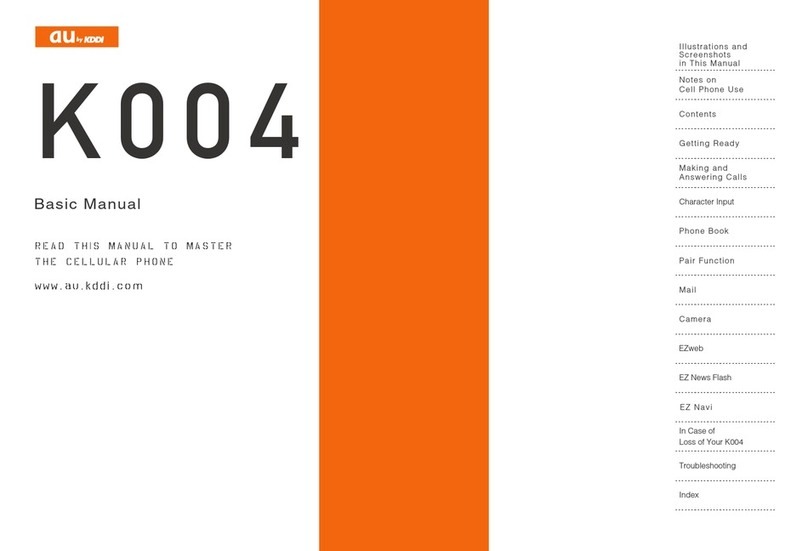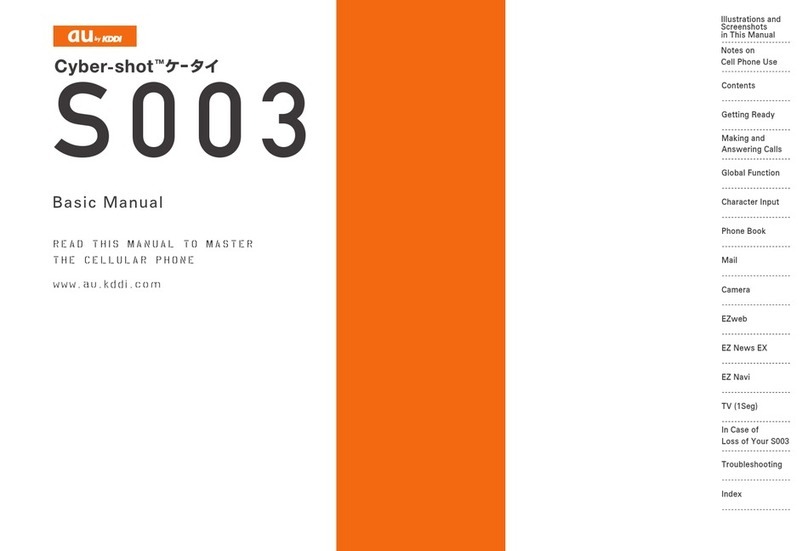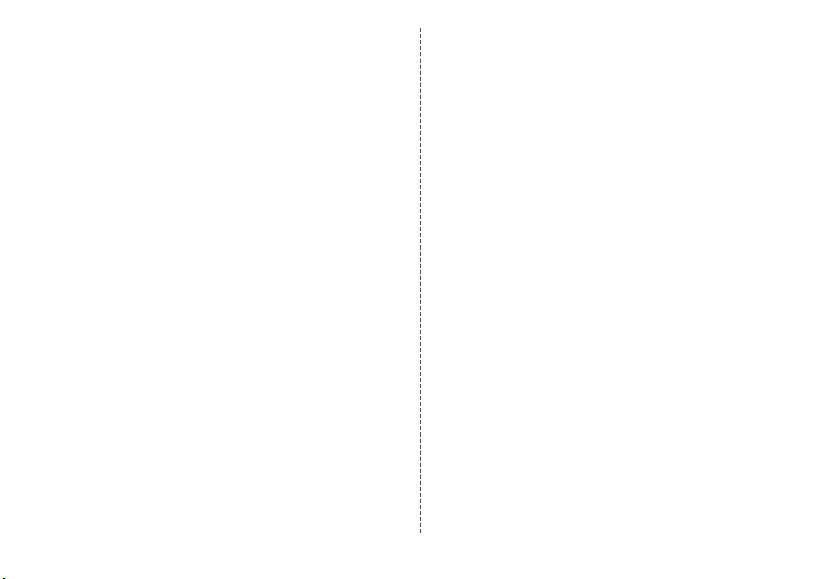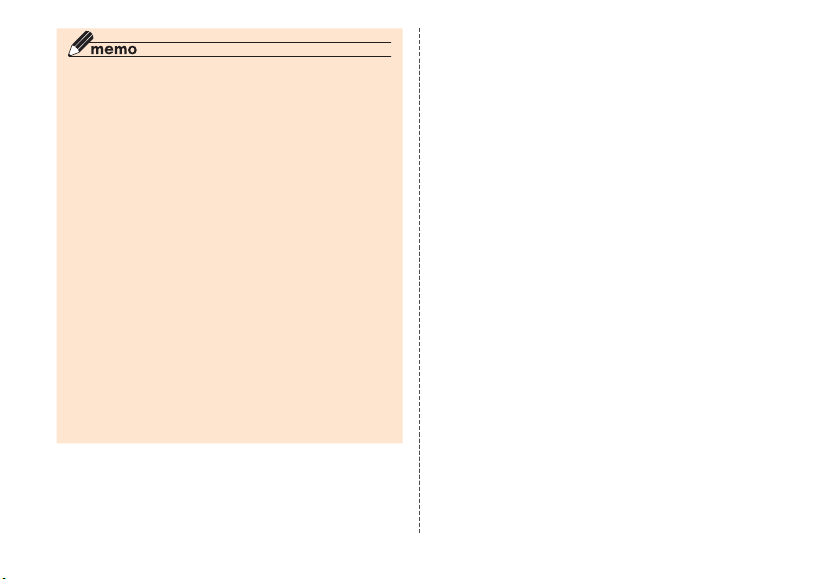4
When using the product
• Before you start using the product, make sure to read the
"Safety Precautions" in this manual to ensure correct use.
• Before you assume that the product is malfunctioning,
perform "トラブル診断". (Displayed language is Japanese
only.)
From the Home screen →[Apps] →[Support] →[故障受
付] →[トラブル診断]
Or, check for possible remedies in the following au
Customer Support site "トラブル診断" (Japanese) of au
homepage:
http://cs.kddi.com/support/komatta/kosho/trouble/
• Communication is not possible even inside the service
area in places where the signal does not reach (e.g.
tunnels and basements). Also, communication is
sometimes not possible in poor reception areas.
Communication is sometimes interrupted if you move into
a poor reception areas during communications.
• Since this product uses radio waves, the possibility of
communication intercepts by third parties cannot be
eliminated. (Though LTE/GSM/UMTS system has highly
secure confidential communication features.)
• When connecting to emergency services in Japan, use
au VoLTE (LTE network). You cannot connect through 3G
(circuit switching network).
• The product is compatible with au World Service.
Each network service described in this manual varies
depending on the area and service content.
• Since this product is a radio station under the Radio Law,
you may be asked to temporarily submit the product for
inspection in accordance with the Radio Law.
• IMEI information of your cell phone is automatically sent
to KDDI CORPORATION for maintenance and monitoring
operational status of your cell phone.
• Before you start using the product overseas, check the
relevant laws and regulations of the country/region you
visit.
• The Company is not liable for any damages arising from
earthquakes, lightning, storms, floods or other natural
disasters, as well as fires, actions by third parties, other
accidents, intentional or mistaken misoperation by the
customer, or use under other unusual conditions outside
the responsibility of the Company.
• The Company is not liable for any incidental damages
(change/disappearance of described content, loss of
business income, disruption of business, etc.) arising
from use or inability to use the product.
• The Company is not liable for any damages arising from
failure to observe the described content of this manual.
• The Company is not liable for any damages arising,
for example, from malfunction caused by combination
with connected devices or software not related to the
Company.
• Captured image data or downloaded data may
sometimes be altered or lost due to faults, repair or other
handling of the product. The Company is not liable for