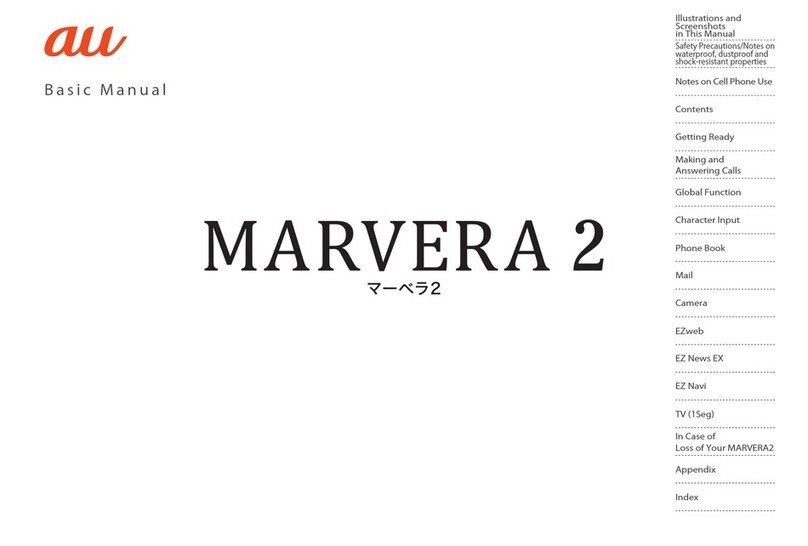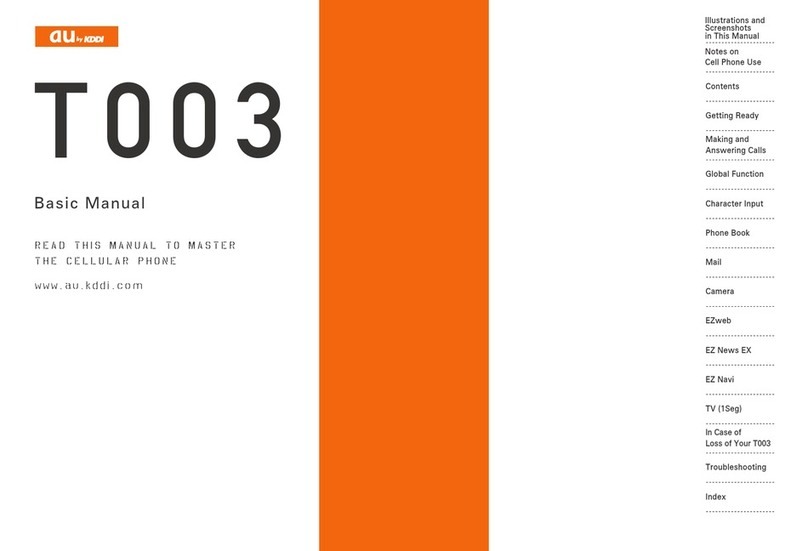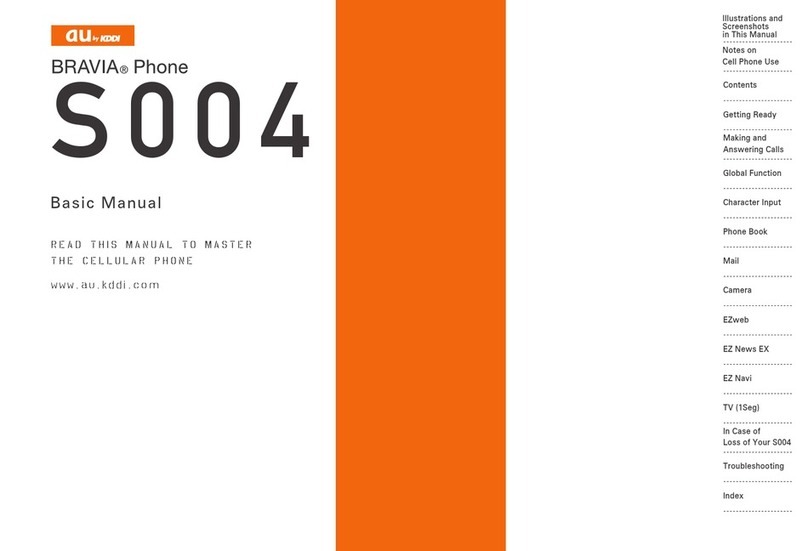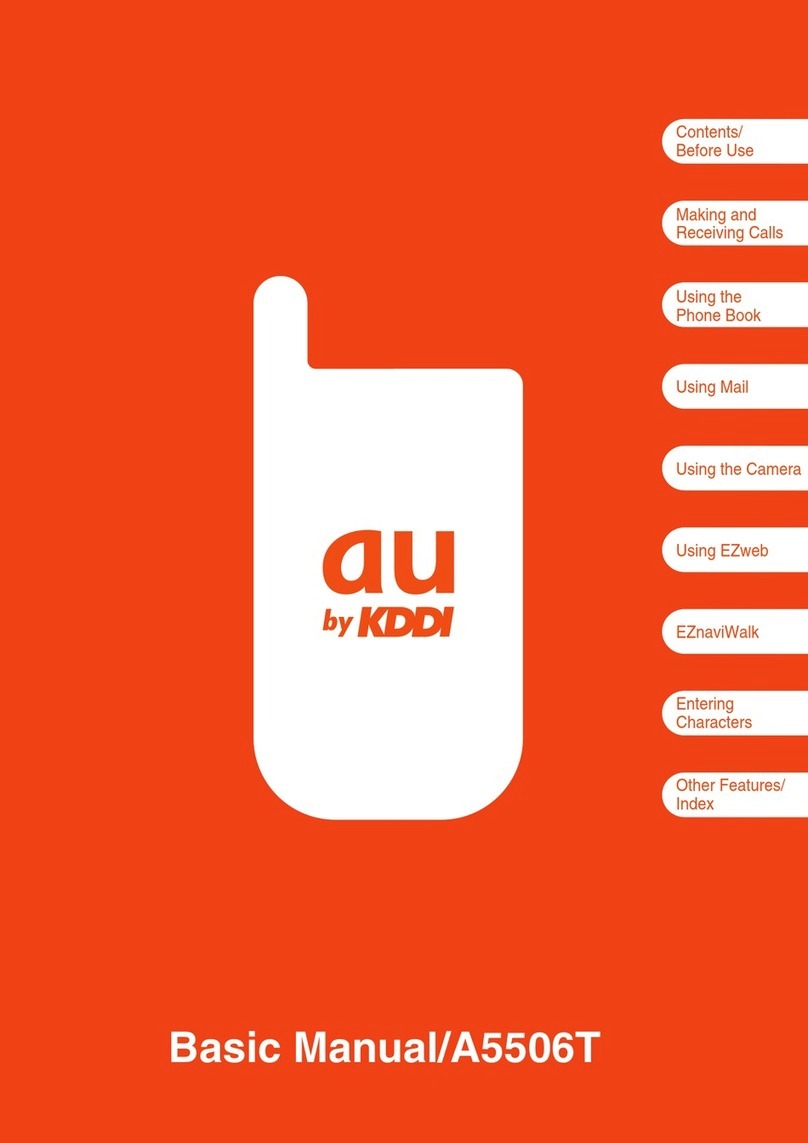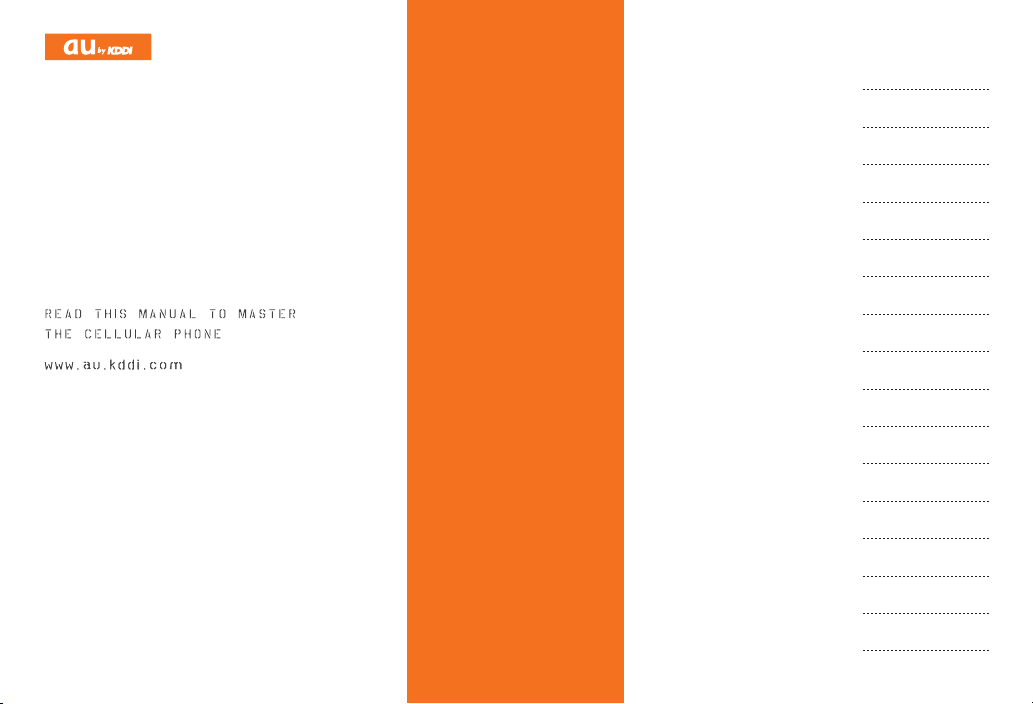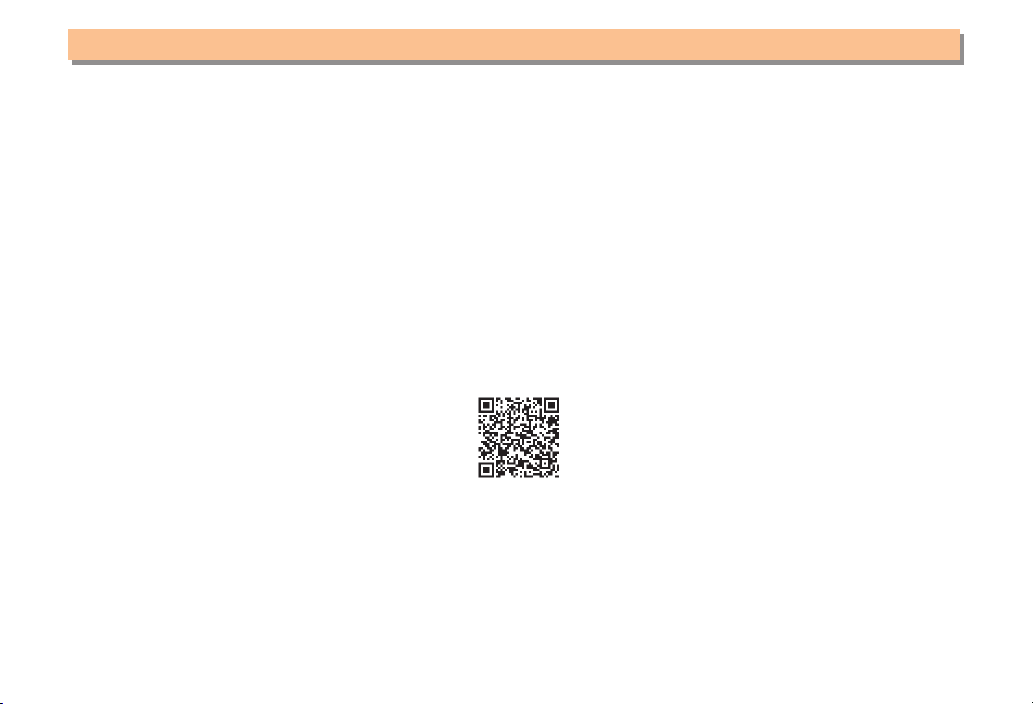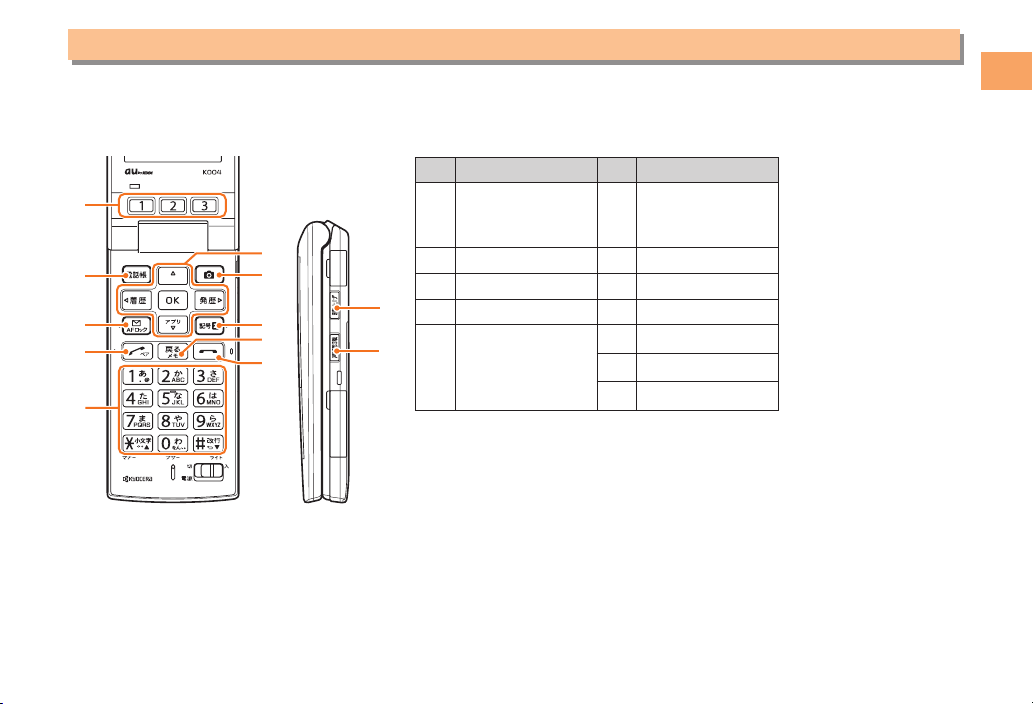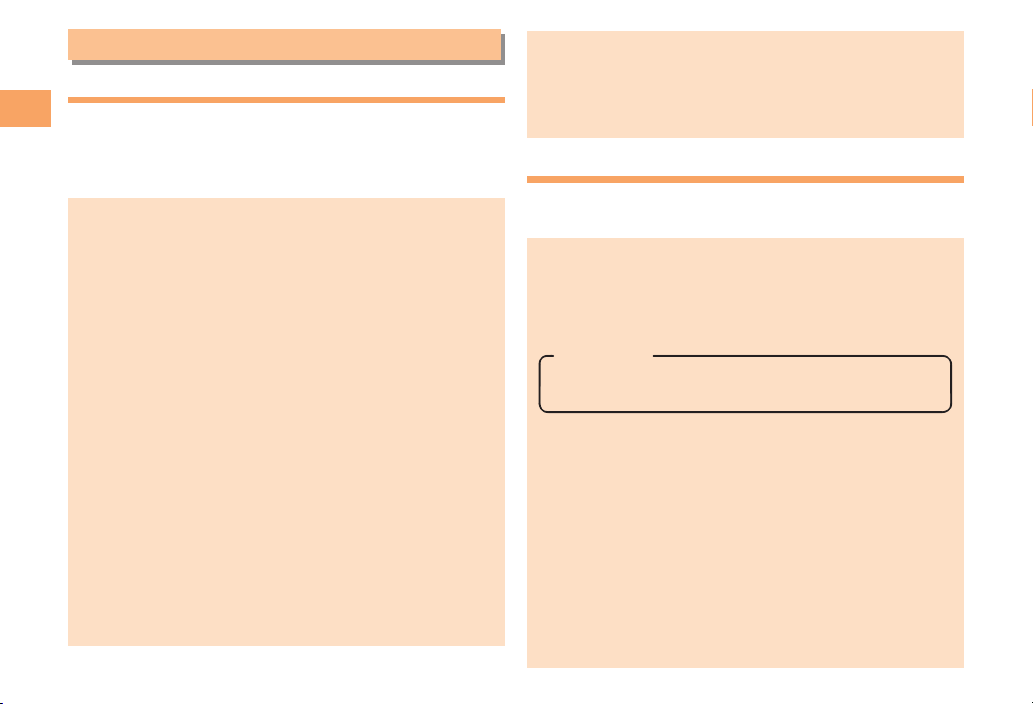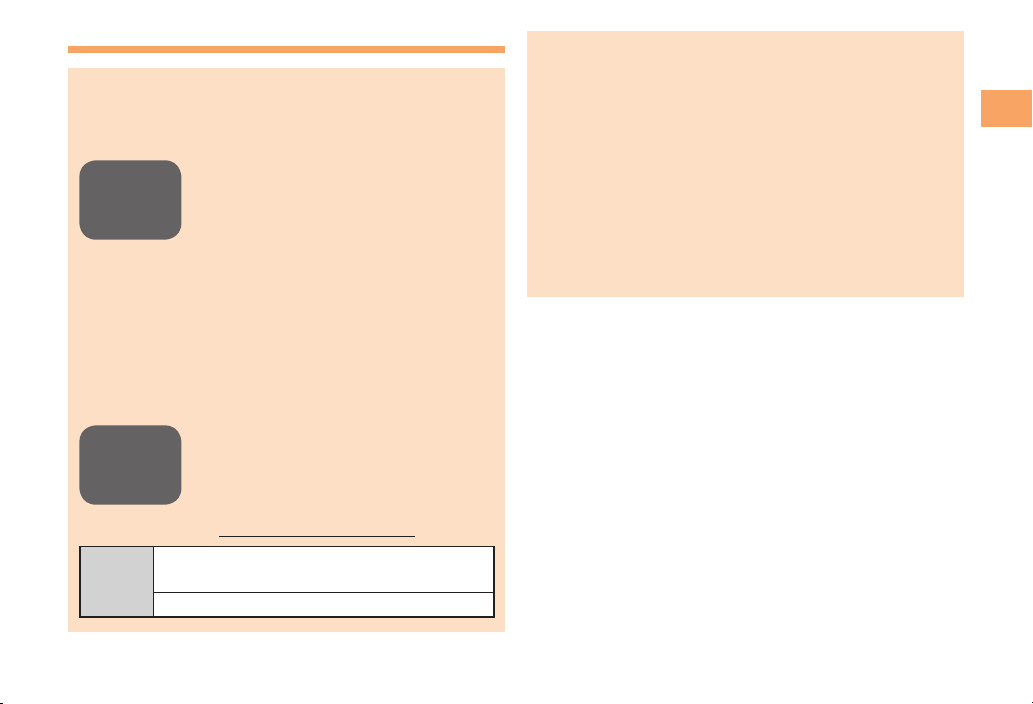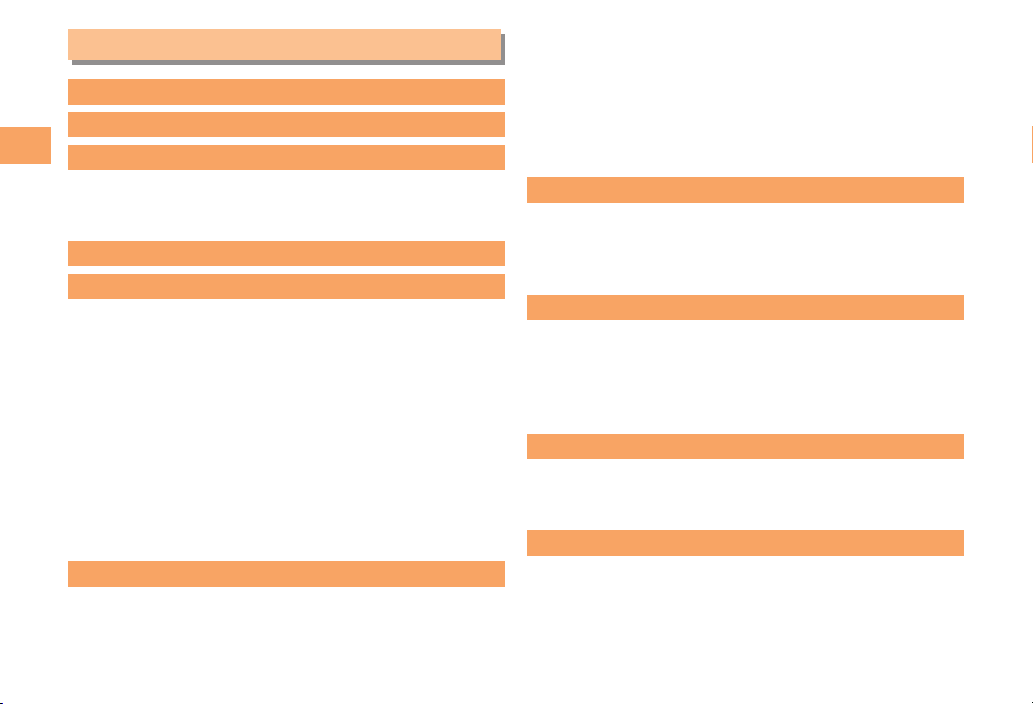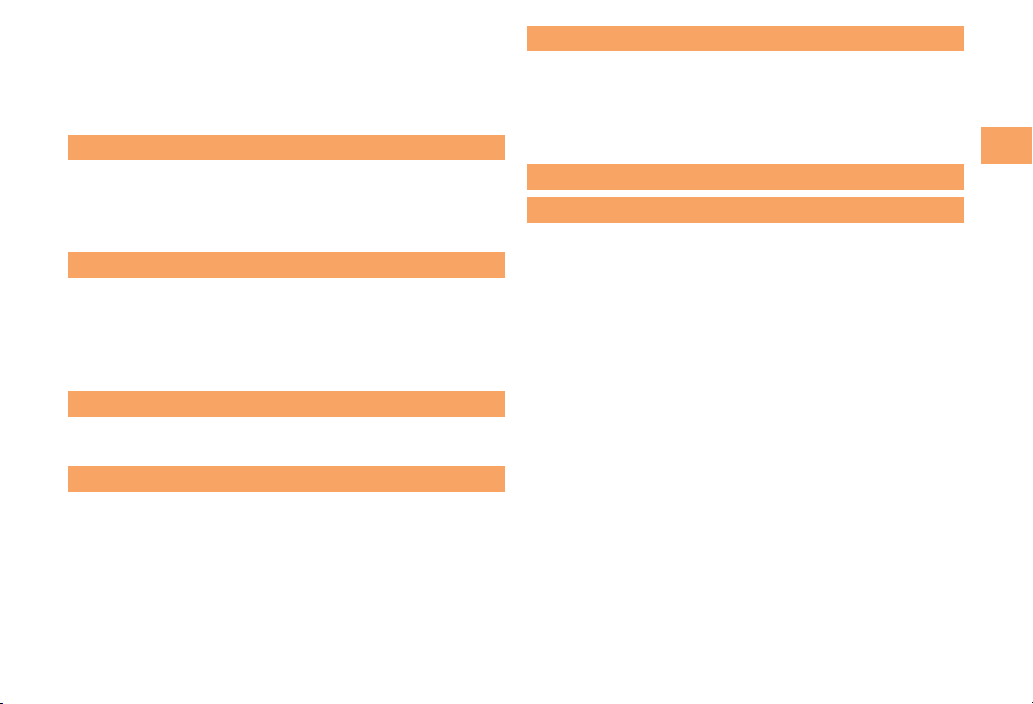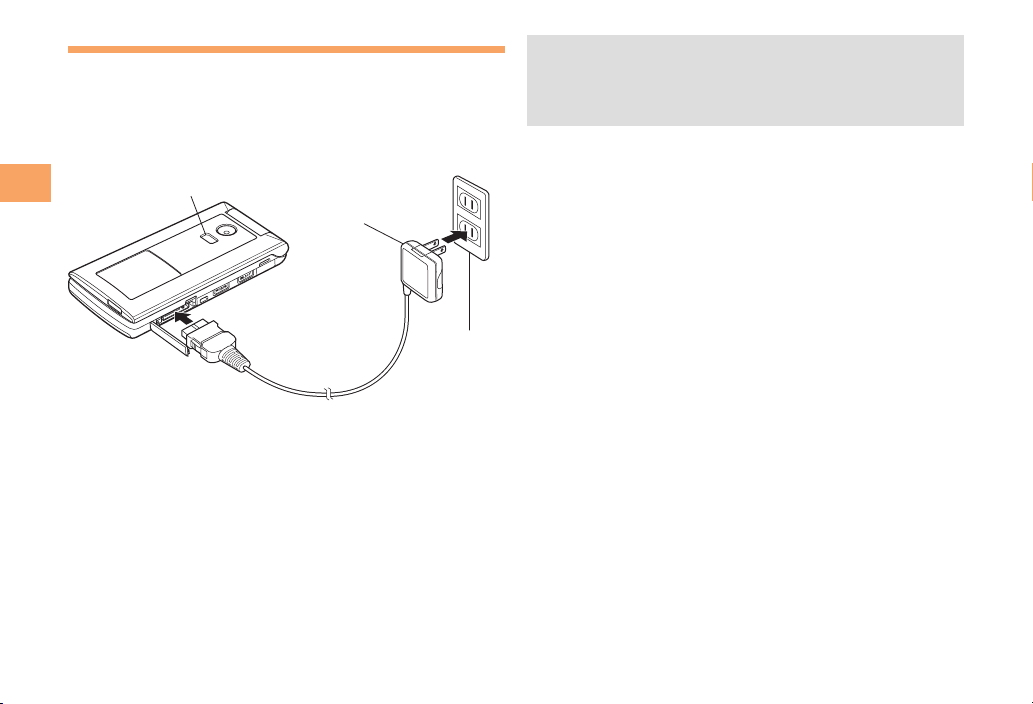Notes on Cell Phone Use
Cell Phone Etiquette
The cell phone always emits weak radio waves when power
is on.
Use the cell phone in an enjoyable and safe manner without
forgetting to be considerate of others around you.
Use of cell phones is not allowed in some places.●
Do not use the cell phone while you are driving. Doing•
so is both dangerous and prohibited by law.
Using a cell phone in an aircraft is prohibited by law.•
Be sure to turn the cell phone power off.
Radio waves from cell phones may interfere with●
medical electrical equipment.
Some people close to you in crowded places such•
as packed trains may be using a cardiac pacemaker.
Turn the cell phone off in such places.
Abide by the rules of hospitals and other medical•
institutions where it is forbidden to use or carry cell phones.
Be considerate of where you use the cell phone and●
how loudly you talk.
Do not make calls in theaters, museums, libraries, and•
other similar places. Turn power off or turn on manner
mode not to disturb others around you by ring tones.
Do not use the cell phone on a street where you might•
interrupt the flow of pedestrians.
Move to areas where you will not inconvenience others•
on trains or in hotel lobbies.
Refrain from talking in a loud voice.•
Obtain the permission of other people before you take•
their photos with the cell phone's camera.
Do not record information with the cell phone's camera•
in bookstores and other locations where taking photos
is not permitted.
Do Not Use the Cell Phone While Driving!
Turn off your cell phone or put it in Drive Mode while
driving.
Do not use the cell phone while driving a car/motorcycle
or riding a bicycle. It may result in a traffic accident. Using
a cell phone while driving is prohibited by law. Using a
cell phone while riding a bicycle may also be punishable
by law.
Prohibited!
Looking at a cell phone display•
Talking on a cell phone while holding it•
Drive Mode
In Drive Mode, a Japanese message meaning "I'm
driving now, so I can't answer your call." is played
when a call is received, and asks the caller to leave a
message on the answer memo.
When the standby screen is displayed, press c,
Use➡u/d/l/rto select Tools and then
press c(Select).
Use➡u/dto select Manner Mode and then
press c(Select).
Use➡u/dto select Drive Mode and then press
c(OK).