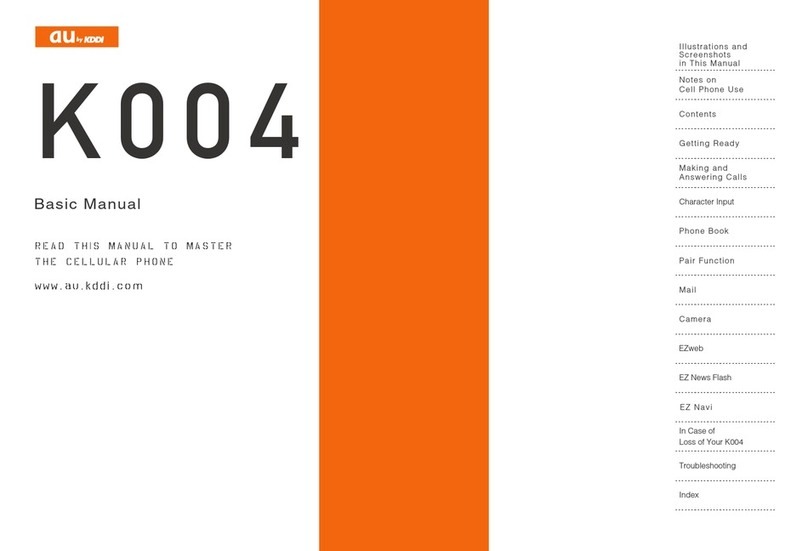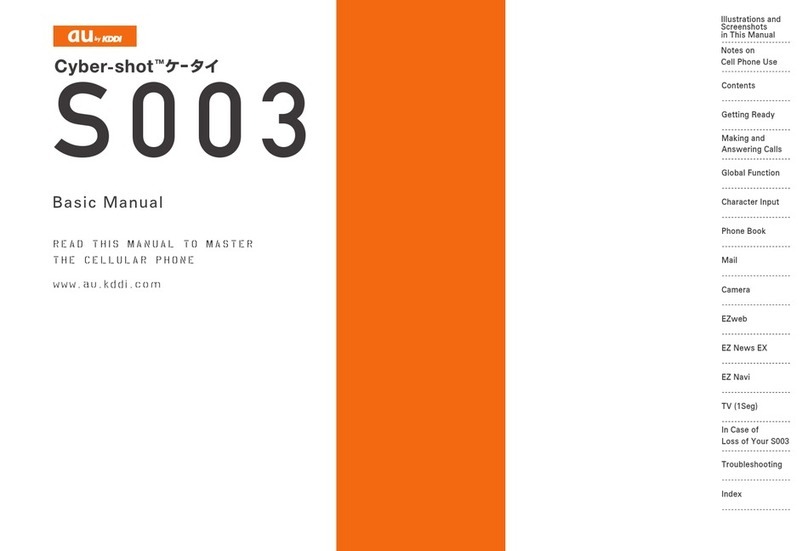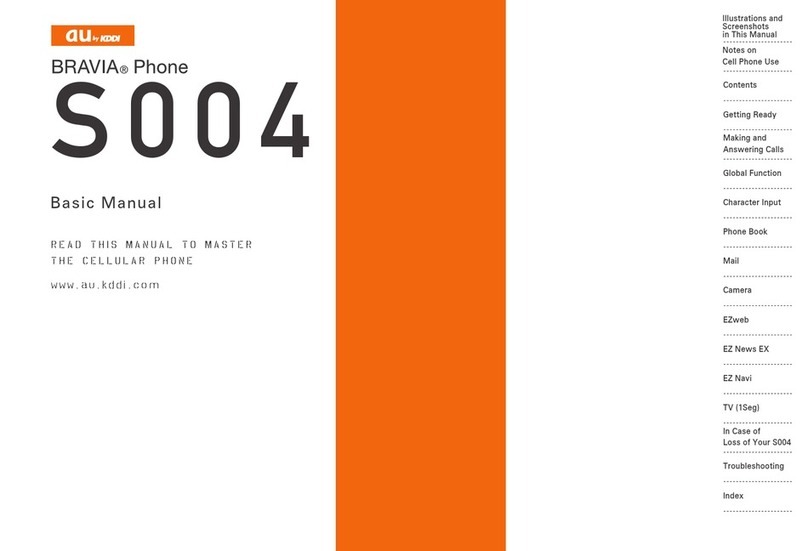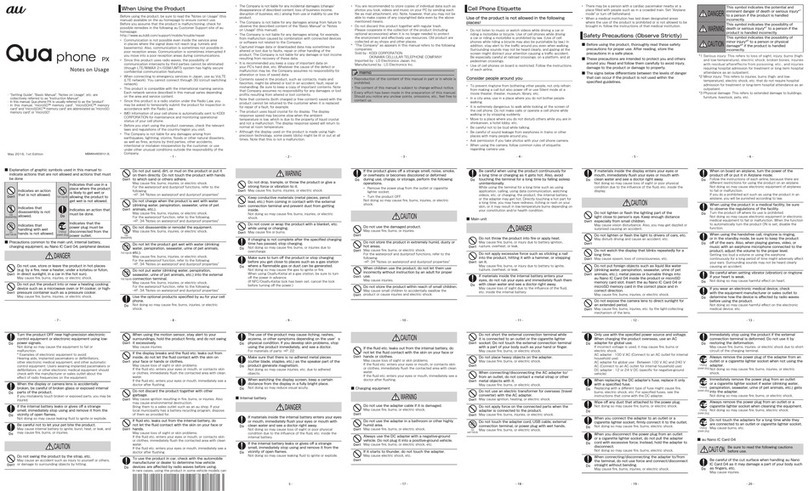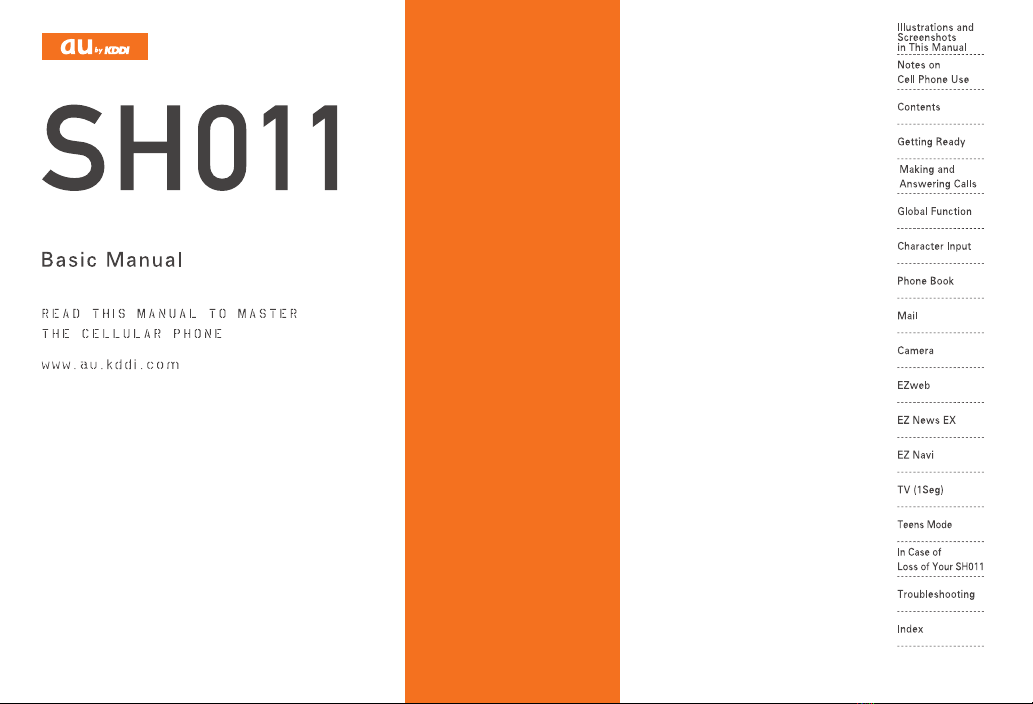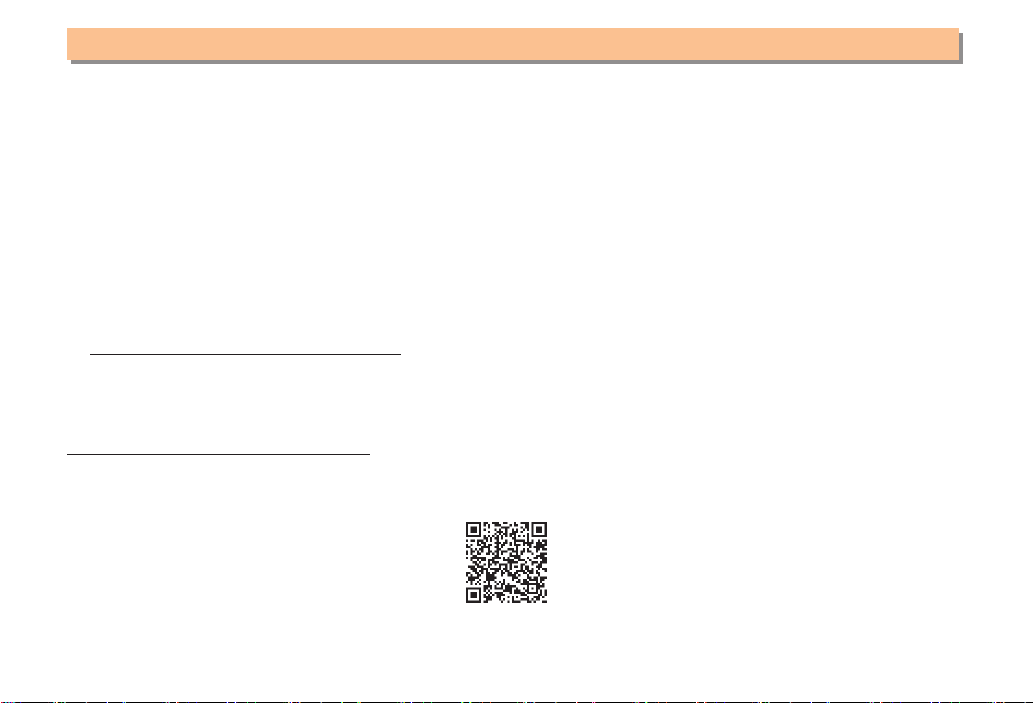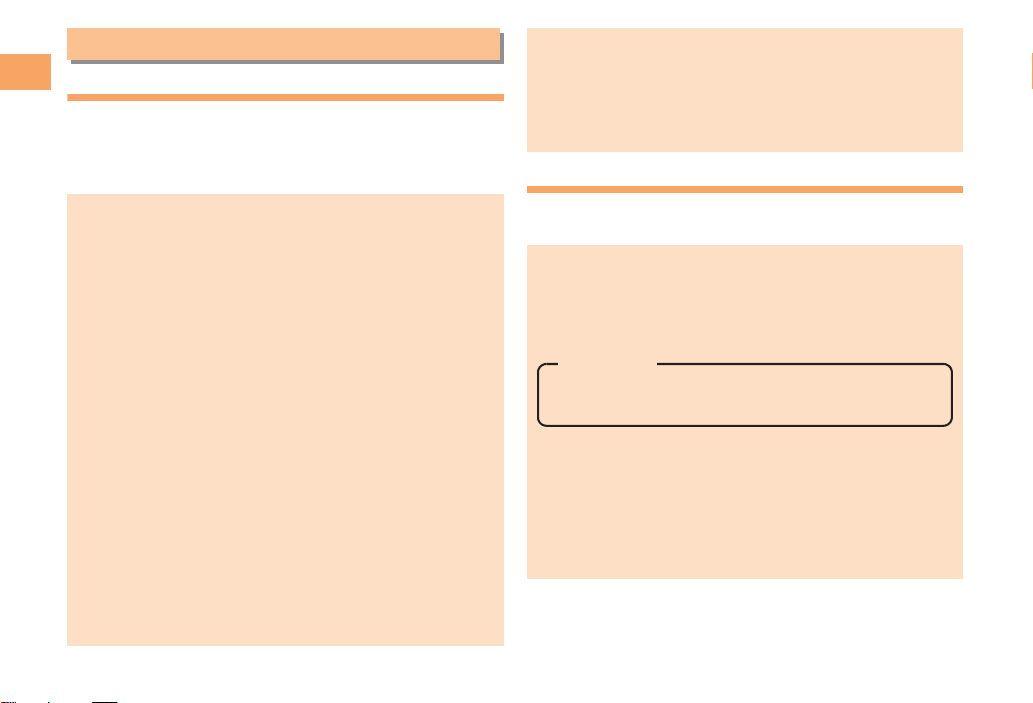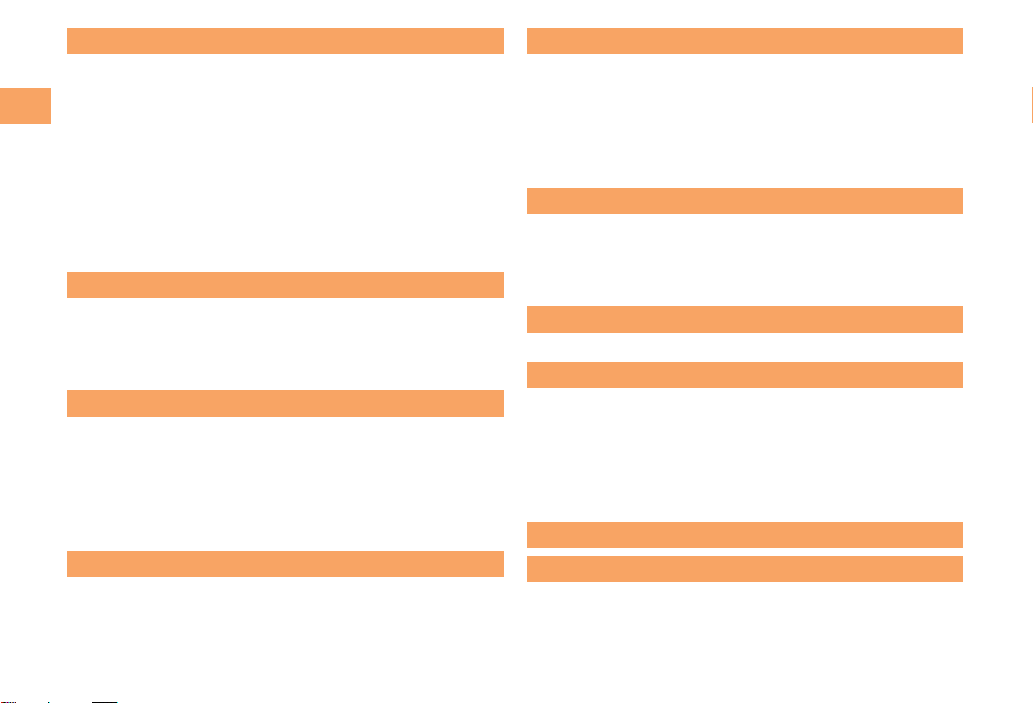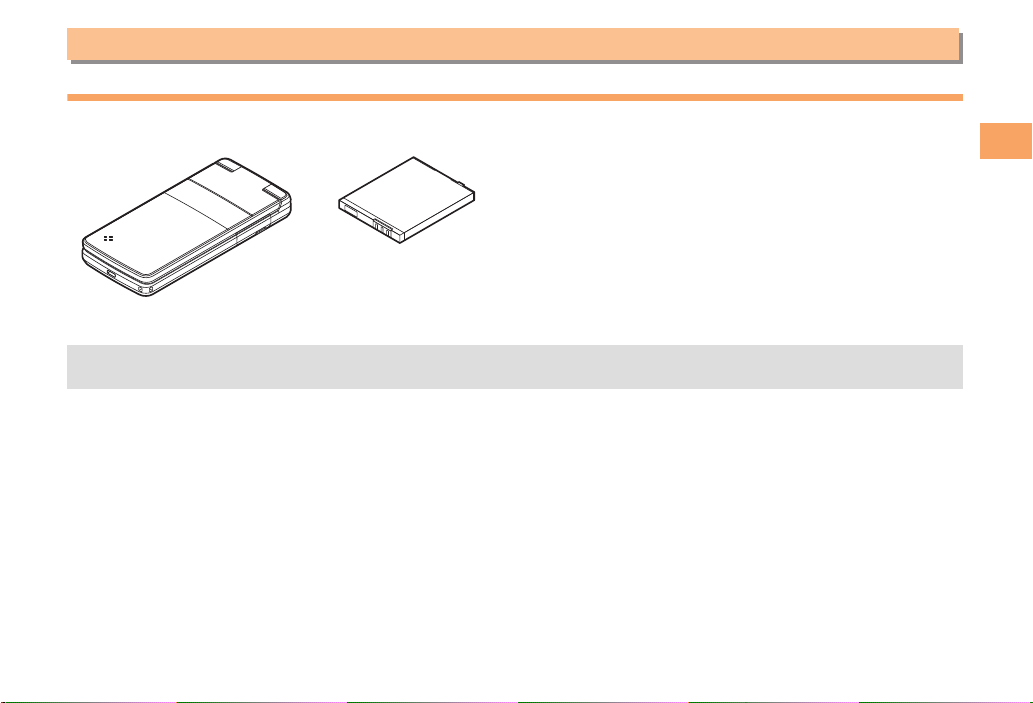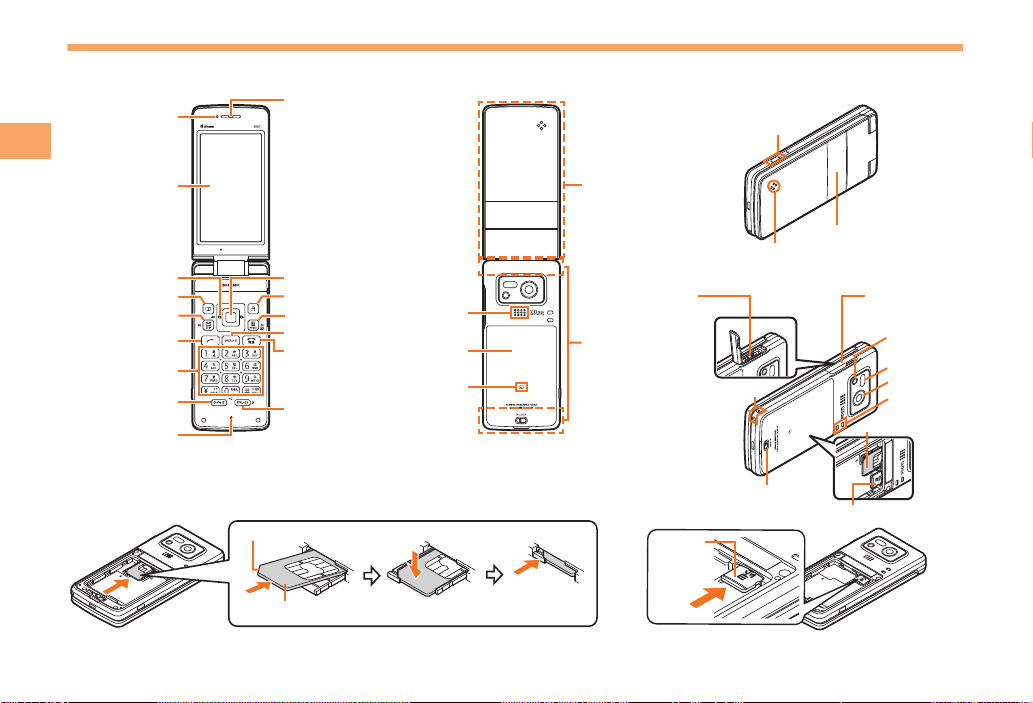5
e00_3_c276_9e.fm
[5/6]
Contents
Cell Phone Etiquette ....................................................... 2
Do Not Use the Cell Phone While Driving! ..................... 2
Disaster Message Board Service ................................... 3
Water Resistance ........................................................... 4
Checking the Contents of the Box .................................. 7
Names of Parts ............................................................... 8
Replacing the Battery Pack ............................................ 9
Charging the Battery Pack ............................................ 10
Learning the Basics ...................................................... 11
Turning On Power ........................................................ 12
Switching the Display Language to English .................. 12
Initial Setup of E-mail and EZweb ................................ 12
Checking Your Phone Number and E-mail Address .... 12
Display Indicators ......................................................... 13
Using Main Menu .......................................................... 14
Changing Your E-mail Address .................................... 16
Security Code and Passwords ..................................... 17
Making a Call ................................................................ 18
Making an International Call ......................................... 18
Answering a Call .......................................................... 19
Returning a Call (Outgoing History/Incoming History) ......
19
One-ring Calls .............................................................. 19
Adjusting the Earpiece Volume during a Call ............... 20
Turning On Manner Mode ............................................ 20
Changing the Incoming Ring Tone ............................... 20
Adjusting the Incoming Ring Tone Volume .................. 21
Turning On the Answer Memo ..................................... 21
Setting the Area ............................................................ 23
Obtaining the Latest PRL (Preferred Roaming List) ..... 23
Calling Japan from Overseas ....................................... 24
Character Entry Modes ................................................ 25
Entering Alphanumeric Characters .............................. 25
Entering E-mail Addresses ........................................... 26
Entering Pictograms ..................................................... 27
Saving a Phone Book Entry ......................................... 28
Dialing from the Phone Book ........................................ 28
Editing Phone Book Entries .......................................... 28
Saving a Phone Number from the Incoming
or Outgoing History ...................................................... 29
Contents
Introduction
Illustrations and Screenshots in This Manual
1
Notes on Cell Phone Use 2
Contents 5
Getting Ready 7
Making and Answering Calls 18
Global Function 23
Character Input 25
Phone Book 28
C276_e_basic.book 5 ページ 2011年2月23日 水曜日 午前8時38分