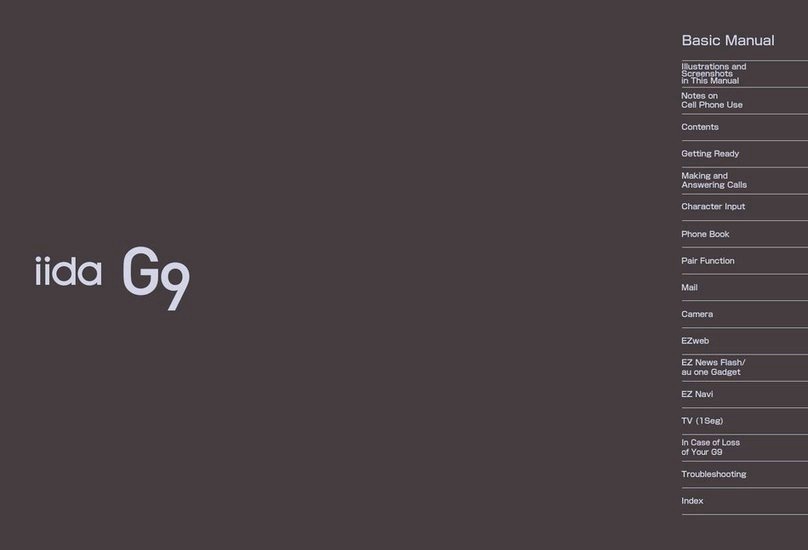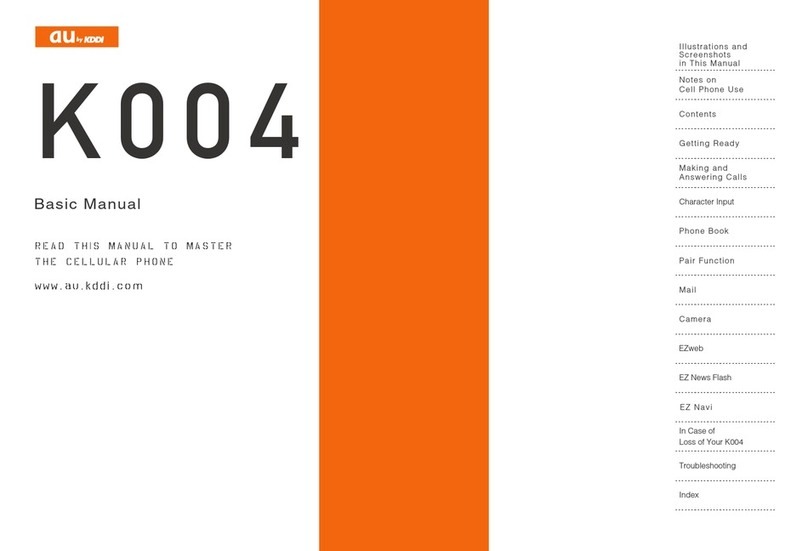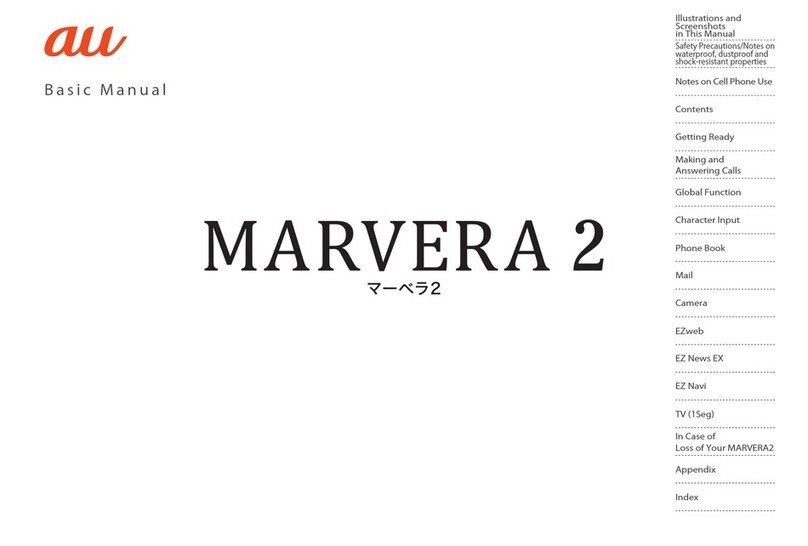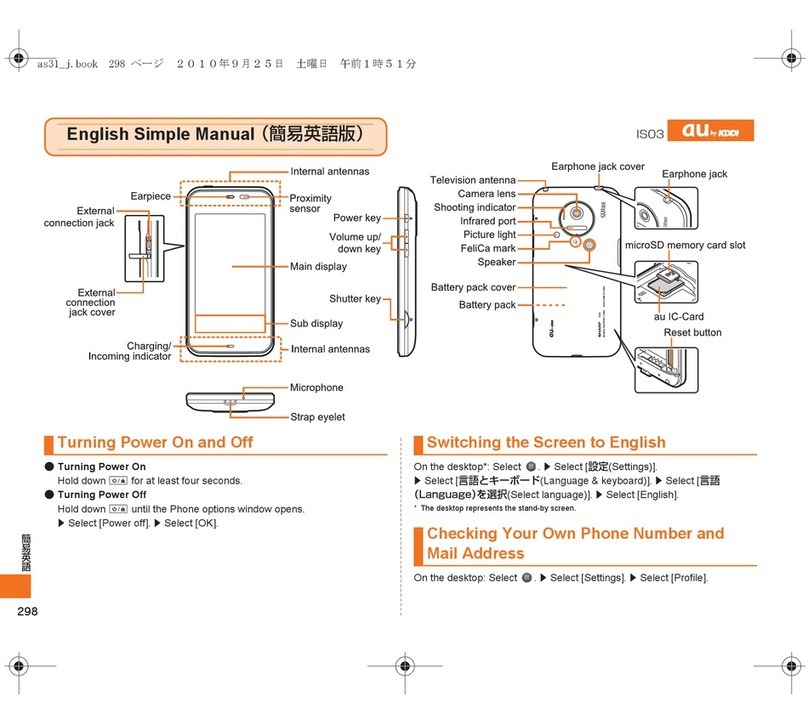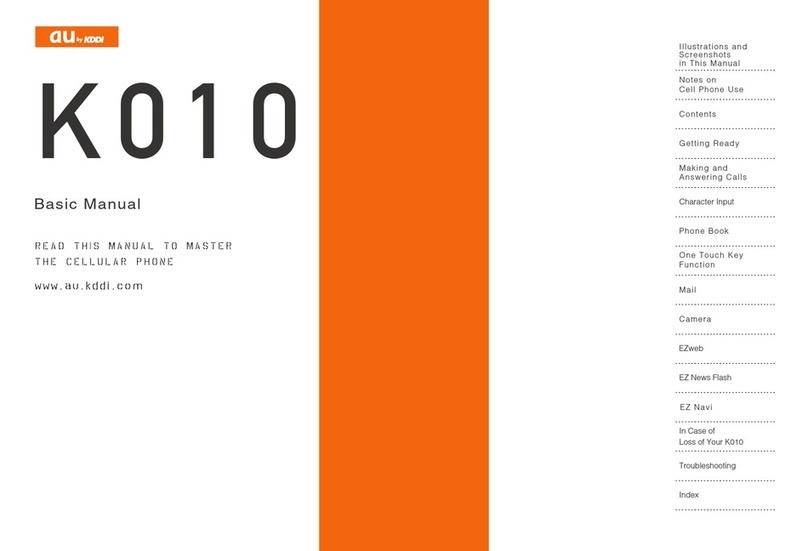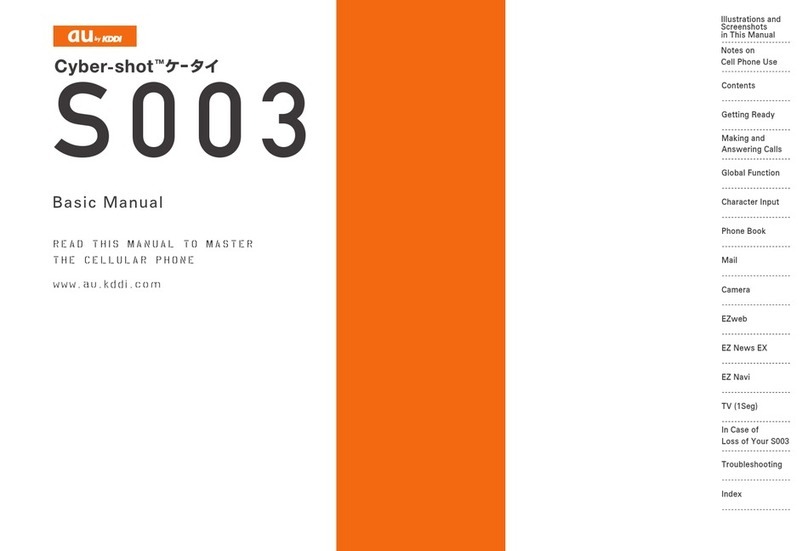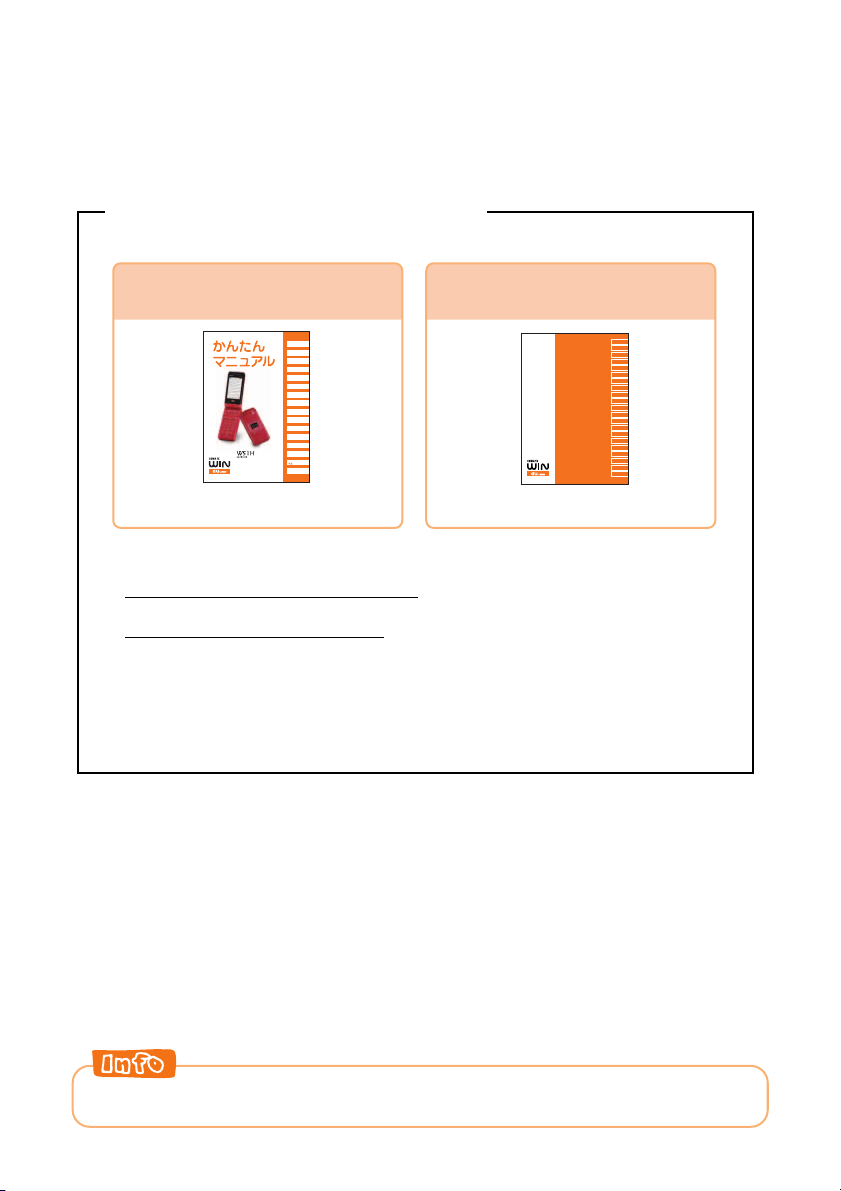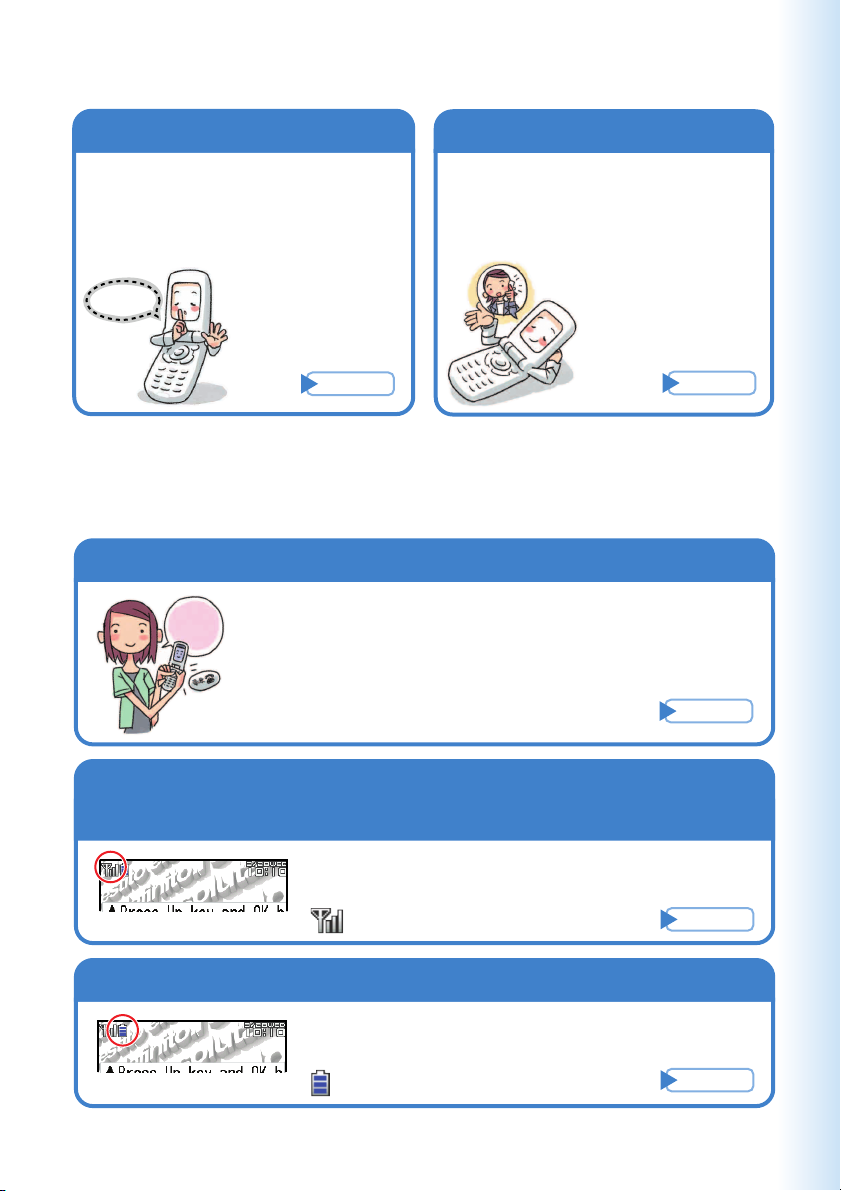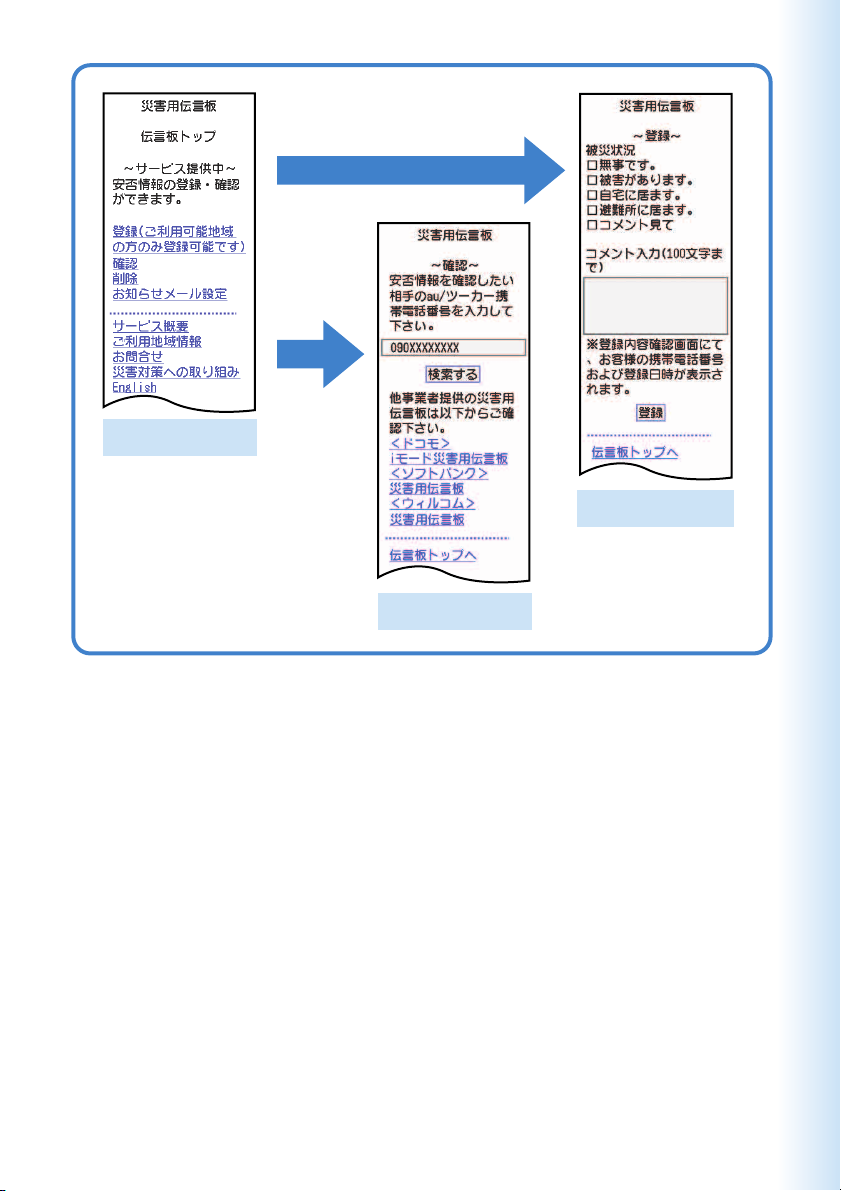8
Contents
Cellphone Etiquette 1
Mind your manners! ..................................... 1
Cellphone Basics 2
Features ...................................................... 2
Manner Mode and Easy Voice Memo .......... 3
Checking Power, Signal Strength, and
Battery Level ............................................ 3
Never use your cellphone while driving! ...... 4
Beware of spam and One-ring Calls! ........... 5
Disaster Message Board Service ................ 6
Contents 8
Ready 10
Checking the Contents of the Package ..... 10
Names of Parts ........................................... 11
Charging the Battery Pack......................... 12
Turning On Power ..................................... 14
Initial Values .............................................. 14
Security Code and Passwords .................. 15
Selecting English as the Display Language
............................................................... 16
Operation Basics ....................................... 18
Display Indicators ...................................... 19
Main Menu ................................................. 20
Viewfinder Position and Self-portrait
Position ................................................... 22
Basic Operations in Viewfinder Position .... 23
Initializing E-mail and EZweb .................... 24
Looking Up Your Current Phone Number
and E-mail Address ................................ 25
Changing Your E-mail Address .................. 26
Phone Call 28
Making a Call ............................................. 28
Making an International Call ...................... 29
Answering a Call ........................................ 30
Redialing (Outgoing Records/Incoming
Records) ................................................. 31
One-ring Calls ............................................ 31
Changing the Ring Tone ............................ 32
Adjusting the Ring Tone Volume ................ 34
Adjusting the Earpiece Volume during
a Call ...................................................... 35
Turning On Manner Mode ......................... 35
Turning On Easy Voice Memo ................... 36
Playing an Easy Voice Memo .................... 37
Inputting Characters 38
Inputting an E-mail Address....................... 39
Inputting Pictographs and Useful Sentences
............................................................... 40
Address Book 42
Registering an Address Book .................... 42
Editing an Address Book Record ............... 44
Adding Outgoing or Incoming Record Data
to the Address Book ............................... 45
Dialing from the Address Book .................. 46
Pair Function 47
Registering a Pair Partner ......................... 47
Making a Phone Call, Sending Mail, Inviting
a Pair Partner to a Hello Messenger
Meeting ................................................... 48
Mail 49
Using E-mail .............................................. 49
Using C-mail .............................................. 50
Creating and Sending E-mail Messages ... 51
Reading Received E-mail Messages ......... 53
Reading an E-mail Message with an
Attached Photo or Movie ........................ 54
Replying to a Received E-mail Message ... 55
Avoiding Spam .......................................... 56
Creating and Sending C-mail Messages ... 57
Reading Received C-mail Messages ........ 58