Kensington K32800WW User manual
Other Kensington Docking Station manuals

Kensington
Kensington SD5760T User manual

Kensington
Kensington SD5200T User manual

Kensington
Kensington SD5200T User manual

Kensington
Kensington K67771EU Manual
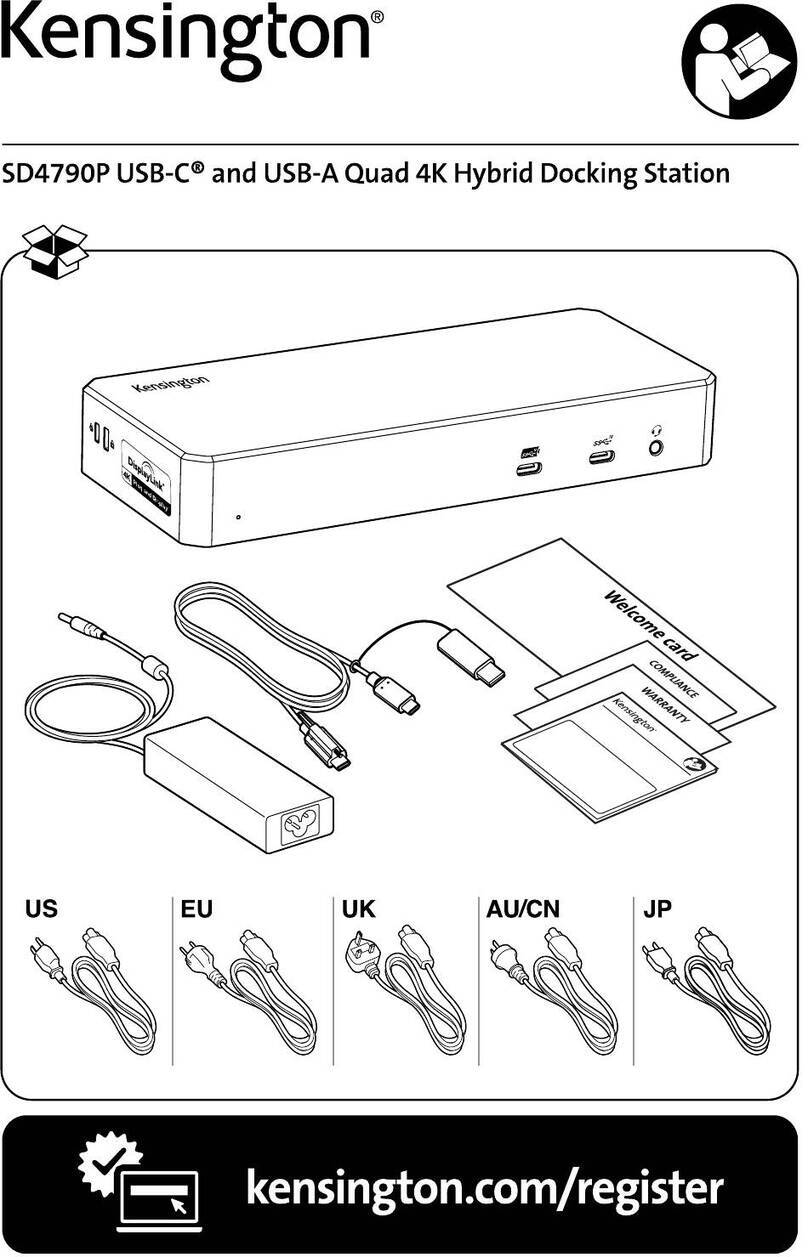
Kensington
Kensington SD4790P User manual
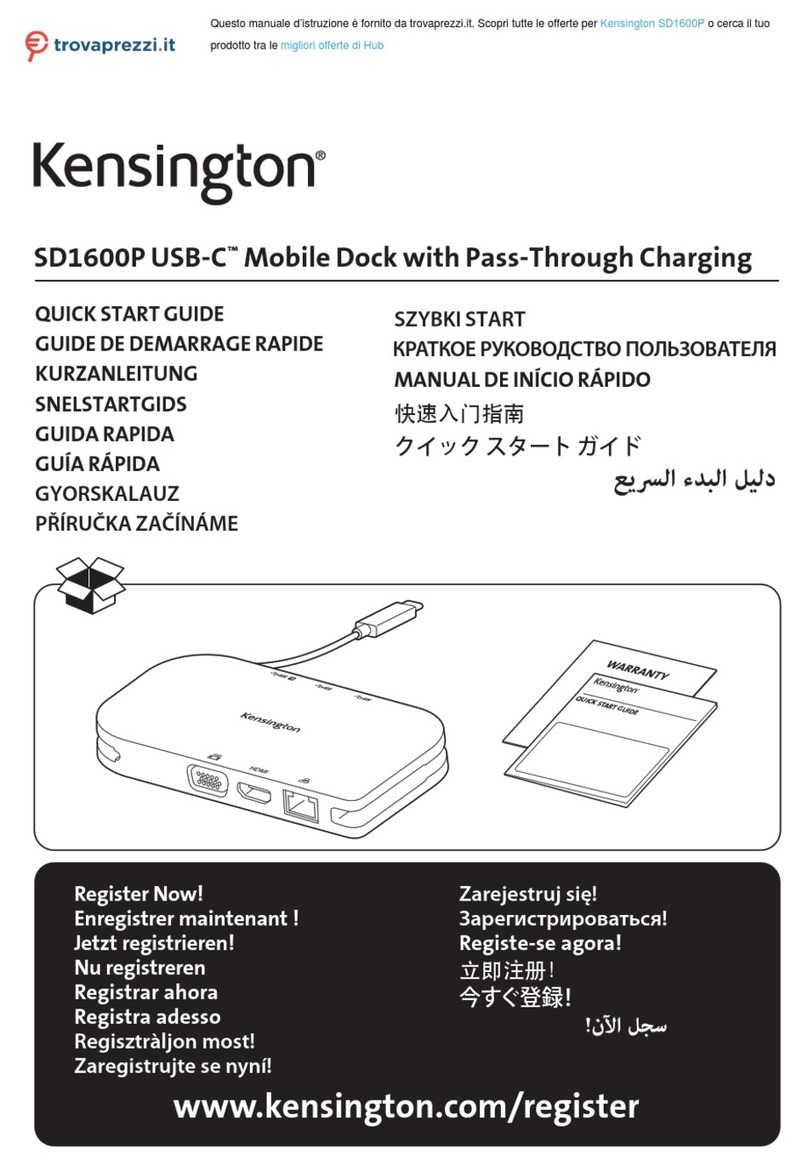
Kensington
Kensington SD1600P User manual

Kensington
Kensington SD4800P User manual

Kensington
Kensington SD3650 User manual

Kensington
Kensington K33930 User manual

Kensington
Kensington SD4500 Installation guide

Kensington
Kensington Charge, Sync, Dock Charge, synchronisation,... User manual
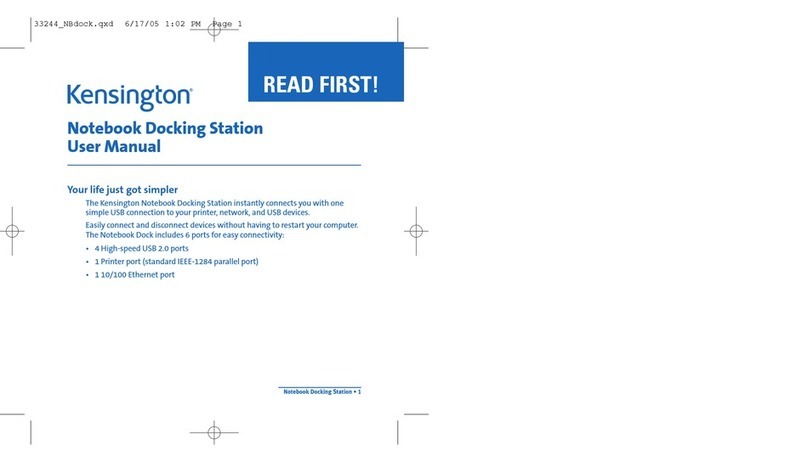
Kensington
Kensington K33244 User manual
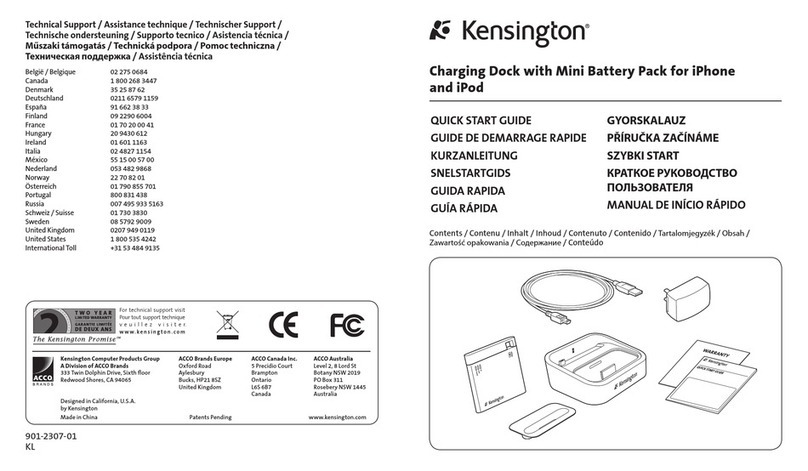
Kensington
Kensington K33457EU User manual

Kensington
Kensington sd200v User manual

Kensington
Kensington MD120U4 User manual

Kensington
Kensington SD7000 Surface Pro User manual

Kensington
Kensington Demco UH7000 User manual
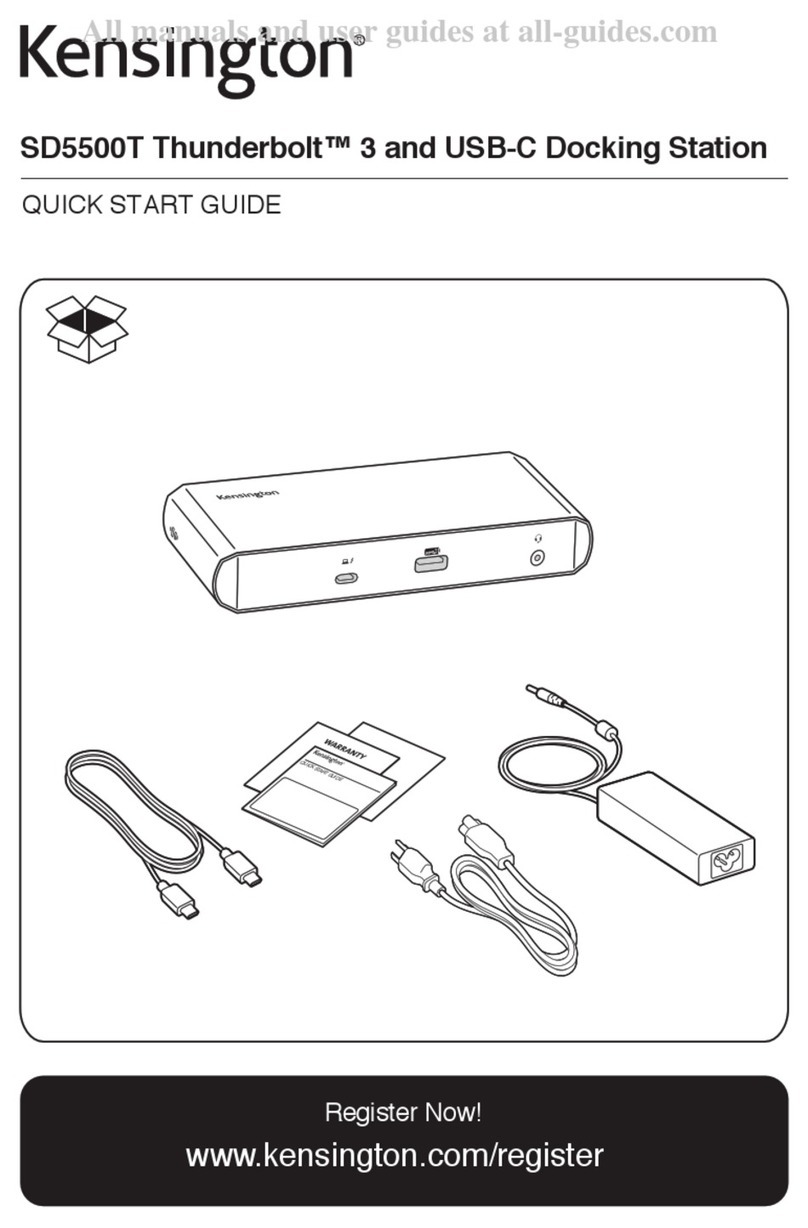
Kensington
Kensington SD5500T User manual
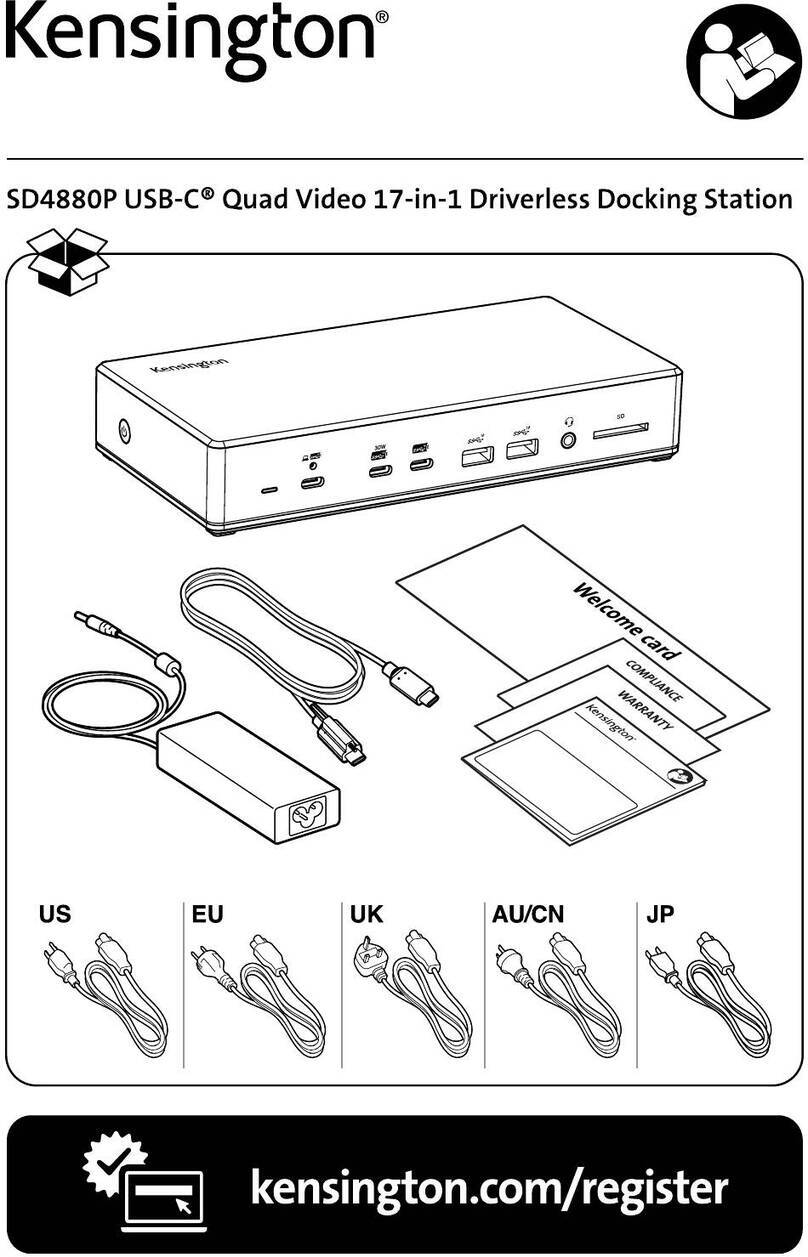
Kensington
Kensington SD4880P User manual
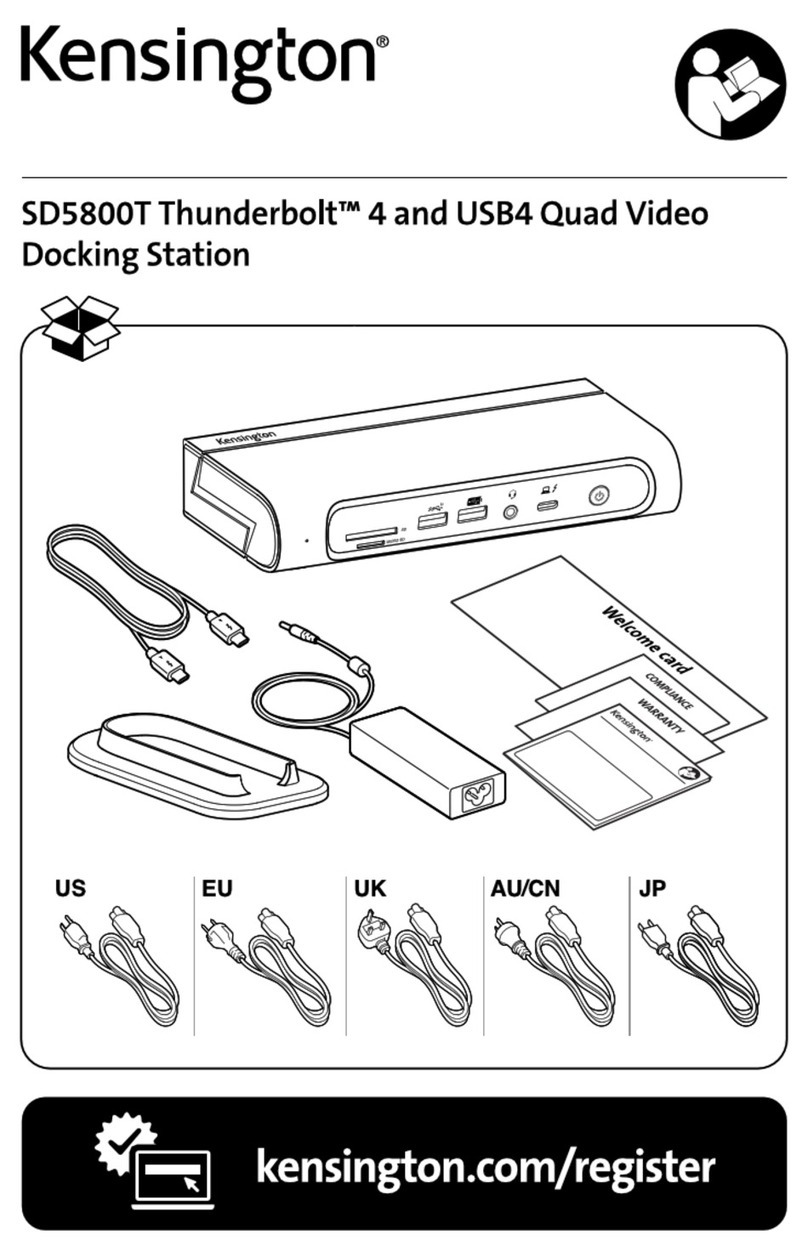
Kensington
Kensington SD5800T User manual































