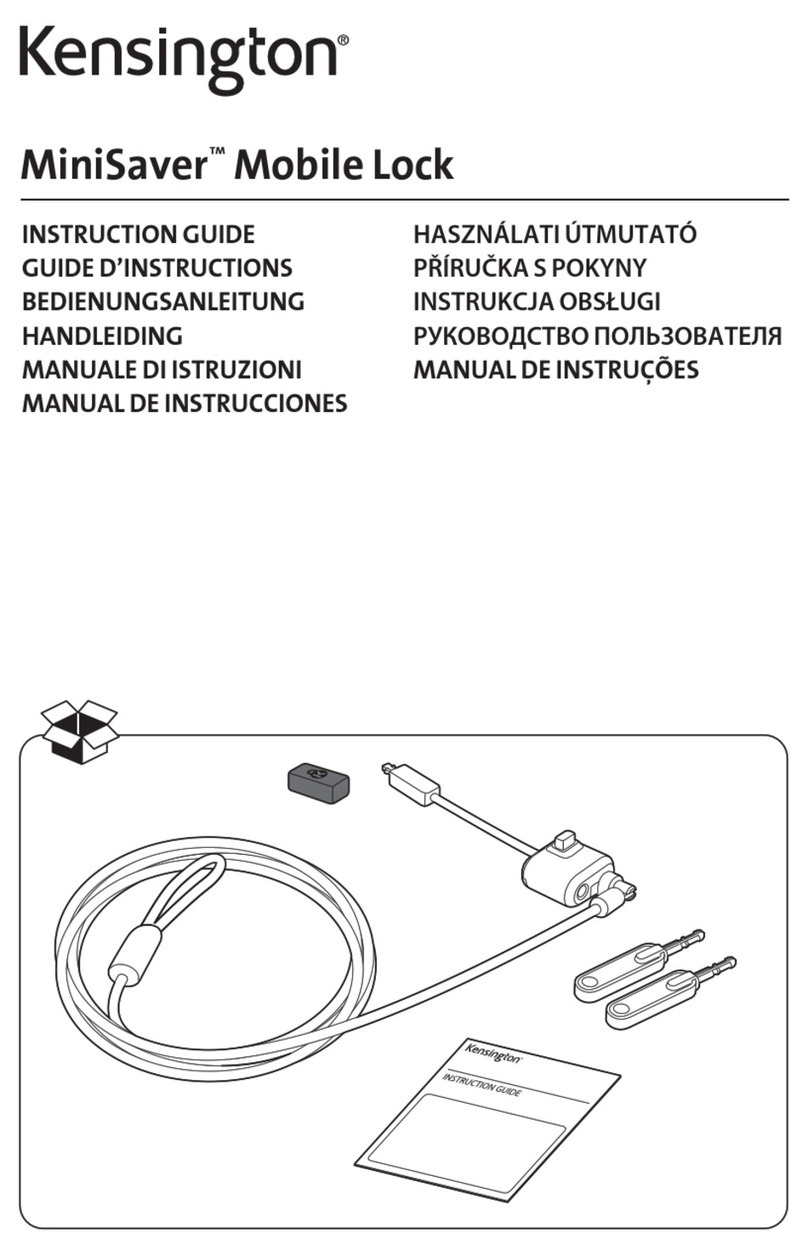Kensington SD4782P User manual
Other Kensington Docking Station manuals

Kensington
Kensington SD4700P User manual

Kensington
Kensington SD5760T User manual

Kensington
Kensington Surface Pro SD7000 User manual

Kensington
Kensington SD7000 Surface Pro User manual
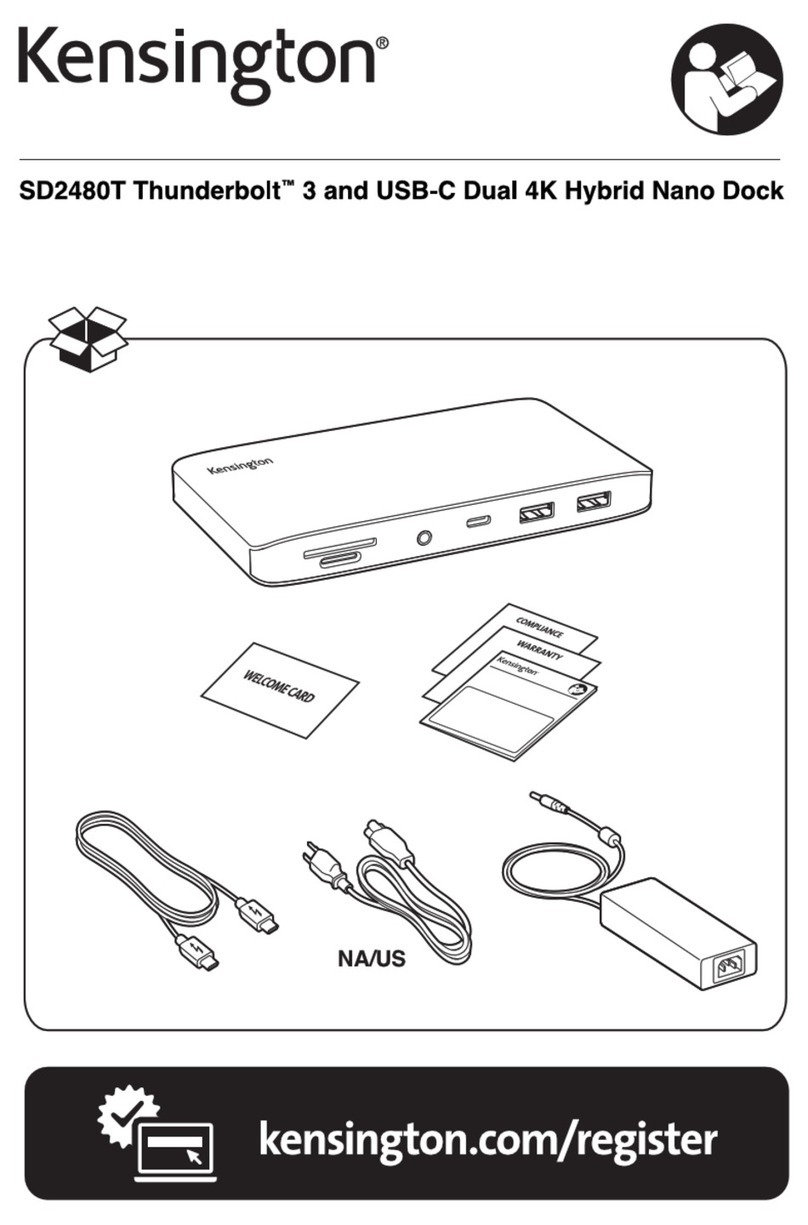
Kensington
Kensington SD2480T Thunderbolt 3 User manual

Kensington
Kensington M01039 Manual

Kensington
Kensington MD125U4 User manual

Kensington
Kensington SD3650 User manual

Kensington
Kensington SD3600 User manual

Kensington
Kensington SD1600P User manual

Kensington
Kensington SD4500 Installation guide

Kensington
Kensington SD1700P User manual

Kensington
Kensington sd200v Manual

Kensington
Kensington Portable Universal Docking Station User manual

Kensington
Kensington SD7000 Surface Pro User manual

Kensington
Kensington sd200v User manual

Kensington
Kensington SD4849Pv User manual
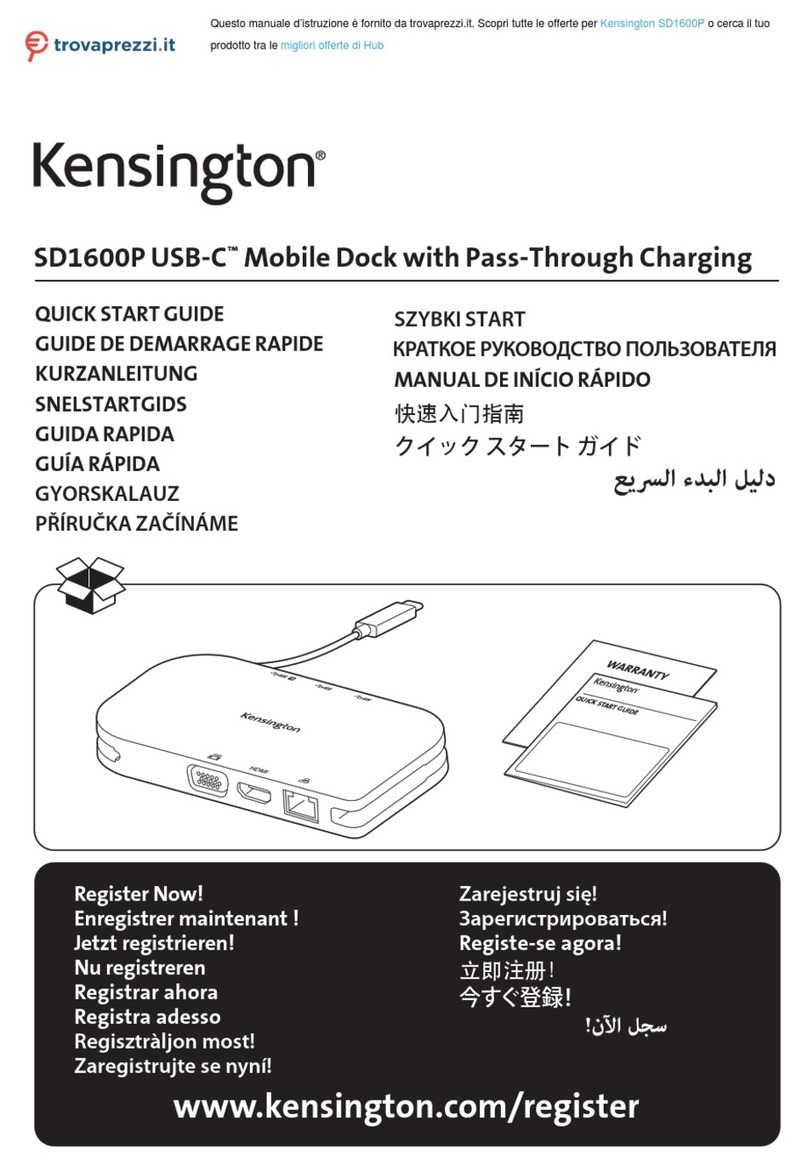
Kensington
Kensington SD1600P User manual

Kensington
Kensington K32800WW User manual
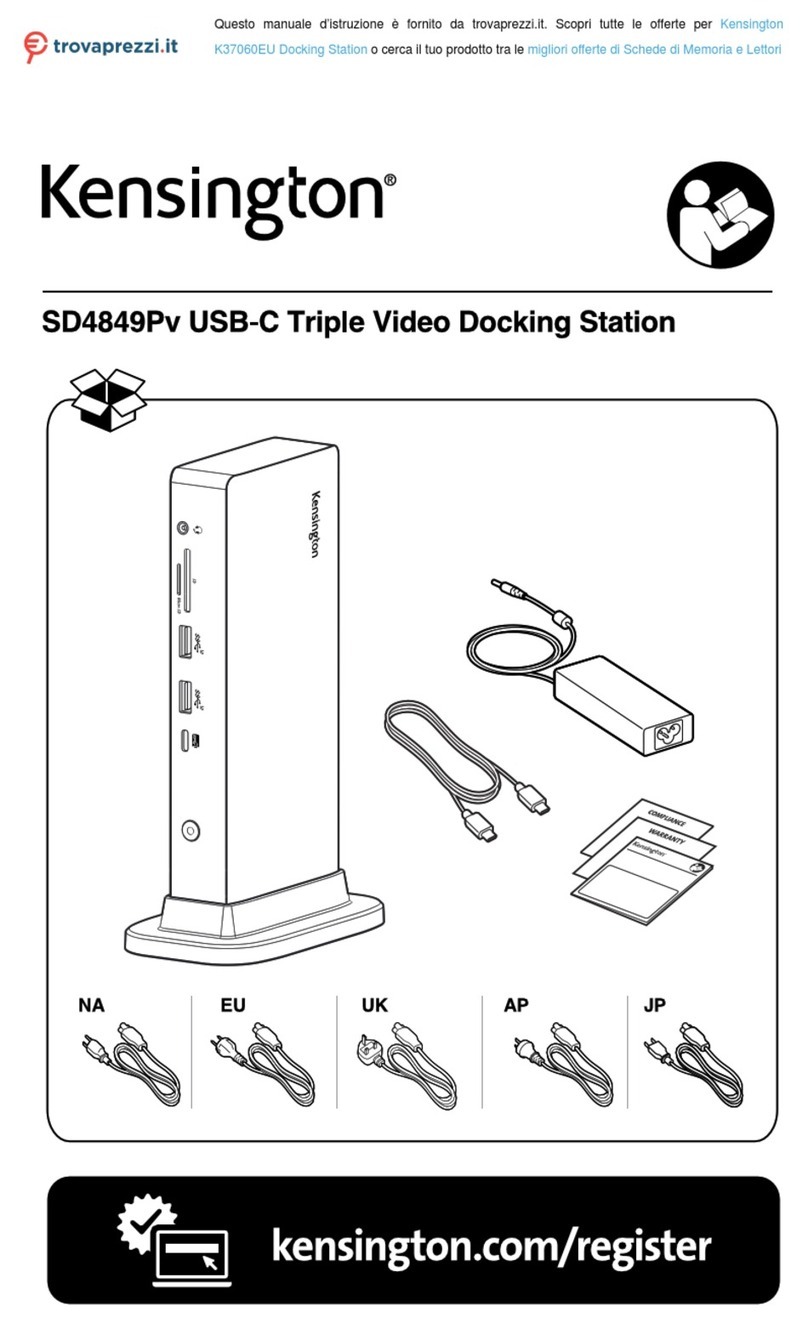
Kensington
Kensington K37060EU User manual