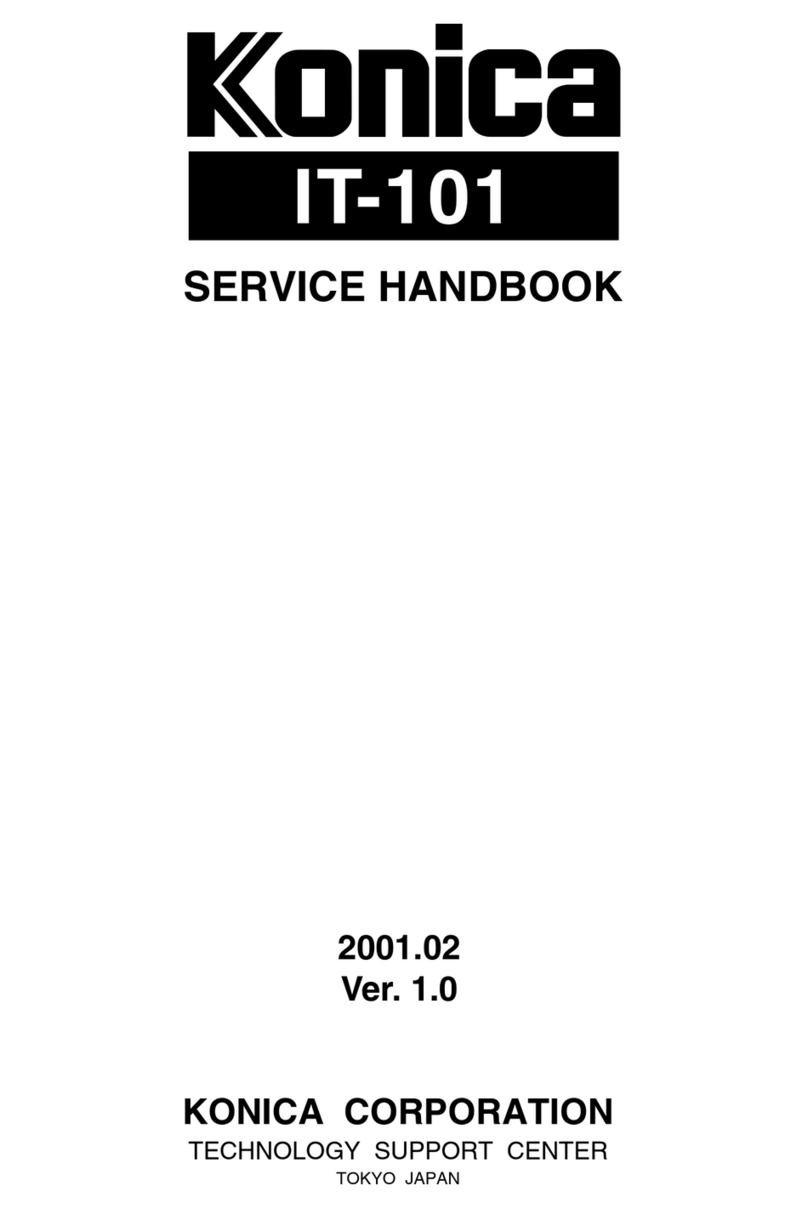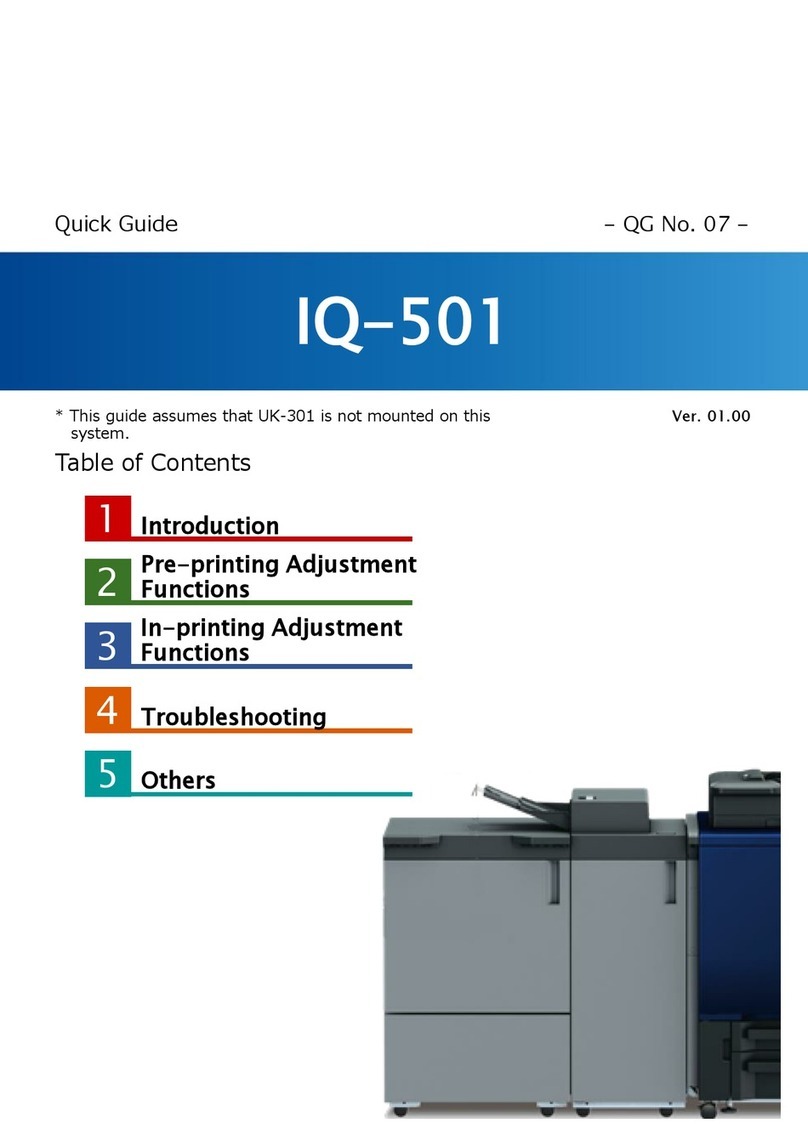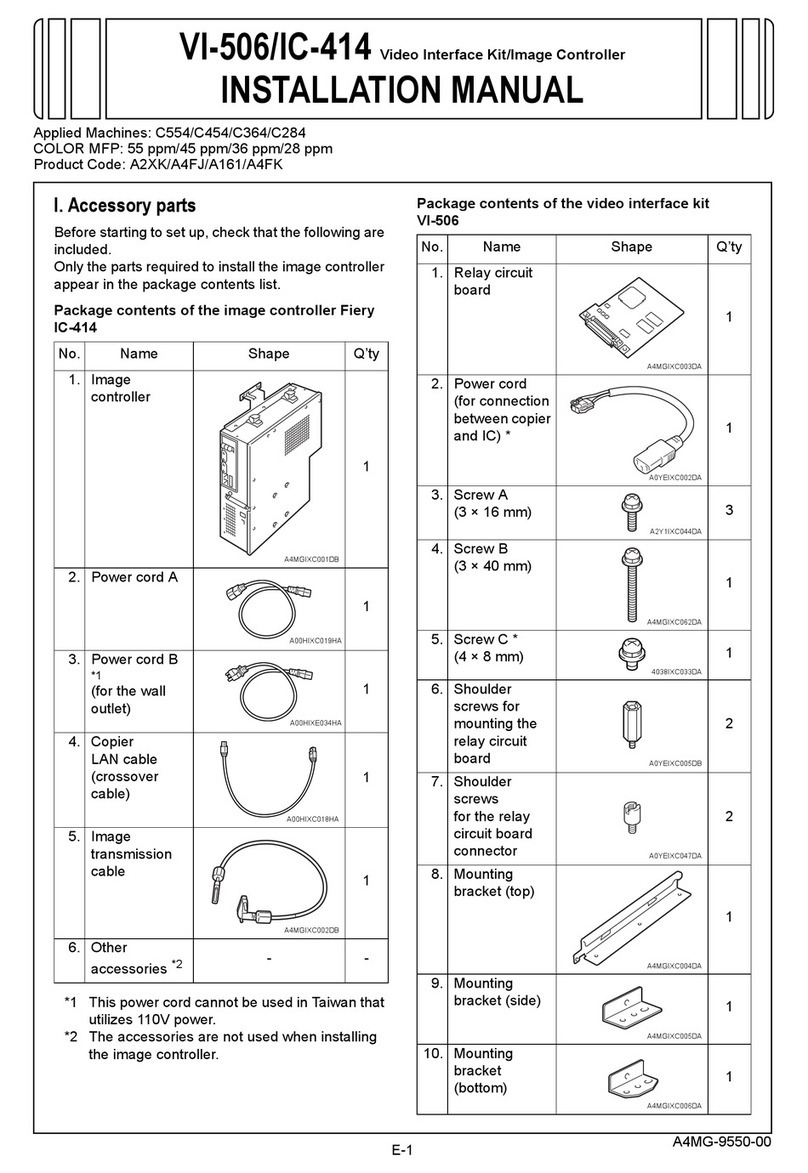Konica Minolta AU-201S User manual
Other Konica Minolta Printer Accessories manuals

Konica Minolta
Konica Minolta LU-204 User manual

Konica Minolta
Konica Minolta PK-517 User manual

Konica Minolta
Konica Minolta bizhub 361 User manual

Konica Minolta
Konica Minolta Magicolor 5550 Operating and maintenance instructions
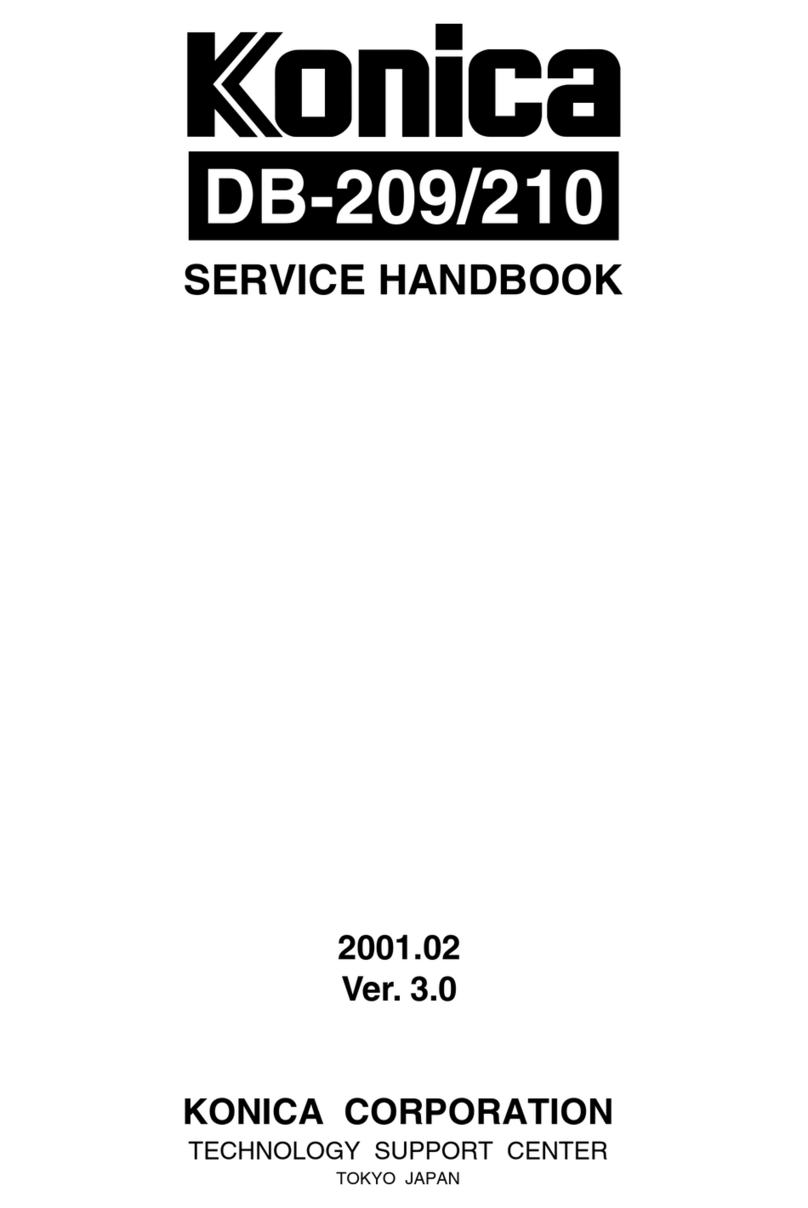
Konica Minolta
Konica Minolta DB-209 How to use
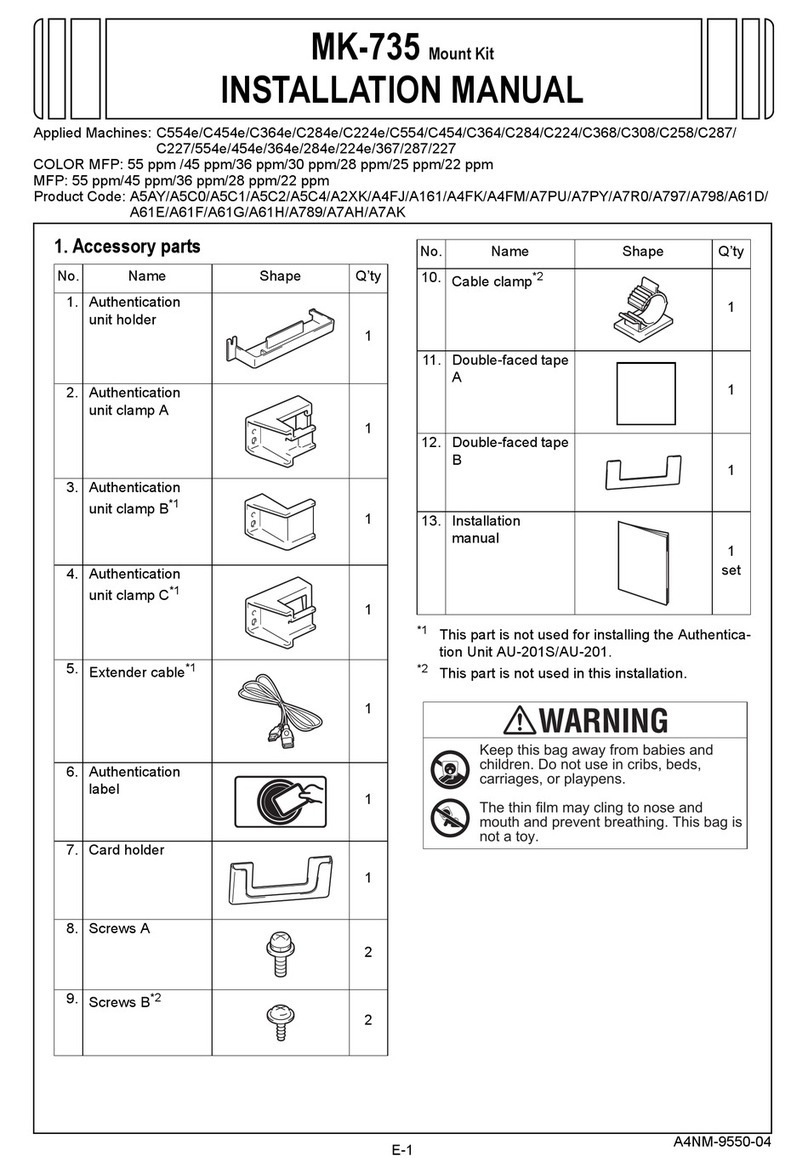
Konica Minolta
Konica Minolta MK-735 User manual

Konica Minolta
Konica Minolta Color Care IQ-501 User manual

Konica Minolta
Konica Minolta Pi3505e User manual
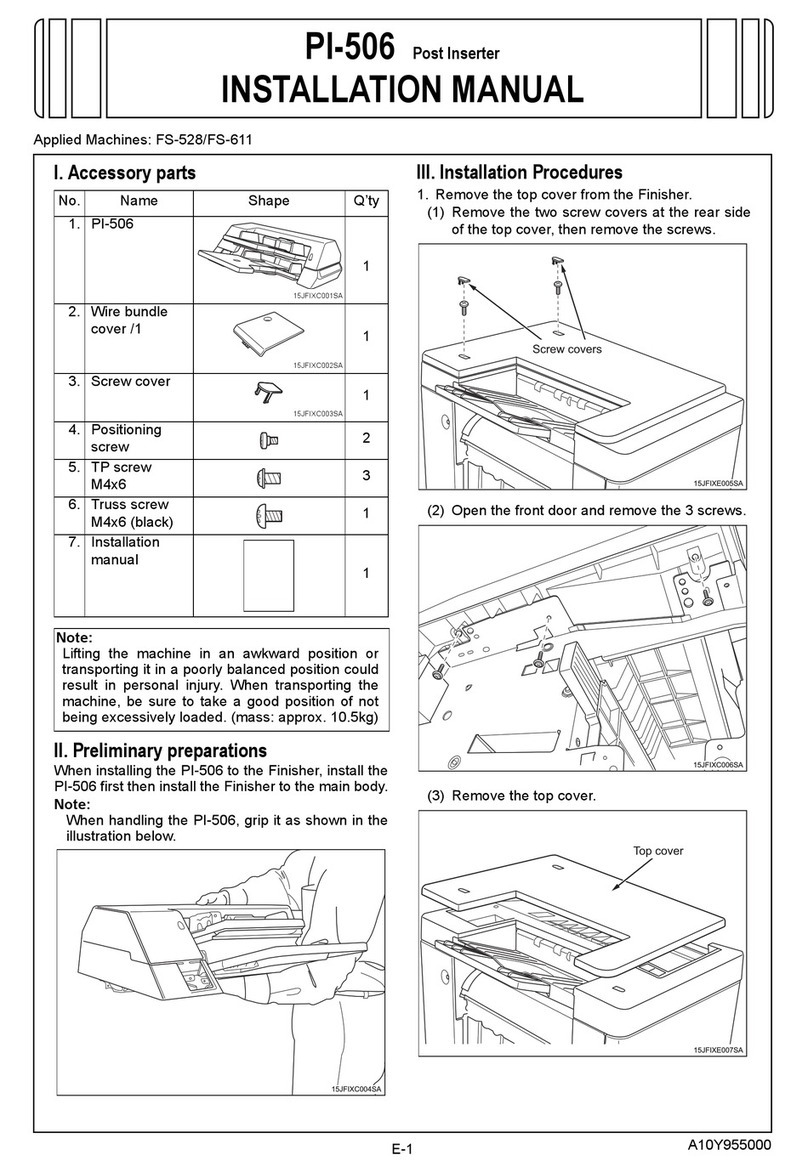
Konica Minolta
Konica Minolta PI-506 User manual
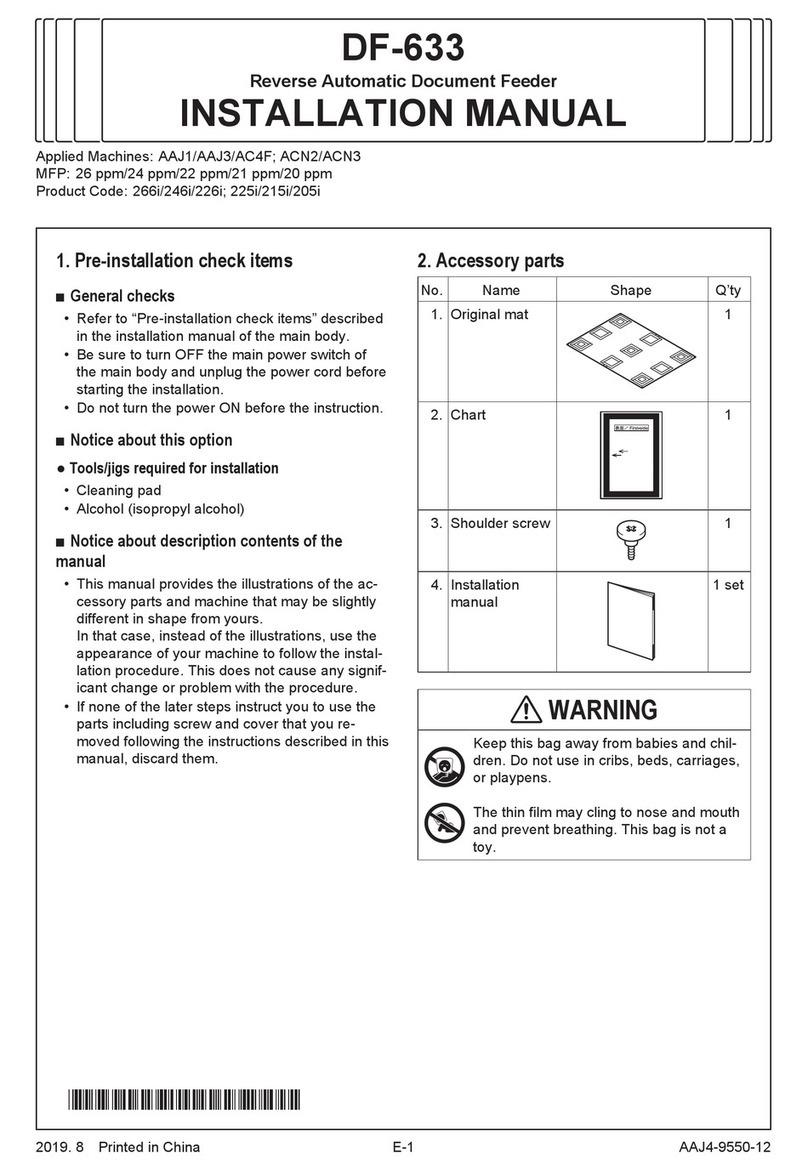
Konica Minolta
Konica Minolta DF-633 User manual

Konica Minolta
Konica Minolta PK-511 User manual

Konica Minolta
Konica Minolta PI-505 User manual

Konica Minolta
Konica Minolta AD-509 User manual

Konica Minolta
Konica Minolta Di1611 User manual

Konica Minolta
Konica Minolta bizhub C650 Series User manual
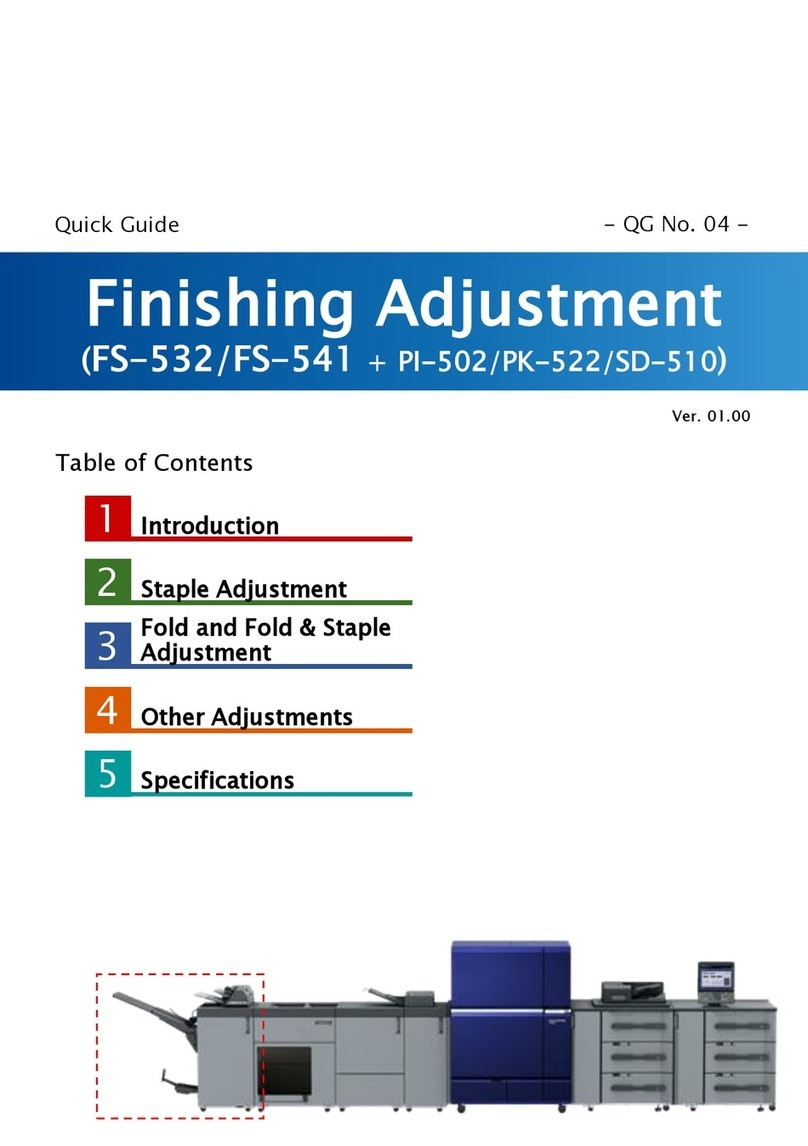
Konica Minolta
Konica Minolta FS-532 User manual
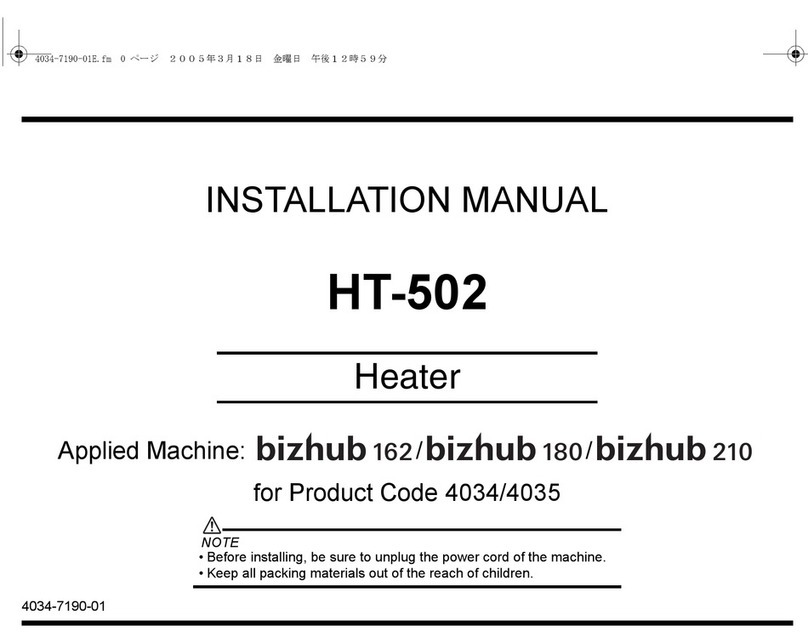
Konica Minolta
Konica Minolta HT-502 User manual
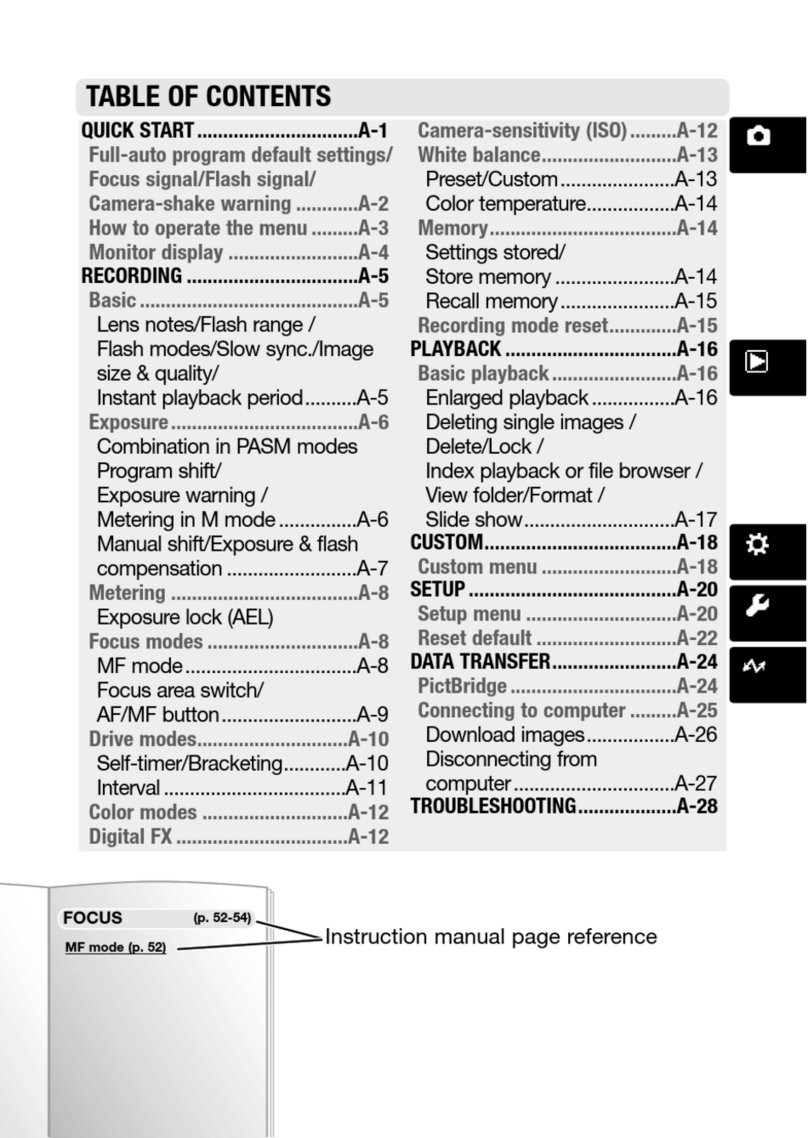
Konica Minolta
Konica Minolta FOCUS User manual
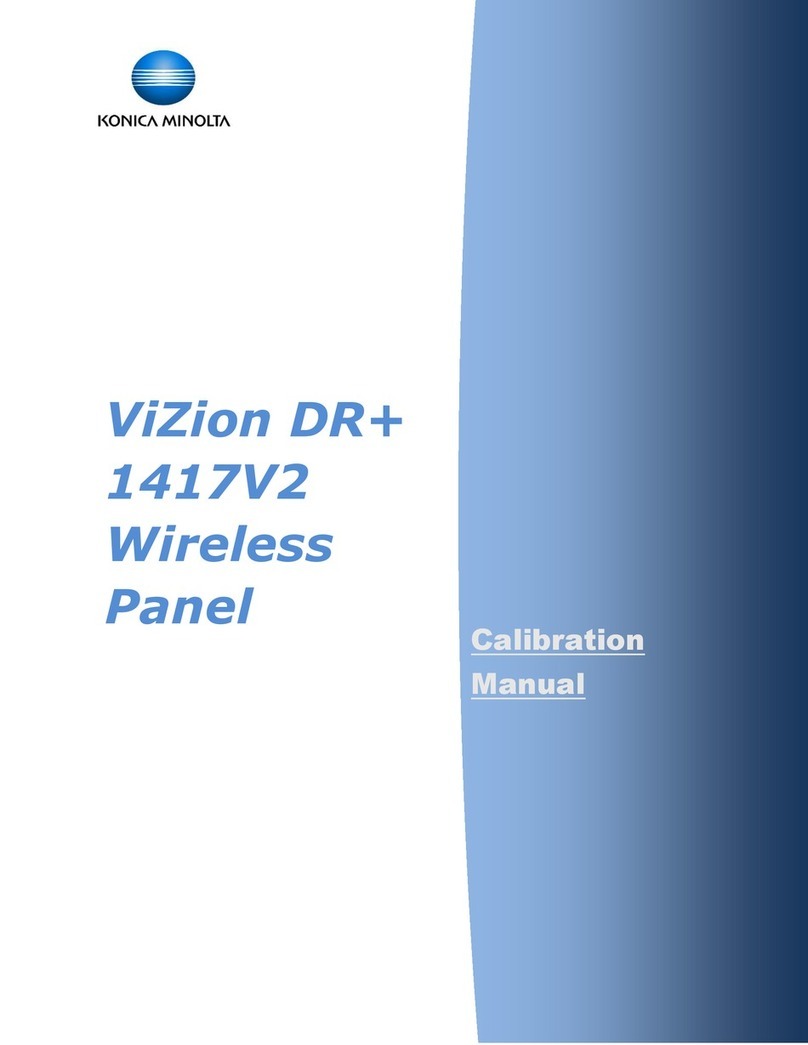
Konica Minolta
Konica Minolta ViZion DR+ 1417V2 Use and care manual

Konica Minolta
Konica Minolta KIP Color 80 User manual
Popular Printer Accessories manuals by other brands

Star Micronics
Star Micronics TSP800 Series install guide

Citizen
Citizen CBM-202PC Series user manual

Canon
Canon Color imageCLASS MF8170c installation instructions

Codonics
Codonics Virtua 1VCX-LR833 Technical brief

Roland
Roland DU2-64 Supplementary manual

TonerRefillKits
TonerRefillKits ReChargX RX126 instructions