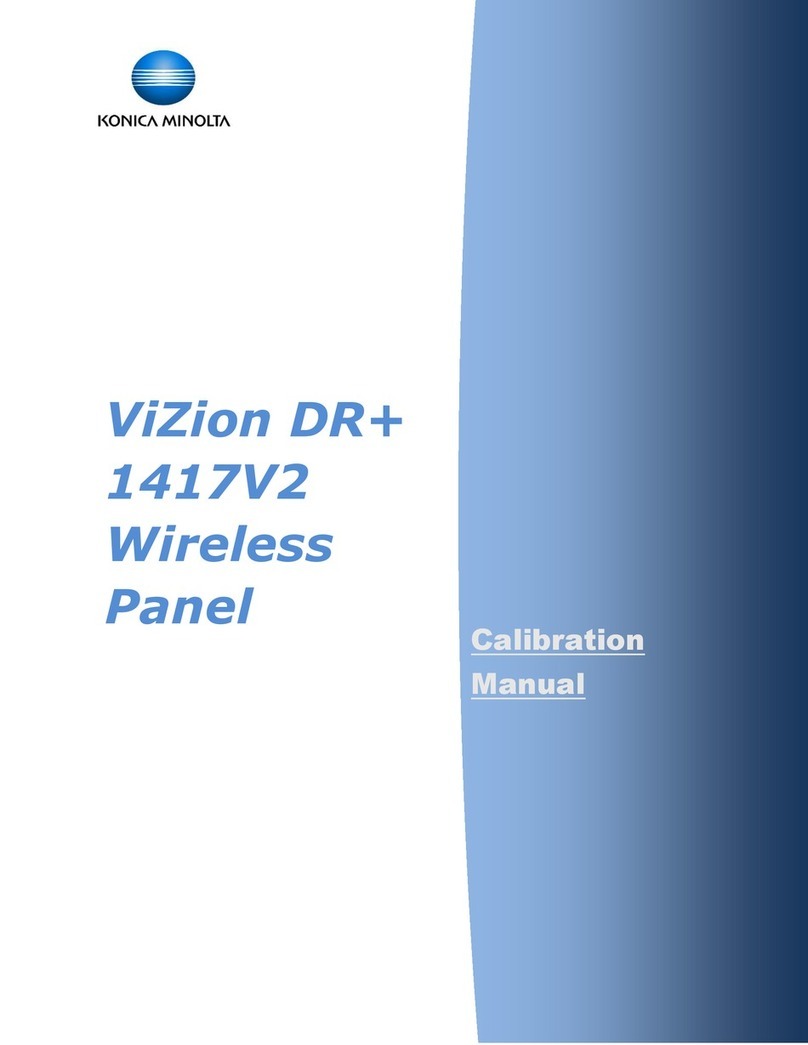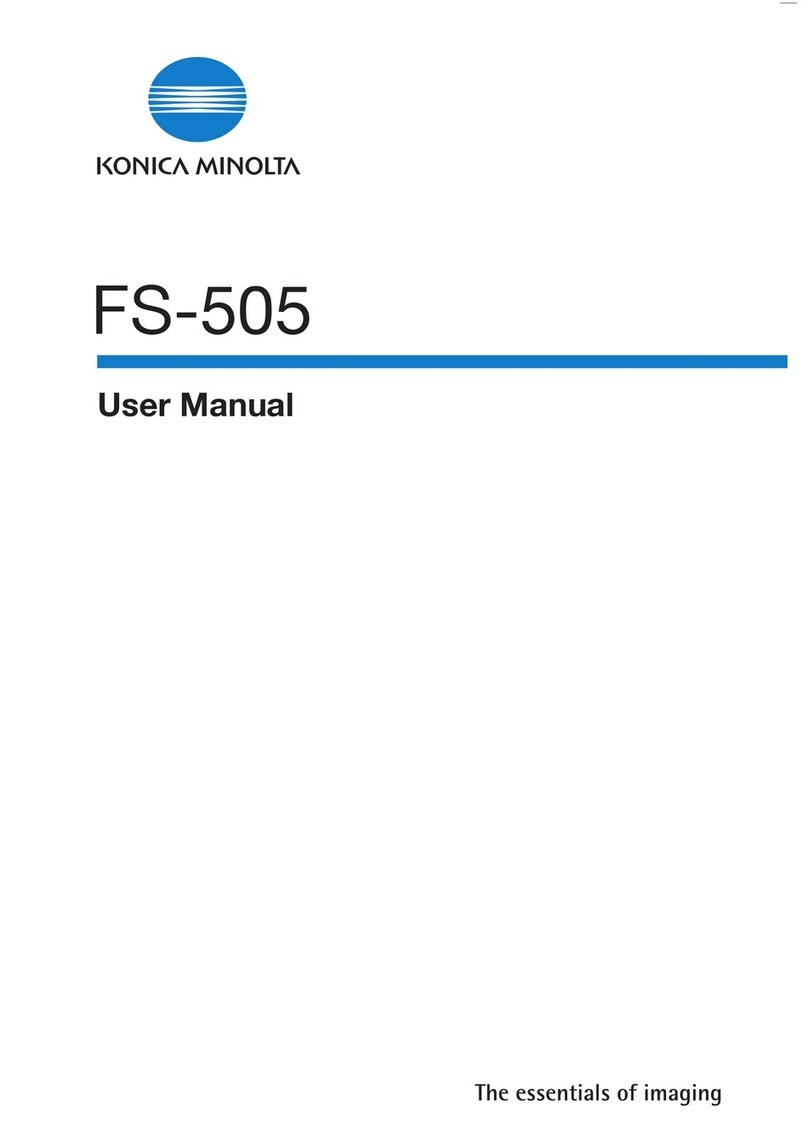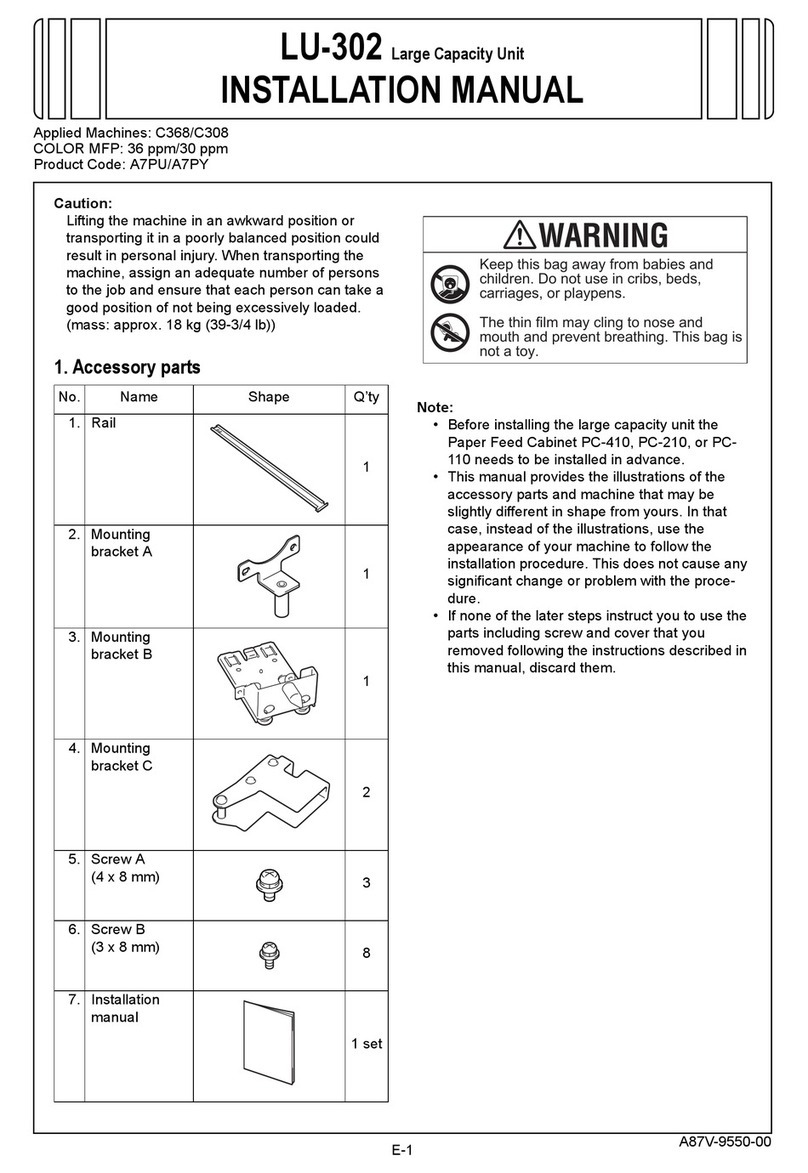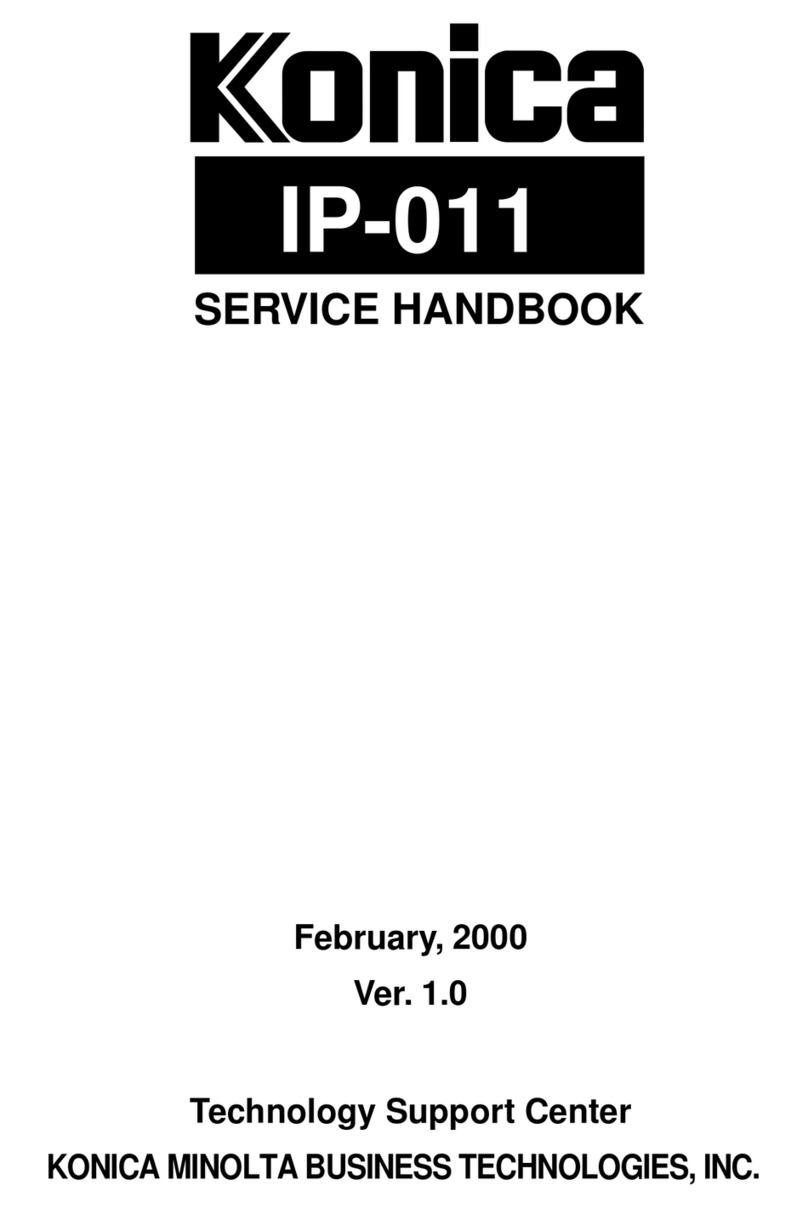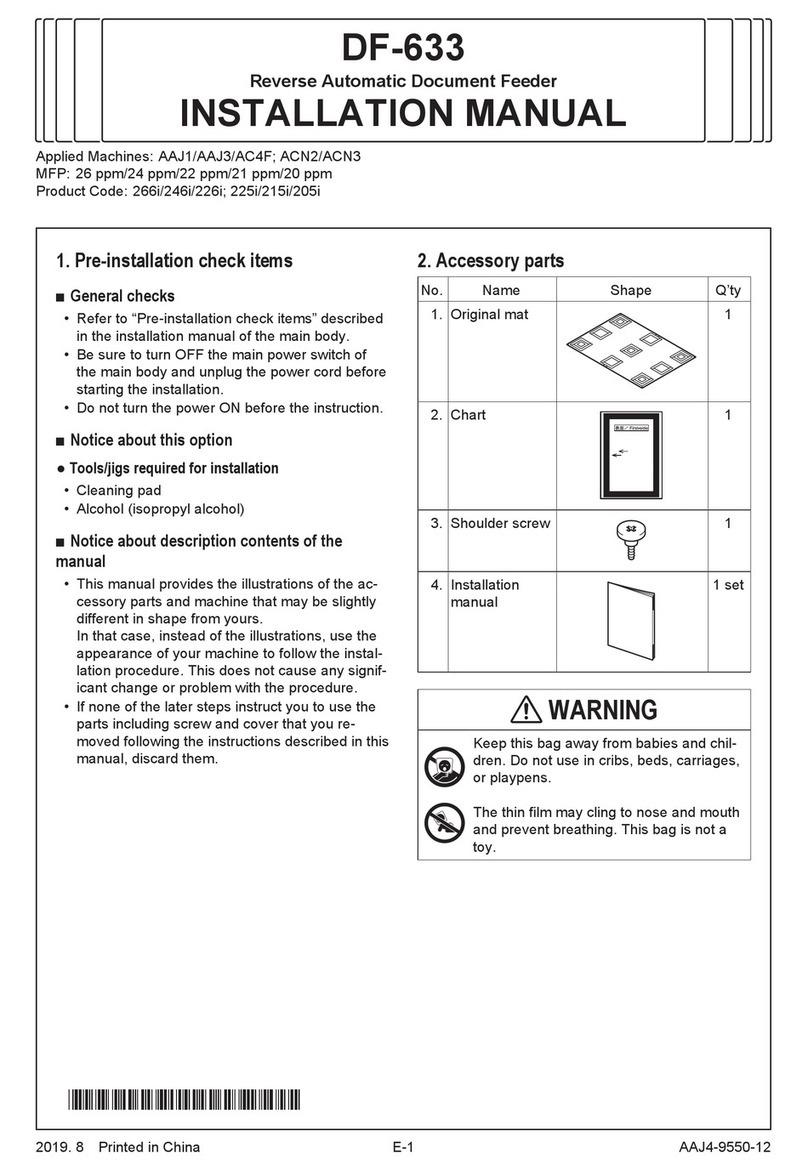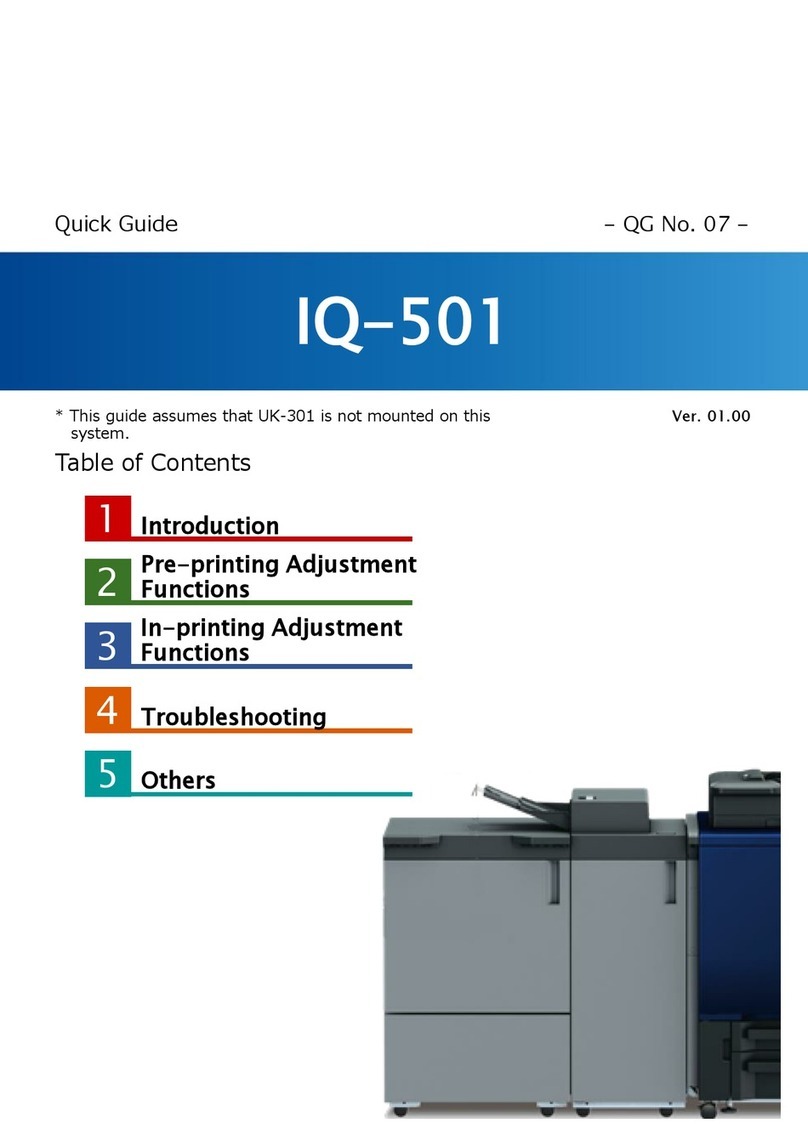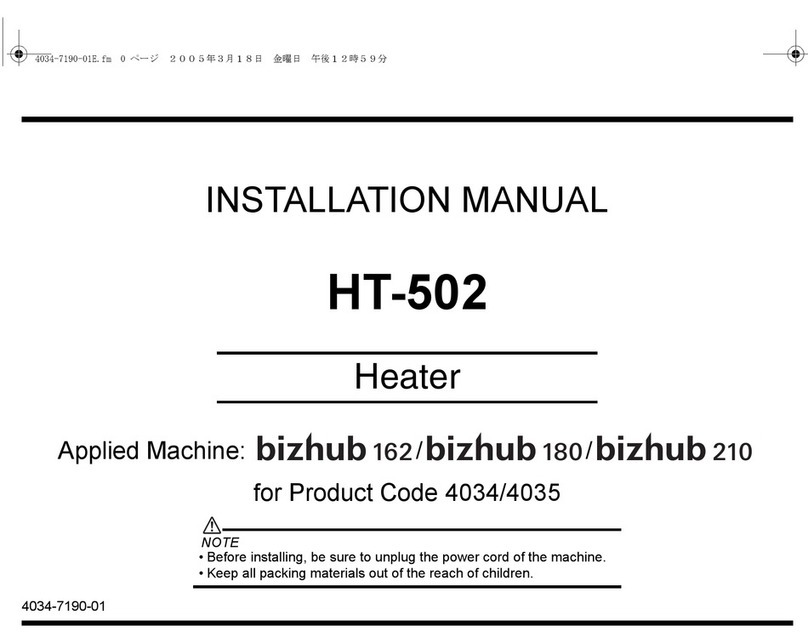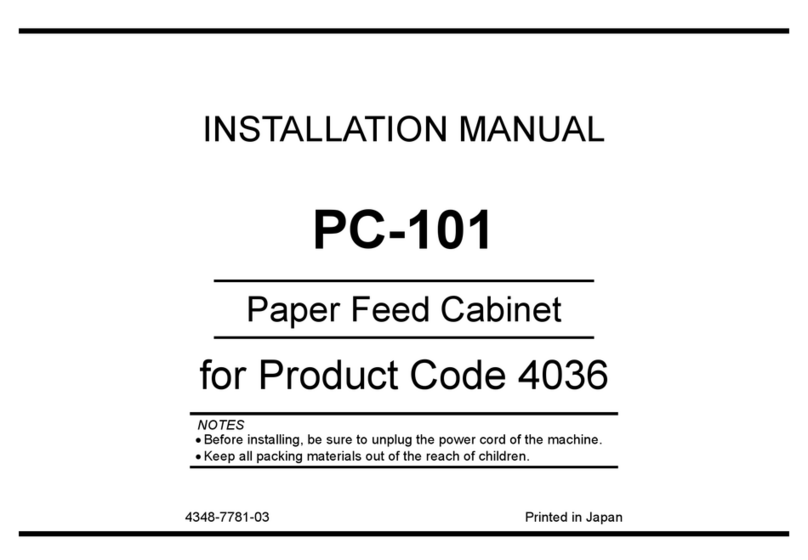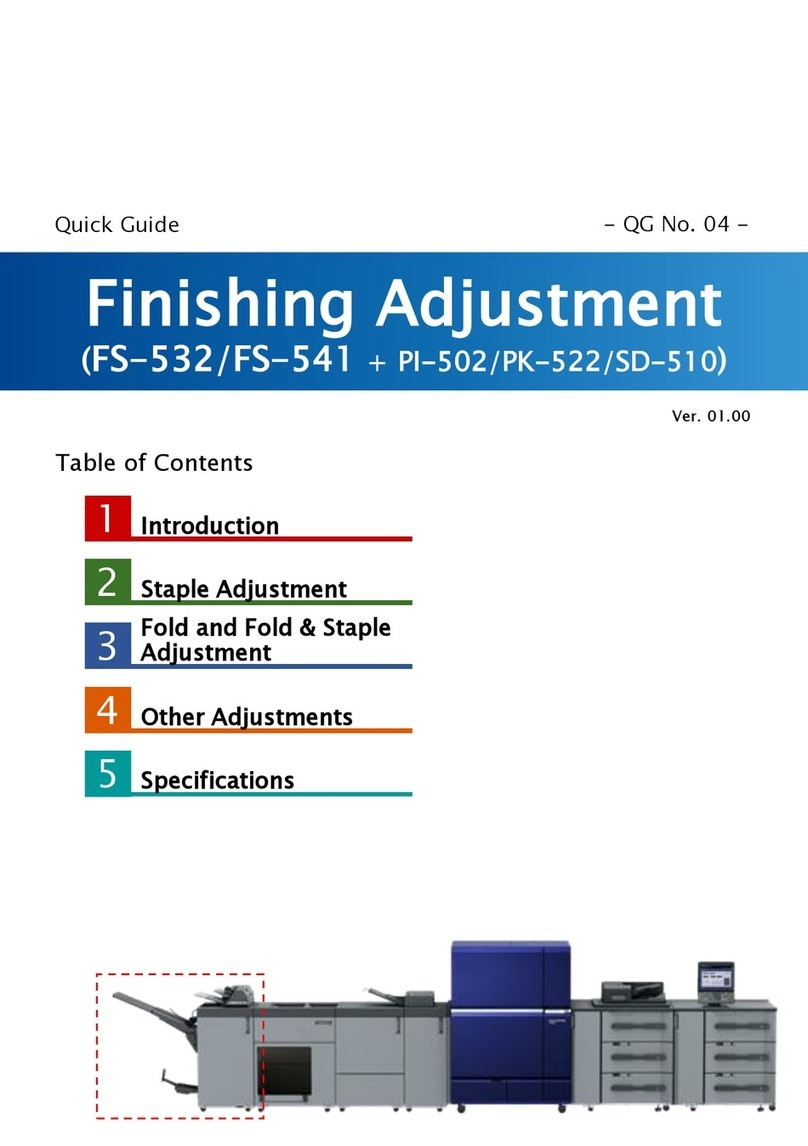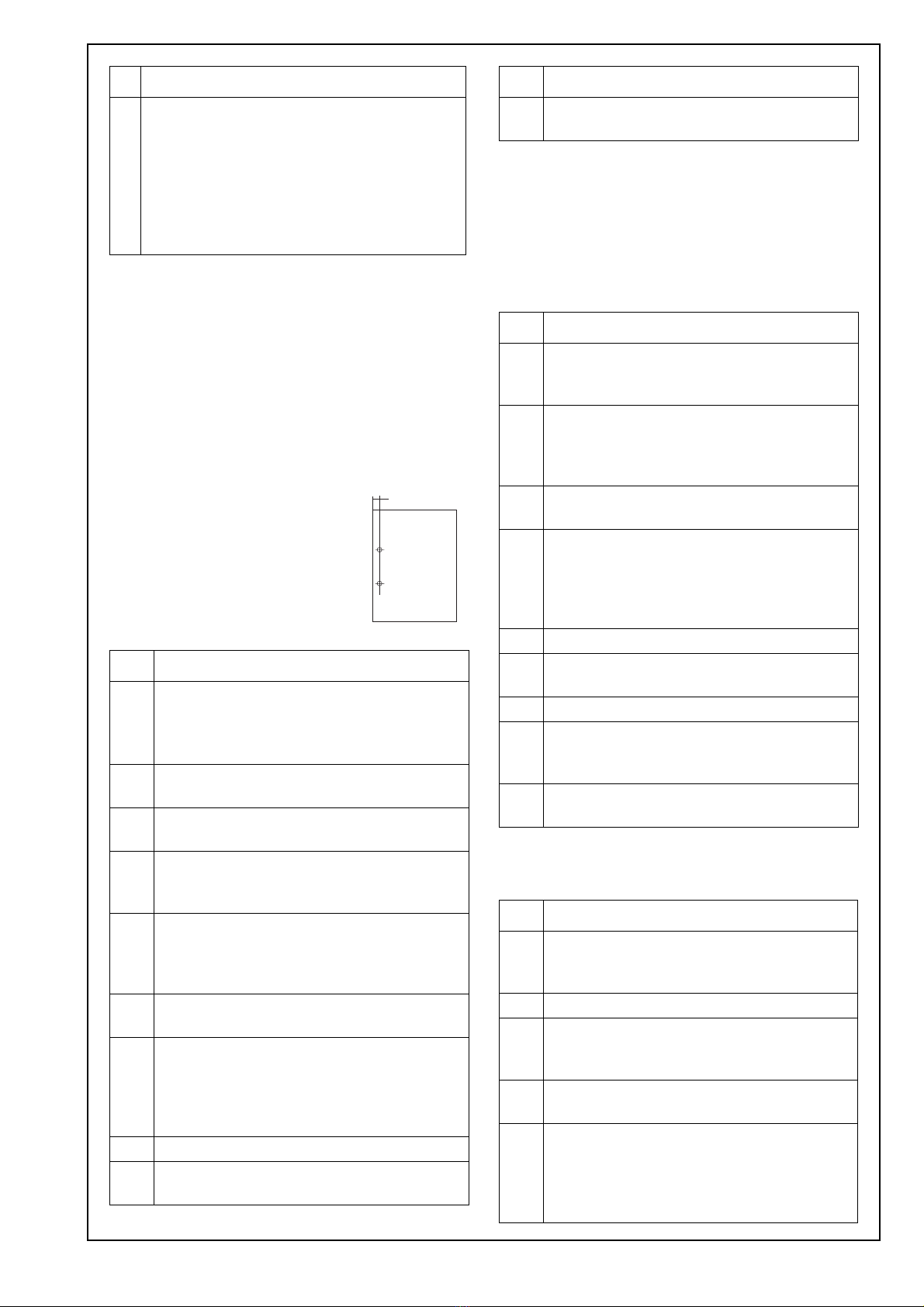E-7
IV. Adjustment
Implement adjustments if parameters do not have
appropriate values.
Adjusting the horizontal punch position
1. Standard values
It is possible to adjust up to ± 5 mm from the stan-
dard value (the distance between the edge of the
paper and the center of the hole).
Standard hole positions A = 10.5
2. Adjustment procedures
Adjusting the punch registration
Note:
This adjustment is performed when the punch hole
positions are skewed.
1. Adjustment for machine punch registration amount
• Main Body/reverse
• Main Body/ADU
2. Adjustment for PI-502 punch registration amount
• PI1 Tray
• PI2 Tray
9. Place A4 or 8.5x11 paper by short edge feed-
ing in the cover sheet tray, and adjust the
cover sheet tray size in [Service Mode].
Note:
If the side guide board/back slides too much,
first adjust the cover sheet tray size in [Ser-
vice Mode] as described in step 9, and then
start from step 2 again.
Step
1. Enter Service mode.
Note:
Refer to procedures in the Service Manual
to enter into the Service Mode.
2. [Service Mode Menu screen]
Touch “Finisher Adjustment”.
3. [Finisher Adjustment Menu screen]
Touch “Punch Adjustment”.
4. [Punch Adjustment Menu screen]
Touch “Horizontal Position Adj.”.
Select “PI tray” or “Main tray”.
5. Touch “COPY” to display the Copy Screen.
Load the paper on a PI or machine tray, and
make a sample copy. Check the punch hori-
zontal position of the sample copy.
6. Touch “SERVICE” to return to [Punch Adjust-
ment <Horizontal position adjustment> screen].
7. If the punch horizontal position is not appro-
priate, use the numerical keys on the screen
to enter adjusting values (appropriate val-
ues), and touch “<<SET”.
(Setting range: -50 to +50 1 step = 0.1mm)
8. Make another sample copy.
9. Repeat steps 5 to 8 until the punch horizon-
tal position is appropriate.
Step
A
15KNIXC006S
10. Touch “Return” to return to the [Punch Adjust-
ment Menu] screen.
Step
1. [Punch Adjustment Menu screen]
Touch “Registration Adjustment”. Check that
“Main Body/reverse” is highlighted.
2. Touch “COPY” to display the Copy Screen.
Load the paper on the tray, and make a sam-
ple copy. Check the punch registration of the
sample copy.
3. Touch “SERVICE” to return to [Punch Adjust-
ment <Registration adjustment> screen].
4. If the punch registration is not appropriate,
use the numerical keys on the screen to
enter adjusting values (appropriate values),
and touch “<<SET”.
(Setting range: -20 to +20 1 step = 0.8mm)
5. Make another sample copy.
6. Repeat steps 2 to 5 until the punch registra-
tion size of Main Body/reverse is appropriate.
7. Touch “Main Body/ADU”.
8. Touch ‘COPY”, make a punch registration
sample copy on the copy screen, and check
the punch registration size.
9. Repeat steps 2 to 5 until the punch registra-
tion size of Main Body/ADU is appropriate.
Step
1. [Punch Adjustment <Registration Adjustment>
screen]
Touch “PI1 Tray”.
2. Place paper in the PI1 tray.
3. Touch ‘COPY”, make a punch registration
sample copy on the copy screen, and check
the punch registration size.
4. Touch “SERVICE” to return to [Punch Adjust-
ment <Registration adjustment> screen].
5. If the punch registration is not appropriate,
use the numerical keys on the screen to
enter adjusting values (appropriate values),
and touch “<<SET”.
(Setting range: -20 to +20 1 step = 0.8mm)
Step