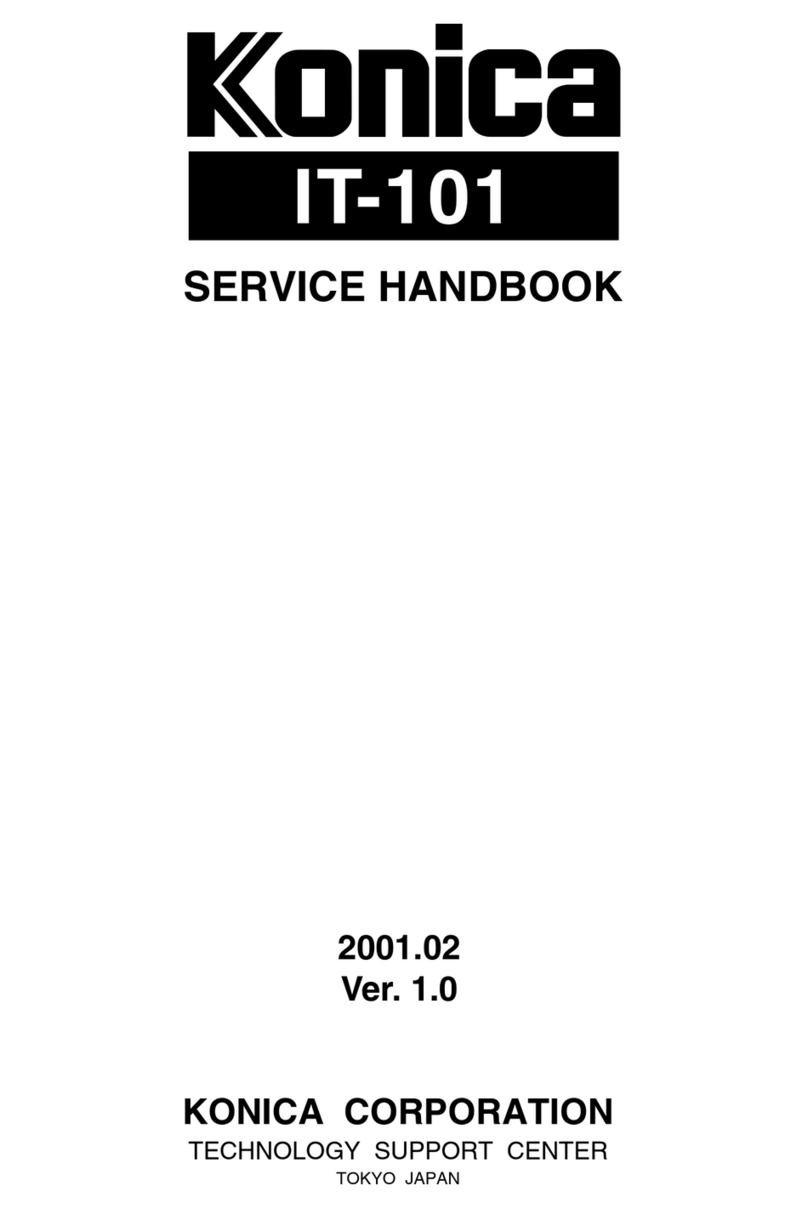Konica Minolta PK-517 User manual
Other Konica Minolta Printer Accessories manuals

Konica Minolta
Konica Minolta KIP Color 80 User manual

Konica Minolta
Konica Minolta AFR-12 Configuration guide
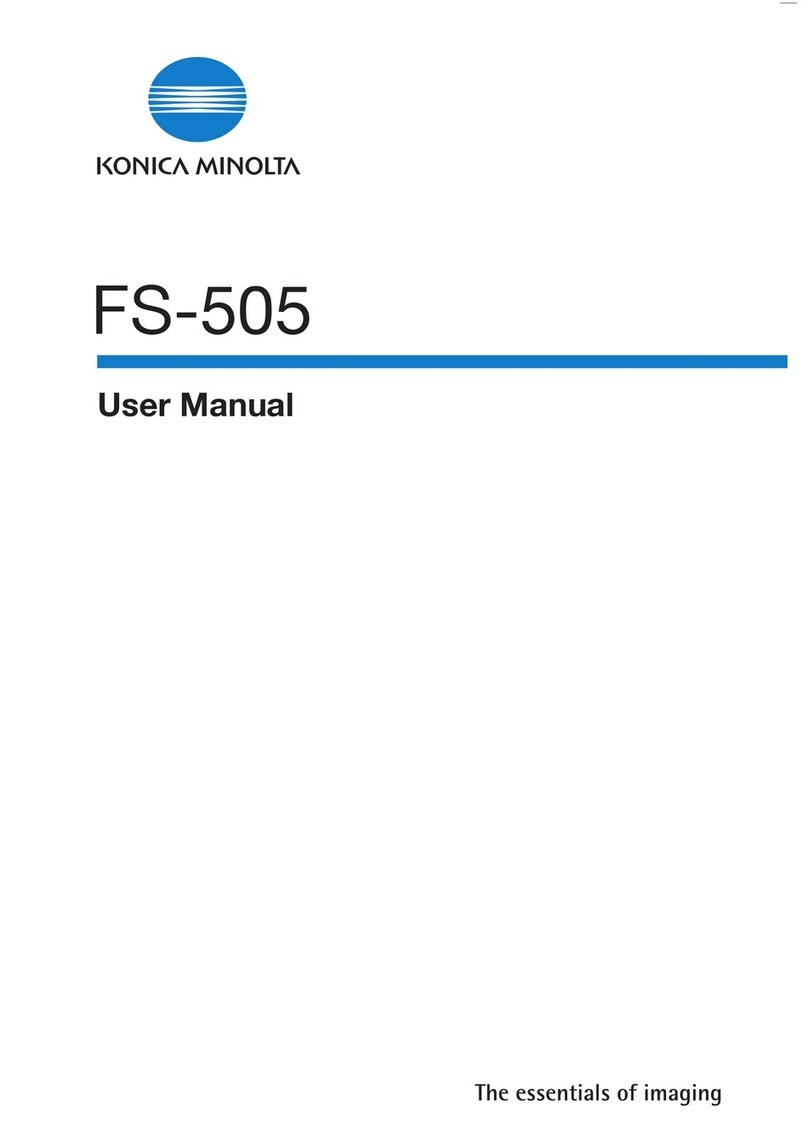
Konica Minolta
Konica Minolta FS-505 User manual

Konica Minolta
Konica Minolta PI-505 User manual

Konica Minolta
Konica Minolta Image Controller IC-402 User manual

Konica Minolta
Konica Minolta bizhub 223 User manual

Konica Minolta
Konica Minolta Di1611 User manual

Konica Minolta
Konica Minolta PK-511 User manual
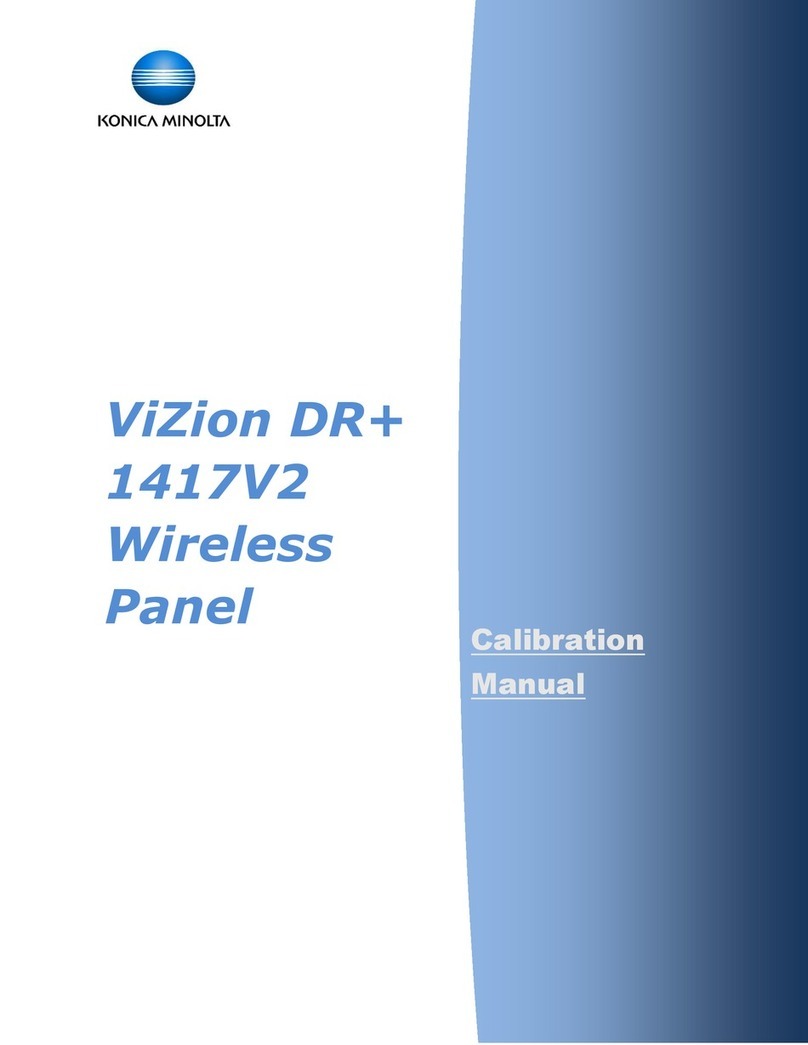
Konica Minolta
Konica Minolta ViZion DR+ 1417V2 Use and care manual
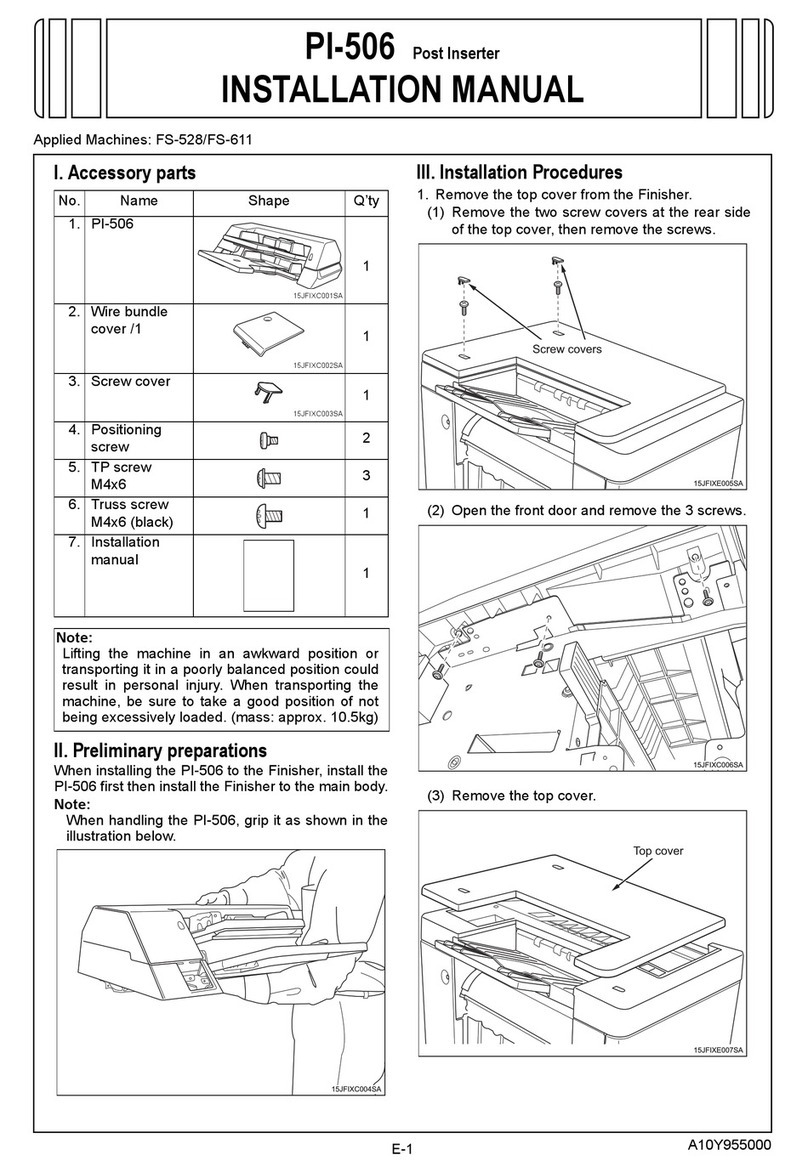
Konica Minolta
Konica Minolta PI-506 User manual

Konica Minolta
Konica Minolta RU-513 User manual

Konica Minolta
Konica Minolta AD-509 User manual

Konica Minolta
Konica Minolta FS-110 User manual
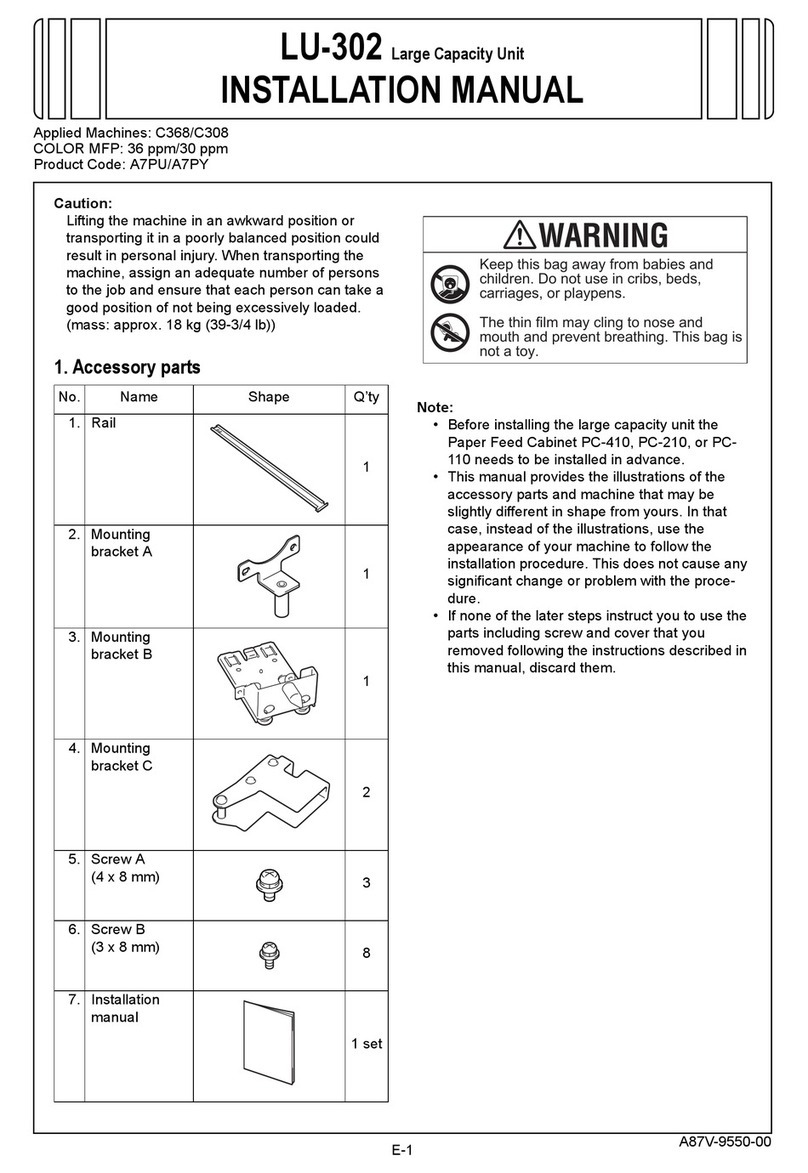
Konica Minolta
Konica Minolta LU-302 User manual
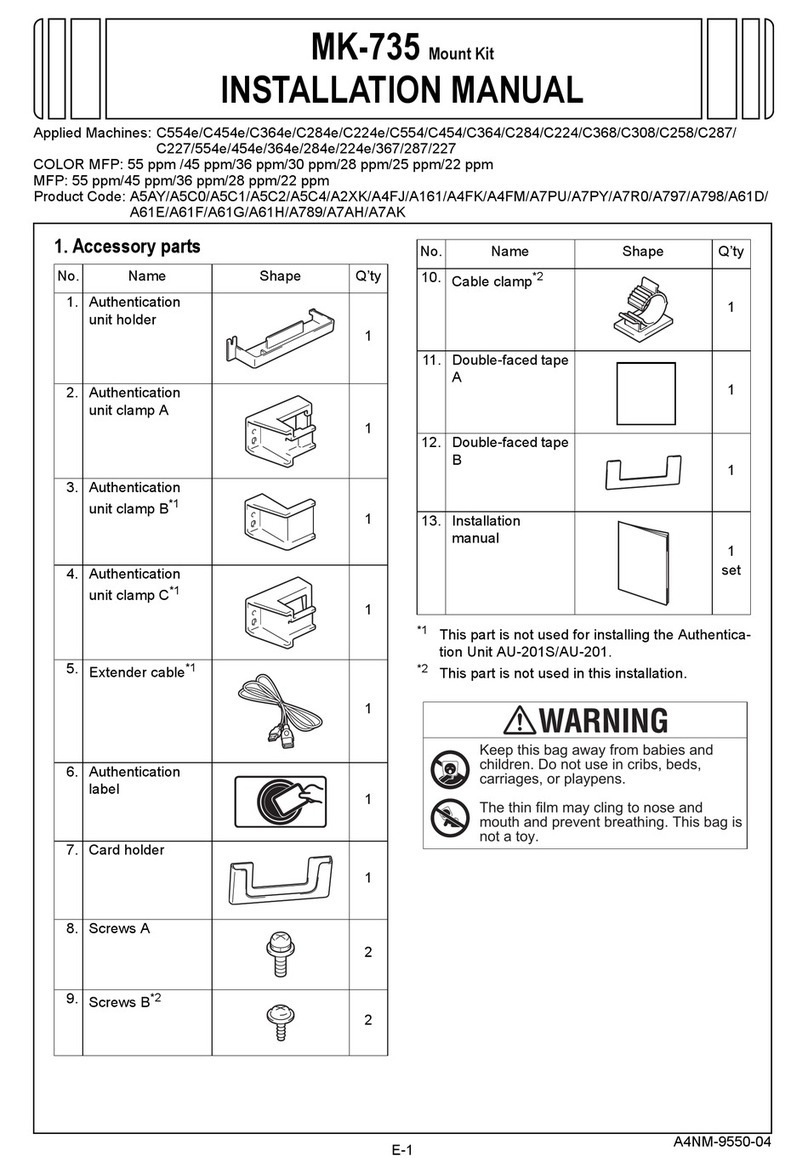
Konica Minolta
Konica Minolta MK-735 User manual
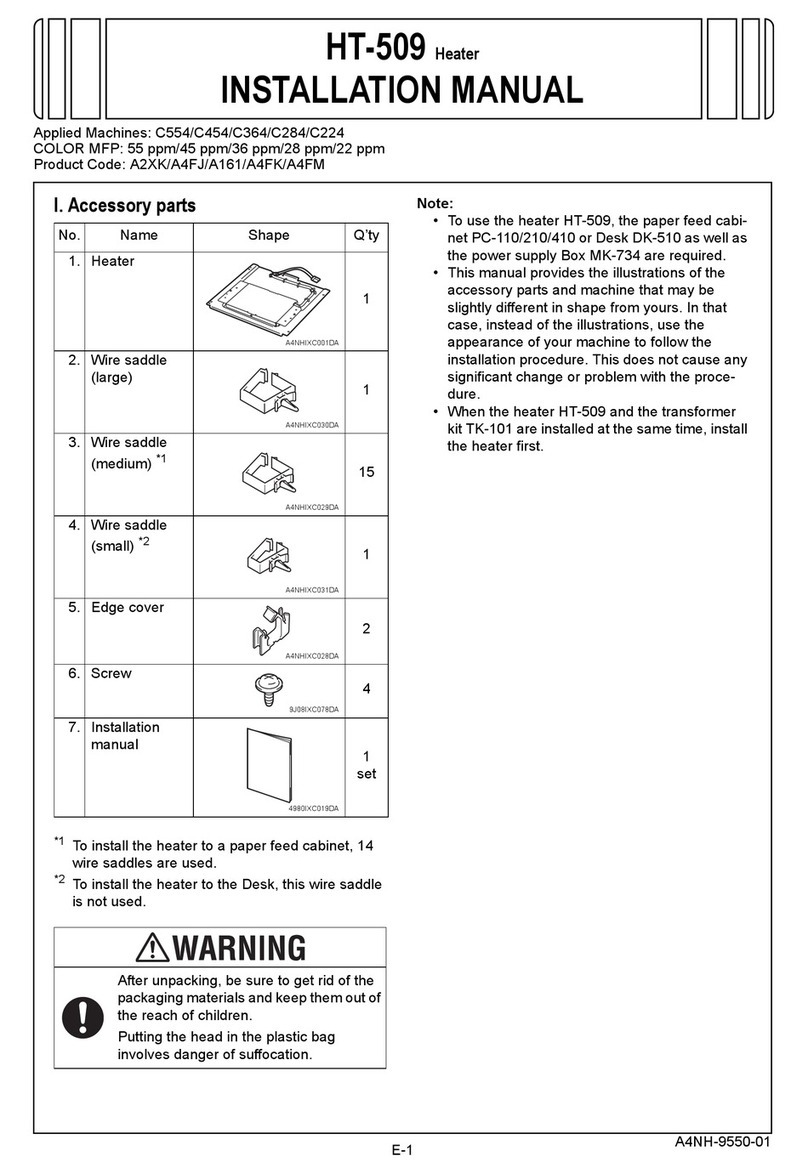
Konica Minolta
Konica Minolta HT-509 User manual

Konica Minolta
Konica Minolta WT-513 User manual

Konica Minolta
Konica Minolta Color Care IQ-501 User manual
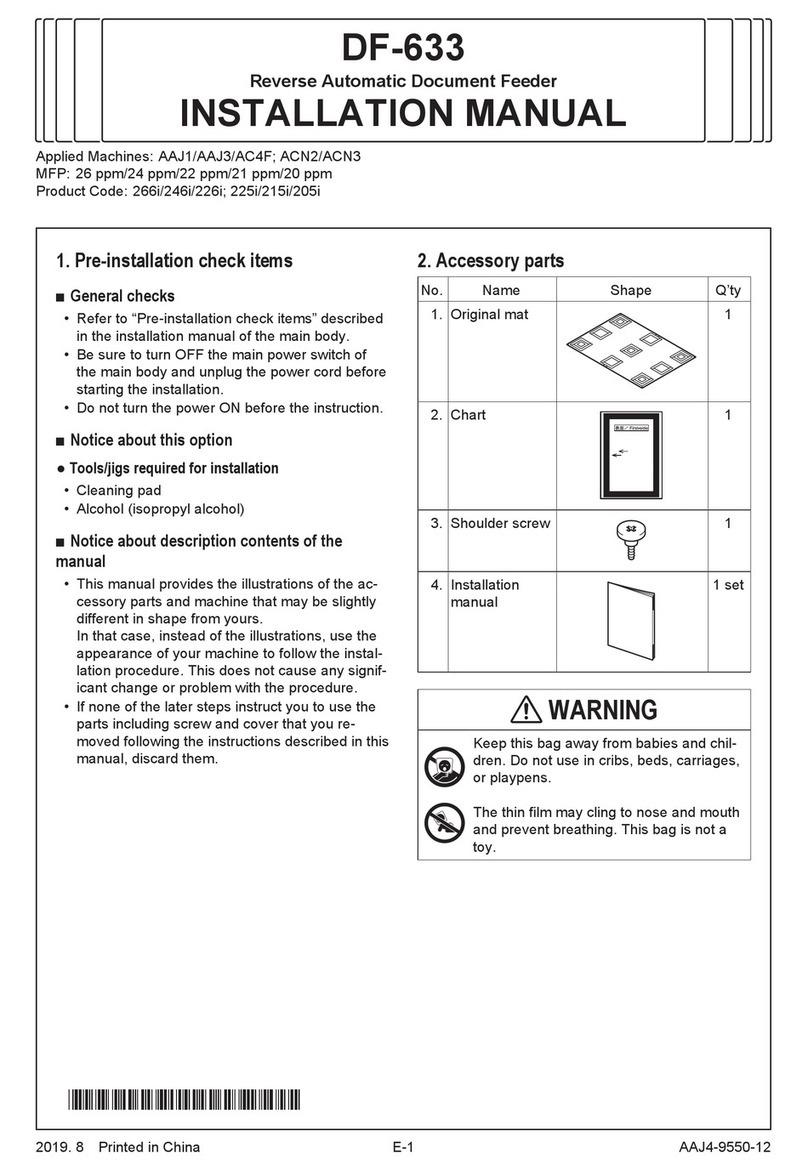
Konica Minolta
Konica Minolta DF-633 User manual
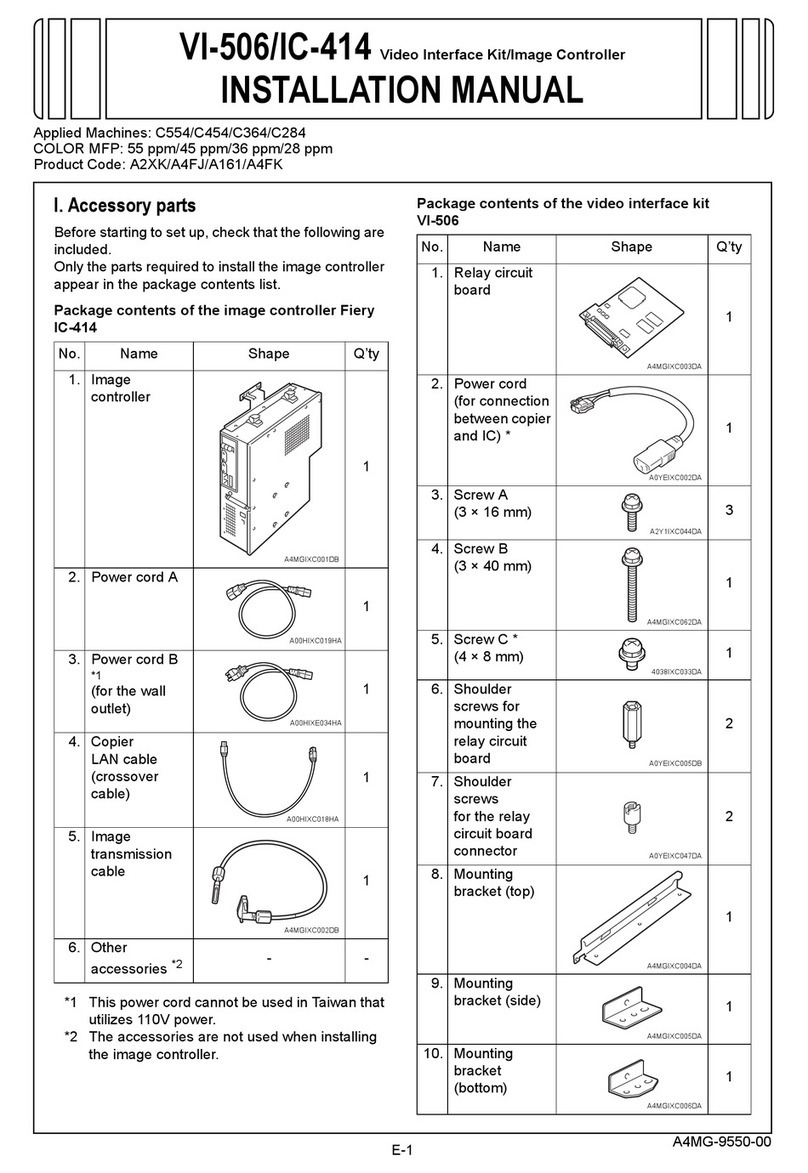
Konica Minolta
Konica Minolta VI-506 User manual
Popular Printer Accessories manuals by other brands

Star Micronics
Star Micronics TSP800 Series install guide

Citizen
Citizen CBM-202PC Series user manual

Canon
Canon Color imageCLASS MF8170c installation instructions

Codonics
Codonics Virtua 1VCX-LR833 Technical brief

Roland
Roland DU2-64 Supplementary manual

TonerRefillKits
TonerRefillKits ReChargX RX126 instructions