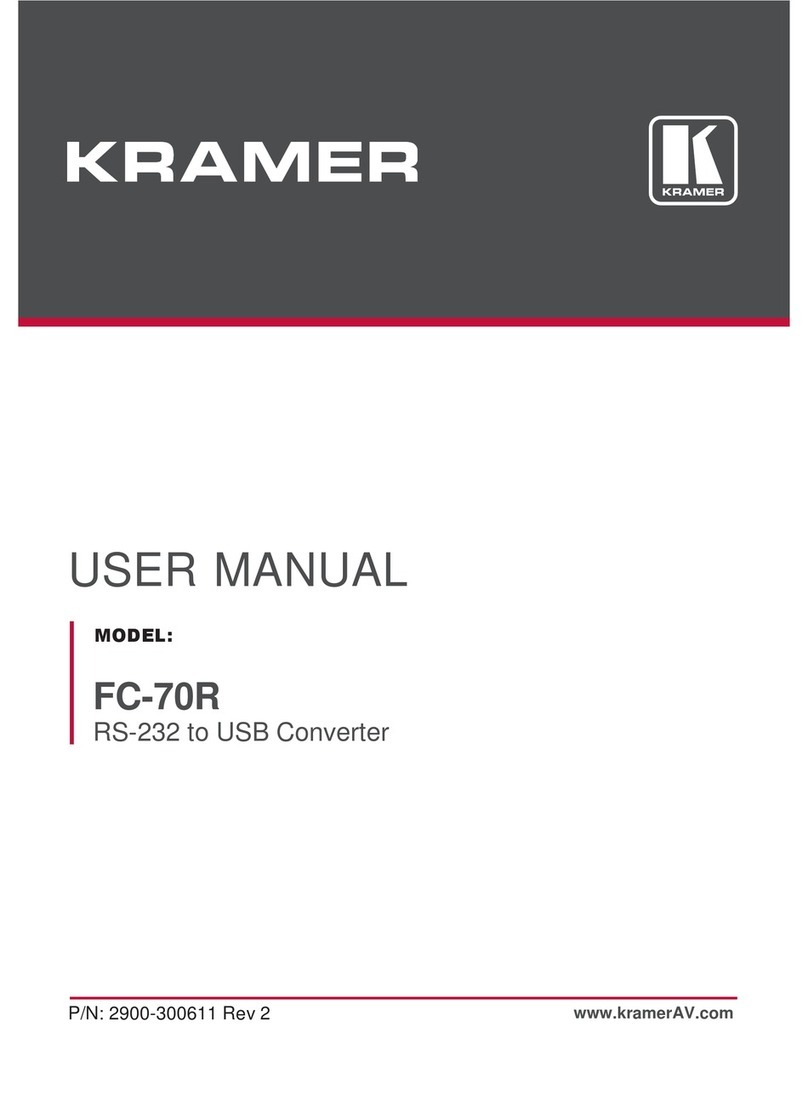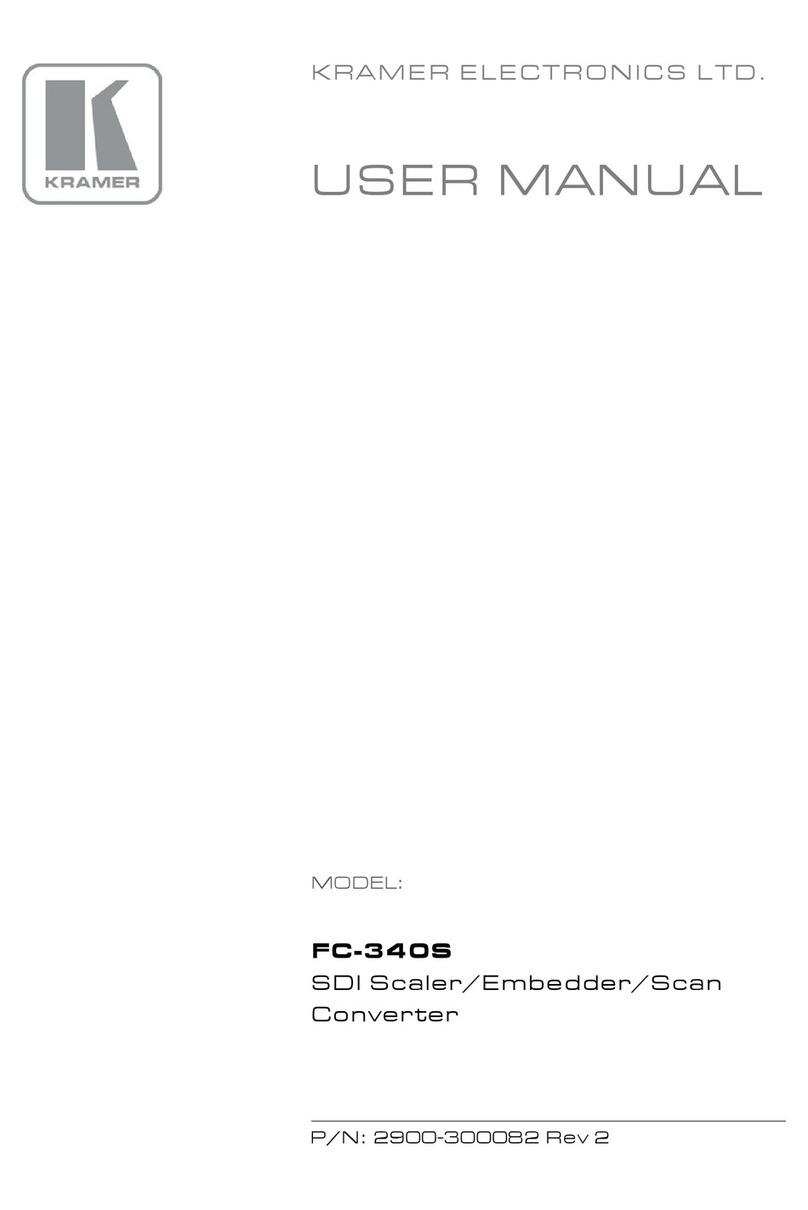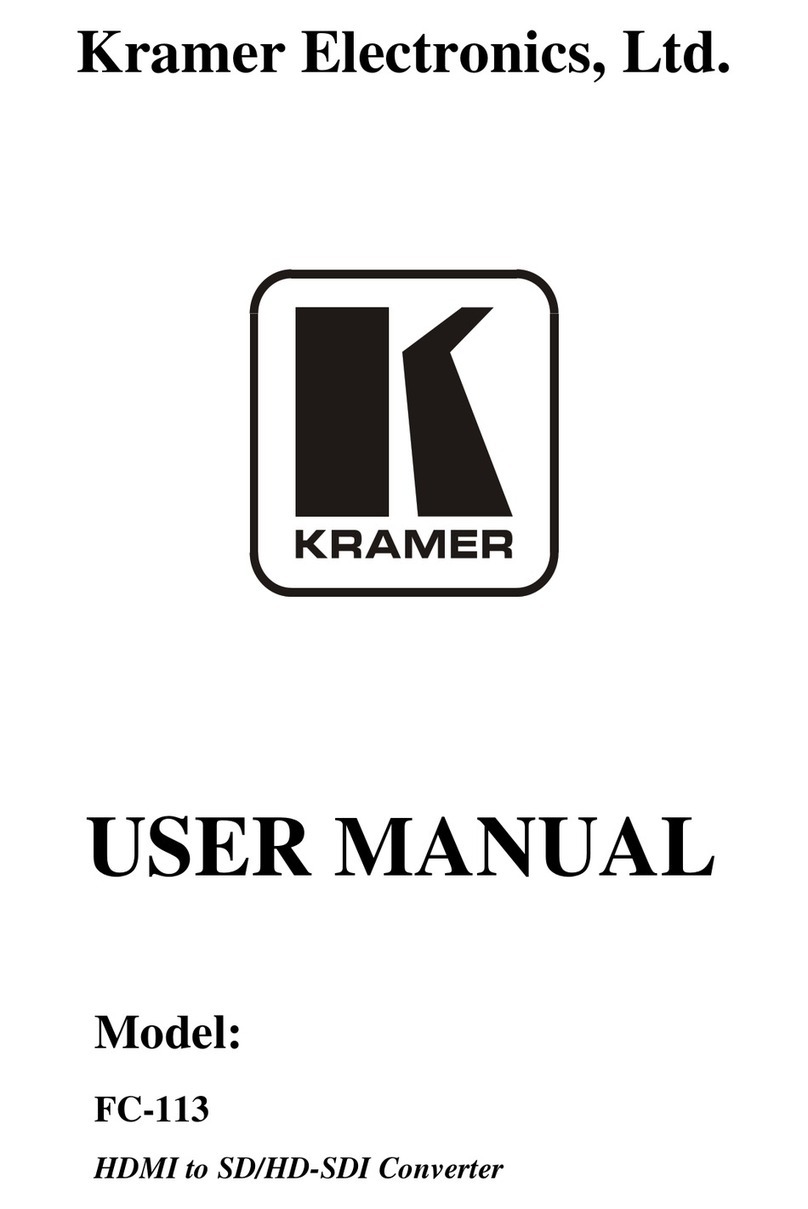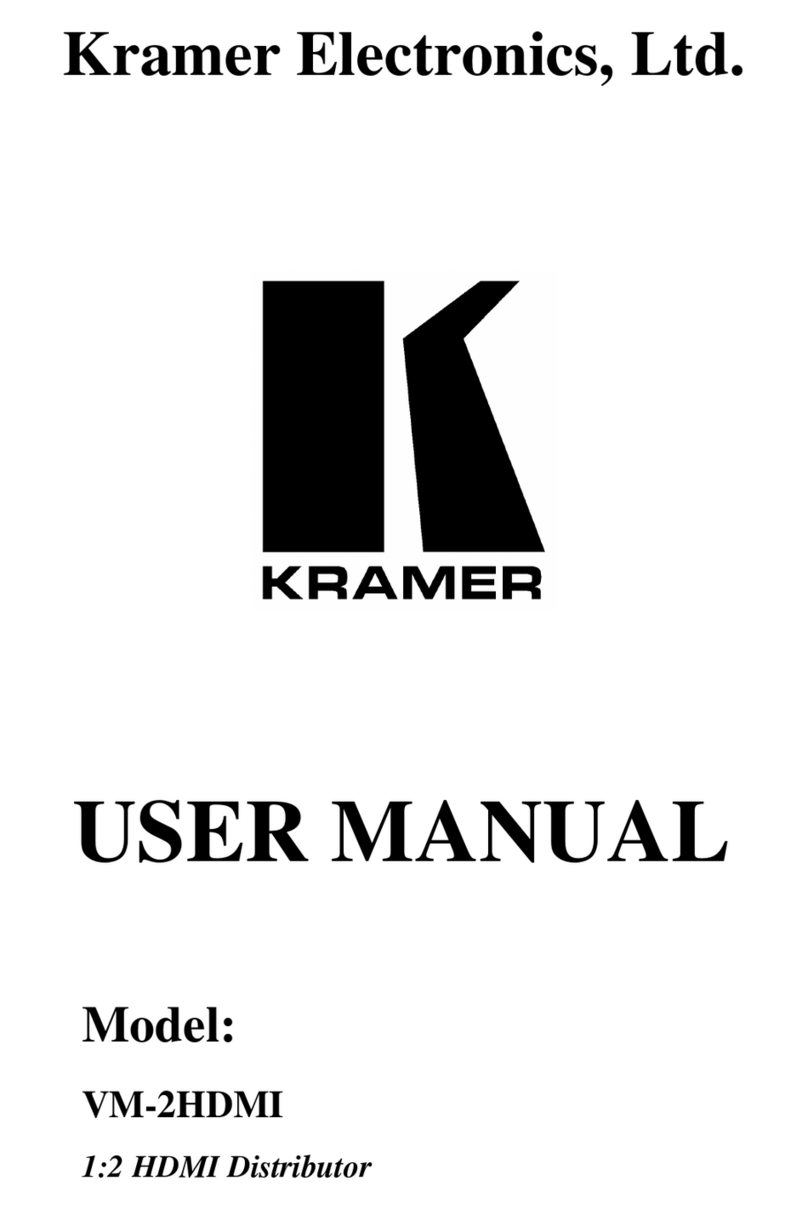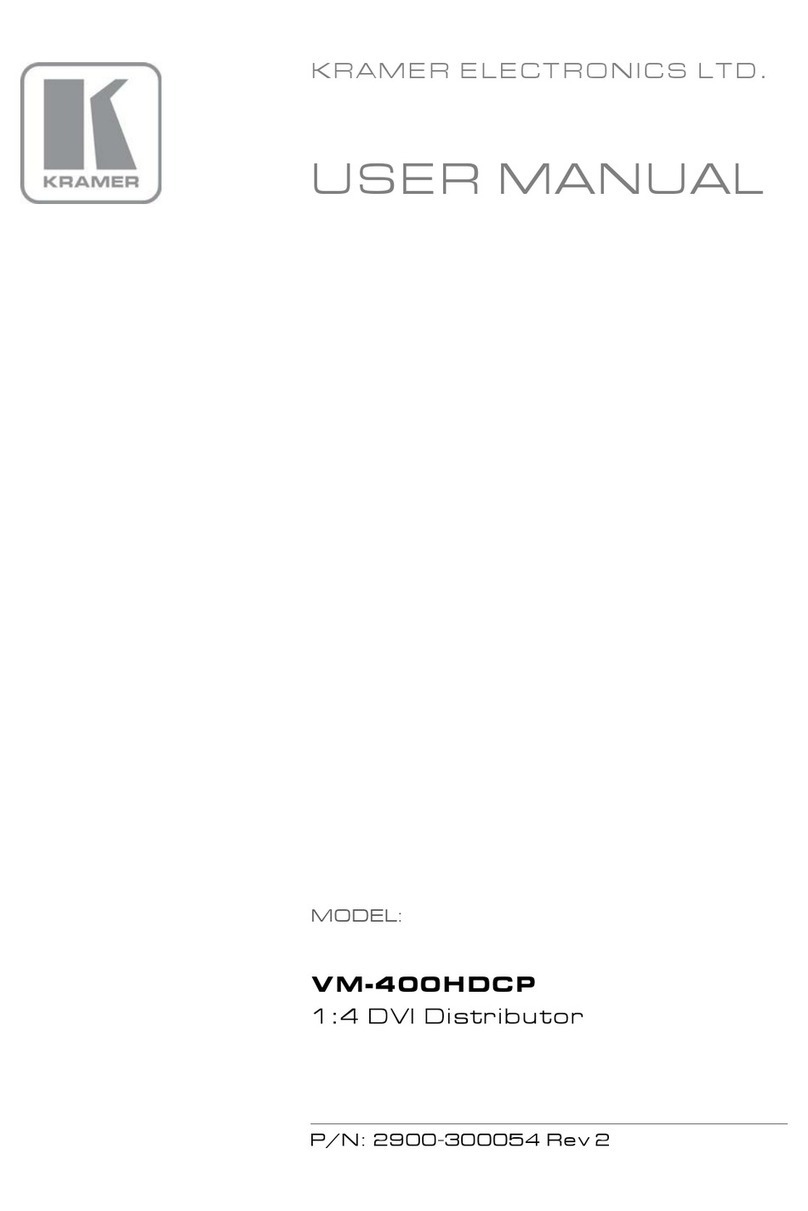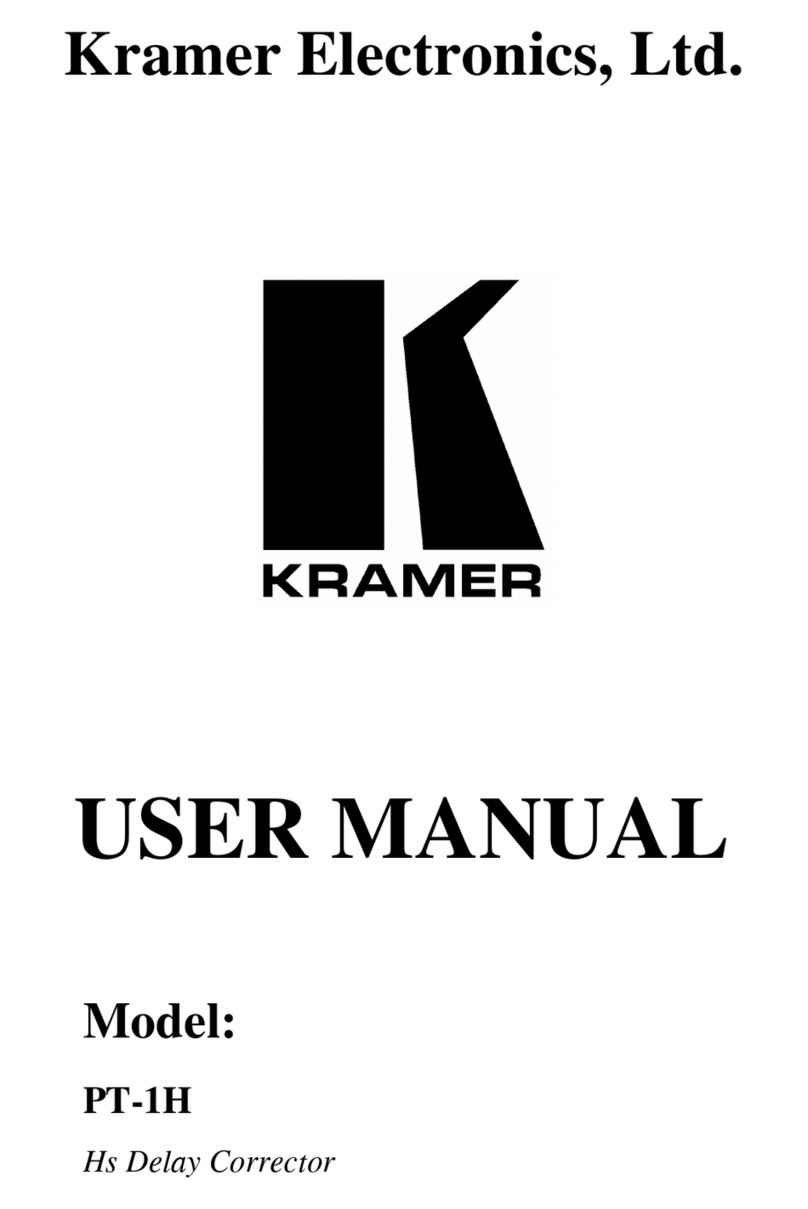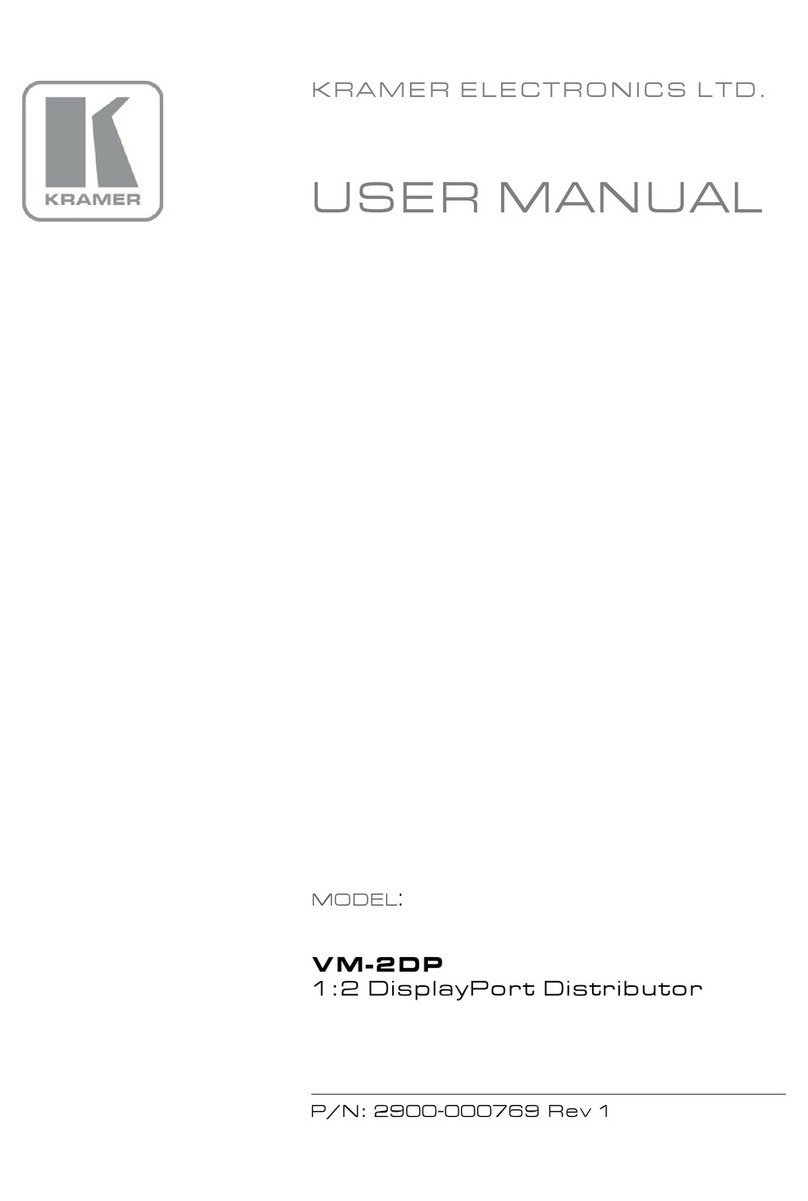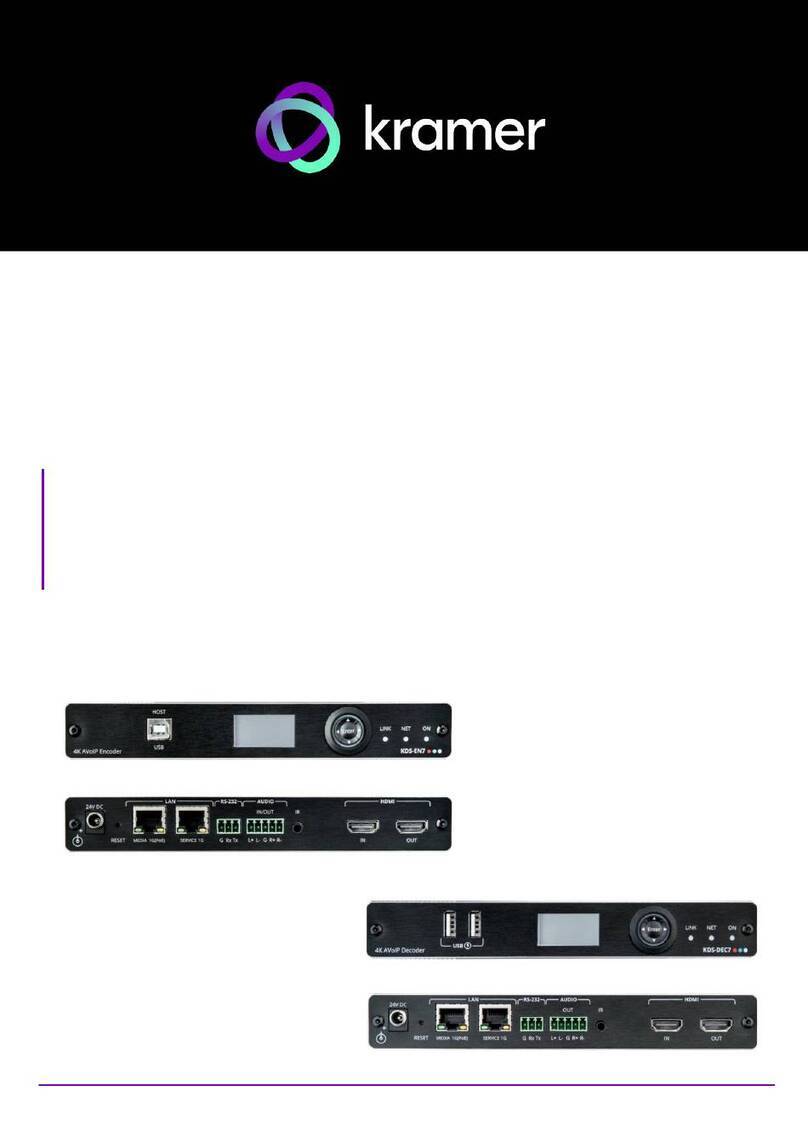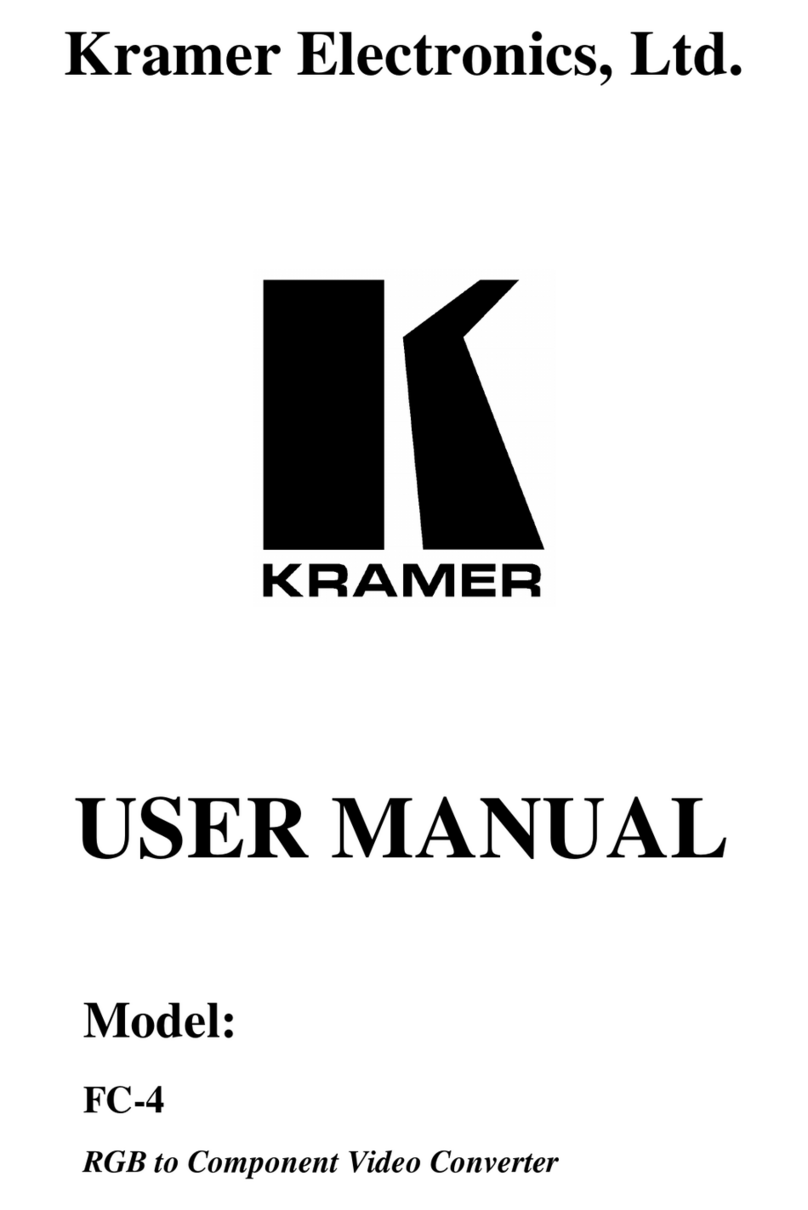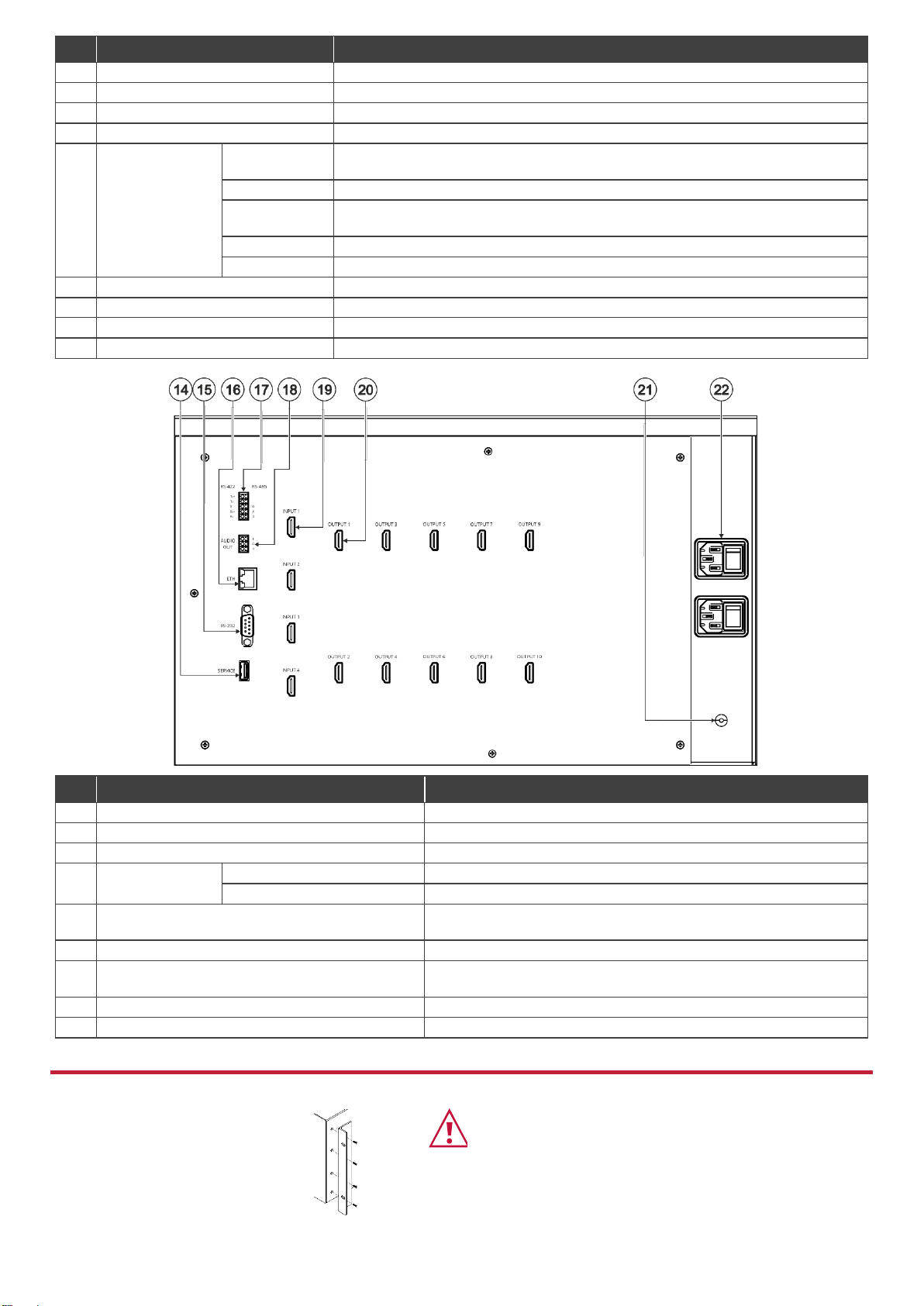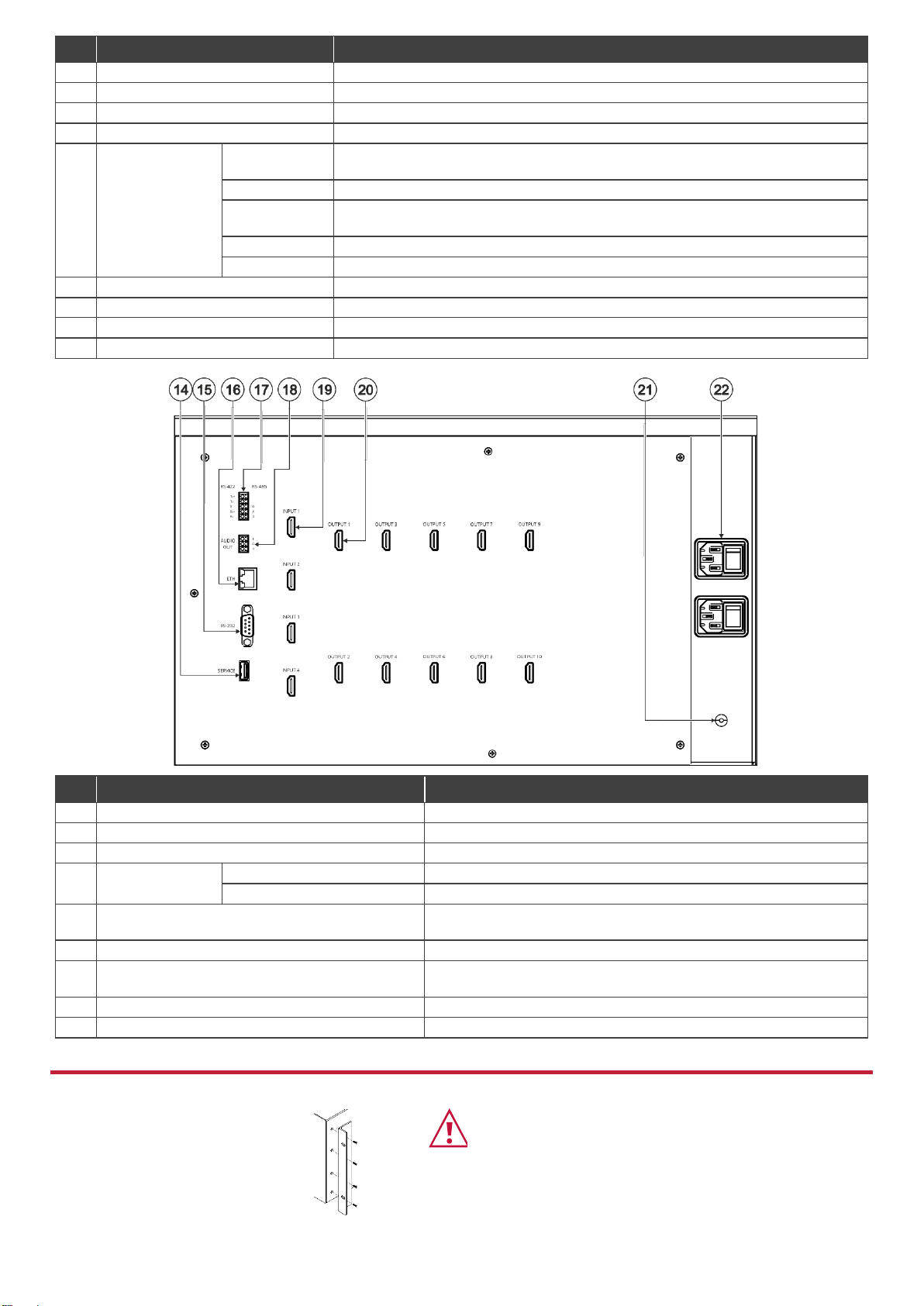
Press, followed by an Input button (1 to 4), to save the current wall configuration.
Press, followed by an Input button (1 to 4), to recall a pre-saved wall configuration.
When pressed, will identify each window by displaying A, B, C or D in it.
Press to decrease numerical values or select from several definitions.
When not in the OSD menu, press to reduce the output volume.
Press to move up the menu list values.
Press to increase numerical values or select from several definitions.
When not in the OSD menu, press to increase the output volume.
Press to move down the menu list.
Press to accept changes and change the SETUP parameters.
Press and hold for about 5 seconds to set the output resolutions to 1080p.
Press and hold to toggle locking and unlocking the front panel buttons.
Lights green when power is on, and flashes when scaling is not working properly.
Lights green when fan operates properly. Flashes in case of fan malfunction.
Connect to a PC to perform firmware upgrade.
RS-232 9-pin D-sub Serial Port Connector
Connect to a PC/serial controller
Connect to a PC or other serial controller via a LAN.
5-pin Terminal
Block Connector
RS-422 (Tx+, Tx-, G, Rx+, Rx-)
Connect to a PC/serial controller.
Connect to a PC/serial controller.
AUDIO OUTPUT 3-pin Terminal Block Connector
(L, G, R)
Connect to an unbalanced stereo audio acceptor (for example,
powered speakers).
INPUT HDMI Connectors (1 to 4)
Connect to up to 4 HDMI sources.
OUTPUT HDMI Connectors (1 to 10)
Connect to 9 HDMI displays to create a 3x3 video wall. An additional
output can also be connected to an acceptor.
Use a M3 screw to lock the ground wire and connect to ground.
Mains Power Connector and Power Switch
Plug in the power cord and use the switch to power the unit on or off.
The terms HDMI, HDMI High-Definition Multimedia Interface, and the HDMI Logo are trademarks or registered trademarks of HDMI Licensing Administrator, Inc.
Step 3: Mount VW-9
To rack mount the machine, attach both
rack ears (by removing the screws from
each side of the machine and replacing
those screws through the rack ears) or
place the machine on a table.
•Ensure that the environment (e.g., maximum ambient
temperature & air flow) is compatible for the device.
•Avoid uneven mechanical loading.
•Appropriate consideration of equipment nameplate
ratings should be used for avoiding overloading of the
circuits.
•Reliable earthing of rack-mounted equipment should be
maintained.