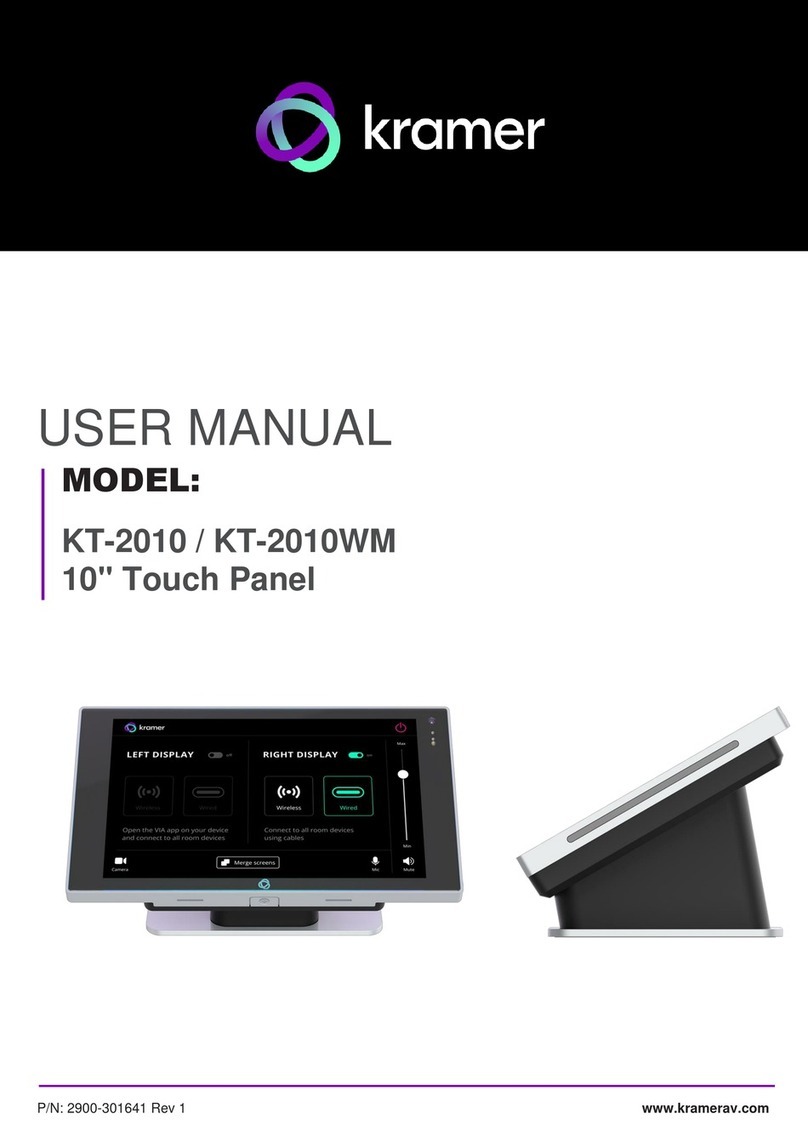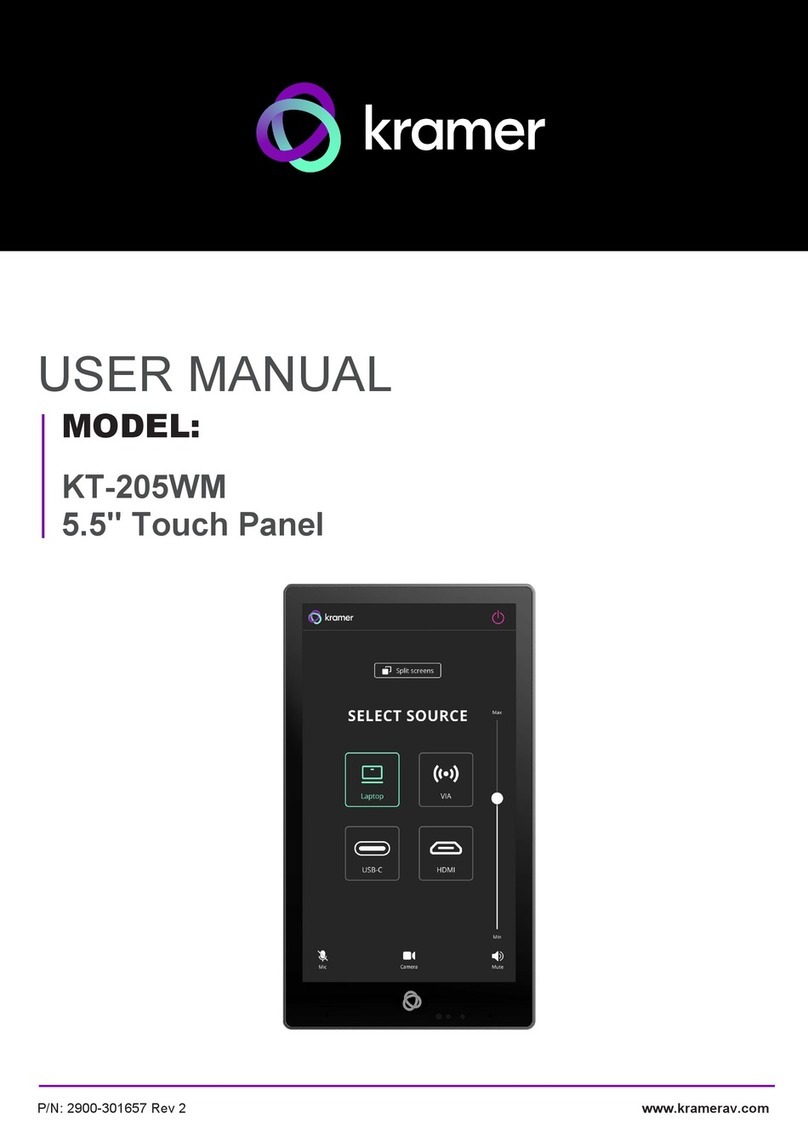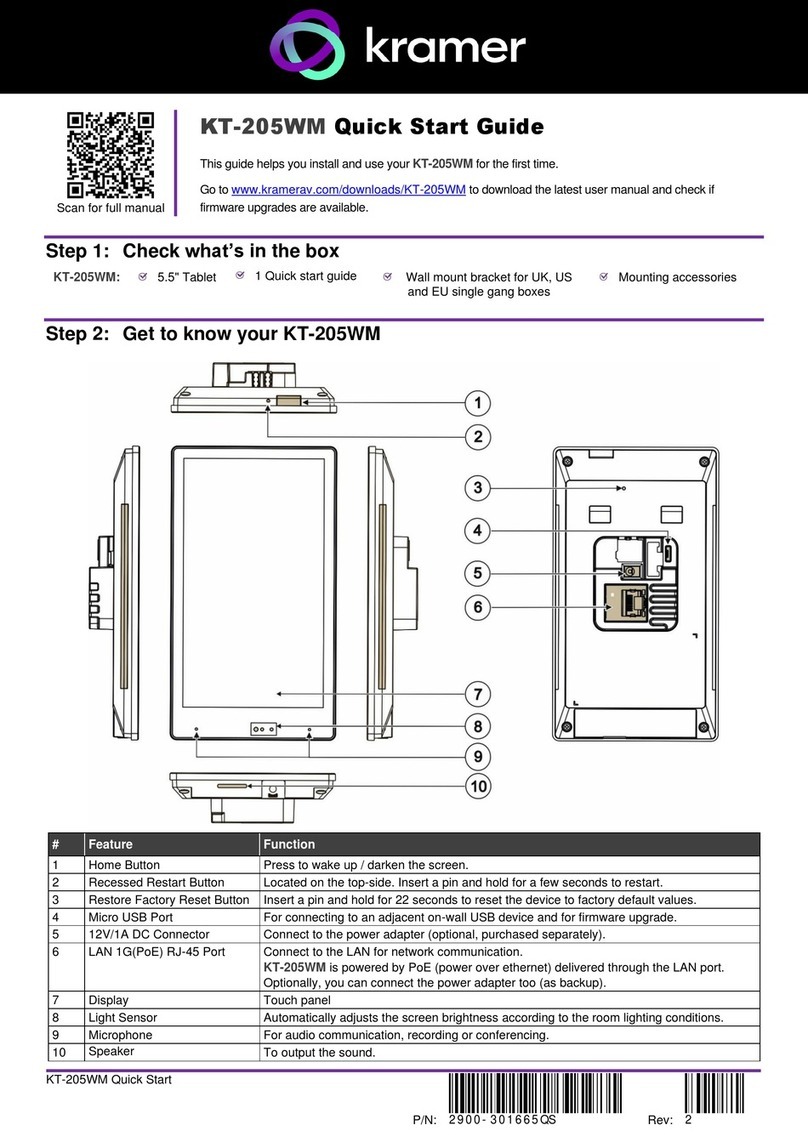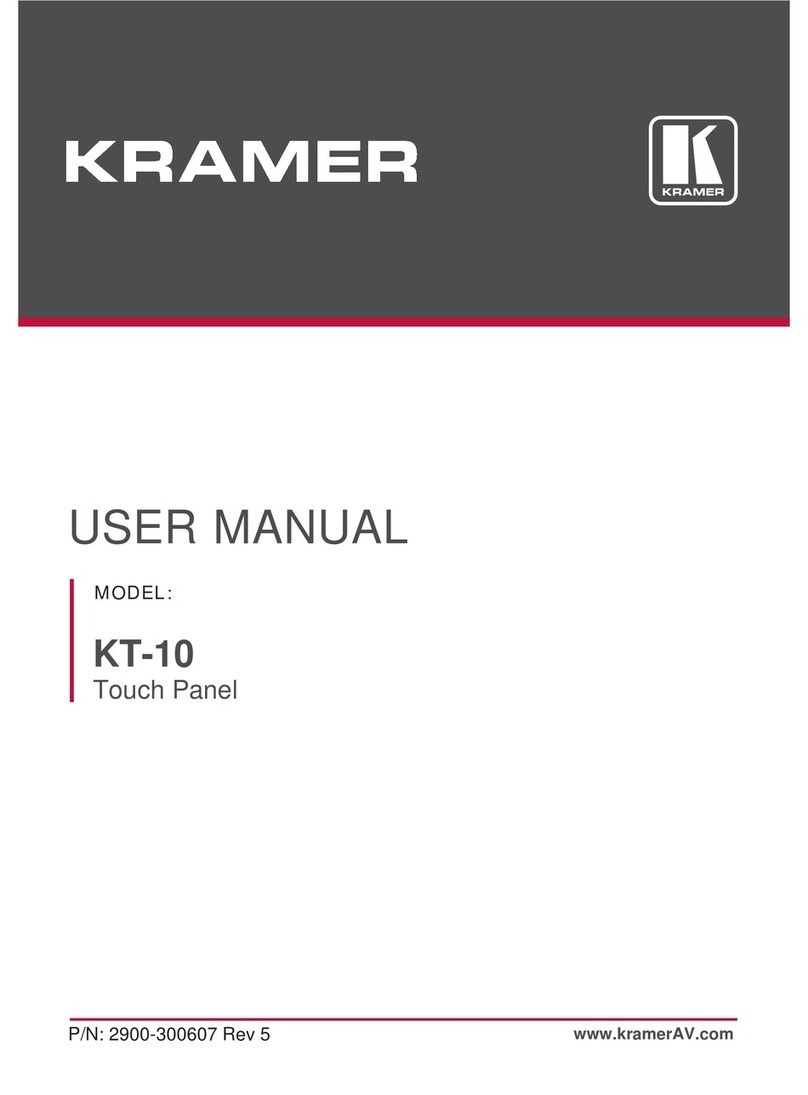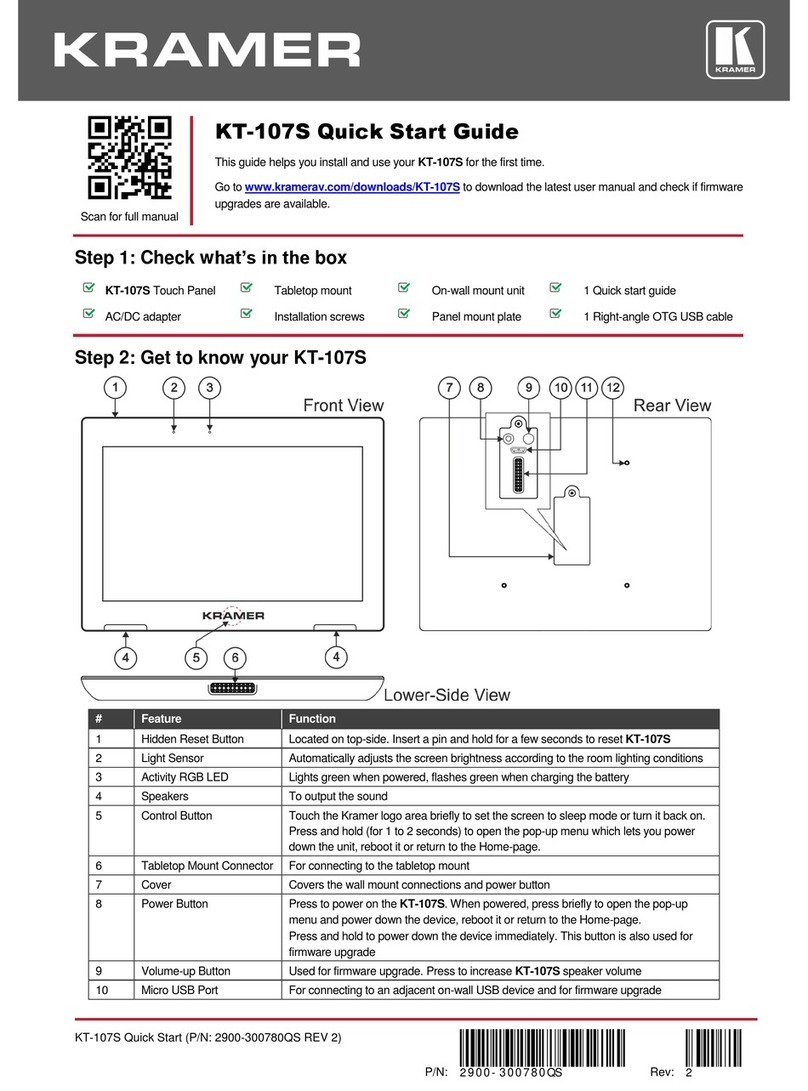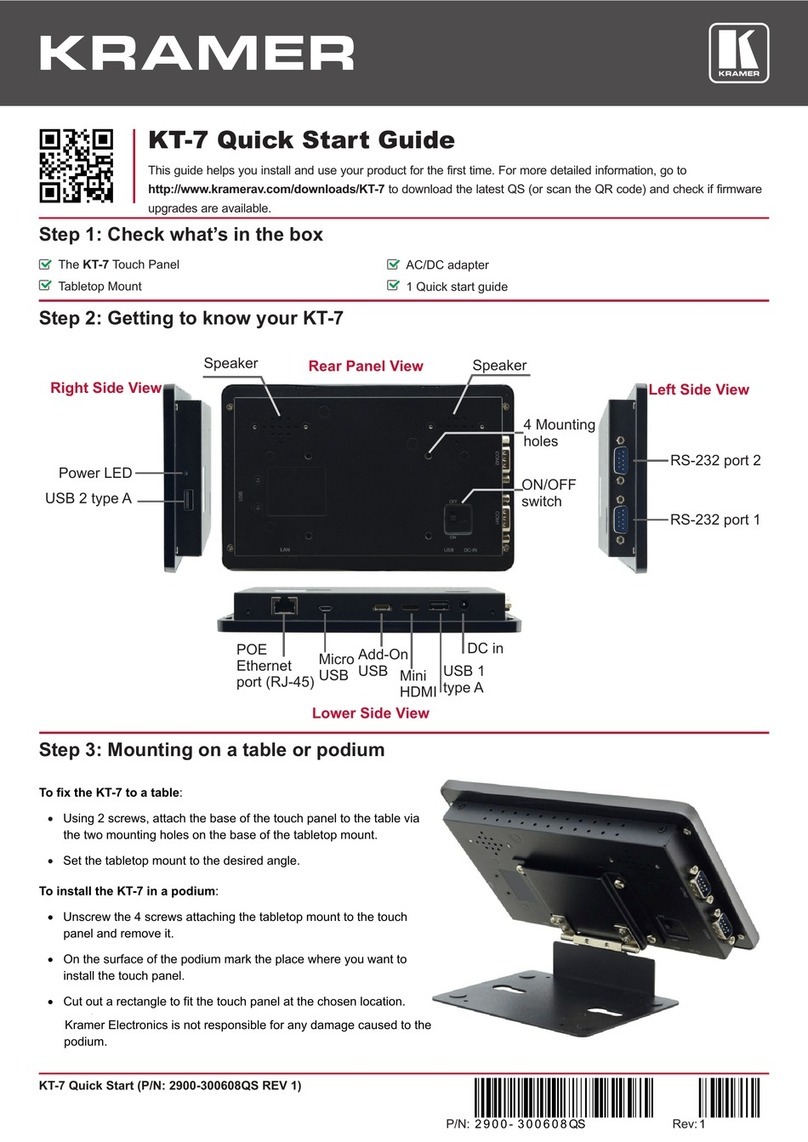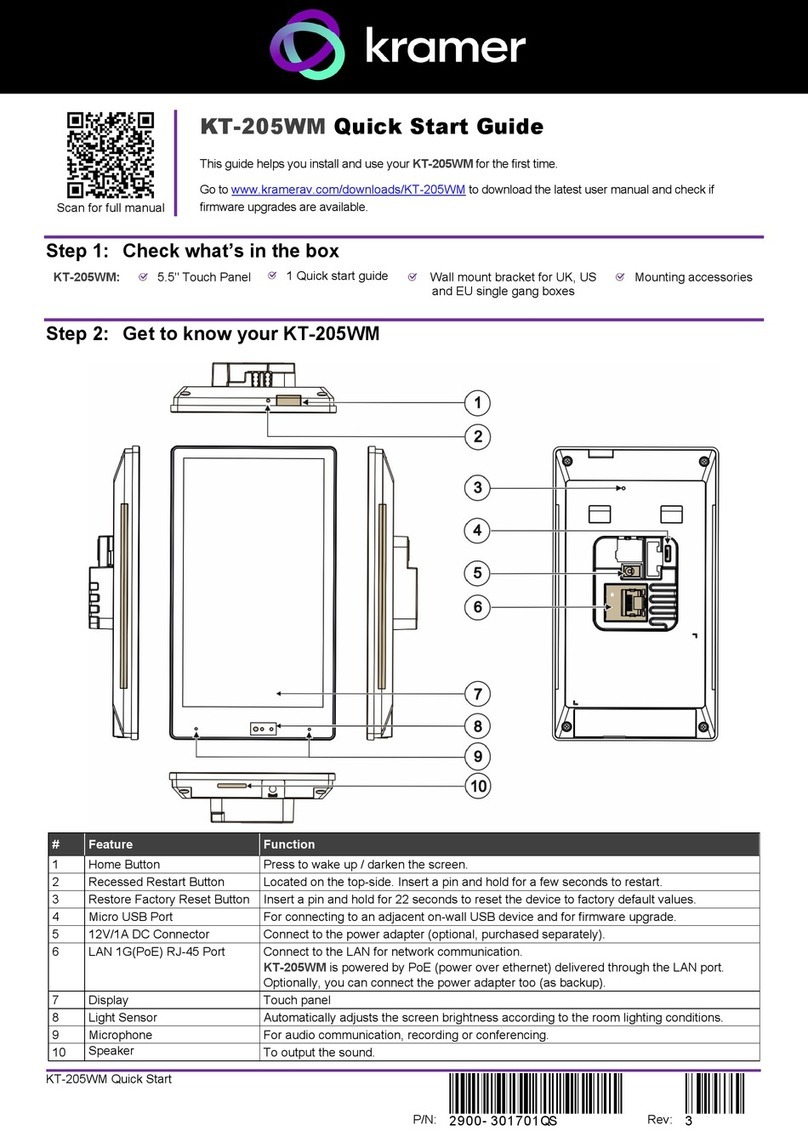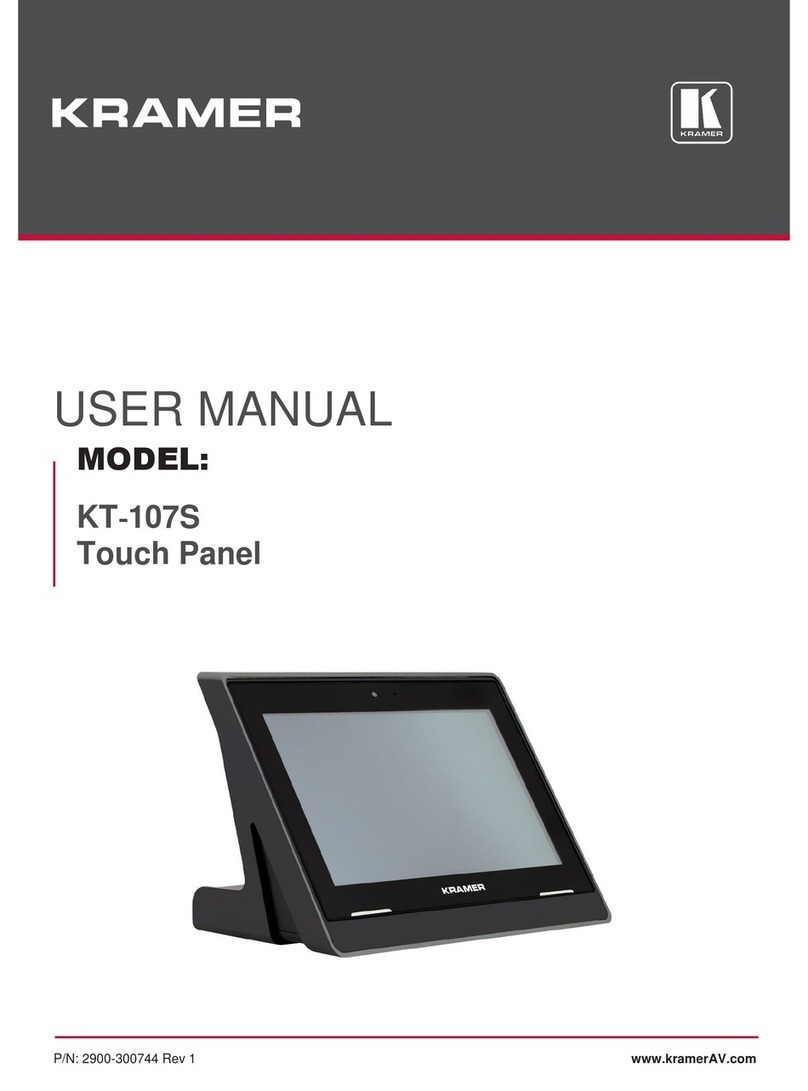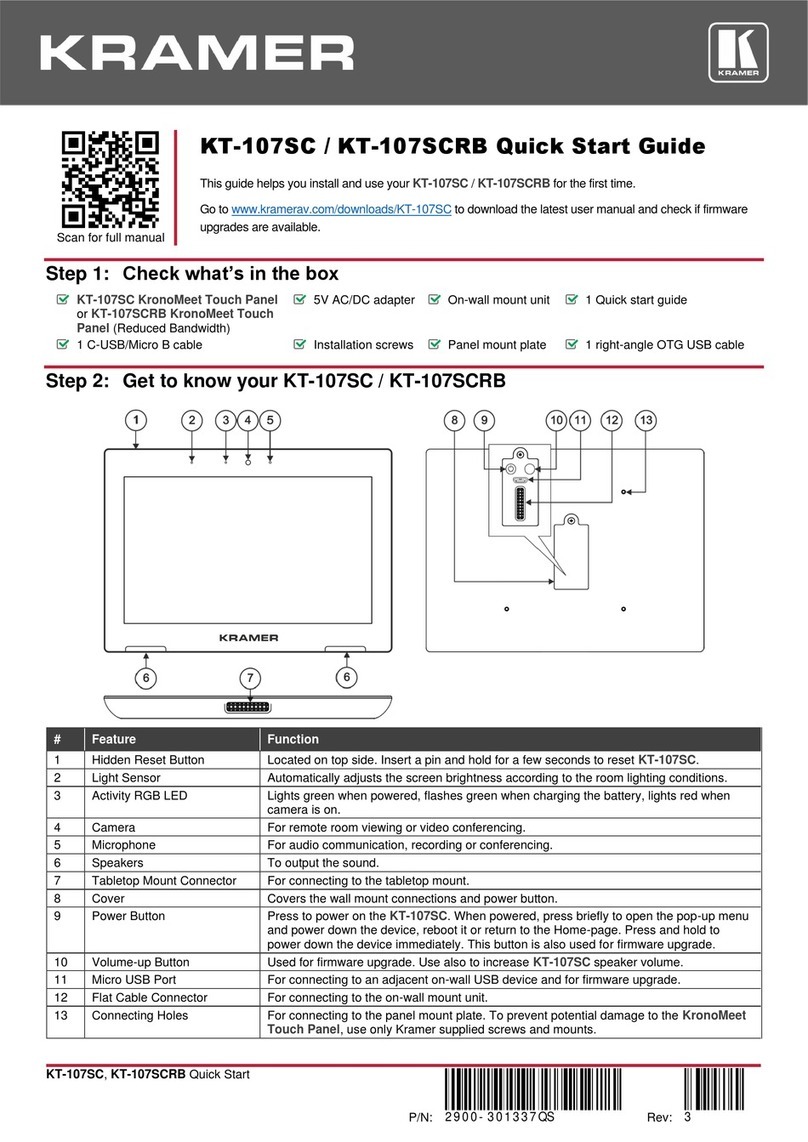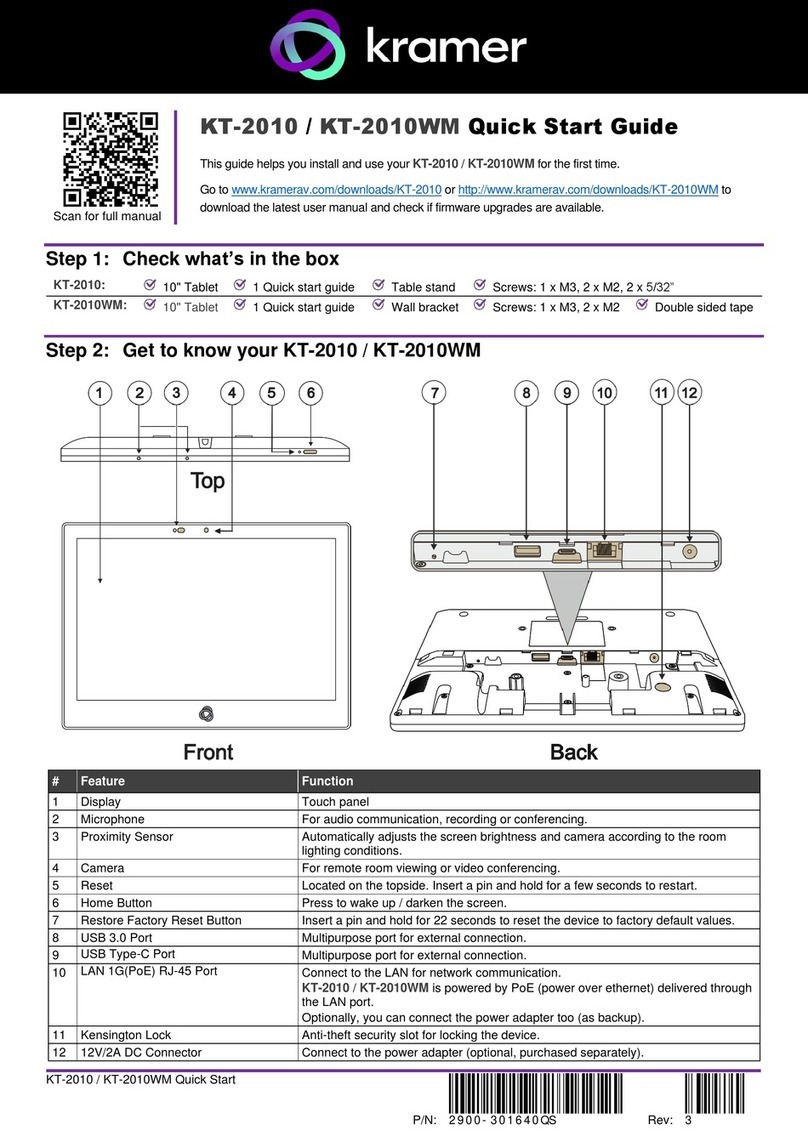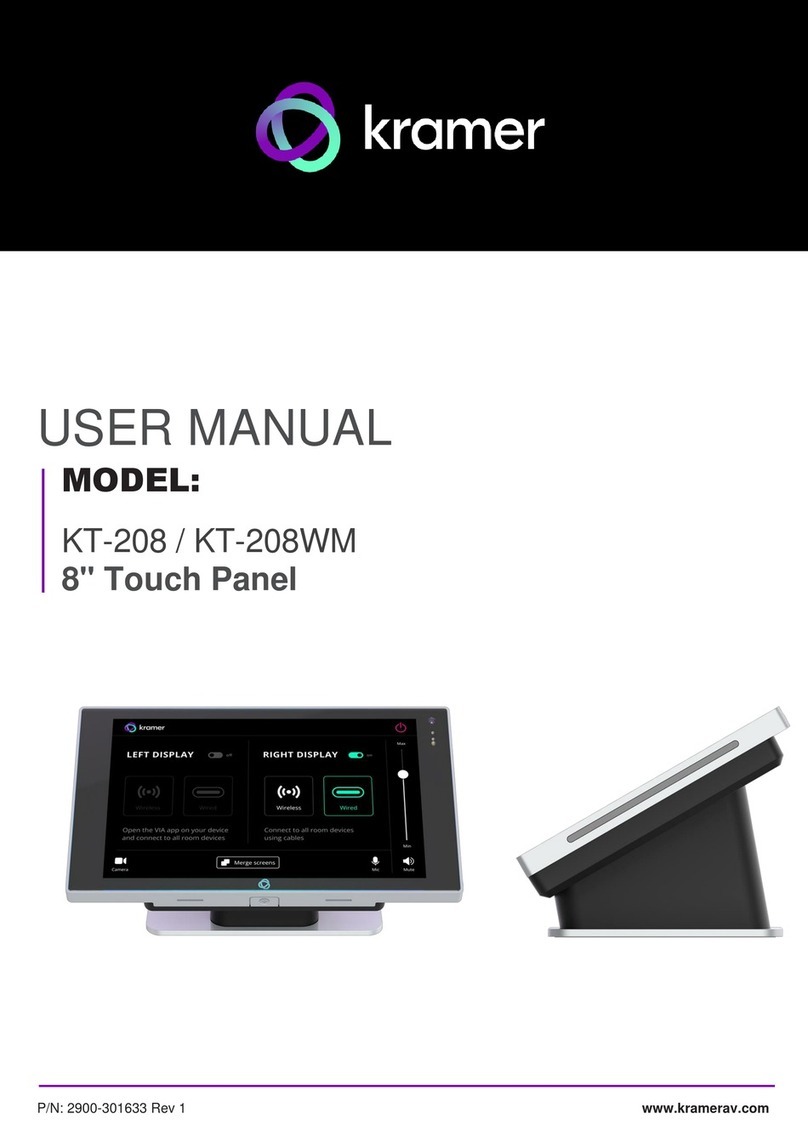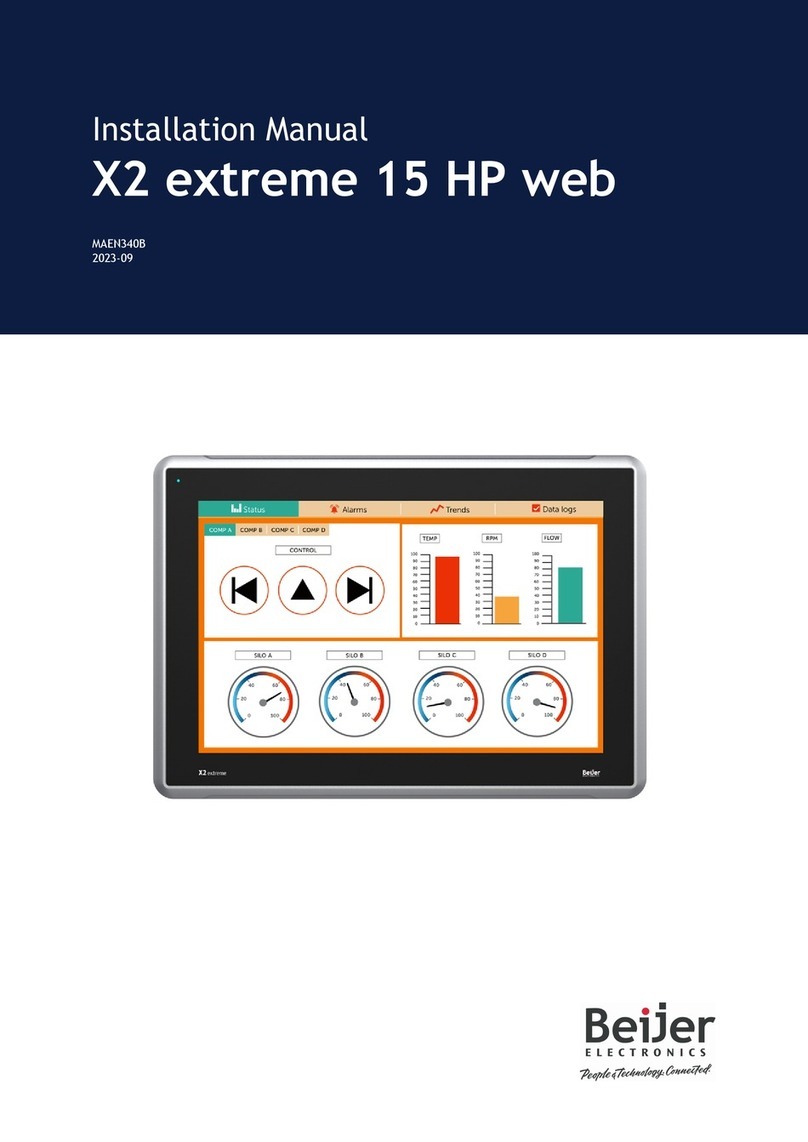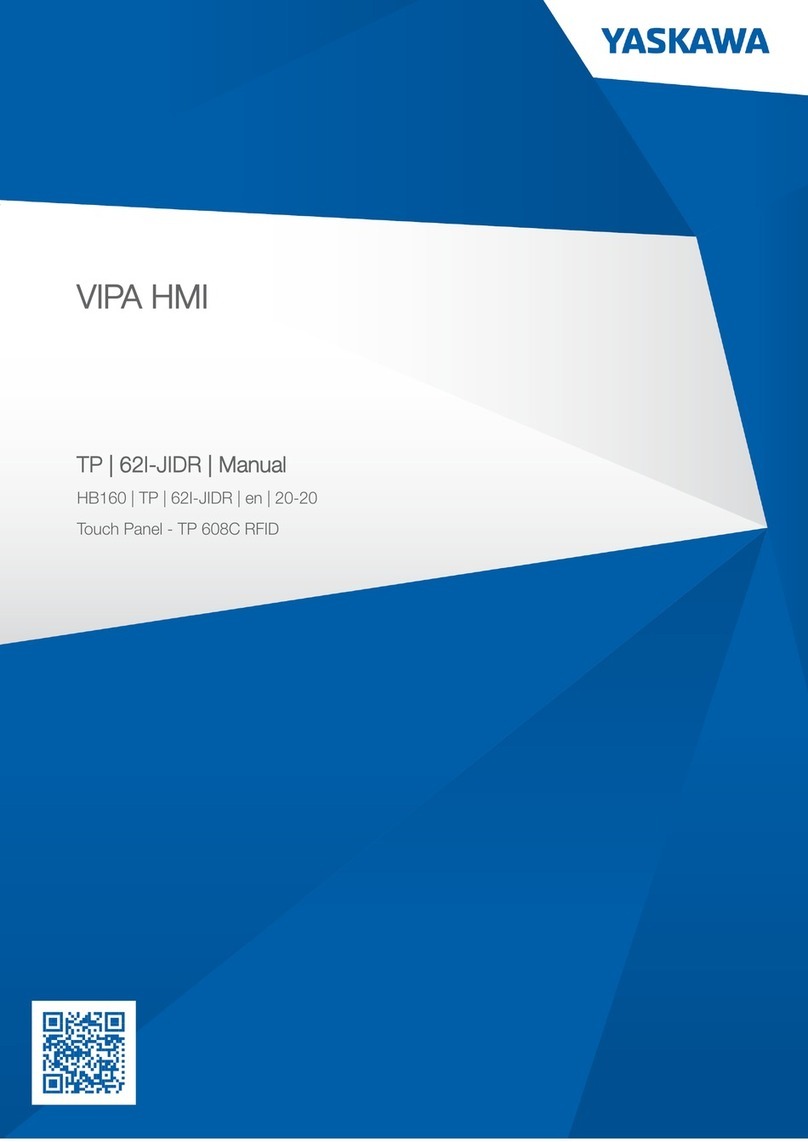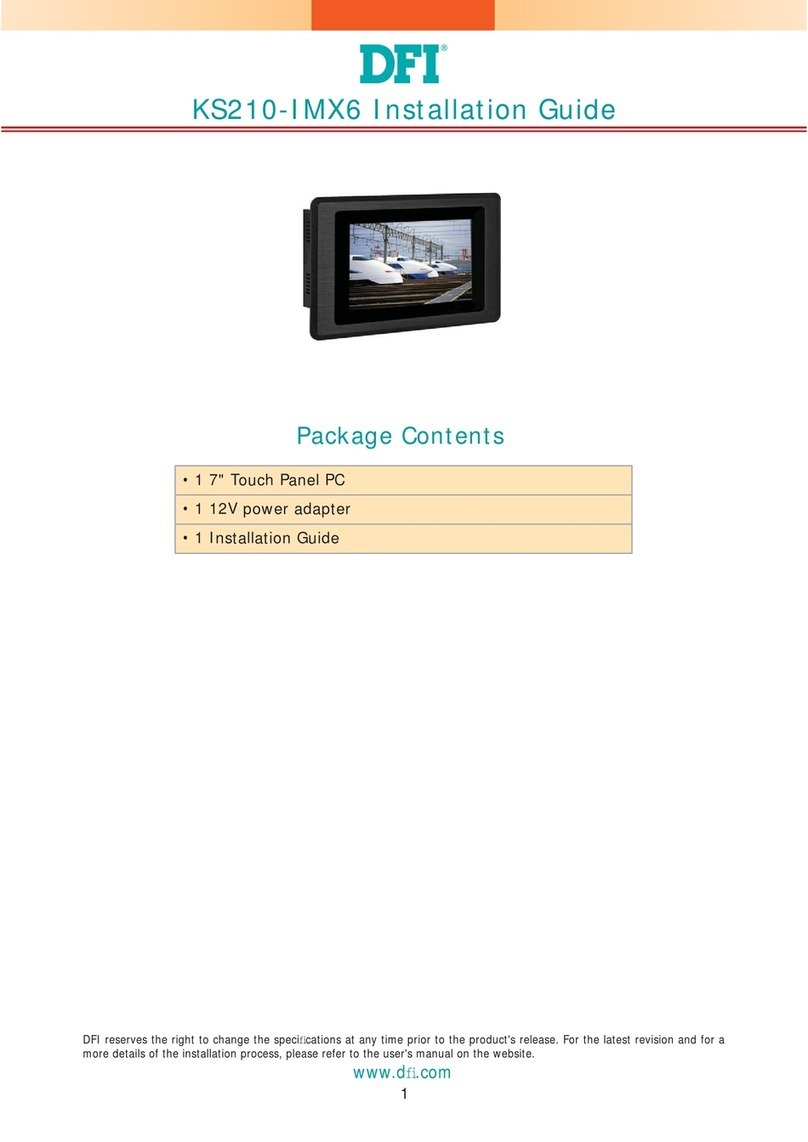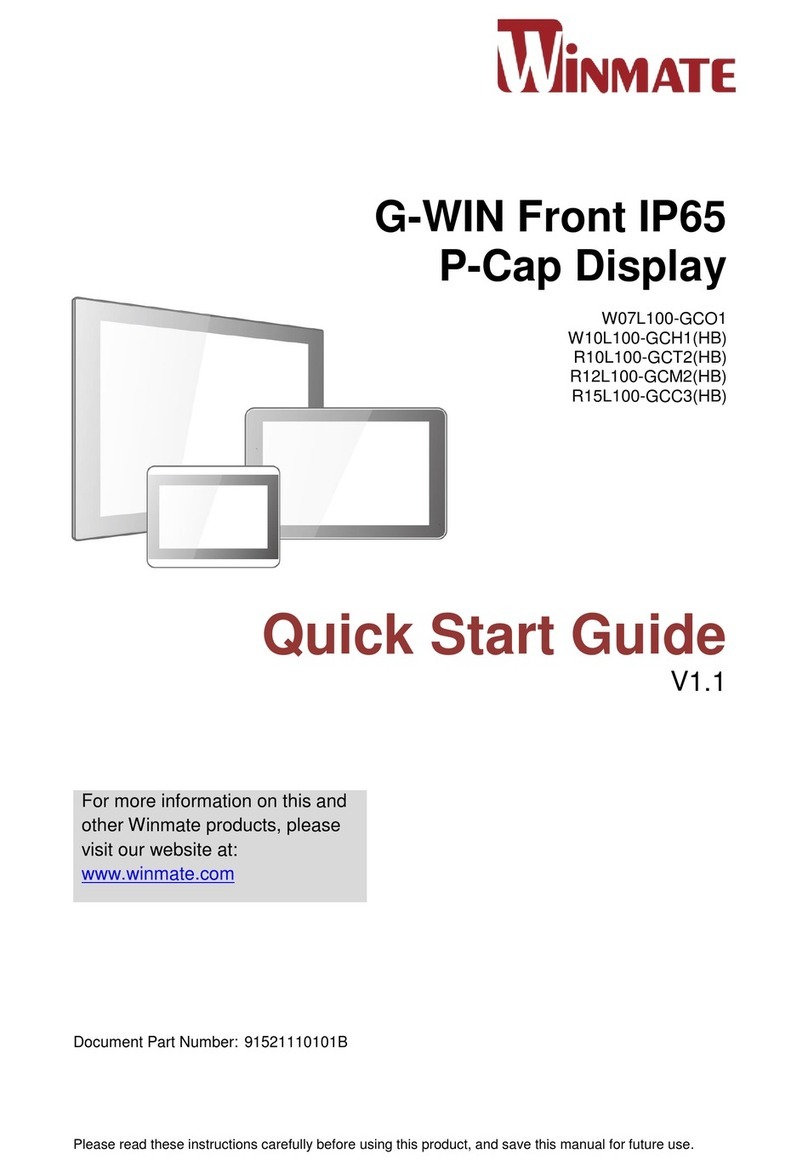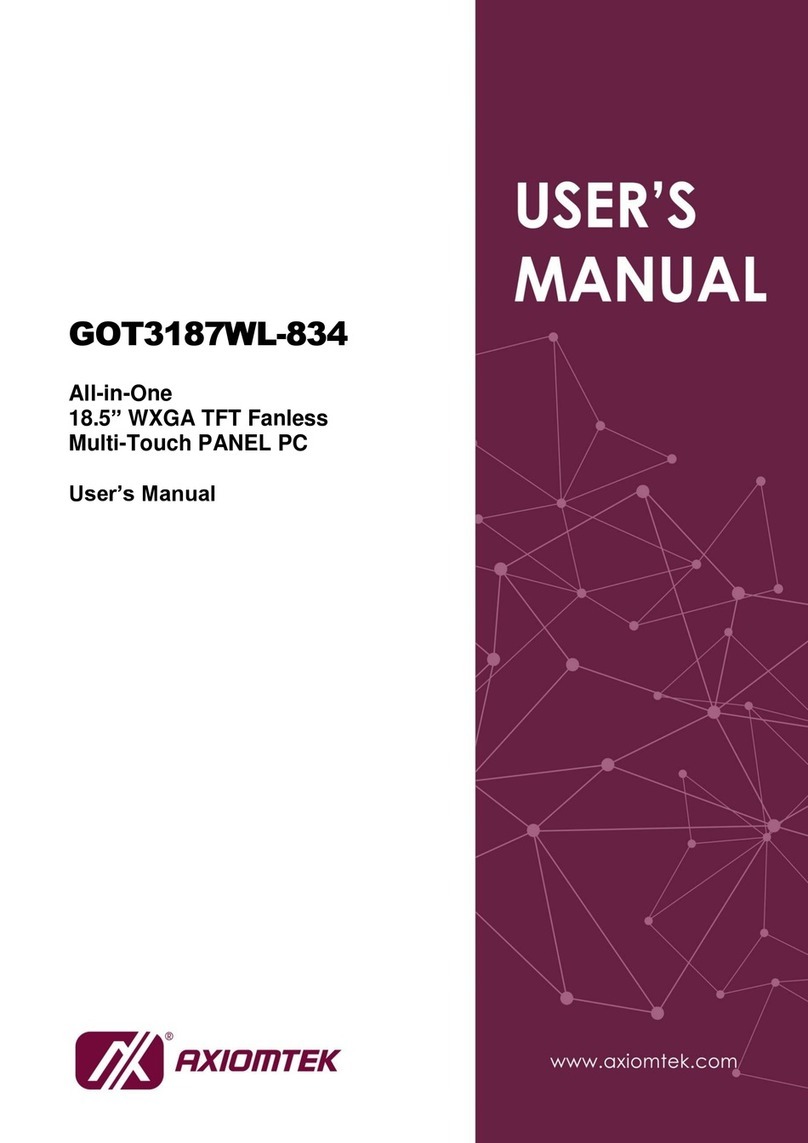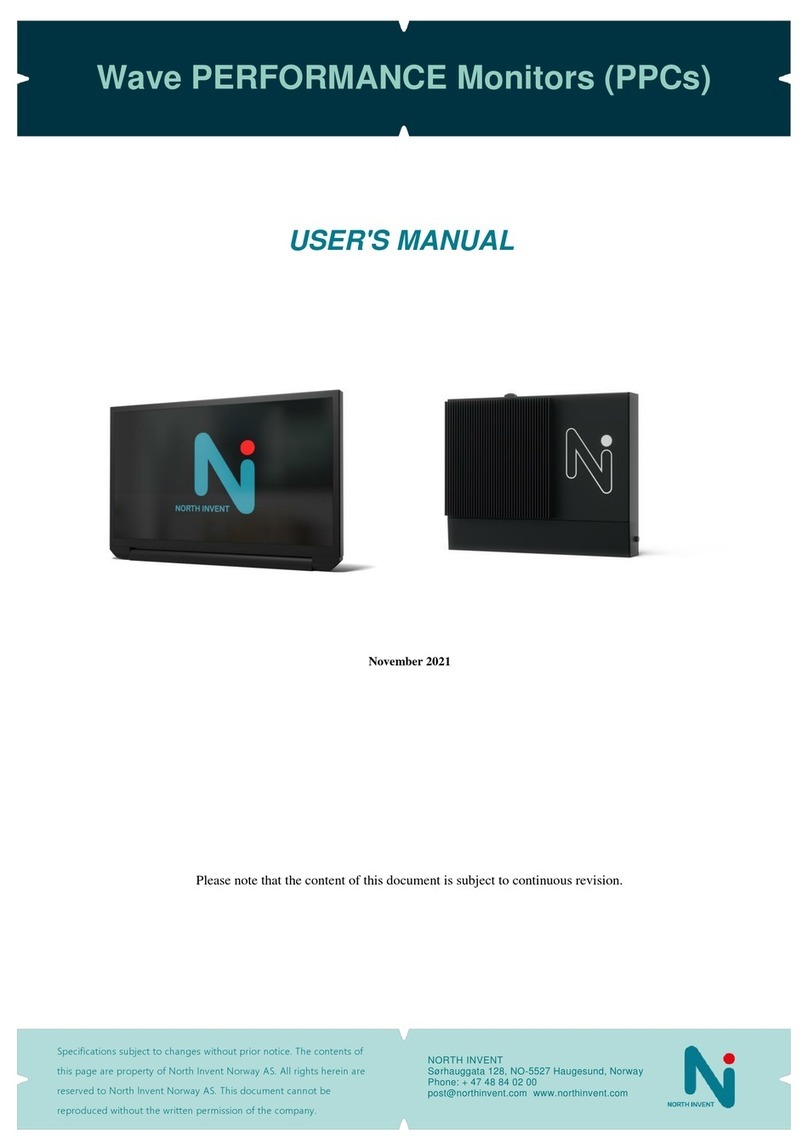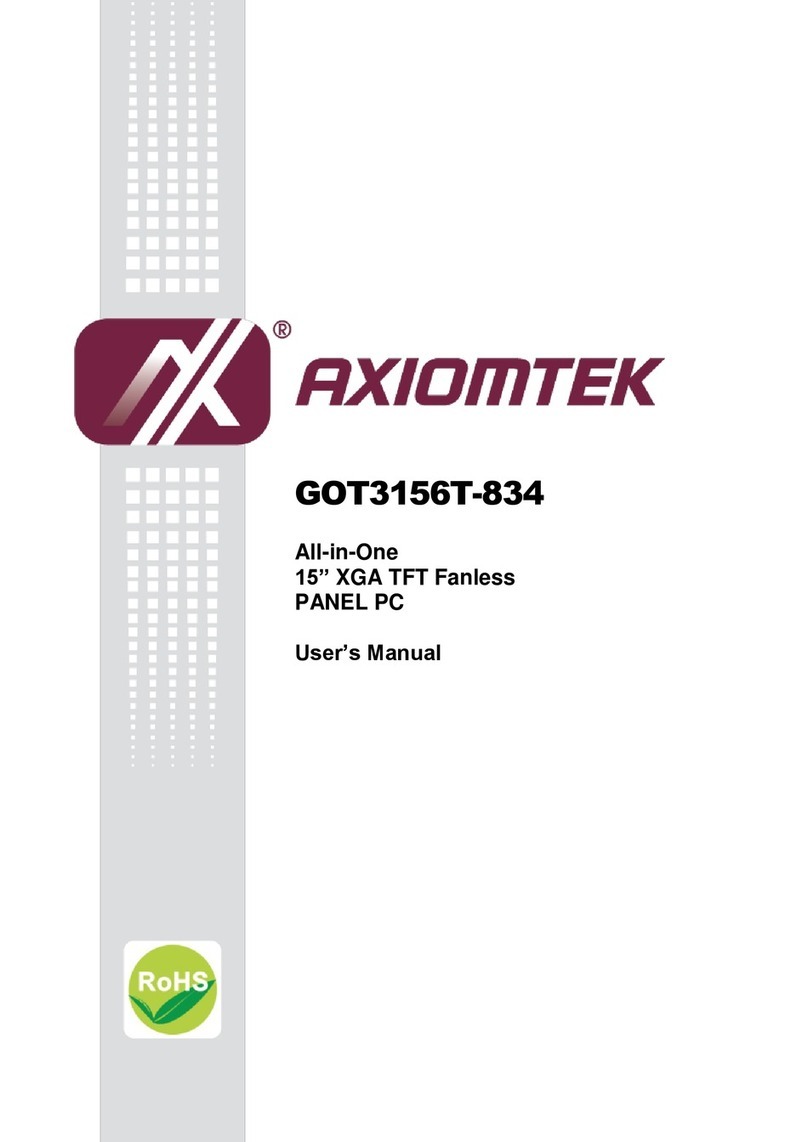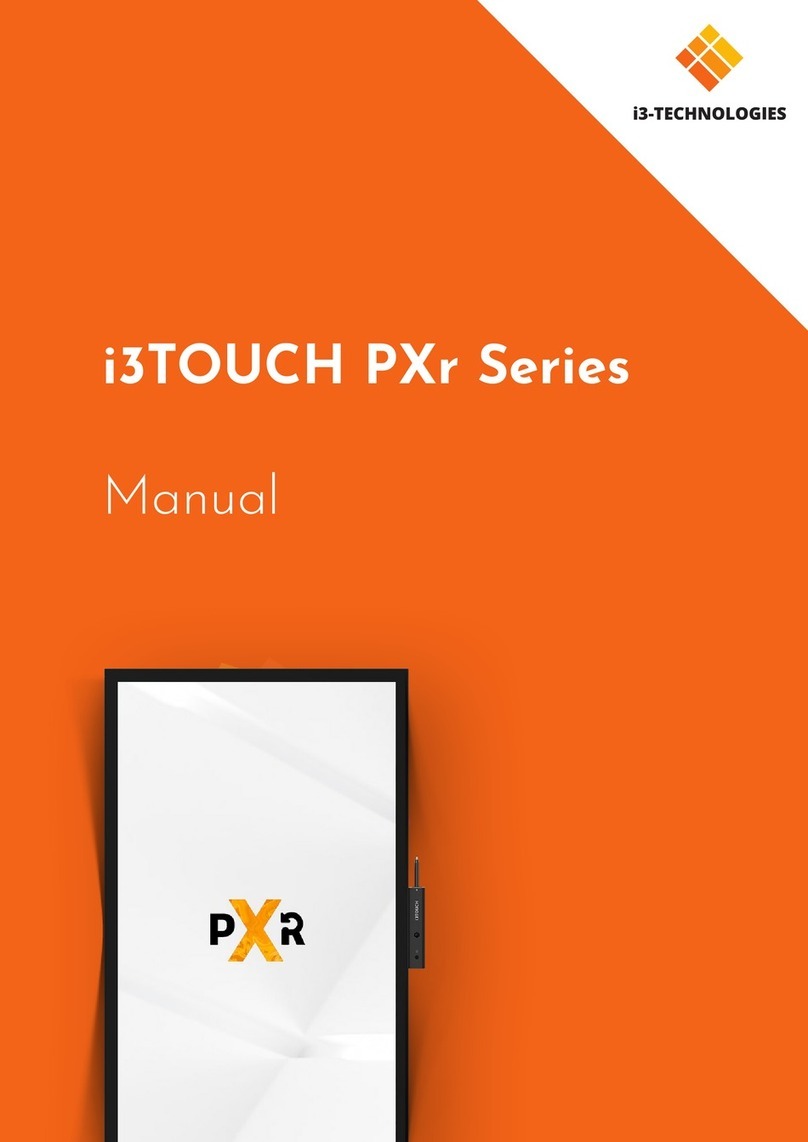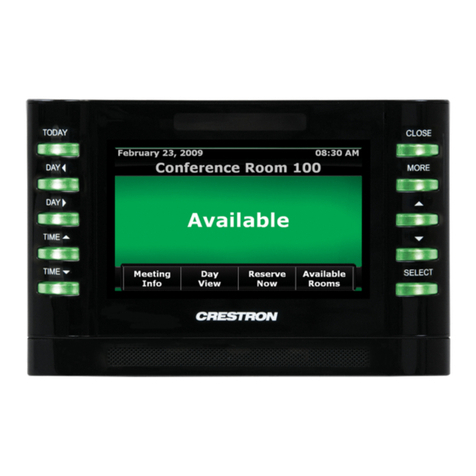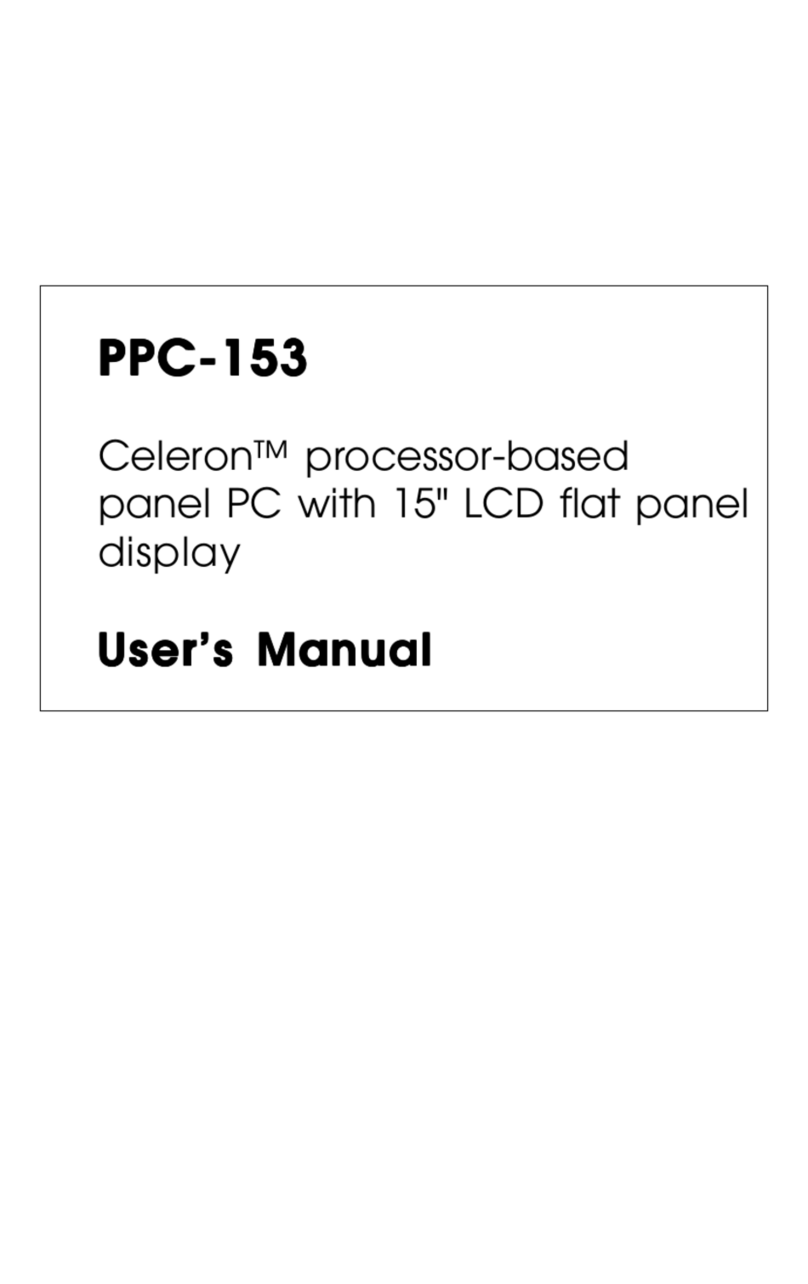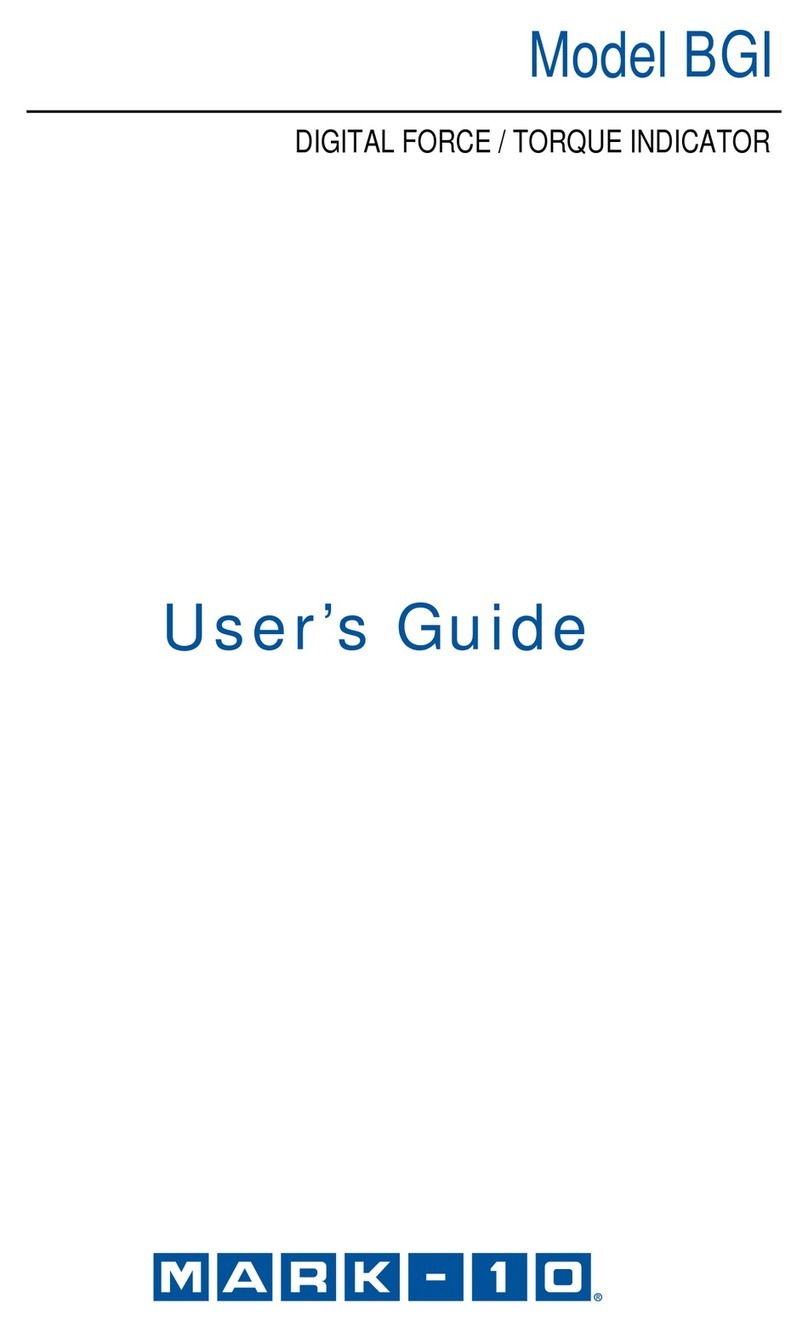USB
type A
Micro USB
Power
switch
DC in
Control
I/O ports
Ethernet PoE
port (RJ-45)
SD card
slot & cover
Power
LED
Volume
setup (+/-)
Up/down
keys
Exit
button
Rear Panel View
Lower Side View
Top Side View Left Side View
SpeakerSpeaker
DC in
Add-on USB
module slot
Add-on USB
module slot
Add-on USB
module slot
Headphone
3.5mm port
4 VESA mounting
screw holes (75x75mm)
KRAMER
KT-10 Quick Start Guide
Step 1: Check what’s in the box
AC/DC adapter
On-wall mount bracket
Panel mount bracket
Installation Screws
1 Quick start guide
The KT-10 Touch Panel
Tabletop mount
Step 2: Getting to know your KT-10
Use the VESA kit to mount the KT-10 onto the wall:
1. Secure the on-wall mount to the wall using the
installation screws.
2. Attach the panel mount bracket to the VESA
mounting holes on the rear side of the KT-10.
3. Slide the panel mount bracket to the on-wall
bracket already mounted on the wall.
Set the KT-10 on a table by attaching the KT-10
(securing with installation screws via the VESA mounting
holes) to the panel on the tabletop mount kit. Optionally
you can secure the base to the table using the four base
mounting screw holes.
Note that the base screw holes can also be used for
mounting the KT-10 on the wall together with the tabletop
mount.
Step 3: Mounting on a wall or a table
KT-10 Quick Start (P/N: 2900-300607QS REV 1)
P/N: Rev:
48
12.6
82
4.3
R4.25
136.52
o
102.4
o
77.6
109.83
VESA Mounting Holes
Base Mounting
Holes
Sizes are in mm
This guide helps you install and use your product for the first time. For more detailed information, g
http://www.kramerav.com/downloads/KT-10 to download the latest QS (or scan the QR code) and check if firmware
upgrades are available.
o to
Note that the camera and
microphone are shown in Step 4.